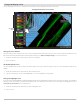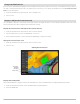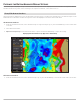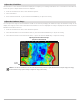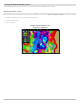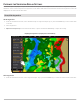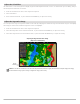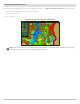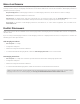Use and Care Manual
140
Mosaic
MOSAIC LIVE OVERVIEW
T
he Mosaic Live feature allows you to display Side Imaging data on the Chart View. A Mosaic can be displayed as an overlay while it
i
s being recorded, and you can display saved Mosaics on the Chart View. Mosaic can also be used with a 360 Imaging transducer
(
separate purchase required).
Required Equipment: A Side Imaging transducer or a 360 Imaging transducer, and an SD Card to save recordings.
Map Source: Humminbird LakeMaster or Navionics
AutoChart PC: To dispay Mosaic Live data in AutoChart PC, use Sonar Recording. See the Sonar Recording section of this
manual and the AutoChart PC Installation and Operations Guide for details (separate purchase required).
Accessories: To purchase a 360 Imaging transducer, AutoChart PC, or other related equipment, visit our Web site at
humminbird.com.
FOR BEST PERFORMANCE
Many of the features that are available on the Side Imaging View or 360 Imaging View are available when a Mosaic is displayed on
the Chart View.
If you are using a Side Imaging transducer or 360 Imaging transducer to display Mosaic Live data, it is important to consider the
following tips for best performance:
Side Imaging Transducer
• Vessel Speed: 2 to 6 mph
• Straight line navigation
• Minimum turning time and wave turbulence
• To understand how Side Imaging works, review the Side Imaging Overview section of this manual.
360 Imaging Transducer
• Vessel Speed: 0 to 7 mph. The transducer pod should NOT be in the water during high speed travel.
• Straight line navigation
• Minimum turning time and wave turbulence
• To understand how 360 Imaging works, review the manual that is included with the transducer.
When recording the Mosaic, you should have only one Side Imaging sonar source pinging on your boat. To select a Side
Imaging sonar source or confirm pinging, see Set up your Humminbird Network: Select Sonar Sources.