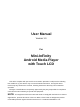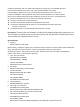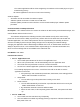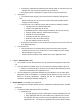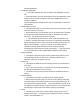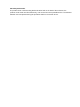User's Manual
Pressing the STOP button followed by the SETUP button on the back of the unit
will allow the user to enter the CSR level of the software.
Pressing any other combinations of buttons will not enter the CSR level.
o Setup Menu:
The CSR level will not give users full access to the different settings of the
unit.
Instead it will give the user access to a menu setup that will allow limited
changes to select settings.
From this menu, the CSR user will be able to make the following changes;
Change the current default application.
Install a new application to the unit.
Update/Replace the videos/images installed on the internal memory.
Change network settings - both wireless and wired.
Change the current time/date.
Change/Turn OFF the unit reset time.
Reset the unit to the default settings.
See the software version of the unit.
Pressing the EXIT button on the unit will exit the setup menu and return the unit
to the application level.
o Timeout Function:
This level will have an inactivity timeout period of 60-seconds to prevent
unauthorized access in the event that an in-store CSR leaves the display
without exiting the setup menu.
After the 60-second timeout the unit will return to the application level.
o Level 3 - Administrator Level
o The unit will enter the administrator level only a few times throughout the life of the
unit.
o This level will be accessible only if the user attaches a security dongle to the unit.
When the security dongle is removed, the unit will exit the administrator level
and return immediately to the application level.
o This level will be the full standard Android OS, it will allow the user to make all the
adjustments that are available to a standard Android based unit, such as but not
limited to removing applications, updating the OS via PC/laptop with USB
connection, updating all available settings, etc...
o SETUP MENU - Accessible in the CSR level.
o The setup menu will offer limited access to the different settings/functions available
on the unit.
o The different settings/functions will be as follows;
Application List
This will display a list of the applications currently installed on the unit.
Each application will have a checkbox to the right side of the screen,
this will allow the user to select the default application that plays on the
application level. Checking one application will uncheck the previously