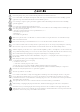User's Manual
3. Modify joystick parameters
In the MENU interface, shake the joystick up and down or left and right to jump to the joystick setting interface, use the [UP]
and [DOWN] keys to select parameters, and then use the selection knob to modify the parameter values.
4. Modify the pedal (Sustain) parameters
In the MENU interface, step on the pedal to jump to the pedal setting interface, use the [UP] and [DOWN] keys to select
parameters, and then use the selection knob to modify the parameter values.
① You can set Sustain's MIDI Channel.
② The CC command value of Sustain can be set.
③ You can set the value of Pressed and Released.
5. Modify the parameters of Keybed
In the MENU interface, press the [KEYBED] key to jump to the Keybed setting interface, use the [UP] and [DOWN] keys to
select parameters, and then use the selection knob to modify the parameter values.
① You can set the MIDI Channel of the Keybed.
② You can set the value of Keybed's Transpose, transpose up or down, and you can transpose up to 12 semitones.
③ You can set the velocity response curve of the Keybed.
④ You can set the value of Octave.
6. Copy and paste pad parameters
In the MENU interface, you can copy and paste the pad parameters. For example, after modifying the parameters of PAD1,
you can copy the parameters of PAD1, and then paste them to other PADs for use as parameters.
In the MENU interface, hit the pad you want to copy, then use the [COPY] key to copy the parameters of the pad, the pad
indicator flashes three times and then goes out; hit the pad you want to paste, then press the [PASTE] key to paste For the
copied pad parameters, the pad indicator flashes three times and then turns off.
reset
In the non-MENU interface, press and hold the [OK] button for 5s, a reset dialog box will pop up, use the selector knob
to select Yes, and then press the [OK] button to reset; if the reset operation is canceled, you can select No, and press the
[OK] button to exit this interface .