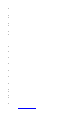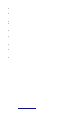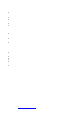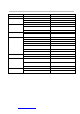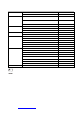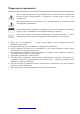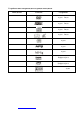User Manual
H-DVD5065 (www.hyundai-electronics.ru) 23
KARAOKE
Karaoke disc should be in DVD VCD format. This disc should content music and subtitles.
Karaoke disc should show to the users the fragments and when they should sing song. It is
necessary to use one or two microphones (do not come with the unit).
Connect microphone to MIC cuto ff point on the front panel of DVD player.
Enter system setup menu on the Karaoke page. Choose the item you want to set up. Press
UP/DOWN cursor buttons to adjust microphone volume in the setup menu.
Press UP/DOWN cursor buttons to adjust t he echo level in the setup menu.
Put Karaoke disc into DVD-player and the reproduct ion will start auto matically at o nce.
MP3 PLAYBACK
MP3 is the third audio compression format of international standard MPEG, which compresses
the audio signal at the rate of 12:1. Using MP3 format, one disc can contain more than 600
minutes of music, the timbre of which is similar with that of CD discs.
There are many different formats for storing MP3 songs. Usually, one MP3 disc includes many
folders (direct ories) and every folder includes files (songs).
Use the UP/DOWN directional navigation arrows to select the directory you want and press the
ENTER button to enter it. Press the PLAY/PAUSE butto n to play the song you selected.
PLAY PICTURE CD
When picture disc menu appears on the TV screen, press cursor buttons to choose the needed
folder, then press ENTER butto n to enter the selected folder.
Select the needed file in the folder and press PLAY/PAUSE but ton to playback t he file.
Press STOP butto n, 12 small pictures will be shown on the TV screen.
Press cursor butt ons to select t he desired pict ure.
Use cursor buttons to select SLIDE SHOW, then press PLAY/PAUSE button to start random
playing.
Use cursor butto ns to MENU, the press ENTER button to enter button function menu.
B utton fun ction menu is as follows:
[PROGRAM]: to change picture transfo rm mode;
[STOP]: en te ring thumbnail mode;
[NE XT]: next picture;
[PREV]: previous pict ure;
[PLAY]: to play picture;
[UP]: invert picture;
[DOWN]: mirror image ;
Press CONTINUE to go t o anot her item menu
[LEFT]: rotate 90 degr ees anticlo ckwise;
[RIGHT]: rot ate 90 degrees clockwise;
[ZOOM]: change zo om mo de;
[FAST FORWARD]: zoom in pict ure;
[FAST REWIND]: zoom o ut picture;
[UP/DOWN/LEFT/RIGHT]: move zoom center,
Select EXIT MENU to exit.