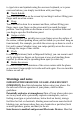Parts and Accessories List
7
to type letters and symbols using the onscreen keyboard, or to press
onscreen buttons, you simply touch them with your finger.
● Touch & hold:
Touch & hold an item on the screen by touching it and not lifting your
finger until an action occurs.
● Drag:
Touch & hold an item for a moment and then, without lifting your
finger, move your finger on the screen until you reach the target
position. You drag items on the Home screen to reposition them and
you drag to open the Notification panel.
● Swipe or slide:
To swipe or slide, you quickly move your finger across the surface of
the screen, without pausing when you first touch (so you don’t drag an
item instead). For example, you slide the screen up or down to scroll a
list, and in some Calendar views you swipe quickly across the screen
to change the range of time visible.
● Pinch:
In some applications (Such as Mapsand Gallery) you can zoom in and
out by placing two fingers on the screen at once and pinching them
together (to zoom out) or spreading them apart (to zoom in).
● Rotate the screen:
On most screens, the orientation of the screen rotates with the phone
as you turn it from upright to its side and back again. You can turn this
feature on and off.
Warnings and notes
IMPORTANTINFORMATION ON SAFE AND EFFICIENT
OPERATION. Read this information before using your phone. For
the safe and efficient operation of your phone, observe these
guidelines:
Potentially explosive at atmospheres:Turn off your phone when you
are in any areas with a potentially explosive atmosphere, such as
fueling areas (gas or petrol stations, below deck on boats), storage
facilities for fuel or chemicals, blasting areas and areas near electrical
blasting caps, and areas where there are chemicals or particles (Such
as metal powders, grains, and dust) in the air.
Interference to medical and personal Electronic Devices: Most but