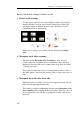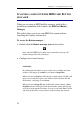Owner's manual
Chapter 5 – Scanning business cards
44
The Cardiris toolbar will be displayed.
Select the correct country in the drop-down list and click the
Cardiris button to scan your business cards.
Make sure your scanner is connected to your PC and configured
properly.
When you are using the IRISCard you will be prompted to insert your
cards in the scanner.
Cardiris will recognize the business card, open an Outlook
contact form and fill in all recognized fields.
Click Save to save the contact.
The contact will be saved to the default contacts folder of Outlook.
Note: contacts can be saved to other Outlook contacts folders as well.
Simply open the contacts folder you want to store your contacts in and
go through the scan process. Cardiris will save the contacts to the
contacts folder that is opened.
SCANNING THE BACK SIDE OF A CARD
Sometimes business cards contain additional information on the
back side, such as private telephone numbers, logo's etc. Therefore,
Cardiris allows you to scan the back sides of cards and add the
information to the database.
To scan the back side of a card: