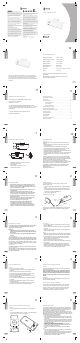User's Manual
0
11
0
11
10
1
10
12
1
2
9
2
9
i.Tech BlueCON G5
User Guide
Charging Your Dongle
Connect the charger plug to the dongle’s charging socket (refer to Figure
2) and plug the charger to an AC wall outlet (the mains). The status
indicator will be red while charging.
IMPORTANT
1. If the dongle has not been used for a long time or the battery is
drained, the status indicator may delay the charging indication for
a few seconds.
2. You can listen to music as usual while your dongle and iPod® are
on charge.
Normal Charging Time
It normally takes about three hours to fully charge the battery. When the
battery is fully charged, the status indicator will turn blue and remain
blue. Disconnect the charger from the AC wall outlet and the charger plug
from the dongle. Press and hold the MFB (refer to Figure 1) for two
seconds to turn on the dongle. Please refer to the section on “Turning
Your Dongle On and Off” for details.
Music Play Time
The fully charged battery can offer up to seven hours of music play time.
Battery Low Indication
When the dongle is on and the battery becomes low, the status indicator
will start flashing red. Please recharge the battery according to the
instructions described above.
8
3
8
3
4
7
4
7
6
5
6
5
Care and Maintenance
Dongle
• Do not drop the dongle as it is fragile.
• Do not expose the dongle to liquid, moisture or humidity as it is not
waterproof.
• Do not use abrasive cleaning solvents to clean the dongle.
• Do not expose the dongle to extremely high or low temperatures.
• Do not dispose of the dongle in a fire as it may explode.
• Do not let your dongle come into contact with sharp objects as this
will cause scratches and damage.
• Do not stick anything inside the dongle as this may damage internal
components.
• Do not attempt to disassemble the dongle as it does not contain
serviceable components.
• If you will not use the dongle for a long period, please store it in a
dry place that is free from extreme temperatures and dust.
Safety Information
• Check local laws regarding the use of Bluetooth wireless products
whilst driving. You are reminded to pay full attention to the road
conditions if you are using the dongle whilst driving and ensure you
drive in a responsible and safe manner.
• Never allow children to play with the dongle – small parts may be
of choking hazard.
• Observe all signs that require an electrical device or RF radio
product to be switched off in designated areas. These could include
hospitals, blasting areas, and potentially explosive atmospheres.
• Turn off your dongle prior to boarding an aircraft. Do not use your
dongle inside an aircraft.
• Never mount or leave your dongle above any air bag deployment
area as serious injury may result when an air bag deploys.
• Do not use the dongle in a sauna or steam room.
• Always unplug the charger first before cleaning the dongle.
• Do not attempt to modify the dongle for other purposes.
• Do not attempt to force open or mutilate the built-in battery.
• Dispose of the packaging and the dongle in accordance with local
regulations. Do not dispose of the dongle with household waste.
12
12
Thank you for purchasing the i.Tech BlueCON G5, a wireless audio dongle that
works exclusively with your iPod Nano and offers you a novel solution to listen to
your music from your Mp3 without the hassle of wires. Read more about the
features and functions of the BlueCON G5 and learn how you can have total control
of your music.
http://www.itechdynamic.com 02/2006
Federal Communications Commission (FCC) Statement
15.21
You are cautioned that changes or modifications not expressly
approved by the part responsible for compliance could void the
user’s authority to operate the equipment.
15.105(b)
This equipment has been tested and found to comply with the
limits for a Class B digital device, pursuant to part 15 of the FCC
rules. These limits are designed to provide reasonable protection
against harmful interference in a residential installation. This
equipment generates, uses and can radiate radio frequency
energy and, if not installed and used in accordance with the
instructions, may cause harmful interference to radio
communications. However, there is no guarantee that interference
will not occur in a particular installation. If this equipment does
cause harmful interference to radio or television reception, which
can be determined by turning the equipment off and on, the user
is encouraged to try to correct the interference by one or more of
the following measures:
-Reorient or relocate the receiving antenna.
-Increase the separation between the equipment and receiver.
-Connect the equipment into an outlet on a circuit different from
that to which the receiver is connected.
-Consult the dealer or an experienced radio/TV technician for help.
Operation is subject to the following two conditions:
1) this device may not cause interference and
2) this device must accept any interference, including interference
that may cause undesired operation of the device.
FCC RF Radiation Exposure Statement:
This equipment complies with FCC radiation exposure limits set
forth for an uncontrolled environment. End users must follow the
specific operating instructions for satisfying RF exposure
compliance. This transmitter must not be co-located or operating
in conjunction with any other antenna or transmitter.
Dispose of the packaging and this product in accordance with the
latest provisions.
Printed in China P/N:S3J-51A05134-01
2005 Hutchison Harbour Ring Enterprises Limited
All rights in this publication are reserved and no part may be
quoted or reproduced without the prior written permission of
the company. The contents of this publication are believed to
be correct at the time of going to print, but any information,
specifications, products or services mentioned may be
modified, supplemented or withdrawn without any prior
notice.
The Stylized i.Tech logos are trademarks owned by Hutchison
Harbour Ring Enterprises Limited and/or its affiliates.
Bluetooth
®
and the Bluetooth logos are trademarks owned by
Bluetooth SIG, Inc, USA and licensed to i.Tech Dynamic Limited.
iPod
®
is the trademark or registered trademark of Apple
Computer, Inc., in the United States and other countries.
Caution: Changes or modifications not expressly approved by
the party responsible for compliance could void the user's
authority to operate the equipment.
i.Tech declares under our sole responsibility that the product is
in conformity with the provisions of the following Council
Directives: 1999/5/EC.
Notes on Environmental Protection
After the implementation of the European Directive
2002/96/EU in the national legal system, the following
applies: Electrical and electronic devices must not be disposed
of with domestic waste. Consumers are obliged by law to
return electrical and electronic devices at the end of their
service lives to the public collection points that are set up for
this purpose or designated points of sale. However, such
details are defined by the national law of the respective
country. This symbol on the product, the instruction manual or
the packaging indicates that the product is subject to these
regulations. By recycling, reusing the materials, or other forms
of utilizing old devices, you are making an important
contribution in protecting our environment.
To Connect
1. Gently plug your dongle into your iPod
®
G5 (as shown in Figure 3).
To Remove
2. Press the release button (refer to “2” in Figure 4) , and pull the dongle
out from your iPod
®
G5 (refer to “3” in Figure 4).
Steps to Connect and Remove the Dongle
(Figure 3) (Figure 4)
i.Tech BlueCON G5 Overview
1. Multi-function Connector (inserts into your iPod G5)
2. Multi-function Button (MFB)
3. Status Indicator
4. Release Button – disconnect from iPod G5
5. Charging Socket (mini USB)
3
4 5
2
1
(Figure 1)
We, i.Tech Dynamic Ltd., declare that the following product:
Product Name: i.Tech BlueCON G5
Model No.: C51-A5134-XX
Is in conformity with the following essential requirements of Council
Directive: 1999/5/EC (referred to as R&TTE Directive): Article 3.1a, 3.1.b and
3.2. and the product is manufactured in accordance with Annex II of the
above directive.
A copy of the Declaration of Conformity can be found at:
http://www.itechdynamic.com
Declaration of Conformity (DoC)
Turning On
Press and hold the MFB for approximately two seconds until you see the
status indicator flashes blue.
NOTE: Each time when you turn on the dongle by pressing and
holding the MFB, it will automatically reactivate the pairing to
resume the connection between the dongle and the headset. For
pairing procedure, please refer to the section on “Pairing Your
Dongle”.
Turning Off
Press and hold the MFB for approximately three seconds until you see
the status indicator stop flashing.
Turning Your Dongle On and Off
You may charge your dongle and iPod
®
together. Connect your iPod
®
to the dongle (refer to the following section on “Steps to Connect and
Remove the Dongle”), and then charge your dongle accordingly (refer
to the section on “Charging Your Dongle”). While charging, you can
continue listening to the music playing from your iPod
®
.
Charging Your Dongle and iPod
®
Prior to using your dongle for the first time, you must pair it with a Bluetooth
stereo headset, for best results we recommend you pair it with the i.Tech Clip
R35 which features remote control functions or any of the Bluetooth Stereo
headphone range e.g BlueBAND, Clip IIs & IIIs or the Clip S35.
The information in this section describes the pairing procedure for the dongle
with a typical Bluetooth headset. However, the pairing procedure may vary with
different models of Bluetooth headset. Please refer to the user guide provided
by the headset manufacturer for pairing details.
1. Before pairing, ensure that the headset is off.
2. Press the MFB button on the dongle and hold it for eight seconds until the
status indicator starts flashing blue and red alternately. The dongle is now in
pairing mode.
3. Turn on your Bluetooth headset (A2DP profile enabled) and start the pairing
mode. Place the dongle and the headset where they are no more than one
metre apart, and ensure that there are no obstructions in between or other
Bluetooth devices nearby.
4. Continue to press and hold the MFB on both devices when their status
indicators are still flashing blue and red alternately.
5. Once the pairing has been successfully completed, the status indicators on
both devices will change to flash blue only.
6. Now you can enjoy listening to music from your iPod
®
Nano with the
dongle.
Note :
• If the status indicator flashes purple instead of blue, or is off, please repeat
steps 1 to 6 above to start pairing again.
• If you have a Bluetooth mobile handset that you would like to use together
with the dongle and the headset, please pair your mobile phone with the
headset first BEFORE pairing the headset with the dongle.
• The default passkey of the dongle is “8888”.
Pairing Your Dongle
Table of Contents
i.Tech BlueCON G5 Overview.................................................................................................. 1
Getting Started ........................................................................................................................... 2
Charging Your Dongle ............................................................................................................. 2-3
Normal Charging Time................................................................................................ 3
Music Play Time ........................................................................................................... 3
Battery Low Indication................................................................................................ 3
Turning Your Dongle On and Off .......................................................................................... 4
Charging Your Dongle and iPod
®
.......................................................................................... 4
Steps to Connect and Remove the Dongle......................................................................... 5
Pairing Your Dongle.................................................................................................................. 6
Care and Maintenance ............................................................................................................. 7-8
Safety Information ................................................................................................................... 9
Troubleshooting ........................................................................................................................ 10
Declaration of Conformity (DoC) .......................................................................................... 11
Product Specifications ............................................................................................................. 12
Built-in Battery
• Do not attempt to replace the dongle’s battery yourself as it is built-in
and is not changeable.
• Charge the battery in accordance with the instructions supplied with this
user guide.
• Only use the charger supplied by the dongle’s original manufacturer to
charge the dongle’s battery.
Charger
• Only use the original manufacturer supplied charger when charging the
dongle. Other chargers may look the same, but they could be dangerous.
• Do not disassemble the charger as it may expose you to dangerous
voltages or other risks. Incorrect reassembly can cause electric shock
when the dongle is subsequently used.
• Do not use the charger outdoors or in damp areas.
• Charge the dongle’s built-in battery in accordance with the instructions in
this user guide.
• Avoid charging the dongle in extremely high and low temperatures.
• Unplug the charger from the AC wall outlet when the dongle is fully
charged. Do not leave the fully charged dongle connected to a charger
for a long period as overcharging may shorten its lifetime.
Getting Started
To use your i.Tech BlueCON G5 (“the Dongle”), please commence
with the following steps:
1. Charge your dongle (the normal charging time is approximately three
hours)
2. Pair your dongle with a Bluetooth stereo headset that has the A2DP
profile and also works with AVRCP enabled-devices, (for best results,
pair with the i.Tech Clip R35 or BlueBAND R)
3. Connect your dongle with iPod
®
.
Charging Your Dongle
The dongle comes with a built-in rechargeable battery. Prior to using the
dongle for the first time, it is recommended that you fully charge the
battery.
Charger
Charging
Socket
Charger Plug
(Figure 2)
Troubleshooting
The Dongle
If you are unable to connect your dongle to the headset, please try the
following:
• Check your headset to see if it has the A2DP profile and works with
AVRCP enabled-devices.
• Ensure the dongle is turned on and the battery is fully charged.
• Ensure the dongle is paired with your headset within one metre, and
when pairing there are no other Bluetooth devices nearby.
• Ensure your headset is paired according to the procedure. Please refer to
the headset user guide for detailed instructions.
• Ensure the dongle is within a maximum of 10 metres of your headset and
there are no obstructions, such as walls or other electronic devices, in
between.
If the above suggestions can not help you resolve your problem, please
reset your headset and the dongle. To reset the dongle, simply recharge
the battery of the dongle again for a few minutes. Then repeat the pairing
procedure as described in the section “Pairing Your Dongle”.
The i.Tech BlueCON G5 is compliant with and adopts the Bluetooth
Specification V1.2. However, interoperability between the device and other
Bluetooth-enabled products is not guaranteed because it depends on
compatibility. For more information on the compatibility between the
dongle with other Bluetooth-enabled products, please check with
manufacturer or visit:
http://www.itechdynamic.com
Bluetooth Specification: Version 1.2 Class 2
Bluetooth Profiles Supported: A2DP and AVRCP
Range of Frequency: 2.4GHz spectrum
Reception Distance: Up to 10 metres
Normal Charging Time: Within 3 hours
Music Play Time*: Up to 7 hours
Dimensions: 62 mm (L) x 30.5 mm (W) x 13 mm (H)
Weight : 17.2 grams
* May vary due to the user’s habit, different modes of operation
and conditions.
The manufacturer has the right to modify infos, product spec. and
product IDs whithout any advice.
Product Specifications
1
MENU
2
3
iPod