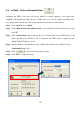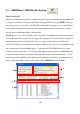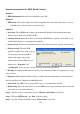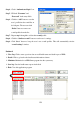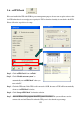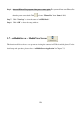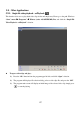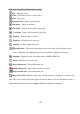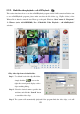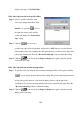Instruction Manual
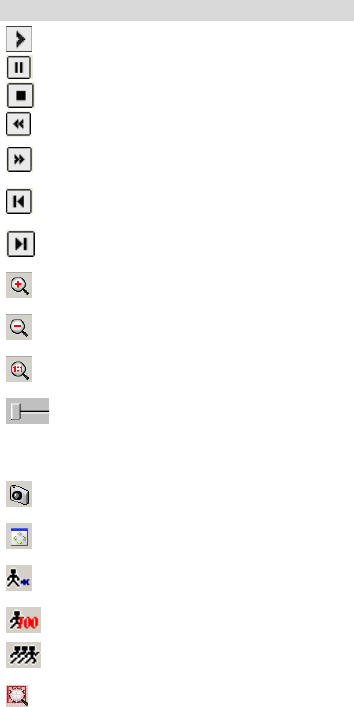
128
ezPlayback Control Panel Function Description:
Play – Play back videos.
Pause – Click this icon once to pause videos.
Stop – Stop videos.
Previous frame – Jump to previous frame.
Next frame – Jump to next frame.
First frame – Jump to the first frame of video clip.
Last frame – Jump to the last frame of video clip.
Zoom in – Click this icon to zoom in.
Zoom out – Click this icon to zoom out.
Original – Go back original video size.
Navigation bar – This displays the current position of the video clip and allows users to
move to different points within the clip. Left moves backward, right moves forward.
Snapshot – Capture the video screen and saved as a BMP or JPEG file.
Resize – Click this icon to resize clip.
Decrease frame rate – Decrease the frame rate.
Normal frame rate – Adjust frame rate back to normal.
Increase frame rate – Increase the frame rate.
Smart search video: Mark the objects in a selected region for searching in a recorded video
clips. The events will be listed in the right side window. Please follow the introduction below to
perform this function. Please refer to Chapter 3-4-1 for detail function description.