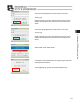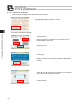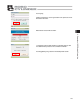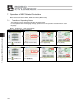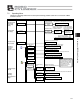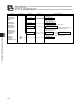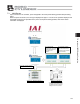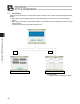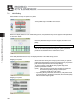Instruction Manual
7. Operation of MEC Related Controllers
181
7.5 MEC Menu Selection
MEC menu
The MEC menu has six items. Select and touch one of them.
The screen changes to the one corresponding to the menu item you have touched.
Menu list
x Initial Set Set the operation pattern (stopping at 2 points or 3 points).
[Refer to 7.6, “Initial Setting.”]
x Pos. Edit Set the position, push force, push band, etc. The axis can be operated manually.
[Refer to 7.7, “Position Setting.”]
x TestPlay Conduct axis movement operation tests. [Refer to 7.8, “Trial operation.”]
x Information The operation pattern, version and other information are displayed. [Refer to 7.9,
“Information.”]
x Maintenance Touching switches the display to the maintenance menu screen, which is the next
selection screen.
The maintenance screen shows five buttons, so select and touch a desired button.
The display will change to the menu screen corresponding to the button you have touched.
Touch [Menu] to return to the previous MEC menu screen.
Maintenance menu list
x Parameter Set the default positioning band and other parameters. [Refer to 7.10, “Maintenance –
Parameters.”]
x I/O Test Conduct I/O Tests. [Refer to 7.11, “Maintenance – I/O Tests.”]
x Alarm List Detail internal information of alarms are displayed. [Refer to 7.12, “Maintenance – Alarm
List.”]
x Backup Data Transfer data between the touch-panel teaching pendant and controller. [Refer to 7.13,
“Maintenance – Data Backup.”]
x EnvironmentSet Set the touch sound and other environment specifications. [Refer to 7.14, “Maintenance-
Environment Setting.”]
x Monitor The controller status is displayed. [Refer to 7.15 “Monitor.”]