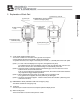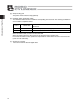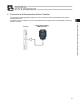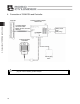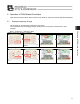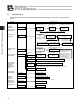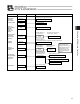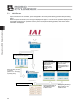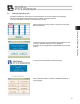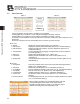Instruction Manual
5. Operation of CON Related Controllers
22
5.5 Menu Selection
Menu 1 Menu 2
Two menu selection screens, Menu 1 and Menu 2, are available.
Touching [Menu2] on the Menu 1 screen changes the display to the Menu 2 screen.
Touching [Menu1] on the Menu 2 screen changes the display to the Menu 1 screen.
The Menu 1 screen and Menu 2 screen provide seven menu items, respectively. Select and touch one of
these items.
The screen changes to the one corresponding to the menu item you have touched.
Menu 1 list
x Monitor Display the controller status. [Refer to 5.6, "Monitor."]
x Edit Position Display and edit the position data table. [Refer to 5.7, "Position Editing."]
x Edit Parameter Display and edit zone boundary+ and other parameters. [Refer to 5.8,
"Parameter Editing."]
x Trial operation Perform operation test for jogging, inching and axis movement. [Refer to
5.9, "Trial Operation."]
x Alarm List Display alarm details. [Refer to 5.11, "Alarm List."]
x Information Display controller information such as the version. [Refer to 5.16,
"Information."]
x Backup Data Transfer data between SD memory card and the controller. [Refer to 5.18,
"Data Backup."]
Menu 2 list
x ChangeAxis Select the controller axis to connect the touch-panel teaching pendant to.
[Refer to 5.4, "Changing Axis."]
x Soft Reset Restart the controller. [Refer to 5.12, "Restarting Controller."]
x TP Op Mode Select a desired TP operation mode. [Refer to 5.10, "TP Operation Mode."]
x User Adjust Execute home return, etc. [Refer to 5.13, "User Adjustment."]
x Init Parameter Initialize parameters. [Refer to 5.14, "Parameter Initialization."]
x Axis No. Set Set the axis number of the controller. [Refer to 5.15, "Axis Number
Setting."]
x Environment Set Set the language and touch tone, change the system password, etc. [Refer
to 5.17, "Environment Setting."]
Menu 2
Menu 1
When an alarm generates, the corresponding alarm code and
message will appear at the bottom of the screen and the
backlight color will change to orange. If an emergency stop is
detected, the background color will change to red.