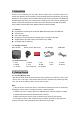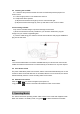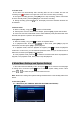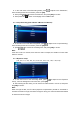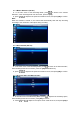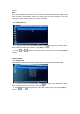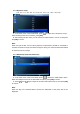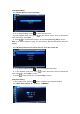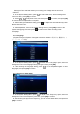Installation Instructions
Setting the Time and Date allows you to stamp your footage with the time as a
reference.
◆ In the System Setting Menu, press to enter slide show, when its background
color turns blue, press [OK] to confirm.
◆ Press , to adjust the Year, then short press to confirm, and press [OK]
to confirm after the adjustment is complete.
◆ After entering the date/time setting, press to adjust the Year/ Month/ Day/ Hour/
Minute/ Second in turn.
◆ After adjustment, return to the system setting screen, press [OK] to return to the
system setting page, and then press to return to the video recording mode
homepage.
4.4.2 Language
(English/ Français / Español / Português / Deutsch / Italiano / 简体中文/ 繁體中文/ р
усский / 日本語)
◆ In the System Setting Menu, press to switch to the “Language” option, when the
background color of the language setting changes to blue, press [OK].
◆ After entering the language setting, press to set simplified English or other
languages, and press [OK] to confirm.
4.4.3 Frequency (50Hz/ 60Hz)
◆ In the System Setting Menu, press to adjust to the “Frequency” option, when the
background color of the Frequency turns blue, press [OK] to confirm.
◆ After entering the light source frequency, you can choose 50Hz/ 60Hz, and press the
[OK] to confirm.