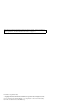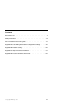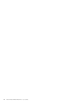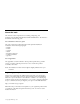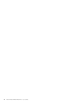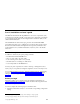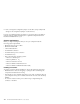48X-20X Internal IDE CD-ROM Drive User’s Guide
Note: Before using this information and the product it supports, read the information under Appendix D, ″Product warranties and notices″ on page D-1. First Edition (September 2000) © Copyright International Business Machines Corporation 2000. All rights reserved. US Government Users Restricted Rights – Use, duplication or disclosure restricted by GSA ADP Schedule Contract with IBM Corp.
Contents About this book . Safety information . . . . . . . . . . . . . . . . Part 1: Installation and user’s guide . . . . . . . . . . . . . . . . . . . . . . . . . . v . vii . 1-1 Appendix A. Customizing device driver configuration settings . . . A-1 Appendix B. Problem solving . . . . . . . . . . . . B-1 Appendix C. Help and service information . . . . . . . . . . . C-1 Appendix D. Product warranties and notices . . . . . . . . . .
iv 48X-20X Internal IDE CD-ROM Drive: User’s Guide
About this book This manual contains instructions for installing, configuring, and ® troubleshooting the IBM 48X-20X Internal IDE CD-ROM Drive.
vi 48X-20X Internal IDE CD-ROM Drive: User’s Guide
Safety information Before installing this product, read the Safety Information. Antes de instalar este produto, leia as Informações de Segurança. Pred instalací tohoto produktu si prectete prírucku bezpecnostních instrukcí. Læs sikkerhedsforskrifterne, før du installerer dette produkt. Ennen kuin asennat tämän tuotteen, lue turvaohjeet kohdasta Safety Information. Avant d’installer ce produit, lisez les consignes de sécurité. Vor der Installation dieses Produkts die Sicherheitshinweise lesen.
Antes de instalar este produto, leia as Informações sobre Segurança. Pred inštaláciou tohto zariadenia si pečítaje Bezpečnostné predpisy. Antes de instalar este producto lea la información de seguridad. Läs säkerhetsinformationen innan du installerar den här produkten.
Part 1: Installation and user’s guide ® The IBM 48X-20X Internal IDE CD-ROM Drive can read a compact disc (CD) containing approximately 680 MB1 of information. It is designed for installation in a personal computer that uses the integrated drive electronics (IDE) or the enhanced IDE architecture. The CD-ROM device delivers data up to 48 times the standard CD-ROM speed, delivering data at up to 7200 KB2 per second. The drive reads compact discs that meet the ISO-9660 and High-Sierra Group (HSG) standards.
2. Place or change the configuration jumper on the drive (and possibly make changes to the configuration jumpers of other devices). If you do not understand these procedures or are unsure about your ability to perform all the procedures described, have a qualified computer technician install the CD-ROM drive for you. System requirements Before you begin installing the drive, be sure your computer meets the following system requirements. v Minimum microprocessor: 80486 v Minimum RAM: 4 MB v 5.
Front view of the drive Refer to the illustration to identify parts that might be referred to in the installation instructions. 1 Headphone jack. Plug headphones in here for audio output. 2 Volume control. Adjust this dial to control volume. 3 CD tray. Use the CD tray to load a CD into the drive. 4 Busy indicator. This light comes on when the drive reads a data CD or plays an audio CD. 5 Manual-eject hole. Use this to eject the CD tray if the Eject/Load button is not operating correctly.
4 IDE connector. This is used to connect the CD-ROM drive to the IDE cable. 5 DC power connector. This is used to connect the dc power cord to the CD-ROM drive. Installing the drive Follow these steps to install the CD-ROM drive in your computer. Step 1. Opening the computer 1. Turn off the computer and all attached devices. 2. Unplug the power cords for the computer and all attached devices. 3. Remove the cover from the computer. Step 2. Unpacking the drive 1.
or secondary. See the documentation that came with your computer to determine if your computer supports this setting. Step 4. Setting the configuration jumper The illustration shows the primary 1 setting, the secondary (or slave) 2 setting, and the cable-select 3 setting. Configure the CD-ROM drive by placing the jumper over the set of pins corresponding to the setting you chose in Step 3. See “Step 3. Selecting the IDE port” on page 1-4.
3. Check to make sure the alignment is correct; then tighten the screws to secure the drive. Do not overtighten. Step 6. Attaching the cables to the drive Connect the cables to the CD-ROM drive as follows. 1. If you have an audio adapter, locate the included audio cables and determine which cable best fits the CD audio-in port on your audio adapter. Connect one end of the selected audio cable to the device audio-out connector 1 , and the other end of the cable to your audio adapter CD audio-in port.
Step 8. Updating your computer configuration After you have completed the hardware installation, restart your computer. Usually, the configuration-setup information screen is displayed. If this screen is not displayed, check your computer documentation for information about accessing the configuration or setup utility program. To see the configuration information for most IBM computers, press the F1 button during startup. When you have finished reviewing the information, save the changes and exit.
Use and care of the drive This section includes instructions for the proper care of CDs and the care and operation of your CD-ROM drive. Caring for a CD CDs are high-density media that must be handled with care and kept clean to insure that they remain readable. These precautions will help to prolong the life of your CDs. Attention: Wiping a CD using a circular motion might cause loss of data. v Handle the CD by the edges or by the center hole. Do not touch the data surface of the CD.
– Excessive vibration, sudden shock, or inclined surface – Excessive dust Loading a CD To load a CD into a horizontally mounted CD-ROM drive do the following: 1. Press the Eject/Load button. The tray slides out of the drive. 2. Insert the CD into the loading tray with the label facing up. 3. Close the loading tray by pressing Eject/Load button, or by gently pushing the tray in. Attention: Do not force the tray to open; do not insert foreign objects into the CD tray.
To load a CD into a vertically mounted CD-ROM drive do the following: 1. Press the Eject/Load button. 2. Look at the illustrations and compare them to your loading tray. v If your loading tray looks like the left illustration, insert the CD carefully so that the edges of the CD are underneath the tabs on the loading tray. These plastic tabs cover the edges of the CD and hold it in place. The tabs are attached to the tray itself and cannot be moved.
Manually ejecting a CD If you press the Eject/Load button and the tray does not slide out, turn off the computer. Straighten a large paper clip to form a tool, as shown in the illustration below. The straightened end must extend at least 45 mm (1.8 in.). Insert the extended end into the manual-eject hole on the front of the drive (see “Front view of the drive” on page 1-3 ). Push the paper clip into the hole until the tray opens. Gently pull out the tray until you can remove the CD. 45 mm 1.
2. Insert an data CD into the CD-ROM drive. Many program CDs will automatically start at this point. If the CD does not automatically start, go on to step 3. 3. Double-click My Computer. 4. Verify that the CD-ROM icon is displayed. 5. Double-click the CD-ROM icon. 6. Verify that you can view files on the CD. If you are unable to select the CD-ROM icon or view data, see “Appendix B. Problem solving” on page B-1 or see “Appendix C. Help and service information” on page C-1 for service information.
Chapitre 1 : Installation et utilisation L’unité de CD-ROM interne IDE 48X-20X d’IBM est capable de lire un disque compact (CD) contenant environ 680 Mo1 d’informations. Elle a été conçue pour s’installer dans un ordinateur personnel qui dispose de l’architecture IDE (integrated drive electronics) ou E-IDE (IDE améliorée). Cette unité de CD-ROM lit les données à une vitesse jusqu’à 48 fois supérieure à celle d’une unité de CD-ROM standard, en transférant jusqu’à 7200 ko2 par seconde.
Avant de commencer Déterminez si votre ordinateur dispose des caractéristiques minimum requises ; consultez la section «Configuration système requise» pour plus de renseignements. Lisez les informations ci-après avant de commencer l’installation. Vous devez accomplir les opérations suivantes pour installer l’unité : 1. Déterminez quel connecteur IDE utiliser et le paramètre de configuration correspondant. 2.
Précautions de manipulation Afin de protéger votre périphérique lors de l’installation, observez les consignes suivantes : v Manipulez l’unité avec précaution. Si vous heurtez ou laissez tomber l’unité, vous risquez d’endommager ses composants internes. v Conservez l’unité dans sa pochette antistatique jusqu’à ce vous soyez prêt à l’installer dans votre ordinateur. Limitez vos mouvements. Ceux-ci peuvent provoquer l’accumulation d’électricité statique. v Ne forcez pas en insérant le câble d’alimentation.
Vue de la face arrière de l’unité Reportez-vous à l’illustration pour identifier les éléments qui sont mentionnés dans les instructions d’installation. «1¬Réservé. «2¬Connecteur de sortie audio. Ce connecteur est utilisé pour raccorder l’unité de CD-ROM à une carte audio. «3¬Broches de configuration. Le positionnement du cavalier sur ces broches détermine la priorité de l’unité de CD-ROM sur le bus IDE. «4¬Connecteur IDE. Il sert à connecter l’unité de CD-ROM au câble IDE. «5¬Connecteur d’alimentation.
Etape 2. Déballage de l’unité 1. Avant d’ouvrir la pochette antistatique dans laquelle l’unité est emballée, placez-la contre une surface en métal nu pendant au moins deux secondes. Ceci a pour effet de décharger l’électricité statique accumulée sur l’emballage et sur votre corps. 2. Retirez l’unité de la pochette antistatique. S’il vous faut poser l’unité, placez la pochette antistatique sur une surface plane (un magazine, par exemple) et placez l’unité sur la pochette antistatique. Etape 3.
Etape 4. Positionnement du cavalier de configuration L’illustration représente la position primaire «1¬, la position secondaire (ou esclave) «2¬ et la position sélection-câble «3¬. Configurez l’unité de CD-ROM en plaçant le cavalier sur le groupe de broches correspondant au paramétrage que vous avez choisi à l’étape 3. Voir «Etape 3. Sélection du port IDE» à la page 1-17.
v Si vous configurez l’unité de CD-ROM comme périphérique primaire, positionnez le cavalier sur la position maître «1¬ (c’est la position définie sur l’unité telle qu’elle est livrée). Si un deuxième périphérique est présent sur le port IDE, assurez-vous qu’il est configuré comme périphérique secondaire. v Si vous configurez l’unité de CD-ROM comme périphérique secondaire, positionnez le cavalier sur la position secondaire «2¬.
Etape 6. Raccordement des câbles à l’unité Raccordez les câbles à l’unité de CD-ROM comme suit. 1. Si vous disposez d’une carte son, examinez les câbles audio fournis et déterminez celui qui s’adapte le mieux au port d’entrée CD audio de votre carte son. Raccordez l’une des extrémités du câble audio choisi au connecteur de sortie audio de l’unité «1¬, et l’autre extrémité du câble au port d’entrée CD audio de votre carte son.
Etape 8. Mise à jour de la configuration de votre ordinateur Après avoir terminé l’installation matérielle, redémarrez votre ordinateur. Généralement, l’écran de configuration apparaît. Si ce n’est pas le cas, consultez la documentation de votre ordinateur pour savoir comment accéder à l’utilitaire de configuration. Pour examiner les informations de configuration sur la plupart des ordinateurs IBM, appuyez sur la touche F1 au moment du démarrage.
Précautions d’utilisation Cette section comporte des renseignements sur la manière adéquate de manipuler les CD et d’utiliser votre unité de CD-ROM. Manipulation des CD Les CD sont des supports haute densité qui doivent être manipulés avec précaution et ne pas être salis afin de rester lisibles. Ces précautions vous permettront de prolonger la vie de vos CD. Avertissement : Evitez de nettoyer les CD en effectuant un mouvement circulaire, ce qui risque d’entraîner une perte de données.
v Ne faites pas fonctionner l’unité dans l’une des situations suivantes : – Température élevée, fort degré d’hygrométrie ou exposition directe aux rayons du soleil – Vibration excessive, choc violent ou surface inclinée – Environnement très poussiéreux Chargement d’un CD Pour charger un CD dans une unité de CD-ROM montée horizontalement, procédez comme suit : 1. Appuyez sur le bouton Ejection/Chargement. Le plateau sort de l’unité. 2.
Pour charger un CD dans une unité de CD-ROM montée verticalement, procédez comme suit : 1. Appuyez sur le bouton Ejection/Chargement. 2. Examinez les illustrations et comparez-les avec votre plateau de chargement. v Si votre plateau de chargement ressemble à celui de l’illustration de gauche, insérez le CD avec précaution de sorte que les bords du CD soient logés sous les ergots du plateau de chargement. Ces ergots en plastique bloquent les bords du CD et le maintiennent en place.
Ejection manuelle d’un CD Si vous appuyez sur le bouton Ejection/Chargement et que le plateau ne sort pas, éteignez l’ordinateur. Dépliez un grand trombone, comme le montre l’illustration ci-dessous. L’extrémité dépliée doit s’étendre sur au moins 45 mm. Insérez l’extrémité dépliée dans le trou d’éjection manuelle situé sur la face avant de l’unité (voir «Vue de la face avant de l’unité» à la page 1-15). Poussez le trombone dans le trou jusqu’à ce que le plateau s’ouvre.
Utilisation d’un CD de données Les CD de données peuvent contenir des fichiers de données, des jeux ou des applications. Windows 95, Windows 98, Windows NT 4.0, Windows 2000 ou Windows Me Pour lire un CD de données, procédez comme suit : 1. Mettez votre ordinateur sous tension et démarrez votre système d’exploitation, si ce n’est pas déjà fait. 2. Insérez un CD de données dans l’unité de CD-ROM. De nombreux CD de logiciels démarrent automatiquement à ce moment.
Parte 1: Instalación y guía del usuario ® La unidad de CD ROM IBM IDE interna 48X-20X puede leer un disco compacto (CD) que contenga aproximadamente 680 MB 1. Está diseñada para su instalación en un PC que utilice la electrónica de unidades integradas (IDE) o la arquitectura IDE mejorada. El dispositivo de CD ROM distribuye los datos a una velocidad de hasta 48 veces la de un CD ROM normal, enviando datos a hasta 7200 KB 2.
1. Determine el conector IDE que debe utilizar y los valores de configuración correspondientes. 2. Coloque el puente de configuración en la unidad o cámbielo (y posiblemente realice modificaciones en los puentes de configuración de los otros dispositivos). Si no entiende estos procedimientos o no está seguro de su habilidad para realizar todos los procedimientos descritos, deje que un técnico cualificado en informática instale el CD ROM.
Vista frontal de la unidad Consulte la ilustración para identificar las piezas a las que las instrucciones de instalación pueden hacer referencia. «1¬Conector de auriculares. Conecte los auriculares aquí para la salida de audio. «2¬Control de volumen. Ajuste este botón para controlar el volumen. «3¬Bandeja del CD. Utilice la bandeja del CD para cargar un CD en la unidad. «4¬Indicador de Ocupado. Esta luz se enciende cuando la unidad lee un CD de datos o reproduce un CD de audio.
«3¬Pins de configuración. La colocación del puente sobre estos pins determina la prioridad de la unidad de CD ROM en el bus IDE. «4¬Conector IDE. Se utiliza para conectar la unidad de CD ROM al cable IDE. «5¬Conector de corriente continua. Se utiliza para conectar el cable de corriente continua a la unidad de CD ROM. Instalación de la unidad Siga estos pasos para instalar la unidad de CD ROM en el sistema. Paso 1. Apertura del sistema 1. Apague el sistema y todos los dispositivos conectados. 2.
más información sobre cómo definir los puentes de configuración de otros dispositivos, consulte la documentación que acompaña al sistema o al dispositivo en cuestión. v Algunos sistemas que no son de IBM proporcionan soporte al valor de selección de cable, donde la posición del dispositivo en el cable determina si un dispositivo es primario o secundario. Consulte la documentación que acompaña al sistema para determinar si proporciona soporte a este valor. Paso 4.
el CD correctamente. Para obtener instrucciones acerca de cómo asegurar los CD en una unidad montada verticalmente, consulte el apartado “Carga de un CD” en la página 1-35. 1. Deslice la unidad dentro de la bahía. Es posible que el sistema necesite procedimientos específicos para instalar dispositivos de almacenamiento. Consulte la documentación que acompaña al sistema para obtener más información. 2.
Paso 7. Finalización de la instalación del hardware 1. Asegúrese de que la unidad esté montada de forma segura y de que los conectores estén conectados firmemente. 2. Asegúrese de que los cables no interfieran con la cubierta del sistema y no bloqueen las palas del ventilador de la fuente de alimentación ni las vías de entrada y salida de aire. 3. Vuelva a instalar la cubierta del sistema. 4.
instrucciones de la pantalla para instalar los controladores de dispositivos. Consulte la documentación que acompaña al sistema operativo para obtener más información. Utilización y cuidado de la unidad Este apartado incluye instrucciones para el cuidado adecuado de los CD y del funcionamiento de la unidad de CD ROM. Cuidado de un CD Los CD son soportes de alta densidad que deben manipularse con cuidado y mantenerse limpios para garantizar que continúen siendo legibles.
v No inserte objetos extraños en la unidad. v No extraiga la cubierta de la unidad ni intente repararla. v No haga funcionar la unidad en las condiciones siguientes: – Altas temperaturas, mucha humedad o luz directa del sol – Vibraciones excesivas, sacudidas súbitas o superficies inclinadas – Polvo excesivo Carga de un CD Para cargar un CD en una unidad de CD ROM montada horizontalmente, realice los pasos siguientes: 1. Pulse el botón de expulsión/carga. La bandeja se desliza fuera de la unidad. 2.
Para cargar un CD en una unidad de CD ROM montada verticalmente, realice los pasos siguientes: 1. Pulse el botón de expulsión/carga. 2. Mire las ilustraciones y compárelas con la bandeja de carga. v Si la bandeja de carga se parece a la ilustración de la izquierda, inserte el CD con cuidado de forma que los bordes del CD queden por debajo de las lengüetas de la bandeja de carga. Estas lengüetas de plástico recubren los bordes del CD y lo mantienen en su sitio.
Expulsión de un CD manualmente Si pulsa el botón de expulsión/carga y la bandeja no se desliza hacia fuera, apague el sistema. Enderece un clip grande para formar una herramienta, como se muestra en la ilustración siguiente. El extremo enderezado debe tener por lo menos 45 mm (1,8″). Inserte el extremo enderezado en el orificio de expulsión manual de la parte frontal de la unidad (consulte el apartado “Vista frontal de la unidad” en la página 1-29).
1. Encienda el sistema y arranque el sistema operativo si todavía no lo ha hecho. 2. Inserte un CD de datos en la unidad de CD ROM. Muchos CD de programas empezarán de forma automática en este momento. Si el CD no empieza automáticamente, vaya al paso 3. 3. Pulse dos veces el botón sobre Mi PC. 4. Verifique que se visualice el icono de CD ROM. 5. Pulse dos veces el botón sobre el icono CD ROM. 6. Verifique que puede ver los archivos del CD.
Parte 1: Guida per l’utente e all’installazione ® L’unità CD-ROM con IDE interno IBM 48X-20X è in grado di leggere un CD (compact disc) che contiene circa 680 MB1 di informazioni. Essa è designata per l’installazione relativa ad un elaboratore che utilizza la struttura IDE (integrated drive electronics) o EIDE (enhanced IDE). L’unità CD-ROM distribuisce i dati sino a 48 volte rispetto alla velocità del CD-ROM standard, distribuendo i dati sino a 7200 KB2 al secondo.
2. Posizionare o modificare il cavallotto di configurazione dell’unità (e possibilmente apportare le modifiche ai cavallotti di configurazione di altre unità). Se tali procedure non sono state comprese oppure l’utente non è sicuro della propria abilità nell’eseguire tutte le procedure descritte, rivolgersi ad un tecnico qualificato per installare l’unità CD-ROM. Requisiti del sistema Prima di installare l’unità, verificare che l’elaboratore soddisfi i seguenti requisiti del sistema.
Vista anteriore dell’unità Per individuare le parti che potrebbero fare riferimento alle istruzioni sull’installazione, consultare l’illustrazione. «1¬Connettore per cuffie. Per l’emissione audio, collegare le cuffie in questo punto. «2¬Controllo del volume. Regolare questa finestra per il controllo di volume. «3¬Vassoio CD. Utilizzare il vassoio del CD per caricare un CD nell’unità. «4¬Indicatore di segnale occupato. Questo indicatore si accende quando l’unità legge un CD di dati o riproduce un CD audio.
«3¬Piedini di configurazione. La posizione del cavallotto su questi piedini determina la priorità dell’unità CD-ROM sul bus IDE. «4¬Connettore IDE. Questo connettore viene utilizzato per collegare l’unità CD-ROM al cavo IDE. «5¬Connettore di alimentazione DC. Tale connettore viene utilizzato per collegare il cavo di alimentazione dc all’unità CD-ROM. Installazione dell’unità Per installare l’unità CD-ROM, seguire tale procedura. Passo 1. Apertura dell’elaboratore 1.
l’impostazione di configurazione dell’unità disco fisso come impostazione secondaria insieme a quella principale, quando viene collegata un’unità secondaria sullo stesso cavo. Per ulteriori informazioni sull’impostazione dei cavallotti di configurazione su altre unità, consultare la documentazione fornita con l’elaboratore oppure con l’unità in uso.
E’ possibile fissare l’unità CD-ROM orizzontalmente o verticalmente. Se si fissa l’unità verticalmente, è necessario collegare i CD, inseriti nell’unità, prima di chiudere il vassoio dell’unità o l’unità CD-ROM non riesce a leggere il CD correttamente. Per ulteriori istruzioni sul fissaggio dei CD in un’unità fissata verticalmente, consultare la sezione “Caricamento di un CD” a pagina 1-48. 1. Far scorrere l’unità nel vano.
3. Collegare un cavo di alimentazione a quattro piedini «3¬ al connettore di alimentazione dc dell’unità. Passo 7. Completamento dell’installazione dell’hardware 1. Verificare che l’unità sia fissata correttamente e che i connettori siano collegati correttamente. 2. Verificare che i cavi no intralcino il coperchio dell’elaboratore e che non blocchino la ventola dell’alimentatore o il canale del flusso d’aria. 3. Reinstallare il coperchio dell’elaboratore. 4.
Driver di periferica per Windows 95, Windows 98, Windows NT, Windows 2000 e Windows Me I sistemi operativi Windows 98 e Windows Me rilevano automaticamente l’unità CD-ROM e non visualizzano alcun pannello di installazione. Se i pannelli di installazione del driver vengono visualizzati dopo l’avvio del sistema operativo, seguire le istruzioni visualizzate per installare i driver di periferica. Per ulteriori informazioni, consultare la documentazione fornita con il sistema operativo in uso.
Utilizzo e manutenzione dell’unità Questa sezione comprende le istruzioni relative alla manutenzione corretta dei CD e al funzionamento dell’unità CD-ROM. Manutenzione di un CD I CD sono strumenti a densità elevata che devono essere gestiti con cura e pulizia appropriata in modo da essere leggibili. Tali precauzioni consentono di prolungare la durata dei CD. Avvertenza: Non passare il panno sulla superficie del CD facendo dei movimenti circolari perché ciò potrebbe danneggiare i dati in modo irreversibile.
v Non utilizzare l’unità nelle seguenti condizioni: – Temperatura elevata, umidità elevata o luce diretta del sole – Vibrazioni eccessive, urti improvvisi o superficie inclinata – Polvere eccessiva Caricamento di un CD Per caricare un CD in un’unità CD-ROM fissata orizzontalmente, procedere nel modo seguente: 1. Premere il pulsante di espulsione/caricamento. Il vassoio viene estratto dall’unità. 2. Inserire il CD nel vassoio di caricamento con l’etichetta rivolta verso l’alto. 3.
Per caricare un CD in un’unità CD-ROM fissata verticalmente, procedere nel modo seguente: 1. Premere il pulsante di espulsione/caricamento. 2. Consultare le illustrazioni e confrontarle con il vassoio di caricamento in uso. v Se il vassoio di caricamento è simile all’illustrazione a sinistra, inserire il CD con attenzione, in modo che i bordi del CD siano posizionati al di sotto della linguetta del vassoio di caricamento. Queste linguette di plastica coprono i bordi del CD e lo posizionano correttamente.
Espulsione manuale di un CD Se viene premuto il pulsante di espulsione/caricamento ed il vassoio non viene estratto, spegnere l’elaboratore. Raddrizzare la graffetta per la carta per formare uno strumento, come riportato nella figura seguente. L’estremità di una graffetta deve essere di almeno 45 mm. Inserire l’estremità estesa nel foro di espulsione manuale, posto sulla parte anteriore dell’unità (consultare la sezione “Vista anteriore dell’unità” a pagina 1-41).
Windows 95, Windows 98, Windows NT 4.0, Windows 2000 o Windows Me Per leggere un CD dati, procedere nel modo seguente: 1. Accendere l’elaboratore ed avviare il sistema operativo. 2. Inserire un CD dati nell’unità CD-ROM. Diversi CD di programma vengono avviati automaticamente. Se il CD non viene avviato automaticamente, andare al passo 3. 3. Fare doppio clic su Risorse del computer. 4. Verificare che sia visualizzata l’icona CD-ROM. 5. Fare doppio clic sull’icona CD-ROM. 6.
1-52 Unità CD-ROM con IDE interno 48X-20X: Guida per l’utente
Parte 1: Instalação e Guia do Usuário ® A Unidade de Disco de CD-ROM IDE Interna IBM 48X-20X pode ler um disco compacto (CD) contendo aproximadamente 680 MB1 de informações. Ela foi projetada para ser instalada em um computador pessoal que utiliza a arquitetura IDE (Integrated Drive Electronics) ou EIDE (Enhanced Integrated Drive Electronics) avançada. O dispositivo de CD-ROM fornece dados até 48 vezes a velocidade do CD-ROM padrão, fornecendo dados em até 7200 KB2 por segundo.
Você deve concluir as seguintes etapas para instalar a unidade: 1. Determine qual conector IDE utilizará e a definição de configuração correspondente. 2. Posicione o jumper de configuração na unidade ou altere-o (e possivelmente faça alterações nos jumpers de configuração de outros dispositivos). Se não entender esses procedimentos ou não tiver certeza sobre sua habilidade em executar todos os procedimentos descritos, peça a um técnico de computador qualificado que instale sua unidade de CD-ROM.
Vista Frontal da Unidade Consulte a ilustração para identificar as partes que podem ser mencionadas nas instruções de instalação. «1¬Tomada do fone de ouvido. Conecte os fones de ouvido nessa tomada para a saída de áudio. «2¬Controle de volume. Ajuste esse indicador para controlar o volume. «3¬Bandeja de CD. Utilize a bandeja de CD para carregar um CD na unidade. «4¬Indicador de ocupado. Essa luz acende quando an unidade lê um CD de dados ou reproduz um CD de áudio. «5¬Orifício de ejeção manual.
«3¬Pinos de configuração. O posicionamento dos jumpers nesses pinos determina a prioridade da unidade de CD-ROM no barramento IDE. «4¬Conector IDE. Esse conector é utilizado para conectar a unidade de CD-ROM ao cabo IDE. «5¬Conector de alimentação CC. Esse conector é utilizado para conectar o cabo de alimentação CC à unidade de CD-ROM. Instalando a Unidade Siga estas etapas para instalar a unidade de CD-ROM no computador. Etapa 1. Abrindo o Computador 1.
com secundário presente, ao conectar um dispositivo secundário no mesmo cabo. Para obter mais informações sobre o posicionamento dos jumpers de configuração em outros dispositivos, consulte a documentação que acompanha o computador ou o dispositivo em questão. • Alguns computadores não-IBM suportam a definição seleção de cabo, na qual a posição do dispositivo no cabo determina se um dispositivo é primário ou secundário.
v Se estiver configurando a unidade de CD-ROM como primária, defina o jumper para o dispositivo «1¬ mestre. (Essa é a forma como a unidade é vem definida.) Se houver um segundo dispositivo na porta IDE, certifique-se de ele esteja configurado como secundário. v Se estiver configurando a unidade de CD-ROM como secundária, defina o jumper para o dispositivo «2¬ secundário. Certifique-se de que o outro dispositivo na porta IDE esteja configurado como primário (ou primário com secundário presente).
Etapa 6. Conectando os Cabos à Unidade Conecte os cabos à unidade de CD-ROM, conforme segue. 1. Se você tiver uma placa de áudio, localize os cabos de áudio incluídos e determine qual cabo se encaixa melhor na porta de entrada de áudio do CD na placa de áudio. Conecte uma extremidade do cabo de áudio selecionado ao conector de saída de áudio do dispositivo «1¬ e a outra extremidade à porta de entrada de áudio do CD da placa de áudio. Guarde o outro cabo caso utilize uma placa de áudio diferente no futuro.
isso não ocorrer, verifique a documentação do computador para obter informações sobre como acessar o programa utilitário de configuração ou instalação. Para ver as informações de configuração da maioria dos computadores IBM, pressione o botão F1 durante a inicialização. Quando terminar de rever as informações, salve as alterações e saia. Nota: Alguns computadores mais antigos com uma porta IDE podem não exibir as informações da unidade de CD-ROM, durante a revisão das informações de configuração/instalação.
Utilização e Cuidados com a Unidade Esta seção inclui instruções sobre o cuidado adequado com os CDs e sobre o cuidado e a operação da unidade de CD-ROM. Cuidando de um CD CDs são mídias de alta densidade que devem ser manuseadas com cuidado e mantidas limpas para garantir que permaneçam legíveis. As seguintes precauções ajudam a prolongar a vida útil dos CDs. Aviso: Limpar um CD com um movimento circular pode causar perda de dados. v Segure o CD nas bordas ou no orifício central.
– Temperatura alta, umidade alta ou luz direta do sol – Vibração excessiva, choque repentino ou superfície inclinada – Poeira excessiva Carregando um CD Para carregar um CD em uma unidade de CD-ROM montada na posição horizontal, faça o seguinte: 1. Pressione o botão Ejetar/Carregar. A bandeja desliza para fora da unidade. 2. Insira o CD na bandeja de carregamento com a etiqueta voltada para cima. 3.
Para carregar um CD em uma unidade de CD-ROM montada na posição vertical, faça o seguinte: 1. Pressione o botão Ejetar/Carregar. 2. Veja as ilustrações e compare-as com a sua bandeja de carregamento. v Se ela for parecida com a ilustração esquerda, insira o CD cuidadosamente de forma que suas bordas fiquem sob as presilhas na bandeja de carregamento. Essas presilhas de plástico cobrem as bordas do CD e o mantêm no local. Elas estão conectadas à própria bandeja e não podem ser movidas.
Ejetando Manualmente um CD Se você pressionar o botão Ejetar/Carregar e a bandeja não deslizar para fora, desligue o computador. Endireite um clipe de papel grande para formar uma ferramenta, conforme mostrado na ilustração a seguir. A extremidade do clipe aberto deve estender-se a pelo menos 45 mm (1,8 pol). Insira a extremidade estendida no orifício de ejeção manual na parte frontal da unidade (consulte “Vista Frontal da Unidade” na página 1-55).
1. Ligue o computador e inicie o sistema operacional, se ainda não o tiver feito. 2. Insira o CD de dados na unidade de CD-ROM. Muitos CDs de programas iniciarão automaticamente nesse ponto. Se isso não ocorrer, vá para a etapa 3. 3. Dê um clique duplo em Meu Computador. 4. Verifique se o ícone de CD-ROM é exibido. 5. Dê um clique duplo no ícone CD-ROM. 6. Verifique se você pode exibir os arquivos no CD. Se não puder selecionar o ícone de CD-ROM ou exibir dados, consulte o “Apêndice B.
1-66 Unidade de Disco de CD-ROM IDE Interna 48X-20X: Guia do Usuário
1 í≈Gw ΓU ® IBM 48X-20X í IDE ≈iH¬ ]t 680 MBCb]pWAoí ≈iw ≤ Integrated Drive Electronics (IDE) Enhanced IDE (EIDE) [c HqúC ≈ m Ω ¬ t iF@δ ≈ 48 tAΩ eqiFCϕ 7200 KBC ≈iH¬ X ISO-9660 High-Sierra Group (HSG) µí C]iH¬ hÑq@ B í[c (XA) @ ΦíA pA Kodak Photo CDA N² ¿ C ú í úF ΓUº A ú ]tFUCM≤G v 48X-20X í IDE ≈ v @° “Y” Tu @° Ts u v w ]M3 x 5 mm, tí v @°s Γ IDE m IDE u v ≈ pgw ΓU ½ Y ≥ laA M gP s C Odz R CϕznDΓ ßA A iα zú ÷ R σ≤C C-1 y ²C
t D bw ≈ºeA ²Twz qú XUCt DG v LBz C DG 80486 v RAM C DG 4 MB v 5.25 Tní ≈ v sb i IDE su m v sb i q u v sb i ≈≈ v qú ww – Microsoft ® UCΣñ@ @ t G ® Windows 95 – Microsoft Windows ® ® 98 ® – Microsoft Windows NT 4.
≈ \UC H OUí≈ ≤AHKyßiH Q w í ñ U ⁿ C 1 ≈í C B T ΘXA b BíJ ≈C 2 q εC π B Φ AYi ε qC 3 CD ½LC CD ½LiN CD ⁿJ w≈ñC 4 úLⁿ OCo ⁿ OG T C Aϕ w≈ b¬ Ω A O b ± 5 Γ h CpG ≈ hX/ⁿJ÷sLk hX C 6 hX/ⁿJ÷sC ÷@Uo ÷sYi} u@ A Γ h ÷¼ ½LC ß° \UC H OUí≈ ≤AHKyßiH Q w í ñ U ⁿ C 1 OdC 2 TΘX YC o Y s ≈P t dC 3 tm }C b }W ⌡ iH XXU tmAMw ≈bIDE y W u² C 4 IDE s C o s iN ≈s IDE uC 1 í≈Gw ΓU 1-69
5 DC q s C o s O s ≈ DC q uC w ≈ ϕ UCBJN ≈w z qúñC BJ 1. }qú 1. ÷¼qú Σ 2. εúqú m q C m q uC 3. úqú C BJ 2. ε ≈ ] 1. b }] ≈ RqUºeA ²b Wú ≈ ϕ Gϕ C iH ±sb≤] WH z¡W RqC 2. q RqUñ X ≈CpGz ±U ≈A ²N RqU±mbQ ¡] p°x ϕ WAMßAN ≈±mb RqUWC BJ 3.
m ≈C ÷ΩTA \ 1-70 eC yBJ 3. ∩ IDE s ≡z A v pGznN ≈ mtm¿Dn m A N⌡ ]w Dn 1 m]wC(z ≈btµf ANwg z ¿ @]w)CpGb IDE s ≡Wsb G mA Tw m tm n mC v pGznN ≈ mtm¿ n m A N⌡ ]w n 2 m]wC d Twt@ sb≤P@ IDE s ≡W mA tm¿ Dn mA O]w uDnBsb n mv (primary-with-secondary-present) ]wC v pGznN ≈ mtm¿ u∩ m A N⌡ ]w u∩ 3 m]wCpG IDE s ≡WP sb Σª mA dTw m] ]w u∩ C BJ 5.
BJ 6. s u ϕ UCΦít ≈ uC 1. pGz qúñ t dA ∩ t dWiHft T ¼s ≡ TuCN Tu @ s ΘX Y 1 WA Nt@ s t dW T ¼s ≡WC ¼ Σª uAHK N ≤½ t dßiHft C 2. N 40 w IDE u Y 2 s ≈W IDE YWC∩ uA úPCΓ Σt ±q u Y 3 CpGqúñ IDE s ≡ S uA O IDE uWu @ m YAh H ≤ ∩ ] ñ IDE uC 3. N 4-w q u 3 s DC q YWC BJ 7. ¿wΘ w @ 1. T{ ≈wg A B Yíw¡Ts C 2. Tw uú ½¬! qú A]ú ÷ q ⌠ C ϕq ¡ 3. ½s !qú C 4. ½ss í mA LB ½ ° ÑÑC 5.
: ∩Y u @ IDE s ≡ ¼qú ÑAϕzb °tm]mΩT Ai α Σú ÷ ≈ ÷ΩTCY Obo ípUAunz w { TL Az!MßiH ≈C BJ 9. w ≈ mX {í z @ t A"OQ w ≈ mX {í @ PΦíC : H DúPF iH @ t q mX {í ]w CpGz qú ñw í w]]w !Lk B @Ah A-1 y ²A.
≈ POi ú z ÷ P ≈ POi í C Oi "≤ @¬K CΘA H np O C N iH ° RC i: v HΓ HΩ ΦV HTOΣñ tΩT i¬ CU ° iα y¿Σñ Ω yóC Σt ñí p Cún t v Mú# ⁿ A HXnL Ω ϕ C ¼" ñíVΣt v úiHbϕ WgrC v iH² ≤Θ UC v úiH MΣ»M C v úiH⌠Ns% C ≈ Oi YnO@B@ñ ≈A ϕ UCw IG v b ≈ºeA ² XΣñ C v únNΣL½≤íJ ≈ñ µ v ún µε° ≈ A]ún v KbUCú} ⌠ ñ ≈G – ¬ B¬π – g Θ g ⌠ B≡o ñ ϕ W – Lh# 1-74 48X-20X í IDE ≈: ΓU ≈ °C
ⁿJ YnN ⁿJ⌠¡w ≈A ⌡µUCBJG 1. ÷@UuhX/ⁿJv÷sC ≈ ½L 2. N XC @ WA mJ½LñC 3.
YnN ⁿJ½ w ≈A ⌡µUCBJG 1. ÷@UuhX/ⁿJv÷sC 2. d ± z ≈ⁿJ½L íC v pGz ≈½L O¬ ñ ½LA p aíJ A² Σt ≤ⁿJ½LdΩ UΦCo ª dΩ dϕ ΣtA HO ≤ T mWCo dΩO ≤½LWA BOLkNΣ X C v pGz ½L Ok A N íJ½LñAMß aN i dΩVe XAYiN Twb T mWC 3.
Γ hX pGz÷UuhX/ⁿJv÷sA²½LLkhX A ²÷¼qúCpU AN@ Ow ¿@ uπC ° 45 τ]1.8 T . N @ íJ ≈eΦ OW Γ h ] \ 1-69 y ≈ z A e C NOwVe JA ½L} εCp aN½L XAM ß Xz C 45 mm 1.8 in ± T Yn ± T Az qúñ wgw T CD ±{íC Windows 98BWindows MeBWindows NT Windows 2000 {íñYwg]t T ±{íC ÷p≤ T ±nΘ ÷ΩTA \H ≤z@ t qú ÷σ ≤C Windows 95BWindows 98BWindows NT 4.0BWindows 2000 Windows Me Yn T {íA ⌡µUCBJG 1. ²A } qú z @ t C 2. N T íJ ≈ñC 3.
6. d T{ziH ° W C pGzLk∩ CD-ROM O ° ñ Ω A \ B-1 y ² B. Problem solvingz C-1 y ²C.
Qw7^9#\Ii$VO"ISO-9660 H High-Sierra Group (HSG) 8 `r~?93sQ/H&G#9/rI_hj^9#3N>"^kA;C7gs" H%"<-F/Ac< (XA) G#9/ (Kodak U)H CD JI) bI_hj^ 9# =Jb@ \qN>K"\*W7gs&QC1<8KO!NJ\,^^lF$^9# v b"? 48 \.
2. \Ii$VeG=.8csQNGP$9N=.8csQ
\Ii$VN5L^ 3N^r2H7F"hjU1b@KPF/kFtrN'7F*$F/@5$# «1¬ XCI[s&8cC/# *
«3¬ =.Ts#3liNTseN8csQ
v ltN IBM J0N3sTe
1. \Ii$VrY$NfK^~7^9#*H$N3sTelN&K 2 \NM8rHQ7^9# 3. LVgo;,57$+N'7F+i"M8ryaF\Ii$VrGj7^ 9#-D/yaa.J$h&K7F/@5$# 9FCW 6. 1
2. 1
Ii$VNHQHj~l 3N;/7gsKO"CD N57$j~l*hS\ CD-ROM Ii$VNj~l *hS`nKD$FNX(,-\5lF$^9# CD Nj~l CD Ob)YaG#"G9#I_hjD=JuVK]D?aK"5EKhj7 $"oK-l$K7F*/,W,"j^9#*H$N CD Nw?rdP9?a K"!NmUv`riCF/@5$# M8v`: CD r_~}~KU/HGM|wK"FJ$G/@5$# v TNN/j
– b9"b>Y"^?O>M|w – aYN60"^cJWb"^?O9$?L – aYN[3j CD N;CH #KhjU1il? CD-ROM Ii$VK CD r;CH9kKO"!Nh&K 7F/@5$# 1. $8'/H/;CH&\?sr!7^9#Hl$,Ii$V+i9i$I7F PF-^9# 2. CD r CD Hl$KiYkreK~1F^~7^9# 3.
DKhjU1il? CD-ROM Ii$VK CD r;CH9kKO"!Nh&K 7F/@5$# 1. $8'/H/;CH&\?sr!7^9# 2. ^r+F"*H$N CD Hl$HfS7F/@5$# v *H$N CD Hl$,8N^KwF$klgO"CD No, CD Hl$ eN?VNb&KJkh&K CD r5EK^~7^9#3liNWi9A C/N?VO CD Nor$$"jjNLVK]}7^9#?VOHl$+ NKhjU1ilF*j"\09k3HOG-^;s# v *H$N CD Hl$,&N^KwF$klgO" CD rHl$K^~ 7"\0D=J?Vr0}K=CH!7F CD rjjNLVK]}7^ 9# 3.
CD rj0GhjP9 $8'/H/;CH&\?sr!7F"Hl$,9i$I7FPF3J$lg O"3sTe
1. 3sTe
Appendix A. Customizing device driver configuration settings This section contains information about how to customize and configure device drivers. Changing the Windows 98 and Windows Me device-driver settings Windows 98 and Windows Me have two device-driver configuration parameters: Auto Insert Notify and DMA. These are ordinarily setup automatically by Windows. If you need to set them up, the following procedures will help.
5. Click the IDE ATA/ATAPI controller to open the tree. 6. Double-click the device that corresponds to the port of your CD-ROM. It will either be Primary IDE or Secondary IDE. 7. Click the Advanced Settings tab. 8. Select the Transfer Mode pull-down and select DMA if available. 9. Click OK. 10. Click Close to close the System Properties window. A message displays, informing you that the system settings have changed.
Appendix B. Problem solving Computer problems can be caused by hardware, software, or user error. Using the information in this section, you might be able to solve problems yourself or gather helpful information you can pass on to a service technician. You might also need to refer to your computer, operating-system, or audio-adapter publications. Problem descriptions Review the following list for any problem descriptions that might fit your situation.
connector at one end of the cable to the IDE port. Attach the CD-ROM drive or any other slower device to the middle connector, and attach the other end connector to your hard disk drive or other device. If you are connecting only one device to an IDE port, attach one end of the cable to the IDE port and the other end connector to the device; leave the middle connector open. You cannot access the CD-ROM drive, or the CD-ROM icon does not display (Windows 95, Windows 98, Windows NT 4.
6. Check to see if there is a conflict between devices by doing the following: a. In the System Properties window, double-click CD-ROM to list the available devices, and click to select one from the list. b. Click the Properties button. c. Under Device Status, there is a statement indicating whether the CD-ROM device is working properly. If there is a conflict and one or both of the devices are nonworking, refer to “Appendix C. Help and service information” on page C-1. 7.
The CD-ROM drive is not recognized by the operating system, or drive performance is erratic. Some computers, such as IBM PS/ValuePoint models 6472, 6482, 6484, 6492, and 6494, have a compatible mode and a high performance mode for mass storage devices. Normally, the CD-ROM drive functions better under high performance mode. However, if your drive is not functioning properly in that mode, you might need to use compatible mode. Check the configuration-setup information for your computer. 1.
v Adjust the audio-adapter volume control. See the documentation that comes with your sound adapter and audio-CD player program. v Turn off the computer, unplug the cables from the electrical outlets for your computer and all attached devices, and remove the computer cover. Check that the audio-signal cable connects the CD-ROM with the audio adapter. You receive a common error message. These are some common error messages and actions to take when they are displayed.
v CDR-103 The CD in the CD-ROM drive is not a High Sierra or an ISO 9660 format. The CD-ROM drive does not support this format. The connectors on the audio cables provided do not fit the connector on your audio adapter. Some audio adapters might require special cable.s See the documentation that comes with your audio adapter. You might have to purchase separately an audio cable for the CD-ROM drive. The audio-out connector on the CD-ROM drive requires a MPC-2 compliant Molex 70066-G connector.
Appendix C. Help and service information This section contains information on how to obtain online and telephone technical support. Online technical support Online technical support is available during the life of your product. Online assistance can be obtained through the Personal Computing Support Web site. Online technical support IBM Personal Computing Support Web site http://www.ibm.
For the support telephone number and support hours by country, refer to the following table or to the enclosed technical support insert. Support phone numbers are also available by clicking HelpCenter phone list on the IBM support Web page at http://www.ibm.com/pc/support If the number is not provided, contact your IBM reseller or IBM marketing representative. Response time may vary depending on the number and nature of the calls received.
Appendix D. Product warranties and notices Warranty Statements The warranty statements consist of two parts: Part 1 and Part 2. Part 1 varies by country. Part 2 is the same for both statements. Be sure to read both the Part 1 that applies to your country and Part 2.
Date of Installation. The date on your sales receipt is the Date of Installation, unless IBM or your reseller informs you otherwise. During the warranty period IBM or your reseller, if approved by IBM to provide warranty service, will provide repair and exchange service for the Machine, without charge, under the type of service designated for the Machine and will manage and install engineering changes that apply to the Machine.
Warranty Service To obtain warranty service for the Machine, contact your reseller or IBM. In the United States, call IBM at 1-800-772-2227. In Canada, call IBM at 1-800-565-3344. (In Toronto, call 416-383-3344.) You may be required to present proof of purchase. IBM or your reseller provides certain types of repair and exchange service, either at your location or at a service center, to keep Machines in, or restore them to, conformance with their Specifications.
IBM is responsible for loss of, or damage to, your Machine while it is 1) in IBM’s possession or 2) in transit in those cases where IBM is responsible for the transportation charges. Neither IBM nor your reseller is responsible for any of your confidential, proprietary or personal information contained in a Machine which you return to IBM or your reseller for any reason. You should remove all such information from the Machine prior to its return.
IBM Statement of Warranty Worldwide except Canada, Puerto Rico, Turkey, United States (Part 1 - General Terms) This Statement of Warranty includes Part 1 - General Terms and Part 2 Country-unique Terms.The terms of Part 2 may replace or modify those of Part 1. The warranties provided by IBM in this Statement of Warranty apply only to Machines you purchase for your use, and not for resale, from IBM or your reseller.
which IBM is not responsible. The warranty is voided by removal or alteration of Machine or parts identification labels. THESE WARRANTIES ARE YOUR EXCLUSIVE WARRANTIES AND REPLACE ALL OTHER WARRANTIES OR CONDITIONS, EXPRESS OR IMPLIED, INCLUDING, BUT NOT LIMITED TO, THE IMPLIED WARRANTIES OR CONDITIONS OF MERCHANTABILITY AND FITNESS FOR A PARTICULAR PURPOSE. THESE WARRANTIES GIVE YOU SPECIFIC LEGAL RIGHTS AND YOU MAY ALSO HAVE OTHER RIGHTS WHICH VARY FROM JURISDICTION TO JURISDICTION.
Any feature, conversion, or upgrade IBM or your reseller services must be installed on a Machine which is 1) for certain Machines, the designated, serial-numbered Machine and 2) at an engineering-change level compatible with the feature, conversion, or upgrade. Many features, conversions, or upgrades involve the removal of parts and their return to IBM. A part that replaces a removed part will assume the warranty service status of the removed part.
(including fundamental breach, negligence, misrepresentation, or other contract or tort claim), IBM is liable for no more than 1. damages for bodily injury (including death) and damage to real property and tangible personal property; and 2. the amount of any other actual direct damages, up to the greater of U.S. $100,000 (or equivalent in local currency) or the charges (if recurring, 12 months’ charges apply) for the Machine that is the subject of the claim.
acquired for personal, domestic or household use or consumption, then none of the limitations in this paragraph apply. PEOPLE’S REPUBLIC OF CHINA: Governing Law: The following is added to this Statement: The laws of the State of New York govern this Statement. INDIA: Limitation of Liability: The following replaces items 1 and 2 of this Section: 1. liability for bodily injury (including death) or damage to real property and tangible personal property will be limited to that caused by IBM’s negligence; 2.
If you purchased an IBM Personal Computer Machine in Albania, Armenia, Belarus, Bosnia and Herzegovina, Bulgaria, Croatia, Czech Republic, Georgia, Hungary, Kazakhstan, Kirghizia, Federal Republic of Yugoslavia, Former Yugoslav Republic of Macedonia (FYROM), Moldova, Poland, Romania, Russia, Slovak Republic, Slovenia, or Ukraine, you may obtain warranty service for that Machine in any of those countries from either (1) an IBM reseller approved to perform warranty service or (2) from IBM.
Warranty Service: The following is added to this Section: During the warranty period, transportation for delivery of the failing Machine to IBM will be at IBM’s expense. Production Status: The following paragraph replaces this Section: Each Machine is newly manufactured. It may incorporate in addition to new parts, re-used parts as well.
Applicability of suppliers and resellers (unchanged). The following replaces the second paragraph of this Section: Unless otherwise provided by mandatory law, IBM and your reseller are not liable for any of the following: (items 1 and 2 unchanged) 3) indirect damages, even if IBM or your reseller is informed of their possibility.
Notices This publication was developed for products and services offered in the U.S.A. IBM may not offer the products, services, or features discussed in this document in other countries. Consult your local IBM representative for information on the products and services currently available in your area. Any reference to an IBM product, program, or service is not intended to state or imply that only that IBM product, program, or service may be used.
will be the same on generally available systems. Furthermore, some measurements may have been estimated through extrapolation. Actual results may vary. Users of this document should verify the applicable data for their specific environment. Trademarks The following terms are trademarks of the IBM Corporation in the United States or other countries or both: IBM PS/2 HelpCenter Microsoft, Windows, and Windows NT are trademarks of the Microsoft Corporation.
48X-20X CD-ROM Drive Federal Communications Commission (FCC) statement Note: This equipment has been tested and found to comply with the limits for a Class B digital device, pursuant to Part 15 of the FCC Rules. These limits are designed to provide reasonable protection against harmful interference in a residential installation.
Industry Canada Class B emission compliance statement This Class B digital apparatus complies with Canadian ICES-003. Avis de conformite a la reglementation d’Industrie Canada Cet appareil numérique de classe B est conforme à la norme NMB-003 du Canada. Deutsche EMV-Direktive (electromagnetische Verträglichkeit) Dieses Gerät ist berechtigt in Übereinstimmung mit dem deutschen EMVG vom 9.Nov.92 das EG-Konformitätszeichen zu führen. Der Aussteller der Konformitätserklärung ist die IBM UK, Greenock.
pour l’équipement de Classe B ont été définies en fonction d’un contexte résidentiel ordinaire afin de fournir une protection raisonnable contre l’interférence d’appareils de communication autorisés. Unione Europea - Directiva EMC (Conformidad électromagnética) Este producto satisface los requisitos de protección del Consejo de la UE, Directiva 89/336/CEE en lo que a la legislatura de los Estados Miembros sobre compatibilidad electromagnética se refiere.
D-18 48X-20X Internal IDE CD-ROM Drive: User’s Guide
Part Number: 71P7279 Printed in the United States of America on recycled paper containing 10% recovered post-consumer fiber.