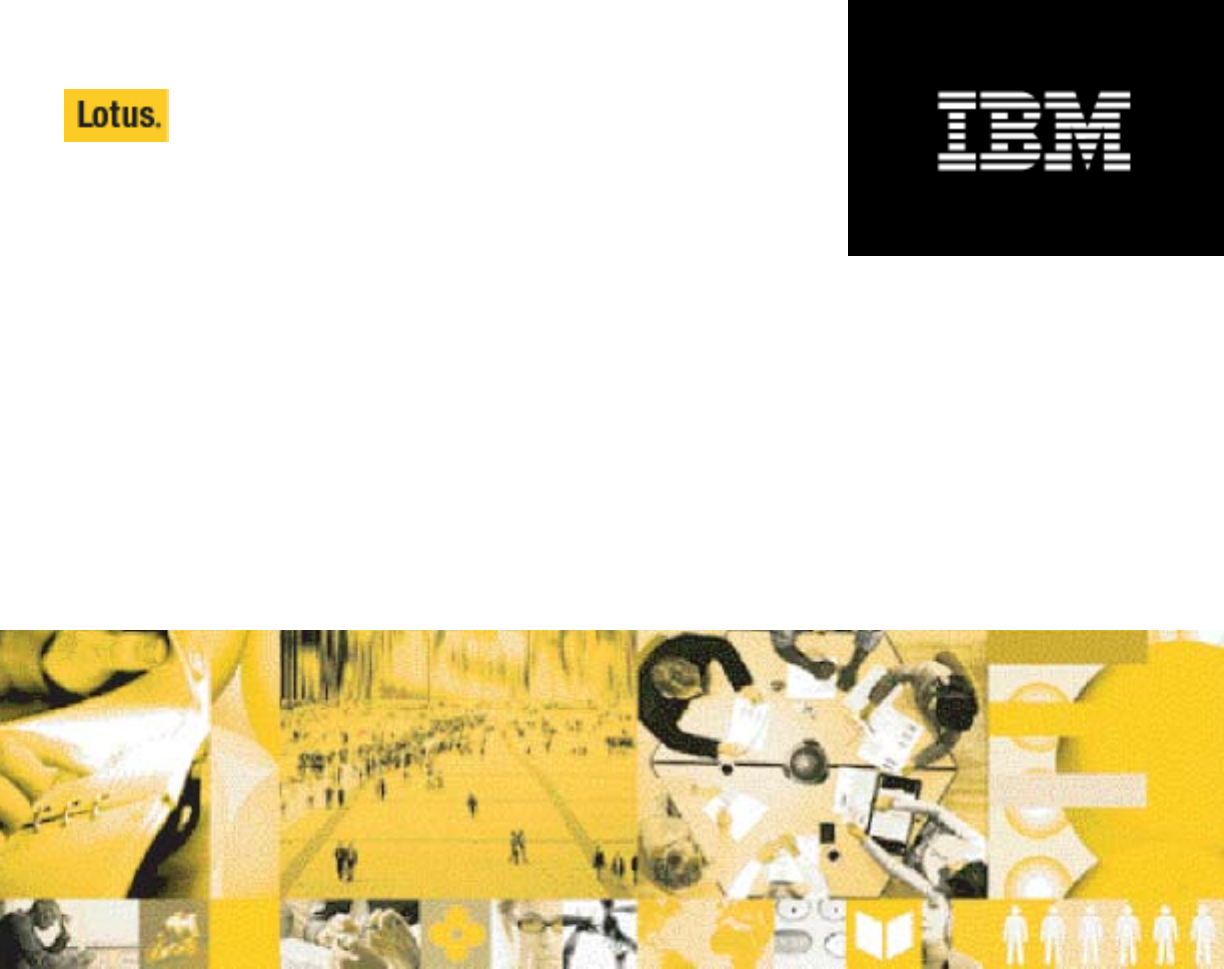software Learning Management System R1 Customization Guide June 2003
Disclaimer THE INFORMATION CONTAINED IN THIS DOCUMENTATION IS PROVIDED FOR INFORMATIONAL PURPOSES ONLY. WHILE EFFORTS WERE MADE TO VERIFY THE COMPLETENESS AND ACCURACY OF THE INFORMATION CONTAINED IN THIS DOCUMENTATION, IT IS PROVIDED “AS IS” WITHOUT WARRANTY OF ANY KIND, EXPRESS OR IMPLIED. IN ADDITION, THIS INFORMATION IS BASED ON IBM’S CURRENT PRODUCT PLANS AND STRATEGY, WHICH ARE SUBJECT TO CHANGE BY IBM WITHOUT NOTICE.
Pentium is a trademark of Intel Corporation in the United States, other countries, or both. Java, JavaServer Pages, JavaBeans, JavaScript, J2EE, JDBC, Sun Enterprise, and Sun Solaris are trademarks of Sun Microsystems, Inc. in the United States, other countries, or both. JReport and JReport Designer are trademarks of Jinfonet Software, Inc. in the United States, other countries, or both. Macromedia, Pathware, and Dreamweaver are registered trademarks of Macromedia, Inc.
Table of Contents Chapter 1 Customizing the IBM Lotus Learning Management System User interface ........................................................................................................................... 1 A disclaimer and a word about conventions ....................................................................................... 2 Acronyms and abbreviations .................................................................................................................
Removing fields from the Search pages ......................................................................................... 48 Chapter 7 Customization sets...................................................................................... 49 Creating a customization set................................................................................................................ 49 Installing a customization set on the Offline Learning Client.........................................................
Chapter 1 Customizing the IBM Lotus Learning Management System User interface There are several ways you can tailor the IBM® Lotus® Learning Management System (LMS) interface to control the product's look and feel and the user's access to its features. Depending on the nature of the changes you want to make, customization can involve one or more of the following: • Changing default settings that affect what the user can see and do.
Static text is resourced in .properties and .txt files in the properties (and, in the case of the LMM server, templates) directories for the LMM and Delivery servers and the Offline Learning Client (under source\resources). These directories contain resource bundles for the various languages that the LMS supports. Colors and fonts are typically specified in a Cascading Style Sheet (CSS) file.
Acronyms and abbreviations Acronym or Abbreviation CSS DS DUC EAR (file) JSP LDAP LMM LMMS LMS LMSS SSO TLD (file) WAR (file) WAS WPS What it stands for Cascading Style Sheet Delivery Server Offline Learning Client (Disconnected Use Client) Enterprise Archive (file) JavaServer Page Lightweight Directory Access Protocol Learning Management Module Learning Management Module Server Learning Management System (can refer either to the application or just to the LMM) Learning Management System Server (same as L
4 IBM Lotus Learning Management System Release 1 Customization Guide
Chapter 2 Changing settings through the user interface or XML You can customize the application by changing various of the settings that are established when you first install and configure the system. There are three ways to do this: • Edit one or more of the XML files in which initial system values are stored. • Enter or change values in the Settings module of the Administrator interface. • Edit the application database directly, changing the appropriate record in the application_setting table.
Changes that you make through the Administrator interface are written to the application_setting table in the application database and take precedence over settings in the XML files. If you want to revert to the values in the XML files, you need to delete the relevant record(s) in the application_setting table. Note: users can have the last word on preferences settings by making changes through the Preferences dialog box, which they can invoke from the Navigation bar.
Chapter 3 Controlling access to features through permissions You can limit or expand users’ access to the application’s features and functionality by setting the permissions that define the roles that you assign to those users. These roles can either be ones that come prepackaged with the application (Anonymous, Student, Administrator, Instructor, and Manager) or ones that you create yourself.
5. Enter the name of the new role and a description, and then click Save. This adds the role to the role list. 6. Click the name of the new role in the list. This displays the Role Details page. 7. Check the permissions you want to grant to users assigned this role in the various categories you can select from the category drop-down box. To modify permissions settings for an existing role 1. Open the Administrator interface. 2. Click the Users tab. 3. Click Manage Roles. 4.
7. Click Continue. The application displays a dialog box from which you can assign roles by clicking Assign Roles. When you click Assign Roles, the application displays a list of the roles defined in the system. Select one or more of these to assign to the selected user(s). 8. Click Save to complete the role assignment(s).
10 IBM Lotus Learning Management System Release 1 Customization Guide
Chapter 4 Customizing Help Every Help topic consists of four files, all of which are editable: • The file that defines the layout of the graphical bar displayed at the top of every Help window. Student and Course Administrator Help topics have slightly different headers. • The file that defines the navigation bar containing a list of links at the left of every Help window. • The file containing the topic content. Topic content files are all named __b.