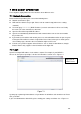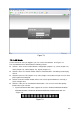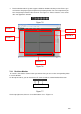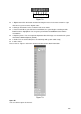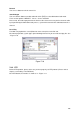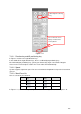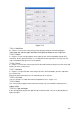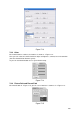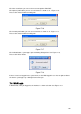Manual
101
7 WEB CLIENT OPERATION
There might be slightly difference in the interface due to different series.
7.1 Network Connection
Before web client operation, please check the following items:
Network connection is right
DVR and PC network setup is right. Please refer to network setup(main menu->setting-
>network)
Use order ping ***.***.***.***(* DVR IP address) to check connection is OK or not. Usually
the return TTL value should be less than 255.
Open the IE and then input DVR IP address.
System can automatically download latest web control and the new version can overwrite
the previous one.
If you want to un-install the web control, please run uninstall webrec2.0.bat. Or you can go to
C:\Program Files\webrec to remove single folder. Please note, before you un-install, please
close all web pages, otherwise the un-installation might result in error.
Current series product supports various browsers such as Safari, firebox browser, Google
browser. Device only support 1-channel monitor on the Apple PC.
7.2 Login
Open IE and input DVR address in the address column. For example, if your DVR IP is
10.10.3.16, then please input http:// 10.10.3.16 in IE address column. See X428H428H428HFigure 7-1X
Figure 7-1
System pops up warning information to ask you whether install webrec.cab control or not. Please
click yes button.
If you can’t download the ActiveX file, please modify your settings as follows. See X429H429H429HFigure 7-2X.
Input your IP
address here.