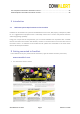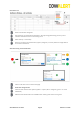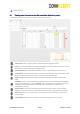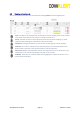User's Guide
© IceRobotics Ltd 2015 Page 6 Release 1.1 2016
3.1
Navigation Bar Details
Separate sections will be covered in more detail:
Click on your farm name or CowAlert logo to return your Dashboard
IceServer Online Indicator: Colour of house icon indicates if your CowAlert system is
connected to the internet
Green = Good connection
Orange = Offline for more than 30 mins but less than 10hrs
Red = Offline! Site not seen for more than 10hrs
Heats: Select this link to access all the Heat Alerts for your farm
Manage: Select to view Cows, unused IceQubes, administer groups, associate cows with
IceQubes, and remove cow IceQube attachments.
Reports: Access Lying Time, Health Alerts (subscription) and IceQube population reports.
Site: Shows site information and allows you to select settings to edit AI window and Cow
page view window parameters
Help: Access copy of user manual and other update notes as they become available
Cow: Search by Cow number
IceQube: Search by IceQube number
3.2
Search for Cow or IceQube Numbers
Search by Cow: Entering a cow number shows
all the cows that have the number contained in
their number in a drop down list. For example, if
you enter 12 you would see cow 12, 120, 121,
122. A maximum of 4 rows is shown. You could
simply hit enter to bring up that cows page.
Search by IceQube: In the same way you search
for cows you can search for specific IceQubes.
Numbers are matched, with a maximum of 4
rows displayed.