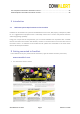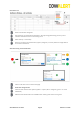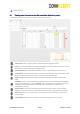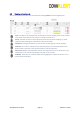User's Guide
© IceRobotics Ltd 2015 Page 9 Release 1.1 2016
5
Heat Alerts
5.1
Viewing recent heat alerts and their associated behaviour graphs
Heat alerts are shown in the left-hand table on the farm homepage.
Heat Alerts: Click on any row to open the details of the highlighted alerts.
Heats: This opens the table on the Heats webpage (for these specific heats) which are also
accessible via the Heats link in the navigation bar.
Drop Down Menu: Click to open drop-down menu to select different search criteria.
Heat Started: This column displays the time the heat started. The search box below it also
allows further refinement. Click column header to order by date/time.
Page Forward: Move to the next page and select view options of 100 or 500 rows per
page.
AI Window: This is the recommended AI window and is set by the farm by selecting Site
from the main menu bar, and then Settings. Note: The default is set to reflect the current
CowAlert recommended window, however this can be adjusted to reflect your
management practices.
Ignore Button: To cancel a heat alert (eg if caused by a known event). The Info button
displays further details and to if necessary reinstate an alert (e.g. if ignored by accident).
Graph Icon: Click on the small chart icon to show the 24 hour window to view to heat
activity graph.
Cow Number: Click the cow number to show all activity graphs for the animal.