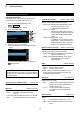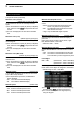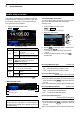Operation Manual
5
SCOPE OPERATION
5-9
Audio scope screen
This audio scope enables you to display the received
signal’s frequency component on the FFT scope, and
its waveform components on the Oscilloscope. The
FFT scope also has an waterfall.
1. Open the AUDIO SCOPE screen.
MENU
»
AUDIO
Key Action
ATT
Touch
Selects the attenuator for the
FFT scope.
• 0 (OFF), 10, 20, or 30 dB
Touch for
1 second
Turns OFF the attenuator. (0 dB)
HOLD
Sets the Hold function to ON or OFF.
• “
HOLD
” is displayed and freezes the
current audio spectrum.
LEVEL
Selects the Oscilloscope level.
• 0, –10, –20, or –30 dB
TIME
Selects the Oscilloscope sweep time.
• 1, 3, 10, 30, 100, or 300 ms/Div
EXPD/
SET
Touch
Selects the Expanded or Normal
screen.
Touch for
1 second
Enters the AUDIO SCOPE SET
screen.
2. To exit the AUDIO SCOPE screen, push
EXIT
.
AUDIO SCOPE screen
OscilloscopeWaterfall zone
FFT Scope zone
D Audio scope set screen
This Set mode is used to set the FFT scope waveform
type, color, Waterfall display and oscilloscope
waveform color.
1. Open the AUDIO SCOPE screen.
MENU
»
AUDIO
2. Touch [EXPD/SET] for 1 second.
3. Select the desired item.
4. Rotate
MULTI
to select the option or set the level,
and then push
MULTI
.
• See below for details of the setting items and their
options.
5. To exit the AUDIO SCOPE screen, push
EXIT
several times.
FFT Scope Waveform Type (Default: Fill)
Select the type of waveform for the FFT scope.
• Fill: The full waveform is drawn in color.
• Line: Only the waveform outline is drawn.
FFT Scope Waveform Color
(Default: (R) 51 (G) 153 (B) 255)
Set the waveform color for the FFT scope.
L Touch and select the R (Red), G (Green) or B (Blue)
scale, and then rotate
MULTI
to adjust the ratio from
0 to 255.
LThe color is displayed in the box above the RGB scale.
FFT Scope Waterfall Display (Default: ON)
Turn the Waterfall display ON or OFF.
• OFF: Turns OFF the Waterfall display.
• ON: Turns ON the Waterfall display.
Oscilloscope Waveform Color
(Default: (R) 0 (G) 255 (B) 0)
Set the waveform color for the Oscilloscope.
L Touch and select the R (Red), G (Green) or B (Blue)
scale, and then rotate
MULTI
to adjust the ratio from
0 to 255.
LThe color is displayed in the box above the RGB scale.
• AUDIO SCOPE screen
TIP: How to reset to the default setting
Touching the item or its option for 1 second displays
the Quick menu, and then touch “Default” to reset to
the default setting.
Rotate
Push