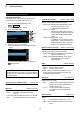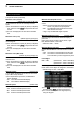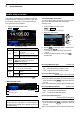Operation Manual
6
VOICE RECORDER FUNCTIONS
6-2
Recording a QSO audio
D Quick recording
You can quickly record receive audio.
1. Push
QUICK
.
• Opens the QUICK MENU screen.
2. Touch “<<REC Start>>.”
D Basic recording
You can record both receive and transmit audio.
1. Open the QSO RECORDER screen.
MENU
» RECORD
2. Touch “<<REC Start>>.”
This transceiver is equipped with a QSO recorder not
only for the receive audio, but also for the transmit
audio.
This function is useful to make a QSO record or
to conrm your QSO with a rare entity's station or
on a DX'pedition. You can also use the function to
repeatedly send the same message.
The recorded contents are saved onto an SD card.
There are 2 ways to record the communication.
NOTE:
• To record a QSO, an SD card (user supplied) is required.
• If your SD card does not have an "IC-7300" folder, back
up any data on the SD card, insert it in the transceivers
card slot and then format it using the built-in format
function. See “Formatting an SD card” (p. 8-3) for details.
• DO NOT insert the SD card while recording a QSO. The
recording may be interrupted and the SD card may be
damaged.
• Once the recording starts, it continues, even if the
transceiver is turned OFF and ON again.
• The recording continues until you touch <<REC Stop>>
or the the free space on the SD card has run out.
• When the recording le’s content becomes 2 GB, the
transceiver continues to record, but to a new le.
TIP: When the PTT Automatic Recording function
is set to ON in the Voice set mode, the recording
automatically starts when you push [PTT]. (p. 6-8)
TIP: About recording
• After the recording starts, a folder and le are
automatically created on the SD card.
L The folder name is formatted yyyymmdd (yyyy: year,
mm: month, dd: day).
L The le name is formatted yyyy-mm-dd hh:mm:ss
(yyyy: year, mm: month, dd: day, hh: hour, mm:
minute, ss: second).
L The audio les recorded on the same day are saved
in the same folder.
• While recording, is lit and blinks.
• While standing by, the recording pauses.
• While pausing, blinks.
• When you touch , “Stop recording?” is
displayed.
L If you touch [YES], the recording stops and the
dialogue box dissappears.
L If you touch [NO], the dialogue box dissappears and
the recording continues.
• After the recording stops, turns OFF.
• Starts recording.
• “Recording started.” is briey displayed.
3. Push
QUICK
again.
• Opens the QUICK MENU screen.
4. Touch “<<REC Stop>>.”
• Starts recording.
• “Recording started.” is briey displayed.
3. Touch “<<REC Stop>>.”
• Stops recording.
• “Recording stopped.” is briey displayed.
4. To close the QSO RECORDER screen, push
EXIT
.
• Stops recording.
• “Recording stopped.” is briey displayed.