User Manual
Table Of Contents
- Front cover
- IMPORTANT
- FEATURES
- EXPLICIT DEFINITIONS
- IN CASE OF EMERGENCY
- PRECAUTIONS
- RECOMMENDATION
- INFORMATION
- DISPOSAL
- COUNTRY CODE LIST
- TABLE OF CONTENTS
- 1. OPERATING RULES
- 2. SUPPLIED ACCESSORIES AND ATTACHMENTS
- 3. PANEL DESCRIPTION
- 4. PREPARATIONS
- 5. BASIC OPERATIONS
- 6. SCAN
- 7. DUALWATCH/TRI-WATCH
- 8. DSC OPERATION
- 9. OTHER FUNCTIONS
- 10. MENU SCREEN
- 11. BATTERY CHARGING
- 12. OPTIONAL SPEAKER MICROPHONE
- 13. TROUBLESHOOTING
- 14. SPECIFICATIONS AND OPTIONS
- 15. CHANNEL LIST
- 16. SAFETY TRAINING INFORMATION
- INDEX
- Back cover
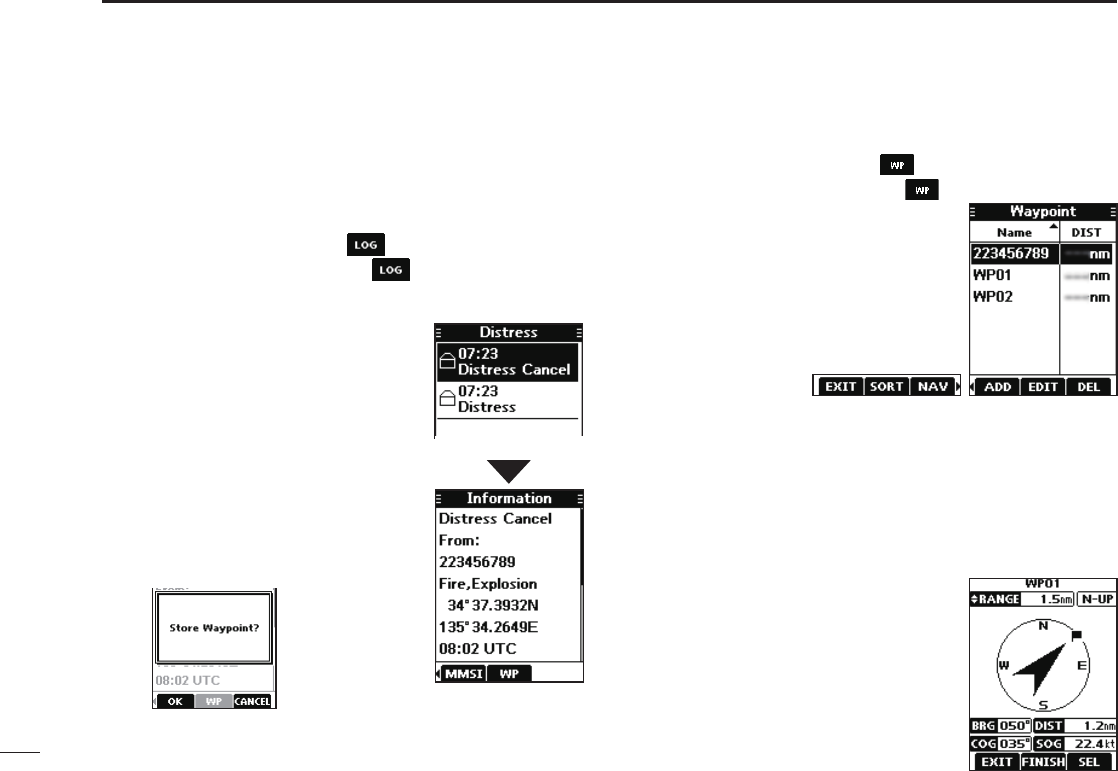
47
9
OTHER FUNCTIONS
■ Waypoint (Continued)
D Entering a received position
After receiving a Distress call that includes position data,
you can enter the position as a Waypoint. This enables you
to reach the caller’s position.
1. Push[◄]or[►]todisplay
.
2. Push the software key below
.
• The “Received” screen is displayed.
3. Push[▲]or[▼]toselect“Distress.”
4. Select the received call and then
push[ENT].
• The received DSC call’s GPS
position data is displayed on the
“Information” screen.
5. Push[◄]or[►]todisplay[WP].
• “Store Waypoint?” is displayed.
6. Push the software key below
[OK]toenter.
D Waypoint screen
1. Push[◄]or[►]todisplay .
2. Push the software key below
.
• The “Waypoint” screen is displayed.
L You can also display the “Waypoint”
screen by selecting the “Waypoint”
item on the Menu screen.
3. Push[◄]or[►]toscrollthrough
[EXIT],[SORT],[NAV],[ADD],
[EDIT],and[DEL].
Push[◄]or[►].
Sorting the Waypoint list:
You can sort the Waypoint list by the Waypoint or MMSI
name, or by the distance from your vessel.
Pushthesoftwarekeybelow[SORT]tosortthelist.
• “▲”or“▼”isdisplayednextto“Name”or“DIST.”
LEach push changes the sorting order.
Navigating to a Waypoint:
The transceiver can navigate you to
an entered Waypoint.
Pushthesoftwarekeybelow[NAV].
L See page 48 for navigation details.
• The position is entered on the “Waypoint” screen.










