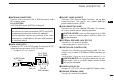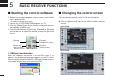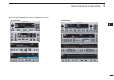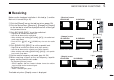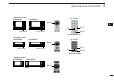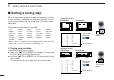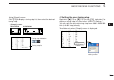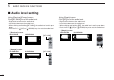User Guide
47
5
BASIC RECEIVE FUNCTIONS
5
■ Receiving
Make sure the hardware installation is finished (p. 1) and the
Main unit is turned ON (p. 42).
qClick the zPowerx icon on the tool bar to turn power ON.
wClick the desired icon, zReceiverx, zCompox or zSimplex
on the tool bar to select the displayed receiver screen type
that you want to use.
eClick zAF GAINx (zAFx)* to set the audio level.
• Right-click to increase the audio level.
• Left-click to decrease the audio level.
• When clicking and holding zAF GAINx (zAFx)*, the audio level
scrolls up or down.
• Push the PC’s [
↑
] (UP) or [
↓
] (DOWN) key also sets the audio
level.
rClick zSQUELCHx (zSQLx)* to set the squelch level.
• Right-click to increase the squelch level (tight squelch).
• Left-click to decrease the squelch level (loose squelch).
• When clicking and holding zSQUELCHx (zSQLx)*, the squelch
level scrolls up or down.
tSet the receive frequency and mode. (pgs. 48, 54)
yWhen receiving a signal on the set frequency, squelch
opens and the receiver emits audio.
For [Receiver]/[Compo] screen
• “BUSY” appears and the S-meter indicator shows the relative
signal strength for the received signal.
For [Simple] screen
• “BUSY” indicator lights green.
*Available only when [Simple] screen is displayed.
MODE/VOL PANEL
MAIN
MAIN
SUB
SUB
MAIN SUB
zSQLx
zAFx
zSQUELCHx
zAF GAINx
zAF GAINx
zSQUELCHx
• [Compo] screen
• [Receiver] screen
IC-PCR2500IC-PCR1500
IC-PCR2500IC-PCR1500
• [Simple] screen
IC-PCR2500IC-PCR1500
Lights