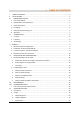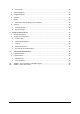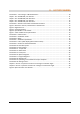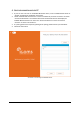User's Guide
9
V. PREFACE
The TMS-SA communicates with a PC via a Bluetooth® link. Before configuring your TMS-SA, it is
necessary to install the Icoms Detections software (IcomSoft TMS-SA) and, if not already installed on
your PC, the driver for the Bluetooth transmitter/receiver (dongle).
1. MINIMUM REQUIRED CONFIGURATION
▪ Operating system (OS): Windows 7 or later
▪ Configuration:
- Disk space: 1 GB minimum
- RAM memory: 1 GB
- Processor min 1.5 GHz
- Bluetooth 2.0 class 1 (100 m)
The use of Bluetooth equipment of a level earlier than 2.0 is strongly advised against, it may not
provide the required data throughput needed for good communication with the radar. Furthermore,
if there are nearby devices operating in the same frequency range such as internet routers, or other
Wifi devices or GSM, Bluetooth version 1.1 manages the frequency plans very badly. Class 2 is equally
strongly advised against (various pre-installed internal Bluetooth) in areas with interference (see also
below, Bluetooth connection with the PC, Notes).
2. INSTALLATION OF THE ICOMSOFT TMS-SA
1. Close any running applications.
2. Place the USB key in the USB slot, navigate to 6_IcomSoft\TMS-SA\Windows\ and execute
IcomSoft-TMS-SA-setup-x.y.z.exe (x.y.z refers to the version of the IcomSoft TMS-SA
supplied by your distributor).
3. If you have downloaded the software via a website, double-click the ".exe" file to start the
installation process.
4. Follow the instructions.
5. Your reseller will provide you with the password for installation of the software.
6. Accept the licence terms.
7. Start the program by clicking on the desktop icon.
3. CONNECT TO RADAR OR READ AN EXISTING FILE
Once the software is launched, the user will have two options. Select the option that applies and the
following steps
• Connect to a radar by clicking “Connect”
o “Connect to a device” to connect to the device and configure it using RS-232 or
Bluetooth and follow the steps on the screen. For Bluetooth connection details,
please see section 4 Bluetooth connection with the PC.
o “Visualize data” to download the data from the device and visualize the statistics
• Read a data file by clicking “Read file” and choose the file to be read for data analysis