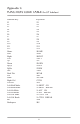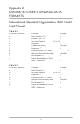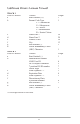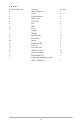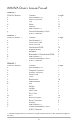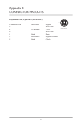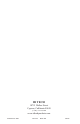User`s manual
Operation
To use the ID TECH USB Reader Setup Utility, follow these steps:
1. Go to the PROGRAM menu.
2. Select ID TECH USB Reader Setup.
3. When the screen appears, enter a command in the window labeled INPUT
SETUP STRING , just as you would with a standard keyboard wedge
interface.
4. Click SEND and wait for the reader to beep.
5. If the command is accepted, the Omni will beep twice (or four times upon
exit). If the command is rejected, the Omni will give four quick beeps.
6. You can clear the INPUT SETUP STRING window by clicking on CLEAR
INPUT.
7. The HISTORY window displays previous commands. To re-use a
command, highlight the command in HISTORY and right click to select
COPY. Position the cursor in the INPUT SETUP STRING window and right
click to select PASTE.
8. To end your session, click on EXIT. This will clear all data in the
HISTORY window.
9. Test the reader in Notepad to verify the confi guration is correct.
To use the SEND FILE feature, enter commands into Notepad. The last line
in Notepad must contain word “END” as the only entry. Save the Notepad
fi le. Use the SEND FILE button to open & send the Notepad fi le.
Example Notepad text for resetting the factory default settings:
/E/D/FA (Enter)
AW (Enter)
AZ (Enter)
END
Note: When using the Omni in conjunction with a laptop computer or other battery-
operated host, power to the USB port may be shut down when the battery runs low. If
this happens, charge (or replace) the battery and then reboot to continue.
59