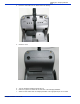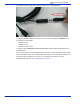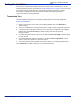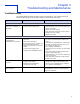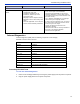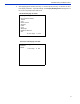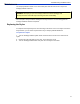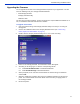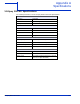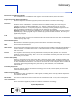User's Manual
ViVOpay PISCES User Guide
8
Installing the ViVOpay PISCES
ESS
Testing the Installation
After
you
have completed
the
installation
and
have checked
for PCI 4.1
conformance,
run the
Onboard Diagnostic program
as
described
in
“Onboard Diagnostics”
on page 10.
Then check
that
the
ViVOpay PISCES
and the
POS
are
communicating correctly
by
performing
a
sample
transaction. The
following
test
assumes
that the host
POS
is
already programmed
to
communicate
with the
ViVOpay
PISCES.
Transaction Test
The
exact wording
that
appears
on the
ViVOpay PISCES depends
on the
POS
application.
To test a transaction
1. Ring up a transaction on the POS. The ViVOpay PISCES may show Welcome or
similar wording.
2. Present a
card/fob/phone
in close proximity to the reader or swipe a magnetic stripe card.
3. A single beep and LED flash indicates that the card has been validated. The ViVOpay
PISCES may display Processing or similar wording while the transaction is
being processed.
4. If the POS software requires a PIN entry, you will see Please enter PIN. Use the keypad
to enter the PIN.
5. If the POS application requires a signature, you will see Please sign below. Use the
stylus to enter your signature on the touch screen.
6. A receipt is printed by the POS with the purchase amount. The ViVOpay PISCES may
show Thank You or similar wording for a successful transaction.