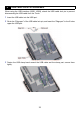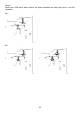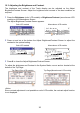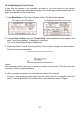Instruction Manual
37
10.4 Adjusting the Touch Panel
A gap may be caused in the operation accuracy of the touch panel by the secular
distortion, etc. Adjust the touch panel according to the following procedure when there is a
gap in the operation of the touch panel.
1 Press Main Menu on Top Page in System Mode. The Main Menu appears.
2 Press Init Set, Initialize, and then Touch PnlAdj. The confirmation screen appears and
asks “Touch Panel setting?” is displayed. Press Yes.
The Touch Panel Adjust Screen is displayed.
3 Press the center of the X, then the position of the symbol changes one after another.
Press five symbols sequentially.
<Note>
When pressing the X, make sure to press the center of the symbol. This will ensure the
accuracy of the touch panel operation.
4 When normally recognized, the confirmation screen of 2 is restored.
At step
3, when pressing a point away from the center of the X, a recognition error will
result. Then the X returns to the initial position, then repeat the step of
3 again.
Top Page (Color LCD models) Top Page (Monochrome LCD models)