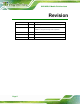ICECARE-07 Mobile Field Assistant MODEL: ICECARE-07 7” Mobile Field Assistant with TI Sitara™ AM3715 CPU, Touchscreen, Android 4.1.2 OS, HSUPA/GPRS/GSM, Bluetooth, Wi-Fi, GPS, RFID Reader, 1D/2D Barcode Scanner, 2-megapixel and 5-megapixel Cameras, RoHS Compliant User Manual Page i Rev. 1.
ICECARE-07 Mobile Field Assistant Revision Date Version Changes 10 April, 2014 1.12 Updated part number of the vehicle mounting kit 28 March, 2014 1.11 Updated optional items Added 3.9 Using the Docking Cradle (Optional) 7 November, 2013 1.10 Updated for R11 version 17 May, 2013 1.01 Updated for Android 4.1.2 OS 24 January, 2013 1.
ICECARE-07 Mobile Field Assistant Copyright COPYRIGHT NOTICE In no event will the manufacturer be liable for direct, indirect, special, incidental, or consequential damages arising out of the use or inability to use the product or documentation, even if advised of the possibility of such damages. This document contains proprietary information protected by copyright. All rights are reserved.
ICECARE-07 Mobile Field Assistant Table of Contents 1 INTRODUCTION.......................................................................................................... 1 1.1 OVERVIEW.................................................................................................................. 2 1.2 MODEL VARIATIONS ................................................................................................... 3 1.3 FEATURES .......................................................................
ICECARE-07 Mobile Field Assistant 3.9.1 Installing the ICECARE-07 to the Docking Cradle......................................... 30 3.9.2 Docking Cradle I/O Connectors ...................................................................... 31 3.9.2.1 DC Jack..................................................................................................... 32 3.9.2.2 LAN Connector......................................................................................... 32 3.9.2.3 RS-232 Serial Port .........
ICECARE-07 Mobile Field Assistant 4.9.3 Current Location in World Map View .............................................................. 57 4.9.4 NMEA Messages from the GPS Receiver......................................................... 58 4.9.5 Basic Information from Each Satellite............................................................. 59 4.9.6 Preferences Menu............................................................................................. 59 5 SYSTEM MAINTENANCE .....................
ICECARE-07 Mobile Field Assistant A.1.1 General Safety Precautions ............................................................................. 77 A.1.2 Anti-static Precautions .................................................................................... 78 A.1.3 Product Disposal ............................................................................................. 79 A.2 MAINTENANCE AND CLEANING PRECAUTIONS ........................................................ 79 A.2.
ICECARE-07 Mobile Field Assistant List of Figures Figure 1-1: ICECARE-07.................................................................................................................2 Figure 1-2: Front Panel ..................................................................................................................4 Figure 1-3: LED Indicators.............................................................................................................4 Figure 1-4: Rear Panel.........................
ICECARE-07 Mobile Field Assistant Figure 3-24: Serial Port Pinouts ..................................................................................................33 Figure 3-25: Metal Stand ..............................................................................................................34 Figure 4-1: Power Button.............................................................................................................36 Figure 4-2: Multiple Home Screens.....................................
ICECARE-07 Mobile Field Assistant Figure 6-2: Main Board Layout Diagram (Solder Side) .............................................................
ICECARE-07 Mobile Field Assistant List of Tables Table 1-1: Model Variations ...........................................................................................................3 Table 1-2: Technical Specifications..............................................................................................9 Table 2-1: Packing List.................................................................................................................13 Table 2-2: Optional Items..............................
ICECARE-07 Mobile Field Assistant Chapter 1 1 Introduction Page 1
ICECARE-07 Mobile Field Assistant 1.1 Overview Figure 1-1: ICECARE-07 The ICECARE-07 is an industrial tablet PC with a 7 inch touchscreen. Featuring the TI Sitara™ AM3715 CPU and Android 4.1.2 OS, this tablet PC is targeted for field service applications, such as tracking and locating mobile field workers, capturing, accessing and updating information in real time. The ICECARE-07 is integrated with a selection of wireless communication technologies, including Wi-Fi, Bluetooth and 3.75G.
ICECARE-07 Mobile Field Assistant 1.2 Model Variations Model Scanner GPS RFID 3.75G ICECARE-07-E/U-R11 1D/2D Yes Yes Yes ICECARE-07-1D-R11 1D No No No Table 1-1: Model Variations 1.3 Features Some of the ICECARE-07 features include: 7” TFT LCD with projected capacitive touchscreen TI Sitara™ AM3715 CPU Android 4.1.2 OS 1D/2D barcode scanner and RFID reader 5-megapixel CMOS rear camera and optional 2-megapixel CMOS front camera Bluetooth, Wi-Fi and 3.
ICECARE-07 Mobile Field Assistant 1.4 Front Panel The front panel of the ICECARE-07 has a 7” TFT LCD with projected capacitive touchscreen. The front panel also contains an optional 2-megapixel camera, a microphone and LED indicators. Figure 1-2: Front Panel 1.4.1 LED Indicators The LED indicators on the front panel show the status of Bluetooth, Wi-Fi and HSUPA/GPRS/GSM.
ICECARE-07 Mobile Field Assistant 1.5 Rear Panel The rear panel consists of a 5-megapixel camera, barcode scanner, metal stand, two battery packs and battery charging indicators. Figure 1-4: Rear Panel CAUTION: DO NOT shine the light from the barcode scanner in eyes.
ICECARE-07 Mobile Field Assistant 1.6 Side Panels The side panels contain the I/O interfaces as shown in Figure 1-5. Figure 1-5: Side Panels 1.7 Top Panel The top panel contains a RFID reader and power button with LED indication.
ICECARE-07 Mobile Field Assistant 1.8 Bottom Panel The bottom panel has a speaker and docking connector to connect with the optional expansion items. Figure 1-7: Bottom Panel 1.9 Technical Specifications The ICECARE-07 technical specifications are listed in the table below. Display LCD 7” TFT LCD Brightness (cd/m2) 500 Max. Resolution 1024 (H) x 600 (V) Viewing Angle 75/75/70/75 Deg. Touchscreen Projected capacitive touch System CPU TI Sitara™ AM3715, 1 GHz OS Android 4.1.2 Memory 4.
ICECARE-07 Mobile Field Assistant 3.75G GPS NFC WCDMA/HSDPA/HSUPA/EDGE/GPRS/GSM (ICECARE-07-E/U-R11 only) GPS with internal antenna (ICECARE-07-E/U-R11 only) 13.
ICECARE-07 Mobile Field Assistant Power Power Adapter 40 W, 19 V 2.1 A Battery Dual 11.1 V 1880mAh Li-ion battery Environment Operating Temperature -10ºC ~ 40ºC Storage Temperature -10ºC ~ 60ºC Humidity 5% ~ 95% (non-condensing) Drop Survival 1.2 m Environment Protection IP 64 Certification CE/FCC Physical Characteristics Dimensions (LxWxH) 248 mm x 152.7 mm x 36.
ICECARE-07 Mobile Field Assistant 1.
ICECARE-07 Mobile Field Assistant Chapter 2 2 Unpacking Page 11
ICECARE-07 Mobile Field Assistant To unpack the ICECARE-07, follow the steps below: WARNING! Only remove the protective plastic cover stuck to the front screen after installation. The plastic layer protects the monitor surface during installation process. Step 1: Carefully cut the tape sealing the box. Only cut deep enough to break the tape. Step 2: Open the box. Step 3: Lift the ICECARE-07 out of the box. Step 4: Remove both polystyrene ends, one from each side.
ICECARE-07 Mobile Field Assistant Quantity Item 1 Headset Image (P/N: 30900-000003-RS) 1 USB Type A to Mini-B cable (P/N: 32001-000300-200-RS) 1 Sling (P/N: 46035-000400-RS) 1 Rubber shape module (P/N: 47005-003900-00-RS) 4 Pan head machine screw (P/N: 44402-030031-RS) 2 Buckle (P/N: 45013-001958-00-RS) 1 Utility CD Table 2-1: Packing List These optional items are also available.
ICECARE-07 Mobile Field Assistant Item RS-232 cable (P/N: 32005-003200-100-RS) Cigarette lighter power cable (P/N: 63072-290040-000-RS) Vehicle mounting kit (P/N: ICECARE-07-MK01-R10) Table 2-2: Optional Items Page 14 Image
ICECARE-07 Mobile Field Assistant Chapter 3 3 Installation Page 15
ICECARE-07 Mobile Field Assistant 3.1 Anti-static Precautions WARNING: Failure to take ESD precautions during the maintenance of the ICECARE-07 may result in permanent damage to the ICECARE-07 and severe injury to the user. Electrostatic discharge (ESD) can cause serious damage to electronic components, including the ICECARE-07. Dry climates are especially susceptible to ESD.
ICECARE-07 Mobile Field Assistant Anti-static Discharge: If a user open the rear panel of the ICECARE-07, to configure the jumpers or plug in added peripheral devices, ground themselves first and wear and anti-static wristband. 3.3 Battery Pack Installation This section covers the installation of the battery packs. Step 1: Make sure the battery locks are in unlock position. Figure 3-1: Release the Battery Locks Step 2: Install a battery pack as shown in Figure 3-2.
ICECARE-07 Mobile Field Assistant Figure 3-2: Battery Pack Installation Step 3: Lock the battery pack by rotating the battery locks to the lock position.
ICECARE-07 Mobile Field Assistant Step 4: Follow Step 1 ~ Step 3 to install the second battery pack. Step 5: To charge the battery packs, connect the ICECARE-07 with a power source through the supplied power adapter. When the batteries are being charged, the battery charging indicators light up (Figure 3-4). Figure 3-4: Battery Charging Indicators Step 6: To view the battery capacity, press the battery capacity button on the battery (Figure 3-5).
ICECARE-07 Mobile Field Assistant NOTE: The two batteries are hot swappable which means the user can replace the battery with a fully charged battery without turning off the system. 3.4 SIM Card Installation (Optional) To be able to use the 3.75G network connection, a SIM card must be installed in the ICECARE-07. Follow the steps below to install a SIM card. Step 1: Remove the battery pack 1 on the rear panel of the ICECARE-07. Step 2: Locate the SIM card slot and insert a SIM card into it (Figure 3-6).
ICECARE-07 Mobile Field Assistant Figure 3-7: SD Card Installation 3.6 Carrying Strap Kit Installation The carrying strap kit allows securely and effortlessly carrying the ICECARE-07. Follow the steps below to install the carrying strap kit. Step 1: Attach the rubber shape module onto the rear panel of the ICECARE-07 (Figure 3-8). Step 2: Secure the rubber shape module to the ICECARE-07 with two of the supplied pan head machine screws (Figure 3-8).
ICECARE-07 Mobile Field Assistant Figure 3-8: Securing the Rubber Shape Module Step 3: Attach one of the supplied buckles onto the rubber shape module, aligning with the screw hole. Then, insert a pan head machine screw to the ICECARE-07 and fasten it (Figure 3-9). Step 4: Repeat previous step to secure another buckle.
ICECARE-07 Mobile Field Assistant Figure 3-9: Securing the Buckles Step 5: Clip the supplied sling to the ICECARE-07 (Figure 3-10).
ICECARE-07 Mobile Field Assistant 3.7 Mounting the ICECARE-07 (Optional) The ICECARE-07 vehicle mounting kit can be purchased separately. To mount the ICECARE-07 using the optional vehicle mounting kit, please follow the steps below. Step 1: Attach and secure the suction cup to the folding stand (Figure 3-11). Figure 3-11: Securing the Suction Cup to the Folding Stand Step 2: Select a suitable place on the windshield to mount the ICECARE-07, then clean and dry it.
ICECARE-07 Mobile Field Assistant Figure 3-12: Attaching the Suction Cup to the Windshield Step 4: Press the suction cup and flip the lever toward the windshield to secure the vehicle mounting kit (Figure 3-13).
ICECARE-07 Mobile Field Assistant Step 5: Place the ICECARE-07 onto the folding stand. Adjust the folding stand until the ICECARE-07 is secured in place (Figure 3-14). Figure 3-14: Securing the ICECARE-07 to the Vehicle Mounting Kit 3.8 I/O Connectors The I/O connectors on the side panel are protected by a rubber cover. Open the rubber cover before connecting any peripheral devices to the ICECARE-07. 3.8.
ICECARE-07 Mobile Field Assistant Figure 3-15: Connecting the Power Plug Step 3: Plug the power adapter to a power source. 3.8.1.2 Using the Optional Cigarette Lighter Power Cable Step 1: Connect the optional cigarette lighter power cable to the ICECARE-07. Step 2: Connect the other end of the cable to the cigarette lighter connector in a vehicle.
ICECARE-07 Mobile Field Assistant 3.8.2 Headset Jack The headset jack on the side panel enables the ICECARE-07 to be connected to the supplied headset. 3.8.3 Mini USB Client Connector The ICECARE-07 is equipped with a Mini USB client connector that allows connection to a computer. To connect the ICECARE-07 to a computer, please follow the instructions below. Step 1: Locate the Mini USB client connector. The location of the Mini USB client connector is shown in Figure 1-5.
ICECARE-07 Mobile Field Assistant Step 4: When the ICECARE-07 is connected to a computer, the screen in Figure 3-18 should be displayed on the ICECARE-07. Tap Turn on USB storage to allow the connected computer to recognize the ICECARE-07 and assign it a drive letter. Then the user can transfer files between them.Step 0: Figure 3-18: USB Mass Storage Screen 3.8.4 USB Device Connection There is a USB 2.0 host connector located on the side panel of the ICECARE-07. To connect a USB 2.0 or USB 1.
ICECARE-07 Mobile Field Assistant Figure 3-19: USB Device Connection Step 3: Insert the device connector. Once aligned, gently insert the USB device connector into the on-board connector. Step 0: 3.9 Using the Docking Cradle (Optional) The docking cradle allows to charge the battery packs of the ICECARE-07 and extends its capabilities, including an RS-232 serial port, a USB host connector and a 10/100 Mbps Ethernet connector. 3.9.
ICECARE-07 Mobile Field Assistant Figure 3-20: Placing the ICECARE-07 to the Docking Cradle 3.9.2 Docking Cradle I/O Connectors The I/O connectors on the rear of the docking cradle are shown in Figure 3-21.
ICECARE-07 Mobile Field Assistant 3.9.2.1 DC Jack The DC jack enables the docking cradle to be connected to the supplied power adapter. 3.9.2.2 LAN Connector The RJ-45 connector enables connection to an external network. To connect a LAN cable with an RJ-45 connector, please follow the instructions below. Step 1: Align the connectors. Align the RJ-45 connector on the LAN cable with the RJ-45 connector on the docking cradle. See Figure 3-22.
ICECARE-07 Mobile Field Assistant Step 1: Insert the serial connector. Insert the DB-9 connector of a serial device into the DB-9 connector of the docking cradle. See Figure 3-23. 4 Figure 3-23: Serial Device Connector Step 2: Secure the connector. Secure the serial device connector to the external interface by tightening the two retention screws on either side of the connector. The RS-232 serial port pinouts are shown in the following table.
ICECARE-07 Mobile Field Assistant 3.9.2.4 USB Host Connector The USB host connector of the docking cradle provides an extra connection to a USB 2.0 or USB 1.1 device. Follow the steps below to connect a USB device to the ICECARE-07. Step 1: Align the connectors. Align the USB device connector with the USB host connector on the docking cradle. Step 2: Insert the device connector. Once aligned, gently insert the USB device connector into the USB host connector. Step 0: 3.
ICECARE-07 Mobile Field Assistant Chapter 4 4 Using the ICECARE-07 Page 35
ICECARE-07 Mobile Field Assistant 4.1 Powering On/Off To power on/off the ICECARE-07, please follow the steps below: Powering On: Press the power button for 1~1.5 seconds. The blue LED on the button lights up and the start-up screen should display. Powering Off: Press and hold the power button for about six seconds. The blue LED on the button turns off.
ICECARE-07 Mobile Field Assistant 4.2 Home Screen The ICECARE-07 has multiple home screens, allowing users to customize the screen with widgets, apps, folders and shortcuts. Swipe left or right to switch between home screens. Figure 4-2: Multiple Home Screens To add shortcuts and widgets on the home screen, simply long press an app/widget icon in the Launcher. When it vibrates, drag app/widget to the home screen. The items on the home screen can be moved and deleted. Long press an item on the home screen.
ICECARE-07 Mobile Field Assistant 4.3 Function Buttons The ICECARE-07 has several function buttons on the home screen, the Launcher and the application pages. The function buttons are shown and described in Table 4-1. Buttons Description Tap to return to the home screen. Tap to return to the previous screen. Tap to show an overview of the active and recently opened applications. Tap to bring up a function menu. Each application contains different function menu. Tap to search on the Internet.
ICECARE-07 Mobile Field Assistant 4.4 Settings The Settings menu allows configuration to the ICECARE-07, such as Wi-Fi, volume, display brightness, etc. To enter the Settings menu, tap Settings on the application page. 4.4.1 WIRELESS & NETWORKS Figure 4-4: Wireless and Networks Settings In the WIRELESS & NETWORKS field, the user can turn on/off the Wi-Fi and Bluetooth functions, and configure the network settings. Wi-Fi: Allows the user to turn on or off the Wi-Fi function.
ICECARE-07 Mobile Field Assistant 4.4.1.1 More Settings Figure 4-5: More Settings Menu After tapping More… in the WIRELESS & NETWORKS field, the user can configure the following network settings. Airplane mode: Turns on or off the airplane mode. VPN: Sets up and manages Virtual Private Networks (VPNs). Portable hotspot: Allows the user to set this device as a portable Wi-Fi hotspot and configure the hotspot settings. NFC: Turns on or off the NFC function.
ICECARE-07 Mobile Field Assistant 4.4.2 Sound Figure 4-6: Sound Menu Use the Sound menu to configure the following items. Silent mode: Turns on or off the silent mode. Volumes: Adjusts the volume of alarms, notifications, music, video, games and other media. Default notification: Sets up the notification ringtone. Touch sounds: Enables to play sounds when making screen selection. 4.4.3 Display Figure 4-7: Display Menu Use the Display menu to configure the following items.
ICECARE-07 Mobile Field Assistant Brightness: Adjusts the screen brightness. Wallpaper: Sets up the wallpaper. Sleep: Sets up the time of inactivity after which the screen turns to sleep mode. Font size: Sets up the font size. 4.4.4 Storage The Storage menu displays the status of the internal storage and the inserted SD card, and allows users to manage the data stored in them.
ICECARE-07 Mobile Field Assistant 4.4.5 Apps The Apps menu displays the applications installed in the device, and allows users to manage them. Figure 4-9: Apps Menu 4.4.6 Location Access Figure 4-10: Location Access Menu Use the Location access menu to configure the following items. Access to my location: Turns on to let the apps obtain the user’s location information. GPS satellites: This item is available only when the Access to my location item is enabled.
ICECARE-07 Mobile Field Assistant Enabling this item allows the apps to use the GPS in the device to pinpoint the user’s location. Wi-Fi & mobile network location: This item is available only when the Access to my location item is enabled. Enabling this item allows the apps to use Google’s location service to estimate the user’s location. 4.4.7 Security Figure 4-11: Security Menu Use the Security menu to configure the following items. Screen lock: Sets up the way to unlock the screen.
ICECARE-07 Mobile Field Assistant Device administrators: Views or deactivates the device administrators. Unknown sources: Enables to allow installation of applications from unknown sources. Trusted credentials: Taps to display the CA certificates. Install from SD card: Taps to install certificates from the SD card. 4.4.8 Language & Input Figure 4-12: Language & Input Menu Use the Language & input menu to configure the following items. Language: Sets up the language for ICECARE-07.
ICECARE-07 Mobile Field Assistant Spell checker: Allows the user to enable the spell checking function and configure its settings. Personal dictionary: Configures the user dictionary. KEYBOARD & INPUT METHODS: Allows the user to set up the onscreen keyboard. Text-to-speech output: Configures the text-to-speech settings. Pointer speed: Sets up the pointer speed. 4.4.9 Backup & Reset Figure 4-13: Backup & Reset Menu Use the Back & reset menu to configure the following items.
ICECARE-07 Mobile Field Assistant 4.4.10 Add account Tap Add account to start setting up an e-mail or corporate account. Figure 4-14: Add Account Menu 4.4.11 Date & Time Figure 4-15: Date & Time Menu Use the Date & time menu to configure the following items.
ICECARE-07 Mobile Field Assistant Automatic date & time: Turns on to use the network-provided time. Automatic time zone: Turns on to use the network-provided time zone. Set date: Sets up the date. Set time: Sets up the time. Select time zone: Sets up the time zone. Use 24-hour format: Turns on to use the 24-hour format. Choose date format: Sets up the date format. 4.4.12 Accessibility Figure 4-16: Accessibility Menu Use the Accessibility menu to configure the following items.
ICECARE-07 Mobile Field Assistant Auto-rotate screen: Turns on or off the auto-rotate function of the screen. Speak passwords: Turns on or off the speak password fucntion. Text-to-speech output: Configures the text-to-speech settings. Touch & hold delay: Configures the touch & hold delay settings. Enhance web accessibility: Turns on to allow apps to install scripts from Google that make their web content more accessible. 4.4.
ICECARE-07 Mobile Field Assistant 4.4.14 About Tablet Figure 4-18: About Tablet Menu Use the About tablet menu to display the following items. Status: Taps to display the status of batteries, network, signal, etc. Legal information: Taps to display the legal information. Model number: Displays the model number. Android version: Displays the Android version. Baseband version: Displays the baseband version. Kernel version: Displays the kernal version.
ICECARE-07 Mobile Field Assistant 4.5 File Manager The ICECARE-07 provides a file management tool that allows users to manage files in the internal storage and external storage devices. Tap OI File Manager on the application page to launch it. Figure 4-19: OI File Manager Tap storage (Figure 4-19) to view all the possible storage devices listed below.
ICECARE-07 Mobile Field Assistant Figure 4-20: Possible Storage Devices Tap a storage device to display its contents if available. 4.6 Camera The ICECARE-07 equips with a 5-megapixel rear camera and optional 2-megapixel front camera. Tap Camera on the application page to launch it.
ICECARE-07 Mobile Field Assistant NOTE: The flash mode is not available when using the front camera. 4.7 RFID Reader There is a RFID reader on the top panel (Figure 1-6). To use the RFID reader, follow the steps below. Step 1: Go to Settings > More…, and tap NFC to turn on the RFID function. Step 2: On the application page, tap NFC Demo to open the RFID application.
ICECARE-07 Mobile Field Assistant Figure 4-23: Tag Information 4.8 Barcode Scanner There is a barcode scanner on the rear panel (Figure 1-4). Tap Bar Code Reader on the application page to launch it.
ICECARE-07 Mobile Field Assistant Trigger times: Enter the number of trigger times once the Start button is tapped. Stop automatically: Enable to stop scanning automatically when the set number of trigger times is complete. Start/Stop: Tap to start/stop scanning. Clear: Tap to erase all barcode information on the screen. Scan: Tap to scan a barcode. NOTE: The rear camera can be used as a barcode scanner. Visit the Google Play to get an appropriate application. 4.
ICECARE-07 Mobile Field Assistant 4.9.1 Satellite Location and Signal Strength This screen allows users to check the number of satellite currently acquired and their relative signal strength. The user can double-tap either diagram to zoom them to full screen view. Figure 4-25: Satellite Location and Signal Strength The satellite color coding is listed below.
ICECARE-07 Mobile Field Assistant 4.9.2 Main Satellite Information in Cockpit View This screen displays a summary of the main satellite and sensor data information in a cockpit-like interface. The user can double-tap either diagram to zoom them to full screen view. Figure 4-26: Main Satellite Information in Cockpit View 4.9.3 Current Location in World Map View This screen displays a comprehensive world map with current location shown by the green crosshairs.
ICECARE-07 Mobile Field Assistant Figure 4-27: Current Location in World Map View 4.9.4 NMEA Messages from the GPS Receiver This screen displays the NMEA messages from the GPS receiver.
ICECARE-07 Mobile Field Assistant 4.9.5 Basic Information from Each Satellite This screen displays the basic information from each satellite. Figure 4-29: Basic Information from Each Satellite 4.9.6 Preferences Menu The Preferences menu allows the users to customize the GPS application settings. To enter the Preferences menu, tap the (Menu) button on the bottom right corner when the application is activated, and then tap Preferences.
ICECARE-07 Mobile Field Assistant Figure 4-30: Preferences Menu Use the Preferences menu to configure the following items. Location & security: Refer to Section 4.4.4 for details. Preferred Provider: Sets to GPS to correctly use of this application. Periodic Update: Turns on to request the periodic location update. Minimum Distance: Sets up the minimum distance interval expressed in meters. Minimum Time: Sets up the minimum time interval expressed in seconds.
ICECARE-07 Mobile Field Assistant NMEA: Turns on to save NMEA strings to log file. System Information: Turns on to dump the system information at UBX-INF messages to log file. Location and SV Status: Turns on to convert the location and satellite information to NMEA messages. Keep screen on: Turns on to prevent the ICECARE-07 screen from turning off while the application is running. Active in background: Turns on to let the location and sensors remain in background.
ICECARE-07 Mobile Field Assistant Chapter 5 5 System Maintenance Page 62
ICECARE-07 Mobile Field Assistant 5.1 System Maintenance Introduction If the components of the ICECARE-07 fail, they must be replaced. Please contact the system reseller or vendor to purchase the replacement parts. 5.2 Motherboard Replacement A user cannot replace a motherboard. If the motherboard fails, it must be shipped back to IEI to be replaced. Please contact the system vendor, reseller or an IEI sales person directly. 5.
ICECARE-07 Mobile Field Assistant Figure 5-1: ICECARE-07 Battery Packs and Battery Locks Step 2: Remove the rubber pads, and then unfasten all the retention screws on the back cover (Figure 5-2). Figure 5-2: ICECARE-07 Back Cover Retention Screw Locations Step 3: Lift the cover up to remove.
ICECARE-07 Mobile Field Assistant Chapter 6 6 Interface Connectors Page 65
ICECARE-07 Mobile Field Assistant 6.1 Peripheral Interface Connectors The ICECARE-07 motherboard comes with a number of peripheral interface connectors. The connector locations are shown in Figure 6-1 and Figure 6-2. The Pin 1 locations of the on-board connectors are also indicated in the diagrams. The connector pinouts for these connectors are listed in the following sections.
ICECARE-07 Mobile Field Assistant Figure 6-2: Main Board Layout Diagram (Solder Side) 6.2 Internal Peripheral Connectors Internal peripheral connectors are found on the motherboard and are only accessible when the motherboard is outside of the chassis. The table below shows a list of the peripheral interface connectors on the ICECARE-07 motherboard. Pinouts of these connectors can be found in the following sections. Connector Type Label 3.
ICECARE-07 Mobile Field Assistant Connector Type Label Debug message connector 4-pin wafer CON1 Digital microphone connector 4-pin wafer MIC1 Flashlight connector 5-pin wafer CN5 Front camera connector 24-pin wafer X2 GPS antenna connector Antenna connector ANT3 Panel connector 40-pin wafer LCD3 Rear camera connector 24-pin wafer CN6 RFID antenna connector 2-pin wafer CN7 SIM card connector SIM card connector SC1 Speaker connector 2-pin wafer CN3 Touchscreen connector 8-pin
ICECARE-07 Mobile Field Assistant 6.2.2 Battery Connectors (JP4, JP5) PIN NO. DESCRIPTION 1 GND 2 SMB_CLK 3 SMB_DATA 4 TH 5 BATTERY_V 6 BATTERY_V Table 6-3: Battery Connectors (JP4, JP5) Pinouts 6.2.3 Camera CPLD Programmable Connector (JP1) PIN NO. DESCRIPTION 1 VCC 2 Camera_CPLD_TCK 3 Camera_CPLD_TMS 4 Camera_CPLD_TDI 5 Camera_CPLD_TDO 6 GND Table 6-4: Camera CPLD Programmable Connector (JP1) Pinouts 6.2.4 Debug Message Connector (CON1) PIN NO.
ICECARE-07 Mobile Field Assistant 6.2.5 Digital Microphone Connector (MIC1) PIN NO. DESCRIPTION 1 DMIC_CLK 2 DMIC_DAT 3 VDD 4 GND Table 6-6: Digital Microphone Connector (MIC1) Pinouts 6.2.6 Flashlight Connector (CN5) PIN NO. DESCRIPTION 1 FLASH_LED_P 2 FLASH_LED_P 3 GND 4 FLASH_LED_N 5 FLASH_LED_N Table 6-7: Flashlight Connector (CN5) Pinouts 6.2.7 Front Camera Connector (X2) PIN NO. DESCRIPTION PIN NO.
ICECARE-07 Mobile Field Assistant 11 1V8 23 D1 12 D9 24 D0 Table 6-8: Front Camera Connector (X2) Pinouts 6.2.8 Panel Connector (LCD3) PIN NO. DESCRIPTION PIN NO.
ICECARE-07 Mobile Field Assistant 6.2.9 Rear Camera Connector (CN6) PIN NO. DESCRIPTION PIN NO. DESCRIPTION 1 2.8V 13 D3 2 2.8V 14 D4 3 1.5V 15 D5 4 MCLK 16 D6 5 VCM_PD 17 D7 6 SCLK 18 D8 7 SDATA 19 D9 8 PCLK 20 GND 9 VSYNC 21 NC 10 HSYNC 22 NC 11 RST 23 2.8V 12 D2 24 GND Table 6-10: Rear Camera Connector (CN6) Pinouts 6.2.10 RFID Antenna Connector (CN7) PIN NO. DESCRIPTION 1 TX1 2 TX2 Table 6-11: RFID Antenna Connector (CN7) Pinouts 6.2.
ICECARE-07 Mobile Field Assistant 6.2.12 Speaker Connector (CN3) PIN NO. DESCRIPTION 1 SPK_N 2 SPK_P Table 6-13: Speaker Connector (CN3) Pinouts 6.2.13 Touchscreen Connector (CN16) PIN NO. DESCRIPTION 1 VCC 2 GND 3 DM4 4 DP4 5 NC 6 NC 7 NC 8 NC Table 6-14: Touchscreen Connector (CN16) Pinouts 6.3 External Interface Panel Connectors The table below lists the external interface panel connectors on the ICECARE-07 motherboard.
ICECARE-07 Mobile Field Assistant 6.3.1 `Docking Connector (CN9) PIN NO. DESCRIPTION PIN NO. DESCRIPTION 1 Client power 9 DCD 2 Test point 10 DSR 3 Test point 11 RXD 4 EXT_VIN 12 RTS 5 GND 13 TXD 6 DP3 14 CTS 7 DM3 15 DTR 8 HOST_PWR 16 RI Table 6-16: Docking Connector (CN9) Pinouts 6.3.2 Headset Jack (J3) PIN NO. DESCRIPTION 1 GND 2 HP_OL 3 HP_OR 4 NC 5 EARPHONE_DETECT 6 MIC_P Table 6-17: Headset Jack (J3) Pinouts 6.3.
ICECARE-07 Mobile Field Assistant 6.3.4 Power Connector (CN7) PIN NO. DESCRIPTION 1 +19V 2 GND Table 6-19: Power Connector (CN7) Pinouts 6.3.5 SD Card Slot (J1) PIN NO. DESCRIPTION 1 DATA3 2 CMD 3 GND 4 VCC 5 CLK 6 GND 7 DATA0 8 DATA1 9 DATA2 10 Card detect 11 GND 12 Wire protection Table 6-20: SD Card Slot (J1) Pinouts 6.3.6 USB Host Connector (CN8) PIN NO.
ICECARE-07 Mobile Field Assistant Appendix A A Safety Precautions Page 76
ICECARE-07 Mobile Field Assistant WARNING: The precautions outlined in this chapter should be strictly followed. Failure to follow these precautions may result in permanent damage to the ICECARE-07. A.1 Safety Precautions Please follow the safety precautions outlined in the sections that follow: A.1.1 General Safety Precautions Please ensure the following safety precautions are adhered to at all times. Follow the electrostatic precautions outlined below whenever the ICECARE-07 is opened.
ICECARE-07 Mobile Field Assistant A.1.2 Anti-static Precautions WARNING: Failure to take ESD precautions during the installation of the ICECARE-07 may result in permanent damage to the ICECARE-07 and severe injury to the user. Electrostatic discharge (ESD) can cause serious damage to electronic components, including the ICECARE-07. Dry climates are especially susceptible to ESD.
ICECARE-07 Mobile Field Assistant A.1.3 Product Disposal CAUTION: Risk of explosion if battery is replaced by an incorrect type. Only certified engineers should replace the on-board battery. Dispose of used batteries according to instructions and local regulations. Outside the European Union - If you wish to dispose of used electrical and electronic products outside the European Union, please contact your local authority so as to comply with the correct disposal method.
ICECARE-07 Mobile Field Assistant Except for the LCD panel, never spray or squirt liquids directly onto any other components. To clean the LCD panel, gently wipe it with a piece of soft dry cloth or a slightly moistened cloth. The interior of the ICECARE-07 does not require cleaning. Keep fluids away from the ICECARE-07 interior. Be cautious of all small removable components when vacuuming the ICECARE-07. Turn the ICECARE-07 off before cleaning the ICECARE-07.
ICECARE-07 Mobile Field Assistant Appendix B B Hazardous Materials Disclosure Page 81
ICECARE-07 Mobile Field Assistant B.1 Hazardous Materials Disclosure Table for IPB Products Certified as RoHS Compliant Under 2002/95/EC Without Mercury The details provided in this appendix are to ensure that the product is compliant with the Peoples Republic of China (China) RoHS standards. The table below acknowledges the presences of small quantities of certain materials in the product, and is applicable to China RoHS only.
ICECARE-07 Mobile Field Assistant Part Name Toxic or Hazardous Substances and Elements Lead Mercury Cadmium Hexavalent Polybrominated Polybrominated (Pb) (Hg) (Cd) Chromium Biphenyls Diphenyl Ethers (CR(VI)) (PBB) (PBDE) Housing O O O O O O Display O O O O O O Printed Circuit O O O O O O Metal Fasteners O O O O O O Cable Assembly O O O O O O Fan Assembly O O O O O O Power Supply O O O O O O O O O O O O Board Assemblies Battery O: This
ICECARE-07 Mobile Field Assistant 此附件旨在确保本产品符合中国 RoHS 标准。以下表格标示此产品中某有毒物质的含量符 合中国 RoHS 标准规定的限量要求。 本产品上会附有”环境友好使用期限”的标签,此期限是估算这些物质”不会有泄漏或突变”的 年限。本产品可能包含有较短的环境友好使用期限的可替换元件,像是电池或灯管,这些元 件将会单独标示出来。 部件名称 有毒有害物质或元素 铅 汞 镉 六价铬 多溴联苯 多溴二苯醚 (Pb) (Hg) (Cd) (CR(VI)) (PBB) (PBDE) 壳体 O O O O O O 显示 O O O O O O 印刷电路板 O O O O O O 金属螺帽 O O O O O O 电缆组装 O O O O O O 风扇组装 O O O O O O 电力供应组装 O O O O O O 电池 O O O O O O O: 表示该有毒有害物质在该部件所有物质材料中的含量均在 SJ/T11363-2006