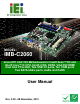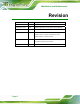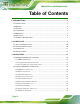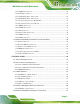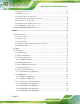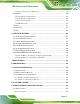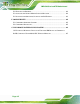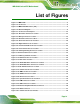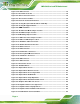IMB-C2060 microATX Motherboard MODEL: IMB-C2060 microATX LGA1155 Motherboard for Intel® Xeon™ E3 and Intel® Core™ i3 CPU, Intel® C206, DDR3, VGA/DVI/HDMI Dual Intel PCIe GbE, Two USB 3.0 ports, Ten COM ports Two SATA 6Gb/s ports, Audio and RoHS User Manual Page i Rev. 2.
IMB-C2060 microATX Motherboard Revision Date Version Changes 28 November, 2013 2.00 Updated for R20 version. 12 November, 2012 1.04 Modified Appendix E: Intel® Matrix Storage Manager 6 July, 2012 1.03 Modified Table 3-16: RS-422/485 Connector Pinouts 16 August, 2011 1.02 Modified Section 4.3.1: AT/ATX Power Mode Jumper Added Section 4.6 Intel® AMT Setup Procedure Added Chapter 6: Software Drivers 30 June, 2011 1.01 Modified Section 4.2.
IMB-C2060 microATX Motherboard Copyright COPYRIGHT NOTICE The information in this document is subject to change without prior notice in order to improve reliability, design and function and does not represent a commitment on the part of the manufacturer. In no event will the manufacturer be liable for direct, indirect, special, incidental, or consequential damages arising out of the use or inability to use the product or documentation, even if advised of the possibility of such damages.
IMB-C2060 microATX Motherboard Table of Contents 1 INTRODUCTION.......................................................................................................... 1 1.1 INTRODUCTION........................................................................................................... 2 1.2 BENEFITS ................................................................................................................... 2 1.3 FEATURES .....................................................................
IMB-C2060 microATX Motherboard 3.2.11 PCH Fan Connector....................................................................................... 26 3.2.12 PCI Express Power ........................................................................................ 27 3.2.13 SATA 3Gb/s Drive Connectors....................................................................... 28 3.2.14 SATA 6Gb/s Drive Connectors....................................................................... 29 3.2.
IMB-C2060 microATX Motherboard 4.5.1 Audio Connector .............................................................................................. 61 4.5.2 LAN Connection............................................................................................... 62 4.5.3 Parallel Device Connection............................................................................. 63 4.5.4 PS/2 Keyboard and Mouse Connection ........................................................... 64 4.5.
IMB-C2060 microATX Motherboard 5.3.10 Serial Port Console Redirection .................................................................... 99 5.4 CHIPSET ................................................................................................................. 101 5.4.1 Northbridge Configuration ............................................................................ 103 5.4.2 Southbridge Configuration ............................................................................ 105 5.4.
IMB-C2060 microATX Motherboard E.2 FEATURES AND BENEFITS....................................................................................... 162 E.3 ACCESSING THE INTEL® MATRIX STORAGE MANAGER ......................................... 162 E.4 INSTALLING THE OPERATING SYSTEM TO THE RAID ARRAY ................................. 163 F COMPATIBILITY..................................................................................................... 164 F.1 COMPATIBLE OPERATING SYSTEMS ........................
IMB-C2060 microATX Motherboard List of Figures Figure 1-1: IMB-C2060....................................................................................................................2 Figure 1-2: Connectors ..................................................................................................................4 Figure 1-3: IMB-C2060 Dimensions (mm) ....................................................................................5 Figure 1-4: Data Flow Diagram.................................
IMB-C2060 microATX Motherboard Figure 3-27: VGA Connector .......................................................................................................45 Figure 4-1: Intel LGA1155 Socket ...............................................................................................49 Figure 4-2: Remove Protective Cover.........................................................................................50 Figure 4-3: CPU Socket Load Plate.........................................................
IMB-C2060 microATX Motherboard Figure 6-14: LAN Driver Welcome Screen .............................................................................. 127 Figure 6-15: LAN Driver License Agreement .......................................................................... 128 Figure 6-16: LAN Driver Setup Options................................................................................... 129 Figure 6-17: LAN Driver Installation ............................................................................
IMB-C2060 microATX Motherboard List of Tables Table 1-1: IMB-C2060 Specifications ............................................................................................8 Table 2-1: Packing List.................................................................................................................12 Table 2-2: Optional Items.............................................................................................................12 Table 3-1: Peripheral Interface Connectors ................
IMB-C2060 microATX Motherboard Table 3-28: USB4 Connector Pinouts .........................................................................................40 Table 3-29: PS/2 Connector Pinouts...........................................................................................42 Table 3-30: LAN Pinouts ..............................................................................................................42 Table 3-31: USB Port Pinouts.............................................................
IMB-C2060 microATX Motherboard BIOS Menus BIOS Menu 1: Main .......................................................................................................................73 BIOS Menu 2: Advanced ..............................................................................................................75 BIOS Menu 3: ACPI Configuration ..............................................................................................75 BIOS Menu 4: Trusted Computing ..................................
IMB-C2060 microATX Motherboard Chapter 1 1 Introduction Page 1
IMB-C2060 microATX Motherboard 1.1 Introduction Figure 1-1: IMB-C2060 The IMB-C2060 is a microATX motherboard. It accepts a Socket LGA1155 Intel® Xeon™ E3 or Intel® Core™ i3 processor and supports four 240-pin 1333/1066 MHz dual-channel DDR3 DIMM modules up to 32.0 GB maximum. The IMB-C2060 includes a VGA, HDMI, and DVI-D port. Expansion and I/O include one PCI slot, one PCIe x16 slot, one PCIe x4 slot, one PCIe x16 slot with x8 signal, two USB 3.0 ports on the rear panel by ASMedia ASM1042, two USB 2.
IMB-C2060 microATX Motherboard 1.
IMB-C2060 microATX Motherboard 1.4 Connectors The connectors on the IMB-C2060 are shown in the figure below.
IMB-C2060 microATX Motherboard 1.5 Dimensions The main dimensions of the IMB-C2060 are shown in the diagram below.
IMB-C2060 microATX Motherboard 1.6 Data Flow Figure 1-4 shows the data flow between the system chipset, the CPU and other 6 components installed on the motherboard.
IMB-C2060 microATX Motherboard 1.7 Technical Specifications IMB-C2060 technical specifications are listed below. Specification/Model IMB-C2060 Form Factor microATX CPU Supported LGA1155 Socket Intel® Xeon™ E3 and Intel® Core™ i3 Northbridge Chipset Intel® C206 Integrated Graphics Supports DirectX 10.1/OpenGL 3.0 Full MPEG2, VC1, AVC Decode Memory Four 240-pin 1333/1066 MHz Dual-Channel DDR3 SDRAM DIMMs support up to 32.
IMB-C2060 microATX Motherboard Specification/Model IMB-C2060 Display port One VGA Integrated in the Intel® C206 One HDMI Integrated in the Intel® C206 One DVI-D Integrated in the Intel® C206 Ethernet Two RJ-45 ports Keyboard/Mouse Dual PS/2 port TPM 2 x 10-pin header Serial Ports One external RS-232 serial port One RS-422/485 via internal wafer connector Eight RS-232 via internal box headers USB ports Two external USB 2.0 ports on rear IO Two external USB 3.
IMB-C2060 microATX Motherboard Chapter 2 2 Packing List Page 9
IMB-C2060 microATX Motherboard 2.1 Anti-static Precautions WARNING! Static electricity can destroy certain electronics. Make sure to follow the ESD precautions to prevent damage to the product, and injury to the user. Make sure to adhere to the following guidelines: Wear an anti-static wristband: Wearing an anti-static wristband can prevent electrostatic discharge. Self-grounding: Touch a grounded conductor every few minutes to discharge any excess static buildup.
IMB-C2060 microATX Motherboard 2.3 Packing List NOTE: If any of the components listed in the checklist below are missing, do not proceed with the installation. Contact the IEI reseller or vendor the IMB-C2060 was purchased from or contact an IEI sales representative directly by sending an email to sales@iei.com.tw.
IMB-C2060 microATX Motherboard Quantity Item and Part Number 1 Quick Installation Guide Image Table 2-1: Packing List 2.
IMB-C2060 microATX Motherboard Chapter 3 3 Connectors Page 13
IMB-C2060 microATX Motherboard 3.1 Peripheral Interface Connectors This chapter details all the jumpers and connectors. 3.1.1 IMB-C2060 Layout The figures below show all the connectors and jumpers.
IMB-C2060 microATX Motherboard 3.1.2 Peripheral Interface Connectors The table below lists all the connectors on the board.
IMB-C2060 microATX Motherboard Connector Type Label USB connectors 8-pin headers USB1, USB2, USB3, USB4 Table 3-1: Peripheral Interface Connectors 3.1.3 External Interface Panel Connectors The table below lists the connectors on the external I/O panel.
IMB-C2060 microATX Motherboard Figure 3-2: ATX Power Connector Location Pin Description Pin Description 1 +3.3 V 13 +3.3 V 2 +3.3 V 14 -12 V 1 +3.3V 13 +3.3V 2 +3.3V 14 -12V 3. GND 15 GND 4 +5 V 16 PS-ON- 5 GND 17 GND 6 +5V 18 GND 7 GND 19 GND 8 PWRGD_PS 20 NC 9 +5VSB 21 +5 V 10 +12V 22 +5 V 11 +12V 23 +5 V 12 +3.
IMB-C2060 microATX Motherboard 3.2.2 Battery Connector CAUTION: Risk of explosion if battery is replaced by an incorrect type. Only certified engineers should replace the on-board battery. Dispose of used batteries according to instructions and local regulations. CN Label: BAT1 CN Type: Battery holder CN Location: See Figure 3-3 CN Pinouts: See Table 3-4 This is connected to the system battery. The battery provides power to the system clock to retain the time when power is turned off.
IMB-C2060 microATX Motherboard Pin Description 1 NC 2 BAT+ 3 BAT-(GND) Table 3-4: Battery Connector Pinouts 3.2.3 CPU Fan Connector CN Label: CPU_FAN CN Type: 4-pin wafer CN Location: See Figure 3-4 CN Pinouts: See Table 3-5 The fan connector attaches to a CPU cooling fan. Figure 3-4: CPU Fan Connector Location PIN NO.
IMB-C2060 microATX Motherboard 3.2.4 CPU Power Connector CN Label: CPU12V1 CN Type: 4-pin connector CN Location: See Figure 3-5 CN Pinouts: See Table 3-6 The CPU power input connector provides power to the CPU. Figure 3-5: CPU Power Connector Location PIN NO. DESCRIPTION 1 GND 2 GND 3 +12V 4 +12V Table 3-6: CPU Power Connector Pinouts 3.2.
IMB-C2060 microATX Motherboard The digital I/O connector provides programmable input and output for external devices. The digital I/O provides 12-bit output and 12-bit input. Figure 3-6: Digital I/O Connector Location PIN NO. DESCRIPTION PIN NO.
IMB-C2060 microATX Motherboard 3.2.6 Front Panel Audio Connector CN Label: FP_AUDIO CN Type: 10-pin header CN Location: See Figure 3-7 CN Pinouts: See Table 3-8 This connector connects to speakers, a microphone and an audio input. Figure 3-7: Front Panel Audio Connector Location Pin Description Pin Description 1 MIC_L 2 Audio GND 3 MIC_R 4 FP_AUO DETECT 5 Line_R 6 PD 7 F_SENSE 8 NC 9 Line_L 10 PD Table 3-8: Front Panel Audio Connector Pinouts 3.2.
IMB-C2060 microATX Motherboard CN Location: See Figure 3-8 CN Pinouts: See Table 3-9 The front panel connector connects to the indicator LEDs and buttons on the computer's front panel.
IMB-C2060 microATX Motherboard CN Location: See Figure 3-9 CN Pinouts: See Table 3-10 The FW Programming connector is used for programming the firmware. Figure 3-9: FW Programming Connector Location Pin Description Pin Description 1 +3.3V 2 TDO 3 TDI 4 NC 5 NC 6 TMS 7 GND 8 TCK Table 3-10: FW Programming Connector Pinouts 3.2.
IMB-C2060 microATX Motherboard Figure 3-10: Infrared Connector Location Pin Description 1 +5V 2 NC 3 IR_RX 4 GND 5 IR_TX Table 3-11: Infrared Connector Pinouts 3.2.10 Memory Card Slot CN Label: DIMM1, DIMM2 CN Type: DDR3 DIMM slot CN Location: See Figure 3-11 7 The DIMM slots are for DIMM memory modules.
IMB-C2060 microATX Motherboard Figure 3-11: Memory Card Slot Location 3.2.11 PCH Fan Connector CN Label: PCH_FAN CN Type: 3-pin wafer CN Location: See Figure 3-12 CN Pinouts: See Table 3-12 The PCH fan connector attaches to a PCH cooling fan.
IMB-C2060 microATX Motherboard Figure 3-12: PCH Fan Connector Location Pin Description 1 FANIN 2 +12V 3 GND Table 3-12: PCH Fan Connector Pinouts 3.2.12 PCI Express Power CN Label: PCIE_POWER CN Type: 4-pin connector CN Location: See Figure 3-13 CN Pinouts: See Table 3-13 Provides extra power to the PCIe x16 card.
IMB-C2060 microATX Motherboard Figure 3-13: PCIe Power Location Pin Description 1 VCC +5V 2 GND 3 GND 4 VCC +12V Table 3-13: PCIe Power Pinouts 3.2.13 SATA 3Gb/s Drive Connectors CN Label: SATA3, SATA4, SATA5, SATA6 CN Type: 7-pin SATA connector CN Location: See Figure 3-14 CN Pinouts: See Table 3-14 The SATA drive connectors can be connected to SATA drives.
IMB-C2060 microATX Motherboard Figure 3-14: SATA 3Gb/s Drive Connector Locations Pin Description 1 GND 2 SATATXP 3 SATATXN 4 GND 5 SATARXN 6 SATARXP 7 GND Table 3-14: SATA 3Gb/s Drive Connector Pinouts 3.2.14 SATA 6Gb/s Drive Connectors CN Label: SATA1, SATA2 CN Type: 7-pin SATA drive connectors CN Location: See Figure 3-15 CN Pinouts: See Table 3-15 The SATA drive connectors can be connected to SATA drives.
IMB-C2060 microATX Motherboard Figure 3-15: SATA 6Gb/s Drive Connector Locations Pin Description 1 GND 2 SATATXP 3 SATATXN 4 GND 5 SATARXN 6 SATARXP 7 GND Table 3-15: SATA 6Gb/s Drive Connector Pinouts 3.2.15 Serial Port Connector, RS-422/485 CN Label: COM2 CN Type: 4-pin wafer CN Location: See Figure 3-16 CN Pinouts: See Table 3-16 Used for RS-422/485 communications.
IMB-C2060 microATX Motherboard Figure 3-16: RS-422/485 Connector Location PIN NO. DESCRIPTION 1 RXD422- 2 RXD422+ 3 TXD422+/TXD485+ 4 TXD422-/TXD485- Table 3-16: RS-422/485 Connector Pinouts Use the optional RS-422/485 cable to connect to a serial device. The pinouts of the DB-9 connector are listed below. RS-422 Pinouts RS-485 Pinouts Table 3-17: DB-9 RS-422/485 Pinouts 3.2.
IMB-C2060 microATX Motherboard CN Location: See Figure 3-17 CN Pinouts: See Table 3-18 Each of these connectors provides RS-232 connections. Figure 3-17: Serial Port Connector Locations PIN NO. DESCRIPTION PIN NO.
IMB-C2060 microATX Motherboard PIN NO. DESCRIPTION PIN NO. DESCRIPTION 33 NRXD6 34 NRTS6# 35 NTXD6 36 NCTS6# 37 NDTR6# 38 NRI6# 39 GND 40 GND Table 3-18: COM3~6 Serial Port Connector Pinouts PIN NO. DESCRIPTION PIN NO.
IMB-C2060 microATX Motherboard 3.2.17 SMBus Connector CN Label: SMBUS_1 CN Type: 4-pin wafer CN Location: See Figure 3-18 CN Pinouts: See Table 3-20 The SMBus (System Management Bus) connector provides low-speed system management communications.
IMB-C2060 microATX Motherboard 3.2.18 SPDIF Connector CN Label: SPDIF CN Type: 5-pin header CN Location: See Figure 3-19 CN Pinouts: See Table 3-21 Use the SPDIF connector to connect digital audio devices to the system. Figure 3-19: SPDIF Connector Location PIN DESCRIPTION 1 +5V 2 NC 3 SPDIFOUT 4 GND 5 SPDIFIN Table 3-21: SPDIF Connector Pinouts 3.2.
IMB-C2060 microATX Motherboard CN Location: See Figure 3-20 CN Pinouts: See Table 3-22 The SPI connector is used to flash the BIOS. Figure 3-20: SPI Connector Location PIN NO. DESCRIPTION PIN NO. DESCRIPTION 1 +SPI_VCC 2 GND 3 SPI_CS0#_CN 4 SPI_CLK0_CN 5 SPI_SO0_CN 6 SPI_SI0_CN 7 NC 8 NC Table 3-22: SPI Connector Pinouts 3.2.
IMB-C2060 microATX Motherboard Figure 3-21: System Fan Connector Locations PIN NO. DESCRIPTION 1 NC 2 +12 V 3 GND Table 3-23: System Fan Connector Pinouts 3.2.21 TPM Connector CN Label: TPM1 CN Type: 20-pin header CN Location: See Figure 3-22 CN Pinouts: See Table 3-24 The TPM connector connects to a TPM module.
IMB-C2060 microATX Motherboard Figure 3-22: TPM Connector Location PIN NO. DESCRIPTION PIN NO. DESCRIPTION 1 TPMCLK 2 GND 3 LFRAME- 4 NC 5 PCIRST4- 6 +5V 7 LAD3 8 LAD2 9 LAD0 10 LAD1 11 GND 12 GND 13 SMBCLK_MAIN 14 SMBDATA_MAIN 15 +3.3V 16 SERIRQ 17 GND 18 CLKRUN- 19 +3.3V 20 LDRQ0- Table 3-24: TPM Connector Pinouts 3.2.
IMB-C2060 microATX Motherboard The USB connectors connect to USB devices. Each pin header provides two USB ports. Figure 3-23: USB Connector Locations PIN NO. DESCRIPTION PIN NO. DESCRIPTION 1 +5V 2 GND 3 USB20_C_N2 4 USB20_C_P3 5 USB20_C_P2 6 USB20_C_N3 7 GND 8 +5V Table 3-25: USB1 Connector Pinouts PIN NO. DESCRIPTION PIN NO. DESCRIPTION 1 +5V 2 GND 3 USB20_C_N10 4 USB20_C_P11 5 USB20_C_P10 6 USB20_C_N11 7 GND 8 +5V Table 3-26: USB2 Connector Pinouts PIN NO.
IMB-C2060 microATX Motherboard PIN NO. DESCRIPTION PIN NO. DESCRIPTION 7 GND 8 +5V Table 3-27: USB3 Connector Pinouts PIN NO. DESCRIPTION PIN NO. DESCRIPTION 1 +5V 2 GND 3 USB20_C_N8 4 USB20_C_P9 5 USB20_C_P8 6 USB20_C_N9 7 GND 8 +5V Table 3-28: USB4 Connector Pinouts 3.3 External Peripheral Interface Connector Panel The figure below shows the external peripheral interface connector (EPIC) panel.
IMB-C2060 microATX Motherboard CN Location: See Figure 3-24 The audio jacks connect to external audio devices. Line In port (Light Blue): Connects a CD-ROM, DVD player, or other audio devices. Line Out port (Lime): Connects to a headphone or a speaker. With multi-channel configurations, this port can also connect to front speakers. Microphone (Pink): Connects a microphone. Figure 3-25: Audio Connector 3.3.
IMB-C2060 microATX Motherboard PIN DESCRIPTION PIN DESCRIPTION 6 NC 13 KB_GND 7 MS_DATA 14 KB_GND Table 3-29: PS/2 Connector Pinouts 3.3.3 Ethernet and USB Connector CN Label: LAN1_USB, LAN2_USB CN Type: RJ-45, USB CN Location: See Figure 3-24 CN Pinouts: See Table 3-30 and Table 3-31 The LAN connector connects to a local network. PIN DESCRIPTION PIN DESCRIPTION 1 1.9V_LAN1/ 2 TRD1/2P0 1.
IMB-C2060 microATX Motherboard 3.3.4 HDMI Port Connector CN Label: HDMI CN Type: HDMI connector CN Location: See Figure 3-24 CN Pinouts: See Table 3-32 The HDMI port connects to an HDMI device. PIN NO. DESCRIPTION PIN NO.
IMB-C2060 microATX Motherboard PIN NO. DESCRIPTION PIN NO. DESCRIPTION 1 NDCD1# 6 NDSR1# 2 NRXD1 7 NRTS1# 3 NTXD1 8 NCTS1# 4 NDTR1# 9 NRI1# 5 GND Table 3-33: Serial Port Connector Pinouts Figure 3-26: Serial Port Connector Pinouts 3.3.6 VGA and DVI Connector CN Label: DVI+CRT CN Type: 15-pin Female, 24-pin header CN Location: See Figure 3-24 CN Pinouts: See Table 3-34 and Table 3-35 The VGA connector connects to a monitor that accepts a standard VGA input.
IMB-C2060 microATX Motherboard PIN DESCRIPTION 15 CRT_DDC_CLK PIN DESCRIPTION Table 3-34: VGA Connector Pinouts Figure 3-27: VGA Connector The DVI connector connects to a monitor that supports DVI video input.
IMB-C2060 microATX Motherboard Chapter 4 4 Installation Page 46
IMB-C2060 microATX Motherboard 4.1 Anti-static Precautions WARNING: Failure to take ESD precautions during the installation of the IMB-C2060 may result in permanent damage to the IMB-C2060 and severe injury to the user. Electrostatic discharge (ESD) can cause serious damage to electronic components, including the IMB-C2060. Dry climates are especially susceptible to ESD.
IMB-C2060 microATX Motherboard WARNING: The installation instructions described in this manual should be carefully followed in order to prevent damage to the components and injury to the user. Before and during the installation please DO the following: Read the user manual: o The user manual provides a complete description of the IMB-C2060 installation instructions and configuration options. Wear an electrostatic discharge cuff (ESD): o Electronic components are easily damaged by ESD.
IMB-C2060 microATX Motherboard 4.2.1 Socket LGA1155 CPU Installation NOTE: To enable Hyper-Threading, the CPU and chipset must both support it. WARNING: CPUs are expensive and sensitive components. When installing the CPU please be careful not to damage it in anyway. Make sure the CPU is installed properly and ensure the correct cooling kit is properly installed. The LGA1155 socket is shown in Figure 4-1. Figure 4-1: Intel LGA1155 Socket To install the CPU, follow the steps below.
IMB-C2060 microATX Motherboard Step 1: Remove the protective cover. The black protective cover can be removed by pulling up on the tab labeled "Remove". See Figure 4-2. Figure 4-2: Remove Protective Cover Step 2: Open the socket. Disengage the load lever by pressing the lever down and slightly outward to clear the retention tab. Fully open the lever, then open the load plate. See Figure 4-3. Figure 4-3: CPU Socket Load Plate Step 3: Inspect the CPU socket.
IMB-C2060 microATX Motherboard Step 4: Orientate the CPU properly. The contact array should be facing the CPU socket. Step 5: Correctly position the CPU. Match the Pin 1 mark with the cut edge on the CPU socket. Step 6: Align the CPU pins. Locate pin 1 and the two orientation notches on the CPU. Carefully match the two orientation notches on the CPU with the socket alignment keys. Step 7: Insert the CPU. Gently insert the CPU into the socket.
IMB-C2060 microATX Motherboard 4.2.2 Socket LGA1155 Cooling Kit Installation WARNING: DO NOT attempt to install a push-pin cooling fan. The pre-installed support bracket prevents the board from bending and is ONLY compatible with captive screw type cooling fans. Figure 4-5: Cooling Kits (CF-1156A-RS and CF-1156E-RS) The cooling kit can be bought from IEI. The cooling kit has a heatsink and fan.
IMB-C2060 microATX Motherboard Figure 4-6: Cooling Kit Support Bracket Step 2: Place the cooling kit onto the socket LGA1155 CPU. Make sure the CPU cable can be properly routed when the cooling kit is installed. Step 3: Mount the cooling kit. Gently place the cooling kit on top of the CPU. Make sure the four threaded screws on the corners of the cooling kit properly pass through the holes of the cooling kit bracket. Step 4: Secure the cooling kit by fastening the four retention screws of the cooling kit.
IMB-C2060 microATX Motherboard 4.2.3 DIMM Installation To install a DIMM, please follow the steps below and refer to Figure 4-7. Figure 4-7: DIMM Installation Step 1: Open the DIMM socket handles. Open the two handles outwards as far as they can. See Figure 4-7. Step 2: Align the DIMM with the socket. Align the DIMM so the notch on the memory lines up with the notch on the memory socket. See Figure 4-7. Step 3: Insert the DIMM. Once aligned, press down until the DIMM is properly seated.
IMB-C2060 microATX Motherboard 4.3 Jumper Settings NOTE: A jumper is a metal bridge used to close an electrical circuit. It consists of two or three metal pins and a small metal clip (often protected by a plastic cover) that slides over the pins to connect them. To CLOSE/SHORT a jumper means connecting the pins of the jumper with the plastic clip and to OPEN a jumper means removing the plastic clip from a jumper. The hardware jumpers must be set before installation. Jumpers are shown in Table 4-1.
IMB-C2060 microATX Motherboard Setting Description Closed ATX power (Default) Open AT power Table 4-2: AT/ATX Power Mode Jumper Settings Figure 4-8: AT/ATX Power Mode Jumper Location 4.3.2 Clear CMOS Jumper Jumper Label: J_CMOS2 Jumper Type: 3-pin header Jumper Settings: See Table 4-3 Jumper Location: See Figure 4-9 To reset the BIOS, move the jumper to the "Clear BIOS" position for 3 seconds or more, and then move back to the default position.
IMB-C2060 microATX Motherboard Figure 4-9: Clear BIOS Jumper Location 4.3.3 ME Debug Jumper CN Label: J_FLASH1 CN Type: 3-pin header CN Location: See Figure 4-10 CN Pinouts: See Table 4-4 The ME Debug connector allows ME firmware overwrite protection.
IMB-C2060 microATX Motherboard PIN NO. DESCRIPTION Short 1-2 Overwrite disable (Default) Short 2-3 Overwrite enable Table 4-4: ME Debug Jumper Settings 4.3.4 USB Power Select Jumper Jumper Label: USB_PWR1 Jumper Type: 3-pin header Jumper Settings: See Table 4-5 Jumper Location: See Figure 4-11 The USB power connector allows the user to select the USB power setting.
IMB-C2060 microATX Motherboard 4.3.5 Wake-on LAN Jumper CN Label: WOL_SEL1 CN Type: 3-pin header CN Location: See Figure 4-12 CN Pinouts: See Table 4-6 The Wake-on LAN connector allows the user to enable or disable the Wake-on LAN (WOL) function. Figure 4-12: Wake-on LAN Jumper Location PIN NO.
IMB-C2060 microATX Motherboard 4.4 Internal Peripheral Device Connections This section outlines the installation of peripheral devices to the onboard connectors. 4.4.1 SATA Drive Connection The IMB-C2060 is shipped with four SATA drive cables. To connect the SATA drives to the connectors, please follow the steps below. Step 1: Locate the connectors. The locations of the SATA drive connectors are shown in Chapter 3. Step 2: Insert the cable connector.
IMB-C2060 microATX Motherboard Figure 4-14: SATA Power Drive Connection The SATA power cable can be bought from IEI. See Optional Items in Section 2.4. 4.5 External Peripheral Interface Connection This section describes connecting devices to the external connectors on the IMB-C2060. 4.5.1 Audio Connector The audio jacks on the external audio connector enable the IMB-C2060 to be connected to a stereo sound setup. Each jack supports both input and output.
IMB-C2060 microATX Motherboard Step 2: Plug the audio plugs into the audio jacks. Plug the audio plugs into the audio jacks. If the plugs on your speakers are different, an adapter will need to be used to plug them into the audio jacks. Figure 4-15: Audio Connector Step 3: Check audio clarity. Check that the sound is coming through the right speakers by adjusting the balance front to rear and left to right. 4.5.2 LAN Connection There are two external RJ-45 LAN connectors.
IMB-C2060 microATX Motherboard Figure 4-16: LAN Connection Step 3: Insert the LAN cable RJ-45 connector. Once aligned, gently insert the LAN cable RJ-45 connector into the on-board RJ-45 connector. Step 0: 4.5.3 Parallel Device Connection The IMB-C2060 has a single female DB-25 connector on the external peripheral interface panel for parallel devices. Follow the steps below to connect a parallel device to the IMB-C2060. Step 1: Locate the DB-25 connector.
IMB-C2060 microATX Motherboard Figure 4-17: Parallel Device Connector Step 3: Secure the connector. Secure the DB-25 connector to the external interface by tightening the two retention screws on either side of the connector. Step 0: 4.5.4 PS/2 Keyboard and Mouse Connection The IMB-C2060 has a dual PS/2 connector on the external peripheral interface panel. The dual PS/2 connector is used to connect to a keyboard and mouse to the system.
IMB-C2060 microATX Motherboard Figure 4-18: PS/2 Keyboard/Mouse Connector 4.5.5 Serial Device Connection The IMB-C2060 has a single female DB-9 connector on the external peripheral interface panel for a serial device. Follow the steps below to connect a serial device to the IMB-C2060. Step 1: Locate the DB-9 connector. The location of the DB-9 connector is shown in Chapter 3. Step 2: Insert the serial connector.
IMB-C2060 microATX Motherboard Figure 4-19: Serial Device Connector Step 3: Secure the connector. Secure the serial device connector to the external interface by tightening the two retention screws on either side of the connector. Step 0: 4.5.6 USB Connection (Dual Connector) The external USB Series "A" receptacle connectors provide easier and quicker access to external USB devices. Follow the steps below to connect USB devices to the IMB-C2060. Step 1: Locate the USB Series "A" receptacle connectors.
IMB-C2060 microATX Motherboard Figure 4-20: USB Connector 4.5.7 VGA Monitor Connection The IMB-C2060 has a single female DB-15 connector on the external peripheral interface panel. The DB-15 connector is connected to a CRT or VGA monitor. To connect a monitor to the IMB-C2060, please follow the instructions below. Step 1: Locate the female DB-15 connector. The location of the female DB-15 connector is shown in Chapter 3. Step 2: Align the VGA connector.
IMB-C2060 microATX Motherboard Figure 4-21: VGA Connector Step 4: Secure the connector. Secure the DB-15 VGA connector from the VGA monitor to the external interface by tightening the two retention screws on either side of the connector. Step 0: 4.6 Intel® AMT Setup Procedure The IMB-C2060 is featured with the Intel® Active Management Technology (AMT). To enable the Intel® AMT function, follow the steps below. Step 1: Make sure the CHA_DIMM1 socket is installed with one DDR3 DIMM.
IMB-C2060 microATX Motherboard process. Enter the Intel® current ME password as it requires (the Intel® default password is admin). NOTE: To change the password, enter a new password following the strong password rule (containing at least one upper case letter, one lower case letter, one digit and one special character, and be at least eight characters).
IMB-C2060 microATX Motherboard Chapter 5 5 BIOS Page 70
IMB-C2060 microATX Motherboard 5.1 Introduction The BIOS is programmed onto the BIOS chip. The BIOS setup program allows changes to certain system settings. This chapter outlines the options that can be changed. 5.1.1 Starting Setup The UEFI BIOS is activated when the computer is turned on. The setup program can be activated in one of two ways. 1. Press the F2 or DELETE key as soon as the system is turned on or 2. Press the F2 or DELETE key when the “Press F2 to enter SETUP” message appears on the screen.
IMB-C2060 microATX Motherboard Key Function Esc key Main Menu – Quit and not save changes into CMOS Status Page Setup Menu and Option Page Setup Menu -Exit current page and return to Main Menu F1 key General help, only for Status Page Setup Menu and Option Page Setup Menu F2 key Load previous values F3 key Load optimized defaults F4 key Save changes and Exit BIOS Table 5-1: BIOS Navigation Keys 5.1.
IMB-C2060 microATX Motherboard 5.2 Main The Main BIOS menu (BIOS Menu 1) appears when the BIOS Setup program is entered. The Main menu gives an overview of the basic system information. Aptio Setup Utility – Copyright (C) 2011 American Megatrends, Inc. Main Advanced Chipset Boot Security Save & Exit BIOS Information BIOS Vendor Core Version Compliency Project Version Build Date American Megatrends 4.6.4.0 0.03 UEFI 2.0 SA38AR11.ROM 04/07/2011 17:07:07 Set the Date.
IMB-C2060 microATX Motherboard The System Overview field also has two user configurable fields: Î System Date [xx/xx/xx] Use the System Date option to set the system date. Manually enter the day, month and year. Î System Time [xx:xx:xx] Use the System Time option to set the system time. Manually enter the hours, minutes and seconds. 5.
IMB-C2060 microATX Motherboard Aptio Setup Utility – Copyright (C) 2011 American Megatrends, Inc. Main Advanced Chipset Boot Security Save & Exit > > > > > > > > > > ACPI Settings Trusted Computing CPU Configuration SATA Configuration Intel TXT(LT) Configuration USB Configuration Super IO Configuration H/M Monitor Secondary Super IO Configuration Serial Port Console Redirection System ACPI Parameters ---------------------- ÅÆ: Select Screen ↑ ↓: Select Item Enter Select + - Change Opt.
IMB-C2060 microATX Motherboard Î ACPI Sleep State [S1 (CPU Stop Clock)] Use the ACPI Sleep State option to specify the sleep state the system enters when it is not being used. Î Suspend Disabled Î S1 (CPU Stop DEFAULT The system enters S1(POS) sleep state. The system appears off. The CPU is stopped; RAM is Clock) refreshed; the system is running in a low power mode. Î S3 (Suspend The caches are flushed and the CPU is powered to off. Power to the RAM is maintained.
IMB-C2060 microATX Motherboard Î TPM Support [Disable] Use the TPM Support option to configure support for the TPM. Î Disable DEFAULT TPM support is disabled. Î Enable TPM support is enabled. 5.3.3 CPU Configuration Use the CPU Configuration menu (BIOS Menu 5) to enter the CPU Information submenu or enable Intel Virtualization Technology. Aptio Setup Utility – Copyright (C) 2011 American Megatrends, Inc.
IMB-C2060 microATX Motherboard Î Intel® Virtualization Technology [Disabled] Use the Intel® Virtualization Technology option to enable or disable virtualization on the system. When combined with third party software, Intel Virtualization technology allows several OSs to run on the same system at the same time. Î Disabled DEFAULT Disables Intel Virtualization Technology. Î Enabled Enables Intel Virtualization Technology. 5.3.3.
IMB-C2060 microATX Motherboard Min CPU Speed: Lists the minimum CPU processing speed. Processor Cores: Lists the number of the processor core Intel HT Technology: Indicates if Intel HT Technology is supported by the CPU. Intel VT-x Technology: Indicates if Intel VT-x Technology is supported by the CPU. Intel SMX Technology: Indicates if Intel SMX Technology is supported by the CPU. L1 Data Cache: Lists the amount of data storage space on the L1 cache.
IMB-C2060 microATX Motherboard 5.3.4 SATA Configuration Use the SATA Configuration menu (BIOS Menu 7) to change and/or set the configuration of the SATA devices installed in the system. Aptio Setup Utility – Copyright (C) 2011 American Megatrends, Inc. Advanced SATA Configuration (1) IDE Mode. (2) AHCI Mode. (3) RAID Mode.
IMB-C2060 microATX Motherboard Î Î Disable Disables SATA devices. Î IDE Mode Configures SATA devices as normal IDE device. Î AHCI Mode Î RAID Mode DEFAULT Configures SATA devices as AHCI device. Configures SATA devices as RAID device. Staggered Spin-up [Disabled] Staggered Spin-up allows the system to power up one drive at a time to prevent excess power consumption. Use the Staggered Spin-up option to enable or disable the staggered spin-up function.
IMB-C2060 microATX Motherboard Aptio Setup Utility – Copyright (C) 2011 American Megatrends, Inc. Advanced Intel Trusted Execution Technology Configuration Intel TXT support only can be enabled/disabled if SMX is enabled. VT and VT-d support must also be enabled prior to TXT. Secure Mode Extensons (SMX) Enabled Intel TXT(LT) Support [Disabled] --------------------ÅÆ: Select Screen ↑ ↓: Select Item Enter Select + - Change Opt.
IMB-C2060 microATX Motherboard Î USB Support [Enabled] Use the USB Support option to enable or disable USB support on the system. Î Î Disabled Î Enabled USB support disabled DEFAULT USB support enabled Legacy USB Support [Enabled] Use the Legacy USB Support BIOS option to enable USB mouse and USB keyboard support.
IMB-C2060 microATX Motherboard 5.3.7 Super IO Configuration Use the Super IO Configuration menu (BIOS Menu 10) to set or change the configurations for the FDD controllers, parallel ports and serial ports. Aptio Setup Utility – Copyright (C) 2011 American Megatrends, Inc.
IMB-C2060 microATX Motherboard 5.3.7.1 Serial Port n Configuration Use the Serial Port n Configuration menu (BIOS Menu 11) to configure the serial port n. Aptio Setup Utility – Copyright (C) 2011 American Megatrends, Inc. Advanced Serial Port n Configuration Serial Port Device Settings Enable or Disable Serial Port (COM) [Enabled] Reset Required --------------------ÅÆ: Select Screen ↑ ↓: Select Item Enter Select = - Change Opt.
IMB-C2060 microATX Motherboard Î Î Î Î IO=3F8h; Serial Port I/O port address is 3F8h and the interrupt IRQ=3, 4 address is IRQ3,4 IO=2F8h; Serial Port I/O port address is 2F8h and the interrupt IRQ=3, 4 address is IRQ3,4 IO=2C0h; Serial Port I/O port address is 2C0h and the interrupt IRQ=3, 4 address is IRQ3, 4 IO=2C8h; Serial Port I/O port address is 2C8h and the interrupt IRQ=3, 4 address is IRQ3, 4 5.3.7.1.
IMB-C2060 microATX Motherboard Î Î IO=2C8h; Serial Port I/O port address is 2C8h and the interrupt IRQ=3, 4 address is IRQ3, 4 Device Mode [RS422/485] Use the Device Mode option to enable or disable the serial port. Î Normal Î RS422/485 Sets the serial port mode to normal. DEFAULT Enables serial port RS422/485 support. 5.3.7.1.3 Serial Port 3 Configuration Î Serial Port [Enabled] Use the Serial Port option to enable or disable the serial port.
IMB-C2060 microATX Motherboard Î IO=2D8h; Serial Port I/O port address is 2D8h and the interrupt IRQ=10, 11 address is IRQ10, 11 5.3.7.1.4 Serial Port 4 Configuration Î Serial Port [Enabled] Use the Serial Port option to enable or disable the serial port. Î Î Disabled Î Enabled Disable the serial port DEFAULT Enable the serial port Change Settings [Auto] Use the Change Settings option to change the serial port IO port address and interrupt address.
IMB-C2060 microATX Motherboard 5.3.7.1.5 Serial Port 5 Configuration Î Serial Port [Enabled] Use the Serial Port option to enable or disable the serial port. Î Î Disabled Î Enabled Disable the serial port DEFAULT Enable the serial port Change Settings [Auto] Use the Change Settings option to change the serial port IO port address and interrupt address. Î Auto DEFAULT The serial port IO port address and interrupt address are automatically detected.
IMB-C2060 microATX Motherboard Î Î Disabled Î Enabled Disable the serial port DEFAULT Enable the serial port Change Settings [Auto] Use the Change Settings option to change the serial port IO port address and interrupt address. Î Auto DEFAULT The serial port IO port address and interrupt address are automatically detected.
IMB-C2060 microATX Motherboard Aptio Setup Utility – Copyright (C) 2011 American Megatrends, Inc. Advanced PC Health Status Smart FAN Configuration CPU Temperature SYS Temperature CPU FAN Speed SYS FAN Speed VCC3V V_core +1.05V VDDR VSB3V VBAT 5VSB :+59 C :+48 C :2504 RPM :N/A :+3.34 V :+1.224 V :+1.064 V :+1.616 V :+3.440 V :+2.832 V :+4.944 --------------------ÅÆ: Select Screen ↑ ↓: Select Item Enter Select + - Change Opt.
IMB-C2060 microATX Motherboard 5.3.8.1 FAN 1 Configuration Use the FAN 1 Configuration submenu (BIOS Menu 13) to configure fan 1 temperature and speed settings. Aptio Setup Utility – Copyright (C) 2011 American Megatrends, Inc.
IMB-C2060 microATX Motherboard Î Target Temp. Sensor [CPU Temperature] Use the Target Temp. Sensor option to set the target CPU temperature. Î Î Î Î CPU DEFAULT Sets the target temperature sensor to the CPU Temperature temperature. System Sets the target temperature sensor to the System Temperature1 Temperature1 setting. System Sets the target temperature sensor to the System Temperature2 Temperature2 setting.
IMB-C2060 microATX Motherboard Aptio Setup Utility – Copyright (C) 2011 American Megatrends, Inc. Advanced PC Health Status CPU Smart Fan control Target Temp Sensor Temperature Bound 1 Temperature Bound 2 Temperature Bound 3 Temperature Bound 4 Segment 1 Speed (PWM) Segment 1 Speed (PWM) Segment 1 Speed (PWM) Segment 1 Speed (PWM) Segment 1 Speed (PWM) [Auto by Duty-Cycle] [CPU Temperature] 60 50 40 30 100 85 70 60 50 --------------------ÅÆ: Select Screen ↑ ↓: Select Item Enter Select + - Change Opt.
IMB-C2060 microATX Motherboard Î Î Î System Sets the target temperature sensor to the System Temperature1 Temperature1 setting. System Sets the target temperature sensor to the System Temperature2 Temperature2 setting. Temperature Bound n Use the + or – key to change the fan Temperature Bound n value. Enter a decimal number between 0 and 127. Î Segment 1 Speed (PWM) Use the + or – key to change the fan Segment 1 Speed value in Pulse Width Modulation (PWM).
IMB-C2060 microATX Motherboard 5.3.9.1 Serial Port 7 Configuration Î Serial Port [Enabled] Use the Serial Port option to enable or disable the serial port. Î Î Disabled Î Enabled Disable the serial port DEFAULT Enable the serial port Change Settings [Auto] Use the Change Settings option to change the serial port IO port address and interrupt address. Î Auto DEFAULT The serial port IO port address and interrupt address are automatically detected.
IMB-C2060 microATX Motherboard 5.3.9.2 Serial Port 8 Configuration Î Serial Port [Enabled] Use the Serial Port option to enable or disable the serial port. Î Î Disabled Î Enabled Disable the serial port DEFAULT Enable the serial port Change Settings [Auto] Use the Change Settings option to change the serial port IO port address and interrupt address. Î Auto DEFAULT The serial port IO port address and interrupt address are automatically detected.
IMB-C2060 microATX Motherboard Î Change Settings [Auto] Use the Change Settings option to change the serial port IO port address and interrupt address. Î Auto DEFAULT The serial port IO port address and interrupt address are automatically detected.
IMB-C2060 microATX Motherboard Î Î Î Î Î IO=2B8h; Serial Port I/O port address is 2B8h and the interrupt IRQ=5 address is IRQ5 IO=2C0h; Serial Port I/O port address is 2C0h and the interrupt IRQ=5 address is IRQ5 IO=2C8h; Serial Port I/O port address is 2C8h and the interrupt IRQ=5 address is IRQ5 IO=2B0h; Serial Port I/O port address is 2B0h and the interrupt IRQ=5 address is IRQ5 IO=2B8h; Serial Port I/O port address is 2B8h and the interrupt IRQ=5 address is IRQ5 5.3.
IMB-C2060 microATX Motherboard Aptio Setup Utility – Copyright (C) 2011 American Megatrends, Inc.
IMB-C2060 microATX Motherboard Î Terminal Type [VT100+] Use the Terminal Type option to specify the remote terminal type. Î Î VT100 Î VT100+ Î VT-UTF8 The target terminal type is VT-UTF8 Î ANSI The target terminal type is ANSI The target terminal type is VT100 DEFAULT The target terminal type is VT100+ Bits per second [115200] Use the Bits per second option to specify the serial port transmission speed. The speed must match the other side. Long or noisy lines may require lower speeds.
IMB-C2060 microATX Motherboard Aptio Setup Utility – Copyright (C) 2011 American Megatrends, Inc. Main Advanced Chipset Boot Security Save & Exit > > > > North Bridge Host Bridge South Bridge ME Subsystem North Bridge Parameters --------------------ÅÆ: Select Screen ↑ ↓: Select Item Enter Select + - Change Opt. F1 General Help F2 Previous Values F3 Optimized Defaults F4 Save & Exit ESC Exit Version 2.11.1210. Copyright (C) 2011 American Megatrends, Inc.
IMB-C2060 microATX Motherboard 5.4.1 Northbridge Configuration Use the Northbridge Chipset Configuration menu (BIOS Menu 18) to configure the Northbridge chipset. Aptio Setup Utility – Copyright (C) 2011 American Megatrends, Inc. Chipset Memory Information Total Memory 1024 MB (DDR3 1333) Memory Memory Memory Memory 1024 0 0 0 Slot0 Slot1 Slot2 Slot3 Initate Graphic Adapter IGD Memory MB MB MB MB (DDR3 (DDR3 (DDR3 (DDR3 Select which graphics controller to use as the primary boot device.
IMB-C2060 microATX Motherboard Î IGD Memory [64 M] Use the IGD Memory option to specify the amount of system memory that can be used by the Internal graphics device.
IMB-C2060 microATX Motherboard Î 480 MB of memory used by internal graphics 480 M device Î 512 MB of memory used by internal graphics 512 M device Î PCI Express Port [Enabled] Use the PCI Express Port option to enable or disable the PCI Express port. Î Î Disabled Î Enabled Disables the PCI Express port. DEFAULT Enables the PCI Express port. VT-d [Disabled] Use the VT-d option to enable or disable VT-d support. Î Disabled Î Enabled DEFAULT Disables VT-d support. Enables VT-d support.
IMB-C2060 microATX Motherboard Aptio Setup Utility – Copyright (C) 2011 American Megatrends, Inc.
IMB-C2060 microATX Motherboard Î Restore on AC Power Loss [Power Off] Use the Restore on AC Power Loss BIOS option to specify what state the system returns to if there is a sudden loss of power to the system. Î Power Off Î Power On The system turns on Î Last State The system returns to its previous state. If it was on, it DEFAULT The system remains turned off turns itself on. If it was off, it remains off.
IMB-C2060 microATX Motherboard Î Î Disabled Î Enabled Disables Resume on PS/2 option DEFAULT Enables Resume on PS/2 option Azalia HD Audio [Enabled] Use the Azalia HD Audio option to enable or disable the High Definition Audio controller.
IMB-C2060 microATX Motherboard Î PCIe LAN PXE Boot [Disabled] Use the PCIe LAN PXE Boot option to enable or disable the boot option for the PCIe LAN PXE. Î Î Disabled Î Enabled DEFAULT Disables PCIe LAN PXE Boot option Enables PCIe LAN PXE Boot option PCIe USB3.0 Controller [Enabled] Use the PCIe USB3.0 Controller option to enable or disable the PCI Express USB 3.0 controller. Î Î Disabled Î Enabled The onboard USB 3.0 controller is disabled DEFAULT The onboard USB 3.
IMB-C2060 microATX Motherboard Aptio Setup Utility – Copyright (C) 2011 American Megatrends, Inc. Advanced Intel IGD SWSCI OpRegion Configuration DVMT Mode Select DVMT Memory [DVMT Mode] [Maximum] IGD - Boot Type [AUTO] Select DVMT Mode used by Internal Graphics Device. If Fixed Mode selected, IGD Memory might need to be changed to a larger value, for IGD to have sufficient memory. --------------------ÅÆ: Select Screen ↑ ↓: Select Item Enter Select +/-: Change Opt.
IMB-C2060 microATX Motherboard Î IGD - Boot Type [AUTO] Use the IGD - Boot Type option to select the display device used by the system when it boots. For dual display support, select “Auto.” Configuration options are listed below. AUTO CRT DVI HDMI DEFAULT 5.4.4 ME Subsystem Use the ME Subsystem menu (BIOS Menu 21) to configure the Intel® Management Engine (ME) configuration options. Aptio Setup Utility – Copyright (C) 2011 American Megatrends, Inc.
IMB-C2060 microATX Motherboard Î Enables user to enter MEBx setup Enter MEBx Setup Î Unconfigure AMT/ME [Disabled] Use the Unconfigure AMT/ME option to perform AMT/ME unconfigure without password operation. Î Disabled Î Enabled DEFAULT Disable AMT/ME unconfigure Enable AMT/ME unconfigure 5.5 Boot Use the Boot menu (BIOS Menu 22) to configure system boot options. Aptio Setup Utility – Copyright (C) 2011 American Megatrends, Inc.
IMB-C2060 microATX Motherboard Î On DEFAULT Allows the Number Lock on the keyboard to be enabled automatically when the computer system boots up. This allows the immediate use of the 10-key numeric keypad located on the right side of the keyboard. To confirm this, the Number Lock LED light on the keyboard is lit. Î Does not enable the keyboard Number Lock Off automatically. To use the 10-keys on the keyboard, press the Number Lock key located on the upper left-hand corner of the 10-key pad.
IMB-C2060 microATX Motherboard Aptio Setup Utility – Copyright (C) 2011 American Megatrends, Inc. Main Advanced Chipset Boot Security Save & Exit Password Description Set Setup Administrator Password If ONLY the Administrator’s password is set, then this only limits access to Setup and is only asked for when entering Setup. If ONLY the User’s password is set, then this is a power on password and must be entered to boot or enter Setup. In Setup the User will have Administrator rights.
IMB-C2060 microATX Motherboard Aptio Setup Utility – Copyright (C) 2011 American Megatrends, Inc. Main Advanced Chipset Boot Security Save & Exit Save Changes and Reset Discard Changes and Reset Exit the system after saving the changes. Restore Defaults Save as User Defaults Restore User Defaults --------------------ÅÆ: Select Screen ↑ ↓: Select Item Enter Select + - Change Opt. F1 General Help F2 Previous Values F3 Optimized Defaults F4 Save & Exit ESC Exit Version 2.11.1210.
IMB-C2060 microATX Motherboard Chapter 6 6 Software Drivers Page 116
IMB-C2060 microATX Motherboard 6.1 Available Software Drivers NOTE: The content of the CD may vary throughout the life cycle of the product and is subject to change without prior notice. Visit the IEI website or contact technical support for the latest updates. The following drivers can be installed on the system: Chipset Graphic LAN Audio USB 3.0 Intel® AMT o o Intel® Management Engine Components driver Intel® IT Director application Installation instructions are given below.
IMB-C2060 microATX Motherboard Step 2: The driver main menu appears (Figure 6-1). Figure 6-1: Introduction Screen Step 3: Click IMB-C2060. Step 4: A new screen with a list of available drivers appears (Figure 6-2).
IMB-C2060 microATX Motherboard Figure 6-2: Available Drivers Step 5: Install all of the necessary drivers in this menu. 6.3 Chipset Driver Installation To install the chipset driver, please do the following. Step 1: Access the driver list. (See Section 6.2) Step 2: Click “Chipset”. Step 3: Locate the setup file and double click on it. Step 4: The setup files are extracted as shown in Figure 6-3.
IMB-C2060 microATX Motherboard Figure 6-3: Chipset Driver Screen Step 5: When the setup files are completely extracted the Welcome Screen in Figure 6-4 appears. Step 6: Click Next to continue.
IMB-C2060 microATX Motherboard Step 7: The license agreement in Figure 6-5 appears. Step 8: Read the License Agreement. Step 9: Click Yes to continue. Figure 6-5: Chipset Driver License Agreement Step 10: The Read Me file in Figure 6-6 appears. Step 11: Click Next to continue.
IMB-C2060 microATX Motherboard Figure 6-6: Chipset Driver Read Me File Step 12: Setup Operations are performed as shown in Figure 6-7. Step 13: Once the Setup Operations are complete, click Next to continue. Figure 6-7: Chipset Driver Setup Operations Step 14: The Finish screen in Figure 6-8 appears.
IMB-C2060 microATX Motherboard Step 15: Select “Yes, I want to restart this computer now” and click Finish.Step 0: Figure 6-8: Chipset Driver Installation Finish Screen 6.4 Graphics Driver Installation To install the Graphics driver, please do the following. Step 1: Access the driver list. (See Section 6.2) Step 2: Click “VGA” and select the folder which corresponds to the operating system. Step 3: Double click the setup file. Step 4: The Welcome Screen in Figure 6-9 appears.
IMB-C2060 microATX Motherboard Figure 6-9: Graphics Driver Welcome Screen Step 6: The License Agreement in Figure 6-10 appears. Step 7: Click Yes to accept the agreement and continue.
IMB-C2060 microATX Motherboard Step 8: Setup Operations are performed as shown in Figure 6-11. Step 9: Once the Setup Operations are complete, click Next to continue. Figure 6-11: Graphics Driver Setup Operations Step 10: The Finish screen in Figure 6-12 appears. Step 11: Select “Yes, I want to restart this computer now” and click Finish.
IMB-C2060 microATX Motherboard Figure 6-12: Graphics Driver Installation Finish Screen 6.5 LAN Driver Installation To install the LAN driver, please do the following. Step 1: Access the driver list. (See Section 6.2) Step 2: Click “LAN”. Step 3: Locate the Autorun file and double click it. Step 4: The Intel® Network Connection menu in Figure 6-13 appears. Step 5: Click Install Drivers and Software.
IMB-C2060 microATX Motherboard Figure 6-13: Intel® Network Connection Menu Step 6: The Welcome screen in Figure 6-14 appears. Figure 6-14: LAN Driver Welcome Screen Step 7: Click Next to continue. Step 8: The License Agreement in Figure 6-15 appears.
IMB-C2060 microATX Motherboard Step 9: Accept the agreement by selecting “I accept the terms in the license agreement”. Step 10: Click Next to continue. Figure 6-15: LAN Driver License Agreement Step 11: The Setup Options screen in Figure 6-16 appears. Step 12: Select program features to install. Step 13: Click Next to continue.
IMB-C2060 microATX Motherboard Figure 6-16: LAN Driver Setup Options Step 14: The Ready to Install the Program screen in Figure 6-17 appears. Step 15: Click Install to proceed with the installation. Figure 6-17: LAN Driver Installation Step 16: The program begins to install. Step 17: When the driver installation is complete, the screen in Figure 6-18 appears.
IMB-C2060 microATX Motherboard Step 18: Click Finish to exit. Figure 6-18: LAN Driver Installation Complete 6.6 Audio Driver Installation To install the audio driver, please do the following. Step 1: Access the driver list. (See Section 6.2) Step 2: Click “Audio” and select the folder which corresponds to the operating system. Step 3: Double click the setup file. Step 4: The InstallShield Wizard starts to extracting files (Figure 6-19).
IMB-C2060 microATX Motherboard Figure 6-19: Audio Driver – Extracting Files Step 5: The Audio Driver Welcome message in Figure 6-20 appears. Step 6: Click Yes to install the audio driver. Figure 6-20: Audio Driver Welcome Screen Step 7: The audio driver installation begins. See Figure 6-21. Figure 6-21: Audio Driver Installation Step 8: When the installation is complete, the screen in Figure 6-22 appears.
IMB-C2060 microATX Motherboard Step 9: Select “Yes, I want to restart my computer now” and click OK. Step 0: Figure 6-22: Audio Driver Installation Complete 6.7 USB 3.0 Driver Installation To install the touch panel software driver, please follow the steps below. Step 1: Access the driver list. (See Section 6.2) Step 2: Click “USB 3.0”. Step 3: Locate the setup file and double click on it. Step 4: A Welcome Screen appears (Figure 6-23). Step 5: Click Next to continue.
IMB-C2060 microATX Motherboard Figure 6-23: USB 3.0 Driver Welcome Screen Step 6: The License Agreement shown in Figure 6-24 appears. 8 Step 7: Click “I accept the terms in the license agreement” to accept and continue. Figure 6-24: USB 3.
IMB-C2060 microATX Motherboard Step 8: The Install screen appears and displays the progress of the installation (Figure 6-25). 8 Figure 6-25: USB 3.0 Driver Installation Screen Step 9: When the installation is complete, click FINISH to exit setup. (Figure 6-26). 8 Figure 6-26: USB 3.
IMB-C2060 microATX Motherboard 6.8 Intel® AMT Driver and Application 6.8.
IMB-C2060 microATX Motherboard Figure 6-27: Intel® ME Driver Welcome Screen Step 6: Click Next to continue. Step 7: The license agreement in Figure 6-28 appears. Step 8: Read the License Agreement. Step 9: Click Yes to continue. Step 10: The Read Me file in Figure 6-29 appears.
IMB-C2060 microATX Motherboard Figure 6-28: Intel® ME Driver License Agreement Step 11: Click Next to continue.
IMB-C2060 microATX Motherboard Step 12: Setup Operations are performed as shown in Figure 6-30. Figure 6-30: Intel® ME Driver Setup Operations Step 13: Once the Setup Operations are complete, click Next to continue. Step 14: The Finish screen in Figure 6-31 appears. Step 15: Select “Yes, I want to restart this computer now” and click Finish.
IMB-C2060 microATX Motherboard Figure 6-31: Intel® ME Driver Installation Finish Screen 6.8.2 Intel® IT Director Application Installation Intel® IT Director is an application that helps address key IT security, data protection and network health concerns of small businesses. To install the Intel® IT Director application, please do the following. NOTE: For Windows XP system, please make sure to install the .net Framework 3.5 before installing the Intel® IT Director application. The .net Framework 3.
IMB-C2060 microATX Motherboard Step 4: Locate the ITDirector_Setup.exe setup file and double click it. Step 5: The Welcome Screen in Figure 6-32 appears. Step 6: Click Next to continue. Figure 6-32: IT Director Welcome Screen Step 7: The license agreement in Figure 6-33 appears. Step 8: Accept the agreement by selecting “I accept the terms in the license agreement”. Step 9: Click Next to continue.
IMB-C2060 microATX Motherboard Figure 6-33: IT Director License Agreement Step 10: Continue to choose the installation type and the destination folder for the IT Director application. Step 11: The Ready to Install the Program screen in Figure 6-34 appears. Step 12: Click Install to proceed with the installation.
IMB-C2060 microATX Motherboard Step 13: The program begins to install. Step 14: When the driver installation is complete, the screen in Figure 6-35 appears. Step 15: Click Next to configure the system for remote monitoring or Cancel to exit the program and configure the system later. Figure 6-35: IT Director Installation Complete Step 16: The Welcome Screen of the IT Director Configuration Tool in Figure 6-36 appears.
IMB-C2060 microATX Motherboard Figure 6-36: IT Director Configuration Tool Welcome Screen NOTE: It is recommended to open the Intel® IT Director Getting Started Guide shown in Figure 6-36 to fully understand the configuration process. Step 17: Select whether this is the first computer you are creating a password for IT Director. (Figure 6-37).
IMB-C2060 microATX Motherboard Figure 6-37: IT Director – Creating Password Step 18: Follow the instructions to create a new password or enter the password created previously. Step 19: When the configuration is complete, the screen in Figure 6-38 appears. Step 20: Click Finish to exit.
IMB-C2060 microATX Motherboard Figure 6-38: IT Director Configuration Complete NOTE: If the network connection doesn’t work after installing the Intel® IT Director in a Windows Vista system, please install the network adapter driver. The driver is located at \7-iAMT, iTPM Driver & Utility\AMT Hot Fix\V1.0C0206 of the driver CD. Follow the instruction in the Intel Website Message PDF file in the same folder to install the driver.
IMB-C2060 microATX Motherboard Appendix A A BIOS Options Page 146
IMB-C2060 microATX Motherboard Below is a list of BIOS configuration options in the BIOS chapter. System Overview .................................................................................................................73 Memory Information ............................................................................................................73 System Date [xx/xx/xx] ........................................................................................................
IMB-C2060 microATX Motherboard Segment n Speed (%) ..........................................................................................................93 Full Speed Count .................................................................................................................93 CPU Smart Fan control [Auto by Duty-Cycle]...................................................................94 Target Temp. Sensor [CPU Temperature] .....................................................................
IMB-C2060 microATX Motherboard PCIe x4 Slot2 [Enabled].................................................................................................... 109 DVMT Mode Select [DVMT Mode].................................................................................... 110 DVMT/FIXED Memory [Maximum] ................................................................................... 110 IGD - Boot Type [AUTO] .................................................................................................
IMB-C2060 microATX Motherboard Appendix B B Terminology Page 150
IMB-C2060 microATX Motherboard AC ’97 Audio Codec 97 (AC’97) refers to a codec standard developed by Intel® in 1997. ACPI Advanced Configuration and Power Interface (ACPI) is an OS-directed configuration, power management, and thermal management interface. AHCI Advanced Host Controller Interface (AHCI) is a SATA Host controller register-level interface. ATA The Advanced Technology Attachment (ATA) interface connects storage devices including hard disks and CD-ROM drives to a computer.
IMB-C2060 microATX Motherboard DIMM Dual Inline Memory Modules are a type of RAM that offer a 64-bit data bus and have separate electrical contacts on each side of the module. DIO The digital inputs and digital outputs are general control signals that control the on/off circuit of external devices or TTL devices. Data can be read or written to the selected address to enable the DIO functions.
IMB-C2060 microATX Motherboard LVDS Low-voltage differential signaling (LVDS) is a dual-wire, high-speed differential electrical signaling system commonly used to connect LCD displays to a computer. POST The Power-on Self Test (POST) is the pre-boot actions the system performs when the system is turned-on. RAM Random Access Memory (RAM) is volatile memory that loses data when power is lost. RAM has very fast data transfer rates compared to other storage like hard drives.
IMB-C2060 microATX Motherboard Appendix C C Digital I/O Interface Page 154
IMB-C2060 microATX Motherboard C.1 Introduction The DIO connector on the IMB-C2060 is interfaced to GPIO ports on the Super I/O chipset. The DIO has both 12-bit digital inputs and 12-bit digital outputs. The digital inputs and digital outputs are generally control signals that control the on/off circuit of external devices or TTL devices. Data can be read or written to the selected address to enable the DIO functions. NOTE: For further information, please refer to the datasheet for the Super I/O chipset.
IMB-C2060 microATX Motherboard C.3 Assembly Language Samples C.3.1 Enable the DIO Input Function The BIOS interrupt call INT 15H controls the digital I/O. An assembly program to enable digital I/O input functions is listed below. MOV AX, 6F08H Sets the digital port as input INT 15H Initiates the INT 15H BIOS call C.3.2 Enable the DIO Output Function The BIOS interrupt call INT 15H controls the digital I/O. An assembly program to enable digital I/O output functions is listed below.
IMB-C2060 microATX Motherboard Appendix D D Watchdog Timer Page 157
IMB-C2060 microATX Motherboard NOTE: The following discussion applies to DOS environment. Contact IEI support or visit the IEI website for specific drivers for other operating systems. The Watchdog Timer is provided to ensure that standalone systems can always recover from catastrophic conditions that cause the CPU to crash. This condition may have occurred by external EMIs or a software bug.
IMB-C2060 microATX Motherboard NOTE: When exiting a program it is necessary to disable the Watchdog Timer, otherwise the system resets.
IMB-C2060 microATX Motherboard Appendix E E Intel® Matrix Storage Manager Page 160
IMB-C2060 microATX Motherboard E.1 Introduction The IMB-C2060 can provide data protection for serial ATA (SATA) disks via the Intel® Matrix Storage Manager using one of three fault-tolerant RAID levels: RAID 1, 5 or 10. When using two hard drives, matrix RAID allows RAID 0 and RAID 1 functions to be combined, where critical files can be stored on RAID 1, and RAID 0 can be used for non-critical items such as software.
IMB-C2060 microATX Motherboard CAUTION! Do not accidentally disconnect the SATA drive cables. Carefully route the cables within the chassis to avoid system down time. E.2 Features and Benefits Supports RAID levels 0, 1, 5 and 10 Supports connectivity to two or more disk drives Supported Operating Systems include: Windows XP, Windows Server 2003 and Windows Vista E.3 Accessing the Intel® Matrix Storage Manager To access the Intel® Matrix Storage Manager, please follow the steps below.
IMB-C2060 microATX Motherboard appear during the POST. Refer to the applicable BIOS configuration section in this user manual. Step 4: Save and Exit BIOS. After the SATA support option is enabled, save and exit the BIOS. Step 5: Reboot the system. Reboot the system after saving and exiting the BIOS. Step 6: Press Ctrl+I. during the system boot process, press Ctrl+I when prompted to enter the RAID configuration software. Step 7: Configure the RAID settings.
IMB-C2060 microATX Motherboard Appendix F F Compatibility Page 164
IMB-C2060 microATX Motherboard NOTE: The compatible items described here have been tested by the IEI R&D team and found to be compatible with the IMB-C2060 F.1 Compatible Operating Systems The following operating systems have been successfully run on the IMB-C2060. MS-DOS 6.22 Microsoft Windows XP (32-bit) Microsoft Windows 2000 Red Hat 9.0 F.
IMB-C2060 microATX Motherboard Appendix G G Hazardous Materials Disclosure Page 166
IMB-C2060 microATX Motherboard G.1 Hazardous Materials Disclosure Table for IPB Products Certified as RoHS Compliant Under 2002/95/EC Without Mercury The details provided in this appendix are to ensure that the product is compliant with the Peoples Republic of China (China) RoHS standards. The table below acknowledges the presences of small quantities of certain materials in the product, and is applicable to China RoHS only.
IMB-C2060 microATX Motherboard Part Name Toxic or Hazardous Substances and Elements Lead Mercury Cadmium Hexavalent Polybrominated Polybrominated (Pb) (Hg) (Cd) Chromium Biphenyls Diphenyl (CR(VI)) (PBB) Ethers (PBDE) Housing X O O O O X Display X O O O O X Printed Circuit X O O O O X X O O O O O X O O O O X Fan Assembly X O O O O X Power Supply X O O O O X O O O O O O Board Metal Fasteners Cable Assembly Assemblies Battery O: This toxic
IMB-C2060 microATX Motherboard 此附件旨在确保本产品符合中国 RoHS 标准。以下表格标示此产品中某有毒物质的含量符 合中国 RoHS 标准规定的限量要求。 本产品上会附有”环境友好使用期限”的标签,此期限是估算这些物质”不会有泄漏或突变”的 年限。本产品可能包含有较短的环境友好使用期限的可替换元件,像是电池或灯管,这些元 件将会单独标示出来。 部件名称 有毒有害物质或元素 铅 汞 镉 六价铬 多溴联苯 多溴二苯 (Pb) (Hg) (Cd) (CR(VI)) (PBB) 醚 (PBDE) 壳体 X O O O O X 显示 X O O O O X 印刷电路板 X O O O O X 金属螺帽 X O O O O O 电缆组装 X O O O O X 风扇组装 X O O O O X 电力供应组装 X O O O O X 电池 O O O O O O O: 表示该有毒有害物质在该部件所有物质材料中的含量均在 SJ/T11363-2006 标准