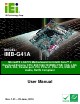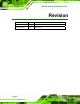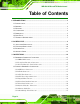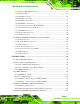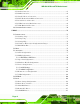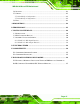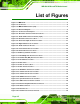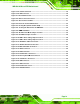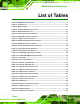IMB-G41A Micro-ATX Motherboard IEI Technology Corp. MODEL: IMB-G41A MicroATX LGA775 Motherboard for Intel® Core™ 2 Duo/Quad/Extreme CPU, 800/1066/1333MHz FSB, VGA, LAN, SATA, IDE, Parallel port, PCI, PCIe x1, PCIe x16, USB, HD Audio, RoHS Compliant User Manual Page i Rev. 1.
IMB-G41A Micro-ATX Motherboard Revision Date Version Changes 22 June, 2010 1.01 Minor edit 1 February, 2010 1.
IMB-G41A Micro-ATX Motherboard Copyright COPYRIGHT NOTICE The information in this document is subject to change without prior notice in order to improve reliability, design and function and does not represent a commitment on the part of the manufacturer. In no event will the manufacturer be liable for direct, indirect, special, incidental, or consequential damages arising out of the use or inability to use the product or documentation, even if advised of the possibility of such damages.
IMB-G41A Micro-ATX Motherboard Table of Contents 1 INTRODUCTION.......................................................................................................... 1 1.1 INTRODUCTION........................................................................................................... 2 1.2 BENEFITS ................................................................................................................... 2 1.3 FEATURES .....................................................................
IMB-G41A Micro-ATX Motherboard 3.2.11 Parallel ATA (IDE) Connector ....................................................................... 28 3.2.12 PCI Card Slot................................................................................................. 29 3.2.13 PCI Express Power ........................................................................................ 30 3.2.14 PCI Express x1 Slot........................................................................................ 31 3.2.
IMB-G41A Micro-ATX Motherboard 4.5.1 Audio Connector .............................................................................................. 63 4.5.2 LAN Connection............................................................................................... 64 4.5.3 Parallel Device Connection............................................................................. 65 4.5.4 PS/2 Keyboard and Mouse Connection ........................................................... 66 4.5.
IMB-G41A Micro-ATX Motherboard 5.6 SECURITY ................................................................................................................114 5.7 CHIPSET ..................................................................................................................115 5.7.1 Northbridge Configuration .............................................................................116 5.7.2 Southbridge Configuration .............................................................................
IMB-G41A Micro-ATX Motherboard List of Figures Figure 1-1: IMB-G41A .....................................................................................................................2 Figure 1-2: Connectors ..................................................................................................................4 Figure 1-3: IMB-G41A Dimensions (mm)......................................................................................5 Figure 1-4: Data Flow Diagram................................
IMB-G41A Micro-ATX Motherboard Figure 3-27: Serial Port Pinouts ..................................................................................................45 Figure 3-28: VGA Connector .......................................................................................................46 Figure 4-1: Intel LGA775 Socket .................................................................................................50 Figure 4-2: Remove Protective Cover...............................................
IMB-G41A Micro-ATX Motherboard List of Tables Table 1-1: IMB-G41A Specifications .............................................................................................8 Table 2-1: Packing List.................................................................................................................12 Table 2-2: Optional Items.............................................................................................................13 Table 3-1: Peripheral Interface Connectors ................
IMB-G41A Micro-ATX Motherboard Table 4-1: Jumpers .......................................................................................................................56 Table 4-2: AT/ATX Power Mode Jumper Settings .....................................................................57 Table 4-3: Clear BIOS Jumper Settings......................................................................................58 Table 4-4: COM 1 Pin 9 Setting Jumper Settings ..................................................
IMB-G41A Micro-ATX Motherboard BIOS Menus BIOS Menu 1: Main .......................................................................................................................75 BIOS Menu 2: Advanced ..............................................................................................................77 BIOS Menu 3: CPU Configuration ...............................................................................................77 BIOS Menu 4: IDE Configuration...................................
IMB-G41A Micro-ATX Motherboard Chapter 1 1 Introduction Page 1
IMB-G41A Micro-ATX Motherboard 1.1 Introduction Figure 1-1: IMB-G41A The IMB-G41A is a MicroATX motherboard. It accepts a Socket LGA775 Intel® Core™ 2 Duo/Quad/Extreme processor and supports two 800/1066/1333 MHz Dual-channel DDR3 DIMM modules up to 4.0 GB each. The IMB-G41A includes a VGA port.
IMB-G41A Micro-ATX Motherboard 1.
IMB-G41A Micro-ATX Motherboard 1.4 Connectors The connectors on the IMB-G41A are shown in the figure below.
IMB-G41A Micro-ATX Motherboard 1.5 Dimensions The main dimensions of the IMB-G41A are shown in the diagram below.
IMB-G41A Micro-ATX Motherboard 1.6 Data Flow Figure 1-4 shows the data flow between the system chipset, the CPU and other 5 components installed on the motherboard.
IMB-G41A Micro-ATX Motherboard 1.7 Technical Specifications IMB-G41A technical specifications are listed below. Specification/Model IMB-G41A Form Factor MicroATX CPU Supported LGA775 Socket Intel® Core™ 2 Duo/Quad/Extreme Front Side Bus (FSB) 800 MHz, 1066 MHz or 1333 MHz Northbridge Chipset Intel® G41 Integrated Graphics Intel® GMA X4500 Up to 2048 x 1536 32-bit color @ 75 Hz refresh Supports DirectX 10/OpenGL 2.0 Memory Two 240-pin dual-channel 800/1066/1333 MHz DDR3 DIMMs up to 4.
IMB-G41A Micro-ATX Motherboard Specification/Model IMB-G41A Ethernet Two RJ-45 ports Keyboard/Mouse Dual PS/2 port LPT One IEEE 1284 parallel port (supports normal, EPP and ECP modes) Serial Ports One RS-232 serial port One RS-232/422/485 via internal box pin headers Eight RS-232 via internal box pin headers USB 2.0/1.1 ports Four USB ports Four USB ports by internal pin headers Parallel ATA (IDE) One Parallel ATA (IDE) connector Serial ATA Four independent Serial ATA (SATA) channels with 3.
IMB-G41A Micro-ATX Motherboard Chapter 2 2 Packing List Page 9
IMB-G41A Micro-ATX Motherboard 2.1 Anti-static Precautions WARNING! Static electricity can destroy certain electronics. Make sure to follow the ESD precautions to prevent damage to the product, and injury to the user. Make sure to adhere to the following guidelines: Wear an anti-static wristband: Wearing an anti-static wristband can prevent electrostatic discharge. Self-grounding: Touch a grounded conductor every few minutes to discharge any excess static buildup.
IMB-G41A Micro-ATX Motherboard 2.3 Packing List NOTE: If any of the components listed in the checklist below are missing, do not proceed with the installation. Contact the IEI reseller or vendor the IMB-G41A was purchased from or contact an IEI sales representative directly by sending an email to sales@iei.com.tw.
IMB-G41A Micro-ATX Motherboard Quantity Item and Part Number 1 Quick Installation Guide Image Table 2-1: Packing List 2.
IMB-G41A Micro-ATX Motherboard Item and Part Number Image Dual USB cable (with bracket) (P/N: CB-USB02A-RS) SATA power cable (P/N: 32100-088600-RS) Table 2-2: Optional Items Page 13
IMB-G41A Micro-ATX Motherboard Chapter 3 3 Connectors Page 14
IMB-G41A Micro-ATX Motherboard 3.1 Peripheral Interface Connectors This chapter details all the jumpers and connectors. 3.1.1 IMB-G41A Layout The figures below show all the connectors and jumpers.
IMB-G41A Micro-ATX Motherboard 3.1.2 Peripheral Interface Connectors The table below lists all the connectors on the board.
IMB-G41A Micro-ATX Motherboard 3.1.3 External Interface Panel Connectors The table below lists the connectors on the external I/O panel. Connector Type Label Audio Audio jack AUDIO_CV1 COM1, LPT, and VGA ports 9-pin male DB-9, 3IN1_DSUB1 25-pin male DB-25, 15-pin female DE15 Keyboard/Mouse Dual PS/2 KBMS1 Ethernet and USB ports RJ-45, USB LAN1_USB_01 LAN2_USB_23 Table 3-2: Rear Panel Connectors 3.2 Internal Peripheral Connectors The section describes all of the connectors on the IMB-G41A.
IMB-G41A Micro-ATX Motherboard Figure 3-2: ATX Power Connector Pinout Locations Pin Description Pin Description 1 +3.3 V 13 +3.3 V 2 +3.3 V 14 -12 V 3 GND 15 GND 4 +5 V 16 PS-ON 5 GND 17 GND 6 +5 V 18 GND 7 GND 19 GND 8 PW-OK 20 NC 9 +VCC5SB 21 +5 V 10 +12 V 22 +5 V 11 +12 V 23 +5 V 12 +3.
IMB-G41A Micro-ATX Motherboard 3.2.2 CD-In Connector CN Label: CD_IN1 CN Type: 4-pin header CN Location: See Figure 3-3 CN Pinouts: See Table 3-4 This connector accepts analog stereo audio input from a CD-ROM. Analog audio output is mostly found on older CD-ROMs.
IMB-G41A Micro-ATX Motherboard 3.2.3 CPU Fan Connector CN Label: CPU_FAN1 CN Type: 4-pin header CN Location: See Figure 3-4 CN Pinouts: See Table 3-5 The fan connector attaches to a CPU cooling fan. Figure 3-4: CPU Fan Connector Location PIN NO.
IMB-G41A Micro-ATX Motherboard 3.2.4 CPU Power Input Connector CN Label: CPU12V2 CN Type: 4-pin AT CN Location: See Figure 3-5 CN Pinouts: See Table 3-6 The CPU power input connector provides power to the CPU. Figure 3-5: CPU Power Input Connector Location PIN NO.
IMB-G41A Micro-ATX Motherboard 3.2.5 Digital I/O Connector CN Label: DIO1 CN Type: 10-pin header CN Location: See Figure 3-6 CN Pinouts: See Table 3-7 The digital I/O connector provides programmable input and output for external devices. The digital I/O provides 4-bit output and 4-bit input. Figure 3-6: Digital I/O Connector Locations PIN NO. DESCRIPTION PIN NO.
IMB-G41A Micro-ATX Motherboard 3.2.6 Front Panel Audio Connector CN Label: FP_AUDIO1 CN Type: 10-pin header CN Location: See Figure 3-7 CN Pinouts: See Table 3-8 This connector connects to speakers, a microphone and an audio input.
IMB-G41A Micro-ATX Motherboard Pin Description Pin Description 1 MIC_L 2 GND 3 MIC_R 4 Audio Detect 5 Line2_R 6 GNC 7 Jack Detection 8 N/C 9 Line2_L 10 GND Table 3-8: Front Panel Audio Connector Pinouts 3.2.7 Front Panel Connector CN Label: F_PANEL1 CN Type: 10-pin header CN Location: See Figure 3-8 CN Pinouts: See Table 3-9 The front panel connector connects to the indicator LEDs and buttons on the computer's front panel.
IMB-G41A Micro-ATX Motherboard FUNCTION PIN DESCRIPTION FUNCTION PIN DESCRIPTION Power LED 1 +5 V Speaker 2 +5 V 3 N/C 4 N/C 5 Ground 6 N/C 7 PWRBTN- 8 Speaker 9 GND 10 N/C 11 +5 V 12 Reset- 13 HDD LED- 14 GND Power Button HDD LED Reset Table 3-9: Front Panel Connector Pinouts 3.2.
IMB-G41A Micro-ATX Motherboard Pin Description 1 VCC 2 NC 3 IR-RX 4 GND 5 IR-TX Table 3-10: Infrared Connector Pinouts 3.2.9 Memory Card Slot CN Label: DIMM1, DIMM2 CN Type: DIMM slot CN Location: See Figure 3-13 5 The DIMM slots are for DIMM memory modules.
IMB-G41A Micro-ATX Motherboard 3.2.10 Northbridge Fan Connector CN Label: NB_FAN1 CN Type: 3-pin header CN Location: See Figure 3-21 CN Pinouts: See Table 3-20 The Northbridge fan connector attaches to a Northbridge cooling fan.
IMB-G41A Micro-ATX Motherboard 3.2.11 Parallel ATA (IDE) Connector CN Label: PIDE1 CN Type: 44-pin box header (2x22) CN Location: See Figure 3-12 CN Pinouts: See Table 3-12 The Parallel ATA (IDE) connector can connect to a Parallel ATA (IDE) hard drive or optical device.
IMB-G41A Micro-ATX Motherboard Pin Description Pin Description 15 DATA 1 16 DATA 14 17 DATA 0 18 DATA 15 19 GROUND 20 N/C 21 IDE DRQ 22 GROUND 23 IOW# 24 GROUND 25 IOR# 26 GROUND 27 IDE CHRDY 28 BALE - DEFAULT 29 IDE DACK 30 GROUND 31 INTERRUPT 32 N/C 33 SA1 34 PDIAG# 35 SA0 36 SA2 37 HDC CS0# 38 HDC CS1# 39 HDD ACTIVE# 40 GROUND Table 3-12: Parallel ATA (IDE) Connector Pinouts 3.2.
IMB-G41A Micro-ATX Motherboard Figure 3-13: PCI Card Slot Location 3.2.13 PCI Express Power CN Label: PCIE_12V1 CN Type: 4-pin Molex CN Location: See Figure 3-14 CN Pinouts: See Table 3-13 Provides extra power to the PCIe x16 card.
IMB-G41A Micro-ATX Motherboard Figure 3-14: PCIe Power Pin Description 1 VCC5V 2 GND 3 GND 4 VCC12V Table 3-13: PCIe Power 3.2.14 PCI Express x1 Slot CN Label: PCIEX1_1 CN Type: PCIe x1 card slot CN Location: See Figure 3-15 CN Pinouts: See Table 3-14 The PCIe x1 expansion card slot is for PCIe x1 expansion cards.
IMB-G41A Micro-ATX Motherboard Figure 3-15: PCIe x1 Slot Location Pin Description Pin Description A1 +12v B1 PRSNT#1 A2 +12v B2 +12v A3 RSVD B3 +12v A4 GND B4 GND A5 SMCLK B5 JTAG2 A6 SMDAT B6 JTAG3 A7 GND B7 JTAG4 A8 +3.3v B8 JTAG5 A9 JTAG1 B9 +3.3v A10 3.3 Vaux B10 +3.
IMB-G41A Micro-ATX Motherboard Pin Description Pin Description A18 GND B18 GND Table 3-14: PCIe x1 Slot Pinouts 3.2.15 PCI Express x16 Slot CN Label: PCIEX16_1 CN Type: PCIe x16 card slot CN Location: See Figure 3-16 CN Pinouts: See Table 3-15 (Side A) Table 3-16 (Side B) The PCIe x16 expansion cards slot is for PCIe x16 expansion cards.
IMB-G41A Micro-ATX Motherboard Pin Description Pin Description Pin Description Pin Description A8 JTAG4 A29 HSIp(3) A50 RSVD A71 GND A9 JTAG5 A30 HSIn(3) A51 GND A72 HSIp(13) A10 +3.3v A31 GND A52 HSIp(8) A73 HSIn(13) A11 +3.
IMB-G41A Micro-ATX Motherboard Pin Description Pin Description Pin Description Pin Description B15 HSOn(0) B36 GND B57 GND B78 HSOp(15) B16 GND B37 HSOp(5) B58 HSOp(10) B79 HSOn(15) B17 PRSNT#2 B38 HSOn(5) B59 HSOn(10) B80 GND B18 GND B39 GND B60 GND B81 PRSNT#2 B19 HSOp(1) B40 GND B61 GND B82 RSVD#2 B20 HSOn(1) B41 HSOp(6) B62 HSOp(11) B21 GND B42 HSOn(6) B63 HSOn(11) Table 3-16: PCIe x16 Side B Pinouts 3.2.
IMB-G41A Micro-ATX Motherboard 3.2.17 Serial Port Connector, RS-232/422/485 CN Label: COM2 CN Type: 14-pin header (2x7) CN Location: See Figure 3-18 CN Pinouts: See Table 3-17 Used for RS-232/422/485 communications. Figure 3-18: Serial Port Connector Location PIN NO. DESCRIPTION PIN NO.
IMB-G41A Micro-ATX Motherboard 3.2.18 Serial Port Connectors, RS-232 CN Label: COM3-6, COM7-10 CN Type: 40-pin header (2x20) CN Location: See Figure 3-19 CN Pinouts: See Table 3-18 Each of these connectors provides RS-232 connections for four serial ports. Figure 3-19: Serial Port Connector Location PIN NO. DESCRIPTION PIN NO.
IMB-G41A Micro-ATX Motherboard PIN NO. DESCRIPTION PIN NO.
IMB-G41A Micro-ATX Motherboard PIN DESCRIPTION 1 VCC AUDIO 2 NC 3 SPDIF OUT 4 GND AUDIO 5 SPDIF IN Table 3-19: SPDIF Connector Pinouts 3.2.20 System Fan Connector CN Label: SYS_FAN1 CN Type: 3-pin header CN Location: See Figure 3-21 CN Pinouts: See Table 3-20 The fan connector attaches to a cooling fan.
IMB-G41A Micro-ATX Motherboard PIN NO. DESCRIPTION 1 NC 2 +12 V 3 GND Table 3-20: System Fan Connector Pinouts 3.2.21 USB Connectors CN Label: USB45, USB67 CN Type: 8-pin header (2x4) CN Location: See Figure 3-22 CN Pinouts: See Table 3-21 The USB connectors connect to USB devices. Each pin header provides two USB ports.
IMB-G41A Micro-ATX Motherboard PIN NO. DESCRIPTION PIN NO. DESCRIPTION 1 VCC 2 GND 3 DATAN- 4 DATAM+ 5 DATAN+ 6 DATA1M- 7 GND 8 VCC Table 3-21: USB Port Connector Pinouts 3.3 External Peripheral Interface Connector Panel The figure below shows the external peripheral interface connector (EPIC) panel. The EPIC panel consists of the following: Figure 3-23: External Peripheral Interface Connector 3.3.
IMB-G41A Micro-ATX Motherboard Figure 3-24: Audio Connector 3.3.2 Keyboard/Mouse Connector CN Label: KBMS1 CN Type: Dual PS/2 CN Location: See Figure 3-23 CN Pinouts: See Figure 3-25 and Table 3-22 The PS/2 ports are for connecting a PS/2 mouse and a PS/2 keyboard.
IMB-G41A Micro-ATX Motherboard Figure 3-25: PS/2 Pinouts 3.3.3 LAN Connector CN Label: LAN1, LAN2 CN Type: RJ-45 CN Location: See Figure 3-23 CN Pinouts: See Table 3-23 The LAN connector connects to a local network. PIN DESCRIPTION PIN DESCRIPTION 1 TXA+ 5 TXC- 2 TXA- 6 TXB- 3 TXB+ 7 TXD+ 4 TXC+ 8 TXD- Table 3-23: LAN Pinouts 3.3.
IMB-G41A Micro-ATX Motherboard PIN NO. DESCRIPTION PIN NO. DESCRIPTION 1 STROBE# 14 AUTO FORM FEED # 2 DATA 0 15 ERROR# 3 DATA 1 16 INITIALIZE 4 DATA 2 17 PRINTER SELECT IN# 5 DATA 3 18 GROUND 6 DATA 4 19 GROUND 7 DATA 5 20 GROUND 8 DATA 6 21 GROUND 9 DATA 7 22 GROUND 10 ACKNOWLEDGE 23 GROUND 11 BUSY 24 GROUND 12 PAPER EMPTY 25 GROUND 13 PRINTER SELECT Table 3-24: Parallel Port Connector Pinouts Figure 3-26: Parallel Port Connector Pinouts 3.3.
IMB-G41A Micro-ATX Motherboard PIN NO. DESCRIPTION PIN NO. DESCRIPTION 1 DCD 6 DSR 2 RX 7 RTS 3 TX 8 CTS 4 DTR 9 RI 5 GND Table 3-25: Serial Port Pinouts Figure 3-27: Serial Port Pinouts 3.3.6 USB Connector CN Label: USB01, USB23 CN Type: USB port CN Location: See Figure 3-23 CN Pinouts: See Table 3-26 The USB connector can be connected to a USB device. PIN NO.
IMB-G41A Micro-ATX Motherboard 3.3.7 VGA Connector CN Label: 3IN1_DSUB1 CN Type: 15-pin Female CN Location: See Figure 3-23 CN Pinouts: See Figure 3-28 and Table 3-27 The VGA connector connects to a monitor that accepts a standard VGA input.
IMB-G41A Micro-ATX Motherboard Chapter 4 4 Installation Page 47
IMB-G41A Micro-ATX Motherboard 4.1 Anti-static Precautions WARNING: Failure to take ESD precautions during the installation of the IMB-G41A may result in permanent damage to the IMB-G41A and severe injury to the user. Electrostatic discharge (ESD) can cause serious damage to electronic components, including the IMB-G41A. Dry climates are especially susceptible to ESD.
IMB-G41A Micro-ATX Motherboard WARNING: The installation instructions described in this manual should be carefully followed in order to prevent damage to the components and injury to the user. Before and during the installation please DO the following: Read the user manual: o The user manual provides a complete description of the IMB-G41A installation instructions and configuration options. Wear an electrostatic discharge cuff (ESD): o Electronic components are easily damaged by ESD.
IMB-G41A Micro-ATX Motherboard 4.2.1 Socket LGA775 CPU Installation NOTE: To enable Hyper-Threading, the CPU and chipset must both support it. WARNING: CPUs are expensive and sensitive components. When installing the CPU please be careful not to damage it in anyway. Make sure the CPU is installed properly and ensure the correct cooling kit is properly installed. The LGA775 socket is shown in Figure 4-1. Figure 4-1: Intel LGA775 Socket To install the CPU, follow the steps below.
IMB-G41A Micro-ATX Motherboard Step 1: Remove the protective cover. The black protective cover can be removed by pulling up on the tab labeled "Remove". See Figure 4-2. Figure 4-2: Remove Protective Cover Step 2: Open the socket. Disengage the load lever by pressing the lever down and slightly outward to clear the retention tab. Fully open the lever, then open the load plate. See Figure 4-3. Figure 4-3: CPU Socket Load Plate Step 3: Inspect the CPU socket.
IMB-G41A Micro-ATX Motherboard Step 4: Orientate the CPU properly. The contact array should be facing the CPU socket. Step 5: Correctly position the CPU. Match the Pin 1 mark with the cut edge on the CPU socket. Step 6: Align the CPU pins. Locate pin 1 and the two orientation notches on the CPU. Carefully match the two orientation notches on the CPU with the socket alignment keys. Step 7: Insert the CPU. Gently insert the CPU into the socket.
IMB-G41A Micro-ATX Motherboard 4.2.2 Socket LGA775 Cooling Kit Installation WARNING: DO NOT use the original Intel® heat sink and fan. A proprietary one is recommended. Figure 4-5: Cooling Kits (CF-520 and CF-775A) The cooling kit can be bought from IEI. The cooling kit has a heatsink and fan. WARNING: Do not wipe off (accidentally or otherwise) the pre-sprayed layer of thermal paste on the bottom of the heat sink.
IMB-G41A Micro-ATX Motherboard Step 3: Mount the cooling kit. Gently place the cooling kit on top of the CPU. Make sure the four threaded screws on the corners of the cooling kit properly pass through the predrilled holes on the bottom of the PCB. Step 4: Secure the cooling kit. From the solder side of the PCB, align the support bracket to the screw threads on heat sink that were inserted through the PCB holes. (See Figure 4-6) Figure 4-6: Securing the Heat sink to the IMB-G41A Step 5: Tighten the screws.
IMB-G41A Micro-ATX Motherboard 4.2.3 DIMM Installation To install a DIMM, please follow the steps below and refer to Figure 4-7. Figure 4-7: DIMM Installation Step 1: Open the DIMM socket handles. Open the two handles outwards as far as they can. See Figure 4-7. Step 2: Align the DIMM with the socket. Align the DIMM so the notch on the memory lines up with the notch on the memory socket. See Figure 4-7. Step 3: Insert the DIMM. Once aligned, press down until the DIMM is properly seated.
IMB-G41A Micro-ATX Motherboard 4.3 Jumper Settings NOTE: A jumper is a metal bridge used to close an electrical circuit. It consists of two or three metal pins and a small metal clip (often protected by a plastic cover) that slides over the pins to connect them. To CLOSE/SHORT a jumper means connecting the pins of the jumper with the plastic clip and to OPEN a jumper means removing the plastic clip from a jumper. The hardware jumpers must be set before installation. Jumpers are shown in Table 4-1.
IMB-G41A Micro-ATX Motherboard 4.3.1 AT/ATX Power Mode Jumper Label: JAUTO1 Jumper Type: 2-pin header Jumper Settings: See Table 4-2 Jumper Location: See Figure 4-8 The AT Power Select jumper specifies the systems power mode as AT or ATX. Setting Description Closed ATX power Open AT power Table 4-2: AT/ATX Power Mode Jumper Settings Figure 4-8: AT/ATX Power Mode Jumper Location 4.3.
IMB-G41A Micro-ATX Motherboard To reset the BIOS, move the jumper to the "Clear BIOS" position for 3 seconds or more, and then move back to the default position. Setting Description 1-2 Normal 2-3 Clear BIOS Table 4-3: Clear BIOS Jumper Settings Figure 4-9: Clear BIOS Jumper Location 4.3.
IMB-G41A Micro-ATX Motherboard Setting Description 1-2 COM RI Pin use voltage 2-3 COM RI Pin use RI Table 4-4: COM 1 Pin 9 Setting Jumper Settings Figure 4-10: COM 1 Pin 9 Setting Jumper Location 4.3.
IMB-G41A Micro-ATX Motherboard The COM Pin 9 Setting jumper configures pin 9 on COM 7~10 as either a +5 V or +12 V power source. The COM 1 Pin 9 Setting jumper selection options are shown in Table 4-5. Setting Description 1-2 COM RI Pin use +5 V 2-3 COM RI Pin use +12 V Table 4-5: COM 1 Pin 9 Setting Jumper Settings Figure 4-11: COM 1 Pin 9 Setting Jumper Location 4.4 Internal Peripheral Device Connections This section outlines the installation of peripheral devices to the onboard connectors. 4.4.
IMB-G41A Micro-ATX Motherboard Step 1: Locate the connectors. The locations of the SATA drive connectors are shown in Chapter 3. Step 2: Insert the cable connector. Press the clip on the connector at the end of the SATA cable and insert the cable connector into the on-board SATA drive connector. See Figure 4-12. Figure 4-12: SATA Drive Cable Connection Step 3: Connect the cable to the SATA disk. Connect the connector on the other end of the cable to the connector at the back of the SATA drive.
IMB-G41A Micro-ATX Motherboard Figure 4-13: SATA Power Drive Connection 4.4.2 USB Cable (Dual Port) with Slot Bracket (Optional) The IMB-G41A is shipped with a dual port USB 2.0 cable. To connect the USB cable connector, please follow the steps below. Step 5: Locate the connectors. The locations of the USB connectors are shown in Chapter 3. WARNING: If the USB pins are not properly aligned, the USB device can burn out. Step 6: Align the connectors. The cable has two connectors.
IMB-G41A Micro-ATX Motherboard Figure 4-14: Dual USB Cable Connection Step 8: Attach the bracket to the chassis. The USB 2.0 connectors are attached to a bracket. To secure the bracket to the chassis please refer to the installation instructions that came with the chassis.Step 0: 4.5 External Peripheral Interface Connection This section describes connecting devices to the external connectors on the IMB-G41A. 4.5.
IMB-G41A Micro-ATX Motherboard Step 1: Identify the audio plugs. The plugs on your home theater system or speakers may not match the colors on the rear panel. Step 2: Plug the audio plugs into the audio jacks. Plug the audio plugs into the audio jacks. If the plugs on your speakers are different, an adapter will need to be used to plug them into the audio jacks. Figure 4-15: Audio Connector Step 3: Check audio clarity.
IMB-G41A Micro-ATX Motherboard Figure 4-16: LAN Connection Step 6: Insert the LAN cable RJ-45 connector. Once aligned, gently insert the LAN cable RJ-45 connector into the on-board RJ-45 connector. Step 0: 4.5.3 Parallel Device Connection The IMB-G41A has a single female DB-25 connector on the external peripheral interface panel for parallel devices. Follow the steps below to connect a parallel device to the IMB-G41A. Step 1: Locate the DB-25 connector.
IMB-G41A Micro-ATX Motherboard Figure 4-17: Parallel Device Connector Step 3: Secure the connector. Secure the DB-25 connector to the external interface by tightening the two retention screws on either side of the connector. Step 0: 4.5.4 PS/2 Keyboard and Mouse Connection The IMB-G41A has a dual PS/2 connector on the external peripheral interface panel. The dual PS/2 connector is used to connect to a keyboard and mouse to the system. Follow the steps below to connect a keyboard and mouse to the IMB-G41A.
IMB-G41A Micro-ATX Motherboard Figure 4-18: PS/2 Keyboard/Mouse Connector 4.5.5 Serial Device Connection The IMB-G41A has a single female DB-9 connector on the external peripheral interface panel for a serial device. Follow the steps below to connect a serial device to the IMB-G41A. Step 3: Locate the DB-9 connector. The location of the DB-9 connector is shown in Chapter 3. Step 4: Insert the serial connector.
IMB-G41A Micro-ATX Motherboard Figure 4-19: Serial Device Connector Step 5: Secure the connector. Secure the serial device connector to the external interface by tightening the two retention screws on either side of the connector. Step 0: 4.5.6 USB Connection (Dual Connector) The external USB Series "A" receptacle connectors provide easier and quicker access to external USB devices. Follow the steps below to connect USB devices to the IMB-G41A. Step 1: Locate the USB Series "A" receptacle connectors.
IMB-G41A Micro-ATX Motherboard Figure 4-20: USB Connector 4.5.7 VGA Monitor Connection The IMB-G41A has a single female DB-15 connector on the external peripheral interface panel. The DB-15 connector is connected to a CRT or VGA monitor. To connect a monitor to the IMB-G41A, please follow the instructions below. Step 3: Locate the female DB-15 connector. The location of the female DB-15 connector is shown in Chapter 3. Step 4: Align the VGA connector.
IMB-G41A Micro-ATX Motherboard Figure 4-21: VGA Connector Step 6: Secure the connector. Secure the DB-15 VGA connector from the VGA monitor to the external interface by tightening the two retention screws on either side of the connector. Step 0: 4.6 Software Installation All the drivers for the IMB-G41A are on the CD that came with the system. To install the drivers, please follow the steps below. Step 1: Insert the CD into a CD drive connected to the system.
IMB-G41A Micro-ATX Motherboard Figure 4-22: Introduction Screen Step 3: Click IMB-G41A. Step 4: A new screen with a list of available drivers appears (Figure 4-23). Figure 4-23: Available Drivers Step 5: Install all of the necessary drivers in this menu.
IMB-G41A Micro-ATX Motherboard Chapter 5 5 BIOS Page 72
IMB-G41A Micro-ATX Motherboard 5.1 Introduction The BIOS is programmed onto the BIOS chip. The BIOS setup program allows changes to certain system settings. This chapter outlines the options that can be changed. 5.1.1 Starting Setup The AMI BIOS is activated when the computer is turned on. The setup program can be activated in one of two ways. 1. Press the DELETE key as soon as the system is turned on or 2. Press the DELETE key when the “Press Del to enter SETUP” message appears on the screen. 0.
IMB-G41A Micro-ATX Motherboard Key Function F2 /F3 key Change color from total 16 colors. F2 to select color forward. F10 key Save all the CMOS changes, only for Main Menu Table 5-1: BIOS Navigation Keys 5.1.3 Getting Help When F1 is pressed a small help window describing the appropriate keys to use and the possible selections for the highlighted item appears. To exit the Help Window press ESC or the F1 key again. 5.1.
IMB-G41A Micro-ATX Motherboard 5.2 Main The Main BIOS menu (BIOS Menu 1) appears when the BIOS Setup program is entered. The Main menu gives an overview of the basic system information. Main Advanced PCIPNP BIOS SETUP UTILITY Boot Security Chipset System Overview ⎯⎯⎯⎯⎯⎯⎯⎯⎯⎯⎯⎯⎯⎯⎯⎯⎯⎯⎯⎯⎯⎯⎯⎯⎯⎯⎯⎯⎯⎯⎯ AMIBIOS Version :08.00.15 Build Date :07/03/09 ID: :B155MT07 Processor Type Speed Count :Intel® Core™2 CPU :3000MHz :1 Use [ENTER], [TAB] or [SHIFT-TAB] to select a field.
IMB-G41A Micro-ATX Motherboard The System Overview field also has two user configurable fields: System Time [xx:xx:xx] Use the System Time option to set the system time. Manually enter the hours, minutes and seconds. System Date [xx/xx/xx] Use the System Date option to set the system date. Manually enter the day, month and year. 5.
IMB-G41A Micro-ATX Motherboard Main Advanced PCIPNP BIOS SETUP UTILITY Boot Security Chipset Advanced Settings ⎯⎯⎯⎯⎯⎯⎯⎯⎯⎯⎯⎯⎯⎯⎯⎯⎯⎯⎯⎯⎯⎯⎯⎯⎯⎯⎯⎯⎯⎯⎯ WARNING: Setting wrong values in below sections may cause system to malfunction > > > > > > > Exit Configure CPU CPU Configuration IDE Configuration SuperIO Configuration Hardware Health Configuration Power Configuration Remote Access Configuration USB Configuration Select Screen ↑ ↓ Select Item Enter Go to SubScreen F1 General Help F10 Save and Exit ESC Ex
IMB-G41A Micro-ATX Motherboard Manufacturer: Lists the name of the CPU manufacturer Brand String: Lists the brand name of the CPU being used Frequency: Lists the CPU processing speed FSB Speed: Lists the FSB speed Cache L1: Lists the CPU L1 cache size Cache L2: Lists the CPU L2 cache size The following CPU Configuration menu items can be configured. Intel ® SpeedStep ™ tech Intel ® C-STATE tech Intel (R) SpeedStep (tm) tech. [Enabled] Use the Intel (R) SpeedStep (tm) tech. option to enable or disable GV3.
IMB-G41A Micro-ATX Motherboard Main Advanced PCIPNP BIOS SETUP UTILITY Boot Security Chipset IDE Configuration ⎯⎯⎯⎯⎯⎯⎯⎯⎯⎯⎯⎯⎯⎯⎯⎯⎯⎯⎯⎯⎯⎯⎯⎯⎯⎯⎯⎯⎯⎯⎯ ATA/IDE Configuration [Enhanced] Configure SATA as [IDE] Configure SATA Channels [Before PATA] > > > > > > Primary IDE Master Primary IDE Slave Secondary IDE Master Secondary IDE Slave Third IDE Master Fourth IDE Master : : : : : : [Not [Not [Not [Not [Not [Not Detected] Detected] Detected] Detected] Detected] Detected] Exit DISABLED: disable the integrat
IMB-G41A Micro-ATX Motherboard IDE DEFAULT Configures SATA devices as normal IDE device. Configure SATA Channels [Behind PATA] Use the Configure SATA Channels option to determine how SATA channels and PATA channels are ordered. Puts SATA channels before PATA channels. Before PATA Behind PATA DEFAULT Puts SATA channels behind PATA channels. IDE Master and IDE Slave When entering setup, BIOS automatically detects the presence of IDE devices.
IMB-G41A Micro-ATX Motherboard Main Advanced PCIPNP BIOS SETUP UTILITY Boot Security Chipset Primary IDE Master ⎯⎯⎯⎯⎯⎯⎯⎯⎯⎯⎯⎯⎯⎯⎯⎯⎯⎯⎯⎯⎯⎯⎯⎯⎯⎯⎯⎯⎯⎯⎯ Device :Not Detected Type LBA/Large Mode Block (Multi-Sector Transfer) PIO Mode DMA Mode S.M.A.R.T. 32Bit Data Transfer [Auto] [Auto] [Auto] [Auto] [Auto] [Auto] [Enabled] Exit Select the type of device connected to the system ↑ ↓ Enter F1 F10 ESC Select Screen Select Item Go to SubScreen General Help Save and Exit Exit v02.
IMB-G41A Micro-ATX Motherboard 32Bit Data Transfer: Enables 32-bit data transfer. Type [Auto] Use the Type BIOS option select the type of device the AMIBIOS attempts to boot from after the Power-On Self-Test (POST) is complete. BIOS is prevented from searching for an IDE disk Not Installed drive on the specified channel. Auto DEFAULT The BIOS automatically detects the IDE disk drive type attached to the specified channel.
IMB-G41A Micro-ATX Motherboard Block (Multi Sector Transfer) [Auto] Use the Block (Multi Sector Transfer) to disable or enable BIOS to auto detect if the device supports multi-sector transfers. BIOS is prevented from using Multi-Sector Transfer on the Disabled specified channel. The data to and from the device occurs one sector at a time. Auto DEFAULT BIOS auto detects Multi-Sector Transfer support on the drive on the specified channel.
IMB-G41A Micro-ATX Motherboard Auto DEFAULT BIOS auto detects the DMA mode. Use this value if the IDE disk drive support cannot be determined. SWDMA0 Single Word DMA mode 0 selected with a maximum data transfer rate of 2.1 MB/s SWDMA1 Single Word DMA mode 1 selected with a maximum data transfer rate of 4.2 MB/s SWDMA2 Single Word DMA mode 2 selected with a maximum data transfer rate of 8.3 MB/s MWDMA0 Multi Word DMA mode 0 selected with a maximum data transfer rate of 4.
IMB-G41A Micro-ATX Motherboard S.M.A.R.T [Auto] Use the S.M.A.R.T option to auto-detect, disable or enable Self-Monitoring Analysis and Reporting Technology (SMART) on the drive on the specified channel. S.M.A.R.T predicts impending drive failures. The S.M.A.R.T BIOS option enables or disables this function. Auto DEFAULT BIOS auto detects HDD SMART support. Disabled Prevents BIOS from using the HDD SMART feature.
IMB-G41A Micro-ATX Motherboard Main Advanced PCIPNP BIOS SETUP UTILITY Boot Security Chipset Configure ITE8783 Super I/O Chipset ⎯⎯⎯⎯⎯⎯⎯⎯⎯⎯⎯⎯⎯⎯⎯⎯⎯⎯⎯⎯⎯⎯⎯⎯⎯⎯⎯⎯⎯⎯⎯ Serial Port1 Address [3F8] Serial Port1 IRQ [4] Serial Port2 Address [2F8] Serial Port2 IRQ [4] Serial Port3 Address [3E8] Serial Port3 IRQ [4] Serial Port3 Mode [Normal] Serial Port4 Address [2E8] Serial Port4 IRQ [4] Serial Port4 Mode [Normal] Serial Port5 Address [2F0] Serial Port5 IRQ [4] Serial Port5 Mode [Normal] Serial Port6 Address [2E
IMB-G41A Micro-ATX Motherboard Serial Port1 IRQ [4] Use the Serial Port1 IRQ option to select the interrupt address for serial port 1. Serial port 1 IRQ address is 3 3 4 DEFAULT Serial port 1 IRQ address is 4 10 Serial port 1 IRQ address is 10 11 Serial port 1 IRQ address is 11 Serial Port2 Address [2F8] Use the Serial Port2 Address option to select the Serial Port 2 base address. No base address is assigned to Serial Port 2 Disabled 2F8 DEFAULT Serial Port 2 I/O port address is 2F8.
IMB-G41A Micro-ATX Motherboard 3E8 Serial Port 3 I/O port address is 3E8. DEFAULT 2E8 Serial Port 3 I/O port address is 2E8. 2F0 Serial Port 3 I/O port address is 2F0. 2E0 Serial Port 3 I/O port address is 2E0. Serial Port3 IRQ [4] Use the Serial Port3 IRQ option to select the interrupt address for serial port 3.
IMB-G41A Micro-ATX Motherboard 2E8 Serial Port 4 I/O port address is 2E8. DEFAULT 2F0 Serial Port 4 I/O port address is 2F0. 2E0 Serial Port 4 I/O port address is 2E0. Serial Port4 IRQ [4] Use the Serial Port4 IRQ option to select the interrupt address for serial port 4.
IMB-G41A Micro-ATX Motherboard 2F0 Serial Port 5 I/O port address is 2F0. DEFAULT Serial Port 5 I/O port address is 2E0. 2E0 Serial Port5 IRQ [4] Use the Serial Port5 IRQ option to select the interrupt address for serial port 5.
IMB-G41A Micro-ATX Motherboard 2E0 Serial Port 6 I/O port address is 2E0. DEFAULT Serial Port6 IRQ [4] Use the Serial Port6 IRQ option to select the interrupt address for serial port 6. Serial port 6 IRQ address is 3 3 4 DEFAULT Serial port 6 IRQ address is 4 10 Serial port 6 IRQ address is 10 11 Serial port 6 IRQ address is 11 Serial Port6 Mode [Normal] Use the Serial Port6 Mode option to select the transmitting and receiving mode for the first serial port.
IMB-G41A Micro-ATX Motherboard 3 DEFAULT Serial port 7 IRQ address is 3 4 Serial port 7 IRQ address is 4 10 Serial port 7 IRQ address is 10 11 Serial port 7 IRQ address is 11 Serial Port8 Address [2D8] Use the Serial Port8 Address option to select the Serial Port 8 base address. Disabled No base address is assigned to Serial Port 8 2D0 Serial Port 8 I/O port address is 2D0. 2D8 DEFAULT Serial Port 8 I/O port address is 2D8. 2C0 Serial Port 8 I/O port address is 2C0.
IMB-G41A Micro-ATX Motherboard Serial Port 9 I/O port address is 2C8. 2C8 Serial Port9 IRQ [3] Use the Serial Port9 IRQ option to select the interrupt address for serial port 9. 3 DEFAULT Serial port 9 IRQ address is 3 4 Serial port 9 IRQ address is 4 10 Serial port 9 IRQ address is 10 11 Serial port 9 IRQ address is 11 Serial Port10 Address [2C8] Use the Serial Port10 Address option to select the Serial Port 10 base address.
IMB-G41A Micro-ATX Motherboard No base address is assigned to the Parallel Port Disabled 378 DEFAULT Parallel Port I/O port address is 378 278 Parallel Port I/O port address is 278 3BC Parallel Port I/O port address is 3BC Parallel Port Mode [Normal] Use the Parallel Port Mode option to select the mode the parallel port operates in. Normal DEFAULT The normal parallel port mode is the standard mode for parallel port operation. Bi-directional Parallel port outputs are 8-bits long.
IMB-G41A Micro-ATX Motherboard IRQ5 is assigned as the parallel port interrupt address IRQ5 IRQ7 DEFAULT IRQ7 is assigned as the parallel port interrupt address 5.3.4 Hardware Health Configuration The Hardware Health Configuration menu (BIOS Menu 7) shows the operating temperature, fan speeds and system voltages. Main Advanced PCIPNP BIOS SETUP UTILITY Boot Security Chipset Exit Hardware Health Event Monitoring ⎯⎯⎯⎯⎯⎯⎯⎯⎯⎯⎯⎯⎯⎯⎯⎯⎯⎯⎯⎯⎯⎯⎯⎯⎯⎯⎯⎯⎯⎯⎯ CPU_FAN Mode Setting [Automatic Mode] CPU Temp.
IMB-G41A Micro-ATX Motherboard PWM Manual mode The fan spins at the speed set in: Fan PWM control Temp. Limit of OFF [000] WARNING: CPU failure can result if this value is set too high The fan will turn off if the temperature falls below this value. Minimum Value: 0°C Maximum Value: 127°C Temp. Limit of Start [020] WARNING: CPU failure can result if this value is set too high When the fan is off, it will only start when the temperature exceeds this setting.
IMB-G41A Micro-ATX Motherboard 0 PWM 1 PWM 2 PWM 4 PWM 8 PWM 16 PWM 32 PWM 64 PWM CPU Fan PWM Control [070] This value specifies the speed of the fan. PWM Minimum Mode: 0 PWM Maximum Mode: 127 Hardware Health Monitoring The following system parameters and values are shown. The system parameters that are monitored are: System Temperatures: o o CPU Temperature System Temperature Fan Speeds: o o CPU Fan Speed SYS Fan Speed Voltages: o o o o CPU Core +1.80 V +5.00 V +12.0 V 5.3.
IMB-G41A Micro-ATX Motherboard BIOS SETUP UTILITY Main Advanced PCIPNP Boot Security Chipset Exit ⎯⎯⎯⎯⎯⎯⎯⎯⎯⎯⎯⎯⎯⎯⎯⎯⎯⎯⎯⎯⎯⎯⎯⎯⎯⎯⎯⎯⎯⎯⎯ Some SATA CD/DVD in AHCI > ACPI Configuration mode need to wait ready > APM Configuration longer ↑ ↓ Enter F1 F10 ESC Select Screen Select Item Go to SubScreen General Help Save and Exit Exit v02.61 ©Copyright 1985-2006, American Megatrends, Inc. BIOS Menu 8: ACPI Configuration 5.3.5.
IMB-G41A Micro-ATX Motherboard Suspend Mode [S1(POS)] Use the Suspend Mode option to specify the sleep state the system enters when it is not being used. S1 (POS) The system enters S1 (POS) sleep state. The system DEFAULT appears off. The CPU is stopped; RAM is refreshed; the system is running in a low power mode. 5.3.5.2 APM Configuration The APM Configuration menu (BIOS Menu 10) allows the advanced power management options to be configured.
IMB-G41A Micro-ATX Motherboard The system returns to its previous state. If it was on, it Last State turns itself on. If it was off, it remains off. Resume on Keyboard/Mouse [Disabled] Use the Resume on Keyboard/Mouse BIOS option to enable activity on either the keyboard or mouse to rouse the system from a suspend or standby state. That is, the system is roused when the mouse is moved or a button on the keyboard is pressed.
IMB-G41A Micro-ATX Motherboard Resume on PCI-Express WAKE# [Enabled] The Resume on PCI-Express WAKE# BIOS option specifies if the system is roused from a suspended or standby state when there is activity on the PCI-Express bus. Wake event not generated by PCI-Express activity Disabled Enabled DEFAULT Wake event generated by PCI-Express activity Resume On RTC Alarm [Disabled] Use the Resume On RTC Alarm option to specify the time the system should be roused from a suspended state.
IMB-G41A Micro-ATX Motherboard Main Advanced PCIPNP BIOS SETUP UTILITY Boot Security Chipset Exit Configure Remote Access type and parameters ⎯⎯⎯⎯⎯⎯⎯⎯⎯⎯⎯⎯⎯⎯⎯⎯⎯⎯⎯⎯⎯⎯⎯⎯⎯⎯⎯⎯⎯⎯⎯ Remote Access [Disabled] Serial port number Base Address, IRQ Serial Port Mode Redirection After BIOS POST Terminal Type [COM1] [3F8H, 4] [115200 8,n,1] [Always] [ANSI] ↑ ↓ Enter F1 F10 ESC Select Screen Select Item Go to SubScreen General Help Save and Exit Exit v02.61 ©Copyright 1985-2006, American Megatrends, Inc.
IMB-G41A Micro-ATX Motherboard COM1 System is remotely accessed through COM1 DEFAULT System is remotely accessed through COM2 COM2 NOTE: Make sure the selected COM port is enabled through the Super I/O configuration menu. Base Address, IRQ [2F8h,3] The Base Address, IRQ option cannot be configured and only shows the interrupt address of the serial port listed above. Serial Port Mode [115200 8,n,1] Use the Serial Port Mode option to select baud rate through which the console redirection is made.
IMB-G41A Micro-ATX Motherboard Always DEFAULT Redirection is always active (Some OSes may not work if set to Always) Terminal Type [ANSI] Use the Terminal Type BIOS option to specify the remote terminal type. ANSI DEFAULT The target terminal type is ANSI VT100 The target terminal type is VT100 VT-UTF8 The target terminal type is VT-UTF8 5.3.7 USB Configuration Use the USB Configuration menu (BIOS Menu 12) to read USB configuration information and configure the USB settings.
IMB-G41A Micro-ATX Motherboard USB Devices Enabled The USB Devices Enabled field lists the USB devices that are enabled on the system USB Function [Enabled] Use the USB Function BIOS option to enable or disable USB function support. USB function support disabled Disabled Enabled DEFAULT USB function support enabled USB 2.0 Controller [Enabled] Use the USB 2.0 Controller BIOS option to enable or disable the USB 2.0 controller USB 2.0 controller disabled Disabled Enabled DEFAULT USB 2.
IMB-G41A Micro-ATX Motherboard The controller is capable of operating at 12 Mb/s FullSpeed HiSpeed DEFAULT The controller is capable of operating at 480 Mb/s 5.4 PCI/PnP Use the PCI/PnP menu (BIOS Menu 13) to configure advanced PCI and PnP settings. WARNING! Setting wrong values for the BIOS selections in the PCIPnP BIOS menu may cause the system to malfunction.
IMB-G41A Micro-ATX Motherboard IRQ# [Available] Use the IRQ# address to specify what IRQs can be assigned to a particular peripheral device. Available DEFAULT The specified IRQ is available to be used by PCI/PnP devices The specified IRQ is reserved for use by Legacy ISA Reserved devices Available IRQ addresses are: IRQ3 IRQ4 IRQ5 IRQ7 IRQ9 IRQ10 IRQ 11 IRQ 14 IRQ 15 DMA Channel# [Available] Use the DMA Channel# option to assign a specific DMA channel to a particular PCI/PnP device.
IMB-G41A Micro-ATX Motherboard DM Channel 5 DM Channel 6 DM Channel 7 Reserved Memory Size [Disabled] Use the Reserved Memory Size BIOS option to specify the amount of memory that should be reserved for legacy ISA devices. Disabled DEFAULT No memory block reserved for legacy ISA devices 16K 16 KB reserved for legacy ISA devices 32K 32 KB reserved for legacy ISA devices 64K 54 KB reserved for legacy ISA devices 5.5 Boot Use the Boot menu (BIOS Menu 14) to configure system boot options.
IMB-G41A Micro-ATX Motherboard 5.5.1 Boot Settings Configuration Use the Boot Settings Configuration menu (BIOS Menu 15) to configure advanced system boot options. Main Advanced PCIPNP BIOS SETUP UTILITY Boot Security Chipset Boot Settings Configuration ⎯⎯⎯⎯⎯⎯⎯⎯⎯⎯⎯⎯⎯⎯⎯⎯⎯⎯⎯⎯⎯⎯⎯⎯⎯⎯⎯⎯⎯⎯⎯ Quick Boot [Enabled] Quiet Boot [Enabled] AddOn ROM Display Mode [Force BIOS] Bootup Num-Lock [On] Boot From LAN Support [Disabled] Exit Allows BIOS to skip certain tests while booting.
IMB-G41A Micro-ATX Motherboard AddOn ROM Display Mode [Force BIOS] Use the AddOn ROM Display Mode option to allow add-on ROM (read-only memory) messages to be displayed. Force BIOS DEFAULT The system forces third party BIOS to display during system boot. The system displays normal information during Keep Current system boot. Bootup Num-Lock [On] Use the Bootup Num-Lock BIOS option to specify if the number lock setting must be modified during boot up.
IMB-G41A Micro-ATX Motherboard 5.5.2 Boot Device Priority Use the Boot Device Priority menu (BIOS Menu 16) to specify the boot sequence from the available devices. The drive sequence also depends on the boot sequence in the individual device section.
IMB-G41A Micro-ATX Motherboard 5.5.3 Hard Disk Drives Use the Hard Disk Drives menu to specify the boot sequence of the available HDDs. Only installed hard drives are shown. Main Advanced PCIPNP BIOS SETUP UTILITY Boot Security Chipset Hard Disk Drives ⎯⎯⎯⎯⎯⎯⎯⎯⎯⎯⎯⎯⎯⎯⎯⎯⎯⎯⎯⎯⎯⎯⎯⎯⎯⎯⎯⎯⎯⎯⎯ > 1st Drive [Hard Drive 1] > 2nd Drive [Hard Drive 2] > 3rd Drive [Hard Drive 3] Exit Specifies the boot sequence from the available devices.
IMB-G41A Micro-ATX Motherboard 5.5.4 Removable Drives Use the Removable Drives menu (BIOS Menu 18) to specify the boot sequence of the removable drives. Only connected drives are shown. Main Advanced PCIPNP BIOS SETUP UTILITY Boot Security Chipset Hard Disk Drives ⎯⎯⎯⎯⎯⎯⎯⎯⎯⎯⎯⎯⎯⎯⎯⎯⎯⎯⎯⎯⎯⎯⎯⎯⎯⎯⎯⎯⎯⎯⎯ > 1st Drive [Removable Drive 1] > 2nd Drive [Removable Drive 2] > 3rd Drive [Removable Drive 3] Exit Specifies the boot sequence from the available devices.
IMB-G41A Micro-ATX Motherboard The boot sequence from the available devices is selected. If the “1st Drive” option is selected a list of available CD/DVD drives is shown. Select the first CD/DVD drive the system boots from. If the “1st Drive” is not used for booting this option may be disabled.
IMB-G41A Micro-ATX Motherboard Change Supervisor Password Use the Change Supervisor Password to set or change a supervisor password. The default for this option is Not Installed. If a supervisor password must be installed, select this field and enter the password. After the password has been added, Install appears next to Change Supervisor Password. Change User Password Use the Change User Password to set or change a user password. The default for this option is Not Installed.
IMB-G41A Micro-ATX Motherboard Main Advanced PCIPNP BIOS SETUP UTILITY Boot Security Chipset Exit Advanced Chipset Settings ⎯⎯⎯⎯⎯⎯⎯⎯⎯⎯⎯⎯⎯⎯⎯⎯⎯⎯⎯⎯⎯⎯⎯⎯⎯⎯⎯⎯⎯⎯⎯ WARNING: Setting wrong values in below section may cause system to malfunction. > Northbridge Configuration > Southbridge Configuration ↑ ↓ Enter F1 F10 ESC Select Screen Select Item Go to SubScreen General Help Save and Exit Exit v02.61 ©Copyright 1985-2006, American Megatrends, Inc. BIOS Menu 21: Chipset 5.7.
IMB-G41A Micro-ATX Motherboard Memory Remap Feature [Enabled] Use the Memory Remap Feature option to allow the overlapped PCI memory above the total physical memory to be remapped. Enabled DEFAULT Overlapped PCI memory can be remapped Overlapped PCI memory cannot be remapped Disabled Memory Hole [Disabled] Use the Memory Hole option to reserve memory space between 15 MB and 16 MB for ISA expansion cards that require a specified area of memory to work properly.
IMB-G41A Micro-ATX Motherboard Disable Enable, 32 MB DEFAULT 32 MB of memory used by internal graphics device Enable, 64 MB 64 MB of memory used by internal graphics device Enable, 128 MB 128 MB of memory used by internal graphics device 5.7.2 Southbridge Configuration Use the Southbridge Configuration menu (BIOS Menu 23) to configure the Southbridge chipset.
IMB-G41A Micro-ATX Motherboard modulates changes in the extreme values from spikes to flat curves, thus reducing the EMI. This benefit may in some cases be outweighed by problems with timing-critical devices, such as a clock-sensitive SCSI device. Disabled DEFAULT EMI not reduced EMI reduced Enabled 5.8 Exit Use the Exit menu (BIOS Menu 24) to load default BIOS values, optimal failsafe values and to save configuration changes.
IMB-G41A Micro-ATX Motherboard Discard Changes Use the Discard Changes option to discard the changes and remain in the BIOS configuration setup program. Load Optimal Defaults Use the Load Optimal Defaults option to load the optimal default values for each of the parameters on the Setup menus. F9 key can be used for this operation. Load Failsafe Defaults Use the Load Failsafe Defaults option to load failsafe default values for each of the parameters on the Setup menus. F8 key can be used for this operation.
IMB-G41A Micro-ATX Motherboard Appendix A A BIOS Options Page 121
IMB-G41A Micro-ATX Motherboard Below is a list of BIOS configuration options in the BIOS chapter. System Overview .................................................................................................................75 System Time [xx:xx:xx] .......................................................................................................76 System Date [xx/xx/xx] ........................................................................................................
IMB-G41A Micro-ATX Motherboard Serial Port7 Address [2D0]..................................................................................................91 Serial Port7 IRQ [3] ..............................................................................................................91 Serial Port8 Address [2D8]..................................................................................................92 Serial Port8 IRQ [3] ........................................................................
IMB-G41A Micro-ATX Motherboard Legacy USB Support [Enabled]....................................................................................... 105 USB2.0 Controller Mode [HiSpeed]................................................................................. 105 IRQ# [Available] ................................................................................................................ 107 DMA Channel# [Available] ....................................................................................
IMB-G41A Micro-ATX Motherboard Appendix B B Terminology Page 125
IMB-G41A Micro-ATX Motherboard AC ’97 Audio Codec 97 (AC’97) refers to a codec standard developed by Intel® in 1997. ACPI Advanced Configuration and Power Interface (ACPI) is an OS-directed configuration, power management, and thermal management interface. AHCI Advanced Host Controller Interface (AHCI) is a SATA Host controller register-level interface. ATA The Advanced Technology Attachment (ATA) interface connects storage devices including hard disks and CD-ROM drives to a computer.
IMB-G41A Micro-ATX Motherboard DIMM Dual Inline Memory Modules are a type of RAM that offer a 64-bit data bus and have separate electrical contacts on each side of the module. DIO The digital inputs and digital outputs are general control signals that control the on/off circuit of external devices or TTL devices. Data can be read or written to the selected address to enable the DIO functions.
IMB-G41A Micro-ATX Motherboard LVDS Low-voltage differential signaling (LVDS) is a dual-wire, high-speed differential electrical signaling system commonly used to connect LCD displays to a computer. POST The Power-on Self Test (POST) is the pre-boot actions the system performs when the system is turned-on. RAM Random Access Memory (RAM) is volatile memory that loses data when power is lost. RAM has very fast data transfer rates compared to other storage like hard drives.
IMB-G41A Micro-ATX Motherboard Appendix C C Digital I/O Interface Page 129
IMB-G41A Micro-ATX Motherboard C.1 Introduction The DIO connector on the IMB-G41A is interfaced to GPIO ports on the Super I/O chipset. The DIO has both 4-bit digital inputs and 4-bit digital outputs. The digital inputs and digital outputs are generally control signals that control the on/off circuit of external devices or TTL devices. Data can be read or written to the selected address to enable the DIO functions. NOTE: For further information, please refer to the datasheet for the Super I/O chipset. C.
IMB-G41A Micro-ATX Motherboard Appendix D D Watchdog Timer Page 131
IMB-G41A Micro-ATX Motherboard NOTE: The following discussion applies to DOS environment. Contact IEI support or visit the IEI website for specific drivers for other operating systems. The Watchdog Timer is provided to ensure that standalone systems can always recover from catastrophic conditions that cause the CPU to crash. This condition may have occurred by external EMIs or a software bug.
IMB-G41A Micro-ATX Motherboard NOTE: When exiting a program it is necessary to disable the Watchdog Timer, otherwise the system resets.
IMB-G41A Micro-ATX Motherboard Appendix E E Compatibility Page 134
IMB-G41A Micro-ATX Motherboard NOTE: The compatible items described here have been tested by the IEI R&D team and found to be compatible with the IMB-G41A E.1 Compatible Operating Systems The following operating systems have been successfully run on the IMB-G41A. MS-DOS 6.22 Microsoft Windows XP (32-bit) Microsoft Windows 2000 Red Hat 9.0 E.2 Compatible Processors The following Intel® Socket 478 processors have been successfully tested on the IMB-G41A CPU Intel® Core™2 Duo Model T7700 Frequency 2.
IMB-G41A Micro-ATX Motherboard Appendix F F Hazardous Materials Disclosure Page 136
IMB-G41A Micro-ATX Motherboard F.1 Hazardous Materials Disclosure Table for IPB Products Certified as RoHS Compliant Under 2002/95/EC Without Mercury The details provided in this appendix are to ensure that the product is compliant with the Peoples Republic of China (China) RoHS standards. The table below acknowledges the presences of small quantities of certain materials in the product, and is applicable to China RoHS only.
IMB-G41A Micro-ATX Motherboard Part Name Toxic or Hazardous Substances and Elements Lead Mercury Cadmium Hexavalent Polybrominated Polybrominated (Pb) (Hg) (Cd) Chromium Biphenyls Diphenyl (CR(VI)) (PBB) Ethers (PBDE) Housing X O O O O X Display X O O O O X Printed Circuit X O O O O X X O O O O O X O O O O X Fan Assembly X O O O O X Power Supply X O O O O X O O O O O O Board Metal Fasteners Cable Assembly Assemblies Battery O: This toxic
IMB-G41A Micro-ATX Motherboard 此附件旨在确保本产品符合中国 RoHS 标准。以下表格标示此产品中某有毒物质的含量符 合中国 RoHS 标准规定的限量要求。 本产品上会附有”环境友好使用期限”的标签,此期限是估算这些物质”不会有泄漏或突变”的 年限。本产品可能包含有较短的环境友好使用期限的可替换元件,像是电池或灯管,这些元 件将会单独标示出来。 部件名称 有毒有害物质或元素 铅 汞 镉 六价铬 多溴联苯 多溴二苯 (Pb) (Hg) (Cd) (CR(VI)) (PBB) 醚 (PBDE) 壳体 X O O O O X 显示 X O O O O X 印刷电路板 X O O O O X 金属螺帽 X O O O O O 电缆组装 X O O O O X 风扇组装 X O O O O X 电力供应组装 X O O O O X 电池 O O O O O O O: 表示该有毒有害物质在该部件所有物质材料中的含量均在 SJ/T11363-2006 标准