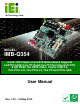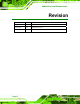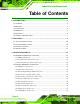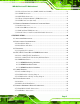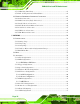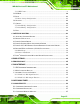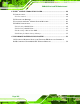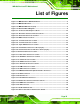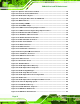IMB-Q354 microATX Motherboard IEI Technology Corp. MODEL: IMB-Q354 Intel® Q35 Chipset microATX Motherboard Supports LGA775 Intel® Core™2 Quad/Core™2 Duo/Celeron® CPU, 8 GB DDR2, Six SATA 3Gb/s, Twelve USB 2.0, One PCIe x16, One PCIe x4, Two PCI and PCIe GbE User Manual Page I Rev. 1.
IMB-Q354 microATX Motherboard Revision Date Version Changes 16 May, 2013 1.20 Updated for R12 version 14 June, 2012 1.10 Updated for R11 version 5 November, 2008 1.
IMB-Q354 microATX Motherboard Copyright COPYRIGHT NOTICE The information in this document is subject to change without prior notice in order to improve reliability, design and function and does not represent a commitment on the part of the manufacturer. In no event will the manufacturer be liable for direct, indirect, special, incidental, or consequential damages arising out of the use or inability to use the product or documentation, even if advised of the possibility of such damages.
IMB-Q354 microATX Motherboard Table of Contents 1 INTRODUCTION.......................................................................................................... 1 1.1 OVERVIEW.................................................................................................................. 2 1.2 FEATURES ................................................................................................................... 3 1.3 CONNECTORS .................................................................
IMB-Q354 microATX Motherboard 3.2.12 Serial Port Connector (COM2, COM 3 and COM4)..................................... 29 3.2.13 SPDIF Connector........................................................................................... 30 3.2.14 SPI Flash Connector...................................................................................... 31 3.2.15 Trusted Platform Module (TPM) Connector.................................................. 32 3.2.16 USB Connectors (Internal) ........................
IMB-Q354 microATX Motherboard 4.7.3 USB Cable (Dual Port).................................................................................... 61 4.7.4 PCIe x16 Expansion Card Installation ............................................................ 62 4.8 EXTERNAL PERIPHERAL INTERFACE CONNECTION ................................................... 63 4.8.1 Audio Connection............................................................................................. 63 4.8.2 LAN Connection (Single Connector) .
IMB-Q354 microATX Motherboard 5.3.12 IEI Feature ..................................................................................................... 99 5.4 PCI/PNP................................................................................................................. 100 5.5 BOOT...................................................................................................................... 103 5.5.1 Boot Settings Configuration.................................................................
IMB-Q354 microATX Motherboard F INTEL® MATRIX STORAGE MANAGER........................................................... 159 F.1 INTRODUCTION ....................................................................................................... 160 F.1.1 Precautions .................................................................................................... 160 F.2 FEATURES AND BENEFITS ....................................................................................... 161 F.
IMB-Q354 microATX Motherboard List of Figures Figure 1-1: IMB-Q354 microATX Motherboard ............................................................................2 Figure 1-2: IMB-Q354 Overview.....................................................................................................4 Figure 1-3: IMB-Q354 Dimensions (mm) ......................................................................................5 Figure 1-4: Data Flow Block Diagram ....................................................
IMB-Q354 microATX Motherboard Figure 4-3: Open the CPU Socket Load Plate............................................................................47 Figure 4-4: Insert the Socket LGA775 CPU................................................................................48 Figure 4-5: IEI CF-520 Cooling Kit...............................................................................................49 Figure 4-6: Securing the Heat sink to the PCB Board ......................................................
IMB-Q354 microATX Motherboard Figure 6-15: GMA Driver Installation Welcome Screen ......................................................... 122 Figure 6-16: GMA Driver License Agreement ......................................................................... 123 Figure 6-17: GMA Driver Installing Notice .............................................................................. 123 Figure 6-18: GMA Driver Installation Complete......................................................................
IMB-Q354 microATX Motherboard List of Tables Table 1-1: Technical Specifications..............................................................................................8 Table 2-1: Package List Contents ...............................................................................................12 Table 2-2: Package List Contents ...............................................................................................12 Table 3-1: Peripheral Interface Connectors ..............................
IMB-Q354 microATX Motherboard Table 4-3: COM Port Pin 9 Setting Jumper Settings .................................................................56 Table 4-4: COM Port Pin 9 Voltage Setting Jumper Settings...................................................57 Table 5-1: BIOS Navigation Keys ................................................................................................
IMB-Q354 microATX Motherboard BIOS Menus Menu 1: Main .................................................................................................................................74 Menu 2: Advanced ........................................................................................................................76 Menu 3: CPU Configuration.........................................................................................................76 Menu 4: IDE Configuration...........................
IMB-Q354 microATX Motherboard Chapter 1 1 Introduction Page 1
IMB-Q354 microATX Motherboard 1.1 Overview Figure 1-1: IMB-Q354 microATX Motherboard The IMB-Q354 microATX form factor motherboard (Figure 1-1) is an LGA775 Intel® Core™2 Quad, Intel® Core™2 Duo or Intel® Celeron® CPU processor platform. Both 45nm core (Wolfdale, Yorkfield) and 65nm core (Conroe) processors are supported. Up to four 2.0 GB 667 MHz or 800 MHz un-buffered DDR2 SDRAM DIMM are supported by the Intel® Q35 graphics memory controller hub (GMCH).
IMB-Q354 microATX Motherboard 1.2 Features Some of the IMB-Q354 features are listed below. Supports the following Intel® LGA775 processors: o o o Intel® Core™2 Duo (45nm and 65nm) Intel® Core™2 Quad (45nm and 65nm) Intel® Celeron® (65nm) Supports four 240-pin 2 GB 667 MHz or 800 MHz DDR2 DIMMs Six SATA 3Gb/s drives with transfer rates of 3.0 Gbps supported Twelve USB 2.
IMB-Q354 microATX Motherboard 1.3 Connectors The IMB-Q354 has a wide variety of peripheral interface connectors. Figure 1-2 is a labeled photo of the peripheral interface connectors on the IMB-Q354.
IMB-Q354 microATX Motherboard 1.4 Dimensions The dimensions of the board are listed below: Length: 243.84mm Width: 243.
IMB-Q354 microATX Motherboard 1.5 Data Flow Figure 1-4 shows the data flow between the two on-board chipsets and other components installed on the motherboard and described in the following sections of this chapter.
IMB-Q354 microATX Motherboard 1.6 Technical Specifications IMB-Q354 technical specifications are listed in Table 1-1. Specification IMB-Q354 Form Factor microATX LGA775 Intel® Core™2 Quad System CPU LGA775 Intel® Core™2 Duo LGA775 Intel® Celeron® Front Side Bus (FSB) 800 MHz, 1066 MHz or 1333 MHz Intel® Q35 Express Chipset System Chipset Intel® ICH9DO Controller Hub Four 240-pin DDR2 DIMM sockets support 2.0 GB 667 MHz or Memory 800 MHz DDR2 DIMMs (system max.
IMB-Q354 microATX Motherboard SATA Six SATA 3Gb/s drives supported SATA RAID Levels RAID 0, RAID 1, RAID 5 and RAID 10 Keyboard/mouse By external PS/2 connector through the ITE IT8712F super I/O One 8-bit digital input/output connector; 4-bit input/4-bit output Digital I/O through the ITE IT8712F super I/O Software programmable 1-255 sec. through the ITE IT8712F Watchdog Timer super I/O Infrared One infrared connector through the ITE IT8712F super I/O.
IMB-Q354 microATX Motherboard Chapter 2 2 Unpacking Page 9
IMB-Q354 microATX Motherboard 2.1 Anti-static Precautions WARNING: Failure to take ESD precautions during the installation of the IMB-Q354 may result in permanent damage to the IMB-Q354 and severe injury to the user. Electrostatic discharge (ESD) can cause serious damage to electronic components, including the IMB-Q354. Dry climates are especially susceptible to ESD.
IMB-Q354 microATX Motherboard 2.3 Package Contents NOTE: If some of the components listed in the checklist below are missing, please do not proceed with the installation. Contact the IEI reseller or vendor you purchased the IMB-Q354 from or contact an IEI sales representative directly. To contact an IEI sales representative, please send an email to sales@iei.com.tw.
IMB-Q354 microATX Motherboard 1 USB cable (P/N: 19800-003100-200-RS) 1 Mini jumper Pack 1 Quick Installation Guide 1 Utility CD Table 2-1: Package List Contents 2.
IMB-Q354 microATX Motherboard Chapter 3 3 Connector Pinouts Page 13
IMB-Q354 microATX Motherboard 3.1 Peripheral Interface Connectors Section 3.1.1 shows peripheral interface connector locations. Section 3.1.2 lists all the peripheral interface connectors seen in Section 3.1.1. 3.1.1 IMB-Q354 Layout Figure 3-1 shows the on-board peripheral connectors, rear panel peripheral connectors and on-board jumpers.
IMB-Q354 microATX Motherboard 3.1.2 Peripheral Interface Connectors Table 3-1 shows a list of the peripheral interface connectors on the IMB-Q354. Detailed descriptions of these connectors can be found below.
IMB-Q354 microATX Motherboard Serial ATA drive connector 7-pin SATA SATA3 Serial ATA drive connector 7-pin SATA SATA4 Serial ATA drive connector 7-pin SATA SATA5 Serial ATA drive connector 7-pin SATA SATA6 Serial port connector (COM2) 10-pin box header COM2 Serial port connector (COM3) 10-pin box header COM3 Serial port connector (COM4) 10-pin box header COM4 SPDIF connector 5-pin header SPDIF1 SPI flash connector 8-pin header JSPI1 TPM connector 20-pin header TPM1 USB connecto
IMB-Q354 microATX Motherboard Parallel port, serial port and VGA combo DB-25, DB-9 and connector DB-15 3IN1_DSUB1 Table 3-2: Rear Panel Connectors 3.2 Internal Peripheral Connectors Internal peripheral connectors are found on the motherboard and are only accessible when the motherboard is outside of the chassis. This section has complete descriptions of all the internal, peripheral connectors on the IMB-Q354. 3.2.
IMB-Q354 microATX Motherboard PIN NO. DESCRIPTION PIN NO. DESCRIPTION 1 3.3V 13 3.3V 2 3.3V 14 -12V 3 GND 15 GND 4 +5V 16 PS_ON 5 GND 17 GND 6 +5V 18 GND 7 GND 19 GND 8 Power good 20 -5V 9 5VSB 21 +5V 10 +12V 22 +5V 11 +12V 23 +5V 12 3.3V 24 GND Table 3-3: ATX Power Connector Pinouts 3.2.
IMB-Q354 microATX Motherboard Figure 3-3: CPU Power Connector Location PIN NO. DESCRIPTION 1 GND 2 GND 3 +12V 4 +12V Table 3-4: CPU Power Connector Pinouts 3.2.3 Digital Input/Output (DIO) Connector CN Label: DIO1 CN Type: 10-pin header (2x5) CN Location: See Figure 3-4 CN Pinouts: See Table 3-5 The digital input/output connector is managed through a Super I/O chip. The DIO connector pins are user programmable. To see details on how to program the DIO chip, please refer to Appendix C.
IMB-Q354 microATX Motherboard Figure 3-4: DIO Connector Location PIN NO. DESCRIPTION PIN NO. DESCRIPTION 1 Ground 2 VCC 3 Output 3 4 Output 2 5 Output 1 6 Output 0 7 Input 3 8 Input 2 9 Input 1 10 Input 0 Table 3-5: DIO Connector Pinouts 3.2.4 Fan Connector, CPU (12V, 4-pin) CN Label: CPU_FAN1 CN Type: 4-pin wafer (1x4) CN Location: See Figure 3-5 CN Pinouts: See Table 3-6 The CPU cooling fan connector provides a 12V, 500mA current to a CPU cooling fan.
IMB-Q354 microATX Motherboard Figure 3-5: +12V Fan Connector Location PIN NO. DESCRIPTION 1 GND 2 +12VCC 3 Rotation Signal 4 Control Table 3-6: +12V Fan Connector Pinouts 3.2.5 Fan Connector, System (+12V, 3-pin) CN Label: SYS_FAN1 CN Type: 3-pin wafer (1x3) CN Location: See Figure 3-6 CN Pinouts: See Table 3-7 The system cooling fan connector provides a 12V, 500mA current to a system cooling fan.
IMB-Q354 microATX Motherboard Figure 3-6: +12V Fan Connector Location PIN NO. DESCRIPTION 1 GND 2 +12V 3 Rotation Signal Table 3-7: +12V Fan Connector Pinouts 3.2.6 Floppy Disk Connector (34-pin) CN Label: FDD1 CN Type: 34-pin box header (2x17) CN Location: See Figure 3-7 CN Pinouts: See Table 3-8 The floppy disk connector is connected to a floppy disk drive.
IMB-Q354 microATX Motherboard Figure 3-7: 34-pin FDD Connector Location PIN NO. DESCRIPTION PIN NO.
IMB-Q354 microATX Motherboard 3.2.7 Front Audio Connector CN Label: FRONT_PANEL1 CN Type: 10-pin header (2x5) CN Location: See Figure 3-8 CN Pinouts: See Table 3-9 Figure 3-8: Front Audio Connector Location (10-pin) PIN NO. DESCRIPTION PIN NO.
IMB-Q354 microATX Motherboard 3.2.8 Front Panel Connector CN Label: F_PANEL1 CN Type: 14-pin header (2x7) CN Location: See Figure 3-9 CN Pinouts: See Table 3-10 The front panel connector connects to external switches and indicators to monitor and controls the motherboard.
IMB-Q354 microATX Motherboard Power 7 PWRBTN+ 8 SPEAKER Button 9 PWRBTN- 10 N/C HDD LED 11 +5V 12 RESET- 13 IDE LED- 14 GROUND Reset Table 3-10: Front Panel Connector Pinouts (14-pin) 3.2.9 Infrared Interface Connector CN Label: IR1 CN Type: 5-pin header (1x5) CN Location: See Figure 3-10 CN Pinouts: See Table 3-11 The infrared interface connector supports both Serial Infrared (SIR) and Amplitude Shift Key Infrared (ASKIR) interfaces.
IMB-Q354 microATX Motherboard 5 IR-TX Table 3-11: Infrared Connector Pinouts 3.2.10 PCIe Power Connector CN Label: PCIE_12V1 CN Type: 4-pin wafer (1x4) CN Location: See Figure 3-11 CN Pinouts: See Table 3-12 The 4-pin PCIe power connector is connected to a power supply to power the PCIe expansion card. Figure 3-11: PCIe Power Connector Location PIN NO.
IMB-Q354 microATX Motherboard 3.2.11 SATA Drive Connectors CN Label: SATA1, SATA2, SATA3, SATA4, SATA5 and SATA6 CN Type: 7-pin SATA drive connectors (1x7) CN Location: See Figure 3-12 CN Pinouts: See Table 3-13 The six SATA drive connectors are each connected to second generation SATA drives. Second generation SATA drives transfer data at speeds as high as 3.0 Gbps. The SATA drives can be configured in a RAID configuration. Figure 3-12: SATA Drive Connector Locations PIN NO.
IMB-Q354 microATX Motherboard 6 RX+ 7 GND Table 3-13: SATA Drive Connector Pinouts 3.2.12 Serial Port Connector (COM2, COM 3 and COM4) CN Label: COM2, COM3 and COM4 CN Type: 10-pin box header (2x5) CN Location: See Figure 3-13 CN Pinouts: See Table 3-14 The 10-pin serial port connector provides a second RS-232 serial communications channel. The serial port connectors can be connected to external RS-232 serial port devices. Figure 3-13: Serial Connector Location PIN NO. DESCRIPTION PIN NO.
IMB-Q354 microATX Motherboard 4 Data Terminal Ready (DTR) 9 Ring Indicator (RI) 5 Ground (GND) 10 N/C Table 3-14: Serial Connector Pinouts 3.2.13 SPDIF Connector CN Label: SPDIF1 CN Type: 5-pin header (1x5) CN Location: See Figure 3-14 CN Pinouts: See Table 3-15 Use the SPDIF connector to connect digital audio devices to the system.
IMB-Q354 microATX Motherboard 3.2.14 SPI Flash Connector CN Label: JSPI1 CN Type: 8-pin header (2x4) CN Location: See Figure 3-17 CN Pinouts: See Table 3-18 The 8-pin SPI Flash connector is used to flash the BIOS. Figure 3-15: SPI Flash Connector Locations PIN NO. DESCRIPTION PIN NO.
IMB-Q354 microATX Motherboard 3.2.15 Trusted Platform Module (TPM) Connector CN Label: TPM1 CN Type: 20-pin header (2x10) CN Location: See Figure 3-16 CN Pinouts: See Table 3-17 The Trusted Platform Module (TPM) connector secures the system on bootup. An optional TPM (see packing list in Chapter 3) can be connected to the TPM connector. Figure 3-16: TPM Connector Location PIN NO. DESCRIPTION PIN NO.
IMB-Q354 microATX Motherboard 3.2.16 USB Connectors (Internal) CN Label: USB45, USB67, USB89 and USB1011 CN Type: 8-pin header (2x4) CN Location: See Figure 3-17 CN Pinouts: See Table 3-18 The 2x4 USB pin connectors each provide connectivity to two USB 1.1 or two USB 2.0 ports. Each USB connector can support two USB devices. Additional external USB ports are found on the rear panel. The USB ports are used for I/O bus expansion. Figure 3-17: USB Connector Locations PIN NO. DESCRIPTION PIN NO.
IMB-Q354 microATX Motherboard 3.3 External Peripheral Interface Connector Panel Figure 3-18 shows the IMB-Q354 external peripheral interface connector (EPIC) panel. The IMB-Q354 EPIC panel consists of the following: 3 x Audio jacks 1 x Parallel port 2 x PS/2 keyboard/mouse connectors 1 x RJ-45 LAN connector 1 x Serial port connector 4 x USB 2.0 ports 1 x VGA connector Figure 3-18: IMB-Q354 External Peripheral Interface Connector 3.3.
IMB-Q354 microATX Motherboard Line Out port (Lime): Connects to a headphone or a speaker. With multi-channel configurations, this port can also connect to front speakers. Microphone (Pink): Connects a microphone. Figure 3-19: Audio Connector 3.3.2 Keyboard/Mouse Connector CN Label: KB_MS1 CN Type: Dual PS/2 CN Location: See Figure 3-18 CN Pinouts: See Figure 3-20 and Table 3-19 The IMB-Q354 keyboard and mouse connectors are standard PS/2 connectors.
IMB-Q354 microATX Motherboard PIN DESCRIPTION 1 DATA 2 NC 3 GND 4 VCC5 5 CLK 6 NC Table 3-19: PS/2 Connector Pinouts 3.3.3 LAN and Dual USB Connector CN Label: LAN1_USB01, USB23 CN Type: RJ-45, USB 2.0 CN Location: See Figure 3-18 CN Pinouts: See Table 3-20 The IMB-Q354 is equipped one built-in RJ-45 Ethernet controller. The controller can connect to the LAN through the RJ-45 LAN connector. There are two LEDs on the connector indicating the status of LAN.
IMB-Q354 microATX Motherboard The RJ-45 Ethernet connector has two status LEDs, one green and one yellow. The green LED indicates activity on the port and the yellow LED indicates the port is linked. See Table 3-21. LINK LED Status Description Activity LED Status Not linked Off Yellow Blinking Description Off 10 Mbps Linked Green 100 Mbps Data activity Orange 1 GbE Table 3-21: RJ-45 Ethernet Connector LEDs The IMB-Q354 has four external USB 2.0 ports.
IMB-Q354 microATX Motherboard The IMB-Q354 includes one on-board parallel port accessed through one 25-pin D-type female connector. The parallel port is usually connected to a printer. The connector is show in Figure 3-22 and the pinouts are shown in Table 3-23.
IMB-Q354 microATX Motherboard Figure 3-23: COM1 Pinout Locations PIN NO. DESCRIPTION PIN NO. DESCRIPTION 1 DCD 6 DSR 2 RX 7 RTS 3 TX 8 CTS 4 DTR 9 RI 5 GND Table 3-24: RS-232 Serial Port (COM 1) Pinouts The female DB-15 VGA connector connects to standard VGA displays. The connector is show in Figure 3-24 and the pinouts are shown in Table 3-25.
IMB-Q354 microATX Motherboard Chapter 4 4 Installation Page 40
IMB-Q354 microATX Motherboard 4.1 Anti-static Precautions WARNING: Failure to take ESD precautions during the installation of the IMB-Q354 may result in permanent damage to the IMB-Q354 and severe injury to the user. Electrostatic discharge (ESD) can cause serious damage to electronic components, including the IMB-Q354. Dry climates are especially susceptible to ESD.
IMB-Q354 microATX Motherboard 4.2 Installation Considerations NOTE: The following installation notices and installation considerations should be read and understood before the IMB-Q354 is installed. All installation notices pertaining to the installation of the IMB-Q354 should be strictly adhered to. Failing to adhere to these precautions may lead to severe damage of the IMB-Q354 and injury to the person installing the motherboard. 4.2.
IMB-Q354 microATX Motherboard o When working with the IMB-Q354, make sure that it is disconnected from all power supplies and that no electricity is being fed into the system. Before and during the installation of the IMB-Q354 DO NOT: Remove any of the stickers on the PCB board. These stickers are required for warranty validation. Use the product before verifying all the cables and power connectors are properly connected.
IMB-Q354 microATX Motherboard 4.3 Unpacking 4.3.1 Unpacking Precautions When the IMB-Q354 is unpacked, please do the following: Follow the anti-static precautions outlined in Section 4.1. Make sure the packing box is facing upwards so the IMB-Q354 does not fall out of the box. Make sure all the components in the checklist shown in Chapter 2 are present. NOTE: If some of the components listed in the checklist in Chapter 2 are missing, please do not proceed with the installation.
IMB-Q354 microATX Motherboard 4.4.1 Socket LGA775 CPU Installation NOTE: Enabling Hyper-Threading Technology on your system requires meeting all of the platform requirements listed below: CPU: An Intel® Processor with HT Technology must be installed Chipset: An Intel® Chipset that supports HT Technology (that has been met by the IMB-Q354) OS: An operating system that has optimizations for HT Technology WARNING: CPUs are expensive and sensitive components.
IMB-Q354 microATX Motherboard WARNING: When handling the CPU, only hold it on the sides. DO NOT touch the pins at the bottom of the CPU. Step 1: Remove the protective cover. Remove the black protective cover by prying it off the load plate. To remove the protective cover, locate the “REMOVE” sign and use your fingernail to pry the protective cover off. See Figure 4-2. Figure 4-2: Remove the CPU Socket Protective Shield Step 2: Open the socket.
IMB-Q354 microATX Motherboard Figure 4-3: Open the CPU Socket Load Plate Step 3: Inspect the CPU socket Make sure there are no bent pins and make sure the socket contacts are free of foreign material. If any debris is found, remove it with compressed air. Step 4: Orientate the CPU properly. Make sure the IHS (Integrated Heat Sink) side is facing upward. Step 5: Correctly position the CPU. Match the Pin 1 mark with the cut edge on the CPU socket. Step 6: Align the CPU pins.
IMB-Q354 microATX Motherboard Figure 4-4: Insert the Socket LGA775 CPU Step 8: Close the CPU socket. Close the load plate and engage the load lever by pushing it back to its original position. Secure the load lever under the retention tab on the side of CPU socket. Step 9: Connect the CPU 12V cable to the 12V power. After the cooling kit is installed connect the CPU cable to the CPU 12V power connector. Step 0: 4.4.
IMB-Q354 microATX Motherboard Figure 4-5: IEI CF-520 Cooling Kit An IEI Socket LGA775 CPU cooling kit shown in Figure 4-5 can be purchased separately. The cooling kit comprises a CPU heat sink and a cooling fan. WARNING: Do not wipe off (accidentally or otherwise) the pre-sprayed layer of thermal paste on the bottom of the CF-520 heat sink. The thermal paste between the CPU and the heat sink is important for optimum heat dissipation. To install the cooling kit, follow the instructions below.
IMB-Q354 microATX Motherboard Figure 4-6: Securing the Heat sink to the PCB Board Step 5: Tighten the screws. Use a screwdriver to tighten the four screws. Tighten each nut a few turns at a time and do not over-tighten the screws. Step 6: Connect the fan cable. Connect the cooling kit fan cable to the fan connector on the IMB-Q354. Carefully route the cable and avoid heat generating chips and fan blades. Step 0: 4.4.
IMB-Q354 microATX Motherboard 4.4.3.1 DIMM Purchasing Guidelines WARNING: Only use DDR2 DIMMs. If DDR DIMMs are used the system may be irreparably damaged. When purchasing the DDR2 DIMM, please follow the guidelines below: ONLY purchase DDR2 DIMM Have a frequency of 667 MHz or 800 MHz Have a maximum capacity of 2.0 GB If more than one DDR2 DIMM is being installed in the system, please purchase DIMM that have the same capacity and operating frequency. 4.4.3.
IMB-Q354 microATX Motherboard On the IMB-Q354, each channel is interfaced to two 240-pin DIMM sockets in the following order (see Figure 4-7 above): Channel A: DIMM1 and DIMM2 Channel B: DIMM3 and DIMM4 When populating the DDR2 DIMM sockets, populate them in the following order to optimize the memory performance: Step 1: DIMM1. Install the first DDR2 DIMM into the DIMM1 DDR2 DIMM socket. Step 2: DIMM3. Install the second DDR2 DIMM into the DIMM3 DDR2 DIMM socket. Step 3: DIMM2.
IMB-Q354 microATX Motherboard Figure 4-8: Installing a DIMM Step 3: Insert the DIMM. Once properly aligned, the DIMM can be inserted into the socket. As the DIMM is inserted, the white handles on the side of the socket will close automatically and secure the DIMM to the socket. See Figure 4-8. Step 4: Removing a DIMM. To remove a DIMM, push both handles outward. The memory module is ejected by a mechanism in the socket. Step 0: 4.
IMB-Q354 microATX Motherboard Before the IMB-Q354 is installed in the system, the jumpers must be set in accordance with the desired configuration. The jumpers on the IMB-Q354 are listed in Table 4-1.
IMB-Q354 microATX Motherboard Load Failsafe Defaults. After having done one of the above, save the changes and exit the CMOS Setup menu. The clear CMOS jumper settings are shown in Table 4-2. Clear CMOS Description Short 1 - 2 Keep CMOS Setup Short 2 - 3 Clear CMOS Setup Default Table 4-2: Clear CMOS Jumper Settings The location of the clear CMOS jumper is shown in Figure 4-9 below. Figure 4-9: Clear CMOS Jumper 4.5.
IMB-Q354 microATX Motherboard J_COM_F2 Description Short 1 – 2 COM 2 RI Pin use voltage Short 2 – 3 COM 2 RI Pin use RI J_COM_F3 Description Short 1 – 2 COM 3 RI Pin use voltage Short 2 – 3 COM 3 RI Pin use RI J_COM_F4 Description Short 1 – 2 COM 4 RI Pin use voltage Short 2 – 3 COM 4 RI Pin use RI Default Default Default Table 4-3: COM Port Pin 9 Setting Jumper Settings The COM Port Pin 9 Setting jumper locations are shown in Figure 4-10 below.
IMB-Q354 microATX Motherboard The COM Port Pin 9 Voltage Setting jumpers configure pin 9 on COM 2/COM 3/COM 4 as either a +5V or +12V power source. The COM Port Pin 9 Voltage Setting jumpers selection options are shown in Table 4-3.
IMB-Q354 microATX Motherboard 4.6 Chassis Installation 4.6.1 Airflow WARNING: Airflow is critical to the cooling of the CPU and other onboard components. The chassis in which the IMB-Q354 must have air vents to allow cool air to move into the system and hot air to move out. The IMB-Q354 must be installed in a chassis with ventilation holes on the sides allowing airflow to travel through the heat sink surface.
IMB-Q354 microATX Motherboard Figure 4-12: Dual RS-232 Cable Installation Step 3: Secure the bracket. The dual RS-232 connector has two D-sub 9 male connectors secured on a bracket. To secure the bracket to the chassis please refer to the reference material that came with the chassisStep 0: 4.7.2 SATA Drive Connection The IMB-Q354 is shipped with two SATA drive cables and one SATA drive power cable. To connect the SATA drives to the connectors, please follow the steps below. Step 1: Locate the connectors.
IMB-Q354 microATX Motherboard Figure 4-13: SATA Drive Cable Connection Step 3: Connect the cable to the SATA disk. Connect the connector on the other end of the cable to the connector at the back of the SATA drive. See Figure 4-14. Step 4: Connect the SATA power cable. Connect the SATA power connector to the back of the SATA drive. See Figure 4-14.
IMB-Q354 microATX Motherboard 4.7.3 USB Cable (Dual Port) The IMB-Q354 is shipped with a dual port USB 2.0 cable. To connect the USB cable connector, please follow the steps below. Step 1: Locate the connectors. The locations of the USB connectors are shown in Chapter 3. WARNING: If the USB pins are not properly aligned, the USB device can burn out. Step 2: Align the connectors. The cable has two connectors. Correctly align pin 1on each cable connector with pin 1 on the IMB-Q354 USB connector.
IMB-Q354 microATX Motherboard Step 4: Attach the bracket to the chassis. The USB 2.0 connectors are attached to a bracket. To secure the bracket to the chassis please refer to the installation instructions that came with the chassis.Step 0: 4.7.4 PCIe x16 Expansion Card Installation A PCIe x16 expansion card can be installed on the IMB-Q354 using the PCIe x16 expansion slot. To install a PCIe expansion card into the PCIe socket, please follow the steps below and refer to Figure 4-16.
IMB-Q354 microATX Motherboard Step 4: Secure the PCI x16 card. Push the PCIe x16 card down until the clip engages, securing the card in place. Step 0: 4.8 External Peripheral Interface Connection The following external peripheral devices can be connected to the external peripheral interface connectors.
IMB-Q354 microATX Motherboard Figure 4-17: Audio Connectors 4.8.2 LAN Connection (Single Connector) There is one external RJ-45 LAN connector. The RJ-45 connector enables connection to an external network. To connect a LAN cable with an RJ-45 connector, please follow the instructions below. Step 1: Locate the RJ-45 connector. The locations of the RJ-45 connector is shown in Chapter 4. Step 2: Align the connectors. Align the RJ-45 connector on the LAN cable with the RJ-45 connector on the IMB-Q354.
IMB-Q354 microATX Motherboard Figure 4-18: LAN Connection Step 3: Insert the LAN cable RJ-45 connector. Once aligned, gently insert the LAN cable RJ-45 connector into the onboard RJ-45 connector. Step 0: 4.8.3 Parallel Device Connection The IMB-Q354 has a single female DB-25 connector on the external peripheral interface panel for parallel devices. Follow the steps below to connect a parallel device to the IMB-Q354. Step 1: Locate the DB-25 connector.
IMB-Q354 microATX Motherboard Figure 4-19: Parallel Device Connector Step 3: Secure the connector. Secure the DB-25 connector to the external interface by tightening the two retention screws on either side of the connector. Step 0: 4.8.4 PS/2 Keyboard and Mouse Connection The IMB-Q354 has a dual PS/2 connector on the external peripheral interface panel. The dual PS/2 connector is used to connect to a keyboard and mouse to the system. Follow the steps below to connect a keyboard and mouse to the IMB-Q354.
IMB-Q354 microATX Motherboard Figure 4-20: PS/2 Keyboard/Mouse Connector 4.8.5 Serial Device Connection The IMB-Q354 has a single male DB-9 connector on the external peripheral interface panel for a serial device. Follow the steps below to connect a serial device to the IMB-Q354. Step 1: Locate the DB-9 connector. The location of the DB-9 connector is shown in Chapter 3. Step 2: Insert the serial connector.
IMB-Q354 microATX Motherboard Figure 4-21: Serial Device Connector Step 3: Secure the connector. Secure the serial device connector to the external interface by tightening the two retention screws on either side of the connector. Step 0: 4.8.6 USB Device Connection There are four external USB 2.0 connectors. To connect a USB 2.0 or USB 1.1 device, please follow the instructions below. Step 1: Located the USB connectors. The locations of the USB connectors are shown in Chapter 4.
IMB-Q354 microATX Motherboard Figure 4-22: USB Device Connection Step 3: Insert the device connector. Once aligned, gently insert the USB device connector into the onboard connector. Step 0: 4.8.7 VGA Monitor Connection The IMB-Q354 has a single female DB-15 connector on the external peripheral interface panel. The DB-15 connector is connected to a CRT or VGA monitor. To connect a monitor to the IMB-Q354, please follow the instructions below. Step 1: Locate the female DB-15 connector.
IMB-Q354 microATX Motherboard Figure 4-23: VGA Connector Step 4: Secure the connector. Secure the DB-15 VGA connector from the VGA monitor to the external interface by tightening the two retention screws on either side of the connector.
IMB-Q354 microATX Motherboard Chapter 5 5 AMI BIOS Page 71
IMB-Q354 microATX Motherboard 5.1 Introduction A licensed copy of AMI BIOS is preprogrammed into the ROM BIOS. The BIOS setup program allows users to modify the basic system configuration. This chapter describes how to access the BIOS setup program and the configuration options that may be changed. 5.1.1 Starting Setup The AMI BIOS is activated when the computer is turned on. The setup program can be activated in one of two ways. 1. Press the DELETE key as soon as the system is turned on or 2.
IMB-Q354 microATX Motherboard F1 key General help, only for Status Page Setup Menu and Option Page Setup Menu F2 /F3 key Change color from total 16 colors. F2 to select color forward. F10 key Save all the CMOS changes, only for Main Menu Table 5-1: BIOS Navigation Keys 5.1.3 Getting Help When F1 is pressed a small help window describing the appropriate keys to use and the possible selections for the highlighted item appears. To exit the Help Window press ESC or the F1 key again. 5.1.
IMB-Q354 microATX Motherboard 5.2 Main The Main BIOS menu (BIOS Menu 1) appears when the BIOS Setup program is entered. The Main menu gives an overview of the basic system information. Main Advanced PCIPNP BIOS SETUP UTILITY Boot Security Chipset System Overview ⎯⎯⎯⎯⎯⎯⎯⎯⎯⎯⎯⎯⎯⎯⎯⎯⎯⎯⎯⎯⎯⎯⎯⎯⎯⎯⎯⎯⎯⎯⎯ AMIBIOS Version :08.00.15 Build Date :04/19/12 ID: :B073MR41 Processor Intel(R) Core(TM)2 CPU Speed :2400MHz Count :1 Exit Use [ENTER], [TAB] or [SHIFT-TAB] to select a field.
IMB-Q354 microATX Motherboard The System Overview field also has two user configurable fields: System Time [xx:xx:xx] Use the System Time option to set the system time. Manually enter the hours, minutes and seconds. System Date [xx/xx/xx] Use the System Date option to set the system date. Manually enter the day, month and year. 5.
IMB-Q354 microATX Motherboard Main Advanced PCIPNP BIOS SETUP UTILITY Boot Security Chipset Advanced Settings ⎯⎯⎯⎯⎯⎯⎯⎯⎯⎯⎯⎯⎯⎯⎯⎯⎯⎯⎯⎯⎯⎯⎯⎯⎯⎯⎯⎯⎯⎯⎯ WARNING: Setting wrong values in below sections may cause system to malfunction > > > > > > > > > > > > Exit Configure CPU CPU Configuration IDE Configuration Floppy Configuration SuperIO Configuration Hardware Health Configuration ICP Power Configuration AHCI Configuration Intel VT-d Configuration Remote Access Configuration Trusted Computing USB Configurati
IMB-Q354 microATX Motherboard The CPU Configuration menu (BIOS Menu 3) lists the following CPU details: Manufacturer: Lists the name of the CPU manufacturer Brand String: Lists the brand name of the CPU being used Frequency: Lists the CPU processing speed FSB Speed: Lists the FSB speed Cache L1: Lists the CPU L1 cache size Cache L2: Lists the CPU L2 cache size Intel (R) Virtualization Tech. [Disabled] Use the Intel (R) Virtualization Tech. option to enable or disable Intel® Virtualization Technology.
IMB-Q354 microATX Motherboard SATA#1 Configuration [Enhanced] Use the SATA#n BIOS option to enable the nth SATA drive port. The nth SATA drive port is disabled Disabled Enhanced DEFAULT The nth SATA drive port is activated Configure SATA as [IDE] Use the Configure SATA as option to configure SATA devices as normal IDE devices. IDE DEFAULT Configures SATA devices as normal IDE device. RAID Configures SATA devices as RAID device. AHCI Configures SATA devices as AHCI device.
IMB-Q354 microATX Motherboard Main Advanced PCIPNP BIOS SETUP UTILITY Boot Security Chipset Primary IDE Master ⎯⎯⎯⎯⎯⎯⎯⎯⎯⎯⎯⎯⎯⎯⎯⎯⎯⎯⎯⎯⎯⎯⎯⎯⎯⎯⎯⎯⎯⎯⎯ Device :Not Detected ⎯⎯⎯⎯⎯⎯⎯⎯⎯⎯⎯⎯⎯⎯⎯⎯⎯⎯⎯⎯⎯⎯⎯⎯⎯⎯⎯⎯⎯⎯⎯ Type [Auto] LBA/Large Mode [Auto] Block (Multi-Sector Transfer) [Auto] PIO Mode [Auto] DMA Mode [Auto] S.M.A.R.T.
IMB-Q354 microATX Motherboard 32Bit Data Transfer: Enables 32-bit data transfer. Type [Auto] Use the Type BIOS option select the type of device the AMIBIOS attempts to boot from after the Power-On Self-Test (POST) is complete. BIOS is prevented from searching for an IDE disk Not Installed drive on the specified channel. Auto DEFAULT The BIOS auto detects the IDE disk drive type attached to the specified channel. This setting should be used if an IDE hard disk drive is attached to the specified channel.
IMB-Q354 microATX Motherboard Block (Multi Sector Transfer) [Auto] Use the Block (Multi Sector Transfer) to disable or enable BIOS to auto detect if the device supports multi-sector transfers. BIOS is prevented from using Multi-Sector Transfer on the Disabled specified channel. The data to and from the device occurs one sector at a time. Auto DEFAULT BIOS auto detects Multi-Sector Transfer support on the drive on the specified channel.
IMB-Q354 microATX Motherboard Auto DEFAULT BIOS auto detects the DMA mode. Use this value if the IDE disk drive support cannot be determined. S.M.A.R.T [Auto] Use the S.M.A.R.T option to auto-detect, disable or enable Self-Monitoring Analysis and Reporting Technology (SMART) on the drive on the specified channel. S.M.A.R.T predicts impending drive failures. The S.M.A.R.T BIOS option enables or disables this function. Auto DEFAULT BIOS auto detects HDD SMART support.
IMB-Q354 microATX Motherboard Main Advanced PCIPNP BIOS SETUP UTILITY Boot Security Chipset Floppy Configuration ⎯⎯⎯⎯⎯⎯⎯⎯⎯⎯⎯⎯⎯⎯⎯⎯⎯⎯⎯⎯⎯⎯⎯⎯⎯⎯⎯⎯⎯⎯⎯ Floppy A [Disabled] Power Exit Select the type of floppy drive connected to the system ↑ ↓ + Tab F1 F10 ESC Select Screen Select Item Change Field Select Field General Help Save and Exit Exit v02.61 ©Copyright 1985-2006, American Megatrends, Inc. BIOS Menu 6: Floppy Configuration Floppy A Use the Floppy A option to configure the floppy disk drive.
IMB-Q354 microATX Motherboard Main Advanced PCIPNP BIOS SETUP UTILITY Boot Security Chipset Configure ITE8712 Super IO Chipset ⎯⎯⎯⎯⎯⎯⎯⎯⎯⎯⎯⎯⎯⎯⎯⎯⎯⎯⎯⎯⎯⎯⎯⎯⎯⎯⎯⎯⎯⎯⎯ Serial Port1 Address [3F8/IRQ4] IR Mode [IrDA] IR Duplex Mode [Half Duplex] Parallel Port Address [378] Parallel Port Mode [Normal] Parallel Port IRQ [IRQ7] Serial Port2 Address [3E8] Serial Port2 IRQ [10] Serial Port3 Address [2E8] Serial Port3 IRQ [10] Serial Port4 Address [2E0] Serial Port4 IRQ [10] Exit Allows BIOS to select Serial Port Ba
IMB-Q354 microATX Motherboard IR Duplex Mode [Half Duplex] Use the IR Duplex Mode option to select the infrared port operational mode. IR port mode is full-duplex Full Duplex Half Duplex DEFAULT IR port mode is half-duplex Parallel Port Address [378] Use the Parallel Port Address option to select the parallel port base address. Normal DEFAULT The normal parallel port mode is the standard mode for parallel port operation. The parallel port operates in the enhanced parallel EPP port mode (EPP).
IMB-Q354 microATX Motherboard Serial Port5 IRQ [10] Use the Serial Port5 IRQ option to select the interrupt address for serial port 5. 10 DEFAULT Serial port 5 IRQ address is 10 Serial port 5 IRQ address is 11 11 Serial Port2 Address [3E8] Use the Serial Port2 Address option to select the Serial Port 2 base address.
IMB-Q354 microATX Motherboard 10 DEFAULT Serial port 3 IRQ address is 10 Serial port 3 IRQ address is 11 11 Serial Port4 Address [2E0] Use the Serial Port4 IRQ option to select the interrupt address for serial port 4.
IMB-Q354 microATX Motherboard Main Advanced PCIPNP BIOS SETUP UTILITY Boot Security Chipset Hardware Health Event Monitoring ⎯⎯⎯⎯⎯⎯⎯⎯⎯⎯⎯⎯⎯⎯⎯⎯⎯⎯⎯⎯⎯⎯⎯⎯⎯⎯⎯⎯⎯⎯⎯ CPU_FAN1 Mode Setting [Full On Mode] ⎯⎯⎯⎯⎯⎯⎯⎯⎯⎯⎯⎯⎯⎯⎯⎯⎯⎯⎯⎯⎯⎯⎯⎯⎯⎯⎯⎯⎯⎯⎯ CPU Temperature :46ºC/114ºF PWM Temperature :29ºC/84ºF System Temperature :31ºC/87ºF CPU_FAN1 Speed SYS_FAN1 Speed :3260 RPM :N/A CPU Core DDR2 1.8V +3.30V +5.00V +12.0V FSB +1.2V +1.5V +1.25V VBAT :1.264 V :1.904 V :3.280 V :4.892 V :11.968 V :1.168 V :1.488 V :1.232 V :3.
IMB-Q354 microATX Motherboard Fan Speeds: The CPU cooling fan speed is monitored. o o CPU_FAN1 Speed SYS_FAN1 Speed Voltages: The following system voltages are monitored o o o o o o o o o CPU Core DDR2 1.8V +3.30V +5.00V +12.0V FSB +1.2V +1.5V +1.25V VBAT 5.3.6 ICP Power Configuration Use the ICP Power Configuration menu (BIOS Menu 9) to configure advanced ACPI configuration options.
IMB-Q354 microATX Motherboard 5.3.6.1 ACPI Configuration The ACPI Configuration menu (BIOS Menu 10) configures the Advanced Configuration and Power Interface (ACPI). Main Advanced PCIPNP BIOS SETUP UTILITY Boot Security Chipset ACPI Settings ⎯⎯⎯⎯⎯⎯⎯⎯⎯⎯⎯⎯⎯⎯⎯⎯⎯⎯⎯⎯⎯⎯⎯⎯⎯⎯⎯⎯⎯⎯⎯ Suspend mode [S1 (POS)] Exit Select the ACPI state used for System Suspend. Select Screen ↑ ↓ Select Item + Change Field Tab Select Field F1 General Help F10 Save and Exit ESC Exit v02.
IMB-Q354 microATX Motherboard Main Advanced PCIPNP BIOS SETUP UTILITY Boot Security Chipset Power Configuration ⎯⎯⎯⎯⎯⎯⎯⎯⎯⎯⎯⎯⎯⎯⎯⎯⎯⎯⎯⎯⎯⎯⎯⎯⎯⎯⎯⎯⎯⎯⎯ Restore on AC Power Loss [Power On] Advanced Resume Event Controls Resume On KeyBoard/Mouse Resume on PME# Resume on Ring Exit Select the ACPI state used for System Suspend. [Disabled] [Disabled] [Disabled] Select Screen ↑ ↓ Select Item + Change Field Tab Select Field F1 General Help F10 Save and Exit ESC Exit v02.
IMB-Q354 microATX Motherboard Resume on PME# [Disabled] Use the Resume on PME# BIOS option to enable activity on the PCI PME (power management event) controller to rouse the system from a suspend or standby state.
IMB-Q354 microATX Motherboard Main Advanced PCIPNP BIOS SETUP UTILITY Boot Security Chipset AHCI Settings ⎯⎯⎯⎯⎯⎯⎯⎯⎯⎯⎯⎯⎯⎯⎯⎯⎯⎯⎯⎯⎯⎯⎯⎯⎯⎯⎯⎯⎯⎯⎯ > AHCI Port0 [Not Detected] > AHCI Port1 [Not Detected] > AHCI Port2 [Not Detected] > AHCI Port3 [Not Detected] > AHCI Port4 [Not Detected] > AHCI Port5 [Not Detected] Exit While entering setup, BIOS auto detects the presence of IDE devices. This displays the status of auto detection of IDE devices.
IMB-Q354 microATX Motherboard Main Advanced PCIPNP BIOS SETUP UTILITY Boot Security Chipset AHCI Port0 ⎯⎯⎯⎯⎯⎯⎯⎯⎯⎯⎯⎯⎯⎯⎯⎯⎯⎯⎯⎯⎯⎯⎯⎯⎯⎯⎯⎯⎯⎯⎯ Device :Not Detected ⎯⎯⎯⎯⎯⎯⎯⎯⎯⎯⎯⎯⎯⎯⎯⎯⎯⎯⎯⎯⎯⎯⎯⎯⎯⎯⎯⎯⎯⎯⎯ SATA Port0 [Auto] S.M.A.R.T. [Enabled] Exit Select the type of device connected to the system Select Screen ↑ ↓ Select Item + Change Field Tab Select Field F1 General Help F10 Save and Exit ESC Exit v02.61 ©Copyright 1985-2006, American Megatrends, Inc.
IMB-Q354 microATX Motherboard Main Advanced PCIPNP BIOS SETUP UTILITY Boot Security Chipset ⎯⎯⎯⎯⎯⎯⎯⎯⎯⎯⎯⎯⎯⎯⎯⎯⎯⎯⎯⎯⎯⎯⎯⎯⎯⎯⎯⎯⎯⎯⎯ Intel VT-d [Disabled] Exit Disabled Enabled ↑ ↓ + Tab F1 F10 ESC Select Screen Select Item Change Field Select Field General Help Save and Exit Exit v02.61 ©Copyright 1985-2006, American Megatrends, Inc. BIOS Menu 14: Intel VT-d Configuration VT-d [Disabled] Use the VT-d option to enable or disable VT-d support. Disabled Enabled DEFAULT Disables VT-d support.
IMB-Q354 microATX Motherboard Main Advanced PCIPNP BIOS SETUP UTILITY Boot Security Chipset Exit Configure Remote Access type and parameters ⎯⎯⎯⎯⎯⎯⎯⎯⎯⎯⎯⎯⎯⎯⎯⎯⎯⎯⎯⎯⎯⎯⎯⎯⎯⎯⎯⎯⎯⎯⎯ Remote Access [Disabled] ↑ ↓ + Tab F1 F10 ESC Select Screen Select Item Change Field Select Field General Help Save and Exit Exit v02.61 ©Copyright 1985-2006, American Megatrends, Inc.
IMB-Q354 microATX Motherboard Main Advanced PCIPNP BIOS SETUP UTILITY Boot Security Chipset Exit Trusted Computing ⎯⎯⎯⎯⎯⎯⎯⎯⎯⎯⎯⎯⎯⎯⎯⎯⎯⎯⎯⎯⎯⎯⎯⎯⎯⎯⎯⎯⎯⎯⎯ TCG/TPM SUPPORT [No] ↑ ↓ + Tab F1 F10 ESC Select Screen Select Item Change Field Select Field General Help Save and Exit Exit v02.61 ©Copyright 1985-2006, American Megatrends, Inc. BIOS Menu 16: Trusted Computing TCG/TPM Support [No] Use the TCG/TPM Support option to configure support for the TPM. No Yes DEFAULT TPM support is disabled.
IMB-Q354 microATX Motherboard Main Advanced PCIPNP BIOS SETUP UTILITY Boot Security Chipset USB Configuration ⎯⎯⎯⎯⎯⎯⎯⎯⎯⎯⎯⎯⎯⎯⎯⎯⎯⎯⎯⎯⎯⎯⎯⎯⎯⎯⎯⎯⎯⎯⎯ Module Version – 3.0.0-14.4 Exit Disabled Enabled USB Devices Enabled: None USB Functions USB 2.0 Controller Legacy USB Support USB 2.0 Controller Mode [Enabled] [Enabled] [Enabled] [HiSpeed] ↑ ↓ + Tab F1 F10 ESC Select Screen Select Item Change Field Select Field General Help Save and Exit Exit v02.61 ©Copyright 1985-2006, American Megatrends, Inc.
IMB-Q354 microATX Motherboard Legacy USB Support [Enabled] Use the Legacy USB Support BIOS option to enable USB mouse and USB keyboard support. Normally if this option is not enabled, any attached USB mouse or USB keyboard does not become available until a USB compatible operating system is fully booted with all USB drivers loaded. When this option is enabled, any attached USB mouse or USB keyboard can control the system even when there is no USB driver loaded onto the system.
IMB-Q354 microATX Motherboard Main Advanced PCIPNP BIOS SETUP UTILITY Boot Security Chipset Exit IEI Feature ⎯⎯⎯⎯⎯⎯⎯⎯⎯⎯⎯⎯⎯⎯⎯⎯⎯⎯⎯⎯⎯⎯⎯⎯⎯⎯⎯⎯⎯⎯⎯ Auto Recovery Function [Disabled] ↑ ↓ + Tab F1 F10 ESC Select Screen Select Item Change Field Select Field General Help Save and Exit Exit v02.61 ©Copyright 1985-2006, American Megatrends, Inc.
IMB-Q354 microATX Motherboard Main Advanced PCIPNP BIOS SETUP UTILITY Boot Security Chipset Advanced PCI/PnP Settings ⎯⎯⎯⎯⎯⎯⎯⎯⎯⎯⎯⎯⎯⎯⎯⎯⎯⎯⎯⎯⎯⎯⎯⎯⎯⎯⎯⎯⎯⎯⎯ WARNING: Setting wrong values in below sections may cause system to malfunction IRQ3 [Reserved] IRQ4 [Reserved] IRQ5 [Available] IRQ7 [Available] IRQ9 [Available] IRQ10 [Reserved] IRQ11 [Available] IRQ14 [Available] IRQ15 [Available] DMA DMA DMA DMA DMA DMA Channel Channel Channel Channel Channel Channel 0 1 3 5 6 7 [Available] [Available] [Available]
IMB-Q354 microATX Motherboard IRQ9 IRQ10 IRQ 11 IRQ 14 IRQ 15 DMA Channel# [Available] Use the DMA Channel# option to assign a specific DMA channel to a particular PCI/PnP device.
IMB-Q354 microATX Motherboard 5.5 Boot Use the Boot menu (BIOS Menu 20) to configure system boot options. Main Advanced PCIPNP BIOS SETUP UTILITY Boot Security Chipset Boot Settings ⎯⎯⎯⎯⎯⎯⎯⎯⎯⎯⎯⎯⎯⎯⎯⎯⎯⎯⎯⎯⎯⎯⎯⎯⎯⎯⎯⎯⎯⎯⎯ > Boot Settings Configuration Exit Configure settings during system boot. ↑ ↓ + Tab F1 F10 ESC Select Screen Select Item Change Field Select Field General Help Save and Exit Exit v02.61 ©Copyright 1985-2006, American Megatrends, Inc. BIOS Menu 20: Boot 5.5.
IMB-Q354 microATX Motherboard Quick Boot [Enabled] Use the Quick Boot BIOS option to make the computer speed up the boot process. No POST procedures are skipped Disabled Enabled DEFAULT Some POST procedures are skipped to decrease the system boot time Quiet Boot [Enabled] Use the Quiet Boot BIOS option to select the screen display when the system boots.
IMB-Q354 microATX Motherboard automatically when the computer system boots up. This allows the immediate use of the 10-key numeric keypad located on the right side of the keyboard. To confirm this, the Number Lock LED light on the keyboard is lit. Boot From LAN Support (82573L) [Disabled] Use the BOOT From LAN Support (82573L) option to enable the Intel® 82573L PCIe GbE controller to boot the system.
IMB-Q354 microATX Motherboard this field and enter the password. After the password has been added, Install appears next to Change Supervisor Password. Change User Password Use the Change User Password to set or change a user password. The default for this option is Not Installed. If a user password must be installed, select this field and enter the password. After the password has been added, Install appears next to Change User Password. 5.
IMB-Q354 microATX Motherboard 5.7.1 North Bridge Configuration Use the North Bridge Configuration menu (BIOS Menu 24) to configure the Northbridge chipset.
IMB-Q354 microATX Motherboard ISA expansion cards Initiate Graphic Adapter [PEG/PCI] Use the Initiate Graphic Adapter option to select the graphics controller used as the primary boot device. Select either an integrated graphics controller (IGD) or a combination of PCI graphics controller, a PCI express (PEG) controller or an IGD.
IMB-Q354 microATX Motherboard Main Advanced PCIPNP BIOS SETUP UTILITY Boot Security Chipset South Bridge Chipset Configuration ⎯⎯⎯⎯⎯⎯⎯⎯⎯⎯⎯⎯⎯⎯⎯⎯⎯⎯⎯⎯⎯⎯⎯⎯⎯⎯⎯⎯⎯⎯⎯ HAD Controller [Enabled] ASF Support [Enabled] Spread Spectrum [Disabled] Exit High Definition Audio Controller ↑ ↓ + Tab F1 F10 ESC Select Screen Select Item Change Field Select Field General Help Save and Exit Exit v02.61 ©Copyright 1985-2006, American Megatrends, Inc.
IMB-Q354 microATX Motherboard Spread Spectrum [Disabled] Use the Spread Spectrum option to reduce the EMI. Excess EMI is generated when the system clock generator pulses have extreme values. Spreading the pulse spectrum modulates changes in the extreme values from spikes to flat curves, thus reducing the EMI. This benefit may in some cases be outweighed by problems with timing-critical devices, such as a clock-sensitive SCSI device. Disabled DEFAULT EMI not reduced EMI reduced Enabled 5.
IMB-Q354 microATX Motherboard Discard Changes and Exit Use the Discard Changes and Exit option to exit the BIOS configuration setup program without saving the changes made to the system. Discard Changes Use the Discard Changes option to discard the changes and remain in the BIOS configuration setup program. Load Optimal Defaults Use the Load Optimal Defaults option to load the optimal default values for each of the parameters on the Setup menus. F9 key can be used for this operation.
IMB-Q354 microATX Motherboard Chapter 6 6 Software Drivers Page 112
IMB-Q354 microATX Motherboard 6.1 Available Software Drivers NOTE: The content of the CD may vary throughout the life cycle of the product and is subject to change without prior notice. Visit the IEI website or contact technical support for the latest updates. The following drivers can be installed on the system: Intel® chipset driver LAN driver Audio driver Installation instructions are given below. 6.2 Driver CD Auto-run All the drivers for the IMB-Q354 are on the CD that came with the system.
IMB-Q354 microATX Motherboard Figure 6-1: Introduction Screen Step 3: Click IMB-Q354. Step 4: A new screen with a list of available drivers appears (Figure 6-2). Figure 6-2: Available Drivers Step 5: Select the driver to install from the list in Figure 6-2. Detailed driver installation instructions follow below.
IMB-Q354 microATX Motherboard 6.3 Intel® Chipset Driver To install the Intel® chipset driver, please follow the steps below. Step 1: Select IMB-Q354 from the list in Figure 6-1. Step 2: Select INF from the list in Figure 6-2. Step 3: The window shown in Figure 6-3 appears. Figure 6-3: Intel® Chipset Driver Directory Step 4: Click on the directory icon in Figure 6-3. Step 5: The window in Figure 6-4 appears.
IMB-Q354 microATX Motherboard Figure 6-4: Intel® Chipset Driver Setup Icon Step 6: Click on the infinst_autol setup icon in Figure 6-4. Step 7: The Intel® Package Manager begins to extract the installation files. See Figure 6-5.
IMB-Q354 microATX Motherboard Figure 6-5: Intel® Package Manager Step 8: The Intel® Setup Welcome screen. See Figure 6-6. Figure 6-6: Intel® Setup Welcome Screen Step 9: Click NEXT to continue. Step 10: The Intel® license agreement in appears.
IMB-Q354 microATX Motherboard Figure 6-7: Intel® Chipset Driver License Agreement Step 11: Accept the terms and conditions by clicking YES. Step 12: The Readme file in Figure 6-8 appears. Figure 6-8: Readme File Step 13: Click NEXT to continue. Step 14: The driver is then installed. Step 15: When the installation process is complete, the Setup Complete screen appears. See Figure 6-9.
IMB-Q354 microATX Motherboard Figure 6-9: Intel® Chipset Driver Complete Installation Screen Step 16: To complete the chipset driver installation, click FINISH. Step 0: 6.4 Intel® Graphics Media Accelerator Driver To install the chipset driver, please follow the steps below: Step 1: Select the VGA driver from the list in Figure 6-2. Step 2: A new window opens. See Figure 6-10.
IMB-Q354 microATX Motherboard Figure 6-10: Select the Operating System Step 3: Select the operating system from those shown in Figure 6-10. Step 4: A new window appears. See Figure 6-11.
IMB-Q354 microATX Motherboard Step 5: Click the directory icon in Figure 6-11. Step 6: A new window appears. See Figure 6-12. Figure 6-12: Intel® VGA Driver Setup Icon Step 7: Click on the VGA driver installation icon in See Figure 6-12. Step 8: The Readme information file shown in Figure 6-13 appears.
IMB-Q354 microATX Motherboard Figure 6-13: GMA Driver Readme File Step 9: Click NEXT to extract the GMA driver files. See Figure 6-14. Figure 6-14: GMA Driver File Extraction Step 10: The welcome screen shown in Figure 6-15 appears. Figure 6-15: GMA Driver Installation Welcome Screen Step 11: To continue the installation process, click NEXT.
IMB-Q354 microATX Motherboard Step 12: The license agreement in Figure 6-16 appears. Figure 6-16: GMA Driver License Agreement Step 13: Click the YES in Figure 6-16 to continue. Step 14: The installation notice shown in Figure 6-17 appears. Figure 6-17: GMA Driver Installing Notice Step 15: A confirmation screen shown in Figure 6-18 appears.
IMB-Q354 microATX Motherboard Figure 6-18: GMA Driver Installation Complete Step 16: After selecting when to restart the computer in Figure 6-18, click FINISH. 6.5 Intel® 82573 PCI Express Gigabit Ethernet Controller Driver To install the Intel® 82573 PCIe GbE controller, please follow the steps below. Step 1: Select LAN from the list in Figure 6-2. Step 2: The window in Figure 6-19 appears.
IMB-Q354 microATX Motherboard Figure 6-19: Intel® 82573 Driver Directory Icon Step 3: Click on the Intel® 82573L directory icon in Figure 6-19. Step 4: The window in Figure 6-20 appears.
IMB-Q354 microATX Motherboard Figure 6-20: Intel® 82573 Operating System Step 5: Select the Operating System in Figure 6-20. Step 6: The window in Figure 6-21 appears. Step 7: In Figure 6-21 select the operating system type installed on the system. Figure 6-21: Select Operating System Type Step 8: The window in Figure 6-22 appears.
IMB-Q354 microATX Motherboard Figure 6-22: Driver Directory Step 9: Click on the directory icon. A window containing the Intel® 82573 driver startup icon appears. See Figure 6-22. Figure 6-23: Intel® 82573 Driver Startup Icon Step 10: Click the startup icon in Figure 6-23. Step 11: The License Agreement for the Intel® 82573 appears. See Figure 6-24.
IMB-Q354 microATX Motherboard Figure 6-24: Intel® 82573 License Agreement Step 12: Accept the license terms and agreements in and click NEXT to continue. Step 13: Next, select the directory in which the files must be saved. See Figure 6-25. Figure 6-25: Intel® 82573 File Location Select Step 14: Click NEXT to continue.
IMB-Q354 microATX Motherboard Step 15: The driver begins to extract the installation files. See Figure 6-26. Figure 6-26: Intel® 82573 Installation Files Extraction Step 16: The Intel® PRO Network Connections window appears. See Figure 6-27. Figure 6-27: Intel® PRO Network Connections window Step 17: Click INSTALL DRIVERS in Figure 6-27.
IMB-Q354 microATX Motherboard Step 18: The Intel® PRO Network Connections Welcome screen in Figure 6-28 appears. Figure 6-28: Intel® PRO Network Connections Welcome Step 19: Click NEXT to continue. Step 20: A new License Agreement appears. See Figure 6-29. Figure 6-29: License Agreement Step 21: Accept the terms and conditions in Figure 6-29 and click NEXT to continue.
IMB-Q354 microATX Motherboard Step 22: The Setup Type window in Figure 6-30 appears. Figure 6-30: Setup Type Step 23: Select the setup type in Figure 6-30 and click NEXT to continue. Step 24: The drivers are installed. See Figure 6-31. Figure 6-31: Intel® 82573 Driver Installation Progress Step 25: When the driver is installed. Click FINISH in the termination screen.
IMB-Q354 microATX Motherboard 6.6 Realtek HD Audio Driver (ALC662) Installation To install the Realtek High Definition (HD) Audio driver, please follow the steps below. NOTE: This driver only needs to be installed if an external audio kit with a Realtek ALC662 codec is installed. 6.6.1 BIOS Setup Step 1: Enter the BIOS setup. To do this, reboot the system and press DEL during POST. Step 2: Go to the Southbridge Configuration menu. Enable the High Definition Audio controller.
IMB-Q354 microATX Motherboard Figure 6-33: Preparing Setup Screen Step 6: Once initialized, the InstallShield Wizard welcome screen appears (Figure 6-34). Figure 6-34: InstallShield Wizard Welcome Screen Step 7: Click NEXT to continue the installation. Step 8: InstallShield starts to install the new software as shown in Figure 6-35.
IMB-Q354 microATX Motherboard Figure 6-35: Audio Driver Software Configuration Step 9: The Installation Wizard updates the system as shown in Figure 6-36. Figure 6-36: Installation Wizard Updates the System Step 10: After the driver installation process is complete, a confirmation screen appears (Figure 6-37).
IMB-Q354 microATX Motherboard Figure 6-37: Restart the Computer Step 11: The confirmation screen offers the option of restarting the computer now or later. For the settings to take effect, the computer must be restarted. Click FINISH to restart the computer. Step 0: 6.7 Intel® Matrix Storage Manager Driver Installation To install the Intel® Matrix Storage Manager driver, please follow the steps below: Step 1: Select SATA from the list in Figure 6-2. Step 2: A new window opens (Figure 6-38).
IMB-Q354 microATX Motherboard Figure 6-38: SATA RAID Driver Installation Program Step 3: Double-click the INTEL® folder. Step 4: Double-click the iata62_cd.exe program icon in Figure 6-39.
IMB-Q354 microATX Motherboard Figure 6-39: SATA RAID Setup Program Icon Step 5: Figure 6-40 shows the InstallShield Wizard preparing to guide the user through the rest of the process. Figure 6-40: InstallShield Wizard Setup Screen Step 6: Figure 6-41 shows the Matrix Storage Manager software configuring the installation process.
IMB-Q354 microATX Motherboard Figure 6-41: Matrix Storage Manager Setup Screen Step 7: Figure 6-42 shows the Matrix Storage Manager welcome screen. Figure 6-42: Matrix Storage Manager Welcome Screen Step 8: Click NEXT and a warning appears (Figure 6-43). Read the warning carefully and decide whether or not to continue the installation process. Figure 6-43: Matrix Storage Manager Warning Screen Step 9: Click NEXT and a license agreement appears (Figure 6-44).
IMB-Q354 microATX Motherboard Figure 6-44: Matrix Storage Manager License Agreement Step 10: Read the license agreement. To accept the terms and conditions stipulated in the license agreement shown, click YES and the Readme information file shown in Figure 6-45 appears. Figure 6-45: Matrix Storage Manager Readme File Step 11: Read the Readme file information and click NEXT. Step 12: After the driver installation process is complete, a confirmation screen appears (Figure 6-46).
IMB-Q354 microATX Motherboard Figure 6-46: Matrix Storage Manager Setup Complete Step 13: The confirmation screen offers the option of restarting the computer now or later. For the settings to take effect, the computer must be restarted. Click FINISH to restart the computer.
IMB-Q354 microATX Motherboard Appendix A A BIOS Options Page 141
IMB-Q354 microATX Motherboard System Overview .................................................................................................................74 System Time [xx:xx:xx] .......................................................................................................75 System Date [xx/xx/xx] ........................................................................................................75 Intel (R) Virtualization Tech. [Disabled] ................................................
IMB-Q354 microATX Motherboard Resume on PME# [Disabled] ..............................................................................................92 Resume on Ring [Disabled] ................................................................................................92 AHCI Port n [Not Detected] .................................................................................................93 SATA Port n [Auto] ........................................................................................
IMB-Q354 microATX Motherboard Spread Spectrum [Disabled]............................................................................................ 110 Save Changes and Exit .................................................................................................... 110 Discard Changes and Exit................................................................................................ 111 Discard Changes............................................................................................
IMB-Q354 microATX Motherboard Appendix B B Terminology Page 145
IMB-Q354 microATX Motherboard ACPI Advanced Configuration and Power Interface (ACPI) is an OS-directed configuration, power management, and thermal management interface. AHCI Advanced Host Controller Interface (AHCI) is a SATA Host controller register-level interface. ATA The Advanced Technology Attachment (ATA) interface connects storage devices including hard disks and CD-ROM drives to a computer.
IMB-Q354 microATX Motherboard and falling edges of the clock signal. DMA Direct Memory Access (DMA) enables some peripheral devices to bypass the system processor and communicate directly with the system memory. DIMM Dual Inline Memory Modules are a type of RAM that offer a 64-bit data bus and have separate electrical contacts on each side of the module. DIO The digital inputs and digital outputs are general control signals that control the on/off circuit of external devices or TTL devices.
IMB-Q354 microATX Motherboard L2 Cache The Level 2 Cache (L2 Cache) is an external processor memory cache. LCD Liquid crystal display (LCD) is a flat, low-power display device that consists of two polarizing plates with a liquid crystal panel in between. MAC The Media Access Control (MAC) protocol enables several terminals or network nodes to communicate in a LAN, or other multipoint networks.
IMB-Q354 microATX Motherboard UHCI The Universal Host Controller Interface (UHCI) specification is a register-level interface description for USB 1.1 Host Controllers. USB The Universal Serial Bus (USB) is an external bus standard for interfacing devices. USB 1.1 supports 12Mbps data transfer rates, while USB 2.0 supports 480Mbps data transfer rates. VGA The Video Graphics Array (VGA) is a graphics display system developed by IBM.
IMB-Q354 microATX Motherboard Appendix C C DIO Interface Page 150
IMB-Q354 microATX Motherboard C.1 DIO Interface Introduction The DIO connector on the IMB-Q354 is interfaced to GPIO ports on the ITE IT8712F Super I/O chipset. The DIO has both 4-bit digital inputs and 4-bit digital outputs. The digital inputs and digital outputs are generally control signals that control the on/off circuit of external devices or TTL devices. Data can be read or written to the selected address to enable the DIO functions.
IMB-Q354 microATX Motherboard C.3 Assembly Language Samples C.3.1 Enable the DIO Input Function The BIOS interrupt call INT 15H controls the digital I/O. An assembly program to enable digital I/O input functions is listed below. MOV AX, 6F08H Sets the digital port as input INT 15H Initiates the INT 15H BIOS call C.3.2 Enable the DIO Output Function The BIOS interrupt call INT 15H controls the digital I/O. An assembly program to enable digital I/O output functions is listed below.
IMB-Q354 microATX Motherboard Appendix D D Watchdog Timer Page 153
IMB-Q354 microATX Motherboard NOTE: The following discussion applies to DOS environment. IEI support is contacted or the IEI website visited for specific drivers for more sophisticated operating systems, e.g., Windows and Linux. The Watchdog Timer is provided to ensure that standalone systems can always recover from catastrophic conditions that cause the CPU to crash. This condition may have occurred by external EMI or a software bug.
IMB-Q354 microATX Motherboard NOTE: When exiting a program it is necessary to disable the Watchdog Timer, otherwise the system resets.
IMB-Q354 microATX Motherboard Appendix E E Compatibility Page 156
IMB-Q354 microATX Motherboard NOTE: The compatible items described here have been tested by the IEI R&D team and found to be compatible with the IMB-Q354. E.1 Compatible Operating Systems The following operating systems have been successfully run on the IMB-Q354. Microsoft Windows XP (SP2) Fedora Core 7 E.2 Compatible Processors The following Intel® LGA775 processors have been successfully tested on the IMB-Q354. CPU Model Number Frequency FSB 65nm Intel® Core™ 2 Duo E6850 3.
IMB-Q354 microATX Motherboard The following memory modules have been successfully tested on the IMB-Q354. Manufacturer Model No.
IMB-Q354 microATX Motherboard Appendix F ® F Intel Matrix Storage Manager Page 159
IMB-Q354 microATX Motherboard F.1 Introduction The Intel® ICH9DO chipset can provide data protection for serial ATA (SATA) disks via the Intel® Matrix Storage Manager using one of three fault-tolerant RAID levels: RAID 1, 5 or 10. When using two hard drives, matrix RAID allows RAID 0 and RAID 1 functions to be combined, where critical files can be stored on RAID 1, and RAID 0 can be used for non-critical items such as software.
IMB-Q354 microATX Motherboard CAUTION! Do not accidentally disconnect the SATA drive cables. Carefully route the cables within the chassis to avoid system down time. F.2 Features and Benefits Supports RAID levels 0, 1, 5 and 10 Supports connectivity to two or more disk drives Supported Operating Systems include: Windows XP, Windows Server 2003 and Windows Vista F.3 Accessing the Intel® Matrix Storage Manager To access the Intel® Matrix Storage Manager, please follow the steps below.
IMB-Q354 microATX Motherboard Step 3: Save and Exit BIOS. After the SATA support option is enabled, save and exit the BIOS. Step 4: Reboot the system. Reboot the system after saving and exiting the BIOS. Step 5: Press Ctrl+I. During the system boot process, press Ctrl+I when prompted to enter the RAID configuration software. Step 6: Configure the RAID settings. Use the Intel® Matrix Storage Manager to configure the RAID array. Brief descriptions of configuration options are given below.
IMB-Q354 microATX Motherboard Figure F-1: Matrix Storage Manager Main Menu Step 2: Name the RAID volume. Enter a name for the RAID volume, or press ENTER to accept the default volume name. Upper and lower case alphabetic, numeric, space, and underscore characters are all applicable for naming an array. See Figure F-2. Figure F-2: Create RAID Volume Name Step 3: Choose the RAID level. Select a RAID level from the list. RAID levels include RAID 0, 1, 5 and 10. See Figure F-3.
IMB-Q354 microATX Motherboard RAID 0 and RAID1 levels require a minimum of two hard drives. RAID5 level requires a minimum of three hard drives. RAID10 level requires a minimum of four hard drives. Figure F-3: Choose the Raid Level Step 4: Select the Stripe Size. Select a stripe size from the list. See Figure F-4.
IMB-Q354 microATX Motherboard Figure F-4: Select the Stripe Size Step 5: Enter the Volume Capacity. Enter the volume capacity, or press ENTER to accept the default capacity. See Figure F-5. Figure F-5: Enter the Volume Capacity Step 6: Create the RAID Volume. Press ENTER to create the RAID volume as specified. See Figure F-6.
IMB-Q354 microATX Motherboard Figure F-6: Create the RAID Volume Step 7: Create RAID Volume Verification. After reading the warning, press Y to create the RAID volume as specified, or N to return to the Create RAID Volume menu. See Figure F-7.
IMB-Q354 microATX Motherboard F.4.2 Deleting a RAID Volume WARNING! All data stored on the member drives of a RAID volume are destroyed during the RAID deletion process. Make sure any data to be saved has been moved or backed up before deleting a RAID volume. Step 1: Select “Delete RAID Volume.” Use the arrow keys to highlight Delete RAID Volume and press ENTER. See Figure F-8.
IMB-Q354 microATX Motherboard Step 2: Select RAID Volume to be Deleted. Use the arrow keys to highlight the RAID volume to be deleted and press ENTER. See Figure F-9. Figure F-9: Select RAID Volume to be Deleted Step 3: Delete Volume Verification. After reading the warning, press Y to delete the specified RAID volume, or N to return to the Delete Volume menu. See Figure F-10. Figure F-10: Delete Volume Verification Step 4: Non-RAID Disks.
IMB-Q354 microATX Motherboard Figure F-11: Non-RAID Disks F.4.3 Resetting a Disk to Non-RAID WARNING! All data stored on the disk drive of a RAID volume is destroyed when resetting it to non-RAID. Make sure any data to be saved has been moved or backed up before resetting a disk to non-RAID. Step 1: Select “Reset Disk to Non-RAID.” Use the arrow keys to highlight Reset Disk to Non-RAID and press ENTER. See Figure F-12.
IMB-Q354 microATX Motherboard Figure F-12: Reset Disk to Non-RAID Menu Step 2: Select Disks to Reset. Use the arrow keys to scroll through the disk drives and press SPACE to select which drives are to be reset as non-RAID. After all the disks to be reset have been chosen, press ENTER. See Figure F-13. Figure F-13: Select Disk to Reset Step 3: Reset Disk Verification. After reading the warning, press Y to reset the selected disks as non-RAID, or N to return to the Reset RAID Data menu. See Figure F-14.
IMB-Q354 microATX Motherboard Figure F-14: Reset Disk Verification Step 4: Disk Drive and RAID Volume Status. After the disk drives have been reset, the Matrix Storage Manager Main menu is shown indicating the status of the RAID volumes and disk drives. See Figure F-15. Figure F-15: Disk Drive and RAID Volume Status F.4.4 Exiting the Matrix Storage Manager Step 1: Select “Exit.” Use the arrow keys to highlight Exit and press ENTER. See Figure F-16.
IMB-Q354 microATX Motherboard Figure F-16: Exit Menu Step 2: Exit Verification. Press Y to exit the Matrix Storage Manager, or N to return to the Main menu. See Figure F-17.
IMB-Q354 microATX Motherboard Appendix G G Hazardous Materials Disclosure Page 173
IMB-Q354 microATX Motherboard G.1 Hazardous Material Disclosure Table for IPB Products Certified as RoHS Compliant Under 2002/95/EC Without Mercury The details provided in this appendix are to ensure that the product is compliant with the Peoples Republic of China (China) RoHS standards. The table below acknowledges the presences of small quantities of certain materials in the product, and is applicable to China RoHS only.
IMB-Q354 microATX Motherboard Part Name Toxic or Hazardous Substances and Elements Lead Mercury Cadmium Hexavalent Polybrominated Polybrominated (Pb) (Hg) (Cd) Chromium Biphenyls Diphenyl Ethers (CR(VI)) (PBB) (PBDE) Housing X O O O O X Display X O O O O X Printed Circuit X O O O O X Metal Fasteners X O O O O O Cable Assembly X O O O O X Fan Assembly X O O O O X Power Supply X O O O O X O O O O O O Board Assemblies Battery O: This tox
IMB-Q354 microATX Motherboard 此附件旨在确保本产品符合中国 RoHS 标准。以下表格标示此产品中某有毒物质的含量符 合中国 RoHS 标准规定的限量要求。 本产品上会附有”环境友好使用期限”的标签,此期限是估算这些物质”不会有泄漏或突变”的 年限。本产品可能包含有较短的环境友好使用期限的可替换元件,像是电池或灯管,这些 元件将会单独标示出来。 部件名称 有毒有害物质或元素 铅 汞 镉 六价铬 多溴联苯 多溴二苯醚 (Pb) (Hg) (Cd) (CR(VI)) (PBB) (PBDE) 壳体 X O O O O X 显示 X O O O O X 印刷电路板 X O O O O X 金属螺帽 X O O O O O 电缆组装 X O O O O X 风扇组装 X O O O O X 电力供应组装 X O O O O X 电池 O O O O O O O: 表示该有毒有害物质在该部件所有物质材料中的含量均在 SJ/T11363-2006 标准规定的