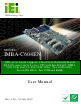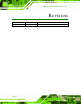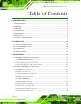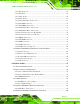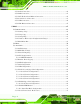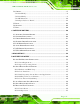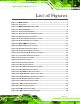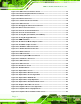IMBA-C604EN ATX Mo th e rb o a rd IEI Te c h n o lo g y Co rp . MODEL: IMBA-C604EN ATX s e rve r b o a rd s u p p o rts 32n m LGA1356 In te l® Xe o n ® E5-2400 s e rie s u p to 8 c o re s CP U with In te l® C604, DDR3, VGA, P CIe Ge n 3.0, Fo u r S AS 3Gb /s , Two S ATA 6Gb /s , Two S ATA 6Gb /s , Te n COM a n d Ro HS Us e r Ma n u a l Page i Re v. 1.
IMBA-C604EN ATX Mo th e rb o a rd Re vis io n Date Version Changes 31 July, 2012 1.
IMBA-C604EN ATX Mo th e rb o a rd Co p yrig h t COP YRIGHT NOTICE The information in this document is subject to change without prior notice in order to improve reliability, design and function and does not represent a commitment on the part of the manufacturer. In no event will the manufacturer be liable for direct, indirect, special, incidental, or consequential damages arising out of the use or inability to use the product or documentation, even if advised of the possibility of such damages.
IMBA-C604EN ATX Mo th e rb o a rd Ta b le o f Co n te n ts 1 INTRODUCTION.......................................................................................................... 1 1.1 INTRODUCTION........................................................................................................... 2 1.2 BENEFITS ................................................................................................................... 3 1.3 FEATURES ...........................................................
IMBA-C604EN ATX Mo th e rb o a rd 3.2.11 I2C Connector ................................................................................................ 27 3.2.12 PCI Slots ........................................................................................................ 28 3.2.13 PCIe x4 Slot ................................................................................................... 28 3.2.14 PCIe x8 Slot .........................................................................................
IMBA-C604EN ATX Mo th e rb o a rd 4.5.1 Audio Connection ............................................................................................. 60 4.5.2 LAN Connection ............................................................................................... 61 4.5.3 PS/2 Keyboard and Mouse Connection ........................................................... 62 4.5.4 Serial Device Connection ................................................................................ 63 4.5.
IMBA-C604EN ATX Mo th e rb o a rd 5.4 CHIPSET ................................................................................................................... 97 5.4.1 North Bridge .................................................................................................... 98 5.4.2 South Bridge..................................................................................................... 99 5.4.3 ME Subsystem ..................................................................................
IMBA-C604EN ATX Mo th e rb o a rd B.5.3 Restore Your Last Backup .............................................................................. 160 B.5.4 Manual ........................................................................................................... 161 B.6 RESTORE SYSTEMS FROM A LINUX SERVER THROUGH LAN .................................. 162 B.6.1 Configure DHCP Server Settings .................................................................. 163 B.6.2 Configure TFTP Settings ..........
IMBA-C604EN ATX Mo th e rb o a rd Lis t o f Fig u re s Figure 1-1: IMBA-C604EN ..............................................................................................................2 Figure 1-2: Connectors ..................................................................................................................4 Figure 1-3: IMBA-C604EN Dimensions (mm) ...............................................................................5 Figure 1-4: Data Flow Diagram ..............................
IMBA-C604EN ATX Mo th e rb o a rd Figure 3-27: USB Connector Pinout Locations .........................................................................41 Figure 3-28: External Peripheral Interface Connector ..............................................................41 Figure 3-29: Audio Connector .....................................................................................................42 Figure 3-30: Ethernet Connector............................................................................
IMBA-C604EN ATX Mo th e rb o a rd Figure 6-13: Windows Control Panel ........................................................................................117 Figure 6-14: System Control Panel ...........................................................................................117 Figure 6-15: Device Manager List .............................................................................................118 Figure 6-16: Update Driver Software Window .................................................
IMBA-C604EN ATX Mo th e rb o a rd Figure B-16: File Name to Copy Image to ................................................................................147 Figure B-17: Compress Image ...................................................................................................147 Figure B-18: Image Creation Confirmation ..............................................................................148 Figure B-19: Image Creation Complete ...............................................................
IMBA-C604EN ATX Mo th e rb o a rd Lis t o f Ta b le s Table 1-1: IMBA-C604EN Specifications ......................................................................................8 Table 2-1: Packing List .................................................................................................................12 Table 2-2: Optional Items .............................................................................................................13 Table 3-1: Peripheral Interface Connectors ..........
IMBA-C604EN ATX Mo th e rb o a rd Table 3-28: USB Connector Pinouts (USB1) ..............................................................................44 Table 3-29: PS/2 Connector Pinouts ...........................................................................................45 Table 3-30: Serial Port Connector Pinouts ................................................................................45 Table 3-31: VGA Connector Pinouts ....................................................................
IMBA-C604EN ATX Mo th e rb o a rd BIOS Me n u s BIOS Menu 1: Main .......................................................................................................................70 BIOS Menu 2: Advanced ..............................................................................................................71 BIOS Menu 3: ACPI Configuration ..............................................................................................72 BIOS Menu 4: RTC Wake Settings ............................
IMBA-C604EN ATX Mo th e rb o a rd Ch a p te r 1 1 In tro d u c tio n Page 1
IMBA-C604EN ATX Mo th e rb o a rd 1.1 In tro d u c tio n Figure 1-1: IMBA-C604EN The IMBA-C604EN is an ATX server motherboard. It accepts a socket LGA1356 Intel® Xeon® E5-2400 series processor with up to eight cores and supports six 240-pin 1600/1333MHz dual-channel DDR3 SDRAM sockets supported ECC UDIMMs or non-ECC RDIMMs/LRDIMMs (system max. 48GB UDIMMs/96GB RDIMMs/192GB LRDIMMs). The integrated Intel® C604 system chipset supports two GbE LAN ports through dual Intel® 82574L PCIe controllers.
IMBA-C604EN ATX Mo th e rb o a rd 1.2 Be n e fits Some of the IMBA-C604EN motherboard benefits include: Storage application fulfill 4 to 8 driver bay needed Rich serial ports fulfill multiple communication devices Multiple expansion slots by PCIe and PCI interfaces for high speed add-on card infrastructure 1.
IMBA-C604EN ATX Mo th e rb o a rd 1.4 Co n n e c to rs The connectors on the IMBA-C604EN are shown in the figure below.
IMBA-C604EN ATX Mo th e rb o a rd 1.5 Dim e n s io n s The main dimensions of the IMBA-C604EN are shown in the diagram below.
IMBA-C604EN ATX Mo th e rb o a rd 1.6 Da ta Flow Figure 1-4 shows the data flow between the system chipset, the CPU and other components installed on the motherboard.
IMBA-C604EN ATX Mo th e rb o a rd 1.7 Te c h n ic a l Sp e c ific a tio n s IMBA-C604EN technical specifications are listed below.
IMBA-C604EN ATX Mo th e rb o a rd S p e c ific a tio n /Mo d e l IMBA-C604EN TPM One 20-pin header Front Panel 1 x Front panel connector (power LED, HDD LED, speaker, power button, reset button) Front Audio One 10-pin header SMBUS One 4 pin wafer I2C One 4 pin wafer Fan One 4-pin CPU fan connector Two 3-pin system fan connectors Serial Ports One external RS-232 serial port Eight RS-232 via internal two 40-pin box headers One RS-422/485 via internal 4-pin wafer USB ports Two external USB 3.
IMBA-C604EN ATX Mo th e rb o a rd Ch a p te r 2 2 P a c kin g Lis t Page 9
IMBA-C604EN ATX Mo th e rb o a rd 2.1 An ti-s ta tic P re c a u tio n s WARNING! Static electricity can destroy certain electronics. Make sure to follow the ESD precautions to prevent damage to the product, and injury to the user. Make sure to adhere to the following guidelines: Wear an anti-static wristband: Wearing an anti-static wristband can prevent electrostatic discharge. Self-grounding: Touch a grounded conductor every few minutes to discharge any excess static buildup.
IMBA-C604EN ATX Mo th e rb o a rd 2.3 P a c kin g Lis t NOTE: If any of the components listed in the checklist below are missing, do not proceed with the installation. Contact the IEI reseller or vendor the IMBA-C604EN was purchased from or contact an IEI sales representative directly by sending an email to sales@iei.com.tw.
IMBA-C604EN ATX Mo th e rb o a rd Qu a n tity Ite m a n d P a rt Nu m b e r 1 One Key Recovery CD 1 Quick Installation Guide Im a g e Table 2-1: Packing List 2.
IMBA-C604EN ATX Mo th e rb o a rd Ite m a n d P a rt Nu m b e r Im a g e 20-pin Infineon TPM module, S/W management tool, firmware v3.
IMBA-C604EN ATX Mo th e rb o a rd Ch a p te r 3 3 Co n n e c to rs P a g e 14
IMBA-C604EN ATX Mo th e rb o a rd 3.1 P e rip h e ra l In te rfa c e Co n n e c to rs This chapter details all the jumpers and connectors. 3.1.1 IMBA-C604EN La yo u t The figures below show all the connectors and jumpers.
IMBA-C604EN ATX Mo th e rb o a rd 3.1.2 P e rip h e ra l In te rfa c e Co n n e c to rs The table below lists all the connectors on the board.
IMBA-C604EN ATX Mo th e rb o a rd Co n n e c to r Typ e La b e l SAS 3Gb/s drive connector 7-pin SAS connector SAS1, SAS2 SAS3, SAS4 SAS LED connector 4-pin wafer SAS_LED1 SAS SMBus connector 4-pin wafer SAS_SMBUS1 SATA 3Gb/s drive connector 7-pin SATA connector SATA3, SATA4 SATA 6Gb/s drive connector 7-pin SATA connector SATA1, SATA2 Serial port, RS-422/485 4-pin wafer COM2 Serial port, RS-232 40-pin box header COM3-6, COM7-10 SMBus connector 4-pin wafer SMBUS_1 SPI ROM connector
IMBA-C604EN ATX Mo th e rb o a rd 3.2 In te rn a l P e rip h e ra l Co n n e c to rs The section describes all of the connectors on the IMBA-C604EN. 3.2.1 ATX P owe r Co n n e c tor CN La b e l: ATX1 CN Typ e : 24-pin ATX CN Lo c a tio n : See Figure 3-2 CN P in o u ts : See Table 3-3 The ATX power connector connects to an ATX power supply. Figure 3-2: ATX Power Connector Pinout Location Pin Description Pin Description 1 +3.3V 2 +3.
IMBA-C604EN ATX Mo th e rb o a rd Pin Description Pin Description 19 GND 20 NC 21 +5V 22 +5V 23 +5V 24 GND Table 3-3: ATX Power Connector Pinouts 3.2.2 Ba tte ry Co n n e c to r CN La b e l: BAT1 CN Typ e : Battery holder CN Lo c a tio n : See Figure 3-3 This is connected to the system battery. The battery provides power to the system clock to retain the time when power is turned off. Figure 3-3: Battery Connector Locations 3.2.
IMBA-C604EN ATX Mo th e rb o a rd CN Lo c a tio n : See Figure 3-4 CN P in o u ts : See Table 3-4 The chassis intrusion connector connects to a chassis intrusion sensor or switch to detect chassis intrusion event. Figure 3-4: Chassis Intrusion Connector Location Pin Description 1 CASEOPEN# 2 GND Table 3-4: Chassis Intrusion Connector Pinouts 3.2.
IMBA-C604EN ATX Mo th e rb o a rd Figure 3-5: CPU Power Connector Location Pin Description Pin Description 1 GND 2 GND 3 GND 4 GND 5 VREG_12V 6 VREG_12V 7 VREG_12V 8 VREG_12V Table 3-5: CPU Power Connector Pinouts 3.2.5 DDR3 DIMM S lo ts CN La b e l: DIMMA1, DIMMA2, DIMMB1, DIMMB2, DIMMC1, DIMMC2, CN Typ e : DDR3 DIMM slot CN Lo c a tio n : See Figure 3-6 The DIMM slots are for DDR3 DIMM memory modules.
IMBA-C604EN ATX Mo th e rb o a rd Figure 3-6: DDR3 DIMM Slot Locations 3.2.6 Dig ita l I/O Co n n e c to r CN La b e l: DIO1 CN Typ e : 10-pin header CN Lo c a tio n : See Figure 3-7 CN P in o u ts : See Table 3-6 The digital I/O connector provides programmable input and output for external devices. The digital I/O provides 4-bit output and 4-bit input.
IMBA-C604EN ATX Mo th e rb o a rd PIN NO. DESCRIPTION PIN NO. DESCRIPTION 1 GND 2 +5V 3 DOUT4 4 DOUT3 5 DOUT2 6 DOUT1 7 DIN4 8 DIN3 9 DIN2 10 DIN1 Table 3-6: Digital I/O Connector Pinouts 3.2.7 Fa n Co n n e c to r (CP U) CN La b e l: CP U_FAN1 CN Typ e : 4-pin wafer CN Lo c a tio n : See Figure 3-8 CN P in o u ts : See Table 3-7 The fan connector attaches to a CPU cooling fan.
IMBA-C604EN ATX Mo th e rb o a rd Pin Description Pin Description 3 FANIO1 4 FANOUT1 Table 3-7: CPU Fan Connector Pinouts 3.2.8 Fa n Co n n e c to r (S ys te m ) CN La b e l: S YS _FAN1, S YS _FAN2, S YS _FAN3, S YS _FAN4 CN Typ e : 4-pin wafer and 3-pin wafer CN Lo c a tio n : See Figure 3-9 CN P in o u ts : See Table 3-8 and Table 3-9 The fan connector attaches to a cooling fan.
IMBA-C604EN ATX Mo th e rb o a rd Pin Description 3 GND Pin Description Table 3-9: System Fan Connector Pinouts (SYS_FAN3, SYS_FAN4) 3.2.9 Fro n t P a n e l Au d io Co n n e c to r CN La b e l: FP _AUDIO1 CN Typ e : 10-pin header CN Lo c a tio n : See Figure 3-10 CN P in o u ts : See Table 3-10 This connector connects to speakers, a microphone and an audio input.
IMBA-C604EN ATX Mo th e rb o a rd 3.2.10 Fro n t P a n e l Co n n e c to r CN La b e l: F_P ANEL1 CN Typ e : 14-pin header CN Lo c a tio n : See Figure 3-11 CN P in o u ts : See 错误!未找到引用源。 The front panel connector connects to the indicator LEDs and buttons on the computer's front panel.
IMBA-C604EN ATX Mo th e rb o a rd 3.2.11 I2C Co n n e c to r CN La b e l: I2C_1 CN Typ e : 4-pin wafer CN Lo c a tio n : See Figure 3-12 CN P in o u ts : See Table 3-12 The I2C connector is for system debug.
IMBA-C604EN ATX Mo th e rb o a rd 3.2.12 P CI S lo ts CN La b e l: P CI1, P CI2 CN Typ e : PCI Slot CN Lo c a tio n : See Figure 3-13 The PCI slot enables a PCI expansion module to be connected to the board. Figure 3-13: PCI Slot Locations 3.2.13 P CIe x4 S lo t CN La b e l: P CIEX4_S LOT1 CN Typ e : PCIe x4 slot CN Lo c a tio n : See Figure 3-14 The PCIe x4 slot is for PCIe x4 expansion cards.
IMBA-C604EN ATX Mo th e rb o a rd Figure 3-14: PCIe x4 Slot Locations 3.2.14 P CIe x8 S lo t CN La b e l: P CIEX8_S LOT1, P CIEX8_S LOT2, P CIEX8_S LOT3 CN Typ e : PCIe x16 slot CN Lo c a tio n : See Figure 3-15 The PCIe x8 slot provide PCIe x8 signal for PCIe expansion cards. Figure 3-15: PCIe x8 Slot Location 3.2.
IMBA-C604EN ATX Mo th e rb o a rd CN Typ e : 7-pin SAS connector CN Lo c a tio n : See Figure 3-16 CN P in o u ts : See Table 3-13 The SAS drive connectors can be connected to SAS drives and support up to 3Gb/s data transfer rate. Figure 3-16: SAS 3Gb/s Drive Connector Location Pin Description Pin Description 1 GND 2 PCH_SAS_TX_DP0/1/2/3 3 PCH_SAS_TX_DN0/1/2/3 4 GND 5 PCH_SAS_RX_DN0/1/2/3 6 PCH_SAS_RX_DP0/1/2/3 7 GND Table 3-13: SAS 3Gb/s Drive Connector Pinouts 3.2.
IMBA-C604EN ATX Mo th e rb o a rd CN Lo c a tio n : See Figure 3-17 CN P in o u ts : See Table 3-14 Use the SAS LED connector to connect SAS LED to the system. Figure 3-17: SAS LED Connector Location PIN DESCRIPTION 1 GPIO_CLK1 2 SGPIO_LD1 3 SGPIO_DIN1 4 SGPIO_DO1 Table 3-14: SAS LED Connector Pinouts 3.2.
IMBA-C604EN ATX Mo th e rb o a rd The SAS SMBus (System Management Bus) connector provides low-speed system management communications for SAS. Figure 3-18: SAS SMBus Connector Location Pin Description 1 +3.3V 2 SMB_SASCLK0 3 SMB_SASDATA0 4 GND Table 3-15: SAS SMBus Connector Pinouts 3.2.
IMBA-C604EN ATX Mo th e rb o a rd Figure 3-19: SATA 3Gb/s Drive Connector Location Pin Description Pin Description 1 GND 2 SATA2/3TXP 3 SATA2/3TXN 4 GND 5 SATA2/3RXN 6 SATA2/3RXP 7 GND Table 3-16: SATA 3Gb/s Drive Connector Pinouts 3.2.
IMBA-C604EN ATX Mo th e rb o a rd Figure 3-20: SATA 6Gb/s Drive Connector Location Pin Description 1 GND 2 SATA0/1TXP_GEN3 3 SATA0/1TXN_GEN3 4 GND 5 SATA0/1RXN_GEN3 6 SATA0/1RXP_GEN3 7 GND Table 3-17: SATA 6Gb/s Drive Connector Pinouts 3.2.20 S e ria l P o rt Co n n e c to r, RS -422/485 CN La b e l: COM2 CN Typ e : 4-pin wafer CN Lo c a tio n : See Figure 3-21 CN P in o u ts : See Table 3-18 This connector provides RS-422 or RS-485 communications.
IMBA-C604EN ATX Mo th e rb o a rd Figure 3-21: RS-422/485 Connector Location PIN NO. DESCRIPTION PIN NO. DESCRIPTION 1 RXD485# 2 RXD485 3 TXD485 4 TXD485# Table 3-18: RS-422/485Connector Pinouts 3.2.21 S e ria l P o rt Co n n e c tors , RS -232 CN La b e l: COM3-6, COM7-10 CN Typ e : 40-pin box header CN Lo c a tio n : See Figure 3-22 CN P in o u ts : See Table 3-19 Each of these connectors provides RS-232 connections.
IMBA-C604EN ATX Mo th e rb o a rd Figure 3-22: Serial Port Connector Location PIN NO. DESCRIPTION PIN NO.
IMBA-C604EN ATX Mo th e rb o a rd 3.2.22 S MBu s Co n n e c to r CN La b e l: S MBUS _1 CN Typ e : 4-pin wafer CN Lo c a tio n : See Figure 3-23 CN P in o u ts : See Table 3-20 The SMBus (System Management Bus) connector provides low-speed system management communications. Figure 3-23: SMBus Connector Location Pin Description 1 +5V 2 SMB_HOST_3V3_CLK 3 SMB_HOST_3V3_DATA 4 GND Table 3-20: SMBus Connector Pinouts 3.2.
IMBA-C604EN ATX Mo th e rb o a rd CN Typ e : 8-pin header CN Lo c a tio n : See Figure 3-24 CN P in o u ts : See Table 3-21 The SPI connector is used to flash the BIOS. Figure 3-24: SPI Connector Location PIN NO. DESCRIPTION PIN NO. DESCRIPTION 1 +V3.3M_SPI_CON 2 SPI_CS#0_CN 3 SPI_SO0_CN 4 SPI_CLK0_CN 5 SPI_SI0_CN 6 GND Table 3-21: SPI Connector Pinouts 3.2.
IMBA-C604EN ATX Mo th e rb o a rd The TPM connector connects to a TPM module. Figure 3-25: TPM Connector Location PIN NO. DESCRIPTION PIN NO. DESCRIPTION 1 CLK_33M_TPM 2 GND 3 LPC_FRAME# 4 NC 5 BUF_PCIRST# 6 +5V 7 LPC_AD3 8 LPC_AD2 9 +3.3V 10 LPC_AD1 11 LPC_AD0 12 GND 13 SMB_HOST_3V3STBY_CLK 14 SMB_HOST_3V3STBY_DATA 15 +3V_DUAL 16 SERIRQ 17 +3V_DUAL 18 +3.3V 19 LPCPD_N 20 LDRQ1# Table 3-22: TPM Connector Pinouts 3.2.
IMBA-C604EN ATX Mo th e rb o a rd Figure 3-26: USB Connector Pinout Locations PIN NO. DESCRIPTION PIN NO. DESCRIPTION 1 FUSEVCC67/89/AB 2 FUSEVCC67/89/AB 3 P6/8/10- 4 P7/9/11- 5 P6/8/10+ 6 P7/9/11+ 7 GND 8 GND 9 NC 10 NC Table 3-23: USB Port Connector Pinouts( USB3, USB4, USBAB1) 3.2.
IMBA-C604EN ATX Mo th e rb o a rd Figure 3-27: USB Connector Pinout Locations PIN NO. DESCRIPTION PIN NO. DESCRIPTION 1 FUSEVCCCD 2 P12- 3 P12+ 4 GND Table 3-24: USB Port Connector Pinouts 3.3 Exte rn a l P e rip h e ra l In te rfa c e Co n n e c to r P a n e l The figure below shows the external peripheral interface connector (EPIC) panel.
IMBA-C604EN ATX Mo th e rb o a rd 3.3.1 Au d io Co n n e c to r CN La b e l: AUDIO_CV1 CN Typ e : Audio jack CN Lo c a tio n : See Figure 3-28 The audio jacks connect to external audio devices. Line Out port (Lime): Connects to a headphone or a speaker. With multi-channel configurations, this port can also connect to front speakers. Microphone (Pink): Connects to a microphone. Figure 3-29: Audio Connector 3.3.
IMBA-C604EN ATX Mo th e rb o a rd LED Description LED Description A on: linked B off: 10 Mb/s blinking: data is being sent/received green: 100 Mb/s orange: 1000 Mb/s Table 3-25: Connector LEDs The USB connector can be connected to a USB device.
IMBA-C604EN ATX Mo th e rb o a rd PIN DESCRIPTION PIN DESCRIPTION 5 FUSEVCC01 6 P0- 7 P0+ 8 GND 9 GND 10 GND 11 GND 12 GND 13 GND 14 GND 15 GND 16 GND P1 1_9VLAN2 P2 TRD2P0 P3 TRD2N0 P4 TRD2P1 P5 TRD2N1 P6 TRD2P2 P7 TRD2N2 P8 TRD2P3 P9 TRD2N3 P10 GND P11 L2_100- P12 L2_1000- P13 L2_LINK_ACT- P14 +V3.
IMBA-C604EN ATX Mo th e rb o a rd PIN DESCRIPTION PIN DESCRIPTION 2 NC 8 NC 3 GND 9 GND 4 VCC 10 VCC 5 Keyboard Clock 11 Mouse Clock 6 NC 12 NC Table 3-29: PS/2 Connector Pinouts 3.3.4 S e ria l P o rt Co n n e c to r CN La b e l: COM1 CN Typ e : DB-9 connector CN Lo c a tio n : See Figure 3-28 CN P in o u ts : See Table 3-30 The serial port connects to a RS-232 serial communications device. PIN NO. DESCRIPTION PIN NO.
IMBA-C604EN ATX Mo th e rb o a rd 3.3.5 VGA Co n n e c to r CN La b e l: VGA CN Typ e : 15-pin Female CN Lo c a tio n : See Figure 3-28 CN P in o u ts : See Table 3-31 The VGA connector connects to a monitor that accepts a standard VGA input.
IMBA-C604EN ATX Mo th e rb o a rd Ch a p te r 4 4 In s ta lla tio n P a g e 47
IMBA-C604EN ATX Mo th e rb o a rd 4.1 An ti-s ta tic P re c a u tio n s WARNING: Failure to take ESD precautions during the installation of the IMBA-C604EN may result in permanent damage to the IMBA-C604EN and severe injury to the user. Electrostatic discharge (ESD) can cause serious damage to electronic components, including the IMBA-C604EN. Dry climates are especially susceptible to ESD.
IMBA-C604EN ATX Mo th e rb o a rd WARNING: The installation instructions described in this manual should be carefully followed in order to prevent damage to the components and injury to the user. Before and during the installation please DO the following: Read the user manual: o The user manual provides a complete description of the IMBA-C604EN installation instructions and configuration options. Wear an electrostatic discharge cuff (ESD): o Electronic components are easily damaged by ESD.
IMBA-C604EN ATX Mo th e rb o a rd 4.2.1 S o c ke t LGA1356 CP U In s ta lla tio n WARNING: CPUs are expensive and sensitive components. When installing the CPU please be careful not to damage it in anyway. Make sure the CPU is installed properly and ensure the correct cooling kit is properly installed. DO NOT touch the pins at the bottom of the CPU. When handling the CPU, only hold it on the sides. To install the CPU, follow the steps below.
IMBA-C604EN ATX Mo th e rb o a rd Figure 4-2: Remove Protective Cover S te p 3: Inspect the CPU socket. Make sure there are no bent pins and make sure the socket contacts are free of foreign material. If any debris is found, remove it with compressed air. S te p 4: Orientate the CPU properly. The contact array should be facing the CPU socket. S te p 5: Correctly position the CPU. Match the Pin 1 mark with the cut edge on the CPU socket. S te p 6: Align the CPU pins.
IMBA-C604EN ATX Mo th e rb o a rd Figure 4-3: Insert the Socket LGA1356 CPU S te p 8: Close the CPU socket. Close the load plate and pull the load lever back a little to have the load plate be able to secure to the knob. Engage the load lever by pushing it back to its original position (Figure 4-4). There will be some resistance, but will not require extreme pressure. Figure 4-4: Close the Socket LGA1356 S te p 9: Connect the 12 V power to the board.
IMBA-C604EN ATX Mo th e rb o a rd 4.2.2 S o c ke t LGA1356 Co olin g Kit In s ta lla tio n WARNING: DO NOT attempt to install a push-pin cooling fan. The pre-installed support bracket prevents the board from bending and is ONLY compatible with captive screw type cooling fans. Figure 4-5: Cooling Kits (CF-1356A-RS, CF-1356B-RS) The cooling kit can be bought from IEI. The cooling kit has a heatsink and fan.
IMBA-C604EN ATX Mo th e rb o a rd Figure 4-6: Cooling Kit Support Bracket S te p 2: Place the cooling kit onto the socket LGA1356 CPU. Make sure the CPU cable can be properly routed when the cooling kit is installed. S te p 3: Mount the cooling kit. Gently place the cooling kit on top of the CPU. Make sure the four threaded screws on the corners of the cooling kit properly pass through the holes of the cooling kit bracket.
IMBA-C604EN ATX Mo th e rb o a rd 4.2.3 DIMM In s ta lla tio n To install a DIMM, please follow the steps below and refer to Figure 4-7. Figure 4-7: DIMM Installation S te p 1: Open the DIMM socket handles. Open the two handles outwards as far as they can. See Figure 4-7. S te p 2: Align the DIMM with the socket. Align the DIMM so the notch on the memory lines up with the notch on the memory socket. See Figure 4-7. S te p 3: Insert the DIMM. Once aligned, press down until the DIMM is properly seated.
IMBA-C604EN ATX Mo th e rb o a rd 4.3 J u m p e r S e ttin g s NOTE: A jumper is a metal bridge used to close an electrical circuit. It consists of two or three metal pins and a small metal clip (often protected by a plastic cover) that slides over the pins to connect them. To CLOSE/SHORT a jumper means connecting the pins of the jumper with the plastic clip and to OPEN a jumper means removing the plastic clip from a jumper. The hardware jumpers must be set before installation.
IMBA-C604EN ATX Mo th e rb o a rd Setting Description Open AT power Table 4-2: AT/ATX Power Mode Jumper Settings Figure 4-8: AT/ATX Power Mode Jumper Location 4.3.2 Cle a r CMOS J u m p e r J u m p e r La b e l: J P1 J u m p e r Typ e : 2-pin header J u m p e r S e ttin g s : See Table 4-3 J u m p e r Lo c a tio n : See Figure 4-9 To clear the CMOS data and reset the system BIOS information, close the jumper for 3 seconds or more, and then open the jumper.
IMBA-C604EN ATX Mo th e rb o a rd Figure 4-9: Clear BIOS Jumper Location 4.4 In te rn a l P e rip h e ra l De vic e Co n n e c tio n s This section outlines the installation of peripheral devices to the onboard connectors. 4.4.1 S ATA Drive Co n n e c tio n The IMBA-C604EN is shipped with four SATA drive cables. To connect the SATA drives to the connectors, please follow the steps below. S te p 1: Locate the connectors. The locations of the SATA drive connectors are shown in Chapter 3.
IMBA-C604EN ATX Mo th e rb o a rd Figure 4-10: SATA Drive Cable Connection S te p 3: Connect the cable to the SATA disk. Connect the connector on the other end of the cable to the connector at the back of the SATA drive. See Figure 4-11. S te p 4: Connect the SATA power cable (optional). Connect the SATA power connector to the back of the SATA drive. See Figure 4-11.
IMBA-C604EN ATX Mo th e rb o a rd Figure 4-11: SATA Power Drive Connection The SATA power cable can be bought from IEI. See Optional Items in Section 2.4. 4.5 Exte rn a l P e rip h e ra l In te rfa c e Co n n e c tio n This section describes connecting devices to the external connectors on the IMBA-C604EN. 4.5.1 Au d io Co n n e c tio n The audio jacks on the external audio connector enable the IMBA-C604EN to be connected to a stereo sound setup. To install the audio devices, follow the steps below.
IMBA-C604EN ATX Mo th e rb o a rd Line Out port (Lime): Connects to a headphone or a speaker. Microphone (Pink): Connects to a microphone. Figure 4-12: Audio Connector S te p 3: Check audio clarity. Check that the sound is coming through the right speakers by adjusting the balance front to rear and left to right. 4.5.2 LAN Co n n e c tio n There are two external RJ-45 LAN connectors. The RJ-45 connectors enable connection to an external network.
IMBA-C604EN ATX Mo th e rb o a rd Figure 4-13: LAN Connection S te p 3: Insert the LAN cable RJ-45 connector. Once aligned, gently insert the LAN cable RJ-45 connector into the on-board RJ-45 connector. S te p 0: 4.5.3 P S /2 Ke yb o a rd a n d Mo u s e Co n n e c tio n The IMBA-C604EN has a dual PS/2 connector on the external peripheral interface panel. The dual PS/2 connector is used to connect to a keyboard and mouse to the system.
IMBA-C604EN ATX Mo th e rb o a rd Figure 4-14: PS/2 Keyboard/Mouse Connector 4.5.4 S e ria l De vic e Co n n e c tio n The IMBA-C604EN has a single female DB-9 connector on the external peripheral interface panel for a serial device. Follow the steps below to connect a serial device to the IMBA-C604EN. S te p 1: Locate the DB-9 connector. The location of the DB-9 connector is shown in Chapter 3. S te p 2: Insert the serial connector.
IMBA-C604EN ATX Mo th e rb o a rd Figure 4-15: Serial Device Connector S te p 3: Secure the connector. Secure the serial device connector to the external interface by tightening the two retention screws on either side of the connector. Step 0: 4.5.5 US B Co n n e c tio n The external USB Series "A" receptacle connectors provide easier and quicker access to external USB devices. Follow the steps below to connect USB devices to the IMBA-C604EN. S te p 1: Locate the USB Series "A" receptacle connectors.
IMBA-C604EN ATX Mo th e rb o a rd Figure 4-16: USB Connector 4.5.6 VGA Mo n ito r Co n n e c tio n The IMBA-C604EN has a single female DB-15 connector on the external peripheral interface panel. The DB-15 connector is connected to a CRT or VGA monitor. To connect a monitor to the IMBA-C604EN, please follow the instructions below. S te p 1: Locate the female DB-15 connector. The location of the female DB-15 connector is shown in Chapter 3. S te p 2: Align the VGA connector.
IMBA-C604EN ATX Mo th e rb o a rd Figure 4-17: VGA Connector S te p 4: Secure the connector. Secure the DB-15 VGA connector from the VGA monitor to the external interface by tightening the two retention screws on either side of the connector.
IMBA-C604EN ATX Mo th e rb o a rd Ch a p te r 5 5 BIOS P a g e 67
IMBA-C604EN ATX Mo th e rb o a rd 5.1 In tro d u c tio n The BIOS is programmed onto the BIOS chip. The BIOS setup program allows changes to certain system settings. This chapter outlines the options that can be changed. 5.1.1 Sta rtin g S e tu p The UEFI BIOS is activated when the computer is turned on. The setup program can be activated in one of two ways. 1. Press the DEL or F2 key as soon as the system is turned on or 2.
IMBA-C604EN ATX Mo th e rb o a rd Ke y Fu n c tio n Esc key Main Menu – Quit and not save changes into CMOS Status Page Setup Menu and Option Page Setup Menu -Exit current page and return to Main Menu F1 General help, only for Status Page Setup Menu and Option Page Setup Menu F2 Previous values F3 Load optimized defaults F4 Save changes and Exit BIOS Table 5-1: BIOS Navigation Keys 5.1.
IMBA-C604EN ATX Mo th e rb o a rd 5.2 Ma in The Main BIOS menu (BIOS Menu 1) appears when the BIOS Setup program is entered. The Main menu gives an overview of the basic system information. Aptio Setup Utility – Copyright (C) 2011 American Megatrends, Inc. Main Advanced Chipset Boot Security Save & Exit BIOS Information BIOS Vendor Core Version Compliency Project Version Build Date American Megatrends 4.6.4.1 UEFI 2.1; PI 0.9 SA61AR09.
IMBA-C604EN ATX Mo th e rb o a rd The System Overview field also has two user configurable fields: S ys te m Da te [xx/xx/xx] Use the System Date option to set the system date. Manually enter the day, month and year. S ys te m Tim e [xx:xx:xx] Use the System Time option to set the system time. Manually enter the hours, minutes and seconds. 5.
IMBA-C604EN ATX Mo th e rb o a rd 5.3.1 ACP I S e ttin g s The ACPI Settings menu (BIOS Menu 3) configures the Advanced Configuration and Power Interface (ACPI) options. Aptio Setup Utility – Copyright (C) 2010 American Megatrends, Inc. Advanced ACPI Settings Enables or disable BIOS ACPI Auto Configuration. Enable ACPI Auto Configuration [Disabled] ---------------------- : Select Screen ↑ ↓: Select Item Enter Select + - Change Opt.
IMBA-C604EN ATX Mo th e rb o a rd Aptio Setup Utility – Copyright (C) 2011 American Megatrends, Inc. Advanced Wake system with Fixed Time [Disabled] Enable or disable System wake on alarm event. When enabled, System will wake on the dat::hr::min::sec specified ---------------------- : Select Screen ↑ ↓: Select Item Enter Select F1 General Help F2 Previous Values F3 Optimized Defaults F4 Save ESC Exit Version 2.14.1219. Copyright (C) 2011 American Megatrends, Inc.
IMBA-C604EN ATX Mo th e rb o a rd 5.3.3 Tru s te d Co m p u tin g Use the Trusted Computing menu (BIOS Menu 5) to configure settings related to the Trusted Computing Group (TCG) Trusted Platform Module (TPM). Aptio Setup Utility – Copyright (C) 2011 American Megatrends, Inc. Advanced Configuration Security Device Support [Disable] Current Status Information NO Security Device Found Enables or Disables BIOS support for security device. O.S. will not show Security Device.
IMBA-C604EN ATX Mo th e rb o a rd Aptio Setup Utility – Copyright (C) 2011 American Megatrends, Inc. Advanced CPU Configuration Socket specific CPU Information > Socket 0 CPU Information CPU Speed 64-bit 2800 MHz Supported ---------------------- : Select Screen ↑ ↓: Select Item Enter Select + - Change Opt. F1 General Help F2 Previous Values F3 Optimized Defaults F4 Save & Exit ESC Exit Version 2.14.1219. Copyright (C) 2011 American Megatrends, Inc.
IMBA-C604EN ATX Mo th e rb o a rd Aptio Setup Utility – Copyright (C) 2011 American Megatrends, Inc. Advanced CPU Configuration Intel(R) Pentium(R) CPU 1407 @ 2.80GHz CPU Signature 206d6 Microcode Patch 615 Max CPU Speed 2800 MHz Min CPU Speed 1200 MHz Processor Cores 2 Intel HT Technology Not Supported Intel VT-x Technology Supported L1 L1 L2 L3 ---------------------: Select Screen ↑ ↓: Select Item Enter Select + - Change Opt.
IMBA-C604EN ATX Mo th e rb o a rd Aptio Setup Utility – Copyright (C) 2011 American Megatrends, Inc. Advanced Runtime Error Logging Support [Disabled] Enable/Disable Runtime Error Logging Support. ---------------------: Select Screen ↑ ↓: Select Item Enter Select F1 General Help F2 Previous Values F3 Optimized Defaults F4 Save ESC Exit Version 2.14.1219. Copyright (C) 2011 American Megatrends, Inc.
IMBA-C604EN ATX Mo th e rb o a rd 5.3.6 S ATA Co n fig u ra tio n Use the SATA Configuration menu (BIOS Menu 9) to change and/or set the configuration of the SATA devices installed in the system. Aptio Setup Utility – Copyright (C) 2011 American Megatrends, Inc. Advanced SATA Configuration SATA SATA SATA SATA SATA SATA (1) IDE Mode. (2) AHCI Mode. (3) RAID Mode.
IMBA-C604EN ATX Mo th e rb o a rd Configures the Serial-ATA controller to be in enhanced Enhanced mode. In this mode, IDE channels and SATA channels are separated. Some legacy OS do not support this mode. Compatible DEFAULT Configures the Serial-ATA controller to be in compatible mode. In this mode, a SATA channel will replace one of the IDE channels.
IMBA-C604EN ATX Mo th e rb o a rd 5.3.7 S AS Co n fig u ra tio n Use the SAS Configuration menu (BIOS Menu 10) to set the configuration of the SAS devices installed in the system. Aptio Setup Utility – Copyright (C) 2011 American Megatrends, Inc. Advanced SATA Configuration SAS SAS SAS SAS Port0 Port1 Port2 Port3 Not Not Not Not Present Present Present Present --------------------: Select Screen ↑ ↓: Select Item Enter Select +/-: Change Opt.
IMBA-C604EN ATX Mo th e rb o a rd 5.3.8 US B Co n fig u ra tio n Use the USB Configuration menu (BIOS Menu 11) to read USB configuration information and configure the USB settings. Aptio Setup Utility – Copyright (C) 2011 American Megatrends, Inc. Advanced USB Configuration Enables Legacy USB support. AUTO option USB Devices: disables legacy support 1 Keyboard, 2 Hubs if no USB devices are connected.
IMBA-C604EN ATX Mo th e rb o a rd 5.3.9 F81216 S e c o n d S u pe r IO Co n fig u ra tio n The F81216 Second Super IO Configuration (BIOS Menu 12) displays IO chip type and the submenus for configuring the external SATA ports 7, 8, 9, and 10. Aptio Setup Utility – Copyright (C) 2011 American Megatrends, Inc.
IMBA-C604EN ATX Mo th e rb o a rd IO=260h; Serial Port I/O port address is 260h and the interrupt IRQ=11 address is IRQ11 IO=260h; Serial Port I/O port address is 260h and the interrupt IRQ=10, 11 address is IRQ10, 11 IO=268h; Serial Port I/O port address is 268h and the interrupt IRQ=10, 11 address is IRQ10, 11 5.3.9.2 S e ria l P o rt 8 Co n fig u ra tio n S e ria l P o rt [En a b le d ] Use the Serial Port option to enable or disable the serial port.
IMBA-C604EN ATX Mo th e rb o a rd Disabled Enabled Disable the serial port DEFAULT Enable the serial port Ch a n g e S e ttin g s [Au to ] Use the Change Settings option to change the serial port IO port address and interrupt address. Auto DEFAULT The serial port IO port address and interrupt address are automatically detected.
IMBA-C604EN ATX Mo th e rb o a rd IO=270h; Serial Port I/O port address is 270h and the interrupt IRQ=10, 11 address is IRQ10, 11 IO=2E0h; Serial Port I/O port address is 2E0h and the interrupt IRQ=10, 11 address is IRQ10, 11 5.3.10 F81866 S u pe r IO Co n fig u ra tio n Use the F81866 Super IO Configuration menu (BIOS Menu 13) to set or change the configurations for the serial ports. Aptio Setup Utility – Copyright (C) 2011 American Megatrends, Inc.
IMBA-C604EN ATX Mo th e rb o a rd 5.3.10.1 S e ria l P o rt n Co n fig u ra tio n Use the Serial Port n Configuration menu (BIOS Menu 14) to configure the serial port n. Aptio Setup Utility – Copyright (C) 2011 American Megatrends, Inc.
IMBA-C604EN ATX Mo th e rb o a rd IO=3F8h; Serial Port I/O port address is 3E8h and the interrupt IRQ=3, 4 address is IRQ3, 4 IO=2F8h; Serial Port I/O port address is 2F8h and the interrupt IRQ=3, 4 address is IRQ3, 4 5.3.10.1.2 S e ria l P o rt 2 Co n fig u ra tio n S e ria l P o rt [En a b le d ] Use the Serial Port option to enable or disable the serial port.
IMBA-C604EN ATX Mo th e rb o a rd Enabled DEFAULT Enable the serial port Ch a n g e S e ttin g s [Au to ] Use the Change Settings option to change the serial port IO port address and interrupt address. Auto DEFAULT The serial port IO port address and interrupt address are automatically detected.
IMBA-C604EN ATX Mo th e rb o a rd IO=2E8h; Serial Port I/O port address is 2E8h and the interrupt IRQ=10 address is IRQ10 IO=3E8h; Serial Port I/O port address is 3E8h and the interrupt IRQ=10, 11 address is IRQ10, 11 IO=2E8h; Serial Port I/O port address is 2E8h and the interrupt IRQ=10, 11 address is IRQ10, 11 5.3.10.1.5 S e ria l P o rt 5 Co n fig u ra tio n S e ria l P o rt [En a b le d ] Use the Serial Port option to enable or disable the serial port.
IMBA-C604EN ATX Mo th e rb o a rd 5.3.10.1.6 S e ria l P o rt 6 Co n fig u ra tio n S e ria l P o rt [En a b le d ] Use the Serial Port option to enable or disable the serial port. Disabled Enabled Disable the serial port DEFAULT Enable the serial port Ch a n g e S e ttin g s [Au to ] Use the Change Settings option to change the serial port IO port address and interrupt address. Auto DEFAULT The serial port IO port address and interrupt address are automatically detected.
IMBA-C604EN ATX Mo th e rb o a rd 5.3.11 F81866 H/W Mo n ito r The F8186 H/W Monitor menu (BIOS Menu 15) shows the operating temperature, fan speeds and system voltages. Aptio Setup Utility – Copyright (C) 2011 American Megatrends, Inc. Advanced PC Health Status Enable or Disable Smart Fan Smart Fan Function > Smart Fan Mode Configuration [Enabled] CPU temperature :+62 C Accuracy: 1. -5~ +10 degree around 100 degree. 2. -10~ +15 degree around 50 degree.
IMBA-C604EN ATX Mo th e rb o a rd o o o o o o o o CPU_CORE +5V +12V PVDDR VSB5V VCC3V VSB3V VBAT S m a rt Fa n Fu n c tio n [En a b le d ] Use the Smart Fan Function option to enable or disable the smart fan function. Disabled Enabled Disables the smart fan function. DEFAULT Enables the smart fan function. 5.3.11.1 S m a rt Fa n Mo d e Co nfig u ra tio n Use the Smart Fan Mode Configuration submenu (BIOS Menu 16) to configure the smart fan temperature and speed settings.
IMBA-C604EN ATX Mo th e rb o a rd Aptio Setup Utility – Copyright (C) 2011 American Megatrends, Inc.
IMBA-C604EN ATX Mo th e rb o a rd Auto Duty-Cycle DEFAULT Duty-Cycle settings Mode The fan adjusts its speed using Auto by FAN 2 S m a rt Fa n Co n tro l [Au to Du ty-Cyc le Mo d e ] Use the FAN 2 Smart Fan Control option to configure the FAN 2 Smart Fan.
IMBA-C604EN ATX Mo th e rb o a rd Du ty Cyc le n Use the + or – key to change the fan Duty Cycle n value. Enter a decimal number between 1 and 100. 5.3.12 S e ria l P o rt Co n s o le Re d ire c tio n The Serial Port Console Redirection menu (BIOS Menu 17) allows the console redirection options to be configured. Console redirection allows users to maintain a system remotely by re-directing keyboard input and text output through the serial port.
IMBA-C604EN ATX Mo th e rb o a rd Aptio Setup Utility – Copyright (C) 2011 American Megatrends, Inc.
IMBA-C604EN ATX Mo th e rb o a rd Co n s o le Re d ire c tio n [Dis a b le d ] Use Console Redirection option to enable or disable the console redirection function. Disabled Enabled DEFAULT Disabled the console redirection function Enabled the console redirection function 5.4 Ch ips e t Use the Chipset menu (BIOS Menu 18) to access the Northbridge, Southbridge, Integrated Graphics, and ME Subsystem configuration menus.
IMBA-C604EN ATX Mo th e rb o a rd 5.4.1 No rth Brid g e Use the North Bridge menu (BIOS Menu 19) to configure the Northbridge chipset. Aptio Setup Utility – Copyright (C) 2011 American Megatrends, Inc. Chipset ICH Configuration Select the mode for memory initialization.
IMBA-C604EN ATX Mo th e rb o a rd Configures DRAM PAPL mode as DRAM PAPL MODE0. DRAM PAPL MODE0 DRAM PAPL DEFAULT Configures DRAM PAPL mode as DRAM PAPL MODE1. MODE1 5.4.2 S o u th Brid g e Use the South Bridge menu (BIOS Menu 20) to configure the Southbridge chipset. Aptio Setup Utility – Copyright (C) 2011 American Megatrends, Inc.
IMBA-C604EN ATX Mo th e rb o a rd De e p S x [Dis a b le d ] Use the Deep Sx BIOS option to configure Deep Sx function. Mobile platforms support Deep S4/S5 in DC only and desktop platforms support Deep S4/S5 in AC only. Disabled Enabled DEFAULT Disable the Deep Sx function. Enable the Deep Sx function. On b o a rd S AS Op ro m [Dis a b le d ] Use the Onboard SAS Oprom option to enable or disable the onboard SAS Oprom. Disabled Enabled Disables the onboard SAS Oprom.
IMBA-C604EN ATX Mo th e rb o a rd Aptio Setup Utility – Copyright (C) 2011 American Megatrends, Inc. Chipset Intel ME Subsystem Configuration ME Subsystem MEBx Subsystem Help [Disable] --------------------: Select Screen ↑ ↓: Select Item Enter Select + - Change Opt. F1 General Help F2 Previous Values F3 Optimized Defaults F4 Save & Exit ESC Exit Version 2.14.1219. Copyright (C) 2011 American Megatrends, Inc.
IMBA-C604EN ATX Mo th e rb o a rd Aptio Setup Utility – Copyright (C) 2011 American Megatrends, Inc. Advanced ICP show setup Items [Disable] ICP show setup Items --------------------: Select Screen ↑ ↓: Select Item Enter Select +/-: Change Opt. F1 General Help F2 Previous Values F3 Optimized Defaults F4 Save ESC Exit Version 2.14.1219. Copyright (C) 2011 American Megatrends, Inc.
IMBA-C604EN ATX Mo th e rb o a rd 5.5 Bo o t Use the Boot menu (BIOS Menu 23) to configure system boot options. Aptio Setup Utility – Copyright (C) 2011 American Megatrends, Inc.
IMBA-C604EN ATX Mo th e rb o a rd Does not enable the keyboard Number Lock Off automatically. To use the 10-keys on the keyboard, press the Number Lock key located on the upper left-hand corner of the 10-key pad. The Number Lock LED on the keyboard lights up when the Number Lock is engaged. Qu ie t Bo o t [Dis a b le d ] Use the Quiet Boot BIOS option to select the screen display when the system boots.
IMBA-C604EN ATX Mo th e rb o a rd UEFI: Built-in EFI DEFAULT Enables booting from the built-in EFI shell. Shell Disabled Disables booting from the built-in EFI shell. 5.6 S e c u rity Use the Security menu (BIOS Menu 24) to set system and user passwords. Aptio Setup Utility – Copyright (C) 2011 American Megatrends, Inc.
IMBA-C604EN ATX Mo th e rb o a rd 5.7 Exit Use the Exit menu (BIOS Menu 25) to load default BIOS values, optimal failsafe values and to save configuration changes. Aptio Setup Utility – Copyright (C) 2011 American Megatrends, Inc. Main Advanced Chipset Boot Security Save & Exit Save Changes and Exit Discard Changes and Exit Save Changes and Reset Discard Changes and Reset Exit the system after saving the changes.
IMBA-C604EN ATX Mo th e rb o a rd Dis c a rd Ch a n g e s a n d Re s e t Use the Discard Changes and Reset option to reset the system without saving the changes made to the BIOS configuration setup program. S a ve Ch a n g e s Use the Save Changes option to save the changes made to the BIOS options. Dis c a rd Ch a n g e s Use the Discard Changes option to discard the changes made to the BIOS options.
IMBA-C604EN ATX Mo th e rb o a rd Chapter 6 6 S o ftwa re Drive rs P a g e 108
IMBA-C604EN ATX Mo th e rb o a rd 6.1 Ava ila b le S o ftwa re Drive rs NOTE: The content of the CD may vary throughout the life cycle of the product and is subject to change without prior notice. Visit the IEI website or contact technical support for the latest updates. The following drivers can be installed on the system: Chipset Graphics LAN Audio SATA USB 3.0 Installation instructions are given below. 6.
IMBA-C604EN ATX Mo th e rb o a rd Figure 6-1: Introduction Screen S te p 3: Click IMBA-C604EN. S te p 4: A new screen with a list of available drivers appears (Figure 6-2). Figure 6-2: Available Drivers S te p 5: P a g e 110 Install all of the necessary drivers in this menu.
IMBA-C604EN ATX Mo th e rb o a rd 6.3 Ch ips e t Drive r In s ta lla tio n To install the chipset driver, please do the following. S te p 1: Access the driver list. (See Section 6.2) S te p 2: Click “Chipset”. S te p 3: Locate the setup file and double click on it. S te p 4: The setup files are extracted as shown in Figure 6-3. Figure 6-3: Chipset Driver Screen S te p 5: When the setup files are completely extracted the Welcome Screen in Figure 6-4 appears. S te p 6: Click Next to continue.
IMBA-C604EN ATX Mo th e rb o a rd Figure 6-4: Chipset Driver Welcome Screen S te p 7: The license agreement in Figure 6-5 appears. S te p 8: Read the License Agreement. S te p 9: Click Yes to continue. Figure 6-5: Chipset Driver License Agreement S te p 10: The Read Me file in Figure 6-6 appears.
IMBA-C604EN ATX Mo th e rb o a rd S te p 11: Click Next to continue. Figure 6-6: Chipset Driver Read Me File S te p 12: Setup Operations are performed as shown in Figure 6-7. S te p 13: Once the Setup Operations are complete, click Next to continue. Figure 6-7: Chipset Driver Setup Operations S te p 14: The Finish screen in Figure 6-8 appears.
IMBA-C604EN ATX Mo th e rb o a rd S te p 15: Select “Yes, I want to restart this computer now” and click Finish.S te p 0: Figure 6-8: Chipset Driver Installation Finish Screen 6.4 Gra p h ic s Drive r In s ta lla tio n To install the Graphics driver, please do the following. S te p 1: Access the driver list. (See Section 6.2) S te p 2: Click “Graphics” and select the folder which corresponds to the operating system. S te p 3: Double click the setup file.
IMBA-C604EN ATX Mo th e rb o a rd Figure 6-9: Graphics Driver Welcome Screen S te p 5: Click Next to continue. S te p 6: The Ready to Install the Program screen in Figure 6-10 appears. Figure 6-10: Graphics Driver License Agreement S te p 7: Click Install to proceed with the installation. S te p 8: The program begins to install.
IMBA-C604EN ATX Mo th e rb o a rd Figure 6-11: Graphics Driver Setup Operations S te p 9: When the driver installation is complete, the screen in Figure 6-12 appears. S te p 10: Click Finish to exit.
IMBA-C604EN ATX Mo th e rb o a rd 6.5 LAN Drive r In s ta lla tio n S te p 1: Right-click the Computer button from the start menu and select Properties. (Figure 6-13). Figure 6-13: Windows Control Panel S te p 2: The system control panel window in Figure 6-14 appears. S te p 3: Click the Device Manager link (Figure 6-14).
IMBA-C604EN ATX Mo th e rb o a rd S te p 4: A list of system hardware devices appears (Figure 6-15). S te p 5: Right-click the Ethernet Controller that has question marks next to it (this means Windows does not recognize the device). S te p 6: Select Update Driver Software. Figure 6-15: Device Manager List S te p 7: P a g e 118 The Update Driver Software Window appears (Figure 6-16).
IMBA-C604EN ATX Mo th e rb o a rd Figure 6-16: Update Driver Software Window S te p 8: Select “Browse my computer for driver software” and click NEXT to continue. S te p 9: Click Browse to select “X:\3-LAN” directory in the Locate File window, where “X:\” is the system CD drive. (Figure 6-17). Figure 6-17: Locate Driver Files S te p 10: Click NEXT to continue. S te p 11: Driver Installation is performed as shown in Figure 6-18.
IMBA-C604EN ATX Mo th e rb o a rd Figure 6-18: LAN Driver Installation S te p 12: The Finish screen in Figure 6-19 appears. Click Close to exit.
IMBA-C604EN ATX Mo th e rb o a rd 6.6 Au d io Drive r In s ta lla tio n To install the audio driver, please do the following. S te p 1: Access the driver list. (See Section 6.2) S te p 2: Click “Audio” and select the folder which corresponds to the operating system. S te p 3: Double click the setup file. S te p 4: The InstallShield Wizard is prepared to guide the user through the rest of the process. S te p 5: Once initialized, the InstallShield Wizard welcome screen appears (Figure 6-20).
IMBA-C604EN ATX Mo th e rb o a rd Figure 6-21: Audio Driver Software Configuration S te p 8: After the driver installation process is complete, a confirmation screen appears (Figure 6-22).
IMBA-C604EN ATX Mo th e rb o a rd S te p 9: The confirmation screen offers the option of restarting the computer now or later. For the settings to take effect, the computer must be restarted. Click FINISH to restart the computer. S te p 0: 6.7 S ATA Drive r In s ta lla tio n To install the SATA driver, please do the following. S te p 1: Access the driver list. (See Section 6.2) S te p 2: Click “SATA”. S te p 3: Locate the setup file and double click on it.
IMBA-C604EN ATX Mo th e rb o a rd Figure 6-24: SATA RAID Driver License Agreement S te p 9: The Read Me file in Figure 6-25 appears. S te p 10: Click Next to continue. Figure 6-25: SATA RAID Driver Read Me File S te p 11: Setup Operations are performed as shown in Figure 6-26. S te p 12: Once the Setup Operations are complete, click Next to continue.
IMBA-C604EN ATX Mo th e rb o a rd Figure 6-26: SATA RAID Driver Setup Operations S te p 13: The Finish screen in Figure 6-27 appears. S te p 14: Select “Yes, I want to restart this computer now” and click Finish.S te p 0: Figure 6-27: SATA RAID Driver Installation Finish Screen 6.8 US B 3.0 Drive r In s ta lla tio n To install the touch panel software driver, please follow the steps below. S te p 1: Access the driver list. (See Section 6.
IMBA-C604EN ATX Mo th e rb o a rd S te p 2: Click “USB 3.0”. S te p 3: Locate the setup file and double click on it. S te p 4: A Welcome Screen appears (Figure 6-28). S te p 5: Click Next to continue. Figure 6-28: USB 3.0 Driver Welcome Screen S te p 6: The License Agreement shown in Figure 6-29 appears. S te p 7: Accept the agreement by selecting “I accept the terms in the license agreement”. S te p 8: P a g e 126 Click Next to continue.
IMBA-C604EN ATX Mo th e rb o a rd Figure 6-29: USB 3.0 Driver License Agreement S te p 9: Browse for an install location or use the one suggested (Figure 6-30). S te p 10: Click NEXT to continue. Figure 6-30: USB 3.0 Driver Choose Install Location S te p 11: The Ready to Install the Program screen in Figure 6-31 appears. S te p 12: Click Install to proceed with the installation.
IMBA-C604EN ATX Mo th e rb o a rd Figure 6-31: USB 3.0 Driver Installation S te p 13: The Install screen appears and displays the progress of the installation. S te p 14: When the installation is complete, click Finish to exit setup. (Figure 6-32). Figure 6-32: USB 3.
IMBA-C604EN ATX Mo th e rb o a rd Ap p e n d ix A A BIOS Op tio n s P a g e 129
IMBA-C604EN ATX Mo th e rb o a rd Below is a list of BIOS configuration options in the BIOS chapter. System Overview .................................................................................................................70 Memory Information ............................................................................................................70 System Date [xx/xx/xx] ........................................................................................................
IMBA-C604EN ATX Mo th e rb o a rd Change Settings [Auto] .......................................................................................................90 PC Health Status ..................................................................................................................91 Smart Fan Function [Enabled] ............................................................................................92 FAN 1 Smart Fan Control [Auto Duty-Cycle Mode] .............................
IMBA-C604EN ATX Mo th e rb o a rd Ap p e n d ix B B On e Ke y Re c o ve ry P a g e 132
IMBA-C604EN ATX Mo th e rb o a rd B.1 On e Ke y Re c o ve ry In tro d u c tio n The IEI one key recovery is an easy-to-use front end for the Norton Ghost system backup and recovery tool. This tool provides quick and easy shortcuts for creating a backup and reverting to that backup or reverting to the factory default settings.
IMBA-C604EN ATX Mo th e rb o a rd After completing the five initial setup procedures as described above, users can access the recovery tool by pressing while booting up the system. The detailed information of each function is described in Section B.5. NOTE: The initial setup procedures for Linux system are described in Section B.3. B.1.1 S ys te m Re q u ire m e n t NOTE: The recovery CD can only be used with IEI products.
IMBA-C604EN ATX Mo th e rb o a rd The partition created for recovery images must be big enough to contain both the factory default image and the user backup image. The size must be calculated before creating the partitions. Please take the following table as a reference when calculating the size of the partition. OS OS Image after Ghost Compression Ratio Windows® 7 7 GB 5 GB 70% Windows® XPE 776 MB 560 MB 70% Windows® CE 6.
IMBA-C604EN ATX Mo th e rb o a rd o o o o o o o o o RedHat RHEL-5.4 RedHat 9 (Ghirke) Ubuntu 8.10 (Intrepid) Ubuntu 7.10 (Gutsy) Ubuntu 6.10 (Edgy) Debian 5.0 (Lenny) Debian 4.0 (Etch) SuSe 11.2 SuSe 10.3 NOTE: Installing unsupported OS versions may cause the recovery tool to fail. B.2 S e tu p P ro c e d u re fo r Win d ows Prior to using the recovery tool to backup or restore, a few setup procedures are required. S te p 1: Hardware and BIOS setup (see Section B.2.
IMBA-C604EN ATX Mo th e rb o a rd NOTE: The setup procedures described below are for Microsoft Windows operating system users. For Linux, most of the setup procedures are the same except for several steps described in Section B.3. B.2.1 Ha rdwa re a n d BIOS S e tu p S te p 1: Make sure the system is powered off and unplugged. S te p 2: Install a hard drive or SSD in the system. An unformatted and unpartitioned disk is recommended.
IMBA-C604EN ATX Mo th e rb o a rd Figure B-2: Launching the Recovery Tool S te p 3: The recovery tool setup menu is shown as below. Figure B-3: Recovery Tool Setup Menu S te p 4: P a g e 138 Press <6> then .
IMBA-C604EN ATX Mo th e rb o a rd Figure B-4: Command Prompt S te p 5: The command prompt window appears. Type the following commands (marked in red) to create two partitions. One is for the OS installation; the other is for saving recovery files and images which will be an invisible partition.
IMBA-C604EN ATX Mo th e rb o a rd Figure B-5: Partition Creation Commands P a g e 140
IMBA-C604EN ATX Mo th e rb o a rd NOTE: Use the following commands to check if the partitions were created successfully. S te p 6: Press any key to exit the recovery tool and automatically reboot the system. Please continue to the following procedure: Build the Recovery Partition.Step0: B.2.3 In s ta ll Op e ra tin g S ys te m , Drive rs a n d Ap p lic a tio n s Install the operating system onto the unlabelled partition.
IMBA-C604EN ATX Mo th e rb o a rd B.2.4 Bu ild in g th e Re c o ve ry P a rtitio n S te p 1: Put the recover CD in the optical drive. S te p 2: Start the system. S te p 3: Boot the system from the recovery CD. When prompted, press any key to boot from the recovery CD. It will take a while to launch the recovery tool. Please be patient! Figure B-6: Launching the Recovery Tool S te p 4: When the recovery tool setup menu appears, press <2> then .
IMBA-C604EN ATX Mo th e rb o a rd S te p 5: The Symantec Ghost window appears and starts configuring the system to build a recovery partition. In this process the partition created for recovery files in Section B.2.2 is hidden and the recovery tool is saved in this partition. Figure B-8: Building the Recovery Partition S te p 6: After completing the system configuration, press any key in the following window to reboot the system. Figure B-9: Press Any Key to Continue S te p 7: Eject the recovery CD.
IMBA-C604EN ATX Mo th e rb o a rd B.2.5 Cre a te Fa c to ry De fa u lt Im a g e NOTE: Before creating the factory default image, please configure the system to a factory default environment, including driver and application installations. To create a factory default image, please follow the steps below. S te p 1: Turn on the system. When the following screen displays (Figure B-10), press the key to access the recovery tool.
IMBA-C604EN ATX Mo th e rb o a rd Figure B-12: About Symantec Ghost Window S te p 4: Use mouse to navigate to the option shown below (Figure B-13). Figure B-13: Symantec Ghost Path S te p 5: Select the local source drive (Drive 1) as shown in Figure B-14. Then click OK.
IMBA-C604EN ATX Mo th e rb o a rd Figure B-14: Select a Local Source Drive S te p 6: Select a source partition (Part 1) from basic drive as shown in Figure B-15. Then click OK. Figure B-15: Select a Source Partition from Basic Drive S te p 7: Select 1.2: [Recovery] NTFS drive and enter a file name called iei (Figure B-16). Click Save. The factory default image will then be saved in the selected recovery drive and named IEI.GHO. WARNING: The file name of the factory default image must be iei.GHO.
IMBA-C604EN ATX Mo th e rb o a rd Figure B-16: File Name to Copy Image to S te p 8: When the Compress Image screen in Figure B-17 prompts, click High to make the image file smaller.
IMBA-C604EN ATX Mo th e rb o a rd S te p 9: The Proceed with partition image creation window appears, click Yes to continue. Figure B-18: Image Creation Confirmation S te p 10: The Symantec Ghost starts to create the factory default image (Figure B-19). Figure B-19: Image Creation Complete S te p 11: When the image creation completes, a screen prompts as shown in Figure B-20. Click Continue and close the Ghost window to exit the program.
IMBA-C604EN ATX Mo th e rb o a rd S te p 12: The recovery tool main menu window is shown as below. Press any key to reboot the system. Step0: Figure B-21: Press Any Key to Continue B.3 Au to Re c o ve ry S e tu p P ro c e d u re The auto recovery function allows a system to automatically restore from the factory default image after encountering a Blue Screen of Death (BSoD) or a hang for around 10 minutes. To use the auto recovery function, follow the steps described in the following sections.
IMBA-C604EN ATX Mo th e rb o a rd Figure B-22: Auto Recovery Utility S te p 3: Reboot the system from the recovery CD. When prompted, press any key to boot from the recovery CD. It will take a while to launch the recovery tool. Please be patient! Figure B-23: Launching the Recovery Tool S te p 4: When the recovery tool setup menu appears, press <4> then .
IMBA-C604EN ATX Mo th e rb o a rd S te p 5: The Symantec Ghost window appears and starts configuring the system to build an auto recovery partition. In this process the partition created for recovery files in Section B.2.2 is hidden and the auto recovery tool is saved in this partition. Figure B-25: Building the Auto Recovery Partition S te p 6: After completing the system configuration, the following message prompts to confirm whether to create a factory default image.
IMBA-C604EN ATX Mo th e rb o a rd S te p 7: The Symantec Ghost starts to create the factory default image (Figure B-27). Figure B-27: Image Creation Complete S te p 8: After completing the system configuration, press any key in the following window to restart the system. Figure B-28: Press any key to continue S te p 9: Eject the One Key Recovery CD and restart the system. S te p 10: Press the key as soon as the system is turned on to enter the BIOS.
IMBA-C604EN ATX Mo th e rb o a rd Main Advanced PCIPNP BIOS SETUP UTILITY Boot Security Chipset Exit iEi Feature Auto Recovery Function [Enabled] Recover from PXE [Disabled] ↑ ↓ Enter F1 F10 ESC Select Screen Select Item Go to SubScreen General Help Save and Exit Exit v02.61 ©Copyright 1985-2006, American Megatrends, Inc. BIOS Menu 26: IEI Feature S te p 12: Save changes and restart the system.
IMBA-C604EN ATX Mo th e rb o a rd Install Linux operating system. Make sure to install GRUB (v0.97 or earlier) S te p 2: MBR type and Ext3 partition type. Leave enough space on the hard drive to create the recover partition later. NOTE: If the Linux OS is not installed with GRUB (v0.97 or earlier) and Ext3, the Symantec Ghost may not function properly.
IMBA-C604EN ATX Mo th e rb o a rd DISKPART>create part pri size= ___ DISKPART>assign letter=N DISKPART>exit system32>format N: /fs:ntfs /q /v:Recovery /y system32>exit S te p 4: Build the recovery partition. Press any key to boot from the recovery CD. It will take a while to launch the recovery tool. Please be patient. When the recovery tool setup menu appears, type <3> and press (Figure B-30). The Symantec Ghost window appears and starts configuring the system to build a recovery partition.
IMBA-C604EN ATX Mo th e rb o a rd Figure B-31: Access menu.lst in Linux (Text Mode) S te p 6: Modify the menu.lst as shown below. S te p 7: The recovery tool menu appears. (Figure B-32) Figure B-32: Recovery Tool Menu S te p 8: Create a factory default image. Follow Step 2 ~ Step 12 described in Section B.2.5 to create a factory default image.
IMBA-C604EN ATX Mo th e rb o a rd B.5 Re c o ve ry To o l Fu n c tio n s After completing the initial setup procedures as described above, users can access the recovery tool by pressing while booting up the system. However, if the setup procedure in Section B.3 has been completed and the auto recovery function is enabled, the system will automatically restore from the factory default image without pressing the F3 key. The recovery tool main menu is shown below.
IMBA-C604EN ATX Mo th e rb o a rd WARNING: All data in the system will be deleted during the system recovery. Please backup the system files before restoring the system (either Factory Restore or Restore Backup). B.5.1 Fa c to ry Re s to re To restore the factory default image, please follow the steps below. S te p 1: Type <1> and press in the main menu. S te p 2: The Symantec Ghost window appears and starts to restore the factory default. A factory default image called iei.
IMBA-C604EN ATX Mo th e rb o a rd Figure B-35: Recovery Complete Window B.5.2 Ba c ku p S ys te m To backup the system, please follow the steps below. S te p 4: Type <2> and press in the main menu. S te p 5: The Symantec Ghost window appears and starts to backup the system. A backup image called iei_user.GHO is created in the hidden Recovery partition. Figure B-36: Backup System S te p 6: The screen shown in Figure B-37 appears when system backup is complete.
IMBA-C604EN ATX Mo th e rb o a rd Figure B-37: System Backup Complete Window B.5.3 Re s to re Yo u r La s t Ba c ku p To restore the last system backup, please follow the steps below. S te p 1: Type <3> and press in the main menu. S te p 2: The Symantec Ghost window appears and starts to restore the last backup image (iei_user.GHO). Figure B-38: Restore Backup S te p 3: The screen shown in Figure B-39 appears when backup recovery is complete. Press any key to reboot the system.
IMBA-C604EN ATX Mo th e rb o a rd Figure B-39: Restore System Backup Complete Window B.5.4 Ma n u a l To restore the last system backup, please follow the steps below. S te p 1: Type <4> and press in the main menu. S te p 2: The Symantec Ghost window appears. Use the Ghost program to backup or recover the system manually. Figure B-40: Symantec Ghost Window S te p 3: When backup or recovery is completed, press any key to reboot the system.
IMBA-C604EN ATX Mo th e rb o a rd B.6 Re s to re S ys te m s fro m a Lin u x S e rve r thro u g h LAN The One Key Recovery allows a client system to automatically restore to a factory default image saved in a Linux system (the server) through LAN connectivity after encountering a Blue Screen of Death (BSoD) or a hang for around 10 minutes. To be able to use this function, the client system and the Linux system MUST reside in the same domain.
IMBA-C604EN ATX Mo th e rb o a rd B.6.1 Co n fig u re DHCP S e rve r S e ttin g s S te p 1: Install the DHCP #yum install dhcp (CentOS, commands marked in red) #apt-get install dhcp3-server (Debian, commands marked in blue) S te p 2: Confirm the operating system default settings: dhcpd.conf. CentOS Use the following command to show the DHCP server sample location: #vi /etc/dhcpd.conf The DHCP server sample location is shown as below: Use the following command to copy the DHCP server sample to etc/dhcpd.
IMBA-C604EN ATX Mo th e rb o a rd filename “pxelinux.0”; B.6.2 Co n fig u re TFTP S e ttin g s S te p 1: Install the tftp, httpd and syslinux. #yum install tftp-server httpd syslinux (CentOS) #apt-get install tftpd-hpa xinetd syslinux (Debian) S te p 2: Enable the TFTP server by editing the “/etc/xinetd.d/tftp” file and make it use the remap file. The “-vvv” is optional but it could definitely help on getting more information while running the remap file. For example: CentOS #vi /etc/xinetd.
IMBA-C604EN ATX Mo th e rb o a rd Debian Replace the TFTP settings from “inetd” to “xinetd” and annotate the “inetd” by adding “#”. #vi /etc/inetd.conf Modify: #tftp dgram udp wait root /usr/sbin....... (as shown below) #vi /etc/xinetd.d/tftp B.6.3 Co n fig u re On e Ke y Re c o ve ry S e rve r S e ttin g s S te p 1: Copy the Utility/RECOVERYR10.TAR.BZ2 package from the One Key Recovery CD to the system (server side). S te p 2: Extract the recovery package to /. #cp RecoveryR10.tar.
IMBA-C604EN ATX Mo th e rb o a rd B.6.4 Sta rt th e DHCP, TFTP a n d HTTP Start the DHCP, TFTP and HTTP. For example: CentOS #service xinetd restart #service httpd restart #service dhcpd restart Debian #/etc/init.d/xinetd reload #/etc/init.d/xinetd restart #/etc/init.d/dhcp3-server restart B.6.5 Cre a te S ha re d Dire c to ry S te p 1: Install the samba. #yum install samba S te p 2: Create a shared directory for the factory default image. #mkdir /share #cd /share #mkdir /image #cp iei.
IMBA-C604EN ATX Mo th e rb o a rd Modify: [image] comment = One Key Recovery path = /share/image browseable = yes writable = yes public = yes create mask = 0644 directory mask = 0755 S te p 4: Edit “/etc/samba/smb.conf” for your environment. For example: S te p 5: Modify the hostname #vi /etc/hostname Modify: RecoveryServer B.6.6 S e tu p a Clie n t S ys te m fo r Au to Re c o ve ry S te p 1: Configure the following BIOS options of the client system.
IMBA-C604EN ATX Mo th e rb o a rd S te p 2: Continue to configure the Boot Option Priorities BIOS option of the client system: Boot Option #1 remain the default setting to boot from the original OS. Boot Option #2 select the boot from LAN option. S te p 3: Save changes and exit BIOS menu. Exit Save Changes and Exit S te p 4: Install the auto recovery utility into the system by double clicking the Utility/AUTORECOVERY-SETUP.exe in the One Key Recovery CD.
IMBA-C604EN ATX Mo th e rb o a rd NOTE: A firewall or a SELinux is not in use in the whole setup process. If there is a firewall or a SELinux protecting the system, modify the configuration information to accommodate them.
IMBA-C604EN ATX Mo th e rb o a rd B.7 Oth e r In fo rm a tio n B.7.1 Us in g AHCI Mo d e o r ALi M5283 / VIA VT6421A Co n tro lle r When the system uses AHCI mode or some specific SATA controllers such as ALi M5283 or VIA VT6421A, the SATA RAID/AHCI driver must be installed before using one key recovery. Please follow the steps below to install the SATA RAID/AHCI driver. S te p 1: Copy the SATA RAID/AHCI driver to a floppy disk and insert the floppy disk into a USB floppy disk drive.
IMBA-C604EN ATX Mo th e rb o a rd S te p 5: When the following window appears, press to select “Specify Additional Device”. S te p 6: In the following window, select a SATA controller mode used in the system. Then press . The user can now start using the SATA HDD.
IMBA-C604EN ATX Mo th e rb o a rd After pressing , the system will get into the recovery tool setup menu. S te p 7: Continue to follow the setup procedure from Step 4 in Section B.2.2 Create Partitions to finish the whole setup process.Step0: B.7.2 S ys te m Me m o ry Re q u ire m e n t To be able to access the recovery tool by pressing while booting up the system, please make sure to have enough system memory. The minimum memory requirement is listed below.
IMBA-C604EN ATX Mo th e rb o a rd Ap p e n d ix C C Te rm in o lo g y P a g e 173
IMBA-C604EN ATX Mo th e rb o a rd AC ’97 Audio Codec 97 (AC’97) refers to a codec standard developed by Intel® in 1997. ACP I Advanced Configuration and Power Interface (ACPI) is an OS-directed configuration, power management, and thermal management interface. AHCI Advanced Host Controller Interface (AHCI) is a SATA Host controller register-level interface. ATA The Advanced Technology Attachment (ATA) interface connects storage devices including hard disks and CD-ROM drives to a computer.
IMBA-C604EN ATX Mo th e rb o a rd DIMM Dual Inline Memory Modules are a type of RAM that offer a 64-bit data bus and have separate electrical contacts on each side of the module. DIO The digital inputs and digital outputs are general control signals that control the on/off circuit of external devices or TTL devices. Data can be read or written to the selected address to enable the DIO functions.
IMBA-C604EN ATX Mo th e rb o a rd LVDS Low-voltage differential signaling (LVDS) is a dual-wire, high-speed differential electrical signaling system commonly used to connect LCD displays to a computer. P OS T The Power-on Self Test (POST) is the pre-boot actions the system performs when the system is turned-on. RAM Random Access Memory (RAM) is volatile memory that loses data when power is lost. RAM has very fast data transfer rates compared to other storage like hard drives.
IMBA-C604EN ATX Mo th e rb o a rd Ap p e n d ixA p p e n d ix D D Wa tc h d o g Tim e r P a g e 177
IMBA-C604EN ATX Mo th e rb o a rd NOTE: The following discussion applies to DOS environment. Contact IEI support or visit the IEI website for specific drivers for other operating systems. The Watchdog Timer is provided to ensure that standalone systems can always recover from catastrophic conditions that cause the CPU to crash. This condition may have occurred by external EMIs or a software bug.
IMBA-C604EN ATX Mo th e rb o a rd NOTE: When exiting a program it is necessary to disable the Watchdog Timer, otherwise the system resets.
IMBA-C604EN ATX Mo th e rb o a rd Ap p e n d ix E E Ha za rd o u s Ma te ria ls Dis c lo s u re P a g e 180
IMBA-C604EN ATX Mo th e rb o a rd E.1 Ha za rd o u s Ma te ria ls Dis c lo s u re Ta ble for IP B P ro d u c ts Ce rtifie d a s Ro HS Co m p lia n t Un d e r 2002/95/EC With o u t Me rc u ry The details provided in this appendix are to ensure that the product is compliant with the Peoples Republic of China (China) RoHS standards. The table below acknowledges the presences of small quantities of certain materials in the product, and is applicable to China RoHS only.
IMBA-C604EN ATX Mo th e rb o a rd P a rt Na m e To xic o r Ha za rd o u s S u b s ta n c e s a n d Ele m e n ts Le a d Me rc u ry Ca d m iu m He xa va le n t P o lyb ro m in a te d P o lyb ro m in a te d (P b ) (Hg ) (Cd ) Ch ro m iu m Bip h e n yls Dip h e n yl (CR(VI)) (P BB) Eth e rs (P BDE) Ho u s in g X O O O O X Dis p la y X O O O O X P rin te d Circ u it X O O O O X X O O O O O X O O O O X Fa n As s e m b ly X O O O O X P o we r S u p p ly X O
IMBA-C604EN ATX Mo th e rb o a rd 此附件旨在确保本产品符合中国 RoHS 标准。以下表格标示此产品中某有毒物质的含量符 合中国 RoHS 标准规定的限量要求。 本产品上会附有”环境友好使用期限”的标签,此期限是估算这些物质”不会有泄漏或突变”的 年限。本 产品可能包含有较短的环境友好使用期限的可替换元件,像是电池或灯管,这些元 件将会单独标示出来。 部件名称 有毒有害物质或元素 铅 汞 镉 六价铬 多溴联苯 多溴二苯 (P b ) (Hg ) (Cd ) (CR(VI)) (P BB) 醚 (P BDE) 壳体 X O O O O X 显示 X O O O O X 印刷电路板 X O O O O X 金属螺帽 X O O O O O 电缆组装 X O O O O X 风扇组装 X O O O O X 电力供应组装 X O O O O X 电池 O O O O O O O: 表示该有毒有害物质在该部件所有物质材料中的含量均在 SJ/T113