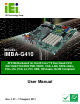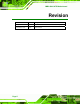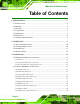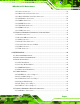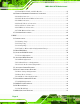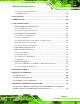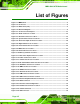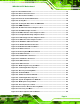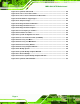2011/8/172011/8/17 IMBA-G410 ATX Motherboard IEI Technology Corp. MODEL: IMBA-G410 ATX Motherboard for Intel® Core™2 Duo/Quad CPU, 800/1066/1333 MHz FSB, DDR3, VGA, LAN, SATA 3Gb/s, PCIe x16, PCIe x4, PCI, USB, HD Audio, RoHS Compliant User Manual Page i Rev. 1.
ii8/17/2011158 IMBA-G410 ATX Motherboard Revision Date Version Changes 17 August, 2011 1.01 Modified Section 4.4.3: COM 2 Function Select Jumper 7 December, 2010 1.
2011/8/172011/8/17 IMBA-G410 ATX Motherboard Copyright COPYRIGHT NOTICE The information in this document is subject to change without prior notice in order to improve reliability, design and function and does not represent a commitment on the part of the manufacturer. In no event will the manufacturer be liable for direct, indirect, special, incidental, or consequential damages arising out of the use or inability to use the product or documentation, even if advised of the possibility of such damages.
iv8/17/2011158 IMBA-G410 ATX Motherboard Table of Contents 1 INTRODUCTION........................................................................................................... 1 1.1 INTRODUCTION........................................................................................................... 2 1.2 BENEFITS ................................................................................................................... 2 1.3 FEATURES .........................................................
2011/8/172011/8/17 IMBA-G410 ATX Motherboard 3.2.11 Power Connector............................................................................................ 26 3.2.12 RS-232 Serial Port Connectors...................................................................... 27 3.2.13 RS-232/422/485 Serial Port Connector ......................................................... 28 3.2.14 SATA Drive Connectors ................................................................................. 28 3.2.
vi8/17/2011158 IMBA-G410 ATX Motherboard 4.5.2 Dual RS-232 Cable with Slot Bracket.............................................................. 56 4.6 EXTERNAL PERIPHERAL INTERFACE CONNECTION ................................................... 57 4.6.1 Audio Connector .............................................................................................. 57 4.6.2 PS/2 Keyboard and Mouse Connection ........................................................... 58 4.6.3 LAN Connection..................
2011/8/172011/8/17 IMBA-G410 ATX Motherboard 5.10.1 System Configuration Lock ............................................................................ 99 5.10.2 HDD Security............................................................................................... 100 A BIOS OPTIONS ......................................................................................................... 101 B TERMINOLOGY.................................................................................................
viii8/17/2011158 IMBA-G410 ATX Motherboard List of Figures Figure 1-1: IMBA-G410 ...................................................................................................................2 Figure 1-2: Connectors ..................................................................................................................4 Figure 1-3: Dimensions (mm) ........................................................................................................5 Figure 1-4: Data Flow Diagram..........
2011/8/172011/8/17 IMBA-G410 ATX Motherboard Figure 4-1: Intel LGA775 Socket .................................................................................................43 Figure 4-2: Remove Protective Cover.........................................................................................44 Figure 4-3: CPU Socket Load Plate.............................................................................................44 Figure 4-4: Insert the Socket LGA775 CPU.......................................
x8/17/2011158 IMBA-G410 ATX Motherboard Figure C-13: Symantec Ghost Path ......................................................................................... 120 Figure C-14: Select a Local Source Drive ............................................................................... 121 Figure C-15: Select a Source Partition from Basic Drive ...................................................... 121 Figure C-16: File Name to Copy Image to ...............................................................
2011/8/172011/8/17 IMBA-G410 ATX Motherboard List of Tables Table 1-1: Technical Specifications..............................................................................................8 Table 2-1: Packing List.................................................................................................................12 Table 2-2: Optional Items.............................................................................................................13 Table 3–1: Internal Peripheral Connectors ..
xii8/17/2011158 IMBA-G410 ATX Motherboard Table 4-2: AT/ATX Power Select Jumper Settings ....................................................................50 Table 4-3: Clear BIOS Jumper Settings......................................................................................50 Table 4-4: COM 2 Function Select Jumper Settings .................................................................51 Table 4-5: CompactFlash® Setup Jumper Settings ............................................................
2011/8/172011/8/17 IMBA-G410 ATX Motherboard BIOS Menus BIOS Menu 1: BYOSOFT BIOS Setup Utility..............................................................................68 BIOS Menu 2: Standard BIOS Features......................................................................................70 BIOS Menu 3: System Information..............................................................................................71 BIOS Menu 4: Advanced BIOS Features ...............................................
2011/8/172011/8/17 IMBA-G410 ATX Motherboard Chapter 1 1 Introduction Page 1
28/17/2011158 IMBA-G410 ATX Motherboard 1.1 Introduction Figure 1-1: IMBA-G410 The IMBA-G410 is an ATX motherboard with an 800/1066/1333 MHz front side bus. The LGA775 socket accepts Intel® Core™2 Duo/Quad processors and the motherboard supports two DDR3 DIMMs up to 4.0 GB each (8.0 GB total). The IMBA-G410 includes VGA output with up to QXGA resolution. Multiple expansion cards may be added, including PCIe x16, PCIe x4 and PCI interface.
2011/8/172011/8/17 IMBA-G410 ATX Motherboard 1.
48/17/2011158 IMBA-G410 ATX Motherboard 1.4 Connectors The connectors on the IMBA-G410 are shown in the figure below.
2011/8/172011/8/17 IMBA-G410 ATX Motherboard 1.5 Dimensions The main dimensions of the IMBA-G410 are shown in the diagram below.
68/17/2011158 IMBA-G410 ATX Motherboard 1.6 Data Flow Figure 1-4 shows the data flow between the system chipset, the CPU and other 56 components installed on the motherboard.
2011/8/172011/8/17 IMBA-G410 ATX Motherboard 1.7 Technical Specifications IMBA-G410 technical specifications are shown below. Specifications IMBA-G410 Form Factor ATX CPU Supported Socket LGA775 Intel® Core™2 Duo/Quad, Pentium® D or Celeron® processor Front Side Bus (FSB) 800/1066/1333 MHz Northbridge Chipset Intel® G41 Memory Two 240-pin 800/1066 MHz dual-channel DDR3 SDRAM DIMMs (system max. 4 GB) Graphic Engine Intel® GMA X4500 supports DirectX 10 / OpenGL 1.
88/17/2011158 Fan connector IMBA-G410 ATX Motherboard One 4-pin wafer for CPU fan Three 3-pin wafer for system fans Keyboard/Mouse Two external PS/2 connectors Serial Ports Five RS-232 COM connectors One RS-232/422/485 COM connector with auto flow control USB 2.0/1.1 ports Four internal via pin header Four external USB ports Infrared One infrared connector via 5-pin header Parallel Port One external parallel port Serial ATA Four independent SATA channels with 3.
2011/8/172011/8/17 IMBA-G410 ATX Motherboard Chapter 2 2 Packing List Page 9
108/17/2011158 IMBA-G410 ATX Motherboard 2.1 Anti-static Precautions WARNING! Static electricity can destroy certain electronics. Make sure to follow the ESD precautions to prevent damage to the product, and injury to the user. Make sure to adhere to the following guidelines: Wear an anti-static wristband: Wearing an anti-static wristband can prevent electrostatic discharge. Self-grounding: Touch a grounded conductor every few minutes to discharge any excess static buildup.
2011/8/172011/8/17 IMBA-G410 ATX Motherboard 2.3 Packing List NOTE: If any of the components listed in the checklist below are missing, do not proceed with the installation. Contact the IEI reseller or vendor the IMBA-G410 was purchased from or contact an IEI sales representative directly by sending an email to sales@iei.com.tw.
128/17/2011158 IMBA-G410 ATX Motherboard Quantity Item and Part Number 1 Quick Installation Guide Image Table 2-1: Packing List 2.
2011/8/172011/8/17 IMBA-G410 ATX Motherboard Item and Part Number Image USB cable (P/N: CB-USB02-RS 4 USB cable (P/N: 19800-000100-200-RS) SATA power cable (P/N: 32102-000100-200-RS) DVI output SDVO card (P/N: SDVO-100DVI-R10) VGA output SDVO card (P/N: SDVO-100VGA-R10) Infineon TPM module (P/N: TPM-IN01-R11) Table 2-2: Optional Items Page 13
148/17/2011158 IMBA-G410 ATX Motherboard Chapter 3 3 Connectors Page 14
2011/8/172011/8/17 IMBA-G410 ATX Motherboard 3.1 Peripheral Interface Connectors This chapter details all the jumpers and connectors. 3.1.1 Layout The figure below shows all the connectors and jumpers.
168/17/2011158 IMBA-G410 ATX Motherboard 3.1.2 Peripheral Interface Connectors The table below lists all the connectors on the board.
2011/8/172011/8/17 IMBA-G410 ATX Motherboard Connector Type Label SPI Flash 8-pin header JSPI1 TPM connector 20-pin header TPM1 USB connectors 8-pin header USB3, USB4 Table 3–1: Internal Peripheral Connectors 3.1.3 External Interface Panel Connectors The table below lists the connectors on the external I/O panel.
188/17/2011158 IMBA-G410 ATX Motherboard Figure 3-2: Audio Connector Location Pin Description Pin Description 1 MIC_L 2 Audio GND 3 MIC_R 4 FP_AUO_DETECT 5 LINE_R 6 PD 7 F_SENSE 8 NC 9 LINE_L 10 PD Table 3-3: Audio Connector Pinouts 3.2.2 CPU Fan Connector CN Label: CPU_FAN1 CN Type: 4-pin wafer CN Location: See Figure 3-3 CN Pinouts: See Table 3-4 The fan connector attaches to a CPU cooling fan.
2011/8/172011/8/17 IMBA-G410 ATX Motherboard Figure 3-3: CPU Fan Connector Location Pin Description 1 GND 2 +12 V 3 FANIN1 4 Fan Control1 Table 3-4: CPU Fan Connector Pinouts 3.2.3 System Fan Connectors CN Label: SYS_FAN1, SYS_FAN2, SYS_FAN3 CN Type: 3-pin wafer CN Location: See Figure 3-4 CN Pinouts: See Table 3-5 and Table 3-6 The fan connector attaches to a system cooling fan.
208/17/2011158 IMBA-G410 ATX Motherboard Pin Description 1 FANIN2 2 +12 V 3 GND Table 3-5: System Fan Connector Pinouts (SYS_FAN1) Pin Description 1 NC 2 +12 V 3 GND Table 3-6: System Fan Connector Pinouts (SYS_FAN2 and SYS_FAN3) 3.2.4 CPU Power Input Connector CN Label: CPU12V1 CN Type: 4-pin connector CN Location: See Figure 3-5 CN Pinouts: See Table 3-7 The CPU power input connector provides power to the CPU.
2011/8/172011/8/17 IMBA-G410 ATX Motherboard 3.2.5 Digital I/O Connector CN Label: DIO1 CN Type: 10-pin header CN Location: See Figure 3-6 CN Pinouts: See Table 3-8 The digital I/O connector provides programmable input and output for external devices. The digital I/O provides 4-bit output and 4-bit input.
228/17/2011158 IMBA-G410 ATX Motherboard See Table 3-9 CN Pinouts: The front panel connector connects to the indicator LEDs and buttons on the computer's front panel.
2011/8/172011/8/17 IMBA-G410 ATX Motherboard Figure 3-8: IDE Connector Location Pin Description Pin Description 1 RESET# 2 GROUND 3 DATA 7 4 DATA 8 5 DATA 6 6 DATA 9 7 DATA 5 8 DATA 10 9 DATA 4 10 DATA 11 11 DATA 3 12 DATA 12 13 DATA 2 14 DATA 13 15 DATA 1 16 DATA 14 17 DATA 0 18 DATA 15 19 GROUND 20 N/C 21 IDE DRQ 22 GROUND 23 IOW# 24 GROUND 25 IOR# 26 GROUND 27 IDE CHRDY 28 GROUND 29 IDE DACK 30 GROUND–DEFAULT 31 INTERRUPT 32 N/C 33 SA
248/17/2011158 IMBA-G410 ATX Motherboard 3.2.8 Infrared Interface Connector CN Label: IR1 CN Type: 5-pin header (1x5) CN Location: See Figure 3-9 CN Pinouts: See Table 3-11 The infrared connector attaches to an infrared receiver for use with remote controls. Figure 3-9: Infrared Connector Location Pin Description 1 +5V 2 NC 3 IR-RX 4 GND 5 IR-TX Table 3-11: Infrared Connector Pinouts 3.2.
2011/8/172011/8/17 IMBA-G410 ATX Motherboard Figure 3-10: Memory Card Slot Locations 3.2.10 PCIe Power Input Connector CN Label: PNC1 CN Type: 3-pin wafer (1x3) CN Location: See Figure 3-11 CN Pinouts: See Table 3-12 The PCIe power input connector provides extra power to the PCIe card.
268/17/2011158 IMBA-G410 ATX Motherboard 3.2.11 Power Connector CN Label: PWR2 CN Type: 24-pin connector CN Location: See Figure 3-12 CN Pinouts: See Table 3-13 The power connector connects to an ATX power supply. Figure 3-12: Power Connector Location Pin Description Pin Description 1 +3.3V 13 +3.3V 2 +3.3V 14 -12V 3 GND 15 GND 4 +5V 16 PS_ON- 5 GND 17 GND 6 +5V 18 GND 7 GND 19 GND 8 NC 20 NC 9 +5V 21 +5V 10 +12V 22 +5V 11 +12V 23 +5V 12 +3.
2011/8/172011/8/17 IMBA-G410 ATX Motherboard 3.2.12 RS-232 Serial Port Connectors CN Label: COM3, COM4, COM5, COM6 CN Type: 10-pin box header CN Location: See Figure 3-13 CN Pinouts: See Table 3-14 This connector provides RS-232 communications.
288/17/2011158 IMBA-G410 ATX Motherboard 3.2.13 RS-232/422/485 Serial Port Connector CN Label: COM2 CN Type: 14-pin box header CN Location: See Figure 3-14 CN Pinouts: See Table 3-15 This connector provides RS-232, RS-422 or RS-485 communications.
2011/8/172011/8/17 IMBA-G410 ATX Motherboard Figure 3-15: SATA Drive Connector Locations 3.2.15 SMBus Connector CN Label: CN9 CN Type: 4-pin wafer CN Location: See Figure 3-16 CN Pinouts: See Table 3-16 The SMBus (System Management Bus) connector provides low-speed system management communications.
308/17/2011158 IMBA-G410 ATX Motherboard Pin Description 3 SMBCLK 4 +5V Table 3-16: SMBus Connector Pinouts 3.2.16 SPDIF Connector CN Label: SPDIF1 CN Type: 5-pin header CN Location: See Figure 3-17 CN Pinouts: See Table 3-17 Use the SPDIF connector to connect digital audio devices to the system.
2011/8/172011/8/17 IMBA-G410 ATX Motherboard 3.2.17 SPI Flash Connector CN Label: JSPI1 CN Type: 8-pin header CN Location: See Figure 3-18 CN Pinouts: See Table 3-18 The 8-pin SPI Flash connector is used to flash the BIOS. Figure 3-18: SPI Flash Connector Location Pin Description Pin Description 1 +3.3V 2 GND 3 CS# 4 CLOCK 5 SO 6 SI 7 NC 8 NC Table 3-18: SPI Flash Connector 3.2.
328/17/2011158 IMBA-G410 ATX Motherboard The Trusted Platform Module (TPM) connector secures the system on bootup. Figure 3-19: TPM Connector Pinout Location Pin Description Pin Description 1 TPMCLK 2 GND 3 LFRAME- 4 NC 5 PCIRST4- 6 +5 V 7 LAD3 8 LAD2 9 LAD0 10 LAD1 11 GND 12 GND 13 SMBCLK_MAIN 14 SMBDATA_MAIN 15 +3.3 V 16 SERIRQ 17 GND 18 CLKRUN- 19 +3.3 V 20 LDRQ- Table 3-19: TPM Connector Pinouts 3.2.
2011/8/172011/8/17 IMBA-G410 ATX Motherboard Figure 3-20: USB Connector Pinout Locations Pin Description Pin Description 1 +5V 2 GND 3 USBP4/6# 4 USBP5/7 5 USBP4/6 6 USBP5/7# 7 GND 8 +5V Table 3-20: USB Port Connector Pinouts 3.3 External Peripheral Interface Connector Panel The figure below shows the external peripheral interface connector (EPIC) panel.
348/17/2011158 IMBA-G410 ATX Motherboard 3.3.1 Audio Connectors CN Label: CN8 CN Type: Audio jacks CN Location: See Figure 3-21 The audio jacks connect to external audio devices. Line In port (Light Blue): Connects a CD-ROM, DVD player, or other audio devices. Line Out port (Lime): Connects to a headphone or a speaker. With multi-channel configurations, this port can also connect to front speakers. Microphone (Pink): Connects a microphone. Figure 3-22: Audio Connector 3.3.
2011/8/172011/8/17 IMBA-G410 ATX Motherboard Figure 3-23: PS/2 Pinout and Configuration Pin Description Pin Description 1 KB_DATA 8 NC 2 NC 9 GND 3 GND 10 5V 4 5V 11 MS_CLK 5 KB_CLK 12 NC 6 NC 13 KB_GND 7 MS_DATA 14 KB_GND Table 3-21: Keyboard Connector Pinouts 3.3.3 LAN Connectors CN Label: LAN1, LAN2 CN Type: RJ-45 CN Location: See Figure 3-21 CN Pinouts: See Table 3-22 The LAN connector connects to a local network.
368/17/2011158 IMBA-G410 ATX Motherboard Pin Description Pin Description 1 3.3 V 8 LAN1/2_MDI3+ 2 LAN1/2_MDI0+ 9 LAN1/2_MDI3- 3 LAN1/2_MDI0- 10 GND 4 LAN1/2_MDI1+ 11 LAN1/2_LINK100 5 LAN1/2_MDI1- 12 LAN1/2_LINK1000 6 LAN1/2_MDI2+ 13 LAN1/2_LED0 7 LAN1/2_MDI2- 14 3.3 V Table 3-22: LAN Pinouts 3.3.
2011/8/172011/8/17 IMBA-G410 ATX Motherboard Pin Description 13 PRINTER SELECT Pin Description Table 3-23: Parallel Port Connector Pinouts Figure 3-24: Parallel Port Connector Location 3.3.5 Serial Port Connector (COM1) CN Label: 3IN1_DSUB1B (COM1) CN Type: DB-9 Male CN Location: See Figure 3-21 CN Pinouts: See Table 3-24 and Figure 3-25 The serial port connects to a RS-232 serial communications device.
388/17/2011158 IMBA-G410 ATX Motherboard Figure 3-25: Serial Port Pinouts 3.3.6 USB Connectors CN Label: USB1, USB2 CN Type: USB port CN Location: See Figure 3-21 CN Pinouts: See Table 3-25 The USB connector can be connected to a USB device. Pin Description Pin Description 1 USBPWR1 2 USBP0/2- 3 USBP0/2+ 4 GND 5 USBPWR1 6 USBP1/3- 7 USBP1/3+ 8 GND Table 3-25: USB Port Pinouts 3.3.
2011/8/172011/8/17 IMBA-G410 ATX Motherboard Figure 3-26: VGA Connector Pin Description Pin Description 1 RED 2 GREEN 3 BLUE 4 CRT_PLUG# 5 GND 6 GND 7 GND 8 GND 9 VGAVCC 10 GND 11 NC 12 DDC DAT 13 HSYNC 14 VSYNC 15 DDCCLK Table 3-26: VGA Connector Pinouts Page 39
408/17/2011158 IMBA-G410 ATX Motherboard Chapter 4 4 Installation Page 40
2011/8/172011/8/17 IMBA-G410 ATX Motherboard 4.1 Anti-static Precautions WARNING: Failure to take ESD precautions during the installation of the IMBA-G410 may result in permanent damage to the IMBA-G410 and severe injury to the user. Electrostatic discharge (ESD) can cause serious damage to electronic components, including the IMBA-G410. Dry climates are especially susceptible to ESD.
428/17/2011158 IMBA-G410 ATX Motherboard WARNING: The installation instructions described in this manual should be carefully followed in order to prevent damage to the components and injury to the user. Before and during the installation please DO the following: Read the user manual: o The user manual provides a complete description of the IMBA-G410 installation instructions and configuration options. Wear an electrostatic discharge cuff (ESD): o Electronic components are easily damaged by ESD.
2011/8/172011/8/17 IMBA-G410 ATX Motherboard 4.3 Basic Installation This section outlines the parts that must be installed for the system to function correctly. 4.3.1 CPU Installation NOTE: To enable Hyper-Threading, the CPU and chipset must both support it. WARNING: CPUs are expensive and sensitive components. When installing the CPU please be careful not to damage it in anyway. Make sure the CPU is installed properly and ensure the correct cooling kit is properly installed.
448/17/2011158 IMBA-G410 ATX Motherboard WARNING: DO NOT touch the pins at the bottom of the CPU. When handling the CPU, only hold it on the sides. Step 1: Remove the protective cover. The black protective cover can be removed by pulling up on the tab labeled "Remove". See Figure 4-2. 6 Figure 4-2: Remove Protective Cover Step 2: Open the socket. Disengage the load lever by pressing the lever down and slightly outward to clear the retention tab. Fully open the lever, then open the load plate.
2011/8/172011/8/17 IMBA-G410 ATX Motherboard Step 3: Inspect the CPU socket. Make sure there are no bent pins and make sure the socket contacts are free of foreign material. If any debris is found, remove it with compressed air. Step 4: Orientate the CPU properly. The contact array should be facing the CPU socket. Step 5: Correctly position the CPU. Match the Pin 1 mark with the cut edge on the CPU socket. Step 6: Align the CPU pins. Locate pin 1 and the two orientation notches on the CPU.
468/17/2011158 IMBA-G410 ATX Motherboard 4.3.2 Cooling Kit Installation WARNING: DO NOT use the original Intel® heat sink and fan. A proprietary one is recommended. Figure 4-5: Cooling Kits The cooling kit can be bought from IEI. The cooling kit has a heatsink and fan. WARNING: Do not wipe off (accidentally or otherwise) the pre-sprayed layer of thermal paste on the bottom of the heat sink. The thermal paste between the CPU and the heat sink is important for optimum heat dissipation.
2011/8/172011/8/17 IMBA-G410 ATX Motherboard Step 3: Mount the cooling kit. Gently place the cooling kit on top of the CPU. Make sure the four threaded screws on the corners of the cooling kit properly pass through the predrilled holes on the bottom of the PCB. Step 4: Secure the cooling kit. From the solder side of the PCB, align the support bracket to the screw threads on heat sink that were inserted through the PCB holes.
488/17/2011158 IMBA-G410 ATX Motherboard 4.3.3 DIMM Installation To install a DIMM, please follow the steps below and refer to Figure 4-7. 6 Figure 4-7: DIMM Installation Step 1: Open the DIMM socket handles. Open the two handles outwards as far as they can. See Figure 4-7. 6 Step 2: Align the DIMM with the socket. Align the DIMM so the notch on the memory lines up with the notch on the memory socket. See Figure 4-7. 6 Step 3: Insert the DIMM. Once aligned, press down until the DIMM is properly seated.
2011/8/172011/8/17 IMBA-G410 ATX Motherboard 4.4 Jumper Settings NOTE: A jumper is a metal bridge used to close an electrical circuit. It consists of two or three metal pins and a small metal clip (often protected by a plastic cover) that slides over the pins to connect them. To CLOSE/SHORT a jumper means connecting the pins of the jumper with the plastic clip and to OPEN a jumper means removing the plastic clip from a jumper. The IMBA-G410 includes some jumpers shown in Table 4-1.
508/17/2011158 Jumper Location: IMBA-G410 ATX Motherboard See Figure 4-8 The AT Power Select jumper specifies the systems power mode as AT or ATX. Setting Description Short Use AT power (Default) Open Use ATX power Table 4-2: AT/ATX Power Select Jumper Settings Figure 4-8: AT/ATX Power Select Jumper Location 4.4.
2011/8/172011/8/17 IMBA-G410 ATX Motherboard Figure 4-9: Clear BIOS Jumper Location 4.4.3 COM 2 Function Select Jumper Jumper Label: JP4 Jumper Type: 6-pin header Jumper Settings: See Table 4-4 Jumper Location: See Figure 4-10 The COM 2 Function Select jumper sets the communication protocol used by the second serial communications port (COM 2) as RS-232, RS-422 or RS-485. The COM 2 Function Select settings are shown in Table 4-4.
528/17/2011158 IMBA-G410 ATX Motherboard Figure 4-10: COM 2 Function Select Jumper Location 4.4.4 CompactFlash® Setup Jumper Label: JP2 Jumper Type: 2-pin header Jumper Settings: See Table 4-5 Jumper Location: See Figure 4-11 The CompactFlash® slot is connected through an IDE connection. This jumper sets the CompactFlash® card as the master or slave IDE device.
2011/8/172011/8/17 IMBA-G410 ATX Motherboard 4.4.5 CF Voltage Select Jumper Jumper Label: JP_CF1 Jumper Type: 3-pin header Jumper Settings: See Table 4-6 Jumper Location: See Figure 4-12 The CF voltage select jumper sets the voltage of the CompactFlash® slot. Setting Description Short 1-2 +5.0 V Short 2-3 +3.3 V Table 4-6: LCD Voltage Selection Jumper Settings Figure 4-12: LCD Voltage Selection Jumper Location 4.4.
548/17/2011158 IMBA-G410 ATX Motherboard Setting Description Short 1-2 +5 V (Default) Short 2-3 +5VSB Table 4-7: USB Power Select Jumper Settings Figure 4-13: USB Power Select Jumper Location 4.5 Internal Peripheral Device Connections This section outlines the installation of peripheral devices to the onboard connectors. 4.5.1 SATA Drive Connection The IMBA-G410 is shipped with two SATA drive cables and one SATA drive power cable.
2011/8/172011/8/17 IMBA-G410 ATX Motherboard Figure 4-14: SATA Drive Cable Connection Step 3: Connect the cable to the SATA disk. Connect the connector on the other end of the cable to the connector at the back of the SATA drive. See Figure 4-15. 6 Step 4: Connect the SATA power cable. Connect the SATA power connector to the back of the SATA drive. See Figure 4-15.
568/17/2011158 IMBA-G410 ATX Motherboard Figure 4-15: SATA Power Drive Connection 4.5.2 Dual RS-232 Cable with Slot Bracket The dual RS-232 cable slot connector consists of two connectors attached to two independent cables. Each cable is then attached to a D-sub 9 male connector that is mounted onto a slot. To install the dual RS-232 cable, please follow the steps below. Step 1: Locate the connectors. The locations of the RS-232 connectors are shown in Chapter 3. Step 2: Insert the cable connectors.
2011/8/172011/8/17 IMBA-G410 ATX Motherboard Figure 4-16: Dual RS-232 Cable Installation Step 3: Secure the bracket. The dual RS-232 connector has two D-sub 9 male connectors secured on a bracket. To secure the bracket to the chassis please refer to the reference material that came with the chassis. Step 0: 4.6 External Peripheral Interface Connection This section describes connecting devices to the external connectors on the IMBA-G410. 4.6.
588/17/2011158 IMBA-G410 ATX Motherboard Step 2: Plug the audio plugs into the audio jacks. Plug the audio plugs into the audio jacks. If the plugs on your speakers are different, an adapter will need to be used to plug them into the audio jacks. Line In port (Light Blue): Connects a CD-ROM, DVD player, or other audio devices. Line Out port (Lime): Connects to a headphone or a speaker. Microphone (Pink): Connects to a microphone. Figure 4-17: Audio Connector Step 3: Check audio clarity.
2011/8/172011/8/17 IMBA-G410 ATX Motherboard Step 2: Insert the keyboard/mouse connector. Insert a PS/2 keyboard or mouse connector into the appropriate PS/2 connector on the external peripheral interface connector. See Figure 4-18. 6 Figure 4-18: PS/2 Keyboard/Mouse Connector 4.6.3 LAN Connection There are two external RJ-45 LAN connectors. The RJ-45 connectors enable connection to an external network. To connect a LAN cable with an RJ-45 connector, please follow the instructions below.
608/17/2011158 IMBA-G410 ATX Motherboard Figure 4-19: LAN Connection Step 3: Insert the LAN cable RJ-45 connector. Once aligned, gently insert the LAN cable RJ-45 connector into the on-board RJ-45 connector. Step 0: 4.6.4 Parallel Device Connection The IMBA-G410 has a single female DB-25 connector on the external peripheral interface panel for parallel devices. Follow the steps below to connect a parallel device to the IMBA-G410. Step 1: Locate the DB-25 connector.
2011/8/172011/8/17 IMBA-G410 ATX Motherboard Figure 4-20: Parallel Device Connector Step 3: Secure the connector. Secure the DB-25 connector to the external interface by tightening the two retention screws on either side of the connector. 4.6.5 Serial Device Connection The IMBA-G410 has one male DB-9 connectors on the external peripheral interface panel for a serial device. Follow the steps below to connect a serial device to the IMBA-G410. Step 1: Locate the DB-9 connector.
628/17/2011158 IMBA-G410 ATX Motherboard Figure 4-21: Serial Device Connector Step 3: Secure the connector. Secure the serial device connector to the external interface by tightening the two retention screws on either side of the connector. Step 0: 4.6.6 USB Device Connection The external USB Series "A" receptacle connectors provide easier and quicker access to external USB devices. Follow the steps below to connect USB devices to the IMBA-G410. Step 1: Locate the USB Series "A" receptacle connectors.
2011/8/172011/8/17 IMBA-G410 ATX Motherboard Figure 4-22: USB Connector 4.6.7 VGA Monitor Connection The IMBA-G410 has a single female DB-15 connector on the external peripheral interface panel. The DB-15 connector is connected to a CRT or VGA monitor. To connect a monitor to the IMBA-G410, please follow the instructions below. Step 1: Locate the female DB-15 connector. The location of the female DB-15 connector is shown in Chapter 3. Step 2: Align the VGA connector.
648/17/2011158 IMBA-G410 ATX Motherboard Figure 4-23: VGA Connector Step 4: Secure the connector. Secure the DB-15 VGA connector from the VGA monitor to the external interface by tightening the two retention screws on either side of the connector. Step 0: 4.7 Software Installation All the drivers for the IMBA-G410 are on the CD that came with the system. To install the drivers, please follow the steps below. Step 1: Insert the CD into a CD drive connected to the system.
2011/8/172011/8/17 IMBA-G410 ATX Motherboard Chapter 5 5 BIOS Page 65
668/17/2011158 IMBA-G410 ATX Motherboard 5.1 Introduction The BIOS is programmed onto the BIOS chip. The BIOS setup program allows changes to certain system settings. This chapter outlines the options that can be changed. 5.1.1 Starting Setup The UEFI BIOS is activated when the computer is turned on. The setup program can be activated in one of two ways. 1. Press the F2 key as soon as the system is turned on or 2. Press the F2 key when the “Press F2 to enter SETUP” message appears on the screen. 0.
2011/8/172011/8/17 IMBA-G410 ATX Motherboard F1 General help, only for Status Page Setup Menu and Option Page Setup Menu F9 Load optimized defaults F10 Save changes and Exit BIOS Table 5-1: BIOS Navigation Keys 5.1.3 Getting Help When F1 is pressed a small help window describing the appropriate keys to use and the possible selections for the highlighted item appears. To exit the Help Window press ESC or the F1 key again. 5.1.
688/17/2011158 IMBA-G410 ATX Motherboard BYOSOFT BIOS Setup Utility > Standard BIOS Features > BIOS Security Features > Advanced BIOS Features Load Optimized Defaults > Advanced Chipset Features Load Custom Defaults > Boot Configuration Features Save Custom Defaults > Power Management Features Save & Exit Setup > PnP/PCI Configurations Exit Without Saving > PC Health Status Press to select the standard BIOS options.
2011/8/172011/8/17 IMBA-G410 ATX Motherboard The following user configurable options are also available in BIOS Menu 1: Load Optimized Defaults Use the Load Optimized Defaults option to load optimal default values for each BIOS parameter in the setup menus. Press F9 for this operation on any page. Load Custom Defaults Use the Load Custom Defaults option to load custom default values for each BIOS parameter in the setup menus.
708/17/2011158 IMBA-G410 ATX Motherboard 5.3 Standard BIOS Features Use the Standard BIOS Features BIOS menu (BIOS Menu 2) to set basic BIOS 6 configuration options.
2011/8/172011/8/17 IMBA-G410 ATX Motherboard 5.3.1 System Information Use the System Information BIOS menu (BIOS Menu 3) to view the system information. 6 BYOSOFT BIOS Setup Utility Standard BIOS Features BIOS Version Build Time Processor Type Processor Speed System Bus Speed Microcode Revision Processor Stepping L2 Cache RAM Total Memory Usable Memory Memory Mode Memory Channel A Slot 0 Memory Channel B Slot 0 SA22BR11 10/21/2010 21:47 Intel(R) Core(TM)2 Duo CPU E7500 @ 2.93GHz 2.
728/17/2011158 IMBA-G410 ATX Motherboard 5.4 Advanced BIOS Features Use the Advanced BIOS Features menu (BIOS Menu 4) to configure the peripheral 6 device configuration options.
2011/8/172011/8/17 IMBA-G410 ATX Motherboard BYOSOFT BIOS Setup Utility Advanced BIOS Features IDE Controller IDE Primary Master IDE Primary Slave [Not Detected] [Not Detected] SATA SATA SATA SATA SATA SATA [Not Detected] [Not Detected] [Not Detected] [Not Detected] Controller Controller Mode Port1 Port2 Port3 Port4 Item Help ___________________ This will configure SATA as IDE or AHCI.
748/17/2011158 IMBA-G410 ATX Motherboard BYOSOFT BIOS Setup Utility Advanced BIOS Features Onboard USB Controller USB 2.
2011/8/172011/8/17 IMBA-G410 ATX Motherboard USB Keyboard Support [Enable] Use the USB Keyboard Support option to enable or disable the use of a USB keyboard. Enable DEFAULT USB keyboard can be used USB keyboard cannot be used Disable USB Mouse Support [Enable] Use the USB Mouse Support option to enable or disable the use of a USB keyboard. Enable DEFAULT USB mouse can be used USB mouse cannot be used Disable Onboard Audio [Enable] Use the Onboard Audio option to enable or disable the onboard codec.
768/17/2011158 IMBA-G410 ATX Motherboard LAN Super IO Watchdog Control [Disable] Use the Super IO Watchdog Control option to enable or disable the watchdog function. If the watchdog is enabled, the default setting is 50 seconds. The minimum value is 50 seconds, while the maximum value is 255 seconds. The watchdog function is enabled.
2011/8/172011/8/17 IMBA-G410 ATX Motherboard Serial port 1 IRQ address is 3 IRQ3 IRQ4 DEFAULT Serial port 1 IRQ address is 4 IRQ10 Serial port 1 IRQ address is 10 IRQ11 Serial port 1 IRQ address is 11 Serial Port2 Address [2F8] Use the Serial Port2 Address option to select the base addresses for serial port 2 Disabled No base address is assigned to serial port 2 3F8 Serial port 2 I/O port address is 3F8 2F8 DEFAULT Serial port 2 I/O port address is 2F8 3E8 Serial port 2 I/O port address is 3
788/17/2011158 IMBA-G410 ATX Motherboard Serial port 3 I/O port address is 2F8 2F8 3E8 DEFAULT Serial port 3 I/O port address is 3E8 2E8 Serial port 3 I/O port address is 2E8 2D0 Serial port 3 I/O port address is 2D0 2D8 Serial port 3 I/O port address is 2D8 Serial Port3 IRQ [IRQ4] Use the Serial Port3 IRQ option to select the interrupt address for serial port 3.
2011/8/172011/8/17 IMBA-G410 ATX Motherboard IRQ4 Serial port 4 IRQ address is 4 IRQ10 Serial port 4 IRQ address is 10 IRQ11 Serial port 4 IRQ address is 11 Serial Port5 Address [2D0] Use the Serial Port5 Address option to select the base addresses for serial port 5 Disabled No base address is assigned to serial port 5 3F8 Serial port 5 I/O port address is 3F8 2F8 Serial port 5 I/O port address is 2F8 3E8 Serial port 5 I/O port address is 3E8 2E8 Serial port 5 I/O port address is 2E8 2D0 DE
808/17/2011158 IMBA-G410 ATX Motherboard 3E8 Serial port 6 I/O port address is 3E8 2E8 Serial port 6 I/O port address is 2E8 2D0 Serial port 6 I/O port address is 2D0 2D8 Serial port 6 I/O port address is 2D8 DEFAULT Serial Port6 IRQ [IRQ3] Use the Serial Port6 IRQ option to select the interrupt address for serial port 6.
2011/8/172011/8/17 IMBA-G410 ATX Motherboard Normal DEFAULT The normal parallel port mode is the standard mode for parallel port operation. Bi-directional Parallel port outputs are 8-bits long. Inputs are accomplished by reading 4 of the 8 bits on the status register. The parallel port operates in the enhanced parallel EPP port mode (EPP).
828/17/2011158 IMBA-G410 ATX Motherboard BYOSOFT BIOS Setup Utility Advanced BIOS Features Console Redirection ↑ ↓=Move Highlight =Select Entry F10=Save F1=Scroll Help F9=Reset to Defaults Item Help ___________________ Configure Console Redirection Esc=Exit Without Save BIOS Menu 7: Console Redirection Configuration Console Redirection [Disable] Use the Console Redirection option to enable or disable access to the remote functionalities of the system.
2011/8/172011/8/17 IMBA-G410 ATX Motherboard COM3 System is remotely accessed through COM3 COM4 System is remotely accessed through COM4 COM5 System is remotely accessed through COM5 COM6 System is remotely accessed through COM6 Serial Port Baudrate [115200] Use the Serial Port Baudrate option to select baud rate through which the console redirection is made.
848/17/2011158 IMBA-G410 ATX Motherboard BYOSOFT BIOS Setup Utility Advanced Chipset Features Memory Hole Initiate Graphic Adapter Pre Allocated Memory Total GFX Memory Boot Display Output Device <32M> <256M> ↑ ↓=Move Highlight =Select Entry F10=Save F1=Scroll Help F9=Reset to Defaults Item Help ___________________ Memory Hole Esc=Exit Without Save BIOS Menu 8: Advanced Chipset Features Memory Hole [Disable] Use the Memory Hole option to reserve memory space f
2011/8/172011/8/17 IMBA-G410 ATX Motherboard Pre Allocated Memory [32M] Use the Pre Allocated Memory option to determine how much memory is allocated to the graphics device. The Pre Allocated Memory options are: 32M DEFAULT 64M 128M Total GFX Memory [256M] Use the Total GFX Memory option to specify the maximum amount of memory that can be allocated as DVMT 5.0 graphics memory. Configuration options are listed below.
868/17/2011158 IMBA-G410 ATX Motherboard 5.6 Boot Configuration Features Use the Boot Configuration Features menu (BIOS Menu 9) to configure system boot 67 options. BYOSOFT BIOS Setup Utility Boot Configuration Features > Boot Settings Configuration > Boot Devices Priority > SubDevice Boot Configuration ↑ ↓=Move Highlight =Select Entry F10=Save F1=Scroll Help F9=Reset to Defaults BIOS Menu 9: Boot Configuration Features Page 86 Item Help ___________________ Set Boot Configurations.
2011/8/172011/8/17 IMBA-G410 ATX Motherboard 5.6.1 Boot Settings Configuration Use the Boot Settings Configuration menu (BIOS Menu 10) to configure advanced 67 system boot options.
888/17/2011158 IMBA-G410 ATX Motherboard Bootup Num-Lock [On] Use the Bootup Num-Lock BIOS option to specify if the number lock setting must be modified during boot up. On DEFAULT Allows the Number Lock on the keyboard to be enabled automatically when the computer system boots up. This allows the immediate use of the 10-key numeric keypad located on the right side of the keyboard. To confirm this, the Number Lock LED light on the keyboard is lit. Does not enable the keyboard Number Lock automatically.
2011/8/172011/8/17 IMBA-G410 ATX Motherboard 5.6.2 Boot Device Priority Use the Boot Device Priority menu (BIOS Menu 11) to specify the boot sequence from 67 the available devices. The drive sequence also depends on the boot sequence in the individual device section.
908/17/2011158 IMBA-G410 ATX Motherboard 5.6.3 SubDevice Boot Configuration Use the SubDevice Boot Configuration menu to specify the boot sequence of the available HDDs, removable devices, CD-ROM and BEC devices.
2011/8/172011/8/17 IMBA-G410 ATX Motherboard BYOSOFT BIOS Setup Utility Power Management Features Power Supply Mode Power Supply Status ACPI Suspend Type Restore On AC Power loss > APM Configuration [AT POWER] ↑ ↓=Move Highlight =Select Entry F10=Save F1=Scroll Help F9=Reset to Defaults Item Help ___________________ This option decides whether the system BIOS the Power Management features.
928/17/2011158 IMBA-G410 ATX Motherboard Restore on AC Power Loss [Power Off] Use the Restore on AC Power Loss BIOS option to specify what state the system returns to if there is a sudden loss of power to the system. The system turns on Power On Power Off The system remains turned off DEFAULT The system returns to its previous state. If it was on, it Last State turns itself on. If it was off, it remains off. 5.7.
2011/8/172011/8/17 IMBA-G410 ATX Motherboard Wake event not generated by PCI PME controller Disable activity Resume By PCIE-PME [Enable] Use the Resume By PCI-PME BIOS option to enable activity on the PCI PME (power management event) controller to rouse the system from a suspend or standby state.
948/17/2011158 Disable IMBA-G410 ATX Motherboard The real time clock (RTC) cannot generate a wake DEFAULT event 5.8 PnP/PCI Configurations Use the PnP/PCI Configurations menu (BIOS Menu 15) to set the plug and play, and 67 PCI options.
2011/8/172011/8/17 IMBA-G410 ATX Motherboard DM Channel 0 DM Channel 1 DM Channel 3 DM Channel 5 DM Channel 6 DM Channel 7 IRQ# Use the IRQ# address to specify what IRQs can be assigned to a particular peripheral device.
968/17/2011158 IMBA-G410 ATX Motherboard D4000: 64K D8000: 16K D8000: 32K DC000: 16K 5.9 PC Health Status Use the PC Health Status menu (BIOS Menu 16) to enable or disable the smart fan.
2011/8/172011/8/17 IMBA-G410 ATX Motherboard BYOSOFT BIOS Setup Utility PC Health Status CPU Core DRAM Voltage +3.3V +12V +5V +3.3VSB VBAT CPU Temperature System Temperature CPU Fan Speed System Fan Speed 1.264 V 1.568 V 3.376 V 11.880 V 5.104 V 3.392 V 3.
988/17/2011158 IMBA-G410 ATX Motherboard Fan Speeds The following fan speeds are monitored: CPU Fan Speed System Fan Speed 5.10 BIOS Security Features Use the BIOS Security Features menu (BIOS Menu 18) to set system and user 67 passwords. BYOSOFT BIOS Setup Utility BIOS Security Features Password Check Admin Password Item Help ___________________ Set password check state.
2011/8/172011/8/17 IMBA-G410 ATX Motherboard Admin Password Use the Admin Password to set or change a administrator password. There is no password by default. If a administrator password must be installed, select this field and enter the password. After the password has been added, the option is changed to Unlock Password. 5.10.1 System Configuration Lock Use the System Configuration Lock menu (BIOS Menu 19) to set system configuration 7 lock.
1008/17/2011158 IMBA-G410 ATX Motherboard 5.10.2 HDD Security Use the HDD Security menu (BIOS Menu 20) to set HDD password.
2011/8/172011/8/17 IMBA-G410 ATX Motherboard Appendix A A BIOS Options Page 101
1028/17/2011158 IMBA-G410 ATX Motherboard Below is a list of BIOS configuration options in the BIOS chapter. Load Optimized Defaults.....................................................................................................69 Load Custom Defaults.........................................................................................................69 Save Custom Defaults .........................................................................................................
2011/8/172011/8/17 IMBA-G410 ATX Motherboard Serial Port Select [COM1]....................................................................................................82 Serial Port Baudrate [115200] .............................................................................................83 Memory Hole [Disable] ........................................................................................................84 Initiate Graphic Adapter [Onboard/PCIE] ............................................
1048/17/2011158 IMBA-G410 ATX Motherboard Appendix B B Terminology Page 104
2011/8/172011/8/17 IMBA-G410 ATX Motherboard AC ’97 Audio Codec 97 (AC’97) refers to a codec standard developed by Intel® in 1997. ACPI Advanced Configuration and Power Interface (ACPI) is an OS-directed configuration, power management, and thermal management interface. AHCI Advanced Host Controller Interface (AHCI) is a SATA Host controller register-level interface. ATA The Advanced Technology Attachment (ATA) interface connects storage devices including hard disks and CD-ROM drives to a computer.
1068/17/2011158 DIMM IMBA-G410 ATX Motherboard Dual Inline Memory Modules are a type of RAM that offer a 64-bit data bus and have separate electrical contacts on each side of the module. DIO The digital inputs and digital outputs are general control signals that control the on/off circuit of external devices or TTL devices. Data can be read or written to the selected address to enable the DIO functions.
2011/8/172011/8/17 IMBA-G410 ATX Motherboard LVDS Low-voltage differential signaling (LVDS) is a dual-wire, high-speed differential electrical signaling system commonly used to connect LCD displays to a computer. POST The Power-on Self Test (POST) is the pre-boot actions the system performs when the system is turned-on. RAM Random Access Memory (RAM) is volatile memory that loses data when power is lost. RAM has very fast data transfer rates compared to other storage like hard drives.
1088/17/2011158 IMBA-G410 ATX Motherboard Appendix C C One Key Recovery Page 108
2011/8/172011/8/17 IMBA-G410 ATX Motherboard C.1 One Key Recovery Introduction The IEI one key recovery is an easy-to-use front end for the Norton Ghost system backup and recovery tool. The one key recovery provides quick and easy shortcuts for creating a backup and reverting to that backup or for reverting to the factory default settings. The IEI One Key Recovery tool menu is shown below.
1108/17/2011158 IMBA-G410 ATX Motherboard C.1.1 System Requirement NOTE: The recovery CD can only be used with IEI products. The software will fail to run and a warning message will appear when used on non-IEI hardware. To create the system backup, the main storage device must be split into two partitions (three partitions for Linux).
2011/8/172011/8/17 IMBA-G410 ATX Motherboard NOTE: Specialized tools are required to change the partition size if the operating system is already installed. C.1.2 Supported Operating System The recovery CD is compatible with both Microsoft Windows and Linux operating system (OS). The supported OS versions are listed below. Microsoft Windows o o o o o o Windows XP (Service Pack 2 or 3 required) Windows Vista Windows 7 Windows CE 5.0 Windows CE 6.
1128/17/2011158 IMBA-G410 ATX Motherboard NOTE: Installing unsupported OS versions may cause the recovery tool to fail. C.2 Setup Procedure for Windows Prior to using the recovery tool to backup or restore Windows system, a few setup procedures are required. Step 1: Hardware and BIOS setup (see Section C.2.1) 7 Step 2: Create partitions (see Section C.2.2) 7 Step 3: Install operating system, drivers and system applications (see Section C.2.3) 7 Step 4: Build-up recovery partition (see Section C.2.
2011/8/172011/8/17 IMBA-G410 ATX Motherboard Step 4: Turn on the system. Step 5: Press the key as soon as the system is turned on to enter the BIOS. Step 6: Select the connected optical disk drive as the 1st boot device. (Boot Device Priority Boot 1st Boot Device). Step 7: Save changes and restart the computer. Continue to the next section for instructions on partitioning the internal storage.Step0: C.2.
1148/17/2011158 IMBA-G410 ATX Motherboard Step 3: The recovery tool setup menu is shown as below. Figure C-3: Recovery Tool Setup Menu Step 4: Press <5> then . Figure C-4: Command Mode Step 5: The command prompt window appears. Type the following commands (marked in red) to create two partitions. One is for the OS installation; the other is for saving recovery files and images which will be an invisible partition.
2011/8/172011/8/17 IMBA-G410 ATX Motherboard system32>format F: /fs:ntfs /q /v:Recovery /y system32>exit Figure C-5: Partition Creation Commands Page 115
1168/17/2011158 IMBA-G410 ATX Motherboard NOTE: Use the following commands to check if the partitions were created successfully. Step 6: Press any key to exit the recovery tool and automatically reboot the system. Please continue to the following procedure: Build-up Recovery Partition.Step0: C.2.3 Install Operating System, Drivers and Applications Install the operating system onto the unlabelled partition.
2011/8/172011/8/17 IMBA-G410 ATX Motherboard C.2.4 Build-up Recovery Partition Step 1: Put the recover CD in the optical drive. Step 2: Start the system. Step 3: Boot the system from recovery CD. When prompted, press any key to boot from the recovery CD. It will take a while to launch the recovery tool. Please be patient! Figure C-6: Launching the Recovery Tool Step 4: When the recovery tool setup menu appears, press <2> then .
1188/17/2011158 IMBA-G410 ATX Motherboard recovery files in Section C.2.2 is hidden and the recovery tool is saved in this 7 partition. Figure C-8: Build-up Recovery Partition Step 6: After completing the system configuration, press any key in the following window to reboot the system. Figure C-9: Press any key to continue Step 7: Eject the recovery CD.
2011/8/172011/8/17 IMBA-G410 ATX Motherboard C.2.5 Create Factory Default Image NOTE: Before creating the factory default image, please configure the system to a factory default environment, including driver and application installations. To create a factory default image, please follow the steps below. Step 1: Turn on the system. When the following screen displays (Figure C-10), press 7 the key to access the recovery tool.
1208/17/2011158 IMBA-G410 ATX Motherboard Figure C-12: About Symantec Ghost Window Step 4: Use mouse to navigate to the option shown below (Figure C-13). 7 Figure C-13: Symantec Ghost Path Step 5: Select the local source drive (Drive 1) as shown in Figure C-14. Then click OK.
2011/8/172011/8/17 IMBA-G410 ATX Motherboard Figure C-14: Select a Local Source Drive Step 6: Select a source partition (Part 1) from basic drive as shown in Figure C-15. 7 Then click OK. Figure C-15: Select a Source Partition from Basic Drive Step 7: Select 1.2: [Recovery] NTFS drive and enter a file name called iei (Figure C-16). Click Save. The factory default image will then be saved in the 7 selected recovery drive and named IEI.GHO. WARNING: The file name of the factory default image must be iei.
1228/17/2011158 IMBA-G410 ATX Motherboard Figure C-16: File Name to Copy Image to Step 8: When the Compress Image screen in Figure C-17 prompts, click High to make 7 the image file smaller.
2011/8/172011/8/17 IMBA-G410 ATX Motherboard Step 9: The Proceed with partition image creation window appears, click Yes to continue. Figure C-18: Image Creation Confirmation Step 10: The Symantec Ghost starts to create the factory default image (Figure C-19). 7 Figure C-19: Image Creation Process Step 11: When the image creation completes, a screen prompts as shown in Figure C-20. 7 Click Continue and close the Ghost window to exit the program.
1248/17/2011158 IMBA-G410 ATX Motherboard Step 12: The recovery tool main menu window is shown as below. Press any key to reboot the system. Step0: Figure C-21: Press Any Key to Continue C.3 Setup Procedure for Linux The initial setup procedures for Linux system are mostly the same with the procedure for Microsoft Windows. Please follow the steps below to setup recovery tool for Linux OS. Step 1: Hardware and BIOS setup. Refer to Section C.2.1. 78 Step 2: Install Linux operating system.
2011/8/172011/8/17 IMBA-G410 ATX Motherboard NOTE: Please reserve enough space for partition 3 for saving recovery images. Figure C-22: Partitions for Linux Step 3: Create a recovery partition. Insert the recovery CD into the optical disk drive. Follow Step 1 ~ Step 3 described in Section C.2.2. Then type the following 78 commands (marked in red) to create a partition for recovery images.
1268/17/2011158 IMBA-G410 ATX Motherboard Figure C-23: System Configuration for Linux Step 5: Access the recovery tool main menu by modifying the “menu.lst”. To first access the recovery tool main menu, the menu.lst must be modified. In Linux system, enter Administrator (root). When prompt appears, type: cd /boot/grub vi menu.lst Figure C-24: Access menu.lst in Linux (Text Mode) Step 6: Modify the menu.lst as shown below.
2011/8/172011/8/17 IMBA-G410 ATX Motherboard Step 7: The recovery tool menu appears. (Figure C-25) 78 Figure C-25: Recovery Tool Menu Step 8: Create a factory default image. Follow Step 2 ~ Step 12 described in Section C.2.5 to create a factory default image. 78 C.4 Recovery Tool Functions After completing the initial setup procedures as described above, users can access the recovery tool by pressing while booting up the system. The main menu of the recovery tool is shown below.
1288/17/2011158 IMBA-G410 ATX Motherboard Figure C-26: Recovery Tool Main Menu The recovery tool has several functions including: 6. Factory Restore: Restore the factory default image (iei.GHO) created in Section C.2.5. 78 7. Backup system: Create a system backup image (iei_user.GHO) which will be saved in the hidden partition. 8. Restore your last backup: Restore the last system backup image 9. Manual: Enter the Symantec Ghost window to configure manually. 10.
2011/8/172011/8/17 IMBA-G410 ATX Motherboard C.4.1 Factory Restore To restore the factory default image, please follow the steps below. Step 1: Type <1> and press in the main menu. Step 2: The Symantec Ghost window appears and starts to restore the factory default. A factory default image called iei.GHO is created in the hidden Recovery partition. Figure C-27: Restore Factory Default Step 3: The screen is shown as in Figure C-28 when completed. Press any key to 78 reboot the system.
1308/17/2011158 IMBA-G410 ATX Motherboard C.4.2 Backup System To backup the system, please follow the steps below. Step 1: Type <2> and press in the main menu. Step 2: The Symantec Ghost window appears and starts to backup the system. A backup image called iei_user.GHO is created in the hidden Recovery partition. Figure C-29: Backup System Step 3: The screen is shown as in Figure C-30 when system backup is completed. 78 Press any key to reboot the system.
2011/8/172011/8/17 IMBA-G410 ATX Motherboard C.4.3 Restore Your Last Backup To restore the last system backup, please follow the steps below. Step 1: Type <3> and press in the main menu. Step 2: The Symantec Ghost window appears and starts to restore the last backup image (iei_user.GHO). Figure C-31: Restore Backup Step 3: The screen is shown as in Figure C-32 when backup recovery is completed. 78 Press any key to reboot the system.
1328/17/2011158 IMBA-G410 ATX Motherboard C.4.4 Manual To restore the last system backup, please follow the steps below. Step 1: Type <4> and press in the main menu. Step 2: The Symantec Ghost window appears. Use the Ghost program to backup or recover the system manually. Figure C-33: Symantec Ghost Window Step 3: When backup or recovery is completed, press any key to reboot the system.
2011/8/172011/8/17 IMBA-G410 ATX Motherboard C.5 Other Information C.5.1 Using AHCI Mode or ALi M5283 / VIA VT6421A Controller When the system uses AHCI mode or some specific SATA controllers such as ALi M5283 or VIA VT6421A, the SATA RAID/AHCI driver must be installed before using one key recovery. Please follow the steps below to install the SATA RAID/AHCI driver. Step 1: Copy the SATA RAID/AHCI driver to a floppy disk and insert the floppy disk into a USB floppy disk drive.
1348/17/2011158 IMBA-G410 ATX Motherboard Step 5: When the following window appears, press to select “Specify Additional Device”. Step 6: In the following window, select a SATA controller mode used in the system. Then press . The user can now start using the SATA HDD.
2011/8/172011/8/17 IMBA-G410 ATX Motherboard Step 7: After pressing , the system will get into the recovery tool setup menu. Continue to follow the setup procedure from Step 4 in Section C.2.2 Create 78 Partitions to finish the whole setup process.Step0: C.5.2 System Memory Requirement To be able to access the recovery tool by pressing while booting up the system, please make sure to have enough system memory. The minimum memory requirement is listed below.
1368/17/2011158 IMBA-G410 ATX Motherboard Appendix D D Watchdog Timer Page 136
2011/8/172011/8/17 IMBA-G410 ATX Motherboard NOTE: The following discussion applies to DOS. Contact IEI support or visit the IEI website for drivers for other operating systems. The Watchdog Timer is a hardware-based timer that attempts to restart the system when it stops working. The system may stop working because of external EMI or software bugs. The Watchdog Timer ensures that standalone systems like ATMs will automatically attempt to restart in the case of system problems.
1388/17/2011158 IMBA-G410 ATX Motherboard NOTE: The Watchdog Timer is activated through software. The software application that activates the Watchdog Timer must also deactivate it when closed. If the Watchdog Timer is not deactivated, the system will automatically restart after the Timer has finished its countdown.
2011/8/172011/8/17 IMBA-G410 ATX Motherboard Appendix E E Digital I/O Interface Page 139
1408/17/2011158 IMBA-G410 ATX Motherboard E.1 Introduction The digital I/O is used for machine control and automation. E.2 DIO Connector Pinouts Located in the Connectors section of this document. E.
2011/8/172011/8/17 IMBA-G410 ATX Motherboard Appendix F F Hazardous Materials Disclosure Page 141
1428/17/2011158 IMBA-G410 ATX Motherboard F.1 Hazardous Materials Disclosure Table for IPB Products Certified as RoHS Compliant Under 2002/95/EC Without Mercury The details provided in this appendix are to ensure that the product is compliant with the Peoples Republic of China (China) RoHS standards. The table below acknowledges the presences of small quantities of certain materials in the product, and is applicable to China RoHS only.
2011/8/172011/8/17 IMBA-G410 ATX Motherboard Part Name Toxic or Hazardous Substances and Elements Lead Mercury Cadmium Hexavalent Polybrominated Polybrominated (Pb) (Hg) (Cd) Chromium Biphenyls Diphenyl (CR(VI)) (PBB) Ethers (PBDE) Housing X O O O O X Display X O O O O X Printed Circuit X O O O O X X O O O O O X O O O O X Fan Assembly X O O O O X Power Supply X O O O O X O O O O O O Board Metal Fasteners Cable Assembly Assemblies Battery
1448/17/2011158 IMBA-G410 ATX Motherboard 此附件旨在确保本产品符合中国 RoHS 标准。以下表格标示此产品中某有毒物质的含量符 合中国 RoHS 标准规定的限量要求。 本产品上会附有”环境友好使用期限”的标签,此期限是估算这些物质”不会有泄漏或突变”的 年限。本产品可能包含有较短的环境友好使用期限的可替换元件,像是电池或灯管,这些元 件将会单独标示出来。 部件名称 有毒有害物质或元素 铅 汞 镉 六价铬 多溴联苯 多溴二苯 (Pb) (Hg) (Cd) (CR(VI)) (PBB) 醚 (PBDE) 壳体 X O O O O X 显示 X O O O O X 印刷电路板 X O O O O X 金属螺帽 X O O O O O 电缆组装 X O O O O X 风扇组装 X O O O O X 电力供应组装 X O O O O X 电池 O O O O O O O: 表示该有毒有害物质在该部件所有物质材料中的含量均在 SJ/T1