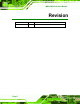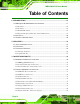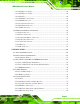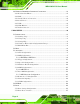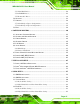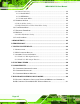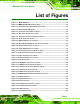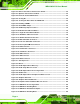IMBA-Q454-R10 User Manual IMBA-Q454 MODEL: IMBA-Q454-R10 ATX Motherboard for Intel® Core™2 Duo/ Quad with 1333/1066/800 MHz FSB, Dual Gigabit GbE, Intel® AMT 5.0, PCI, PCIe x4, PCIe x16, VGA, SATA II with RAID 0,1,5,10, HD Audio, RoHS Compliant User Manual Page i Rev. 1.
IMBA-Q454-R10 User Manual Revision Date Version Changes 6 March, 2009 1.
IMBA-Q454-R10 User Manual Copyright COPYRIGHT NOTICE The information in this document is subject to change without prior notice in order to improve reliability, design and function and does not represent a commitment on the part of the manufacturer. In no event will the manufacturer be liable for direct, indirect, special, incidental, or consequential damages arising out of the use or inability to use the product or documentation, even if advised of the possibility of such damages.
IMBA-Q454-R10 User Manual Table of Contents 1 INTRODUCTION........................................................................................................ 16 1.1 IMBA-Q454-R10 MOTHERBOARD OVERVIEW ........................................................ 17 1.1.1 Benefits............................................................................................................. 18 1.1.2 Features ........................................................................................................
IMBA-Q454-R10 User Manual 3.2.10 PCI Express x4 Slot........................................................................................ 42 3.2.11 PCI Express x16 Slot...................................................................................... 44 3.2.12 PCI Slot.......................................................................................................... 46 3.2.13 SATA Drive Connectors ................................................................................. 49 3.2.
IMBA-Q454-R10 User Manual 4.6 EXTERNAL PERIPHERAL INTERFACE CONNECTION ................................................... 82 4.6.1 Keyboard and Mouse ....................................................................................... 82 4.6.2 LAN .................................................................................................................. 83 4.6.3 Parallel Device Connection............................................................................. 84 4.6.4 Serial Device..........
IMBA-Q454-R10 User Manual 5.5.3 Hard Disk Drives ........................................................................................... 128 5.5.4 CD/DVD Drives ............................................................................................. 129 5.5.5 Removable Drives .......................................................................................... 130 5.6 SECURITY ............................................................................................................... 131 5.
IMBA-Q454-R10 User Manual 8.4.3 Smart Fan Setting .......................................................................................... 184 8.4.3.1 On/Off Mode........................................................................................... 184 8.4.3.2 PWM Mode............................................................................................. 184 8.4.3.3 Automatic Mode...................................................................................... 185 8.5 TEMPERATURE PAGE ....
IMBA-Q454-R10 User Manual List of Figures Figure 1–1: IMBA-Q454-R10 ........................................................................................................17 Figure 1-2: IMBA-Q454-R10 Dimensions (mm)..........................................................................19 Figure 1-3: External Interface Panel Dimensions (mm) ............................................................19 Figure 1-4: Data Flow Block Diagram ..................................................................
IMBA-Q454-R10 User Manual Figure 4-2: Remove the CPU Socket Protective Shield ............................................................66 Figure 4-3: Open the CPU Socket Load Plate............................................................................66 Figure 4-4: Insert the Socket LGA775 CPU................................................................................67 Figure 4-5: Cooling Kit .......................................................................................................
IMBA-Q454-R10 User Manual Figure 6-15: LAN Driver File ..................................................................................................... 150 Figure 6-16: LAN Driver Welcome Screen .............................................................................. 150 Figure 6-17: LAN Driver License Agreement .......................................................................... 151 Figure 6-18: LAN Driver Setup Options.......................................................................
IMBA-Q454-R10 User Manual Figure 7-9: Enable Network Interface ...................................................................................... 172 Figure 7-10: Exit......................................................................................................................... 173 Figure 7-11: Intel® AMT Web Address .................................................................................... 174 Figure 7-12: Intel® AMT Web Login Dialog..................................................
IMBA-Q454-R10 User Manual List of Tables Table 1-1: IMBA-Q454-R10 Specifications .................................................................................23 Table 2-1: Packing List.................................................................................................................27 Table 2-2: Optional Items.............................................................................................................28 Table 3-1: Peripheral Interface Connectors ...........................
IMBA-Q454-R10 User Manual Table 4-1: Jumpers .......................................................................................................................72 Table 4-2: Clear CMOS Jumper Settings....................................................................................73 Table 4-3: iTPM Setup Jumper Settings .....................................................................................74 Table 5-1: BIOS Navigation Keys ...............................................................
IMBA-Q454-R10 User Manual BIOS Menus BIOS Menu 1: Main .......................................................................................................................93 BIOS Menu 2: Advanced ..............................................................................................................95 BIOS Menu 3: CPU Configuration ...............................................................................................96 BIOS Menu 4: IDE Configuration........................................
IMBA-Q454-R10 User Manual Chapter 1 1 Introduction Page 16
IMBA-Q454-R10 User Manual 1.1 IMBA-Q454-R10 Motherboard Overview Figure 1–1: IMBA-Q454-R10 The IMBA-Q454-R10 is an ATX form factor industrial PC motherboard. The ATX form factor is a relatively large form factor, providing room for extra features and capabilities including more powerful processors that benefit from the larger dimensions and better cooling of ATX computer cases.
IMBA-Q454-R10 User Manual network and with computers on external networks. The first LAN port supports Intel® AMT 5.0 for powerful remote management options. Expansion capabilities include four PCI slots, one PCIe x4 slot, twelve USB ports, six serial ports and a parallel port. 1.1.
IMBA-Q454-R10 User Manual Figure 1-2: IMBA-Q454-R10 Dimensions (mm) 1.1.4 External Peripheral Interface Panel Dimensions External peripheral interface connector panel dimensions are shown in Figure 1-3.
IMBA-Q454-R10 User Manual 1.2 Data Flow Figure 1-4 shows the data flow between the system chipset, the CPU and other 7 components installed on the motherboard. Figure 1-4: Data Flow Block Diagram 1.3 Technical Specifications: IMBA-Q454-R10 motherboard technical specifications are listed in the table below.
IMBA-Q454-R10 User Manual Specification/Model IMBA-Q454-R10 Form Factor ATX CPU Supported LGA775 Intel® Core™2 Quad (Yorkfield) LGA775 Intel® Core™2 Duo (Wolfdale and Conroe) LGA775 Intel® Pentium® 4/D (Wolfdale and Conroe) LGA775 Intel® Celeron® D (Conroe L) Front Side Bus (FSB) 800 MHz, 1066 MHz or 1333 MHz Northbridge Chipset Intel® Q45 Integrated Graphics 350 MHz Integrated 24-bit RAMDAC Up to 2048 x 1536 32-bit color @ 75 Hz refresh Unified Memory Architecture (UMA) Uses up to 352 MB of Dyna
IMBA-Q454-R10 User Manual Specification/Model IMBA-Q454-R10 PCIe One PCIe x4 slot One PCIe x16 slot (PCI Express Graphics interface) I/O Interface Connectors Audio Connectors One external audio jack (line-in, line-out, mic-in) Two internal audio connectors (front panel pin header and S/PDIF pin header) Display port One VGA Ethernet One RJ-45 port One RJ-45 port with iAMT 5.
IMBA-Q454-R10 User Manual Specification/Model IMBA-Q454-R10 Power Consumption 3.3 V @ 2.64A 5 V @ 5.40A 12 V @ 0.28A 3.16 GHz E8500 Intel® Core™2 Duo CPU with 1333 MHz FSB and 2.
IMBA-Q454-R10 User Manual Chapter 2 2 Unpacking Page 24
IMBA-Q454-R10 User Manual 2.1 Anti-static Precautions WARNING! Failure to take ESD precautions during the installation of the IMBA-Q454-R10 may result in permanent damage to the IMBA-Q454-R10 and severe injury to the user. Electrostatic discharge (ESD) can cause serious damage to electronic components, including the IMBA-Q454-R10. Dry climates are especially susceptible to ESD.
IMBA-Q454-R10 User Manual 2.3 Unpacking Checklist NOTE: If any of the components listed in the checklist below are missing, do not proceed with the installation. Contact the IEI reseller or vendor the IMBA-Q454-R10 was purchased from or contact an IEI sales representative directly by sending an email to sales@iei.com.tw. 3 2.3.
IMBA-Q454-R10 User Manual Quantity Item and Part Number 1 Quick Installation Guide Image Table 2-1: Packing List 2.3.
IMBA-Q454-R10 User Manual Item and Part Number PCIe 16X SDVO interface VGA graphic card SDVO-100VGA-R10 USB cable 4-port with bracket (P/N: CB-USB14-RS) USB cable, Dual port with bracket (P/N: CB-USB02-RS) Table 2-2: Optional Items Page 28 Image
IMBA-Q454-R10 User Manual Chapter 3 3 Connector Pinouts Page 29
IMBA-Q454-R10 User Manual 3.1 Peripheral Interface Connectors Section 3.1.2 shows peripheral interface connector locations. Section 3.1.2 lists all the peripheral interface connectors seen in Section 3.1.2. 3.1.1 IMBA-Q454-R10 Layout Figure 3-1 shows the on-board peripheral connectors, rear panel peripheral connectors 7 and on-board jumpers.
IMBA-Q454-R10 User Manual 3.1.2 Peripheral Interface Connectors Table 3-1 shows a list of the peripheral interface connectors on the IMBA-Q454-R10. 7 Detailed descriptions of these connectors can be found below.
IMBA-Q454-R10 User Manual Connector Type Label Serial port connector 10-pin box header COM2 COM3 COM4 COM5 COM6 S/PDIF connector 5-pin header SPDIF1 SPI flash connector 8-pin header JSPI1 USB connector 10-pin header USB45 USB67 USB89 USB1011 Table 3-1: Peripheral Interface Connectors 3.1.3 External Interface Panel Connectors Table 3-2 lists the rear panel connectors on the IMBA-Q454-R10. Detailed descriptions of 7 these connectors can be found in Section 3.1.
IMBA-Q454-R10 User Manual 3.2 Internal Peripheral Connectors Internal peripheral connectors are found on the motherboard and are only accessible when the motherboard is outside of the chassis. This section has complete descriptions of all the internal, peripheral connectors on the IMBA-Q454-R10. 3.2.
IMBA-Q454-R10 User Manual 3.2.2 ATX Power Connector CN Label: ATX1 CN Type: 24-pin ATX (2x24) CN Location: See Figure 3-3 CN Pinouts: See Table 3-4 7 7 The ATX connector is connected to an external ATX power supply. Power is provided to the system, from the power supply through this connector. Figure 3-3: ATX Power Connector Pinout Locations PIN NO. DESCRIPTION PIN NO. DESCRIPTION 1 +3.3 V 13 +3.3 V 2 +3.
IMBA-Q454-R10 User Manual PIN NO. DESCRIPTION PIN NO. DESCRIPTION 9 +VCC5SB 21 +5 V 10 +12 V 22 +5 V 11 +12 V 23 +5 V 12 +3.3 V 24 GND Table 3-4: ATX Power Connector Pinouts 3.2.3 Audio Connector CN Label: FP_AUDIO1 CN Type: 10-pin header CN Location: See Figure 3-4 CN Pinouts: See Table 3-5 7 7 The 10-pin audio connector is connected to external audio devices including speakers and microphones for the input and output of audio signals to and from the system.
IMBA-Q454-R10 User Manual PIN NO. DESCRIPTION PIN NO. DESCRIPTION 1 Microphone left 2 GND 3 Microphone right 4 PRESENCE 5 Line out right 6 GND 7 SENSE_SEND 8 N/C 9 Line out left 10 GND Table 3-5: Audio Connector Pinouts 3.2.4 Digital I/O Connector CN Label: DIO1 CN Type: 10-pin header (2x5) CN Location: See Figure 3-5 CN Pinouts: See Table 3-6 8 8 The digital input/output connector is managed through a Super I/O chip. The Digital I/O connector pins are user programmable.
IMBA-Q454-R10 User Manual PIN NO. DESCRIPTION PIN NO. DESCRIPTION 5 Output 1 6 Output 0 7 Input 3 8 Input 2 9 Input 1 10 Input 0 Table 3-6: Digital I/O Connector Pinouts 3.2.5 Fan Connectors, CPU and Northbridge CN Label: CPU_FAN1, NB_FAN1 CN Type: 4-pin header CN Location: See Figure 3-6 CN Pinouts: See Table 3-7 8 8 The cooling fan connector provides a 12 V, 500mA current to a CPU cooling fan.
IMBA-Q454-R10 User Manual PIN NO. DESCRIPTION 1 GND 2 +12 VCC 3 Rotation Signal 4 Control Table 3-7: CPU Fan Connector Pinouts 3.2.6 Fan Connector, System CN Label: SYS_FAN1 CN Type: 3-pin header CN Location: See Figure 3-7 CN Pinouts: See Table 3-8 8 8 The cooling fan connector provides a 12 V, 500mA current to a system cooling fan. The connector has a "rotation" pin to get rotation signals from fans and notify the system so the system BIOS can recognize the fan speed.
IMBA-Q454-R10 User Manual PIN NO. DESCRIPTION 3 Fan Speed Detect Table 3-8: System Fan Connector Pinouts 3.2.7 Floppy Disk Connector CN Label: FDD1 CN Type: 34-pin header (2x17) CN Location: See Figure 3-8 CN Pinouts: See Table 3-9 8 8 The floppy disk connector is connected to a floppy disk drive. The IMBA-Q454-R10 supports the following floppy disk drives: 360 KB 720 KB 1.2 MB 1.44 MB 2.
IMBA-Q454-R10 User Manual PIN NO. DESCRIPTION PIN NO.
IMBA-Q454-R10 User Manual HDD LED Speaker Figure 3-9: Front Panel Connector Pinout Locations FUNCTION PIN DESCRIPTION FUNCTION PIN DESCRIPTION Power LED 1 LED +5 V Speaker 2 +5 V 3 N/C 4 N/C 5 Ground 6 N/C 7 Power Button+ 8 Speaker 9 Power Button- 10 N/C 11 +5 V 12 RESET- 13 HDLED- 14 GND Power Button HDD LED Reset Table 3-10: Front Panel Connector Pinouts 3.2.
IMBA-Q454-R10 User Manual The infrared interface connector supports both Serial Infrared (SIR) and Amplitude Shift Key Infrared (ASKIR) interfaces. Figure 3-10: Infrared Connector Pinout Locations PIN NO. DESCRIPTION 1 VCC 2 NC 3 IR-RX 4 GND 5 IR-TX Table 3-11: Infrared Connector Pinouts 3.2.10 PCI Express x4 Slot CN Label: PCIE4X_1 CN Type: PCIe x4 slots CN Location: See Figure 3-11 CN Pinouts: See Table 3-12 8 8 PCIe x4 expansion devices can be inserted into the PCIe x4 slots.
IMBA-Q454-R10 User Manual Figure 3-11: PCIe x4 Connector Locations SIDE A SIDE B PIN NAME PIN NAME PIN NAME PIN NAME A1 N/C A2 +12 V B1 +12 V B2 +12 V A3 +12 V A4 GND B3 +12 V B4 GND A5 N/C A6 N/C B5 SMCLK B6 SMDAT A7 N/C A8 N/C B7 GND B8 +3.3 V A9 +3.3 V A10 +3.3 V B9 N/C B10 3.
IMBA-Q454-R10 User Manual SIDE A SIDE B A29 HSIp(3) A30 HSIn(3) B29 GND B30 N/C A31 GND A32 N/C B31 N/C B32 GND Table 3-12: PCIe x4 Pinouts 3.2.11 PCI Express x16 Slot CN Label: PCIEX16_1 CN Type: PCIe x16 slot CN Location: See Figure 3-12 CN Pinouts: See Table 3-13 (Side A) Table 3-14 (Side B) 8 8 8 PCIe x16 expansion devices can be inserted into the PCIe x16 slot.
IMBA-Q454-R10 User Manual PIN NAME PIN NAME PIN NAME PIN NAME A6 JTAG2 A27 GND A48 HSIn(7) A69 HSIn(12) A7 JTAG3 A28 GND A49 GND A70 GND A8 JTAG4 A29 HSIp(3) A50 RSVD A71 GND A9 JTAG5 A30 HSIn(3) A51 GND A72 HSIp(13) A10 +3.3v A31 GND A52 HSIp(8) A73 HSIn(13) A11 +3.
IMBA-Q454-R10 User Manual PIN NAME PIN NAME PIN NAME PIN NAME B13 GND B34 HSOn(4) B55 HSOn(9) B76 GND B14 HSOp(0) B35 GND B56 GND B77 GND B15 HSOn(0) B36 GND B57 GND B78 HSOp(15) B16 GND B37 HSOp(5) B58 HSOp(10) B79 HSOn(15) B17 PRSNT#2 B38 HSOn(5) B59 HSOn(10) B80 GND B18 GND B39 GND B60 GND B81 PRSNT#2 B19 HSOp(1) B40 GND B61 GND B82 RSVD#2 B20 HSOn(1) B41 HSOp(6) B62 HSOp(11) B21 GND B42 HSOn(6) B63 HSOn(11) Table 3-14: PCIe x16
IMBA-Q454-R10 User Manual Figure 3-13: PCI Slot Location PIN NO. DESCRIPTION PIN NO.
IMBA-Q454-R10 User Manual PIN NO. DESCRIPTION PIN NO. DESCRIPTION A14 3.3 V_AUX B14 RESERVED2 A15 RST B15 GND A16 +5 V B16 CLK A17 GNT B17 GND A18 GND B18 REQ A19 PME B19 +5 V A20 AD30 B20 AD31 A21 +3.3 V B21 AD29 A22 AD28 B22 GND A23 AD26 B23 AD27 A24 GND B24 AD25 A25 AD24 B25 +3.3 V A26 IDSEL B26 C/BE3 A27 +3.3 V B27 AD23 A28 AD22 B28 GND A29 AD20 B29 AD21 A30 GND B30 AD19 A31 AD18 B31 +3.3 V A32 AD16 B32 AD17 A33 +3.
IMBA-Q454-R10 User Manual PIN NO. DESCRIPTION PIN NO. DESCRIPTION A45 +3.3 V B45 AD14 A46 AD13 B46 GND A47 AD11 B47 AD12 A48 GND B48 AD10 A49 AD9 B49 GND A52 C/BE0 B52 AD8 A53 +3.3 V B53 AD7 A54 AD6 B54 +3.3 V A55 AD4 B55 AD5 A56 GND B56 AD3 A57 AD2 B57 GND A68 AD0 B68 AD1 A59 +5 V B59 +5 V A60 REQ64 B60 ACK64 A61 +5 V B61 +5 V A62 +5 V B62 +5 V Table 3-15: PCI Slot 3.2.
IMBA-Q454-R10 User Manual Figure 3-14: SATA Drive Connector Locations PIN NO. DESCRIPTION 1 GND 2 TX+ 3 TX- 4 GND 5 RX- 6 RX+ 7 GND Table 3-16: SATA Drive Connector Pinouts 3.2.
IMBA-Q454-R10 User Manual Use the SPDIF connector to connect digital audio devices to the system. Figure 3-15: SPDIF Connector Pinout Locations PIN DESCRIPTION 1 5 V audio 2 NC 3 SPDIF out 4 GND audio 5 SPDIF in Table 3-17: SPDIF Connector Pinouts 3.2.
IMBA-Q454-R10 User Manual The 10-pin serial port connectors provide a RS-232 serial communications channels. The serial port connectors can be connected to external RS-232 serial port devices. Figure 3-16: Serial Port Connectors Pinout Locations PIN NO. DESCRIPTION PIN NO.
IMBA-Q454-R10 User Manual Figure 3-17: SPI Flash Connector Pinouts PIN DESCRIPTION PIN DESCRIPTION 1 VCC 2 GND 3 CS# 4 CLOCK 5 SO 6 SI 7 NC 8 NC Table 3-19: SPI Flash Connector 3.2.17 USB Connectors CN Label: USB45, USB67, USB89 and USB1011 CN Type: 8-pin header (2x4) CN Location: See Figure 3-18 CN Pinouts: See Table 3-20 8 8 The 2x5 USB pin connectors each provide connectivity to two USB 1.1 or two USB 2.0 ports. Each USB connector can support two USB devices.
IMBA-Q454-R10 User Manual Figure 3-18: USB Connector Pinout Locations PIN NO. DESCRIPTION PIN NO. DESCRIPTION 1 VCC 2 GND 3 DATA- 4 DATA+ 5 DATA+ 6 DATA- 7 GND 8 VCC Table 3-20: USB Port Connector Pinouts 3.3 External Interface Connectors Figure 3-19 shows the IMBA-Q454-R10 motherboard external interface connectors.
IMBA-Q454-R10 User Manual Figure 3-19: IMBA-Q454-R10 External Interface Connectors 3.3.1 Audio Connector CN Label: AUDIO1 CN Type: 3 x audio jacks CN Location: See Figure 3-19 8 The three audio jacks on the external audio connector enable the IMBA-Q454-R10 to be connected to external audio devices as specified below. Line In port (Light Blue): Connects a CD-ROM, DVD player, or other audio devices. Line Out port (Lime): Connects to headphones or speakers.
IMBA-Q454-R10 User Manual 3.3.2 Ethernet Connector CN Label: LAN1_USB01, LAN2_USB23 CN Type: RJ-45 CN Location: See Figure 3-19 CN Pinouts: See Table 3-21 8 8 A 10/100/1000 Mb/s connection can be made to a Local Area Network. PIN DESCRIPTION PIN DESCRIPTION 1 TX+ 5 N/C 2 N/C 6 RX- 3 TX- 7 N/C 4 RX+ 8 N/C Table 3-21: Ethernet Connector Pinouts Figure 3-21: Ethernet Connector The RJ-45 Ethernet connector has two status LEDs, one green and one yellow.
IMBA-Q454-R10 User Manual 3.3.3 Keyboard and Mouse Connector CN Label: KB_MS1 CN Type: PS/2 CN Location: See Figure 3-19 CN Pinouts: See Table 3-23 and Figure 3-22 8 8 8 The IMBA-Q454-R10 has two PS/2 connectors on the mounting bracket for easy connection to a PS/2 keyboard and PS/2 mouse. Figure 3-22: PS/2 Connector PIN NO. DESCRIPTION PIN NO.
IMBA-Q454-R10 User Manual 3.3.4 Parallel Port Connector CN Label: LPT CN Type: 26-pin box header CN Location: See Figure 3-19 CN Pinouts: See Table 3-24 8 8 The 26-pin parallel port connector connects to a parallel port connector interface or some other parallel port device such as a printer. PIN NO. DESCRIPTION PIN NO.
IMBA-Q454-R10 User Manual 3.3.5 Serial Port Connector CN Label: COM1 CN Type: DB-9 connector CN Location: See Figure 3-19 CN Pinouts: See Table 3-25 and Figure 3-24 8 8 8 The RS-232 serial connector provides serial connection in the RS-232 mode. PIN DESCRIPTION PIN DESCRIPTION 1 DCD# 6 DSR# 2 RxD 7 RTS# 3 TxD 8 CTS# 4 DTR# 9 RI# 5 GND Table 3-25: Serial Port Pinouts Figure 3-24: Serial Port Pinout Locations 3.3.
IMBA-Q454-R10 User Manual The USB combo port and LAN/USB combo port provides connectivity to five additional USB devices. USB devices connect directly to the USB connectors on the rear panel. PIN DESCRIPTION PIN DESCRIPTION 1 +5 V 5 +5 V 2 D- 6 D- 3 D+ 7 D+ 4 GND 8 GND Table 3-26: USB Connector Pinouts 3.3.
IMBA-Q454-R10 User Manual Chapter 4 4 Installation Page 61
IMBA-Q454-R10 User Manual 4.1 Anti-static Precautions WARNING: Failure to take ESD precautions during the installation of the IMBA-Q454-R10 may result in permanent damage to IMBA-Q454-R10 and severe injury to the user. Electrostatic discharge (ESD) can cause serious damage to electronic components, including the IMBA-Q454-R10. Dry climates are especially susceptible to ESD.
IMBA-Q454-R10 User Manual 4.2 Installation Considerations NOTE: The following installation notices and installation considerations should be read and understood before the IMBA-Q454-R10 is installed. All installation notices pertaining to the installation of IMBA-Q454-R10 should be strictly adhered to. Failing to adhere to these precautions may lead to severe damage of the IMBA-Q454-R10 and injury to the person installing the motherboard. 4.2.
IMBA-Q454-R10 User Manual o When working with the IMBA-Q454-R10, make sure that it is disconnected from all power supplies and that no electricity is being fed into the system. Before and during the installation of the IMBA-Q454-R10 DO NOT: Remove any of the stickers on the PCB board. These stickers are required for warranty validation. Use the product before verifying all the cables and power connectors are properly connected.
IMBA-Q454-R10 User Manual WARNING: CPUs are expensive and sensitive components. When installing the CPU please be careful not to damage it in anyway. Make sure the CPU is installed properly and ensure the correct cooling kit is properly installed. The LGA775 socket is shown in Figure 4-1. 8 Figure 4-1: Intel LGA775 Socket To install a socket LGA775 CPU onto the IMBA-Q454-R10, follow the steps below: WARNING: When handling the CPU, only hold it on the sides.
IMBA-Q454-R10 User Manual Figure 4-2: Remove the CPU Socket Protective Shield Step 2: Open the socket. Disengage the load lever by pressing the lever down and slightly outward to clear the retention tab. Rotate the load lever to a fully open position. Then rotate the load plate towards the opposite direction. See Figure 4-3. 8 Figure 4-3: Open the CPU Socket Load Plate Step 3: Inspect the CPU socket Make sure there are no bent pins and make sure the socket contacts are free of foreign material.
IMBA-Q454-R10 User Manual Step 5: Correctly position the CPU. Match the Pin 1 mark with the cut edge on the CPU socket. Step 6: Align the CPU pins. Locate pin 1 and the two orientation notches on the CPU. Carefully match the two orientation notches on the CPU with the socket alignment keys. Step 7: Insert the CPU. Gently insert the CPU into the socket. If the CPU pins are properly aligned, the CPU should slide into the CPU socket smoothly. See Figure 4-4.
IMBA-Q454-R10 User Manual 4.3.2 Socket LGA775 CF-520 Cooling Kit Installation WARNING: It is strongly recommended that you DO NOT use the original heat sink and cooler provided by Intel on the IMBA-Q454-R10. The cooling kit includes a support bracket that is combined with the heat sink mounted on the CPU to counterweigh and balance the load on both sides of the PCB. Figure 4-5: Cooling Kit A Socket LGA775 CPU cooling kit shown in Figure 4-5 can be purchased separately.
IMBA-Q454-R10 User Manual Step 2: Properly align the cooling kit. Make sure the four spring screw fasteners can pass through the pre-drilled holes on the PCB. Step 3: Mount the cooling kit. Gently place the cooling kit on top of the CPU. Make sure the four threaded screws on the corners of the cooling kit properly pass through the predrilled holes on the bottom of the PCB. Step 4: Secure the cooling kit.
IMBA-Q454-R10 User Manual 4.3.3 DIMM Installation WARNING: Using incorrectly specified memory modules may cause permanent damage the IMBA-Q454-R10. Please make sure the memory modules comply with the recommended memory specifications. WARNING: 1) Before removing the DDR2 DRAM module, make sure the AC power supply is completely turned off.
IMBA-Q454-R10 User Manual Figure 4-7: Installing a DIMM Step 1: Open the DIMM socket handles. The DIMM socket has two handles that secure the DIMM into the socket. Before the DIMM can be inserted into the socket, the handles must be opened. See Figure 4-7. 8 Step 2: Align the DIMM with the socket. The DIMM must be oriented in such a way that the notch in the middle of the DIMM must be aligned with the plastic bridge in the socket. See Figure 4-7. 8 Step 3: Insert the DIMM.
IMBA-Q454-R10 User Manual 4.4 Jumper Settings NOTE: A jumper is a metal bridge that is used to close an electrical circuit. It consists of two metal pins and a small metal clip (often protected by a plastic cover) that slides over the pins to connect them. To CLOSE/SHORT a Jumper jumper means connecting the pins of the jumper with the plastic clip and to OPEN a jumper means removing the plastic clip from a jumper.
IMBA-Q454-R10 User Manual cap to close pins 2 and 3 for a few seconds then reinstall the jumper clip back to pins 1 and 2. If the “CMOS Settings Wrong” message is displayed during the boot up process, the fault may be corrected by pressing the F1 to enter the CMOS Setup menu. Do one of the following: Enter the correct CMOS setting Load Optimal Defaults Load Failsafe Defaults. After having done one of the above, save the changes and exit the CMOS Setup menu.
IMBA-Q454-R10 User Manual 4.4.2 iTPM Setup Jumper Jumper Label: JTPM1 and JTPM2 Jumper Type: 2-pin headers Jumper Settings: See Table 4-2 Jumper Location: See Figure 4-8 8 8 The iTPM setup jumper settings are shown in Table 4-2. Close pins 1 and 2 on both 8 JTPM1 and JTPM2 to enable iTPM. All other settings disable iTPM.
IMBA-Q454-R10 User Manual 4.5.1 Airflow WARNING: Airflow is critical to the cooling of the CPU and other onboard components. The chassis in which the IMBA-Q454-R10 must have air vents to allow cool air to move into the system and hot air to move out. The IMBA-Q454-R10 must be installed in a chassis with ventilation holes on the sides allowing airflow to travel through the heat sink surface.
IMBA-Q454-R10 User Manual Figure 4-10: Dual RS-232 Cable Installation Step 3: Secure the bracket. The dual RS-232 connector has two D-sub 9 male connectors secured on a bracket. To secure the bracket to the chassis please refer to the reference material that came with the chassisStep 0: 4.5.
IMBA-Q454-R10 User Manual Figure 4-11: Single RS-232 Cable Installation Step 3: Secure the bracket. The single RS-232 connector has one D-sub 9 male connector secured to a bracket. To secure the bracket to the chassis please refer to the reference material that came with the chassisStep 0: 4.5.4 SATA Drive Connection The IMBA-Q454-R10 is shipped with two SATA drive cables and one SATA drive power cable. To connect the SATA drives to the connectors, please follow the steps below.
IMBA-Q454-R10 User Manual Figure 4-12: SATA Drive Cable Connection Step 3: Connect the cable to the SATA disk. Connect the connector on the other end of the cable to the connector at the back of the SATA drive. See Figure 4-13. 8 NOTE: The SATA power cable is an optional item that must be purchased separately Step 4: Connect the SATA power cable. Connect the SATA power connector to the back of the SATA drive. See Figure 4-13.
IMBA-Q454-R10 User Manual Figure 4-13: SATA Power Drive Connection 4.5.5 USB Cable (Dual Port) with Slot Bracket The IMBA-Q454-R10 is shipped with a dual port USB 2.0 cable. To connect the USB cable connector, please follow the steps below. Step 1: Locate the connectors. The locations of the USB connectors are shown in Chapter 3. WARNING: If the USB pins are not properly aligned, the USB device can burn out. Step 2: Align the connectors. The cable has two connectors.
IMBA-Q454-R10 User Manual Step 3: Insert the cable connectors. Once the cable connectors are properly aligned with the USB connectors on the IMBA-Q454-R10, connect the cable connectors to the on-board connectors. See Figure 4-14. 8 Figure 4-14: Dual USB Cable Connection Step 4: Attach the bracket to the chassis. The USB 2.0 connectors are attached to a bracket. To secure the bracket to the chassis please refer to the installation instructions that came with the chassis.Step 0: 4.5.
IMBA-Q454-R10 User Manual Step 1: Locate the connectors. The locations of the USB connectors are shown in Chapter 4. WARNING: If the USB pins are not properly aligned, the USB device can burn out. Step 2: Align the connectors. Each cable has two connectors. Correctly align pin 1on each cable connector with pin 1 on the IMBA-Q454-R10 USB connectors. Step 3: Insert the cable connectors.
IMBA-Q454-R10 User Manual 4.6 External Peripheral Interface Connection The following external peripheral devices can be connected to the external peripheral interface connectors.
IMBA-Q454-R10 User Manual Figure 4-16: PS/2 Keyboard/Mouse Connector 4.6.2 LAN There are two external RJ-45 LAN connectors. The RJ-45 connectors enable connection to an external network. To connect a LAN cable with an RJ-45 connector, please follow the instructions below. Step 1: Locate the RJ-45 connectors. The locations of the USB connectors are shown in Chapter 4. Step 2: Align the connectors. Align the RJ-45 connector on the LAN cable with one of the RJ-45 connectors on the IMBA-Q454-R10.
IMBA-Q454-R10 User Manual Figure 4-17: LAN Connection Step 3: Insert the LAN cable RJ-45 connector. Once aligned, gently insert the LAN cable RJ-45 connector into the on-board RJ-45 connector. Step 0: 4.6.3 Parallel Device Connection The IMBA-Q454-R10 has a single female DB-25 connector on the external peripheral interface panel for parallel devices. Follow the steps below to connect a parallel device to the IMBA-Q454-R10. Step 1: Locate the DB-25 connector.
IMBA-Q454-R10 User Manual Figure 4-18: Parallel Device Connector Step 3: Secure the connector. Secure the DB-25 connector to the external interface by tightening the two retention screws on either side of the connector. Step 0: 4.6.4 Serial Device The IMBA-Q454-R10 has a single female DB-9 connector on the external peripheral interface panel for a serial device. Follow the steps below to connect a serial device to the IMBA-Q454-R10. Step 1: Locate the DB-9 connector.
IMBA-Q454-R10 User Manual Figure 4-19: Serial Device Connector Step 3: Secure the connector. Secure the serial device connector to the external interface by tightening the two retention screws on either side of the connector. Step 0: 4.6.5 USB The external USB connectors provide easier and quicker access to external USB devices. Follow the steps below to connect USB devices to the IMBA-Q454-R10. Step 1: Locate the USB connectors. The location of the USB receptacle connectors are shown in Chapter 3.
IMBA-Q454-R10 User Manual Figure 4-20: USB Connector 4.6.6 VGA Monitor The IMBA-Q454-R10 has a single female DB-15 connector on the external peripheral interface panel. The DB-15 connector is connected to a CRT or VGA monitor. To connect a monitor to the IMBA-Q454-R10, please follow the instructions below. Step 1: Locate the female DB-15 connector. The location of the female DB-15 connector is shown in Chapter 3. Step 2: Align the VGA connector.
IMBA-Q454-R10 User Manual Figure 4-21: VGA Connector Step 4: Secure the connector. Secure the DB-15 VGA connector from the VGA monitor to the external interface by tightening the two retention screws on either side of the connector. Step 0: 4.6.7 Audio Connector The three audio jacks on the external audio connector enable the IMBA-Q454-R10 to be connected to a stereo sound setup. To install the audio devices, follow the steps below. Step 1: Identify the audio plugs.
IMBA-Q454-R10 User Manual Microphone (Pink): Connects to a microphone. Figure 4-22: Audio Connector Step 3: Check audio clarity. Check that the sound is coming through the right speakers by adjusting the balance front to rear and left to right.
IMBA-Q454-R10 User Manual Chapter 5 5 BIOS Setup Page 90
IMBA-Q454-R10 User Manual 5.1 Introduction A licensed copy of AMI BIOS is preprogrammed into the ROM BIOS. The BIOS setup program allows users to modify the basic system configuration. This chapter describes how to access the BIOS setup program and the configuration options that may be changed. 5.1.1 Starting Setup The AMI BIOS is activated when the computer is turned on. The setup program can be activated in one of two ways. 1. Press the DELETE key as soon as the system is turned on or 2.
IMBA-Q454-R10 User Manual Key Function F1 key General help, only for Status Page Setup Menu and Option Page Setup Menu F2 /F3 key Change color from total 16 colors. F2 to select color forward. F10 key Save all the CMOS changes, only for Main Menu Table 5-1: BIOS Navigation Keys 5.1.3 Getting Help When F1 is pressed a small help window describing the appropriate keys to use and the possible selections for the highlighted item appears. To exit the Help Window press ESC or the F1 key again. 5.1.
IMBA-Q454-R10 User Manual 5.2 Main The Main BIOS menu (Error! Reference source not found.) appears when the BIOS Setup program is entered. The Main menu gives an overview of the basic system information. Main Advanced PCIPNP BIOS SETUP UTILITY Boot Security Chipset System Overview ⎯⎯⎯⎯⎯⎯⎯⎯⎯⎯⎯⎯⎯⎯⎯⎯⎯⎯⎯⎯⎯⎯⎯⎯⎯⎯⎯⎯⎯⎯⎯ AMIBIOS Version :08.00.15 Build Date :02/27/08 ID: :B106MR10 Processor Intel® Core(TM)2 CPU Speed :1866MHz Count :1 Use [ENTER], [TAB] or [SHIFT-TAB] to select a field.
IMBA-Q454-R10 User Manual o o Speed: Lists the processor speed Count: The number of CPUs on the motherboard System Memory: Displays the auto-detected system memory. o Size: Lists memory size The System Overview field also has two user configurable fields: Î System Time [hh:mm:ss] Use the System Time option to set the system time. Manually enter the hours, minutes and seconds. Î System Date [DAY dd/mm/yyyy] Use the System Date option to set the system date. Manually enter the day, month and year.
IMBA-Q454-R10 User Manual Main 5.3.10 USB Configuration ......................................................................
IMBA-Q454-R10 User Manual Main Advanced PCIPNP BIOS SETUP UTILITY Boot Security Chipset Configure Advanced CPU Settings Module Version:3F.11 ⎯⎯⎯⎯⎯⎯⎯⎯⎯⎯⎯⎯⎯⎯⎯⎯⎯⎯⎯⎯⎯⎯⎯⎯⎯⎯⎯⎯⎯⎯⎯ Manufacturer :Intel® Intel® Core™2 CPU 6300 @ 1.86GHz Frequency :1.86GHz FSB Speed :1068MHz Cache L1 : 64KB Cache L2 : 2048KB Ratio Actual Value:7 ÅÆ ↑ ↓ Enter F1 F10 ESC Exit Select Screen Select Item Go to SubScreen General Help Save and Exit Exit v02.61 ©Copyright 1985-2006, American Megatrends, Inc.
IMBA-Q454-R10 User Manual 5.3.2 IDE Configuration Use the IDE Configuration menu (Error! Reference source not found.) to change and/or set the configuration of the IDE devices installed in the system.
IMBA-Q454-R10 User Manual Î AHCI The SATA drive connected to the nth SATA drive port is specified as a normal SATA drive. Î IDE Master and IDE Slave When entering setup, BIOS automatically detects the presence of IDE devices. BIOS displays the status of the auto detected IDE devices.
IMBA-Q454-R10 User Manual Main Advanced PCIPNP BIOS SETUP UTILITY Boot Security Chipset Primary IDE Master ⎯⎯⎯⎯⎯⎯⎯⎯⎯⎯⎯⎯⎯⎯⎯⎯⎯⎯⎯⎯⎯⎯⎯⎯⎯⎯⎯⎯⎯⎯⎯ Device :Not Detected ⎯⎯⎯⎯⎯⎯⎯⎯⎯⎯⎯⎯⎯⎯⎯⎯⎯⎯⎯⎯⎯⎯⎯⎯⎯⎯⎯⎯⎯⎯⎯ Type [Auto] LBA/Large Mode [Auto] Block (Multi-Sector Transfer) [Auto] PIO Mode [Auto] DMA Mode [Auto] S.M.A.R.T. [Auto] 32Bit Data Transfer [Enabled] Exit Select the type of device connected to the system ÅÆ ↑ ↓ Enter F1 F10 ESC Select Screen Select Item Go to SubScreen General Help Save and Exit Exit v02.
IMBA-Q454-R10 User Manual Î 32Bit Data Transfer: Enables 32-bit data transfer. Type [Auto] Use the Type BIOS option select the type of device the AMIBIOS attempts to boot from after the Power-On Self-Test (POST) is complete. Î BIOS is prevented from searching for an IDE disk Not Installed drive on the specified channel. Î Auto DEFAULT The BIOS auto detects the IDE disk drive type attached to the specified channel.
IMBA-Q454-R10 User Manual Î Block (Multi Sector Transfer) [Auto] Use the Block (Multi Sector Transfer) to disable or enable BIOS to auto detect if the device supports multi-sector transfers. Î BIOS is prevented from using Multi-Sector Transfer on the Disabled specified channel. The data to and from the device occurs one sector at a time. Î Auto DEFAULT BIOS auto detects Multi-Sector Transfer support on the drive on the specified channel.
IMBA-Q454-R10 User Manual Î Auto DEFAULT BIOS auto detects the DMA mode. Use this value if the IDE disk drive support cannot be determined. Î SWDMA0 Single Word DMA mode 0 selected with a maximum data transfer rate of 2.1 MB/s Î SWDMA1 Single Word DMA mode 1 selected with a maximum data transfer rate of 4.2 MB/s Î SWDMA2 Single Word DMA mode 2 selected with a maximum data transfer rate of 8.3 MB/s Î MWDMA0 Multi Word DMA mode 0 selected with a maximum data transfer rate of 4.
IMBA-Q454-R10 User Manual Î S.M.A.R.T [Auto] Use the S.M.A.R.T option to auto-detect, disable or enable Self-Monitoring Analysis and Reporting Technology (SMART) on the drive on the specified channel. S.M.A.R.T predicts impending drive failures. The S.M.A.R.T BIOS option enables or disables this function. Î Î Auto Î Disabled Prevents BIOS from using the HDD SMART feature. Î Enabled Allows BIOS to use the HDD SMART feature DEFAULT BIOS auto detects HDD SMART support.
IMBA-Q454-R10 User Manual Î Floppy A Use the Floppy A/B option to configure the floppy disk drive. Options are listed below: Disabled 360 KB 51/4” 1.2 MB 51/4” 720 KB 31/2” 1.44 MB 31/2’ 2.88 MB 31/2” 5.3.4 Super I/O Configuration Use the Super I/O Configuration menu (Error! Reference source not found.) to set or change the configurations for the FDD controllers, parallel ports and serial ports.
IMBA-Q454-R10 User Manual Î Serial Port1 Address [3F8/IRQ4] Use the Serial Port1 Address option to select the Serial Port 1 base address.
IMBA-Q454-R10 User Manual Î ASK IR Î Serial Port 2 mode is ASK IR Parallel Address [378] The Parallel Port Address BIOS option assigns the I/O port address of the parallel port.
IMBA-Q454-R10 User Manual Î EPP + ECP The parallel port operates in the extended capabilities port (ECP) mode. The ECP mode supports bi-directional communication between the system and the parallel port device and the transmission rates between the two are much faster than the Normal mode The parallel port becomes compatible with EPP devices described above Î Parallel Port IRQ [IRQ7] The Parallel Port Address BIOS option assigns the parallel port interrupt address.
IMBA-Q454-R10 User Manual 5.3.5 Hardware Health Configuration The Hardware Health Configuration menu (BIOS Menu 8) shows the operating 8 temperature, fan speeds and system voltages. Main Advanced PCIPNP BIOS SETUP UTILITY Boot Security Chipset Hardware Health Configuration ⎯⎯⎯⎯⎯⎯⎯⎯⎯⎯⎯⎯⎯⎯⎯⎯⎯⎯⎯⎯⎯⎯⎯⎯⎯⎯⎯⎯⎯⎯⎯ CPU FAN Mode Setting [Automatic Mode] CPU Temp. Limit of OFF [000] CPU Temp. Limit of Start [020] CPU FAN Start PWM [070] PWM Slope [0.5 PWM] NB FAN Mode Setting [Automatic Mode] CPU Temp.
IMBA-Q454-R10 User Manual The fan mode setting options are listed below. Î Full On Mode DEFAULT Î Automatic mode Fan is on all the time Fan is off when the temperature is low enough. Parameters must be set by the user. When the FAN Mode Setting option is in the Automatic Mode, the following parameters can be set. Î CPU Temp. Limit of OFF CPU Temp. Limit of Start CPU Fan Start PWM PWM Slope CPU Temp.
IMBA-Q454-R10 User Manual Î CPU Temp. Limit of Start [020] WARNING: Setting this value too high may cause the fan to start only when the CPU is at a high temperature and therefore cause the system to be damaged. The CPU Temp. Limit of Start option can only be set if the CPU FAN Mode Setting option is set to Automatic Mode. Use the CPU Temp. Limit of Start option to select the CPU temperature at which the cooling fan should automatically turn on.
IMBA-Q454-R10 User Manual Î 0.125 PWM 0.25 PWM 0.5 PWM 1 PWM 2 PWM 4 PWM 8 PWM 15 PWM Hardware Health Monitoring The following system parameters and values are shown. The system parameters that are monitored are: System Temperatures: The following system temperatures are monitored o o o System Temperature 1 System Temperature 2 Fan Speeds: The CPU cooling fan speed is monitored.
IMBA-Q454-R10 User Manual 5.3.6 AHCI Configuration Use the AHCI Configuration Settings menu (BIOS Menu 9) to report on the 8 auto-detection of devices connected to the onboard SATA drive connectors.
IMBA-Q454-R10 User Manual Main Advanced PCIPNP BIOS SETUP UTILITY Boot Security Chipset AHCI Port0 ⎯⎯⎯⎯⎯⎯⎯⎯⎯⎯⎯⎯⎯⎯⎯⎯⎯⎯⎯⎯⎯⎯⎯⎯⎯⎯⎯⎯⎯⎯⎯ Device :Not Detected ⎯⎯⎯⎯⎯⎯⎯⎯⎯⎯⎯⎯⎯⎯⎯⎯⎯⎯⎯⎯⎯⎯⎯⎯⎯⎯⎯⎯⎯⎯⎯ SATA Port0 [Auto] S.M.A.R.T. [Enabled] Exit Select the type of device connected to the system ÅÆ ↑ ↓ Enter F1 F10 ESC Select Screen Select Item Go to SubScreen General Help Save and Exit Exit v02.61 ©Copyright 1985-2006, American Megatrends, Inc.
IMBA-Q454-R10 User Manual 5.3.7 Intel AMT Configuration Use the Intel AMT menu (Error! Reference source not found.) to enable the system to be managed through the Intel® Active Management Technology (AMT) interface. The interface is implemented through LAN1.
IMBA-Q454-R10 User Manual 5.3.7.1 ME Subsystem Configuration Use the ME Subsystem Configuration menu (Error! Reference source not found.) to configure the Intel® Management Engine (ME) configuration options.
IMBA-Q454-R10 User Manual Î End of Post S5 HECI Message [Enabled] Use the End of Post S5 HECI Message option to enable or disable the Intel® AMT the HECI message to wake the system in an S5 sleep state. Î Î Disabled Î Enabled HECI bus cannot rouse system from an S5 state DEFAULT HECI bus can rouse system from an S5 state ME-HECI [Enabled] This option is not user configurable. Î ME-IDER [Enabled] Use the ME-IDER option to enable or disable the IDE-Redirection (IDER) protocol.
IMBA-Q454-R10 User Manual 5.3.8 Remote Access Configuration Use the Remote Access Configuration menu (Error! Reference source not found.) to configure remote access parameters. The Remote Access Configuration is an AMIBIOS feature and allows a remote host running a terminal program to display and configure the BIOS settings.
IMBA-Q454-R10 User Manual Î Remote access configuration options shown below Enabled appear: -- Serial Port Number -- Serial Port Mode -- Flow Control -- Redirection after BIOS POST -- Terminal Type -- VT-UTF8 Combo Key Support -- Sredir Memory Display Delay These configuration options are discussed below. Î Serial Port Number [COM1] Use the Serial Port Number option to select the serial port used for remote access.
IMBA-Q454-R10 User Manual Î Redirection After BIOS POST [Always] Use the Redirection After BIOS POST option to specify when console redirection should occur. Î Disabled The console is not redirected after POST Î Boot Loader Redirection is active during POST and during Boot Loader Î Always DEFAULT Redirection is always active (Some OSes may not work if set to Always) Î Terminal Type [ANSI] Use the Terminal Type BIOS option to specify the remote terminal type.
IMBA-Q454-R10 User Manual 5.3.9 Trusted Computing Use the Trusted Computing menu (BIOS Menu 14) to configure settings related to the 8 Trusted Computing Group (TCG) Trusted Platform Module (TPM). Main Advanced PCIPNP BIOS SETUP UTILITY Boot Security Chipset Exit Trusted Computing ⎯⎯⎯⎯⎯⎯⎯⎯⎯⎯⎯⎯⎯⎯⎯⎯⎯⎯⎯⎯⎯⎯⎯⎯⎯⎯⎯⎯⎯⎯⎯ TCG/TPM Support [No] Clearing the TPM [Press Enter] ÅÆ ↑ ↓ Enter F1 F10 ESC Select Screen Select Item Go to SubScreen General Help Save and Exit Exit v02.
IMBA-Q454-R10 User Manual 5.3.10 USB Configuration Use the USB Configuration menu (BIOS Menu 15) to read USB configuration 8 information and configure the USB settings. Main Advanced PCIPNP BIOS SETUP UTILITY Boot Security Chipset USB Configuration ⎯⎯⎯⎯⎯⎯⎯⎯⎯⎯⎯⎯⎯⎯⎯⎯⎯⎯⎯⎯⎯⎯⎯⎯⎯⎯⎯⎯⎯⎯⎯ Module Version – 2.24.3-13.4 Exit Enables USB host controllers USB Devices Enabled: None USB Function Legacy USB Support USB 2.0 Controller USB 2.
IMBA-Q454-R10 User Manual Î Disabled Î Enabled Î Auto Legacy USB support disabled DEFAULT Legacy USB support enabled Legacy USB support disabled if no USB devices are connected Î USB 2.0 Controller [Enabled] Use the USB 2.0 Controller BIOS option to enable or disable the USB 2.0 controller Î Î Disabled Î Enabled USB 2.0 controller disabled DEFAULT USB 2.0 controller enabled USB2.0 Controller Mode [HiSpeed] Use the USB2.0 Controller Mode option to set the speed of the USB2.0 controller.
IMBA-Q454-R10 User Manual Main Advanced PCIPNP BIOS SETUP UTILITY Boot Security Chipset Exit Advanced PCI/PnP Settings ⎯⎯⎯⎯⎯⎯⎯⎯⎯⎯⎯⎯⎯⎯⎯⎯⎯⎯⎯⎯⎯⎯⎯⎯⎯⎯⎯⎯⎯⎯⎯ WARNING: Setting wrong values in below sections may cause system to malfunction IRQ3 [Reserved] IRQ4 [Reserved] IRQ5 [Available] IRQ7 [Reserved] IRQ9 [Available] IRQ10 [Available] IRQ11 [Available] IRQ14 [Available] IRQ15 [Available] Available: Specified IRQ is available to be use the PCI/PnP devices Reserved: Specified IRQ is reserved for use by lega
IMBA-Q454-R10 User Manual Î IRQ10 IRQ 11 IRQ 14 IRQ 15 DMA Channel# [Available] Use the DMA Channel# option to assign a specific DMA channel to a particular PCI/PnP device.
IMBA-Q454-R10 User Manual 5.5 Boot Use the Boot menu (BIOS Menu 17) to configure system boot options. 98 Main Advanced PCIPNP BIOS SETUP UTILITY Boot Security Chipset Boot Settings ⎯⎯⎯⎯⎯⎯⎯⎯⎯⎯⎯⎯⎯⎯⎯⎯⎯⎯⎯⎯⎯⎯⎯⎯⎯⎯⎯⎯⎯⎯⎯ > Boot Settings Configuration > > > > Boot Device Priority Hard Disk Drives CD/DVD Drives Removable Drives Exit Configure settings during system boot. ÅÆ ↑ ↓ Enter F1 F10 ESC Select Screen Select Item Go to SubScreen General Help Save and Exit Exit v02.
IMBA-Q454-R10 User Manual Î Quick Boot [Enabled] Use the Quick Boot BIOS option to make the computer speed up the boot process. Î Disabled Î Enabled No POST procedures are skipped DEFAULT Some POST procedures are skipped to decrease the system boot time Î Quiet Boot [Disabled] Use the Quiet Boot BIOS option to select the screen display when the system boots.
IMBA-Q454-R10 User Manual Î Allows the Number Lock on the keyboard to be enabled On automatically when the computer system boots up. This allows the immediate use of the 10-key numeric keypad located on the right side of the keyboard. To confirm this, the Number Lock LED light on the keyboard is lit. Î GbE LAN Boot (82566) [Disabled] The GbE LAN Boot option enables remote boot of the system through LAN1. This LAN port also supports remote management using Intel® AMT.
IMBA-Q454-R10 User Manual Main Advanced PCIPNP BIOS SETUP UTILITY Boot Security Chipset Boot Device Priority ⎯⎯⎯⎯⎯⎯⎯⎯⎯⎯⎯⎯⎯⎯⎯⎯⎯⎯⎯⎯⎯⎯⎯⎯⎯⎯⎯⎯⎯⎯⎯ > 1st Boot Device [1st Boot Device] > 2nd Boot Device [2nd Boot Device] > 3rd Boot Device [3rd Boot Device] Exit Specifies the boot sequence from the available devices. ÅÆ ↑ ↓ Enter F1 F10 ESC Select Screen Select Item Go to SubScreen General Help Save and Exit Exit v02.61 ©Copyright 1985-2006, American Megatrends, Inc.
IMBA-Q454-R10 User Manual Main Advanced PCIPNP BIOS SETUP UTILITY Boot Security Chipset Boot Device Priority ⎯⎯⎯⎯⎯⎯⎯⎯⎯⎯⎯⎯⎯⎯⎯⎯⎯⎯⎯⎯⎯⎯⎯⎯⎯⎯⎯⎯⎯⎯⎯ > 1st Boot Device [1st Boot Device] > 2nd Boot Device [2nd Boot Device] > 3rd Boot Device [3rd Boot Device] Exit Specifies the boot sequence from the available devices. ÅÆ ↑ ↓ Enter F1 F10 ESC Select Screen Select Item Go to SubScreen General Help Save and Exit Exit v02.61 ©Copyright 1985-2006, American Megatrends, Inc.
IMBA-Q454-R10 User Manual Main Advanced PCIPNP BIOS SETUP UTILITY Boot Security Chipset Hard Disk Drives ⎯⎯⎯⎯⎯⎯⎯⎯⎯⎯⎯⎯⎯⎯⎯⎯⎯⎯⎯⎯⎯⎯⎯⎯⎯⎯⎯⎯⎯⎯⎯ > 1st Drive [CD/DVD 1] > 2nd Drive [CD/DVD 2] > 3rd Drive [CD/DVD 3] Exit Specifies the boot sequence from the available devices. ÅÆ ↑ ↓ Enter F1 F10 ESC Select Screen Select Item Go to SubScreen General Help Save and Exit Exit v02.61 ©Copyright 1985-2006, American Megatrends, Inc. BIOS Menu 21: CD/DVD Drives 5.5.
IMBA-Q454-R10 User Manual Main Advanced PCIPNP BIOS SETUP UTILITY Boot Security Chipset Hard Disk Drives ⎯⎯⎯⎯⎯⎯⎯⎯⎯⎯⎯⎯⎯⎯⎯⎯⎯⎯⎯⎯⎯⎯⎯⎯⎯⎯⎯⎯⎯⎯⎯ > 1st Drive [Removable Drive 1] > 2nd Drive [Removable Drive 2] > 3rd Drive [Removable Drive 3] Exit Specifies the boot sequence from the available devices. ÅÆ ↑ ↓ Enter F1 F10 ESC Select Screen Select Item Go to SubScreen General Help Save and Exit Exit v02.61 ©Copyright 1985-2006, American Megatrends, Inc. BIOS Menu 22: Removable Drives 5.
IMBA-Q454-R10 User Manual Î Change Supervisor Password Use the Change Supervisor Password to set or change a supervisor password. The default for this option is Not Installed. If a supervisor password must be installed, select this field and enter the password. After the password has been added, Install appears next to Change Supervisor Password. Î Change User Password Use the Change User Password to set or change a user password. The default for this option is Not Installed.
IMBA-Q454-R10 User Manual 5.7.1 Northbridge Chipset Configuration Use the Northbridge Chipset Configuration menu (Error! Reference source not found.) to configure the Northbridge chipset settings.
IMBA-Q454-R10 User Manual Î Disabled DEFAULT Î Enabled Î Memory is not reserved for ISA expansion cards Memory is reserved for ISA expansion cards Initiate Graphic Adapter Use the Initiate Graphic Adapter option to select the graphics controller used as the primary boot device. Select either an integrated graphics controller (IGD) or a combination of PCI graphics controller, a PCI express (PEG) controller or an IGD.
IMBA-Q454-R10 User Manual 5.7.2 Southbridge Chipset Configuration Use the Southbridge Configuration menu (Error! Reference source not found.) to configure the Southbridge chipset.
IMBA-Q454-R10 User Manual Î Enabled DEFAULT The Alert Standard Format (ASF) controller is activated and can communicate with a remote management server. Î I82574L LAN Boot [Disabled] The I82574L LAN Boot option enables remote boot of the system through LAN1.
IMBA-Q454-R10 User Manual Î Last State DEFAULT The system returns to its previous state. If it was on, it turns itself on. If it was off, it remains off. Î Resume on Keyboard/Mouse [Disabled] Use the Resume on Keyboard/Mouse BIOS option to enable activity on either the keyboard or mouse to rouse the system from a suspend or standby state. That is, the system is roused when the mouse is moved or a button on the keyboard is pressed.
IMBA-Q454-R10 User Manual 5.8 Exit Use the Exit menu (Error! Reference source not found.) to load default BIOS values, optimal failsafe values and to save configuration changes. Main Advanced PCIPNP BIOS SETUP UTILITY Boot Security Chipset Exit Options ⎯⎯⎯⎯⎯⎯⎯⎯⎯⎯⎯⎯⎯⎯⎯⎯⎯⎯⎯⎯⎯⎯⎯⎯⎯⎯⎯⎯⎯⎯⎯ Save Changes and Exit Discard Changes and Exit Discard Changes Load Optimal Defaults Load Failsafe Defaults Exit Exit system setup after saving the changes.
IMBA-Q454-R10 User Manual Î Load Failsafe Defaults Use the Load Failsafe Defaults option to load failsafe default values for each of the parameters on the Setup menus. F8 key can be used for this operation.
IMBA-Q454-R10 User Manual Chapter 6 6 Software Drivers Page 140
IMBA-Q454-R10 User Manual 6.1 Available Software Drivers NOTE: The content of the CD may vary throughout the life cycle of the product and is subject to change without prior notice. The following drivers can be installed on the system: 6.3 Chipset Driver .................................................................................. 143 6.5 LAN Driver........................................................................................ 149 6.4 Graphics Driver .....................
IMBA-Q454-R10 User Manual Step 2: The screen in Figure 6-1 appears. 9 Figure 6-1: Start Up Screen Step 3: Click IMBA-Q454. Step 4: The list of drivers in Figure 6-2 appears.
IMBA-Q454-R10 User Manual 6.3 Chipset Driver To install the Intel® chipset driver, please follow the steps below. Step 1: Click "INF" in the drivers list. Step 2: Double-click "infinst_autol" in Figure 6-3. 9 Figure 6-3: Intel® Chipset Driver Directory Step 3: The Welcome screen appears (Figure 6-4). 9 Figure 6-4: Intel® Setup Welcome Screen Step 4: Click NEXT to continue.
IMBA-Q454-R10 User Manual Step 5: The Intel® license agreement screen appears (Figure 6-5). 9 Figure 6-5: Intel® Chipset Driver License Agreement Step 6: Click YES to accept the agreement and continue. Step 7: The Readme file contents are displayed (Figure 6-6).
IMBA-Q454-R10 User Manual Step 8: Click NEXT to begin the installation. Step 9: When the setup is complete, the final screen appears (Figure 6-7). 9 Figure 6-7: Intel® Chipset Driver Complete Installation Screen Step 10: To exit the installation, click FINISH. Step0: 6.4 Graphics Driver To install the chipset driver, please follow the steps below: Step 1: Click "VGA" from the driver menu. Step 2: Browse to the graphics driver folder ("E:\2-VGA\WIN2K_XP\14.31.1.4864" for Windows XP) (Figure 6-8).
IMBA-Q454-R10 User Manual Figure 6-8: Graphics Driver File Step 3: Double-click the driver file Step 4: The version information file appears (Figure 6-9). 9 Figure 6-9: Graphics Driver Readme File Step 5: Click NEXT to continue. Step 6: The welcome screen appears (Figure 6-10).
IMBA-Q454-R10 User Manual Figure 6-10: Graphics Driver Installation Welcome Screen Step 7: Click NEXT to continue. Step 8: The license agreement appears (Figure 6-11). 9 Figure 6-11: GMA Driver License Agreement Step 9: Click YES to continue.
IMBA-Q454-R10 User Manual Step 10: The Readme file appears (Figure 6-12). 9 Figure 6-12: GMA Driver Installing Notice Step 11: Click NEXT to continue. Step 12: The driver installation progress is shown (Figure 6-13).
IMBA-Q454-R10 User Manual Step 13: Click NEXT to continue to the final screen. Figure 6-14: GMA Driver Installing Notice Step 14: For newly installed drivers to take effect, the computer must be restarted. Select "Yes" to restart the computer now (close any other programs first), or "No" to restart it later. Click FINISH to complete the installation. Step0: 6.5 LAN Driver To install the LAN drivers, please follow the steps below. Step 1: Click "LAN" in the driver menu.
IMBA-Q454-R10 User Manual Figure 6-15: LAN Driver File Step 3: Double click PRO2KXP icon. Step 4: The welcome screen appears (Figure 6-16). 9 Figure 6-16: LAN Driver Welcome Screen Step 5: Click NEXT to continue. Step 6: The license agreement appears (Figure 6-17).
IMBA-Q454-R10 User Manual Figure 6-17: LAN Driver License Agreement Step 7: Accept the conditions of the license agreement and click NEXT to continue. Step 8: The Setup Options screen appears (Figure 6-18). 9 Figure 6-18: LAN Driver Setup Options Step 9: Select the setup options (default recommended) and click NEXT to continue.
IMBA-Q454-R10 User Manual Step 10: The drivers are ready to install. Click INSTALL to begin the installation process (Figure 6-19). 9 Figure 6-19: LAN Driver Installation Ready Window Step 11: Click INSTALL to begin the driver installation. Step 12: The window shows the installation is complete (Figure 6-20).
IMBA-Q454-R10 User Manual Figure 6-20: LAN Driver Installation Progress Step 13: Click FINISH to exit the setup program. Step0: 6.6 Audio Driver To install the Realtek High Definition (HD) Audio driver, please follow the steps below. NOTE: This driver only needs to be installed if an external audio kit with a Realtek ALC888 codec is installed. 6.6.1 BIOS Setup Step 1: Enter the BIOS setup. To do this, reboot the system and press DEL during POST. Step 2: Go to the Southbridge Configuration menu.
IMBA-Q454-R10 User Manual 6.6.2 Driver Installation To install the audio driver please follow the steps below. Step 1: Select "AUDIO" from the main menu. Step 2: Browse to the audio setup file directory (Figure 6-21). 9 Figure 6-21: Audio Setup File Step 3: The audio driver InstallShield wizard begins (Figure 6-22). 9 Figure 6-22: InstallShield Wizard Welcome Screen Step 4: Click NEXT to continue the installation. Step 5: Don't click on any screens until the final screen appears (Figure 6-23).
IMBA-Q454-R10 User Manual Figure 6-23: Installation Wizard Finished Step 6: For the audio drivers to take effect, the computer must be restarted. Select "Yes" to restart the computer immediately after exiting the wizard, or "No" to restart it later. Click FINISH to exit the InstallShield Wizard. Step0: 6.7 Intel® Matrix Storage Manager Driver To install the Intel® Matrix Storage Manager driver, please follow the steps below: Step 1: Select SATA.
IMBA-Q454-R10 User Manual Figure 6-24: SATA RAID Setup Program Icon Step 4: Figure 6-25 shows the InstallShield Wizard preparing to guide the user through 9 the rest of the process.
IMBA-Q454-R10 User Manual Step 5: Figure 6-26 shows the Matrix Storage Manager software configuring the 9 installation process. Figure 6-26: Matrix Storage Manager Setup Screen Step 6: Figure 6-27 shows the Matrix Storage Manager welcome screen.
IMBA-Q454-R10 User Manual Step 7: Click NEXT and a warning appears (Figure 6-28). Read the warning carefully 9 and decide whether or not to continue the installation process. Figure 6-28: Matrix Storage Manager Warning Screen Step 8: Click NEXT and a license agreement appears (Figure 6-29).
IMBA-Q454-R10 User Manual Step 9: Read the license agreement. To accept the terms and conditions stipulated in the license agreement shown, click YES and the Readme information file shown in Figure 6-30 appears. 9 Figure 6-30: Matrix Storage Manager Readme File Step 10: Read the Readme file information and click NEXT. Step 11: After the driver installation process is complete, a confirmation screen appears (Figure 6-31).
IMBA-Q454-R10 User Manual Figure 6-31: Matrix Storage Manager Setup Complete Step 12: The confirmation screen offers the option of restarting the computer now or later. For the settings to take effect, the computer must be restarted. Click FINISH to exit the wizard. Step0: 6.8 Intel® AMT (HECI) Driver The Intel® AMT HECI drivers are a software interface between the operating system and the AMT subsystem. All communications between the OS and AMT is accomplished through the HECI interface.
IMBA-Q454-R10 User Manual Figure 6-32: AMT HECI Driver Directory Step 3: Double-click the setup file (Figure 6-33). 9 Step 4: The welcome screen appears (Figure 6-33). 9 Figure 6-33: AMT HECI Welcome Screen Step 5: Click NEXT to continue. Step 6: The License Agreement appears (Figure 6-34).
IMBA-Q454-R10 User Manual Figure 6-34: AMT HECI License Agreement Step 7: Click YES to agree to the terms of the agreement and continue installation. Step 8: The IAMT Readme file appears (Figure 6-35). 9 Figure 6-35: AMT HECI Driver Readme File Step 9: Click NEXT to continue.
IMBA-Q454-R10 User Manual Step 10: Driver setup is complete. Figure 6-36: AMT HECI Driver Installation Complete Step 11: Click FINISH to exit the InstallShield wizard. Step0: 6.9 Intel® AMT (SOL) Driver The Intel® AMT Serial Over LAN (SOL) drivers allow remote management of the system through a serial port device redirected through the LAN interface. For more information on Intel® AMT, please visit http://www.intel.com/technology/platform-technology/intel-amt/.
IMBA-Q454-R10 User Manual Figure 6-37: IAMT Driver Directory Step 3: The welcome screen appears (Figure 6-38). 9 Figure 6-38: IAMT Welcome Screen Step 4: Click NEXT to continue. Step 5: The License Agreement appears (Figure 6-39).
IMBA-Q454-R10 User Manual Figure 6-39: IAMT License Agreement Step 6: Click YES to agree to the terms of the agreement and continue the installation. Step 7: The IAMT Readme file appears (Figure 6-40). 9 Figure 6-40: IAMT Readme File Step 8: Click NEXT to continue.
IMBA-Q454-R10 User Manual Step 9: The final installation screen appears (Figure 6-41). 9 Figure 6-41: Completed Installation Step 10: Click FINISH to complete the IAMT installation.
IMBA-Q454-R10 User Manual Chapter 7 7 Intel® AMT Setup Page 167
IMBA-Q454-R10 User Manual 7.1 Intel® AMT Setup Procedure The IMBA-Q454-R10is featured with the Intel® Active Management Technology (AMT) 3.0. To enable the Intel® AMT function, follow the steps below. Step 1: Make sure the DIMM1 socket is installed with one DDR2 DIMM. Step 2: Connect an Ethernet cable to the RJ-45 connector labeled LAN2_USB23.
IMBA-Q454-R10 User Manual Step 1: A screen prompts the user to press after a single beep during boot-up process. To get into the Intel® MEBx settings, press . Step 2: Enter the Intel® current ME password as required (Figure 7-2). Enter the factory 1049H7 default ME password: Abab12!@ (the Intel® default password is admin). NOTE: The default Intel® ME password is "admin". When the BIOS is cleared, the password will reset to "admin".
IMBA-Q454-R10 User Manual Figure 7-3: Change Intel® ME Password Step 4: Verify the new password by entering again (Figure 7-4). 105H94 Figure 7-4: Verify New Password Step 5: Select Intel® AMT Configuration and press Enter (Figure 7-5). 1052H9 Figure 7-5: Intel® AMT Configuration Step 6: Select Provision Model and press Enter.
IMBA-Q454-R10 User Manual Figure 7-6: Provision Model Step 7: When the screen in Figure 7-7 prompts, enter N and press Enter. 1054H92 Figure 7-7: Intel® AMT 5.0 Mode Step 8: A message prompts to confirm to Change to Small Business (Figure 7-8). Enter 105H93 Y and press Enter.
IMBA-Q454-R10 User Manual Figure 7-8: Enterprise Step 9: Select TCP/IP (in Intel AMT Configuration) and press Enter. A message prompts for disabling network interface. Enter N to enable network interface. Figure 7-9: Enable Network Interface Step 10: Enable or disable DHCP. DHCP is enabled by default.
IMBA-Q454-R10 User Manual Static TCP/IP address (the static TCP/IP address and Intel® AMI Host Name must be different from those configured in the operating system) Subnet mask Default Gateway address (optional) Preferred Domain Naming Services (DNS) serer address (optional) Alternate DNS server address (optional) Domain name (optional) Step 11: Make other necessary settings in the Intel® MEBx depending on users’ need.
IMBA-Q454-R10 User Manual To access an Intel® AMT client system from a remote console, follow the steps below. Step 1: Obtain the IP address of the client system. Step 2: On the remote management console, open a web browser. Step 3: If DHCP is enabled in the TCP/IP menu of the Intel® ME BIOS (Section 7.2, 95H Step 10), get the client system IP address in the MS DOS. Enter the client system IP address and the port number in the web browser: Example: http://192.168.1.
IMBA-Q454-R10 User Manual Figure 7-12: Intel® AMT Web Login Dialog Step 6: Enter admin as the user name (Figure 7-12). 106H958 Step 7: Enter the password changed in the Intel® MEBx configuration. The default password is Abab12!@ Step 8: Press OK and the Intel® AMT web interface appears (Figure 7-13).
IMBA-Q454-R10 User Manual Figure 7-13: Intel® AMT Web Interface NOTE: To enhance the platform manageability of theIMBA-Q454-R10, work with the Independent Software Vendors (ISV) to implement the Intel® AMT management utility on the system.
IMBA-Q454-R10 User Manual Chapter 8 8 iSMM Setup Page 177
IMBA-Q454-R10 User Manual 8.1 iSMM Introduction The IEI Intelligent System Management Module (iSMM) application monitors and shows the voltage, fan speed, temperature, and watchdog time, DIO and cash drawer information of the system. The users can control the setting in the following pages: Voltage Page Fan Page Temperature Page DIO Page WDT Page Cashdrawer Page 8.2 iSMM Installation Follow the steps below to install the iSMM application.
IMBA-Q454-R10 User Manual Step 4: Click NEXT to continue the installation process. Step 5: The customer information in Figure 8-2 appears. 961H Figure 8-2: iSMM Installation Customer Information Step 6: Fill out the information and click NEXT. Step 7: The Ready to Install the Program in Figure 8-3 appears.
IMBA-Q454-R10 User Manual Step 8: Click NEXT to start the software installation. Step 9: After the driver installation process is complete, a confirmation screen appears. Step 10: Click FINISH to complete the software installation. Step 0: 8.3 Voltage Page The IEI iSMM application monitors and shows the current system voltages on the Voltage Page (Figure 8-4). The following sections describe the Voltage Page in details.
IMBA-Q454-R10 User Manual 8.3.1 Refresh Time Setting The iSMM refreshes the voltage values according to the refresh time period set by the user. Follow the steps below to set the refresh time: Step 1: Click on the Voltage Page tab. Step 2: Entering a value beside the Refresh time (Sec) (Figure 8-5). 964H Step 3: Click apply (Figure 8-5). Step 0: 965H Figure 8-5: Voltage Refresh Time Setting 8.3.
IMBA-Q454-R10 User Manual Step 2: Check the high or low limit value to have the system use the beep warning when the specified system voltage is greater or smaller than the high limit or low limit (Figure 8-6). (Make sure to enable beep/audio alarm on the Load/Save Page. 968H Refer to Section 8.8) Step 0: 96H 8.4 Fan Page The IEI iSMM application monitors and shows the fan speeds on the Fan Page (Figure 970H 8-7). The following sections describe the Fan Page in details.
IMBA-Q454-R10 User Manual 8.4.1 Refresh Time Setting The iSMM refreshes the fan speed values according to the refresh time period set by the user. Follow the steps below to set the refresh time: Step 1: Click on the Fan Page tab. Step 2: Entering a value beside the Refresh time (Sec) (Figure 8-8). 971H Step 3: Click apply (Figure 8-8). Step 0: 972H Figure 8-8: Fan Speed Refresh Time Setting 8.4.
IMBA-Q454-R10 User Manual Step 2: Check the high or low limit value to have the system use the beep warning when the specified fan speed is greater or smaller than the high limit or low limit (Figure 8-9). (Make sure to enable beep/audio alarm on the Load/Save Page. 975H Refer to Section 8.8) Step 0: 976H 8.4.3 Smart Fan Setting The Smart Fan Setting page is for advanced fan setting. The user can enable or disable the specific fan.
IMBA-Q454-R10 User Manual Figure 8-11: Smart Fan Setting – PWM Mode 8.4.3.3 Automatic Mode In the Automatic Mode, the user can set the temperature that decides the fan activity.
IMBA-Q454-R10 User Manual Figure 8-12: Smart Fan Setting – Automatic Mode 8.5 Temperature Page The IEI iSMM application monitors the current CPU temperature and system temperature and shows the temperature on the Temperature Page (Figure 8-13). The following 97H sections describe the Temperature Page in details.
IMBA-Q454-R10 User Manual Figure 8-13: Temperature Page 8.5.1 Refresh Time Setting The iSMM refreshes the CPU and system temperature according to the refresh time period set by the user. Follow the steps below to set the refresh time: Step 1: Click on the Temperature Page tab. Step 2: Entering a value beside the Refresh time (Sec) (Figure 8-14). 980H Step 3: Click apply (Figure 8-14).
IMBA-Q454-R10 User Manual 8.5.2 High Limit Value and Low Limit Value Setting The high limit value and low limit value of each temperature can be set by the user. When the temperature is greater than the high limit value or less than the low limit value, the temperature value shows in red. For example, the SYSTEM1 temperature (48) shows in red in Figure 8-13 since the current system temperature is greater than the high limit 982H value (40).
IMBA-Q454-R10 User Manual 8.6 Cash Drawer Page The Cashdrawer Page of the IEI iSMM application allows users to view and control the cash drawers connected to the IMBA-Q454-R10. Figure 8-17 shows an example of the 986H status of the cash drawers: No. 1 cash drawer: open No. 2 cash drawer: closed The user can change the status of the cash drawer by clicking the image.
IMBA-Q454-R10 User Manual 8.7 Watchdog Timer Page The IEI iSMM application allows users to set watchdog timer on the WDT Page (Figure 987H 8-17). Figure 8-17: WDT Page Set Timeout Set the watchdog timer value. The value is a period of time that the system will shut down if the timer is not reset in that period of time. Start Click to start the watchdog timer stop Click to stop the watchdog timer Auto refresh The watchdog timer auto resets before timeout.
IMBA-Q454-R10 User Manual 8.8 DIO Page The IEI iSMM application monitors the current voltage of the digital input and digital output and shows the information on the DIO Page (Figure 8-18). The digital output information 98H can be set and written to an internal register to control the state driven on the output pin. Figure 8-18: DIO Page 8.8.1 GPO Information Setting Follow the steps below to set the GPO. Step 1: Click the DIO Page.
IMBA-Q454-R10 User Manual Step 3: Click Write to write to an internal register to control the state after finish setting the output pin. Step 0: 8.9 Load/Save Page The IEI iSMM application allows the user to save the settings of all the high limit/low limit values and smart fan setting as an *.ini file. Thus, the user can load the setting easily to the iSMM if necessary. The saving and loading action is done from the Load/Save Page of the iSMM (Figure 8-19). This page can also enable the beep/audio alarm.
IMBA-Q454-R10 User Manual Appendix A A BIOS Options Page 193
IMBA-Q454-R10 User Manual Below is a list of BIOS configuration options in the BIOS chapter. System Overview .................................................................................................................93 362H 90H System Time [hh:mm:ss] ....................................................................................................94 36H 91H System Date [DAY dd/mm/yyyy] ........................................................................................
IMBA-Q454-R10 User Manual HECI Message [Enabled].................................................................................................. 115 395H 1023H End of Post S5 HECI Message [Enabled] ....................................................................... 116 396H 1024H ME-HECI [Enabled] ........................................................................................................... 116 397H 1025H ME-IDER [Enabled] ............................................................
IMBA-Q454-R10 User Manual GbE LAN Support (I82567LM) [Disabled] ....................................................................... 136 430H 1058H Suspend Mode [S1 (POS)]................................................................................................ 136 431H 1059H Restore on AC Power Loss [Last State] ......................................................................... 136 432H 106H Resume on Keyboard/Mouse [Disabled] ..........................................................
IMBA-Q454-R10 User Manual Appendix B B Terminology Page 197
IMBA-Q454-R10 User Manual AC ’97 Audio Codec 97 (AC’97) refers to a codec standard developed by Intel® in 1997. ACPI Advanced Configuration and Power Interface (ACPI) is an OS-directed configuration, power management, and thermal management interface. AHCI Advanced Host Controller Interface (AHCI) is a SATA Host controller register-level interface. ATA The Advanced Technology Attachment (ATA) interface connects storage devices including hard disks and CD-ROM drives to a computer.
IMBA-Q454-R10 User Manual DMA Direct Memory Access (DMA) enables some peripheral devices to bypass the system processor and communicate directly with the system memory. DIMM Dual Inline Memory Modules are a type of RAM that offer a 64-bit data bus and have separate electrical contacts on each side of the module. DIO The digital inputs and digital outputs are general control signals that control the on/off circuit of external devices or TTL devices.
IMBA-Q454-R10 User Manual LCD Liquid crystal display (LCD) is a flat, low-power display device that consists of two polarizing plates with a liquid crystal panel in between. LVDS Low-voltage differential signaling (LVDS) is a dual-wire, high-speed differential electrical signaling system commonly used to connect LCD displays to a computer. POST The Power-on Self Test (POST) is the pre-boot actions the system performs when the system is turned-on.
IMBA-Q454-R10 User Manual Appendix C C Digital I/O Interface Page 201
IMBA-Q454-R10 User Manual C.1 Introduction The DIO connector on the IMBA-Q454-R10 is interfaced to GPIO ports on the Super I/O chipset. The DIO has both 4-bit digital inputs and 4-bit digital outputs. The digital inputs and digital outputs are generally control signals that control the on/off circuit of external devices or TTL devices. Data can be read or written to the selected address to enable the DIO functions. NOTE: For further information, please refer to the datasheet for the Super I/O chipset. C.
IMBA-Q454-R10 User Manual C.3 Assembly Language Samples C.3.1 Enable the DIO Input Function The BIOS interrupt call INT 15H controls the digital I/O. An assembly program to enable digital I/O input functions is listed below. MOV AX, 6F08H Sets the digital port as input INT 15H Initiates the INT 15H BIOS call C.3.2 Enable the DIO Output Function The BIOS interrupt call INT 15H controls the digital I/O. An assembly program to enable digital I/O output functions is listed below.
IMBA-Q454-R10 User Manual Appendix D D Watchdog Timer Page 204
IMBA-Q454-R10 User Manual NOTE: The following discussion applies to DOS environment. IEI support is contacted or the IEI website visited for specific drivers for more sophisticated operating systems, e.g., Windows and Linux. The Watchdog Timer is provided to ensure that standalone systems can always recover from catastrophic conditions that cause the CPU to crash. This condition may have occurred by external EMIs or a software bug.
IMBA-Q454-R10 User Manual NOTE: When exiting a program it is necessary to disable the Watchdog Timer, otherwise the system resets.
IMBA-Q454-R10 User Manual Appendix E E Compatibility Page 207
IMBA-Q454-R10 User Manual NOTE: The compatible items described here have been tested by the IEI R&D team and found to be compatible with the IMBA-Q454-R10 E.1 Compatible Operating Systems The following operating systems have been successfully run on the IMBA-Q454-R10. Microsoft Windows Vista Microsoft Windows XP (32-bit) Microsoft Windows 2000 Fedora 9.0 E.
IMBA-Q454-R10 User Manual E.3 Compatible Memory Modules NOTE: The memory modules listed below have been tested on the IMBA-Q454-R10 other memory modules that comply with the specifications may also work on the IMBA-Q454-R10 but have not been tested. The following memory modules have been successfully tested on the IMBA-Q454-R10.
IMBA-Q454-R10 User Manual Appendix F F Hazardous Materials Disclosure Page 210
IMBA-Q454-R10 User Manual F.1 Hazardous Materials Disclosure Table for IPB Products Certified as RoHS Compliant Under 2002/95/EC Without Mercury The details provided in this appendix are to ensure that the product is compliant with the Peoples Republic of China (China) RoHS standards. The table below acknowledges the presences of small quantities of certain materials in the product, and is applicable to China RoHS only.
IMBA-Q454-R10 User Manual Part Name Toxic or Hazardous Substances and Elements Lead Mercury Cadmium Hexavalent Polybrominated Polybrominated (Pb) (Hg) (Cd) Chromium Biphenyls Diphenyl (CR(VI)) (PBB) Ethers (PBDE) Housing X O O O O X Display X O O O O X Printed Circuit X O O O O X X O O O O O X O O O O X Fan Assembly X O O O O X Power Supply X O O O O X O O O O O O Board Metal Fasteners Cable Assembly Assemblies Battery O: This toxic or h
IMBA-Q454-R10 User Manual 此附件旨在确保本产品符合中国 RoHS 标准。以下表格标示此产品中某有毒物质的含量符 合中国 RoHS 标准规定的限量要求。 本产品上会附有”环境友好使用期限”的标签,此期限是估算这些物质”不会有泄漏或突变”的 年限。本产品可能包含有较短的环境友好使用期限的可替换元件,像是电池或灯管,这些元 件将会单独标示出来。 部件名称 有毒有害物质或元素 铅 汞 镉 六价铬 多溴联苯 多溴二苯 (Pb) (Hg) (Cd) (CR(VI)) (PBB) 醚 (PBDE) 壳体 X O O O O X 显示 X O O O O X 印刷电路板 X O O O O X 金属螺帽 X O O O O O 电缆组装 X O O O O X 风扇组装 X O O O O X 电力供应组装 X O O O O X 电池 O O O O O O O: 表示该有毒有害物质在该部件所有物质材料中的含量均在 SJ/T11363-2006 标准规定的限量