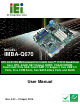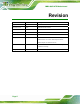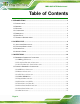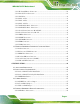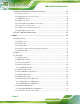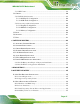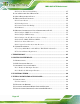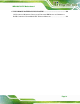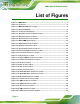IMBA-Q670 ATX Motherboard MODEL: IMBA-Q670 ATX LGA1155 Motherboard for Intel® Core™ i7/i5/i3 Quad/Dual Core CPU, Intel® Q67 Chipset, DDR3, VGA/DVI/HDMI, Dual Intel® PCIe GbE, Intel® AMT 7.0 Support, Two USB 3.0 Ports, Five COM Ports, Two SATA 6Gb/s Ports and RoHS User Manual Page i Rev. 3.
IMBA-Q670 ATX Motherboard Revision Date Version Changes 21 April, 2014 3.01 Modified Table 3-23: LAN Pinouts 9 December, 2013 3.00 Updated for R30 version. 1 October, 2012 2.10 Updated for R21 version. 24 February, 2012 2.01 Modified Table 3-16: RS-422/485Connector Pinouts 9 September, 2011 2.00 Modified for R20 version 16 August, 2011 1.02 Modified Section 4.3.1: AT/ATX Power Select Jumper Added Section 4.
IMBA-Q670 ATX Motherboard Copyright COPYRIGHT NOTICE The information in this document is subject to change without prior notice in order to improve reliability, design and function and does not represent a commitment on the part of the manufacturer. In no event will the manufacturer be liable for direct, indirect, special, incidental, or consequential damages arising out of the use or inability to use the product or documentation, even if advised of the possibility of such damages.
IMBA-Q670 ATX Motherboard Table of Contents 1 INTRODUCTION.......................................................................................................... 1 1.1 INTRODUCTION........................................................................................................... 2 1.2 BENEFITS ................................................................................................................... 2 1.3 FEATURES ..........................................................................
IMBA-Q670 ATX Motherboard 3.2.11 Keyboard/Mouse Connector........................................................................... 28 3.2.12 Parallel Port Connector ................................................................................ 29 3.2.13 PCI Slots ........................................................................................................ 30 3.2.14 PCIe x1 Slot ................................................................................................... 31 3.2.
IMBA-Q670 ATX Motherboard 4.5 EXTERNAL PERIPHERAL INTERFACE CONNECTION ................................................... 62 4.5.1 Audio Connector .............................................................................................. 62 4.5.2 DVI Display Device Connection...................................................................... 63 4.5.3 HDMI Connection............................................................................................ 64 4.5.4 LAN Connection....................
IMBA-Q670 ATX Motherboard 5.3.12 IEI Feature ................................................................................................... 100 5.4 CHIPSET ................................................................................................................. 100 5.4.1 PCH-IO Configuration .................................................................................. 101 5.4.1.1 PCI Express Configuration ..................................................................... 102 5.4.1.
IMBA-Q670 ATX Motherboard B.2.5 Create Factory Default Image....................................................................... 157 B.3 AUTO RECOVERY SETUP PROCEDURE .................................................................... 162 B.4 SETUP PROCEDURE FOR LINUX .............................................................................. 167 B.5 RECOVERY TOOL FUNCTIONS ................................................................................ 170 B.5.1 Factory Restore .....................
IMBA-Q670 ATX Motherboard G HAZARDOUS MATERIALS DISCLOSURE ....................................................... 201 G.1 HAZARDOUS MATERIALS DISCLOSURE TABLE FOR IPB PRODUCTS CERTIFIED AS ROHS COMPLIANT UNDER 2002/95/EC WITHOUT MERCURY .....................................
IMBA-Q670 ATX Motherboard List of Figures Figure 1-1: IMBA-Q670 ...................................................................................................................2 Figure 1-2: Connectors ..................................................................................................................4 Figure 1-3: IMBA-Q670 Dimensions (mm)....................................................................................5 Figure 1-4: Data Flow Diagram.......................................
IMBA-Q670 ATX Motherboard Figure 3-27: External Peripheral Interface Connector ..............................................................42 Figure 3-28: Audio Connector .....................................................................................................43 Figure 3-29: Ethernet Connector.................................................................................................44 Figure 3-30: Serial Port Connector Pinouts..............................................................
IMBA-Q670 ATX Motherboard Figure 6-11: Graphics Driver Setup Operations ..................................................................... 122 Figure 6-12: Graphics Driver Installation Finish Screen ....................................................... 122 Figure 6-13: Intel® Network Connection Menu....................................................................... 123 Figure 6-14: LAN Driver Welcome Screen ..............................................................................
IMBA-Q670 ATX Motherboard Figure B-8: Building the Recovery Partition........................................................................... 156 Figure B-9: Press Any Key to Continue .................................................................................. 156 Figure B-10: Press F3 to Boot into Recovery Mode............................................................... 157 Figure B-11: Recovery Tool Menu ..........................................................................................
IMBA-Q670 ATX Motherboard Figure B-43: Disable Automatically Restart............................................................................
IMBA-Q670 ATX Motherboard List of Tables Table 1-1: IMBA-Q670 Specifications ...........................................................................................8 Table 2-1: Packing List.................................................................................................................12 Table 2-2: Optional Items.............................................................................................................13 Table 3-1: Peripheral Interface Connectors ......................
IMBA-Q670 ATX Motherboard Table 3-28: Serial Port Connector Pinouts ................................................................................46 Table 3-29: VGA Connector Pinouts...........................................................................................47 Table 3-30: DVI Connector Pinouts.............................................................................................47 Table 4-1: Jumpers ......................................................................................
IMBA-Q670 ATX Motherboard BIOS Menus BIOS Menu 1: Main .......................................................................................................................75 BIOS Menu 2: Advanced ..............................................................................................................77 BIOS Menu 3: ACPI Configuration ..............................................................................................77 BIOS Menu 4: RTC Wake Settings .......................................
IMBA-Q670 ATX Motherboard Chapter 1 1 Introduction Page 1
IMBA-Q670 ATX Motherboard 1.1 Introduction Figure 1-1: IMBA-Q670 The IMBA-Q670 is an ATX motherboard. It accepts a Socket LGA1155 Intel® Core™ i3/i5/i7 processor and supports four 240-pin 1333/1066 MHz dual-channel DDR3 DIMM modules up to 16.0 GB maximum. The IMBA-Q670 includes a VGA, HDMI, and DVI-D port. Expansion and I/O include four PCI card slots, one PCIe x16 card slot, one PCIe x4 card slot, one PCIe x1 slot, two USB 3.0 ports on the rear panel by ASMedia ASM1042, four USB 2.
IMBA-Q670 ATX Motherboard 1.
IMBA-Q670 ATX Motherboard 1.4 Connectors The connectors on the IMBA-Q670 are shown in the figure below.
IMBA-Q670 ATX Motherboard 1.5 Dimensions The main dimensions of the IMBA-Q670 are shown in the diagram below.
IMBA-Q670 ATX Motherboard 1.6 Data Flow Figure 1-4 shows the data flow between the system chipset, the CPU and other 8 components installed on the motherboard.
IMBA-Q670 ATX Motherboard 1.7 Technical Specifications IMBA-Q670 technical specifications are listed below. Specification/Model IMBA-Q670 Form Factor ATX CPU Supported LGA1155 Intel® Core™ i7/i5/i3 quad/dual core CPU Chipset Intel® Q67 Integrated Graphics Supports DirectX 10.1/OpenGL 3.0 Full MPEG2, VC1, AVC Decode Memory Four 240-pin 1333/1066 MHz dual-channel DDR3 SDRAM unbuffered DIMMs support (system max. 16.0 GB) Graphic Engine Support for DX10.1 and OpenGL3.
IMBA-Q670 ATX Motherboard Specification/Model IMBA-Q670 Display port One VGA Integrated in the Intel® Q67 One HDMI Integrated in the Intel® Q67 One DVI-D Integrated in the Intel® Q67 Ethernet Two RJ-45 GbE ports Keyboard/Mouse Dual PS/2 port One internal keyboard and mouse connector via 6-pin wafer TPM One via 20-pin header Serial Ports One external RS-232 serial port Four RS-232 via internal box headers One RS-422/485 via internal 4-pin wafer Parallel Port One parallel port via internal 26-pin
IMBA-Q670 ATX Motherboard Chapter 2 2 Packing List Page 9
IMBA-Q670 ATX Motherboard 2.1 Anti-static Precautions WARNING! Static electricity can destroy certain electronics. Make sure to follow the ESD precautions to prevent damage to the product, and injury to the user. Make sure to adhere to the following guidelines: Wear an anti-static wristband: Wearing an anti-static wristband can prevent electrostatic discharge. Self-grounding: Touch a grounded conductor every few minutes to discharge any excess static buildup.
IMBA-Q670 ATX Motherboard 2.3 Packing List NOTE: If any of the components listed in the checklist below are missing, do not proceed with the installation. Contact the IEI reseller or vendor the IMBA-Q670 was purchased from or contact an IEI sales representative directly by sending an email to sales@ieiworld.com.tw.
IMBA-Q670 ATX Motherboard Quantity Item and Part Number 1 One Key Recovery CD Image (P/N: IEI-7B000-000478-RS) 1 Quick Installation Guide Table 2-1: Packing List 2.
IMBA-Q670 ATX Motherboard Item and Part Number Image LGA1155/LGA1156 cooler kit (95W) (P/N: CF-1156E-R11) RS-422/485 cable (P/N: 32205-003800-300-RS) Parallel port cable (P/N: 19800-000049-RS) Dual RS-232 cable (P/N: 19800-000051-RS) 20-pin Infineon TPM module, S/W management tool (P/N: TPM-IN01-R11) Table 2-2: Optional Items Page 13
IMBA-Q670 ATX Motherboard Chapter 3 3 Connectors Page 14
IMBA-Q670 ATX Motherboard 3.1 Peripheral Interface Connectors This chapter details all the jumpers and connectors. 3.1.1 IMBA-Q670 Layout The figures below show all the connectors and jumpers.
IMBA-Q670 ATX Motherboard 3.1.2 Peripheral Interface Connectors The table below lists all the connectors on the board.
IMBA-Q670 ATX Motherboard Connector Type Label Serial port, RS-422/485 4-pin wafer COM4 Serial port, RS-232 10-pin box header COM1, COM2, COM3, COM5 SMBus connector 4-pin wafer SMBUS_1 SPDIF connector 5-pin header SPDIF1 SPI ROM connector 8-pin header JSPI1 TPM connector 20-pin header TPM1 USB connectors 8-pin header USB1, USB2, USB3, USB4 Table 3-1: Peripheral Interface Connectors 3.1.
IMBA-Q670 ATX Motherboard 3.2 Internal Peripheral Connectors The section describes all of the connectors on the IMBA-Q670. 3.2.1 ATX Power Connector CN Label: ATX1 CN Type: 24-pin ATX CN Location: See Figure 3-2 CN Pinouts: See Table 3-3 The ATX power connector connects to an ATX power supply. Figure 3-2: ATX Power Connector Pinout Location Pin Description Pin Description 1 +3.3V 13 +3.3V 2 +3.
IMBA-Q670 ATX Motherboard Pin Description Pin Description 8 NC 20 NC 9 +5V 21 +5V 10 +12V 22 +5V 11 +12V 23 +5V 12 +3.3V 24 GND Table 3-3: ATX Power Connector Pinouts 3.2.2 Battery Connectors CAUTION: Risk of explosion if battery is replaced by an incorrect type. Only certified engineers should replace the on-board battery. Dispose of used batteries according to instructions and local regulations.
IMBA-Q670 ATX Motherboard Figure 3-3: Battery Connector Locations Pin Description 1 GND 2 Battery+ Table 3-4: Battery Connector (BT2) Pinouts 3.2.3 CPU Power Connector CN Label: CPU12V1 CN Type: 4-pin Molex CN Location: See Figure 3-4 CN Pinouts: See Table 3-5 The CPU power input connector provides power to the CPU.
IMBA-Q670 ATX Motherboard Figure 3-4: CPU Power Connector Location PIN NO. DESCRIPTION 1 GND 2 GND 3 +12V 4 +12V Table 3-5: CPU Power Connector Pinouts 3.2.4 DDR3 DIMM Slots CN Label: CHA_DIMM1, CHA_DIMM2, CHB_DIMM1, CHB_DIMM2 CN Type: DDR3 DIMM slot CN Location: See Figure 3-5 8 The DIMM slots are for DDR3 DIMM memory modules.
IMBA-Q670 ATX Motherboard Figure 3-5: DDR3 DIMM Slot Locations 3.2.5 Digital I/O Connector CN Label: DIO1 CN Type: 10-pin header CN Location: See Figure 3-6 CN Pinouts: See Table 3-6 The digital I/O connector provides programmable input and output for external devices. The digital I/O provides 4-bit output and 4-bit input.
IMBA-Q670 ATX Motherboard Figure 3-6: Digital I/O Connector Location PIN NO. DESCRIPTION PIN NO. DESCRIPTION 1 GND 2 VCC 3 Output 3 4 Output 2 5 Output 1 6 Output 0 7 Input 3 8 Input 2 9 Input 1 10 Input 0 Table 3-6: Digital I/O Connector Pinouts 3.2.6 Fan Connector (CPU) CN Label: CPU_FAN1 CN Type: 4-pin wafer CN Location: See Figure 3-7 CN Pinouts: See Table 3-7 The fan connector attaches to a CPU cooling fan.
IMBA-Q670 ATX Motherboard Figure 3-7: CPU Fan Connector Location PIN NO. DESCRIPTION 1 GND 2 +12 V 3 FANIO1 4 PWM Table 3-7: CPU Fan Connector Pinouts 3.2.7 Fan Connector (System) CN Label: SYS_FAN1, SYS_FAN2 CN Type: 3-pin wafer CN Location: See Figure 3-8 CN Pinouts: See Table 3-8 The fan connector attaches to a cooling fan.
IMBA-Q670 ATX Motherboard Figure 3-8: System Fan Connector Locations PIN NO. DESCRIPTION 1 FANIO 2 +12 V (PWM) 3 GND Table 3-8: System Fan Connector Pinouts 3.2.8 Front Panel Audio Connector CN Label: FP_AUDIO1 CN Type: 10-pin header CN Location: See Figure 3-9 CN Pinouts: See Table 3-9 This connector connects to speakers, a microphone and an audio input.
IMBA-Q670 ATX Motherboard Figure 3-9: Front Panel Audio Connector Location Pin Description Pin Description 1 LMIC2_L 2 AUD GND 3 LMIC2_R 4 PRESENCE# 5 LLINE2-R 6 MIC2-JD 7 F_SENSE 8 NC 9 LLINE2-L 10 LINE2-JD Table 3-9: Front Panel Audio Connector Pinouts 3.2.
IMBA-Q670 ATX Motherboard Figure 3-10: Front Panel Connector Location FUNCTION PIN DESCRIPTION FUNCTION PIN DESCRIPTION Power LED 1 ACPILED Speaker 2 Beep Power 3 NC 4 NC 5 GND 6 NC 7 PWRBT_SW#_C 8 PC Beep 9 GND 10 NC 11 HDDLED 12 EXTRST- 13 HDDLED- 14 GND Power Button HDD LED Reset Table 3-10: Front Panel Connector Pinouts 3.2.
IMBA-Q670 ATX Motherboard Figure 3-11: I2C Connector Location Pin Description 1 +5V_DUAL 2 PCH_GP38_PU 3 PCH_GP39_PU 4 GND Table 3-11: I2C Connector Pinouts 3.2.11 Keyboard/Mouse Connector CN Label: KB_MS1 CN Type: 6-pin wafer CN Location: See Figure 3-12 CN Pinouts: See Table 3-12 The keyboard/mouse connector connects to a PS/2 Y-cable that can be connected to a PS/2 keyboard and mouse.
IMBA-Q670 ATX Motherboard Figure 3-12: Keyboard/Mouse Connector Location Pin Description 1 +5 V KB DATA 2 MS DATA 3 MS CLK 4 KB DATA 5 KB CLK 6 GROUND Table 3-12: Keyboard/Mouse Connector Pinouts 3.2.12 Parallel Port Connector CN Label: LPT1 CN Type: 26-pin box header CN Location: See Figure 3-13 CN Pinouts: See Table 3-13 The parallel port connector connects to a parallel port connector interface or some other parallel port device such as a printer.
IMBA-Q670 ATX Motherboard Figure 3-13: Parallel Port Connector Location Pin Description Pin Description 1 RSTROBE# 2 RPD0 3 RPD1 4 RPD2 5 RPD3 6 RPD4 7 RPD5 8 RPD6 9 RPD7 10 SIO_ACK# 11 SIO_BUSY 12 SIO_PE 13 SIO_SLCT 14 SIO_AFD# 15 SIO_ERR# 16 SIO_INIT# 17 SIO_SLIN# 18 GND 19 GND 20 GND 21 GND 22 GND 23 GND 24 GND 25 GND 26 NC Table 3-13: Parallel Port Connector Pinouts 3.2.
IMBA-Q670 ATX Motherboard The PCI slot enables a PCI expansion module to be connected to the board. Figure 3-14: PCI Slot Locations 3.2.14 PCIe x1 Slot CN Label: PCIEX4_1 CN Type: PCIe x1 slot CN Location: See Figure 3-18 The PCIe x1 slot provides PCIe x1 signal for PCIe expansion cards.
IMBA-Q670 ATX Motherboard 3.2.15 PCIe x4 Slot CN Label: PCIEX4_2 CN Type: PCIe x4 slot CN Location: See Figure 3-18 The PCIe x4 slot is for PCIe x4 expansion cards. Figure 3-16: PCIe x4 Slot Location 3.2.16 PCIe x16 Slot CN Label: PCIEX16_1 CN Type: PCIe x16 slot CN Location: See Figure 3-17 The PCIe x16 expansion cards slot is for PCIe x16 expansion cards.
IMBA-Q670 ATX Motherboard Figure 3-17: PCIe x16 Slot Location 3.2.17 SATA 3Gb/s Drive Connector CN Label: SATA34, SATA56 CN Type: 14-pin SATA connector CN Location: See Figure 3-18 CN Pinouts: See Table 3-14 The SATA drive connectors can be connected to SATA drives and support up to 3Gb/s data transfer rate.
IMBA-Q670 ATX Motherboard Figure 3-18: SATA 3Gb/s Drive Connector Location Pin Description Pin Description 1 GND 8 GND 2 SATATXP_A 9 SATATXP_B 3 SATATXN_A 10 SATATXN_B 4 GND 11 GND 5 SATARXN_A 12 SATARXN_B 6 SATARXP_A 13 SATARXP_B 7 GND 14 GND Table 3-14: SATA 3Gb/s Drive Connector Pinouts 3.2.
IMBA-Q670 ATX Motherboard Figure 3-19: SATA 6Gb/s Drive Connector Location Pin Description 1 GND 2 SATATXP 3 SATATXN 4 GND 5 SATARXN 6 SATARXP 7 GND Table 3-15: SATA 6Gb/s Drive Connector Pinouts 3.2.
IMBA-Q670 ATX Motherboard NOTE: These pins are shared with those on the main serial port. Use either the pins on the main connector, or on this connector, but not both. This connector provides RS-422 or RS-485 communications. Figure 3-20: RS-422/485 Connector Location PIN NO. DESCRIPTION PIN NO. DESCRIPTION 1 RXD485# 3 TXD485+ 2 RXD485+ 4 TXD485# Table 3-16: RS-422/485Connector Pinouts 3.2.
IMBA-Q670 ATX Motherboard Figure 3-21: Serial Port Connector Location PIN NO. DESCRIPTION PIN NO. DESCRIPTION 1 -NDCD1 6 -NCTS1 2 -NDSR1 7 -NDTR1 3 NSIN1 8 -XRI1 4 -NRTS1 9 GND 5 NSOUT1 10 GND Table 3-17: Serial Port Connector Pinouts 3.2.21 SMBus Connector CN Label: SMBUS_1 CN Type: 4-pin wafer CN Location: See Figure 3-22 CN Pinouts: See Table 3-18 The SMBus (System Management Bus) connector provides low-speed system management communications.
IMBA-Q670 ATX Motherboard Figure 3-22: SMBus Connector Location Pin Description 1 +5V_DUAL 2 SMBCLK 3 SMBDATA 4 GND Table 3-18: SMBus Connector Pinouts 3.2.22 SPDIF Connector CN Label: SPDIF1 CN Type: 5-pin header CN Location: See Figure 3-23 CN Pinouts: See Table 3-19 Use the SPDIF connector to connect digital audio devices to the system.
IMBA-Q670 ATX Motherboard Figure 3-23: SPDIF Connector Location PIN DESCRIPTION 1 +5V 2 NC 3 SPDIFOUT 4 GND 5 SPDIFIN Table 3-19: SPDIF Connector Pinouts 3.2.23 SPI ROM Connector CN Label: JSPI1 CN Type: 8-pin header CN Location: See Figure 3-8 CN Pinouts: See Table 3-8 The SPI connector is used to flash the BIOS.
IMBA-Q670 ATX Motherboard Figure 3-24: SPI Connector Location PIN NO. DESCRIPTION PIN NO. DESCRIPTION 1 +3.3V 2 GND 3 SPI_CS0 4 SPI_CLK 5 SPI_SO0 6 SPI_SI 7 NC 8 NC Table 3-20: SPI Connector Pinouts 3.2.24 TPM Connector CN Label: TPM1 CN Type: 20-pin header CN Location: See Figure 3-8 CN Pinouts: See Table 3-8 The TPM connector connects to a TPM module.
IMBA-Q670 ATX Motherboard Figure 3-25: TPM Connector Location PIN NO. DESCRIPTION PIN NO. DESCRIPTION 1 LCLK 2 GND2 3 LERAME# 4 KEY 5 LRESRT# 6 +5V 7 LAD3 8 LAD2 9 +3V 10 LAD1 11 LAD0 12 GND3 13 SCL 14 SDA 15 SB3V 16 SERIRQ 17 GND1 18 GLKRUN# 19 LPCPD# 20 LDRQ# Table 3-21: TPM Connector Pinouts 3.2.
IMBA-Q670 ATX Motherboard Figure 3-26: USB Connector Pinout Locations PIN NO. DESCRIPTION PIN NO. DESCRIPTION 1 +5V 2 GND 3 DATA- 4 DATA+ 5 DATA+ 6 DATA- 7 GND 8 +5V Table 3-22: USB Port Connector Pinouts 3.3 External Peripheral Interface Connector Panel The figure below shows the external peripheral interface connector (EPIC) panel.
IMBA-Q670 ATX Motherboard 3.3.1 Audio Connector CN Label: AUDIO_CV1 CN Type: Audio jack CN Location: See Figure 3-27 The audio jacks connect to external audio devices. Line In port (Light Blue): Connects a CD-ROM, DVD player, or other audio devices. Line Out port (Lime): Connects to a headphone or a speaker. With multi-channel configurations, this port can also connect to front speakers. Microphone (Pink): Connects a microphone. Figure 3-28: Audio Connector 3.3.
IMBA-Q670 ATX Motherboard PIN DESCRIPTION PIN DESCRIPTION 3 MDIA1- 4 MDIA2- 5 MDIA2+ 6 MDIA1+ 7 MDIA0- 8 MDIA0+ Table 3-23: LAN Pinouts Figure 3-29: Ethernet Connector LED Description LED Description A on: linked B off: 10 Mb/s blinking: data is being sent/received green: 100 Mb/s orange: 1000 Mb/s Table 3-24: Connector LEDs The USB connector can be connected to a USB device. The USB 2.0 ports are labeled as USB01 and the USB 3.0 ports are labels as USB23.
IMBA-Q670 ATX Motherboard The HDMI port connects to an HDMI device. PIN NO. DESCRIPTION PIN NO. DESCRIPTION 1 HDMI_DATA2 13 N/C 2 GND 14 N/C 3 HDMI_DATA2# 15 HDMI_SCL 4 HDMI_DATA1 16 HDMI_SDA 5 GND 17 GND 6 HDMI_DATA1# 18 +5V 7 HDMI_DATA0 19 HDMI_HPD 8 GND 20 HDMI_GND 9 HDMI_DATA0# 21 HDMI_GND 10 HDMI_CLK 22 HDMI_GND 11 GND 23 HDMI_GND 12 HDMI_CLK# Table 3-26: HDMI Connector Pinouts 3.3.
IMBA-Q670 ATX Motherboard 3.3.5 Serial Port Connectors (COM6) CN Label: COM6 CN Type: D-sub 9 connector CN Location: See Figure 3-27 CN Pinouts: See Table 3-28 and Figure 3-30 The serial port connects to a RS-232 serial communications device. PIN NO. DESCRIPTION PIN NO. DESCRIPTION 1 NDCD 6 NDSR 2 NRXD 7 NRTS 3 NTXD 8 NCTS 4 NDTR 9 NRI 5 GND Table 3-28: Serial Port Connector Pinouts Figure 3-30: Serial Port Connector Pinouts 3.3.
IMBA-Q670 ATX Motherboard PIN DESCRIPTION PIN DESCRIPTION 1 CRT_RED 2 CRT_GREEN 3 CRT_BLUE 4 NC 5 GND 6 GND 7 GND 8 GND 9 +5V CRT 10 CRT_PLUG# 11 NC 12 CRT_DDC_DATA 13 CRT_HSYNC 14 CRT_VSYNC 15 CRT_DDC_CLK Table 3-29: VGA Connector Pinouts Figure 3-31: VGA Connector The DVI connector connects to a monitor that supports DVI video input.
IMBA-Q670 ATX Motherboard Chapter 4 4 Installation Page 48
IMBA-Q670 ATX Motherboard 4.1 Anti-static Precautions WARNING: Failure to take ESD precautions during the installation of the IMBA-Q670 may result in permanent damage to the IMBA-Q670 and severe injury to the user. Electrostatic discharge (ESD) can cause serious damage to electronic components, including the IMBA-Q670. Dry climates are especially susceptible to ESD.
IMBA-Q670 ATX Motherboard WARNING: The installation instructions described in this manual should be carefully followed in order to prevent damage to the components and injury to the user. Before and during the installation please DO the following: Read the user manual: o The user manual provides a complete description of the IMBA-Q670 installation instructions and configuration options. Wear an electrostatic discharge cuff (ESD): o Electronic components are easily damaged by ESD.
IMBA-Q670 ATX Motherboard 4.2.1 Socket LGA1155 CPU Installation WARNING: CPUs are expensive and sensitive components. When installing the CPU please be careful not to damage it in anyway. Make sure the CPU is installed properly and ensure the correct cooling kit is properly installed. DO NOT touch the pins at the bottom of the CPU. When handling the CPU, only hold it on the sides. To install the CPU, follow the steps below.
IMBA-Q670 ATX Motherboard Figure 4-2: Remove Protective Cover Step 3: Inspect the CPU socket. Make sure there are no bent pins and make sure the socket contacts are free of foreign material. If any debris is found, remove it with compressed air. Step 4: Orientate the CPU properly. The contact array should be facing the CPU socket. Step 5: Correctly position the CPU. Match the Pin 1 mark with the cut edge on the CPU socket. Step 6: Align the CPU pins. Locate pin 1 and the two orientation notches on the CPU.
IMBA-Q670 ATX Motherboard Figure 4-3: Insert the Socket LGA1155 CPU Step 8: Close the CPU socket. Close the load plate and pull the load lever back a little to have the load plate be able to secure to the knob. Engage the load lever by pushing it back to its original position (Figure 4-4). There will be some resistance, but will not require extreme pressure. Figure 4-4: Close the Socket LGA1155 Step 9: Connect the 12 V power to the board. Connect the 12 V power from the power supply to the board.
IMBA-Q670 ATX Motherboard 4.2.2 Socket LGA1155 Cooling Kit Installation WARNING: DO NOT attempt to install a push-pin cooling fan. The pre-installed support bracket prevents the board from bending and is ONLY compatible with captive screw type cooling fans. Figure 4-5: Cooling Kits (CF-1156A-RS-R11 and CF-1156E-R11) The cooling kit can be bought from IEI. The cooling kit has a heatsink and fan.
IMBA-Q670 ATX Motherboard Figure 4-6: Cooling Kit Support Bracket Step 2: Place the cooling kit onto the socket LGA1155 CPU. Make sure the CPU cable can be properly routed when the cooling kit is installed. Step 3: Mount the cooling kit. Gently place the cooling kit on top of the CPU. Make sure the four threaded screws on the corners of the cooling kit properly pass through the holes of the cooling kit bracket. Step 4: Secure the cooling kit by fastening the four retention screws of the cooling kit.
IMBA-Q670 ATX Motherboard 4.2.3 DIMM Installation To install a DIMM, please follow the steps below and refer to Figure 4-7. Figure 4-7: DIMM Installation Step 1: Open the DIMM socket handles. Open the two handles outwards as far as they can. See Figure 4-7. Step 2: Align the DIMM with the socket. Align the DIMM so the notch on the memory lines up with the notch on the memory socket. See Figure 4-7. Step 3: Insert the DIMM. Once aligned, press down until the DIMM is properly seated.
IMBA-Q670 ATX Motherboard 4.3 Jumper Settings NOTE: A jumper is a metal bridge used to close an electrical circuit. It consists of two or three metal pins and a small metal clip (often protected by a plastic cover) that slides over the pins to connect them. To CLOSE/SHORT a jumper means connecting the pins of the jumper with the plastic clip and to OPEN a jumper means removing the plastic clip from a jumper. The hardware jumpers must be set before installation. Jumpers are shown in Table 4-1.
IMBA-Q670 ATX Motherboard Setting Description Closed ATX power (Default) Open AT power Table 4-2: AT/ATX Power Mode Jumper Settings Figure 4-8: AT/ATX Power Mode Jumper Location 4.3.2 Clear CMOS Jumper Jumper Label: J_CMOS1 Jumper Type: 3-pin header Jumper Settings: See Table 4-3 Jumper Location: See Figure 4-9 To reset the BIOS, move the jumper to the "Clear BIOS" position for 3 seconds or more, and then move back to the default position.
IMBA-Q670 ATX Motherboard Figure 4-9: Clear BIOS Jumper Location 4.3.3 Wake-on LAN Jumper CN Label: WOL_SEL1 CN Type: 3-pin header CN Location: See Figure 4-10 CN Pinouts: See Table 4-4 The Wake-on LAN connector allows the user to enable or disable the Wake-on LAN (WOL) function. PIN NO.
IMBA-Q670 ATX Motherboard Figure 4-10: Wake-on LAN Connector Pinout Locations 4.4 Internal Peripheral Device Connections This section outlines the installation of peripheral devices to the onboard connectors. 4.4.1 SATA Drive Connection The IMBA-Q670 is shipped with four SATA drive cables. To connect the SATA drives to the connectors, please follow the steps below. Step 1: Locate the connectors. The locations of the SATA drive connectors are shown in Chapter 3. Step 2: Insert the cable connector.
IMBA-Q670 ATX Motherboard Figure 4-11: SATA Drive Cable Connection Step 3: Connect the cable to the SATA disk. Connect the connector on the other end of the cable to the connector at the back of the SATA drive. See Figure 4-12. Step 4: Connect the SATA power cable (optional). Connect the SATA power connector to the back of the SATA drive. See Figure 4-12.
IMBA-Q670 ATX Motherboard The SATA power cable can be bought from IEI. See Optional Items in Section 2.4. 4.5 External Peripheral Interface Connection This section describes connecting devices to the external connectors on the IMBA-Q670. 4.5.1 Audio Connector The audio jacks on the external audio connector enable the IMBA-Q670 to be connected to a stereo sound setup. Each jack supports both input and output.
IMBA-Q670 ATX Motherboard 4.5.2 DVI Display Device Connection The IMBA-Q670 has a single female DVI-I connector on the external peripheral interface panel. The DVI-I connector is connected to a digital display device. To connect a digital display device to the IMBA-Q670, please follow the instructions below. Step 1: Locate the DVI-I connector. The location of the DVI-I connector is shown in another chapter. Step 2: Align the DVI-I connector.
IMBA-Q670 ATX Motherboard 4.5.3 HDMI Connection The HDMI connector transmits a digital signal to compatible HDMI display devices such as a TV or computer screen. To connect the HDMI cable to the IMBA-Q670, follow the steps below. Step 1: Locate the HDMI connector. The location is shown in a previous section. Step 2: Align the connector. Align the HDMI connector with the HDMI port. Make sure the orientation of the connector is correct Step 3: Insert the HDMI connector. Gently insert the HDMI connector.
IMBA-Q670 ATX Motherboard 4.5.4 LAN Connection There are two external RJ-45 LAN connectors. The RJ-45 connectors enable connection to an external network. To connect a LAN cable with an RJ-45 connector, please follow the instructions below. Step 1: Locate the RJ-45 connectors. The locations of the RJ-45 connectors are shown in Chapter 4. Step 2: Align the connectors. Align the RJ-45 connector on the LAN cable with one of the RJ-45 connectors on the IMBA-Q670. See Figure 4-16.
IMBA-Q670 ATX Motherboard Step 1: Locate the dual PS/2 connector. The location of the dual PS/2 connector is shown in Chapter 3. Step 2: Insert the keyboard/mouse connector. Insert a PS/2 keyboard or mouse connector into the appropriate PS/2 connector on the external peripheral interface connector. See Figure 4-17. Figure 4-17: PS/2 Keyboard/Mouse Connector 4.5.6 Serial Device Connection The IMBA-Q670 has a single female D-sub 9 connector on the external peripheral interface panel for a serial device.
IMBA-Q670 ATX Motherboard Figure 4-18: Serial Device Connector Step 3: Secure the connector. Secure the serial device connector to the external interface by tightening the two retention screws on either side of the connector. Step 0: 4.5.7 USB Connection (Dual Connector) The external USB Series "A" receptacle connectors provide easier and quicker access to external USB devices. Follow the steps below to connect USB devices to the IMBA-Q670. Step 1: Locate the USB Series "A" receptacle connectors.
IMBA-Q670 ATX Motherboard Figure 4-19: USB Connector 4.5.8 VGA Monitor Connection The IMBA-Q670 has a single female D-sub 15 connector on the external peripheral interface panel. The D-sub 15 connector is connected to a CRT or VGA monitor. To connect a monitor to the IMBA-Q670, please follow the instructions below. Step 1: Locate the female D-sub 15 connector. The location of the female D-sub 15 connector is shown in Chapter 3. Step 2: Align the VGA connector.
IMBA-Q670 ATX Motherboard Figure 4-20: VGA Connector Step 4: Secure the connector. Secure the D-sub 15 VGA connector from the VGA monitor to the external interface by tightening the two retention screws on either side of the connector. Step 0: 4.6 Intel® AMT Setup Procedure The IMBA-Q670 is featured with the Intel® Active Management Technology (AMT). To enable the Intel® AMT function, follow the steps below. Step 1: Make sure the CHA_DIMM1 socket is installed with one DDR3 DIMM.
IMBA-Q670 ATX Motherboard process. Enter the Intel® current ME password as it requires (the Intel® default password is admin). NOTE: To change the password, enter a new password following the strong password rule (containing at least one upper case letter, one lower case letter, one digit and one special character, and be at least eight characters).
IMBA-Q670 ATX Motherboard Chapter 5 5 BIOS Page 71
IMBA-Q670 ATX Motherboard 5.1 Introduction The BIOS is programmed onto the BIOS chip. The BIOS setup program allows changes to certain system settings. This chapter outlines the options that can be changed. NOTE: Some of the BIOS options may vary throughout the life cycle of the product and are subject to change without prior notice. 5.1.1 Starting Setup The UEFI BIOS is activated when the computer is turned on. The setup program can be activated in one of two ways. 1.
IMBA-Q670 ATX Motherboard Key Function + Increase the numeric value or make changes - Decrease the numeric value or make changes Page Up key Increase the numeric value or make changes Page Dn key Decrease the numeric value or make changes Esc key Main Menu – Quit and not save changes into CMOS Status Page Setup Menu and Option Page Setup Menu -Exit current page and return to Main Menu F1 General help, only for Status Page Setup Menu and Option Page Setup Menu F2 Previous values F3 Load opti
IMBA-Q670 ATX Motherboard Security – Sets User and Supervisor Passwords. Save & Exit – Selects exit options and loads default settings The following sections completely describe the configuration options found in the menu items at the top of the BIOS screen and listed above. 5.2 Main The Main BIOS menu (BIOS Menu 1) appears when the BIOS Setup program is entered. The Main menu gives an overview of the basic system information.
IMBA-Q670 ATX Motherboard Aptio Setup Utility – Copyright (C) 2011 American Megatrends, Inc. Main Advanced Chipset Boot Security Save & Exit BIOS Information BIOS Vendor Core Version Compliency Project Version Build Date American Megatrends 4.6.5.3 UEFI 2.3; PI 1.2 B216AR20.
IMBA-Q670 ATX Motherboard Î Build Date: Date the current BIOS version was made Memory Information The Memory Information lists a brief summary of the on-board memory. The fields in Memory Information cannot be changed. Total Memory: Displays the auto-detected system memory size and type. The System Overview field also has two user configurable fields: Î System Date [xx/xx/xx] Use the System Date option to set the system date. Manually enter the day, month and year.
IMBA-Q670 ATX Motherboard Aptio Setup Utility – Copyright (C) 2011 American Megatrends, Inc.
IMBA-Q670 ATX Motherboard Î ACPI Sleep State [S1 (CPU Stop Clock)] Use the ACPI Sleep State option to specify the sleep state the system enters when it is not being used. Î S1 (CPU Stop DEFAULT The system enters S1(POS) sleep state. The system appears off. The CPU is stopped; RAM is Clock) refreshed; the system is running in a low power mode. Î S3 (Suspend The caches are flushed and the CPU is powered to off. Power to the RAM is maintained.
IMBA-Q670 ATX Motherboard Î Wake System with Fixed Time [Disabled] Use the Wake System with Fixed Time option to specify the time the system should be roused from a suspended state.
IMBA-Q670 ATX Motherboard Aptio Setup Utility – Copyright (C) 2011 American Megatrends, Inc. Advanced TPM Configuration TPM SUPPORT [Disable] Current TPM Status Information NO TPM Hardware Enables or Disables TPM support. O.S. will not show TPM. Reset of platform is required. ---------------------ÅÆ: Select Screen ↑ ↓: Select Item Enter Select + - Change Opt. F1 General Help F2 Previous Values F3 Optimized Defaults F4 Save & Exit ESC Exit Version 2.14.1219. Copyright (C) 2011 American Megatrends, Inc.
IMBA-Q670 ATX Motherboard Aptio Setup Utility – Copyright (C) 2011 American Megatrends, Inc. Advanced CPU Configuration Socket specific CPU Information > CPU Information Intel Virtualization Technology [Disabled] ---------------------- ÅÆ: Select Screen ↑ ↓: Select Item Enter Select + - Change Opt. F1 General Help F2 Previous Values F3 Optimized Defaults F4 Save & Exit ESC Exit Version 2.14.1219. Copyright (C) 2011 American Megatrends, Inc.
IMBA-Q670 ATX Motherboard Aptio Setup Utility – Copyright (C) 2011 American Megatrends, Inc. Advanced CPU Configuration Intel(R) Core(TM) i5-2400 CPU 0 @ 3.10GHz CPU Signature 206a7 Microcode Patch 14 Max CPU Speed 3100 MHz Min CPU Speed 1600 MHz Processor Cores 4 Intel HT Technology Not Supported Intel VT-x Technology Supported Intel SMX Technology supported L1 L1 L2 L3 ---------------------ÅÆ: Select Screen ↑ ↓: Select Item Enter Select + - Change Opt.
IMBA-Q670 ATX Motherboard 5.3.5 SATA Configuration Use the SATA Configuration menu (BIOS Menu 8) to change and/or set the configuration of the SATA devices installed in the system. Aptio Setup Utility – Copyright (C) 2011 American Megatrends, Inc. Advanced SATA Controller(s) SATA Mode [Enabled] [AHCI Mode] Enable or disable SATA device --------------------ÅÆ: Select Screen ↑ ↓: Select Item Enter Select + - Change Opt.
IMBA-Q670 ATX Motherboard 5.3.6 Intel TXT(LT) Configuration Use the Intel TXT(LT) Configuration menu to configure Intel Trusted Execution Technology support. Aptio Setup Utility – Copyright (C) 2011 American Megatrends, Inc. Advanced Intel Trusted Execution Technology Configuration Intel TXT support only can be enabled/disabled if SMX is enabled. VT and VT-d support must also be enabled prior to TXT.
IMBA-Q670 ATX Motherboard Aptio Setup Utility – Copyright (C) 2011 American Megatrends, Inc. Advanced Intel AMT Unconfigure ME [Enabled] [Disabled] Enable/Disable Intel(R) Active Management Technology BIOS Extension --------------------ÅÆ: Select Screen ↑ ↓: Select Item Enter Select + - Change Opt. F1 General Help F2 Previous Values F3 Optimized Defaults F4 Save & Exit ESC Exit Version 2.11.1210. Copyright (C) 2011 American Megatrends, Inc.
IMBA-Q670 ATX Motherboard 5.3.8 USB Configuration Use the USB Configuration menu (BIOS Menu 11) to read USB configuration information and configure the USB settings. Aptio Setup Utility – Copyright (C) 2011 American Megatrends, Inc. Advanced USB Configuration USB Devices: 1 Keyboard, 2 Hubs Legacy USB Support [Enabled] Enables legacy USB Support. AUTO optional disables legacy support if no USB devices are connected. DISABLE option will keep USB devices available only for EFI applications.
IMBA-Q670 ATX Motherboard Î Disabled Legacy USB support disabled Î Auto Disable legacy support if no USB device connected 5.3.9 F81866 Super IO Configuration Use the F81866 Super IO Configuration menu (BIOS Menu 12) to set or change the configurations for the FDD controllers, parallel ports and serial ports. Aptio Setup Utility – Copyright (C) 2011 American Megatrends, Inc.
IMBA-Q670 ATX Motherboard 5.3.9.1 Serial Port n Configuration Use the Serial Port n Configuration menu (BIOS Menu 13) to configure the serial port n. Aptio Setup Utility – Copyright (C) 2011 American Megatrends, Inc. Advanced Serial Port n Configuration Serial Port Device Settings Enable or Disable Serial Port (COM) [Enabled] IO=3F8h; IRQ=4 --------------------ÅÆ: Select Screen ↑ ↓: Select Item Enter Select = - Change Opt.
IMBA-Q670 ATX Motherboard Î Î Î Î IO=3F8h; Serial Port I/O port address is 3F8h and the interrupt IRQ=3, 4 address is IRQ3, 4 IO=2F8h; Serial Port I/O port address is 2F8h and the interrupt IRQ=3, 4 address is IRQ3, 4 IO=2C0h; Serial Port I/O port address is 2C0h and the interrupt IRQ=3, 4 address is IRQ3, 4 IO=2C8h; Serial Port I/O port address is 2C8h and the interrupt IRQ=3, 4 address is IRQ3, 4 5.3.9.1.
IMBA-Q670 ATX Motherboard Î IO=2C8h; Serial Port I/O port address is 2C8h and the interrupt IRQ=3, 4 address is IRQ3, 4 5.3.9.1.3 Serial Port 3 Configuration Î Serial Port [Enabled] Use the Serial Port option to enable or disable the serial port. Î Î Disabled Î Enabled Disable the serial port DEFAULT Enable the serial port Change Settings [Auto] Use the Change Settings option to change the serial port IO port address and interrupt address.
IMBA-Q670 ATX Motherboard 5.3.9.1.4 Serial Port 4 Configuration Î Serial Port [Enabled] Use the Serial Port option to enable or disable the serial port. Î Î Disabled Î Enabled Disable the serial port DEFAULT Enable the serial port Change Settings [Auto] Use the Change Settings option to change the serial port IO port address and interrupt address. Î Auto DEFAULT The serial port IO port address and interrupt address are automatically detected.
IMBA-Q670 ATX Motherboard 5.3.9.1.5 Serial Port 5 Configuration Î Serial Port [Enabled] Use the Serial Port option to enable or disable the serial port. Î Î Disabled Î Enabled Disable the serial port DEFAULT Enable the serial port Change Settings [Auto] Use the Change Settings option to change the serial port IO port address and interrupt address. Î Auto DEFAULT The serial port IO port address and interrupt address are automatically detected.
IMBA-Q670 ATX Motherboard Î Î Enabled DEFAULT Enable the serial port Change Settings [Auto] Use the Change Settings option to change the serial port IO port address and interrupt address. Î Auto DEFAULT The serial port IO port address and interrupt address are automatically detected.
IMBA-Q670 ATX Motherboard 5.3.9.2 Parallel Port Configuration Use the Parallel Port Configuration menu (BIOS Menu 14) to configure the serial port n. Aptio Setup Utility – Copyright (C) 2011 American Megatrends, Inc. Advanced Parallel Port Configuration Parallel Port Device Settings Change the Printer Port mode [Enabled] IO=378h; IRQ=5 --------------------ÅÆ: Select Screen ↑ ↓: Select Item Enter Select F1 General Help F2 Previous Values F3 Optimized Defaults F4 Save ESC Exit Version 2.14.1219.
IMBA-Q670 ATX Motherboard Î Î Î IO=278h; Parallel Port I/O port address is 278h and the IRQ=5, 7 interrupt address is IRQ5, 7 IO=3BCh; Parallel Port I/O port address is 3BCh and the IRQ=5, 7 interrupt address is IRQ5, 7 Device Mode [STD Printer Mode] Use the Device Mode option to select the mode the parallel port operates in. Configuration options are listed below. STD Printer Mode SPP Mode EPP-1.9 and SPP Mode EPP-1.7 and SPP Mode ECP Mode ECP and EPP 1.
IMBA-Q670 ATX Motherboard Aptio Setup Utility – Copyright (C) 2011 American Megatrends, Inc. Advanced PC Health Status Smart FAN Configuration > Smart Fan Mode Configuration CPU Temperature SYS Temperature CPU FAN Speed SYS FAN Speed VCC3V V_core +1.05V VDDR VSB3V VBAT 5VSB :+63 C :+33 C :3006 RPM :N/A :+3.360 V :+1.032 V :+1.064 V :+1.616 V :+3.424 V :+3.200 V :+4.968 V --------------------ÅÆ: Select Screen ↑ ↓: Select Item Enter Select + - Change Opt.
IMBA-Q670 ATX Motherboard 5.3.10.1 Smart Fan Mode Configuration Use the Smart Fan Mode Configuration submenu (BIOS Menu 16) to configure smart fan temperature and speed settings. Aptio Setup Utility – Copyright (C) 2011 American Megatrends, Inc.
IMBA-Q670 ATX Motherboard Î Auto Duty-Cycle DEFAULT Mode Î The fan adjusts its speed using Auto by Duty-Cycle settings CPU/System Temperature n Use the + or – key to change the fan CPU Temperature n value. Enter a decimal number between 0 and 127. 5.3.11 Serial Port Console Redirection The Serial Port Console Redirection menu (BIOS Menu 17) allows the console redirection options to be configured.
IMBA-Q670 ATX Motherboard Î Console Redirection [Disabled] Use Console Redirection option to enable or disable the console redirection function. Î Î Disabled Î Enabled DEFAULT Disabled the console redirection function Enabled the console redirection function Terminal Type [VT-100+] Use the Terminal Type option to specify the remote terminal type.
IMBA-Q670 ATX Motherboard 5.3.12 IEI Feature Use the IEI Feature menu (BIOS Menu 18) to configure One Key Recovery function. BIOS SETUP UTILITY Advanced iEi Feature ⎯⎯⎯⎯⎯⎯⎯⎯⎯⎯⎯⎯⎯⎯⎯⎯⎯⎯⎯⎯⎯⎯⎯⎯⎯⎯⎯⎯⎯⎯⎯ Auto Recovery Function [Disabled] ÅÆ ↑ ↓ Enter F1 F10 ESC Select Screen Select Item Go to SubScreen General Help Save and Exit Exit Version 2.14.1219. Copyright (C) 2011 American Megatrends, Inc.
IMBA-Q670 ATX Motherboard Aptio Setup Utility – Copyright (C) 2011 American Megatrends, Inc. Main Advanced Chipset Boot Security Save & Exit > PCH-IO Configuration > System Agent (SA) Configuration PCH Parameters. --------------------ÅÆ: Select Screen ↑ ↓: Select Item Enter Select + - Change Opt. F1 General Help F2 Previous Values F3 Optimized Defaults F4 Save & Exit ESC Exit Version 2.14.1219. Copyright (C) 2011 American Megatrends, Inc. BIOS Menu 19: Chipset 5.4.
IMBA-Q670 ATX Motherboard Î Restore on AC Power Loss [Last State] Use the Restore on AC Power Loss BIOS option to specify what state the system returns to if there is a sudden loss of power to the system. Î Power Off The system remains turned off Î Power On The system turns on Î Last State DEFAULT The system returns to its previous state. If it was on, it turns itself on. If it was off, it remains off.
IMBA-Q670 ATX Motherboard Î PCIe Speed [Auto] Use the PCIe Speed option to specify the PCI Express port speed. Configuration options are listed below. Auto Gen 1 Gen 2 DEFAULT 5.4.1.2 PCH Azalia Configuration Use the PCH Azalia Configuration submenu (BIOS Menu 22) to configure the PCH Azalia codec. Aptio Setup Utility – Copyright (C) 2011 American Megatrends, Inc. Chipset PCH Azalia Configuration Azalia Azalia Internal HDMI Codec Control Detection of the Azalia device.
IMBA-Q670 ATX Motherboard Î Azalia internal HDMI codec [Enabled] Use the Azalia internal HDMI codec option to enable or disable the internal HDMI codec for High Definition Audio. Î Disabled Î Enabled Disables the internal HDMI codec for High Definition Audio DEFAULT Enables the internal HDMI codec for High Definition Audio 5.4.2 System Agent (SA) Configuration Use the System Agent (SA) Configuration menu (BIOS Menu 23) to configure the video device connected to the system.
IMBA-Q670 ATX Motherboard 5.4.2.1 Graphics Configuration Use the Graphics Configuration submenu (BIOS Menu 24) to configure the graphics settings. Aptio Setup Utility – Copyright (C) 2011 American Megatrends, Inc. Chipset Graphics Configuration Primary Display DVMT Pre-Allocated DVMT Total Gfx Mem [Auto] [256M] [Max] > LCD Control --------------------ÅÆ: Select Screen ↑ ↓: Select Item Enter Select + - Change Opt. F1 General Help F2 Previous Values F3 Optimized Defaults F4 Save & Exit ESC Exit Version 2.
IMBA-Q670 ATX Motherboard Î 128 MB of memory used by internal graphics 128 MB device Î 256 MB DEFAULT 256 MB of memory used by internal graphics device Î 512 MB of memory used by internal graphics 512 MB device Î DVMT Total Gfx Mem [Max] Use the DVMT Total Gfx Mem option to specify the maximum amount of memory that can be allocated as graphics memory. Configuration options are listed below.
IMBA-Q670 ATX Motherboard 5.4.2.2 NB PCIe Configuration Use the NB PCIe Configuration submenu (BIOS Menu 25) to configure the northbridge PCIe settings. Aptio Setup Utility – Copyright (C) 2011 American Megatrends, Inc. Chipset NB PCIe Configuration PCIEX16_1 PCIEX16_1-Gen X Not Present [Auto] Enable PEG Detect Non-Compliance Device [Auto] [Disabled] --------------------ÅÆ: Select Screen ↑ ↓: Select Item Enter Select + - Change Opt.
IMBA-Q670 ATX Motherboard Î Detect Non-Compliance [Disabled] Use the Detect Non-Compliance option to detect non-compliance PCIe device in PEG. Î Disabled Î Enabled DEFAULT Do not detect non-compliance PCIe device in PEG Detect non-compliance PCIe device in PEG 5.4.2.3 Memory Configuration Use the Memory Configuration submenu (BIOS Menu 26) to configure the Memory settings. Aptio Setup Utility – Copyright (C) 2011 American Megatrends, Inc.
IMBA-Q670 ATX Motherboard 5.5 Boot Use the Boot menu (BIOS Menu 27) to configure system boot options. Aptio Setup Utility – Copyright (C) 2011 American Megatrends, Inc. Main Advanced Chipset Boot Security Save & Exit Boot Configuration Bootup NumLock State Quiet Boot Option ROM Messages Launch PXE OpROM UEFI Boot [On] [Enabled] [Force BIOS] [Disabled] [Disabled] Select the keyboard NumLock state --------------------ÅÆ: Select Screen ↑ ↓: Select Item Boot Option Priorities Enter Select + - Change Opt.
IMBA-Q670 ATX Motherboard Î Quiet Boot [Enabled] Use the Quiet Boot BIOS option to select the screen display when the system boots. Î Î Disabled Î Enabled Normal POST messages displayed DEFAULT OEM Logo displayed instead of POST messages Option ROM Messages [Force BIOS] Use the Option ROM Messages option to set the Option ROM display mode. Î Force DEFAULT Sets display mode to force BIOS. BIOS Î Sets display mode to current.
IMBA-Q670 ATX Motherboard 5.6 Security Use the Security menu (BIOS Menu 28) to set system and user passwords. Aptio Setup Utility – Copyright (C) 2011 American Megatrends, Inc. Main Advanced Chipset Boot Security Save & Exit Password Description Set Setup Administrator Password If ONLY the Administrator’s password is set, then this only limits access to Setup and is only asked for when entering Setup.
IMBA-Q670 ATX Motherboard 5.7 Exit Use the Exit menu (BIOS Menu 29) to load default BIOS values, optimal failsafe values and to save configuration changes. Aptio Setup Utility – Copyright (C) 2011 American Megatrends, Inc. Main Advanced Chipset Boot Security Save & Exit Save Changes and Reset Discard Changes and Reset Exit the system after saving the changes. Restore Defaults Save as User Defaults Restore User Defaults --------------------ÅÆ: Select Screen ↑ ↓: Select Item Enter Select + - Change Opt.
IMBA-Q670 ATX Motherboard Î Save as User Defaults Use the Save as User Defaults option to save the changes done so far as user defaults. Î Restore User Defaults Use the Restore User Defaults option to restore the user defaults to all the setup options.
IMBA-Q670 ATX Motherboard Chapter 6 6 Software Drivers Page 114
IMBA-Q670 ATX Motherboard 6.1 Available Software Drivers NOTE: The content of the CD may vary throughout the life cycle of the product and is subject to change without prior notice. Visit the IEI website or contact technical support for the latest updates. The following drivers can be installed on the system: Chipset Graphic LAN Audio USB 3.0 Intel® AMT o o Intel® Management Engine Components driver Intel® IT Director application Installation instructions are given below. 6.
IMBA-Q670 ATX Motherboard Figure 6-1: Introduction Screen Step 3: Click IMBA-Q670. Step 4: A new screen with a list of available drivers appears (Figure 6-2). Figure 6-2: Available Drivers Step 5: Install all of the necessary drivers in this menu.
IMBA-Q670 ATX Motherboard 6.3 Chipset Driver Installation To install the chipset driver, please do the following. Step 1: Access the driver list. (See Section 6.2) Step 2: Click “Chipset”. Step 3: Locate the setup file and double click on it. Step 4: The setup files are extracted as shown in Figure 6-3. Figure 6-3: Chipset Driver Screen Step 5: When the setup files are completely extracted the Welcome Screen in Figure 6-4 appears. Step 6: Click Next to continue.
IMBA-Q670 ATX Motherboard Figure 6-4: Chipset Driver Welcome Screen Step 7: The license agreement in Figure 6-5 appears. Step 8: Read the License Agreement. Step 9: Click Yes to continue. Figure 6-5: Chipset Driver License Agreement Step 10: The Read Me file in Figure 6-6 appears.
IMBA-Q670 ATX Motherboard Step 11: Click Next to continue. Figure 6-6: Chipset Driver Read Me File Step 12: Setup Operations are performed as shown in Figure 6-7. Step 13: Once the Setup Operations are complete, click Next to continue.
IMBA-Q670 ATX Motherboard Step 14: The Finish screen in Figure 6-8 appears. Step 15: Select “Yes, I want to restart this computer now” and click Finish.Step 0: Figure 6-8: Chipset Driver Installation Finish Screen 6.4 Graphics Driver Installation To install the Graphics driver, please do the following. Step 1: Access the driver list. (See Section 6.2) Step 2: Click “VGA” and select the folder which corresponds to the operating system. Step 3: Double click the setup file.
IMBA-Q670 ATX Motherboard Figure 6-9: Graphics Driver Welcome Screen Step 6: The License Agreement in Figure 6-10 appears. Step 7: Click Yes to accept the agreement and continue. Figure 6-10: Graphics Driver License Agreement Step 8: Setup Operations are performed as shown in Figure 6-11.
IMBA-Q670 ATX Motherboard Step 9: Once the Setup Operations are complete, click Next to continue. Figure 6-11: Graphics Driver Setup Operations Step 10: The Finish screen in Figure 6-12 appears. Step 11: Select “Yes, I want to restart this computer now” and click Finish.
IMBA-Q670 ATX Motherboard 6.5 LAN Driver Installation To install the LAN driver, please do the following. Step 1: Access the driver list. (See Section 6.2) Step 2: Click “LAN”. Step 3: Locate the Autorun file and double click it. Step 4: The Intel® Network Connection menu in Figure 6-13 appears. Step 5: Click Install Drivers and Software. Figure 6-13: Intel® Network Connection Menu Step 6: The Welcome screen in Figure 6-14 appears.
IMBA-Q670 ATX Motherboard Figure 6-14: LAN Driver Welcome Screen Step 7: Click Next to continue. Step 8: The License Agreement in Figure 6-15 appears. Step 9: Accept the agreement by selecting “I accept the terms in the license agreement”. Step 10: Click Next to continue.
IMBA-Q670 ATX Motherboard Step 11: The Setup Options screen in Figure 6-16 appears. Step 12: Select program features to install. Step 13: Click Next to continue. Figure 6-16: LAN Driver Setup Options Step 14: The Ready to Install the Program screen in Figure 6-17 appears. Step 15: Click Install to proceed with the installation.
IMBA-Q670 ATX Motherboard Figure 6-17: LAN Driver Installation Step 16: The program begins to install. Step 17: When the driver installation is complete, the screen in Figure 6-18 appears. Step 18: Click Finish to exit.
IMBA-Q670 ATX Motherboard 6.6 Audio Driver Installation To install the audio driver, please do the following. Step 1: Access the driver list. (See Section 6.2) Step 2: Click “Audio” and select the folder which corresponds to the operating system. Step 3: Double click the setup file. Step 4: The InstallShield Wizard starts to extracting files (Figure 6-19). Figure 6-19: Audio Driver – Extracting Files Step 5: The Audio Driver Welcome message in Figure 6-20 appears.
IMBA-Q670 ATX Motherboard Figure 6-20: Audio Driver Welcome Screen Step 7: The audio driver installation begins. See Figure 6-21. Figure 6-21: Audio Driver Installation Step 8: When the installation is complete, the screen in Figure 6-22 appears. Step 9: Select “Yes, I want to restart my computer now” and click Finish.
IMBA-Q670 ATX Motherboard 6.7 USB 3.0 Driver Installation To install the touch panel software driver, please follow the steps below. Step 1: Access the driver list. (See Section 6.2) Step 2: Click “USB 3.0”. Step 3: Locate the setup file and double click on it. Step 4: A Welcome Screen appears (Figure 6-23). Step 5: Click Next to continue. Figure 6-23: USB 3.0 Driver Welcome Screen Step 6: The License Agreement shown in Figure 6-24 appears.
IMBA-Q670 ATX Motherboard Figure 6-24: USB 3.0 Driver License Agreement Step 8: The Install screen appears and displays the progress of the installation (Figure 6-25). 9 Figure 6-25: USB 3.0 Driver Installation Screen Step 9: When the installation is complete, click FINISH to exit setup. (Figure 6-26).
IMBA-Q670 ATX Motherboard Figure 6-26: USB 3.0 Driver Update Complete 6.8 Intel® AMT Driver and Application 6.8.
IMBA-Q670 ATX Motherboard Step 4: Locate the setup file and double click it. Step 5: When the setup files are completely extracted the Welcome Screen in Figure 6-27 appears. Step 6: Click Next to continue. Figure 6-27: Intel® ME Driver Welcome Screen Step 7: The license agreement in Figure 6-28 appears. Step 8: Read the License Agreement. Step 9: Click Yes to continue.
IMBA-Q670 ATX Motherboard Figure 6-28: Intel® ME Driver License Agreement Step 10: The Read Me file in Figure 6-29 appears. Step 11: Click Next to continue.
IMBA-Q670 ATX Motherboard Step 12: Setup Operations are performed as shown in Figure 6-30. Step 13: Once the Setup Operations are complete, click Next to continue. Figure 6-30: Intel® ME Driver Setup Operations Step 14: The Finish screen in Figure 6-31 appears. Step 15: Select “Yes, I want to restart this computer now” and click Finish.
IMBA-Q670 ATX Motherboard Figure 6-31: Intel® ME Driver Installation Finish Screen 6.8.2 Intel® IT Director Application Installation Intel® IT Director is an application that helps address key IT security, data protection and network health concerns of small businesses. To install the Intel® IT Director application, please do the following. NOTE: For Windows XP system, please make sure to install the .net Framework 3.5 before installing the Intel® IT Director application. The .net Framework 3.
IMBA-Q670 ATX Motherboard Step 5: The Welcome Screen in Figure 6-32 appears. Step 6: Click Next to continue. Figure 6-32: IT Director Welcome Screen Step 7: The license agreement in Figure 6-33 appears. Step 8: Accept the agreement by selecting “I accept the terms in the license agreement”. Step 9: Click Next to continue.
IMBA-Q670 ATX Motherboard Figure 6-33: IT Director License Agreement Step 10: Continue to choose the installation type and the destination folder for the IT Director application. Step 11: The Ready to Install the Program screen in Figure 6-34 appears. Step 12: Click Install to proceed with the installation.
IMBA-Q670 ATX Motherboard Step 13: The program begins to install. Step 14: When the driver installation is complete, the screen in Figure 6-35 appears. Step 15: Click Next to configure the system for remote monitoring or Cancel to exit the program and configure the system later. Figure 6-35: IT Director Installation Complete Step 16: The Welcome Screen of the IT Director Configuration Tool in Figure 6-36 appears.
IMBA-Q670 ATX Motherboard Figure 6-36: IT Director Configuration Tool Welcome Screen NOTE: It is recommended to open the Intel® IT Director Getting Started Guide shown in Figure 6-36 to fully understand the configuration process. Step 17: Select whether this is the first computer you are creating a password for IT Director. (Figure 6-37).
IMBA-Q670 ATX Motherboard Figure 6-37: IT Director – Creating Password Step 18: Follow the instructions to create a new password or enter the password created previously. Step 19: When the configuration is complete, the screen in Figure 6-38 appears. Step 20: Click Finish to exit.
IMBA-Q670 ATX Motherboard Step 0: NOTE: If the network connection doesn’t work after installing the Intel® IT Director in a Windows Vista system, please install the network adapter driver. The driver is located at \7-iAMT, iTPM Driver & Utility\AMT Hot Fix\V1.0C0206 of the driver CD. Follow the instruction in the Intel Website Message PDF file in the same folder to install the driver.
IMBA-Q670 ATX Motherboard Appendix A A BIOS Options Page 142
IMBA-Q670 ATX Motherboard Below is a list of BIOS configuration options in the BIOS chapter. System Overview .................................................................................................................75 Memory Information ............................................................................................................76 System Date [xx/xx/xx] ........................................................................................................76 System Time [xx:xx:xx] ....
IMBA-Q670 ATX Motherboard CPU/System Temperature n................................................................................................98 Console Redirection [Disabled] .........................................................................................99 Terminal Type [VT-100+] .....................................................................................................99 Bits per second [115200]........................................................................................
IMBA-Q670 ATX Motherboard Appendix B B One Key Recovery Page 145
IMBA-Q670 ATX Motherboard B.1 One Key Recovery Introduction The IEI one key recovery is an easy-to-use front end for the Norton Ghost system backup and recovery tool. This tool provides quick and easy shortcuts for creating a backup and reverting to that backup or reverting to the factory default settings.
IMBA-Q670 ATX Motherboard After completing the five initial setup procedures as described above, users can access the recovery tool by pressing while booting up the system. The detailed information of each function is described in Section B.5. NOTE: The initial setup procedures for Linux system are described in Section B.3. B.1.1 System Requirement NOTE: The recovery CD can only be used with IEI products. The software will fail to run and a warning message will appear when used on non-IEI hardware.
IMBA-Q670 ATX Motherboard partitions. Please take the following table as a reference when calculating the size of the partition. OS OS Image after Ghost Compression Ratio Windows® 7 7 GB 5 GB 70% Windows® XPE 776 MB 560 MB 70% Windows® CE 6.0 36 MB 28 MB 77% NOTE: Specialized tools are required to change the partition size if the operating system is already installed. B.1.2 Supported Operating System The recovery CD is compatible with both Microsoft Windows and Linux operating systems (OS).
IMBA-Q670 ATX Motherboard Linux o o o o o o o o o o o o o o Fedora Core 12 (Constantine) Fedora Core 11 (Leonidas) Fedora Core 10 (Cambridge) Fedora Core 8 (Werewolf) Fedora Core 7 (Moonshine) RedHat RHEL-5.4 RedHat 9 (Ghirke) Ubuntu 8.10 (Intrepid) Ubuntu 7.10 (Gutsy) Ubuntu 6.10 (Edgy) Debian 5.0 (Lenny) Debian 4.0 (Etch) SuSe 11.2 SuSe 10.3 NOTE: Installing unsupported OS versions may cause the recovery tool to fail. B.
IMBA-Q670 ATX Motherboard The detailed descriptions are described in the following sections. NOTE: The setup procedures described below are for Microsoft Windows operating system users. For Linux, most of the setup procedures are the same except for several steps described in Section B.3. B.2.1 Hardware and BIOS Setup Step 1: Make sure the system is powered off and unplugged. Step 2: Install a hard drive or SSD in the system. An unformatted and unpartitioned disk is recommended.
IMBA-Q670 ATX Motherboard Step 2: Boot the system from recovery CD. When prompted, press any key to boot from the recovery CD. It will take a while to launch the recovery tool. Please be patient! Figure B-2: Launching the Recovery Tool Step 3: The recovery tool setup menu is shown as below. Figure B-3: Recovery Tool Setup Menu Step 4: Press <6> then .
IMBA-Q670 ATX Motherboard Figure B-4: Command Prompt Step 5: The command prompt window appears. Type the following commands (marked in red) to create two partitions. One is for the OS installation; the other is for saving recovery files and images which will be an invisible partition.
IMBA-Q670 ATX Motherboard Figure B-5: Partition Creation Commands Page 153
IMBA-Q670 ATX Motherboard NOTE: Use the following commands to check if the partitions were created successfully. Step 6: Press any key to exit the recovery tool and automatically reboot the system. Please continue to the following procedure: Build the Recovery Partition.Step0: B.2.3 Install Operating System, Drivers and Applications Install the operating system onto the unlabelled partition.
IMBA-Q670 ATX Motherboard B.2.4 Building the Recovery Partition Step 1: Put the recover CD in the optical drive. Step 2: Start the system. Step 3: Boot the system from the recovery CD. When prompted, press any key to boot from the recovery CD. It will take a while to launch the recovery tool. Please be patient! Figure B-6: Launching the Recovery Tool Step 4: When the recovery tool setup menu appears, press <2> then .
IMBA-Q670 ATX Motherboard Step 5: The Symantec Ghost window appears and starts configuring the system to build a recovery partition. In this process the partition created for recovery files in Section B.2.2 is hidden and the recovery tool is saved in this partition. Figure B-8: Building the Recovery Partition Step 6: After completing the system configuration, press any key in the following window to reboot the system. Figure B-9: Press Any Key to Continue Step 7: Eject the recovery CD.
IMBA-Q670 ATX Motherboard B.2.5 Create Factory Default Image NOTE: Before creating the factory default image, please configure the system to a factory default environment, including driver and application installations. To create a factory default image, please follow the steps below. Step 1: Turn on the system. When the following screen displays (Figure B-10), press the key to access the recovery tool.
IMBA-Q670 ATX Motherboard Figure B-12: About Symantec Ghost Window Step 4: Use mouse to navigate to the option shown below (Figure B-13). Figure B-13: Symantec Ghost Path Step 5: Select the local source drive (Drive 1) as shown in Figure B-14. Then click OK.
IMBA-Q670 ATX Motherboard Figure B-14: Select a Local Source Drive Step 6: Select a source partition (Part 1) from basic drive as shown in Figure B-15. Then click OK. Figure B-15: Select a Source Partition from Basic Drive Step 7: Select 1.2: [Recovery] NTFS drive and enter a file name called iei (Figure B-16). Click Save. The factory default image will then be saved in the selected recovery drive and named IEI.GHO. WARNING: The file name of the factory default image must be iei.GHO.
IMBA-Q670 ATX Motherboard Figure B-16: File Name to Copy Image to Step 8: When the Compress Image screen in Figure B-17 prompts, click High to make the image file smaller.
IMBA-Q670 ATX Motherboard Step 9: The Proceed with partition image creation window appears, click Yes to continue. Figure B-18: Image Creation Confirmation Step 10: The Symantec Ghost starts to create the factory default image (Figure B-19). Figure B-19: Creating Image Step 11: When the image creation completes, a screen prompts as shown in Figure B-20. Click Continue and close the Ghost window to exit the program.
IMBA-Q670 ATX Motherboard Step 12: The recovery tool main menu window is shown as below. Press any key to reboot the system. Step0: Figure B-21: Press Any Key to Continue B.3 Auto Recovery Setup Procedure The auto recovery function allows a system to automatically restore from the factory default image after encountering a Blue Screen of Death (BSoD) or a hang for around 10 minutes. To use the auto recovery function, follow the steps described in the following sections.
IMBA-Q670 ATX Motherboard Step 1: Follow the steps described in Section B.2.1 ~ Section B.2.3 to setup BIOS, create partitions and install operating system. Step 2: Install the auto recovery utility into the system by double clicking the Utility/AUTORECOVERY-SETUP.exe in the One Key Recovery CD. This utility MUST be installed in the system, otherwise, the system will automatically restore from the factory default image every ten (10) minutes.
IMBA-Q670 ATX Motherboard Step 4: Reboot the system from the recovery CD. When prompted, press any key to boot from the recovery CD. It will take a while to launch the recovery tool. Please be patient! Figure B-24: Launching the Recovery Tool Step 5: When the recovery tool setup menu appears, press <4> then . Figure B-25: Auto Recovery Environment for Windows Step 6: The Symantec Ghost window appears and starts configuring the system to build an auto recovery partition.
IMBA-Q670 ATX Motherboard Figure B-26: Building the Auto Recovery Partition Step 7: After completing the system configuration, the following message prompts to confirm whether to create a factory default image. Type Y to have the system create a factory default image automatically. Type N within 6 seconds to skip this process (The default option is YES). It is suggested to choose YES for this option.
IMBA-Q670 ATX Motherboard Step 8: The Symantec Ghost starts to create the factory default image (Figure B-28). Figure B-28: Creating Image Step 9: After completing the system configuration, press any key in the following window to restart the system. Figure B-29: Press Any Key to Continue Step 10: Eject the One Key Recovery CD and restart the system. Step 11: Press the key as soon as the system is turned on to enter the BIOS.
IMBA-Q670 ATX Motherboard Main Advanced PCIPNP BIOS SETUP UTILITY Boot Security Chipset Exit iEi Feature ⎯⎯⎯⎯⎯⎯⎯⎯⎯⎯⎯⎯⎯⎯⎯⎯⎯⎯⎯⎯⎯⎯⎯⎯⎯⎯⎯ Auto Recovery Function [Enabled] Recover from PXE [Disabled] ÅÆ ↑ ↓ Enter F1 F10 ESC Select Screen Select Item Go to SubScreen General Help Save and Exit Exit v02.61 ©Copyright 1985-2006, American Megatrends, Inc. Figure B-30: IEI Feature BIOS Menu Step 13: Save changes and restart the system.
IMBA-Q670 ATX Motherboard Partition 1: / Partition 2: SWAP NOTE: Please reserve enough space for partition 3 for saving recovery images. Figure B-31: Partitions for Linux Step 3: Create a recovery partition. Insert the recovery CD into the optical disk drive. Follow Step 1 ~ Step 3 described in Section B.2.2. Then type the following commands (marked in red) to create a partition for recovery images.
IMBA-Q670 ATX Motherboard recovery partition. After completing the system configuration, press any key to reboot the system. Eject the recovery CD. Figure B-32: Manual Recovery Environment for Linux Step 5: Access the recovery tool main menu by modifying the “menu.lst”. To first access the recovery tool main menu, the menu.lst must be modified. In Linux, enter Administrator (root). When prompt appears, type: cd /boot/grub vi menu.lst Figure B-33: Access menu.
IMBA-Q670 ATX Motherboard Step 7: The recovery tool menu appears. (Figure B-34) Figure B-34: Recovery Tool Menu Step 8: Create a factory default image. Follow Step 2 ~ Step 12 described in Section B.2.5 to create a factory default image. Step0: B.5 Recovery Tool Functions After completing the initial setup procedures as described above, users can access the recovery tool by pressing while booting up the system. However, if the setup procedure in Section B.
IMBA-Q670 ATX Motherboard Figure B-35: Recovery Tool Main Menu The recovery tool has several functions including: 1. Factory Restore: Restore the factory default image (iei.GHO) created in Section B.2.5. 2. Backup system: Create a system backup image (iei_user.GHO) which will be saved in the hidden partition. 3. Restore your last backup: Restore the last system backup image 4. Manual: Enter the Symantec Ghost window to configure manually. 5. Quit: Exit the recovery tool and restart the system.
IMBA-Q670 ATX Motherboard B.5.1 Factory Restore To restore the factory default image, please follow the steps below. Step 1: Type <1> and press in the main menu. Step 2: The Symantec Ghost window appears and starts to restore the factory default. A factory default image called iei.GHO is created in the hidden Recovery partition. Figure B-36: Restore Factory Default Step 3: The screen shown in Figure B-37 appears when completed. Press any key to reboot the system.
IMBA-Q670 ATX Motherboard B.5.2 Backup System To backup the system, please follow the steps below. Step 4: Type <2> and press in the main menu. Step 5: The Symantec Ghost window appears and starts to backup the system. A backup image called iei_user.GHO is created in the hidden Recovery partition. Figure B-38: Backup System Step 6: The screen shown in Figure B-39 appears when system backup is complete. Press any key to reboot the system.
IMBA-Q670 ATX Motherboard B.5.3 Restore Your Last Backup To restore the last system backup, please follow the steps below. Step 1: Type <3> and press in the main menu. Step 2: The Symantec Ghost window appears and starts to restore the last backup image (iei_user.GHO). Figure B-40: Restore Backup Step 3: The screen shown in Figure B-41 appears when backup recovery is complete. Press any key to reboot the system.
IMBA-Q670 ATX Motherboard B.5.4 Manual To restore the last system backup, please follow the steps below. Step 1: Type <4> and press in the main menu. Step 2: The Symantec Ghost window appears. Use the Ghost program to backup or recover the system manually. Figure B-42: Symantec Ghost Window Step 3: When backup or recovery is completed, press any key to reboot the system.
IMBA-Q670 ATX Motherboard B.6 Restore Systems from a Linux Server through LAN The One Key Recovery allows a client system to automatically restore to a factory default image saved in a Linux system (the server) through LAN connectivity after encountering a Blue Screen of Death (BSoD) or a hang for around 10 minutes. To be able to use this function, the client system and the Linux system MUST reside in the same domain.
IMBA-Q670 ATX Motherboard B.6.1 Configure DHCP Server Settings Step 1: Install the DHCP #yum install dhcp (CentOS, commands marked in red) #apt-get install dhcp3-server (Debian, commands marked in blue) Step 2: Confirm the operating system default settings: dhcpd.conf. CentOS Use the following command to show the DHCP server sample location: #vi /etc/dhcpd.conf The DHCP server sample location is shown as below: Use the following command to copy the DHCP server sample to etc/dhcpd.
IMBA-Q670 ATX Motherboard filename “pxelinux.0”; B.6.2 Configure TFTP Settings Step 1: Install the tftp, httpd and syslinux. #yum install tftp-server httpd syslinux (CentOS) #apt-get install tftpd-hpa xinetd syslinux (Debian) Step 2: Enable the TFTP server by editing the “/etc/xinetd.d/tftp” file and make it use the remap file. The “-vvv” is optional but it could definitely help on getting more information while running the remap file. For example: CentOS #vi /etc/xinetd.
IMBA-Q670 ATX Motherboard Debian Replace the TFTP settings from “inetd” to “xinetd” and annotate the “inetd” by adding “#”. #vi /etc/inetd.conf Modify: #tftp dgram udp wait root /usr/sbin....... (as shown below) #vi /etc/xinetd.d/tftp B.6.3 Configure One Key Recovery Server Settings Step 1: Copy the Utility/RECOVERYR10.TAR.BZ2 package from the One Key Recovery CD to the system (server side). Step 2: Extract the recovery package to /. #cp RecoveryR10.tar.bz2 / #cd / #tar –xvjf RecoveryR10.tar.
IMBA-Q670 ATX Motherboard B.6.4 Start the DHCP, TFTP and HTTP Start the DHCP, TFTP and HTTP. For example: CentOS #service xinetd restart #service httpd restart #service dhcpd restart Debian #/etc/init.d/xinetd reload #/etc/init.d/xinetd restart #/etc/init.d/dhcp3-server restart B.6.5 Create Shared Directory Step 1: Install the samba. #yum install samba Step 2: Create a shared directory for the factory default image. #mkdir /share #cd /share #mkdir /image #cp iei.
IMBA-Q670 ATX Motherboard Modify: [image] comment = One Key Recovery path = /share/image browseable = yes writable = yes public = yes create mask = 0644 directory mask = 0755 Step 4: Edit “/etc/samba/smb.conf” for your environment. For example: Step 5: Modify the hostname #vi /etc/hostname Modify: RecoveryServer B.6.6 Setup a Client System for Auto Recovery Step 1: Disable the automatically restart function before creating the factory default image. Go to: My Computer Æ Properties Æ Advanced.
IMBA-Q670 ATX Motherboard Figure B-43: Disable Automatically Restart Step 2: Configure the following BIOS options of the client system. Advanced → iEi Feature → Auto Recovery Function → Enabled Advanced → iEi Feature → Recover from PXE → Enabled Boot → Launch PXE OpROM → Enabled Step 3: Continue to configure the Boot Option Priorities BIOS option of the client system: Boot Option #1 Æ remain the default setting to boot from the original OS. Boot Option #2 Æ select the boot from LAN option.
IMBA-Q670 ATX Motherboard MUST be installed in the system, otherwise, the system will automatically restore from the factory default image every ten (10) minutes. Step 6: Restart the client system from LAN. If the system encounters a Blue Screen of Death (BSoD) or a hang for around 10 minutes, it will automatically restore from the factory default image. The following screens will show when the system starts auto recovering.
IMBA-Q670 ATX Motherboard NOTE: A firewall or a SELinux is not in use in the whole setup process described above. If there is a firewall or a SELinux protecting the system, modify the configuration information to accommodate them. B.7 Other Information B.7.1 Using AHCI Mode or ALi M5283 / VIA VT6421A Controller When the system uses AHCI mode or some specific SATA controllers such as ALi M5283 or VIA VT6421A, the SATA RAID/AHCI driver must be installed before using one key recovery.
IMBA-Q670 ATX Motherboard Step 5: When the following window appears, press to select “Specify Additional Device”.
IMBA-Q670 ATX Motherboard Step 6: In the following window, select a SATA controller mode used in the system. Then press . The user can now start using the SATA HDD. Step 7: After pressing , the system will get into the recovery tool setup menu. Continue to follow the setup procedure from Step 4 in Section B.2.2 Create Partitions to finish the whole setup process.Step7: B.7.
IMBA-Q670 ATX Motherboard Appendix C C Terminology Page 187
IMBA-Q670 ATX Motherboard AC ’97 Audio Codec 97 (AC’97) refers to a codec standard developed by Intel® in 1997. ACPI Advanced Configuration and Power Interface (ACPI) is an OS-directed configuration, power management, and thermal management interface. AHCI Advanced Host Controller Interface (AHCI) is a SATA Host controller register-level interface. ATA The Advanced Technology Attachment (ATA) interface connects storage devices including hard disks and CD-ROM drives to a computer.
IMBA-Q670 ATX Motherboard DIMM Dual Inline Memory Modules are a type of RAM that offer a 64-bit data bus and have separate electrical contacts on each side of the module. DIO The digital inputs and digital outputs are general control signals that control the on/off circuit of external devices or TTL devices. Data can be read or written to the selected address to enable the DIO functions.
IMBA-Q670 ATX Motherboard LVDS Low-voltage differential signaling (LVDS) is a dual-wire, high-speed differential electrical signaling system commonly used to connect LCD displays to a computer. POST The Power-on Self Test (POST) is the pre-boot actions the system performs when the system is turned-on. RAM Random Access Memory (RAM) is volatile memory that loses data when power is lost. RAM has very fast data transfer rates compared to other storage like hard drives.
IMBA-Q670 ATX Motherboard Appendix D D Digital I/O Interface Page 191
IMBA-Q670 ATX Motherboard D.1 Introduction The DIO connector on the IMBA-Q670 is interfaced to GPIO ports on the Super I/O chipset. The DIO has both 4-bit digital inputs and 4-bit digital outputs. The digital inputs and digital outputs are generally control signals that control the on/off circuit of external devices or TTL devices. Data can be read or written to the selected address to enable the DIO functions. NOTE: For further information, please refer to the datasheet for the Super I/O chipset. D.
IMBA-Q670 ATX Motherboard D.3.2 Enable the DIO Output Function The BIOS interrupt call INT 15H controls the digital I/O. An assembly program to enable digital I/O output functions is listed below.
IMBA-Q670 ATX Motherboard Appendix E E Watchdog Timer Page 194
IMBA-Q670 ATX Motherboard NOTE: The following discussion applies to DOS environment. Contact IEI support or visit the IEI website for specific drivers for other operating systems. The Watchdog Timer is provided to ensure that standalone systems can always recover from catastrophic conditions that cause the CPU to crash. This condition may have occurred by external EMIs or a software bug.
IMBA-Q670 ATX Motherboard NOTE: When exiting a program it is necessary to disable the Watchdog Timer, otherwise the system resets.
IMBA-Q670 ATX Motherboard Appendix F F Intel® Matrix Storage Manager Page 197
IMBA-Q670 ATX Motherboard F.1 Introduction The IMBA-Q670 can provide data protection for serial ATA (SATA) disks via the Intel® Matrix Storage Manager using one of three fault-tolerant RAID levels: RAID 1, 5 or 10. When using two hard drives, matrix RAID allows RAID 0 and RAID 1 functions to be combined, where critical files can be stored on RAID 1, and RAID 0 can be used for non-critical items such as software. RAID 5 and RAID 0 can be combined to provide higher performance, capacity, and fault tolerance.
IMBA-Q670 ATX Motherboard CAUTION! Do not accidentally disconnect the SATA drive cables. Carefully route the cables within the chassis to avoid system down time. F.2 Features and Benefits Supports RAID levels 0, 1, 5 and 10 Supports connectivity to two or more disk drives Supported Operating Systems include: Windows XP, Windows Server 2003 and Windows Vista F.3 Accessing the Intel® Matrix Storage Manager To access the Intel® Matrix Storage Manager, please follow the steps below.
IMBA-Q670 ATX Motherboard appear during the POST. Refer to the applicable BIOS configuration section in this user manual. Step 11: Save and Exit BIOS. After the SATA support option is enabled, save and exit the BIOS. Step 12: Reboot the system. Reboot the system after saving and exiting the BIOS. Step 13: Press Ctrl+I. during the system boot process, press Ctrl+I when prompted to enter the RAID configuration software. Step 14: Configure the RAID settings.
IMBA-Q670 ATX Motherboard Appendix G G Hazardous Materials Disclosure Page 201
IMBA-Q670 ATX Motherboard G.1 Hazardous Materials Disclosure Table for IPB Products Certified as RoHS Compliant Under 2002/95/EC Without Mercury The details provided in this appendix are to ensure that the product is compliant with the Peoples Republic of China (China) RoHS standards. The table below acknowledges the presences of small quantities of certain materials in the product, and is applicable to China RoHS only.
IMBA-Q670 ATX Motherboard Part Name Toxic or Hazardous Substances and Elements Lead Mercury Cadmium Hexavalent Polybrominated Polybrominated (Pb) (Hg) (Cd) Chromium Biphenyls Diphenyl (CR(VI)) (PBB) Ethers (PBDE) Housing O O O O O O Display O O O O O O Printed Circuit O O O O O O O O O O O O O O O O O O Fan Assembly O O O O O O Power Supply O O O O O O O O O O O O Board Metal Fasteners Cable Assembly Assemblies Battery O: This toxic or h
IMBA-Q670 ATX Motherboard 此附件旨在确保本产品符合中国 RoHS 标准。以下表格标示此产品中某有毒物质的含量符 合中国 RoHS 标准规定的限量要求。 本产品上会附有”环境友好使用期限”的标签,此期限是估算这些物质”不会有泄漏或突变”的 年限。本产品可能包含有较短的环境友好使用期限的可替换元件,像是电池或灯管,这些元 件将会单独标示出来。 部件名称 有毒有害物质或元素 铅 汞 镉 六价铬 多溴联苯 多溴二苯 (Pb) (Hg) (Cd) (CR(VI)) (PBB) 醚 (PBDE) 壳体 O O O O O O 显示 O O O O O O 印刷电路板 O O O O O O 金属螺帽 O O O O O O 电缆组装 O O O O O O 风扇组装 O O O O O O 电力供应组装 O O O O O O 电池 O O O O O O O: 表示该有毒有害物质在该部件所有物质材料中的含量均在 SJ/T11363-2006 标准规定的限量