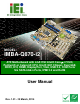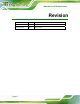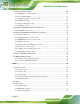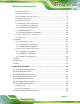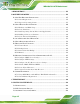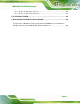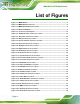IMBA-Q870-i2 ATX Motherboard MODEL: IMBA-Q870-i2 ATX Motherboard with LGA1150 Intel® Core i7/i5/i3, Pentium® or Celeron® CPU, Intel® Q87 Chipset, Dual GbE, DDR3, DVI, HDMI, DisplayPort, VGA, USB 3.0, COM Ports Six SATA 6Gb/s Ports, IPMI 2.0 and RoHS User Manual Page i Rev. 1.
IMBA-Q870-i2 ATX Motherboard Revision Date Version Changes 13 March, 2014 1.01 Deleted I2C information 8 January, 2014 1.
IMBA-Q870-i2 ATX Motherboard Copyright COPYRIGHT NOTICE The information in this document is subject to change without prior notice in order to improve reliability, design and function and does not represent a commitment on the part of the manufacturer. In no event will the manufacturer be liable for direct, indirect, special, incidental, or consequential damages arising out of the use or inability to use the product or documentation, even if advised of the possibility of such damages.
IMBA-Q870-i2 ATX Motherboard Table of Contents 1 INTRODUCTION.......................................................................................................... 1 1.1 INTRODUCTION........................................................................................................... 2 1.2 BENEFITS ................................................................................................................... 2 1.3 FEATURES .......................................................................
IMBA-Q870-i2 ATX Motherboard 3.2.11 Front Panel Audio Connector ........................................................................ 28 3.2.12 Front Panel Connector .................................................................................. 29 3.2.13 iRIS Module Slot ............................................................................................ 30 3.2.14 Keyboard and Mouse Connector ................................................................... 31 3.2.15 LAN LED Connectors ....
IMBA-Q870-i2 ATX Motherboard 4.3 SYSTEM CONFIGURATION ......................................................................................... 66 4.3.1 AT/ATX Power Mode Setting ........................................................................... 67 4.3.2 Clear CMOS Button......................................................................................... 67 4.3.3 Flash Descriptor Security Override................................................................. 67 4.3.4 mSATA Slot Setup ......
IMBA-Q870-i2 ATX Motherboard 5.3.4 CPU Information.............................................................................................. 93 5.3.5 SATA Configuration ......................................................................................... 96 5.3.6 Intel(R) Rapid Start Technology....................................................................... 97 5.3.7 AMT Configuration .......................................................................................... 98 5.3.
IMBA-Q870-i2 ATX Motherboard A BIOS OPTIONS ........................................................................................................ 152 B ONE KEY RECOVERY ........................................................................................... 156 B.1 ONE KEY RECOVERY INTRODUCTION .................................................................... 157 B.1.1 System Requirement....................................................................................... 158 B.1.
IMBA-Q870-i2 ATX Motherboard D.3.1 Enable the DIO Input Function .................................................................... 204 D.3.2 Enable the DIO Output Function.................................................................. 205 E WATCHDOG TIMER............................................................................................... 206 F HAZARDOUS MATERIALS DISCLOSURE........................................................ 209 F.
IMBA-Q870-i2 ATX Motherboard List of Figures Figure 1-1: IMBA-Q870-i2...............................................................................................................2 Figure 1-2: IMBA-Q870-i2 Connectors..........................................................................................4 Figure 1-3: IMBA-Q870-i2 Dimensions (mm) ...............................................................................5 Figure 1-4: Data Flow Diagram...................................................
IMBA-Q870-i2 ATX Motherboard Figure 3-28: TPM Connector Location........................................................................................45 Figure 3-29: USB 2.0 Connector Locations ...............................................................................46 Figure 3-30: USB 3.0 Connector Location .................................................................................47 Figure 3-31: External Peripheral Interface Connector .........................................................
IMBA-Q870-i2 ATX Motherboard Figure 6-1: Introduction Screen ............................................................................................... 131 Figure 6-2: Available Drivers .................................................................................................... 131 Figure 6-3: Chipset Driver Welcome Screen........................................................................... 132 Figure 6-4: Chipset Driver License Agreement ..................................................
IMBA-Q870-i2 ATX Motherboard Figure B-6: Launching the Recovery Tool .............................................................................. 166 Figure B-7: Manual Recovery Environment for Windows ..................................................... 166 Figure B-8: Building the Recovery Partition........................................................................... 167 Figure B-9: Press Any Key to Continue ..................................................................................
IMBA-Q870-i2 ATX Motherboard Figure B-41: Symantec Ghost Window ................................................................................... 186 Figure B-42: Disable Automatically Restart............................................................................
IMBA-Q870-i2 ATX Motherboard List of Tables Table 1-1: IMBA-Q870-i2 Specifications .......................................................................................8 Table 2-1: Packing List.................................................................................................................12 Table 2-2: Optional Items.............................................................................................................14 Table 3-1: Peripheral Interface Connectors ....................
IMBA-Q870-i2 ATX Motherboard Table 3-29: USB 2.0 Connector Pinouts .....................................................................................46 Table 3-30: USB 3.0 Connector Pinouts .....................................................................................47 Table 3-31: USB 2.0 Port Pinouts................................................................................................49 Table 3-32: PS/2 Connector Pinouts..................................................................
IMBA-Q870-i2 ATX Motherboard BIOS Menus BIOS Menu 1: Main .......................................................................................................................88 BIOS Menu 2: Advanced ..............................................................................................................89 BIOS Menu 3: ACPI Configuration ..............................................................................................90 BIOS Menu 4: RTC Wake Settings ....................................
IMBA-Q870-i2 ATX Motherboard Chapter 1 1 Introduction Page 1
IMBA-Q870-i2 ATX Motherboard 1.1 Introduction Figure 1-1: IMBA-Q870-i2 The IMBA-Q870-i2 is an ATX motherboard. It accepts a Socket LGA1150 Intel® Core™ i7, Core™ i5, Core™ i3, Pentium® or Celeron® processor and supports four 240-pin 1333/1066 MHz dual-channel DDR3 DIMM modules up to 32.0 GB maximum. The IMBA-Q870-i2 includes VGA, HDMI, and DVI-D display ports for triple independent display.
IMBA-Q870-i2 ATX Motherboard 1.3 Features Some of the IMBA-Q870-i2 motherboard features are listed below: ATX form factor RoHS compliant LGA1150 Intel® Core™ i7, Core™ i5, Core™ i3, Pentium® or Celeron® processor supported Intel® Q87 Chipset Four 240-pin 1333/1066 MHz dual-channel DDR3 DIMMs with up to 32.0 GB memory HDMI, DisplayPort, DVI-D and VGA interfaces support triple independent display Supports IPMI 2.
IMBA-Q870-i2 ATX Motherboard 1.4 Connectors The connectors on the IMBA-Q870-i2 are shown in the figure below.
IMBA-Q870-i2 ATX Motherboard 1.5 Dimensions The main dimensions of the IMBA-Q870-i2 are shown in the diagram below.
IMBA-Q870-i2 ATX Motherboard 1.6 Data Flow Figure 1-4 shows the data flow between the system chipset, the CPU and other 8 components installed on the motherboard.
IMBA-Q870-i2 ATX Motherboard 1.7 Technical Specifications IMBA-Q870-i2 technical specifications are listed below. Specification/Model IMBA-Q870-i2 Form Factor ATX CPU Supported LGA1150 Intel® Core™ i7, Core™ i5, Core™ i3, Pentium® or Celeron® processor supported Chipset Intel® Q87 Integrated Graphics Intel® HD Graphics Gen 7.5 supports DirectX 11.1, OpenCL 1.2, OpenGL 3.2, Full MPEG2, VC1, AVC Decode Memory Four 240-pin 1333/1066 MHz dual-channel DDR3 SDRAM DIMMs support up to 32.
IMBA-Q870-i2 ATX Motherboard Specification/Model IMBA-Q870-i2 Display Ports One HDMI integrated in the Intel® Q87 (up to 2560x1600, 60Hz) One DVI-D integrated in the Intel® Q87 (up to 2560x1600, 60Hz) One VGA integrated in the Intel® Q87 (up to 1920x1200, 60Hz) One internal DisplayPort integrated in the Intel® Q87 supports HDMI, LVDS, VGA, DVI, DisplayPort (up to 3840x2160, 60Hz) Ethernet Two RJ-45 GbE ports Keyboard/Mouse One internal keyboard and mouse connector One PS/2 keyboard and mouse connecto
IMBA-Q870-i2 ATX Motherboard Chapter 2 2 Packing List Page 9
IMBA-Q870-i2 ATX Motherboard 2.1 Anti-static Precautions WARNING! Static electricity can destroy certain electronics. Make sure to follow the ESD precautions to prevent damage to the product, and injury to the user. Make sure to adhere to the following guidelines: Wear an anti-static wristband: Wearing an anti-static wristband can prevent electrostatic discharge. Self-grounding: Touch a grounded conductor every few minutes to discharge any excess static buildup.
IMBA-Q870-i2 ATX Motherboard 2.3 Packing List NOTE: If any of the components listed in the checklist below are missing, do not proceed with the installation. Contact the IEI reseller or vendor the IMBA-Q870-i2 was purchased from or contact an IEI sales representative directly by sending an email to sales@ieiworld.com.tw.
IMBA-Q870-i2 ATX Motherboard Quantity Item and Part Number 1 Quick Installation Guide Image Table 2-1: Packing List 2.4 Optional Items The following are optional components which may be separately purchased: Item and Part Number IPMI 2.0 adapter card with AST2400 BMC chip (P/N: iRIS-2400-R10) Dual-port USB cable with bracket (P/N: 19800-003100-200-RS) Dual-port USB 3.
IMBA-Q870-i2 ATX Motherboard Item and Part Number Image Parallel port cable (P/N:19800-000049-RS) LGA1155/LGA1156 cooler kit (1U chassis compatible, 73W) (P/N: CF-1156A-RS-R11) LGA1155/LGA1156 cooler kit (95W) (P/N: CF-1156E-R11) DisplayPort to HDMI converter board for IEI IDP connector (P/N: DP-HDMI-R10) DisplayPort to 24-bit dual-channel LVDS converter board for iEi IDP connector (P/N: DP-LVDS-R10) DisplayPort to VGA converter board for iEi IDP connector (P/N: DP-VGA-R10) DisplayPort to DVI-D conv
IMBA-Q870-i2 ATX Motherboard Item and Part Number 20-pin Infineon TPM Module, S/W management tool, firmware V3.
IMBA-Q870-i2 ATX Motherboard Chapter 3 3 Connectors Page 15
IMBA-Q870-i2 ATX Motherboard 3.1 Peripheral Interface Connectors This chapter details all the jumpers and connectors. 3.1.1 IMBA-Q870-i2 Layout The figures below show all the connectors and jumpers.
IMBA-Q870-i2 ATX Motherboard 3.1.2 Peripheral Interface Connectors The table below lists all the connectors on the board.
IMBA-Q870-i2 ATX Motherboard Connector Type Label Power button Push button PWR_SW1 SATA 6Gb/s drive connectors 7-pin SATA connector S_ATA1, S_ATA2, S_ATA3, S_ATA 4, S_ATA5, S_ATA 6 Serial port, RS-232 40-pin box header COM2-6 Serial port, RS-422/485 4-pin wafer COM4 SMBus connector 4-pin wafer CN1 SPI flash connector 8-pin header JSPI1 SPI flash connector, EC 8-pin header JSPI2 TPM connector 20-pin header TPM1 USB 2.0 connectors 8-pin headers USB1, USB2 USB 3.
IMBA-Q870-i2 ATX Motherboard 3.2 Internal Peripheral Connectors The section describes all of the connectors on the IMBA-Q870-i2. 3.2.1 Additional Power Connector CN Label: ATXPWR1 CN Type: 4-pin connector CN Location: See Figure 3-2 CN Pinouts: See Table 3-3 The additional power connector provides extra +12V and +5V power to the system. Figure 3-2: Additional Power Connector Location Pin Description 1 +12V 2 GND 3 GND 4 +5V Table 3-3: Additional Power Connector Pinouts 3.2.
IMBA-Q870-i2 ATX Motherboard See Table 3-4 CN Pinouts: The ATX power connector connects to an ATX power supply. Figure 3-3: ATX Power Connector Location Pin Description Pin Description 1 +3.3V 13 +3.3V 2 +3.3V 14 -12V 3 GND 15 GND 4 +5V 16 PS_ON 5 GND 17 GND 6 +5V 18 GND 7 GND 19 GND 8 Power good 20 -5V 9 5VSB 21 +5V 10 +12V 22 +5V 11 +12V 23 +5V 12 +3.
IMBA-Q870-i2 ATX Motherboard 3.2.3 Battery Connector CAUTION: Risk of explosion if battery is replaced by an incorrect type. Only certified engineers should replace the on-board battery. Dispose of used batteries according to instructions and local regulations. CN Label: BAT1 CN Type: Battery holder CN Location: See Figure 3-4 CN Pinouts: See Table 3-5 A system battery is placed in the battery holder. The battery provides power to the system clock to retain the time when power is turned off.
IMBA-Q870-i2 ATX Motherboard Pin Description 2 BAT+ 3 BAT-(GND) Table 3-5: Battery Connector Pinouts 3.2.4 Chassis Intrusion Connector CN Label: CHASSIS1 CN Type: 2-pin header CN Location: See Figure 3-5 CN Pinouts: See Table 3-6 8 8 The chassis intrusion connector is for a chassis intrusion detection sensor or switch that detects if a chassis component is removed or replaced. Figure 3-5: Chassis Intrusion Connector Location Pin Description 1 +3.
IMBA-Q870-i2 ATX Motherboard 3.2.5 CPU Power Connector CN Label: CPU12V1 CN Type: 4-pin connector CN Location: See Figure 3-6 CN Pinouts: See Table 3-7 The CPU power input connector provides power to the CPU. Figure 3-6: CPU Power Connector Location PIN NO. DESCRIPTION 1 GND 2 GND 3 +12V 4 +12V Table 3-7: CPU Power Connector Pinouts 3.2.
IMBA-Q870-i2 ATX Motherboard Figure 3-7: DisplayPort Connector Location PIN NO. DESCRIPTION PIN NO. DESCRIPTION 1 +5V 11 AUXP 2 LANE1N 12 AUXN 3 LANE1P 13 GND 4 GND 14 LANE2P 5 LANE3N 15 LANE2N 6 LANE3P 16 GND 7 GND 17 LANE0P 8 AUX_CTRL_DET_D 18 LANE0N 9 GND 19 +3.3V 10 HPD Table 3-8: DisplayPort Connector Pinouts 3.2.
IMBA-Q870-i2 ATX Motherboard Figure 3-8: Digital I/O Connector Location PIN NO. DESCRIPTION PIN NO. DESCRIPTION 1 GND 2 VCC 3 Output 3 4 Output 2 5 Output 1 6 Output 0 7 Input 3 8 Input 2 9 Input 1 10 Input 0 Table 3-9: Digital I/O Connector Pinouts 3.2.8 EC Debug Connector CN Label: CN3 CN Type: 18-pin header CN Location: See Figure 3-9 CN Pinouts: See Table 3-10 The EC debug connector is used for EC debug.
IMBA-Q870-i2 ATX Motherboard Figure 3-9: EC Debug Connector Location Pin Description Pin Description 1 EC_EPP_STB# 2 EC_EPP_AFD# 3 EC_EPP_PD0 4 NC 5 EC_EPP_PD1 6 EC_EPP_INIT# 7 EC_EPP_PD2 8 EC_EPP_SLIN# 9 EC_EPP_PD3 10 GND 11 EC_EPP_PD4 12 NC 13 EC_EPP_PD5 14 EC_EPP_BUSY 15 EC_EPP_PD6 16 EC_EPP_KSI5 17 EC_EPP_PD7 18 EC_EPP_KSI4 Table 3-10: EC Debug Connector Pinouts 3.2.
IMBA-Q870-i2 ATX Motherboard Figure 3-10: CPU Fan Connector Location PIN NO. DESCRIPTION 1 GND 2 +12 V 3 FANIO 4 PWM Table 3-11: CPU Fan Connector Pinouts 3.2.10 Fan Connectors (System) CN Label: SYS_FAN1, SYS_FAN2 CN Type: 3-pin wafer CN Location: See Figure 3-11 CN Pinouts: See Table 3-12 Each fan connector attaches to a system cooling fan.
IMBA-Q870-i2 ATX Motherboard Figure 3-11: System Fan Connector Locations PIN NO. DESCRIPTION 1 FANIO 2 +12 V (PWM) 3 GND Table 3-12: System Fan Connector Pinouts 3.2.11 Front Panel Audio Connector CN Label: FRONT-PANEL1 CN Type: 10-pin header CN Location: See Figure 3-12 CN Pinouts: See Table 3-13 This connector connects to speakers, a microphone and an audio input.
IMBA-Q870-i2 ATX Motherboard Figure 3-12: Front Panel Audio Connector Location Pin Description Pin Description 1 MIC2-L 2 GND 3 MIC2-R 4 Presence# 5 LINE2-R 6 MIC2-JD 7 FRONT-IO 8 NC 9 LINE2-L 10 LINE2-JD Table 3-13: Front Panel Audio Connector Pinouts 3.2.
IMBA-Q870-i2 ATX Motherboard Figure 3-13: Front Panel Connector Location FUNCTION PIN DESCRIPTION FUNCTION PIN DESCRIPTION Power LED 1 +5V Speaker 2 Beep Power 3 NC IPMI LED 4 IPMI ID_LED+ 5 GND 6 IPMI ID_LED- 7 PWRBT_SW# 8 PC Beep 9 GND 10 NC 11 +5V 12 EXTRST- 13 SATA_LED# 14 GND Power Button HDD LED Speaker Reset Table 3-14: Front Panel Connector Pinouts 3.2.
IMBA-Q870-i2 ATX Motherboard WARNING: The iRIS module slot is designed to install the IEI iRIS-2400 IPMI 2.0 module only. DO NOT install other modules into the iRIS module slot. Doing so may cause damage to the IMBA-Q870-i2. Figure 3-14: iRIS Module Slot Location 3.2.14 Keyboard and Mouse Connector CN Label: KB_MS1 CN Type: 6-pin wafer CN Location: See Figure 3-15 CN Pinouts: See Table 3-15 The keyboard/mouse connector connects to a PS/2 Y-cable that can be connected to a PS/2 keyboard and mouse.
IMBA-Q870-i2 ATX Motherboard Figure 3-15: Keyboard and Mouse Location Pin Description 1 VCC 2 Mouse Data 3 Mouse Clock 4 Keyboard Data 5 Keyboard Clock 6 GND Table 3-15: Keyboard and Mouse Connector Pinouts 3.2.
IMBA-Q870-i2 ATX Motherboard Figure 3-16: LAN LED Connector Locations Pin Description 1 +3.3V 2 LAN1_LED_LINK#_ACT Table 3-16: LAN1 LED Connector (LED_LAN1) Pinouts Pin Description 1 +3.3V 2 LAN2_LED_LINK#_ACT Table 3-17: LAN2 LED Connector (LED_LAN2) Pinouts 3.2.16 Memory Card Slots CN Label: CHA_DIMM1, CHA_DIMM2, CHB_DIMM1, CHB_DIMM2 CN Type: DDR3 DIMM slot CN Location: See Figure 3-17 8 The DIMM slots are for DDR3 DIMM memory modules.
IMBA-Q870-i2 ATX Motherboard Figure 3-17: Memory Card Slot Locations 3.2.17 mSATA Card Slot CN Label: CN2 CN Type: PCIe Mini slot CN Location: See Figure 3-18 CN Pinouts: See Table 3-18 8 The mSATA card slot is for installing mSATA cards or USB devices only. NOTE: If the user shorts the mSATA Slot Setup jumper (MSATA_SW1) to force the system to enable mSATA device, the S_ATA6 connector will be disabled. Please refer to Section 4.3.4.
IMBA-Q870-i2 ATX Motherboard Figure 3-18: mSATA Card Slot Location Pin Description Pin Description 1 PCIE_WAKE# 2 +3.3V 3 N/C 4 GND 5 N/C 6 1.5V 7 N/C 8 N/C 9 GND 10 N/C 11 MSATA_CLK# 12 N/C 13 MSATA _CLK 14 N/C 15 GND 16 N/C 17 PLTRST_N 18 GND 19 N/C 20 +3.3V 21 GND 22 PLTRST_N 23 SATA_RX+ 24 +3.3V 25 SATA_RX- 26 GND 27 GND 28 1.
IMBA-Q870-i2 ATX Motherboard Pin Description Pin Description 43 +3.3V 44 N/C 45 CLINK_CLK 46 N/C 47 CLINK_DATA 48 1.5V 49 CLINK_RST# 50 GND 51 MSATA_DET 52 +3.3V Table 3-18: mSATA Card Slot Pinouts 3.2.18 Parallel Port Connector CN Label: LPT1 CN Type: 26-pin box header CN Location: See Figure 3-19 CN Pinouts: See Table 3-19 The parallel port connector connects to a parallel port connector interface or some other parallel port device such as a printer.
IMBA-Q870-i2 ATX Motherboard Pin Description Pin Description 7 DATA 5 8 DATA 6 9 DATA 7 10 ACKNOWLEDGE# 11 BUSY 12 PAPER EMPTY 13 PRINTER SELECT 14 AUTO FORM FEED # 15 ERROR# 16 INITIALIZE# 17 PRINTER SELECT LN# 18 GROUND 19 GROUND 20 GROUND 21 GROUND 22 GROUND 23 GROUND 24 GROUND 25 GROUND 26 NC Table 3-19: Parallel Port Connector Pinouts 3.2.
IMBA-Q870-i2 ATX Motherboard 3.2.20 SATA 6Gb/s Drive Connectors CN Label: S_ATA1, S_ATA2, S_ATA3, S_ATA4, S_ATA5, S_ATA6 CN Type: 7-pin SATA drive connectors CN Location: See Figure 3-21 CN Pinouts: See Table 3-20 The SATA drive connectors can be connected to SATA drives.
IMBA-Q870-i2 ATX Motherboard NOTE: If the user shorts the mSATA Slot Setup jumper (MSATA_SW1) to force the system to enable mSATA device, the S_ATA6 connector will be disabled. Please refer to Section 4.3.4. 3.2.21 Serial Port Connectors, RS-232 CN Label: COM2-6 CN Type: 40-pin box header CN Location: See Figure 3-22 CN Pinouts: See Table 3-21 The connector provides four RS-232 ports connection. Figure 3-22: Serial Port Connector Location COM2 PIN NO. DESCRIPTION PIN NO.
IMBA-Q870-i2 ATX Motherboard COM3 COM5 COM6 PIN NO. DESCRIPTION PIN NO. DESCRIPTION 13 RXD 14 RTS 15 TXD 16 CTS 17 DTR 18 RI 19 GND 20 GND 21 DCD 22 DSR 23 RXD 24 RTS 25 TXD 26 CTS 27 DTR 28 RI 29 GND 30 GND 31 DCD 32 DSR 33 RXD 34 RTS 35 TXD 36 CTS 37 DTR 38 RI 39 GND 40 GND Table 3-21: COM3~6 Serial Port Connector Pinouts 3.2.
IMBA-Q870-i2 ATX Motherboard Figure 3-23: RS-422/485 Connector Location PIN NO. DESCRIPTION 1 RXD422- 2 RXD422+ 3 TXD422+/TXD485+ 4 TXD422-/TXD485- Table 3-22: RS-422/485 Connector Pinouts Use the optional RS-422/485 cable to connect to a serial device. The pinouts of the DB-9 connector are listed below. RS-422 Pinouts RS-485 Pinouts Table 3-23: DB-9 RS-422/485 Pinouts 3.2.
IMBA-Q870-i2 ATX Motherboard The SMBus (System Management Bus) connector provides low-speed system management communications. Figure 3-24: SMBus Connector Location PIN DESCRIPTION 1 GND 2 SMB_DATA 3 SMB_CLK 4 +5V Table 3-24: SMBus Connector Pinouts 3.2.24 SPI Flash Connector CN Label: JSPI1 CN Type: 8-pin header CN Location: See Figure 3-25 CN Pinouts: See Table 3-25 The SPI flash connector is used to flash the SPI ROM.
IMBA-Q870-i2 ATX Motherboard Figure 3-25: SPI Flash Connector Location PIN NO. DESCRIPTION PIN NO. DESCRIPTION 1 +3.3V 2 SPI_CS# 3 SPI_SO 4 NC 5 GND 6 SPI_CLK 7 SPI_SI 8 NC Table 3-25: SPI Flash Connector Pinouts 3.2.25 SPI Flash Connector, EC CN Label: JSPI2 CN Type: 8-pin header CN Location: See Figure 3-26 CN Pinouts: See Table 3-26 The SPI flash connector is used to flash the EC ROM.
IMBA-Q870-i2 ATX Motherboard Figure 3-26: SPI EC Flash Connector Location PIN NO. DESCRIPTION PIN NO. DESCRIPTION 1 +3.3V 2 SPI_CS# 3 SPI_SO 4 NC 5 GND 6 SPI_CLK 7 SPI_SI 8 NC Table 3-26: SPI EC Flash Connector Pinouts 3.2.26 TPM Connector CN Label: TPM1 CN Type: 20-pin header CN Location: See Figure 3-27 CN Pinouts: See Table 3-27 The TPM connector connects to a TPM module.
IMBA-Q870-i2 ATX Motherboard Figure 3-27: TPM Connector Location PIN NO. DESCRIPTION PIN NO. DESCRIPTION 1 LCLK 2 GND 3 LFRAME# 4 KEY 5 LRERST# 6 +5V 7 LAD3 8 LAD2 9 +3.3V 10 LAD1 11 LAD0 12 GND 13 SCL 14 SDA 15 SB3V 16 SERIRQ 17 GND 18 GLKRUN# 19 LPCPD# 20 LDRQ# Table 3-27: TPM Connector Pinouts 3.2.27 USB 2.0 Connectors CN Label: USB1, USB2 CN Type: 8-pin header CN Location: See Figure 3-28 CN Pinouts: See Table 3-28 The USB 2.
IMBA-Q870-i2 ATX Motherboard Figure 3-28: USB 2.0 Connector Locations PIN NO. DESCRIPTION PIN NO. DESCRIPTION 1 VCC 2 GND 3 USB_DATA- 4 USB_DATA+ 5 USB_DATA+ 6 USB_DATA- 7 GND 8 VCC Table 3-28: USB 2.0 Connector Pinouts 3.2.28 USB 3.0 Connector CN Label: CN4 CN Type: 19-pin box header CN Location: See Figure 3-29 CN Pinouts: See Table 3-29 The USB 3.0 connector connects to USB 3.0 devices. This connector provides two USB 3.0 ports.
IMBA-Q870-i2 ATX Motherboard Figure 3-29: USB 3.0 Connector Location PIN NO. DESCRIPTION PIN NO. DESCRIPTION 1 VCC 11 USB_DATA+ 2 USB3_RX- 12 USB_DATA- 3 USB3_RX+ 13 GND 4 GND 14 USB3_TX+ 5 USB3_TX- 15 USB3_TX- 6 USB3_TX+ 16 GND 7 GND 17 USB3_RX+ 8 USB_DATA- 18 USB3_RX- 9 USB_DATA+ 19 VCC 10 NC Table 3-29: USB 3.0 Connector Pinouts 3.3 External Peripheral Interface Connector Panel The figure below shows the external peripheral interface connector (EPIC) panel.
IMBA-Q870-i2 ATX Motherboard Figure 3-30: External Peripheral Interface Connector 3.3.1 Audio Connector CN Label: AUDIO_CV1 CN Type: Audio jack CN Location: See Figure 3-30 The audio jacks connect to external audio devices. Line In port (Light Blue): Connects a CD-ROM, DVD player, or other audio devices. Line Out port (Lime): Connects to a headphone or a speaker. With multi-channel configurations, this port can also connect to front speakers. Microphone (Pink): Connects a microphone.
IMBA-Q870-i2 ATX Motherboard 3.3.2 Keyboard/Mouse and USB 2.0 Connectors CN Label: K/M_USB1 CN Type: PS/2, USB 2.0 CN Location: See Figure 3-30 CN Pinouts: See Table 3-30 and Table 3-31 The USB 2.0 connector can be connected to a USB device. PIN DESCRIPTION PIN DESCRIPTION 1 VCC 5 VCC 2 USB_DATA- 6 USB_DATA- 3 USB_DATA+ 7 USB_DATA+ 4 GND 8 GND Table 3-30: USB 2.0 Port Pinouts The PS/2 port is for connecting a PS/2 mouse and a PS/2 keyboard.
IMBA-Q870-i2 ATX Motherboard The USB 2.0 connector can be connected to a USB device. PIN DESCRIPTION PIN DESCRIPTION 1 VCC 5 VCC 2 USB_DATA- 6 USB_DATA- 3 USB_DATA+ 7 USB_DATA+ 4 GND 8 GND Table 3-32: USB 2.0 Port Pinouts A 10/100/1000 Mb/s connection can be made to a Local Area Network. PIN DESCRIPTION PIN DESCRIPTION P2 TRD2P0 P6 TRD2P2 P3 TRD2N0 P7 TRD2N2 P4 TRD2P1 P8 TRD2P3 P5 TRD2N1 P9 TRD2N3 Table 3-33: LAN2 Pinouts 3.3.4 Ethernet and USB 3.
IMBA-Q870-i2 ATX Motherboard PIN DESCRIPTION PIN DESCRIPTION 7 GND 16 GND 8 USB3_TX- 17 USB3_TX- 9 USB3_TX+ 18 USB3_TX+ Table 3-34: USB 3.0 Port Pinouts A 10/100/1000 Mb/s connection can be made to a Local Area Network. LAN1 also supports Intel® AMT 9.0. PIN DESCRIPTION PIN DESCRIPTION 20 LAN1_MDI0P 24 LAN1_MDI2P 21 LAN1_MDI0N 25 LAN1_MDI2N 22 LAN1_MDI1P 26 LAN1_MDI3P 23 LAN1_MDI1N 27 LAN1_MDI3N Table 3-35: LAN1 Pinouts 3.3.
IMBA-Q870-i2 ATX Motherboard PIN NO. DESCRIPTION PIN NO. DESCRIPTION 9 HDMI_DATA0# 21 HDMI_GND 10 HDMI_CLK 22 HDMI_GND 11 GND 23 HDMI_GND 12 HDMI_CLK# Table 3-36: HDMI Connector Pinouts 3.3.6 Serial Port Connector (COM1) CN Label: COM1 CN Type: DB-9 connector CN Location: See Figure 3-30 CN Pinouts: See Table 3-37 The serial port connects to a RS-232 serial communications device. PIN NO. DESCRIPTION PIN NO.
IMBA-Q870-i2 ATX Motherboard CN Type: 15-pin Female, 24-pin header CN Location: See Figure 3-30 CN Pinouts: See Table 3-38 and Table 3-39 The VGA connector connects to a monitor that accepts a standard VGA input.
IMBA-Q870-i2 ATX Motherboard PIN DESCRIPTION PIN DESCRIPTION 2 DVI_DATA2 17 DVI_DATA0# 3 GND 18 DVI_DATA0 4 N/C 19 GND 5 N/C 20 N/C 6 DDC CLK 21 N/C 7 DDC DATA 22 N/C 8 VS 23 DVI_CLK 9 DVI_DATA1# 24 DVI_CLK# Table 3-39: DVI Connector Pinouts Figure 3-34: DVI-I Connector Page 54
IMBA-Q870-i2 ATX Motherboard Chapter 4 4 Installation Page 55
IMBA-Q870-i2 ATX Motherboard 4.1 Anti-static Precautions WARNING: Failure to take ESD precautions during the installation of the IMBA-Q870-i2 may result in permanent damage to the IMBA-Q870-i2 and severe injury to the user. Electrostatic discharge (ESD) can cause serious damage to electronic components, including the IMBA-Q870-i2. Dry climates are especially susceptible to ESD.
IMBA-Q870-i2 ATX Motherboard WARNING: The installation instructions described in this manual should be carefully followed in order to prevent damage to the components and injury to the user. Before and during the installation please DO the following: Read the user manual: o The user manual provides a complete description of the IMBA-Q870-i2 installation instructions and configuration options. Wear an electrostatic discharge cuff (ESD): o Electronic components are easily damaged by ESD.
IMBA-Q870-i2 ATX Motherboard 4.2.1 Socket LGA1150 CPU Installation WARNING: CPUs are expensive and sensitive components. When installing the CPU please be careful not to damage it in anyway. Make sure the CPU is installed properly and ensure the correct cooling kit is properly installed. DO NOT touch the pins at the bottom of the CPU. When handling the CPU, only hold it on the sides. To install the CPU, follow the steps below.
IMBA-Q870-i2 ATX Motherboard Figure 4-2: Remove Protective Cover Step 3: Inspect the CPU socket. Make sure there are no bent pins and make sure the socket contacts are free of foreign material. If any debris is found, remove it with compressed air. Step 4: Orientate the CPU properly. The contact array should be facing the CPU socket. WARNING: DO NOT touch the pins at the bottom of the CPU. When handling the CPU, only hold it on the sides. Step 5: Correctly position the CPU.
IMBA-Q870-i2 ATX Motherboard Step 7: Insert the CPU. Gently insert the CPU into the socket. If the CPU pins are properly aligned, the CPU should slide into the CPU socket smoothly. See Figure 4-3. Figure 4-3: Insert the Socket LGA1150 CPU Step 8: Close the CPU socket. Close the load plate and pull the load lever back a little to have the load plate be able to secure to the knob. Engage the load lever by pushing it back to its original position (Figure 4-4).
IMBA-Q870-i2 ATX Motherboard Step 9: Connect the 12 V power to the board. Connect the 12 V power from the power supply to the board. Step 0: 4.2.2 Socket LGA1150 Cooling Kit Installation WARNING: DO NOT attempt to install a push-pin cooling fan. The pre-installed support bracket prevents the board from bending and is ONLY compatible with captive screw type cooling fans. Figure 4-5: Cooling Kits (CF-1156A-RS and CF-1156E-RS) The cooling kit can be bought from IEI. The cooling kit has a heatsink and fan.
IMBA-Q870-i2 ATX Motherboard Step 1: A cooling kit bracket is pre-installed on the rear of the motherboard. See Figure 4-6. Figure 4-6: Cooling Kit Support Bracket Step 2: Place the cooling kit onto the socket LGA1150 CPU. Make sure the CPU cable can be properly routed when the cooling kit is installed. Step 3: Mount the cooling kit. Gently place the cooling kit on top of the CPU.
IMBA-Q870-i2 ATX Motherboard 4.2.3 DIMM Installation To install a DIMM, please follow the steps below and refer to Figure 4-7. Figure 4-7: DIMM Installation Step 1: Open the DIMM socket handles. Open the two handles outwards as far as they can. See Figure 4-7. Step 2: Align the DIMM with the socket. Align the DIMM so the notch on the memory lines up with the notch on the memory socket. See Figure 4-7. Step 3: Insert the DIMM. Once aligned, press down until the DIMM is properly seated.
IMBA-Q870-i2 ATX Motherboard 4.2.4 iRIS-2400 Module Installation WARNING: The iRIS module slot is designed to install the IEI iRIS-2400 IPMI 2.0 module only. DO NOT install other modules into the iRIS module slot. Doing so may cause damage to the IMBA-Q870-i2. To install the iRIS-2400 module, please follow the steps below and refer to Figure 4-7. Figure 4-8: iRIS-2400 Module Installation Step 1: Open the socket handles. Open the two handles outwards as far as they can. See Figure 4-7.
IMBA-Q870-i2 ATX Motherboard Step 4: Removing the iRIS-2400 module. To remove the iRIS-2400 module, push both handles outward. The module is ejected by a mechanism in the socket.Step 0: NOTE: After installing the iRIS-2400 module, use LAN2 port to establish a network connection. Please refer to Section 4.7 for IPMI setup procedures. 4.2.5 mSATA Card Installation To install a mSATA card, please follow the steps below. Step 1: Locate the mSATA card slot.
IMBA-Q870-i2 ATX Motherboard Figure 4-10: Insert the mSATA Card into the Socket at an Angle Step 4: Secure the mSATA card. Secure the mSATA card with the retention screws previously removed (Figure 4-11). Step 4: 9 Figure 4-11: Secure the mSATA Card 4.3 System Configuration The system configuration is controlled by buttons, switches, jumpers and BIOS options. The system configuration must be performed before installation.
IMBA-Q870-i2 ATX Motherboard 4.3.1 AT/ATX Power Mode Setting The AT and ATX power mode selection is made through the AT/ATX power mode switch which is shown in Figure 4-12. Figure 4-12: AT/ATX Power Mode Switch Location 4.3.2 Clear CMOS Button To reset the BIOS, remove the on-board battery and press the clear CMOS button for three seconds or more. The clear CMOS button location is shown in Figure 4-13. Figure 4-13: Clear CMOS Button Location 4.3.
IMBA-Q870-i2 ATX Motherboard Setting Description Short 1-2 No override (Default) Short 2-3 Override Table 4-1: Flash Descriptor Security Override Jumper Settings Figure 4-14: Flash Descriptor Security Override Jumper Location 4.3.4 mSATA Slot Setup The mSATA Slot Setup jumper specifies whether to automatically detect the mSATA device installed in the mSATA card slot (CN2).
IMBA-Q870-i2 ATX Motherboard Figure 4-15: mSATA Slot Setup Jumper Location 4.3.5 PCIe x16 Interface Setup The PCIe x16 interface setup is made through the BIOS options in “Chipset Æ PCH-IO Configuration” BIOS menu. Use the PCIEX16 Power option to configure the PCIe x16 channel mode. BIOS Options Description 1 x16 PCIE Sets the PCIe x16 slot as one PCIe x16. (Default) Table 4-3: PCIe x16 Interface Setup Please refer to Section 5.4.1 for detailed information. 4.3.
IMBA-Q870-i2 ATX Motherboard BIOS Options Configured USB Ports LAN2_USB2 (external USB 2.0 ports) USB SW2 Power USB1 (internal USB 2.0 ports) USB2 (internal USB 2.0 ports) CN4 (internal USB 3.0 ports) Table 4-4: BIOS Options and Configured USB Ports Please refer to Section 5.4.1 for detailed information. 4.4 Internal Peripheral Device Connections This section outlines the installation of peripheral devices to the onboard connectors. 4.4.
IMBA-Q870-i2 ATX Motherboard Figure 4-16: SATA Drive Cable Connection Step 3: Connect the cable to the SATA disk. Connect the connector on the other end of the cable to the connector at the back of the SATA drive. See Figure 4-17. Step 4: Connect the SATA power cable (optional). Connect the SATA power connector to the back of the SATA drive. See Figure 4-17.
IMBA-Q870-i2 ATX Motherboard Figure 4-17: SATA Power Drive Connection The SATA power cable can be bought from IEI. See Optional Items in Section 2.4. 4.5 External Peripheral Interface Connection This section describes connecting devices to the external connectors on the IMBA-Q870-i2. 4.5.1 Audio Connector The audio jacks on the external audio connector enable the IMBA-Q870-i2 to be connected to a stereo sound setup. Each jack supports both input and output.
IMBA-Q870-i2 ATX Motherboard Step 2: Plug the audio plugs into the audio jacks. Plug the audio plugs into the audio jacks. If the plugs on your speakers are different, an adapter will need to be used to plug them into the audio jacks. Figure 4-18: Audio Connector Step 3: Check audio clarity. Check that the sound is coming through the right speakers by adjusting the balance front to rear and left to right. 4.5.
IMBA-Q870-i2 ATX Motherboard Step 3: Insert the DVI-I connector. Once the connectors are properly aligned with the male connector, insert the male connector from the digital display device into the female connector on the IMBA-Q870-i2. See Figure 4-19. Figure 4-19: DVI Connector Step 4: Secure the connector. Secure the DVI-I connector from the digital display device to the external interface by tightening the two retention screws on either side of the connector. Step 0: 4.5.
IMBA-Q870-i2 ATX Motherboard Figure 4-20: HDMI Connection Step 3: Insert the HDMI connector. Gently insert the HDMI connector. The connector should engage with a gentle push. If the connector does not insert easily, check again that the connector is aligned correctly, and that the connector is being inserted with the right way up. Step 0: 4.5.4 LAN Connection There are two external RJ-45 LAN connectors. The RJ-45 connectors enable connection to an external network.
IMBA-Q870-i2 ATX Motherboard Figure 4-21: LAN Connection Step 3: Insert the LAN cable RJ-45 connector. Once aligned, gently insert the LAN cable RJ-45 connector into the on-board RJ-45 connector. Step 0: 4.5.5 PS/2 Keyboard and Mouse Connection The IMBA-Q870-i2 has a PS/2 connector on the external peripheral interface panel. The PS/2 connector is used to connect to a keyboard or a mouse to the system. Follow the steps below to connect a keyboard or a mouse to the IMBA-Q870-i2.
IMBA-Q870-i2 ATX Motherboard Figure 4-22: PS/2 Keyboard/Mouse Connector 4.5.6 Serial Device Connection The IMBA-Q870-i2 has a single male DB-9 connector on the external peripheral interface panel for a serial device. Follow the steps below to connect a serial device to the IMBA-Q870-i2. Step 1: Locate the DB-9 connector. The location of the DB-9 connector is shown in Chapter 3. Step 2: Insert the serial connector.
IMBA-Q870-i2 ATX Motherboard Figure 4-23: Serial Device Connector Step 3: Secure the connector. Secure the serial device connector to the external interface by tightening the two retention screws on either side of the connector. Step 0: 4.5.7 USB Connection (Dual Connector) The external USB Series "A" receptacle connectors provide easier and quicker access to external USB devices. Follow the steps below to connect USB devices to the IMBA-Q870-i2. Step 1: Locate the USB Series "A" receptacle connectors.
IMBA-Q870-i2 ATX Motherboard Figure 4-24: USB Connector 4.5.8 VGA Monitor Connection The IMBA-Q870-i2 has a single female DB-15 connector on the external peripheral interface panel. The DB-15 connector is connected to a CRT or VGA monitor. To connect a monitor to the IMBA-Q870-i2, please follow the instructions below. Step 1: Locate the female DB-15 connector. The location of the female DB-15 connector is shown in Chapter 3. Step 2: Align the VGA connector.
IMBA-Q870-i2 ATX Motherboard Figure 4-25: VGA Connector Step 4: Secure the connector. Secure the DB-15 VGA connector from the VGA monitor to the external interface by tightening the two retention screws on either side of the connector. Step 0: 4.6 Intel® AMT Setup Procedure The IMBA-Q870-i2 is featured with the Intel® Active Management Technology (AMT). To enable the Intel® AMT function, follow the steps below. Step 1: Make sure at least one of the memory sockets is installed with a DDR3 DIMM.
IMBA-Q870-i2 ATX Motherboard process. Enter the Intel® current ME password as it requires (the Intel® default password is admin). NOTE: To change the password, enter a new password following the strong password rule (containing at least one upper case letter, one lower case letter, one digit and one special character, and be at least eight characters). 4.
IMBA-Q870-i2 ATX Motherboard 4.7.2 Using the IEI iMAN Web GUI To manage a client system from a remote console using IEI iMAN Web GUI, follow the steps below. Step 1: Obtain the IP address of the managed system. It is recommended to use the IPMI Tool on the managed system to obtain the IP address. To use IPMI Tool to obtain IP address, follow the steps below: a. Copy the Ipmitool.exe file to a bootable USB flash drive. b. Insert the USB flash drive to the IMBA-Q870-i2 c.
IMBA-Q870-i2 ATX Motherboard Figure 4-27: IEI iMAN Web GUI NOTE: To understand how to use the IEI iMAN Web GUI, please refer to the iRIS-2400 Web GUI user manual in the utility CD came with the IMBA-Q870-i2. The user manual describes each function in detail.
IMBA-Q870-i2 ATX Motherboard Chapter 5 5 BIOS Page 84
IMBA-Q870-i2 ATX Motherboard 5.1 Introduction The BIOS is programmed onto the BIOS chip. The BIOS setup program allows changes to certain system settings. This chapter outlines the options that can be changed. NOTE: Some of the BIOS options may vary throughout the life cycle of the product and are subject to change without prior notice. 5.1.1 Starting Setup The UEFI BIOS is activated when the computer is turned on. The setup program can be activated in one of two ways. 1.
IMBA-Q870-i2 ATX Motherboard Key Function - Decrease the numeric value or make changes Esc key Main Menu – Quit and not save changes into CMOS Status Page Setup Menu and Option Page Setup Menu -Exit current page and return to Main Menu F1 key General help, only for Status Page Setup Menu and Option Page Setup Menu F2 key Load previous values F3 key Load optimized defaults F4 key Save changes and Exit BIOS Table 5-1: BIOS Navigation Keys When F1 is pressed a small help window describing the ap
IMBA-Q870-i2 ATX Motherboard The following sections completely describe the configuration options found in the menu items at the top of the BIOS screen and listed above. 5.2 Main The Main BIOS menu (BIOS Menu 1) appears when the BIOS Setup program is entered. The Main menu gives an overview of the basic system information.
IMBA-Q870-i2 ATX Motherboard Aptio Setup Utility – Copyright (C) 2012 American Megatrends, Inc. Main Advanced Chipset Boot Security Save & Exit BIOS Information BIOS Vendor Core Version Compliency Project Version Build Date American Megatrends 4.6.5.4 UEFI 2.3.1;PI1.2 B270AR10.ROM 12/16/2013 12:34:29 iWDD Vendor iWDD Version iEi B271ER27.
IMBA-Q870-i2 ATX Motherboard Î System Date [xx/xx/xx] Use the System Date option to set the system date. Manually enter the day, month and year. Î System Time [xx:xx:xx] Use the System Time option to set the system time. Manually enter the hours, minutes and seconds. 5.3 Advanced Use the Advanced menu (BIOS Menu 2) to configure the CPU and peripheral devices through the following sub-menus: WARNING! Setting the wrong values in the sections below may cause the system to malfunction.
IMBA-Q870-i2 ATX Motherboard 5.3.1 ACPI Settings The ACPI Settings menu (BIOS Menu 3) configures the Advanced Configuration and Power Interface (ACPI) options. Aptio Setup Utility – Copyright (C) 2011 American Megatrends, Inc. Advanced ACPI Settings ACPI Sleep State [S1 (CPU Stop Clock)] Select the highest ACPI sleep state the system will enter when the SUSPEND button is pressed. ---------------------ÅÆ: Select Screen ↑ ↓: Select Item Enter Select + - Change Opt.
IMBA-Q870-i2 ATX Motherboard 5.3.2 RTC Wake Settings The RTC Wake Settings menu (BIOS Menu 4) configures RTC wake event. The RTC wake function is supported in ACPI (S3/S4/S5) and APM soft off modes. Aptio Setup Utility – Copyright (C) 2012 American Megatrends, Inc. Advanced Wake System with Fixed Time [Disabled] Enables or Disables system wake on alarm event. When enabled, system will wake on the date: hr: min: sec specified.
IMBA-Q870-i2 ATX Motherboard Î Enabled If selected, the following appears with values that can be selected: *Wake up every day *Wake up date *Wake up hour *Wake up minute *Wake up second After setting the alarm, the computer turns itself on from a suspend state when the alarm goes off. 5.3.3 Trusted Computing Use the Trusted Computing menu (BIOS Menu 5) to configure settings related to the Trusted Computing Group (TCG) Trusted Platform Module (TPM).
IMBA-Q870-i2 ATX Motherboard Î Security Device Support [Disable] Use the Security Device Support option to configure support for security devices. Î Disable DEFAULT Security Device support is disabled. Î Enable Security Device support is enabled. 5.3.4 CPU Information Use the CPU Information submenu (BIOS Menu 6) to view detailed CPU specifications and configure the CPU. Aptio Setup Utility – Copyright (C) 2012 American Megatrends, Inc. Advanced CPU Information Intel® COR(TM) i3-4330 CPU @ 3.
IMBA-Q870-i2 ATX Motherboard Microcode Patch: Lists the microcode patch being used. Max CPU Speed: Lists the maximum CPU processing speed. Min CPU Speed: Lists the minimum CPU processing speed. CPU Speed: Lists the CPU processing speed. Processor Cores: Lists the number of the processor core Intel HT Technology: Indicates if Intel HT Technology is supported by the CPU. Intel VT-x Technology: Indicates if Intel VT-x Technology is supported by the CPU.
IMBA-Q870-i2 ATX Motherboard Î Intel Virtualization Technology [Disabled] Use the Intel Virtualization Technology option to enable or disable virtualization on the system. When combined with third party software, Intel® Virtualization technology allows several OSs to run on the same system at the same time. Î Î Disabled Î Enabled DEFAULT Disables Intel Virtualization Technology. Enables Intel Virtualization Technology.
IMBA-Q870-i2 ATX Motherboard 5.3.5 SATA Configuration Use the SATA Configuration menu (BIOS Menu 7) to change and/or set the configuration of the SATA devices installed in the system. Aptio Setup Utility – Copyright (C) 2012 American Megatrends, Inc.
IMBA-Q870-i2 ATX Motherboard 5.3.6 Intel(R) Rapid Start Technology Use the Intel(R) Rapid Start Technology menu to configure Intel® Rapid Start Technology support. Aptio Setup Utility – Copyright (C) 2012 American Megatrends, Inc. Advanced Intel(R) Rapid Start Technology [Disabled] Enable or disable Intel(R) Rapid Start Technology. --------------------ÅÆ: Select Screen ↑ ↓: Select Item Enter Select + - Change Opt. F1 General Help F2 Previous Values F3 Optimized Defaults F4 Save & Exit ESC Exit Version 2.
IMBA-Q870-i2 ATX Motherboard 5.3.7 AMT Configuration The AMT Configuration submenu (BIOS Menu 9) allows Intel® Active Management Technology (AMT) options to be configured. Aptio Setup Utility – Copyright (C) 2012 American Megatrends, Inc. Advanced Intel AMT Un-Configure ME [Enabled] [Disabled] Enable/Disable Intel(R) Active Management Technology BIOS Extension. Note : iAMT H/W is always enabled. This option just controls the BIOS extension execution.
IMBA-Q870-i2 ATX Motherboard Î Enable ME unconfigure Enabled 5.3.8 USB Configuration Use the USB Configuration menu (BIOS Menu 10) to read USB configuration information and configure the USB settings. Aptio Setup Utility – Copyright (C) 2012 American Megatrends, Inc. Advanced USB Configuration USB Devices: 1 Keyboard, 2 Hubs Legacy USB Support [Enabled] Enables Legacy USB support. AUTO option disables legacy support if no USB devices are connected.
IMBA-Q870-i2 ATX Motherboard Î Enabled Î Disabled Legacy USB support disabled Î Auto Legacy USB support disabled if no USB devices are DEFAULT Legacy USB support enabled connected 5.3.9 F81866 Super IO Configuration Use the F81866 Super IO Configuration menu (BIOS Menu 11) to set or change the configurations for the FDD controllers, parallel ports and serial ports. Aptio Setup Utility – Copyright (C) 2012 American Megatrends, Inc.
IMBA-Q870-i2 ATX Motherboard 5.3.9.1 Serial Port n Configuration Use the Serial Port n Configuration menu (BIOS Menu 12) to configure the serial port n. Aptio Setup Utility – Copyright (C) 2012 American Megatrends, Inc. Advanced Serial Port n Configuration Serial Port Device Settings Enable or Disable Serial Port (COM) [Enabled] IO=3F8h;IRQ=4 --------------------ÅÆ: Select Screen ↑ ↓: Select Item Enter Select = - Change Opt.
IMBA-Q870-i2 ATX Motherboard Î Î Î IO=3F8h; Serial Port I/O port address is 3F8h and the interrupt IRQ=3, 4 address is IRQ3,4 IO=2C0h; Serial Port I/O port address is 2C0h and the interrupt IRQ=3, 4 address is IRQ3, 4 IO=2C8h; Serial Port I/O port address is 2C8h and the interrupt IRQ=3, 4 address is IRQ3, 4 5.3.9.1.2 Serial Port 2 Configuration Î Serial Port [Enabled] Use the Serial Port option to enable or disable the serial port.
IMBA-Q870-i2 ATX Motherboard Î Device Mode [RS422/485] Use the Device Mode option to configure the COM2 serial port. Î RS422/485 DEFAULT Enables serial port RS422/485 support. 5.3.9.1.3 Serial Port 3 Configuration Î Serial Port [Enabled] Use the Serial Port option to enable or disable the serial port.
IMBA-Q870-i2 ATX Motherboard Î Î Disabled Î Enabled Disable the serial port DEFAULT Enable the serial port Change Settings [Auto] Use the Change Settings option to change the serial port IO port address and interrupt address. Î Auto DEFAULT The serial port IO port address and interrupt address are automatically detected.
IMBA-Q870-i2 ATX Motherboard Î Î Enabled DEFAULT Enable the serial port Change Settings [Auto] Use the Change Settings option to change the serial port IO port address and interrupt address. Î Auto DEFAULT The serial port IO port address and interrupt address are automatically detected.
IMBA-Q870-i2 ATX Motherboard Î Change Settings [Auto] Use the Change Settings option to change the serial port IO port address and interrupt address. Î Auto DEFAULT The serial port IO port address and interrupt address are automatically detected.
IMBA-Q870-i2 ATX Motherboard 5.3.9.2 Parallel Port Configuration Use the Parallel Port Configuration menu (BIOS Menu 13) to configure the serial port n. Aptio Setup Utility – Copyright (C) 2010 American Megatrends, Inc. Advanced Parallel Port Configuration Parallel Port Device Settings Enable or Disable Parallel Port (LPT/LPTE) [Enabled] IO=378h; IRQ=5 --------------------ÆÅ: Select Screen ↑ ↓: Select Item Enter: Select +/-: Change Opt.
IMBA-Q870-i2 ATX Motherboard Î Î Î IO=278h; Parallel Port I/O port address is 278h and the IRQ=5, 7 interrupt address is IRQ5, 7 IO=3BCh; Parallel Port I/O port address is 3BCh and the IRQ=5, 7 interrupt address is IRQ5, 7 Device Mode [STD Printer Mode] Use the Device Mode option to select the mode the parallel port operates in. Configuration options are listed below. STD Printer Mode SPP Mode EPP-1.9 and SPP Mode EPP-1.7 and SPP Mode ECP Mode ECP and EPP 1.
IMBA-Q870-i2 ATX Motherboard Aptio Setup Utility – Copyright (C) 2012 American Megatrends, Inc. Advanced PC Health Status Smart FAN Configuration > Smart Fan Mode Configuration CPU Temperature SYS Temperature CPU_FAN1 Speed SYS_FAN1 Speed CPU_CORE +5V +12V DDR +5VSB +3.3V +3.3VSB VBAT :+49 C :+26 C :727 RPM :N/A :+1.743 V :+5.142 V :+12.271 V :+1.507 V :+4.968 V :+3.369 V :+3.276 V :+3.074 V --------------------ÅÆ: Select Screen ↑ ↓: Select Item Enter Select + - Change Opt.
IMBA-Q870-i2 ATX Motherboard 5.3.10.1 Smart Fan Mode Configuration Use the Smart Fan Mode Configuration submenu (BIOS Menu 15) to configure smart fan temperature and speed settings. Aptio Setup Utility – Copyright (C) 2012 American Megatrends, Inc.
IMBA-Q870-i2 ATX Motherboard Î Fan start PWM Use the + or – key to change the Fan start PWM value. Enter a decimal number between 1 and 128. Î Fan slope PWM Use the + or – key to change the Fan slope PWM value. Enter a decimal number between 1 and 64. 5.3.11 Serial Port Console Redirection The Serial Port Console Redirection menu (BIOS Menu 16) allows the console redirection options to be configured.
IMBA-Q870-i2 ATX Motherboard Aptio Setup Utility – Copyright (C) 2012 American Megatrends, Inc.
IMBA-Q870-i2 ATX Motherboard Î Terminal Type [ANSI] Use the Terminal Type option to specify the remote terminal type. Î Î VT100 The target terminal type is VT100 Î VT100+ The target terminal type is VT100+ Î VT-UTF8 The target terminal type is VT-UTF8 Î ANSI DEFAULT The target terminal type is ANSI Bits per second [115200] Use the Bits per second option to specify the serial port transmission speed. The speed must match the other side. Long or noisy lines may require lower speeds.
IMBA-Q870-i2 ATX Motherboard Î The parity bit is 0 if the number of ones in the data Odd bits is odd. Î The parity bit is always 1. This option does not Mark provide error detection. Î The parity bit is always 0. This option does not Space provide error detection. Î Stop Bits [1] Use the Stop Bits option to specify the number of stop bits used to indicate the end of a serial data packet. Communication with slow devices may require more than 1 stop bit.
IMBA-Q870-i2 ATX Motherboard Î Auto Recovery Function [Disabled] Use the Auto Recovery Function BIOS option to enable or disable the auto recovery function of the IEI One Key Recovery. Î Disabled Î Enabled DEFAULT Auto recovery function disabled Auto recovery function enabled 5.4 Chipset Use the Chipset menu (BIOS Menu 18) to access the PCH-IO and System Agent (SA) Subsystem configuration menus.
IMBA-Q870-i2 ATX Motherboard 5.4.1 PCH-IO Configuration Use the PCH-IO Configuration menu (BIOS Menu 19) to configure the PCH chipset. Aptio Setup Utility – Copyright (C) 2012 American Megatrends, Inc. Chipset Auto Power Button Status [Disable (ATX)] Restore AC Power Loss [Last State] Select AC power state when power is re-applied after a power failure.
IMBA-Q870-i2 ATX Motherboard Î Î Power Saving Function support enabled Enabled PCIEX16 Power [1 x16 PCIE] Use the PCIEX16 Power BIOS option to configure the PCIe x16 channel mode on the motherboard. Î Î 1 x16 PCIE DEFAULT Configure the PCIe x16 slot as one PCIe x16 USB SW1 Power [+5V DUAL] Use the USB SW1 Power BIOS option to configure the USB power source for the corresponding USB connector (Table 5-2).
IMBA-Q870-i2 ATX Motherboard 5.4.1.1 PCI Express Configuration Use the PCI Express Configuration submenu (BIOS Menu 20) to configure the PCI Express slots. Aptio Setup Utility – Copyright (C) 2012 American Megatrends, Inc. Chipset PCI Express Configuration PCIEX1_1 Setting > PCIEx1_1 Slot > PCIEx4_1 Slot --------------------ÅÆ: Select Screen ↑ ↓: Select Item Enter Select + - Change Opt. F1 General Help F2 Previous Values F3 Optimized Defaults F4 Save & Exit ESC Exit Version 2.15.1236.
IMBA-Q870-i2 ATX Motherboard 5.4.1.2 PCH Azalia Configuration Use the PCH Azalia Configuration submenu (BIOS Menu 21) to configure the PCH Azalia codec. Aptio Setup Utility – Copyright (C) 2012 American Megatrends, Inc. Chipset PCH Azalia Configuration Azalia (HD Audio) [Enabled] Control Detection of the Azalia device. Disabled=Azalia will be unconditionally disabled. Enabled=Azalia will be unconditionally Enabled. --------------------ÅÆ: Select Screen ↑ ↓: Select Item Enter Select + - Change Opt.
IMBA-Q870-i2 ATX Motherboard Aptio Setup Utility – Copyright (C) 2012 American Megatrends, Inc. Advanced Config Graphics Settings. > Graphics Configuration > NB PCIe Configuration > Memory Configuration --------------------ÅÆ: Select Screen ↑ ↓: Select Item Enter Select +/-: Change Opt. F1 General Help F2 Previous Values F3 Optimized Defaults F4 Save ESC Exit Version 2.15.1236. Copyright (C) 2012 American Megatrends, Inc. BIOS Menu 22: System Agent (SA) Configuration 5.4.2.
IMBA-Q870-i2 ATX Motherboard Î Primary Display [Auto] Use the Primary Display option to select the display device used by the system when it boots. Configuration options are listed below. Î Auto IGFX PEG PCIE/PCI DEFAULT DVMT Pre-Allocated [256M] Use the DVMT Pre-Allocated option to specify the amount of system memory that can be used by the internal graphics device.
IMBA-Q870-i2 ATX Motherboard 5.4.2.1.1 LCD Control Use the LCD Control submenu (BIOS Menu 24) to select a display device which will be activated during POST. Aptio Setup Utility – Copyright (C) 2012 American Megatrends, Inc. Chipset LCD Control Primary IGFX Boot Display [VBIOS Default] Select the Video Device which will be activated during POST. This has no effect if external graphics present. Secondary boot display selection will appear based on your selection.
IMBA-Q870-i2 ATX Motherboard 5.4.2.2 NB PCIe Configuration Use the NB PCIe Configuration submenu (BIOS Menu 25) to configure the northbridge PCIe settings. Aptio Setup Utility – Copyright (C) 2012 American Megatrends, Inc. Chipset NB PCIe Configuration PEG0 PEG0-Gen X Not Present [Gen1] Enable PEG Detect Non-Compliance Device [Enabled] [Enabled] --------------------ÅÆ: Select Screen ↑ ↓: Select Item Enter Select + - Change Opt.
IMBA-Q870-i2 ATX Motherboard Î Detect Non-Compliance [Enabled] Use the Detect Non-Compliance option to detect non-compliance PCIe device in PEG. Î Disabled Î Enabled Do not detect non-compliance PCIe device in PEG DEFAULT Detect non-compliance PCIe device in PEG 5.4.2.3 Memory Configuration Use the Memory Configuration submenu (BIOS Menu 26) to configure the Memory settings. Aptio Setup Utility – Copyright (C) 2012 American Megatrends, Inc.
IMBA-Q870-i2 ATX Motherboard 5.5 Boot Use the Boot menu (BIOS Menu 27) to configure system boot options. Aptio Setup Utility – Copyright (C) 2012 American Megatrends, Inc. Main Advanced Chipset Boot Security Save & Exit Boot Configuration Bootup NumLock State Quiet Boot Option ROM Messages Launch PXE OpROM UEFI Boot [On] [Enabled] [Force BIOS] [Disabled] [Disabled] Select the keyboard NumLock state --------------------ÅÆ: Select Screen ↑ ↓: Select Item Boot Option Priorities Enter Select + - Change Opt.
IMBA-Q870-i2 ATX Motherboard Î Quiet Boot [Enabled] Use the Quiet Boot BIOS option to select the screen display when the system boots. Î Î Disabled Î Enabled Normal POST messages displayed DEFAULT OEM Logo displayed instead of POST messages Option ROM Messages [Force BIOS] Use the Option ROM Messages option to set the Option ROM display mode. Î Force DEFAULT Sets display mode to force BIOS. BIOS Î Sets display mode to current.
IMBA-Q870-i2 ATX Motherboard 5.6 Security Use the Security menu (BIOS Menu 28) to set system and user passwords. Aptio Setup Utility – Copyright (C) 2012 American Megatrends, Inc. Main Advanced Chipset Boot Security Save & Exit Password Description If ONLY the Administrator’s password is set, then this only limits access to Setup and is only asked for when entering Setup. If ONLY the User’s password is set, then this is a power on password and must be entered to boot or enter Setup.
IMBA-Q870-i2 ATX Motherboard Aptio Setup Utility – Copyright (C) 2012 American Megatrends, Inc. Main Advanced Chipset Boot Security Save & Exit Save Changes and Reset Discard Changes and Reset Exit the system after saving the changes. Restore Defaults Save as User Defaults Restore User Defaults --------------------ÅÆ: Select Screen ↑ ↓: Select Item Enter Select + - Change Opt. F1 General Help F2 Previous Values F3 Optimized Defaults F4 Save & Exit ESC Exit Version 2.15.1236.
IMBA-Q870-i2 ATX Motherboard Chapter 6 6 Software Drivers Page 129
IMBA-Q870-i2 ATX Motherboard 6.1 Available Software Drivers NOTE: The content of the CD may vary throughout the life cycle of the product and is subject to change without prior notice. Visit the IEI website or contact technical support for the latest updates. The following drivers can be installed on the system: Chipset Graphics LAN USB 3.0 Audio Intel® AMT Installation instructions are given below. 6.
IMBA-Q870-i2 ATX Motherboard Figure 6-1: Introduction Screen Step 3: Click IMBA-Q870. Step 4: A new screen with a list of available drivers appears (Figure 6-2). Figure 6-2: Available Drivers Step 5: Install all of the necessary drivers in this menu.
IMBA-Q870-i2 ATX Motherboard 6.3 Chipset Driver Installation To install the chipset driver, please do the following. Step 1: Access the driver list. (See Section 6.2) Step 2: Click “1-Chipset”. Step 3: Locate the setup file and double click on it. Step 4: When the setup files are completely extracted, the Welcome Screen in Figure 6-3 appears. Step 5: Click Next to continue. Figure 6-3: Chipset Driver Welcome Screen Step 6: The license agreement in Figure 6-4 appears. Step 7: Read the License Agreement.
IMBA-Q870-i2 ATX Motherboard Figure 6-4: Chipset Driver License Agreement Step 9: The Read Me file in Figure 6-5 appears. Step 10: Click Next to continue. Figure 6-5: Chipset Driver Read Me File Step 11: Setup Operations are performed as shown in Figure 6-6. Step 12: Once the Setup Operations are complete, click Next to continue.
IMBA-Q870-i2 ATX Motherboard Figure 6-6: Chipset Driver Setup Operations Step 13: The Finish screen in Figure 6-7 appears. Step 14: Select “Yes, I want to restart this computer now” and click Finish.
IMBA-Q870-i2 ATX Motherboard 6.4 Graphics Driver Installation To install the Graphics driver, please do the following. Step 1: Access the driver list. (See Section 6.2) Step 2: Click “2-Graphics” and select the folder which corresponds to the operating system. Step 3: Locate the setup file and double click on it. Step 4: The Welcome Screen in Figure 6-8 appears. Step 5: Click Next to continue. Figure 6-8: Graphics Driver Welcome Screen Step 6: The License Agreement in Figure 6-9 appears.
IMBA-Q870-i2 ATX Motherboard Figure 6-9: Graphics Driver License Agreement Step 8: The Read Me file in Figure 6-10 appears. Click Next to continue. Figure 6-10: Graphics Driver Read Me File Step 9: Setup Operations are performed as shown in Figure 6-11. Step 10: Once the Setup Operations are complete, click Next to continue.
IMBA-Q870-i2 ATX Motherboard Figure 6-11: Graphics Driver Setup Operations Step 11: The Finish screen in Figure 6-12 appears. Step 12: Select “Yes, I want to restart this computer now” and click Finish.
IMBA-Q870-i2 ATX Motherboard 6.5 LAN Driver Installation To install the LAN driver, please do the following. Step 1: Right-click the Computer button from the start menu and select Properties. (Figure 6-13). Figure 6-13: Windows Control Panel Step 2: The system control panel window in Figure 6-14 appears. Step 3: Click the Device Manager link (Figure 6-14).
IMBA-Q870-i2 ATX Motherboard Figure 6-14: System Control Panel Step 4: A list of system hardware devices appears (Figure 6-15). Step 5: Right-click one of the Ethernet controllers that has question marks next to it (this means Windows does not recognize the device). Step 6: Select Update Driver Software. See Figure 6-15.
IMBA-Q870-i2 ATX Motherboard Figure 6-15: Device Manager List Step 7: The Update Driver Software Window appears (Figure 6-16).
IMBA-Q870-i2 ATX Motherboard Figure 6-16: Update Driver Software Window Step 8: Select “Browse my computer for driver software” and click NEXT to continue. Step 9: Click Browse to select “X:\3-LAN” directory in the Locate File window, where “X:\” is the system CD drive. (Figure 6-17). Figure 6-17: Locate Driver Files Step 10: Click NEXT to continue. Step 11: Driver Installation is performed as shown in Figure 6-18.
IMBA-Q870-i2 ATX Motherboard Figure 6-18: LAN Driver Installation Step 12: The Finish screen appears. Click Close to exit. Step 13: Right-click the other Ethernet controller that has question marks next to it as shown in Figure 6-15. Repeat Step 6 ~ Step 12 to install the second Ethernet controller driver. Step 0: 6.6 USB 3.0 Driver Installation WARNING: Do not run this driver’s installer (Setup.exe) from a USB storage device (ie. external USB hard drive or USB thumb drive).
IMBA-Q870-i2 ATX Motherboard Step 3: Locate the setup file and double click on it. Step 4: A Welcome Screen appears (Figure 6-19). Step 5: Click Next to continue. Figure 6-19: USB 3.0 Driver Welcome Screen Step 6: The license agreement in Figure 6-20 appears. Step 7: Read the License Agreement. Step 8: Click Yes to continue.
IMBA-Q870-i2 ATX Motherboard Figure 6-20: USB 3.0 Driver License Agreement Step 9: The Read Me file in Figure 6-21 appears. Step 10: Click Next to continue. Figure 6-21: USB 3.0 Driver Read Me File Step 11: Setup Operations are performed as shown in Figure 6-22. Step 12: Once the Setup Operations are complete, click Next to continue.
IMBA-Q870-i2 ATX Motherboard Figure 6-22: USB 3.0 Driver Setup Operations Step 13: The Finish screen in Figure 6-23 appears. Step 14: Select “Yes, I want to restart this computer now” and click Finish.Step 0: Figure 6-23: USB 3.
IMBA-Q870-i2 ATX Motherboard 6.7 Audio Driver Installation To install the Realtek High Definition (HD) Audio driver, please follow the steps below. 6.7.1 BIOS Setup Step 1: Enter the BIOS setup. To do this, reboot the system and press DEL during POST. Step 2: Go to the PCH Azalia Configuration submenu. Enable the Azalia option. Refer to Section 5.4.1.2. Step 3: Press F10 to save the changes and exit the BIOS setup. The system reboots. Step 0: 6.7.
IMBA-Q870-i2 ATX Motherboard Figure 6-24: InstallShield Wizard Welcome Screen Step 6: Click Next to continue the installation. Step 7: InstallShield starts to install the new software as shown in Figure 6-25. Figure 6-25: Audio Driver Software Configuration Step 8: After the driver installation process is complete, a confirmation screen appears (Figure 6-26).
IMBA-Q870-i2 ATX Motherboard Figure 6-26: Restart the Computer Step 1: The confirmation screen offers the option of restarting the computer now or later. For the settings to take effect, the computer must be restarted. Click Finish to restart the computer. Step 0: 6.
IMBA-Q870-i2 ATX Motherboard Step 4: Locate the setup file and double click it. Step 5: When the setup files are completely extracted the Welcome Screen in Figure 6-27 appears. Step 6: Click Next to continue. Figure 6-27: Intel® ME Driver Welcome Screen Step 7: The license agreement in Figure 6-28 appears. Step 8: Read the License Agreement. Step 9: Click Yes to continue.
IMBA-Q870-i2 ATX Motherboard Figure 6-28: Intel® ME Driver License Agreement Step 10: Setup Operations are performed as shown in Figure 6-29. Step 11: Once the Setup Operations are complete, click Next to continue. Figure 6-29: Intel® ME Driver Setup Operations Step 12: The Finish screen in Figure 6-30 appears. Step 13: Select “Yes, I want to restart this computer now” and click Finish.
IMBA-Q870-i2 ATX Motherboard Figure 6-30: Intel® ME Driver Installation Finish Screen Page 151
IMBA-Q870-i2 ATX Motherboard Appendix A A BIOS Options Page 152
IMBA-Q870-i2 ATX Motherboard Below is a list of BIOS configuration options in the BIOS chapter. System Date [xx/xx/xx] ........................................................................................................89 System Time [xx:xx:xx] .......................................................................................................89 ACPI Sleep State [S1 (CPU Stop Clock)] ...........................................................................90 Wake System with Fixed Time [Disabled] .
IMBA-Q870-i2 ATX Motherboard PC Health Status ............................................................................................................... 109 CPU_FAN1 Smart Fan Control/SYS_FAN1 Smart Fan Control [Auto Mode] .............. 110 Fan start/off temperature ................................................................................................. 110 Fan start PWM ...................................................................................................................
IMBA-Q870-i2 ATX Motherboard Discard Changes and Reset ............................................................................................ 128 Restore Defaults ............................................................................................................... 128 Save as User Defaults ...................................................................................................... 128 Restore User Defaults ............................................................................
IMBA-Q870-i2 ATX Motherboard Appendix B B One Key Recovery Page 156
IMBA-Q870-i2 ATX Motherboard B.1 One Key Recovery Introduction The IEI one key recovery is an easy-to-use front end for the Norton Ghost system backup and recovery tool. This tool provides quick and easy shortcuts for creating a backup and reverting to that backup or reverting to the factory default settings.
IMBA-Q870-i2 ATX Motherboard After completing the five initial setup procedures as described above, users can access the recovery tool by pressing while booting up the system. The detailed information of each function is described in Section B.5. NOTE: The initial setup procedures for Linux system are described in Section B.3. B.1.1 System Requirement NOTE: The recovery CD can only be used with IEI products.
IMBA-Q870-i2 ATX Motherboard partitions. Please take the following table as a reference when calculating the size of the partition. Windows® 7 Windows® XPE Windows® CE 6.0 OS OS Image after Ghost Compression Ratio 7 GB 5 GB 70% 776 MB 560 MB 70% 36 MB 28 MB 77% NOTE: Specialized tools are required to change the partition size if the operating system is already installed. B.1.
IMBA-Q870-i2 ATX Motherboard NOTE: The auto recovery function (described in Section B.3) and the restore through LAN function (described in Section B.6) are not supported in the Windows CE 5.0/6.0 operating system environment. Linux o o o o o o o o o o o o o o Fedora Core 12 (Constantine) Fedora Core 11 (Leonidas) Fedora Core 10 (Cambridge) Fedora Core 8 (Werewolf) Fedora Core 7 (Moonshine) RedHat RHEL-5.4 RedHat 9 (Ghirke) Ubuntu 8.10 (Intrepid) Ubuntu 7.10 (Gutsy) Ubuntu 6.10 (Edgy) Debian 5.
IMBA-Q870-i2 ATX Motherboard Step 3: Install operating system, drivers and system applications (see Section B.2.3) Step 4: Build the recovery partition (see Section B.2.4) or build the auto recovery partition (see Section B.3) Step 5: Create factory default image (see Section B.2.5) Step0: The detailed descriptions are described in the following sections. NOTE: The setup procedures described below are for Microsoft Windows operating system users.
IMBA-Q870-i2 ATX Motherboard second partition will be invisible to the operating system and contain the backup made by the one key recovery software. Step 1: Put the recovery CD in the optical drive of the system. Step 2: Boot the system from recovery CD. When prompted, press any key to boot from the recovery CD. It will take a while to launch the recovery tool. Please be patient! Figure B-2: Launching the Recovery Tool Step 3: The recovery tool setup menu is shown as below.
IMBA-Q870-i2 ATX Motherboard Figure B-4: Command Prompt Step 5: The command prompt window appears. Type the following commands (marked in red) to create two partitions. One is for the OS installation; the other is for saving recovery files and images which will be an invisible partition.
IMBA-Q870-i2 ATX Motherboard Figure B-5: Partition Creation Commands Page 164
IMBA-Q870-i2 ATX Motherboard NOTE: Use the following commands to check if the partitions were created successfully. Step 6: Press any key to exit the recovery tool and automatically reboot the system. Please continue to the following procedure: Build the Recovery Partition.Step0: B.2.3 Install Operating System, Drivers and Applications Install the operating system onto the unlabelled partition.
IMBA-Q870-i2 ATX Motherboard B.2.4 Building the Recovery Partition Step 1: Put the recover CD in the optical drive. Step 2: Start the system. Step 3: Boot the system from the recovery CD. When prompted, press any key to boot from the recovery CD. It will take a while to launch the recovery tool. Please be patient! Figure B-6: Launching the Recovery Tool Step 4: When the recovery tool setup menu appears, press <2> then .
IMBA-Q870-i2 ATX Motherboard Step 5: The Symantec Ghost window appears and starts configuring the system to build a recovery partition. In this process the partition created for recovery files in Section B.2.2 is hidden and the recovery tool is saved in this partition. Figure B-8: Building the Recovery Partition Step 6: After completing the system configuration, press any key in the following window to reboot the system. Figure B-9: Press Any Key to Continue Step 7: Eject the recovery CD.
IMBA-Q870-i2 ATX Motherboard B.2.5 Create Factory Default Image NOTE: Before creating the factory default image, please configure the system to a factory default environment, including driver and application installations. To create a factory default image, please follow the steps below. Step 1: Turn on the system. When the following screen displays (Figure B-10), press the key to access the recovery tool.
IMBA-Q870-i2 ATX Motherboard Figure B-12: About Symantec Ghost Window Step 4: Use mouse to navigate to the option shown below (Figure B-13). Figure B-13: Symantec Ghost Path Step 5: Select the local source drive (Drive 1) as shown in Figure B-14. Then click OK.
IMBA-Q870-i2 ATX Motherboard Figure B-14: Select a Local Source Drive Step 6: Select a source partition (Part 1) from basic drive as shown in Figure B-15. Then click OK. Figure B-15: Select a Source Partition from Basic Drive Step 7: Select 1.2: [Recovery] NTFS drive and enter a file name called iei (Figure B-16). Click Save. The factory default image will then be saved in the selected recovery drive and named IEI.GHO. WARNING: The file name of the factory default image must be iei.GHO.
IMBA-Q870-i2 ATX Motherboard Figure B-16: File Name to Copy Image to Step 8: When the Compress Image screen in Figure B-17 prompts, click High to make the image file smaller.
IMBA-Q870-i2 ATX Motherboard Step 9: The Proceed with partition image creation window appears, click Yes to continue. Figure B-18: Image Creation Confirmation Step 10: The Symantec Ghost starts to create the factory default image (Figure B-19). Figure B-19: Image Creation Complete Step 11: When the image creation completes, a screen prompts as shown in Figure B-20. Click Continue and close the Ghost window to exit the program.
IMBA-Q870-i2 ATX Motherboard Step 12: The recovery tool main menu window is shown as below. Press any key to reboot the system. Step0: Figure B-21: Press Any Key to Continue B.3 Auto Recovery Setup Procedure The auto recovery function allows a system to automatically restore from the factory default image after encountering a Blue Screen of Death (BSoD) or a hang for around 10 minutes. To use the auto recovery function, follow the steps described in the following sections.
IMBA-Q870-i2 ATX Motherboard Step 1: Follow the steps described in Section B.2.1 ~ Section B.2.3 to setup BIOS, create partitions and install operating system. Step 2: Install the auto recovery utility into the system by double clicking the Utility/AUTORECOVERY-SETUP.exe in the One Key Recovery CD. This utility MUST be installed in the system, otherwise, the system will automatically restore from the factory default image every ten (10) minutes.
IMBA-Q870-i2 ATX Motherboard Figure B-23: Disable Automatically Restart Step 4: Reboot the system from the recovery CD. When prompted, press any key to boot from the recovery CD. It will take a while to launch the recovery tool.
IMBA-Q870-i2 ATX Motherboard Step 5: When the recovery tool setup menu appears, press <4> then . Figure B-25: Auto Recovery Environment for Windows Step 6: The Symantec Ghost window appears and starts configuring the system to build an auto recovery partition. In this process the partition created for recovery files in Section B.2.2 is hidden and the auto recovery tool is saved in this partition.
IMBA-Q870-i2 ATX Motherboard process (The default option is YES). It is suggested to choose YES for this option. Figure B-27: Factory Default Image Confirmation Step 8: The Symantec Ghost starts to create the factory default image (Figure B-28). Figure B-28: Image Creation Complete Step 9: After completing the system configuration, press any key in the following window to restart the system. Figure B-29: Press any key to continue Step 10: Eject the One Key Recovery CD and restart the system.
IMBA-Q870-i2 ATX Motherboard Step 11: Press the key as soon as the system is turned on to enter the BIOS. Step 12: Enable the Auto Recovery Function option (Advanced Æ iEi Feature Æ Auto Recovery Function). Main Advanced PCIPNP BIOS SETUP UTILITY Boot Security Chipset Exit iEi Feature ⎯⎯⎯⎯⎯⎯⎯⎯⎯⎯⎯⎯⎯⎯⎯⎯⎯⎯⎯⎯⎯⎯⎯⎯⎯⎯⎯ Auto Recovery Function [Enabled] Recover from PXE [Disabled] ÅÆ ↑ ↓ Enter F1 F10 ESC Select Screen Select Item Go to SubScreen General Help Save and Exit Exit v02.
IMBA-Q870-i2 ATX Motherboard NOTE: If the Linux OS is not installed with GRUB (v0.97 or earlier) and Ext3, the Symantec Ghost may not function properly. While installing Linux OS, please create two partitions: Partition 1: / Partition 2: SWAP NOTE: Please reserve enough space for partition 3 for saving recovery images. Figure B-30: Partitions for Linux Step 3: Create a recovery partition. Insert the recovery CD into the optical disk drive. Follow Step 1 ~ Step 3 described in Section B.2.2.
IMBA-Q870-i2 ATX Motherboard system32>format N: /fs:ntfs /q /v:Recovery /y system32>exit Step 4: Build the recovery partition. Press any key to boot from the recovery CD. It will take a while to launch the recovery tool. Please be patient. When the recovery tool setup menu appears, type <3> and press (Figure B-31). The Symantec Ghost window appears and starts configuring the system to build a recovery partition. After completing the system configuration, press any key to reboot the system.
IMBA-Q870-i2 ATX Motherboard Step 6: Modify the menu.lst as shown below. Step 7: The recovery tool menu appears. (Figure B-33) Figure B-33: Recovery Tool Menu Step 8: Create a factory default image. Follow Step 2 ~ Step 12 described in Section B.2.5 to create a factory default image. Step0: B.5 Recovery Tool Functions After completing the initial setup procedures as described above, users can access the recovery tool by pressing while booting up the system.
IMBA-Q870-i2 ATX Motherboard Figure B-34: Recovery Tool Main Menu The recovery tool has several functions including: 1. Factory Restore: Restore the factory default image (iei.GHO) created in Section B.2.5. 2. Backup system: Create a system backup image (iei_user.GHO) which will be saved in the hidden partition. 3. Restore your last backup: Restore the last system backup image 4. Manual: Enter the Symantec Ghost window to configure manually. 5. Quit: Exit the recovery tool and restart the system.
IMBA-Q870-i2 ATX Motherboard B.5.1 Factory Restore To restore the factory default image, please follow the steps below. Step 1: Type <1> and press in the main menu. Step 2: The Symantec Ghost window appears and starts to restore the factory default. A factory default image called iei.GHO is created in the hidden Recovery partition. Figure B-35: Restore Factory Default Step 3: The screen shown in Figure B-36 appears when completed. Press any key to reboot the system.
IMBA-Q870-i2 ATX Motherboard B.5.2 Backup System To backup the system, please follow the steps below. Step 1: Type <2> and press in the main menu. Step 2: The Symantec Ghost window appears and starts to backup the system. A backup image called iei_user.GHO is created in the hidden Recovery partition. Figure B-37: Backup System Step 3: The screen shown in Figure B-38 appears when system backup is complete. Press any key to reboot the system.
IMBA-Q870-i2 ATX Motherboard B.5.3 Restore Your Last Backup To restore the last system backup, please follow the steps below. Step 1: Type <3> and press in the main menu. Step 2: The Symantec Ghost window appears and starts to restore the last backup image (iei_user.GHO). Figure B-39: Restore Backup Step 3: The screen shown in Figure B-40 appears when backup recovery is complete. Press any key to reboot the system.
IMBA-Q870-i2 ATX Motherboard B.5.4 Manual To restore the last system backup, please follow the steps below. Step 1: Type <4> and press in the main menu. Step 2: The Symantec Ghost window appears. Use the Ghost program to backup or recover the system manually. Figure B-41: Symantec Ghost Window Step 3: When backup or recovery is completed, press any key to reboot the system.
IMBA-Q870-i2 ATX Motherboard B.6 Restore Systems from a Linux Server through LAN The One Key Recovery allows a client system to automatically restore to a factory default image saved in a Linux system (the server) through LAN connectivity after encountering a Blue Screen of Death (BSoD) or a hang for around 10 minutes. To be able to use this function, the client system and the Linux system MUST reside in the same domain.
IMBA-Q870-i2 ATX Motherboard The detailed descriptions are described in the following sections. In this document, two types of Linux OS are used as examples to explain the configuration process – CentOS 5.5 (Kernel 2.6.18) and Debian 5.0.7 (Kernel 2.6.26). B.6.1 Configure DHCP Server Settings Step 1: Install the DHCP #yum install dhcp (CentOS, commands marked in red) #apt-get install dhcp3-server (Debian, commands marked in blue) Step 2: Confirm the operating system default settings: dhcpd.conf.
IMBA-Q870-i2 ATX Motherboard Edit “/etc/dhcpd.conf” for your environment. For example, add next-server PXE server IP address; filename “pxelinux.0”; B.6.2 Configure TFTP Settings Step 1: Install the tftp, httpd and syslinux. #yum install tftp-server httpd syslinux (CentOS) #apt-get install tftpd-hpa xinetd syslinux (Debian) Step 2: Enable the TFTP server by editing the “/etc/xinetd.d/tftp” file and make it use the remap file.
IMBA-Q870-i2 ATX Motherboard Debian Replace the TFTP settings from “inetd” to “xinetd” and annotate the “inetd” by adding “#”. #vi /etc/inetd.conf Modify: #tftp dgram udp wait root /usr/sbin....... (as shown below) #vi /etc/xinetd.d/tftp B.6.3 Configure One Key Recovery Server Settings Step 1: Copy the Utility/RECOVERYR10.TAR.BZ2 package from the One Key Recovery CD to the system (server side).
IMBA-Q870-i2 ATX Motherboard Step 2: Extract the recovery package to /. #cp RecoveryR10.tar.bz2 / #cd / #tar –xvjf RecoveryR10.tar.bz2 Step 3: Copy “pxelinux.0” from “syslinux” and install to “/tftboot”. #cp /usr/lib/syslinux/pxelinux.0 /tftpboot/ B.6.4 Start the DHCP, TFTP and HTTP Start the DHCP, TFTP and HTTP. For example: CentOS #service xinetd restart #service httpd restart #service dhcpd restart Debian #/etc/init.d/xinetd reload #/etc/init.d/xinetd restart #/etc/init.d/dhcp3-server restart B.6.
IMBA-Q870-i2 ATX Motherboard WARNING: The file name of the factory default image must be iei.gho. Step 3: Confirm the operating system default settings: smb.conf. #vi /etc/samba/smb.conf Modify: [image] comment = One Key Recovery path = /share/image browseable = yes writable = yes public = yes create mask = 0644 directory mask = 0755 Step 4: Edit “/etc/samba/smb.conf” for your environment.
IMBA-Q870-i2 ATX Motherboard B.6.6 Setup a Client System for Auto Recovery Step 1: Disable the automatically restart function before creating the factory default image. Go to: My Computer Æ Properties Æ Advanced. Click the Settings button of Startup and Recovery. Deselect “Automatically restart”. Click OK to save the settings and exit. (See Figure B-23) Figure B-42: Disable Automatically Restart Step 2: Configure the following BIOS options of the client system.
IMBA-Q870-i2 ATX Motherboard Step 4: Save changes and exit BIOS menu. Exit Æ Save Changes and Exit Step 5: Install the auto recovery utility into the system by double clicking the Utility/AUTORECOVERY-SETUP.exe in the One Key Recovery CD. This utility MUST be installed in the system, otherwise, the system will automatically restore from the factory default image every ten (10) minutes. Step 6: Restart the client system from LAN.
IMBA-Q870-i2 ATX Motherboard NOTE: A firewall or a SELinux is not in use in the whole setup process described above. If there is a firewall or a SELinux protecting the system, modify the configuration information to accommodate them. B.7 Other Information B.7.1 Using AHCI Mode or ALi M5283 / VIA VT6421A Controller When the system uses AHCI mode or some specific SATA controllers such as ALi M5283 or VIA VT6421A, the SATA RAID/AHCI driver must be installed before using one key recovery.
IMBA-Q870-i2 ATX Motherboard Step 3: Insert the One Key Recovery CD into the system and boot the system from the CD. Step 4: When launching the recovery tool, press . Step 5: When the following window appears, press to select “Specify Additional Device”.
IMBA-Q870-i2 ATX Motherboard Step 6: In the following window, select a SATA controller mode used in the system. Then press . The user can now start using the SATA HDD.
IMBA-Q870-i2 ATX Motherboard Step 7: After pressing , the system will get into the recovery tool setup menu. Continue to follow the setup procedure from Step 4 in Section B.2.2 Create Partitions to finish the whole setup process.Step7: B.7.2 System Memory Requirement To be able to access the recovery tool by pressing while booting up the system, please make sure to have enough system memory. The minimum memory requirement is listed below.
IMBA-Q870-i2 ATX Motherboard Appendix C C Terminology Page 199
IMBA-Q870-i2 ATX Motherboard AC ’97 Audio Codec 97 (AC’97) refers to a codec standard developed by Intel® in 1997. ACPI Advanced Configuration and Power Interface (ACPI) is an OS-directed configuration, power management, and thermal management interface. AHCI Advanced Host Controller Interface (AHCI) is a SATA Host controller register-level interface. ATA The Advanced Technology Attachment (ATA) interface connects storage devices including hard disks and CD-ROM drives to a computer.
IMBA-Q870-i2 ATX Motherboard DIMM Dual Inline Memory Modules are a type of RAM that offer a 64-bit data bus and have separate electrical contacts on each side of the module. DIO The digital inputs and digital outputs are general control signals that control the on/off circuit of external devices or TTL devices. Data can be read or written to the selected address to enable the DIO functions.
IMBA-Q870-i2 ATX Motherboard LVDS Low-voltage differential signaling (LVDS) is a dual-wire, high-speed differential electrical signaling system commonly used to connect LCD displays to a computer. POST The Power-on Self Test (POST) is the pre-boot actions the system performs when the system is turned-on. RAM Random Access Memory (RAM) is volatile memory that loses data when power is lost. RAM has very fast data transfer rates compared to other storage like hard drives.
IMBA-Q870-i2 ATX Motherboard Appendix D D Digital I/O Interface Page 203
IMBA-Q870-i2 ATX Motherboard D.1 Introduction The DIO connector on the IMBA-Q870-i2 is interfaced to GPIO ports on the Super I/O chipset. The DIO has both 4-bit digital inputs and 4-bit digital outputs. The digital inputs and digital outputs are generally control signals that control the on/off circuit of external devices or TTL devices. Data can be read or written to the selected address to enable the DIO functions. NOTE: For further information, please refer to the datasheet for the Super I/O chipset.
IMBA-Q870-i2 ATX Motherboard D.3.2 Enable the DIO Output Function The BIOS interrupt call INT 15H controls the digital I/O. An assembly program to enable digital I/O output functions is listed below.
IMBA-Q870-i2 ATX Motherboard Appendix E E Watchdog Timer Page 206
IMBA-Q870-i2 ATX Motherboard NOTE: The following discussion applies to DOS environment. Contact IEI support or visit the IEI website for specific drivers for other operating systems. The Watchdog Timer is provided to ensure that standalone systems can always recover from catastrophic conditions that cause the CPU to crash. This condition may have occurred by external EMIs or a software bug.
IMBA-Q870-i2 ATX Motherboard NOTE: When exiting a program it is necessary to disable the Watchdog Timer, otherwise the system resets.
IMBA-Q870-i2 ATX Motherboard Appendix F F Hazardous Materials Disclosure Page 209
IMBA-Q870-i2 ATX Motherboard F.1 Hazardous Materials Disclosure Table for IPB Products Certified as RoHS Compliant Under 2002/95/EC Without Mercury The details provided in this appendix are to ensure that the product is compliant with the Peoples Republic of China (China) RoHS standards. The table below acknowledges the presences of small quantities of certain materials in the product, and is applicable to China RoHS only.
IMBA-Q870-i2 ATX Motherboard Part Name Toxic or Hazardous Substances and Elements Lead Mercury Cadmium Hexavalent Polybrominated Polybrominated (Pb) (Hg) (Cd) Chromium Biphenyls Diphenyl (CR(VI)) (PBB) Ethers (PBDE) Housing O O O O O O Display O O O O O O Printed Circuit O O O O O O O O O O O O O O O O O O Fan Assembly O O O O O O Power Supply O O O O O O O O O O O O Board Metal Fasteners Cable Assembly Assemblies Battery O: This toxic o
IMBA-Q870-i2 ATX Motherboard 此附件旨在确保本产品符合中国 RoHS 标准。以下表格标示此产品中某有毒物质的含量符 合中国 RoHS 标准规定的限量要求。 本产品上会附有”环境友好使用期限”的标签,此期限是估算这些物质”不会有泄漏或突变”的 年限。本产品可能包含有较短的环境友好使用期限的可替换元件,像是电池或灯管,这些元 件将会单独标示出来。 部件名称 有毒有害物质或元素 铅 汞 镉 六价铬 多溴联苯 多溴二苯 (Pb) (Hg) (Cd) (CR(VI)) (PBB) 醚 (PBDE) 壳体 O O O O O O 显示 O O O O O O 印刷电路板 O O O O O O 金属螺帽 O O O O O O 电缆组装 O O O O O O 风扇组装 O O O O O O 电力供应组装 O O O O O O 电池 O O O O O O O: 表示该有毒有害物质在该部件所有物质材料中的含量均在 SJ/T11363-2006 标准规定