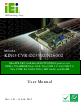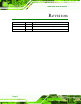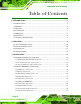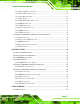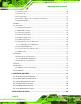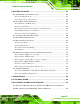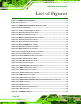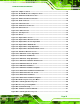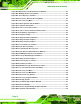KINO-CVR-D25502/N26002 KINO-CVR-D25502/N26002 CPU Card IEI Te c h n o lo g y Co rp . MODEL: KINO-CVR-D25502/N26002 Min i ITX S BC with In te l® D2550/N2600 p ro c e s s o r, DDR3, VGA/HDMI, Du a l Gb E, Two US B 3.0, S ix US B 2.0, Two COM, S ix S ATA 3Gb /s , HD Au d io a n d Ro HS Us e r Ma n u a l Page I Re v. 1.
KINO-CVR-D25502/N26002 Re vis io n Date Version Changes 13 July, 2012 1.02 Update the BIOS section (Boot Option Priority) 26 June, 2012 1.01 Update the BIOS section (add micro SD card function) 15 May, 2012 1.
KINO-CVR-D25502/N26002 Co p yrig h t COP YRIGHT NOTICE The information in this document is subject to change without prior notice in order to improve reliability, design and function and does not represent a commitment on the part of the manufacturer. In no event will the manufacturer be liable for direct, indirect, special, incidental, or consequential damages arising out of the use or inability to use the product or documentation, even if advised of the possibility of such damages.
KINO-CVR-D25502/N26002 Ta b le o f Co n te n ts 1 INTRODUCTION.......................................................................................................... 1 1.1 INTRODUCTION........................................................................................................... 2 1.2 BENEFITS ................................................................................................................... 2 1.3 FEATURES ......................................................................
KINO-CVR-D25502/N26002 3.2.11 Keyboard/Mouse Connector........................................................................... 26 3.2.12 Micro SD Card Connector ............................................................................. 27 3.2.13 PCIe Mini Card Slot ...................................................................................... 27 3.2.14 PCIe x4 Slot ................................................................................................... 28 3.2.
KINO-CVR-D25502/N26002 5.1.1 Starting Setup ................................................................................................... 56 5.1.2 Using Setup ...................................................................................................... 56 5.1.3 Getting Help ..................................................................................................... 57 5.1.4 Unable to Reboot after Configuration Changes .............................................. 57 5.1.
KINO-CVR-D25502/N26002 B ONE KEY RECOVERY ........................................................................................... 103 B.1 ONE KEY RECOVERY INTRODUCTION .................................................................... 104 B.1.1 System Requirement ....................................................................................... 105 B.1.2 Supported Operating System ......................................................................... 106 B.2 SETUP PROCEDURE FOR WINDOWS .......
KINO-CVR-D25502/N26002 Lis t o f Fig u re s Figure 1-1: KINO-CVR-D25502/N26002 .........................................................................................2 Figure 1-2: Connectors ..................................................................................................................4 Figure 1-3: KINO-CVR-D25502/N26002 Dimensions (mm) .........................................................5 Figure 1-4: Data Flow Diagram ..............................................................
KINO-CVR-D25502/N26002 Figure 4-2: Jumper Locations .....................................................................................................45 Figure 4-3: AT/ATX Mode Select Jumper Location ...................................................................46 Figure 4-4: SATA Drive Cable Connection .................................................................................47 Figure 4-5: SATA Power Drive Connection ...........................................................................
KINO-CVR-D25502/N26002 Figure B-7: Manual Recovery Environment for Windows ......................................................113 Figure B-8: Building the Recovery Partition ............................................................................114 Figure B-9: Press Any Key to Continue ...................................................................................114 Figure B-10: Press F3 to Boot into Recovery Mode................................................................
KINO-CVR-D25502/N26002 Lis t o f Ta b le s Table 1-1: Technical Specifications ..............................................................................................8 Table 3-1: Peripheral Interface Connectors ...............................................................................16 Table 3-2: Rear Panel Connectors ..............................................................................................16 Table 3-3: ATX Power Connector Pinouts...........................................
KINO-CVR-D25502/N26002 Lis t o f BIOS Me n u s BIOS Menu 1: Main .......................................................................................................................58 BIOS Menu 2: Advanced ..............................................................................................................59 BIOS Menu 3: ACPI Configuration ..............................................................................................60 BIOS Menu 4: RTC Wake Settings .............................
KINO-CVR-D25502/N26002 Chapter 1 1 In tro d u c tio n Page 1
KINO-CVR-D25502/N26002 1.1 In tro d u c tio n Figure 1-1: KINO-CVR-D25502/N26002 The KINO-CVR-D25502/N26002 Mini ITX motherboard is an Intel® dual Core processor D2550 or N2600 platform. Up to one 4.0 GB 1066 MHz DDR3 SO-DIMM is supported by D2550. Up to one 2.0 GB 800 MHz DDR3 SO-DIMM is supported by N2600. The integrated Intel® ICH10R System Chipset supports two LAN ports through dual GbE Intel 82574L controller. The KINO-CVR-D25502/N26002 includes a VGA connector and a HDMI connector.
KINO-CVR-D25502/N26002 1.
KINO-CVR-D25502/N26002 1.4 Co n n e c to rs The connectors on the KINO-CVR-D25502/N26002 are shown in the figure below.
KINO-CVR-D25502/N26002 1.
KINO-CVR-D25502/N26002 1.6 Da ta Flow Figure 1-4 shows the data flow between the system chipset, the CPU and other components installed on the motherboard.
KINO-CVR-D25502/N26002 1.7 Te c h n ic a l Sp e c ific a tio n s KINO-CVR-D25502/N26002 technical specifications are listed below. S p e c ific a tio n KINO-CVR-D25502/N26002 Fo rm Fa c to r Mini ITX CP U 1.86GHz Intel® Atom™ D2550 dual-core processor 1.6GHz Intel® Atom™ N2600 dual-core processor 1.
KINO-CVR-D25502/N26002 S p e c ific a tio n KINO-CVR-D25502/N26002 Eth e rn e t Two RJ-45 ports TPM One 20-pin header Fa n One 4-pin CPU fan connector One 4-pin system fan connector S e ria l P o rts Two external RS-232 via DB-9 male connectors US B P o rts Two external USB 3.0 ports on rear IO Two external USB 2.0 ports on rear IO Four internal USB 2.
KINO-CVR-D25502/N26002 Chapter 2 2 Un p a c kin g Page 9
KINO-CVR-D25502/N26002 2.1 An ti-s ta tic P re c a u tio n s WARNING! Static electricity can destroy certain electronics. Make sure to follow the ESD precautions to prevent damage to the product, and injury to the user. Make sure to adhere to the following guidelines: Wear an anti-static wristband: Wearing an anti-static wristband can prevent electrostatic discharge. Self-grounding: Touch a grounded conductor every few minutes to discharge any excess static buildup.
KINO-CVR-D25502/N26002 2.3 P a c kin g Lis t NOTE: If any of the components listed in the checklist below are missing, do not proceed with the installation. Contact the IEI reseller or vendor the KINO-CVR-D25502/N26002 was purchased from or contact an IEI sales representative directly by sending an email to sales@iei.com.tw.
KINO-CVR-D25502/N26002 1 Quick Installation Guide 2.4 Op tio n a l Ite m s The following are optional components which may be separately purchased: Ite m a n d P a rt Nu m b e r Dual-port USB cable with bracket (P/N: 19800-003100-100-RS) SATA power cable (P/N: 32102-000100-200-RS) 20-pin Infineon TPM module, software management tool, firmware V3.
KINO-CVR-D25502/N26002 Chapter 3 3 Co n n e c to rs P a g e 13
KINO-CVR-D25502/N26002 3.1 P e rip h e ra l In te rfa c e Co n n e c to rs This chapter details all the jumpers and connectors. 3.1.1 KINO-CVR-D25502/N26002 La yo u t The figures below show all the connectors and jumpers.
KINO-CVR-D25502/N26002 3.1.2 P e rip h e ra l In te rfa c e Co n n e c to rs The table below lists all the connectors on the board.
KINO-CVR-D25502/N26002 USB connectors 8-pin header USB2, USB3 Table 3-1: Peripheral Interface Connectors 3.1.3 Exte rn a l In te rfa c e P a n e l Co n n e c to rs The table below lists the connectors on the external I/O panel. Connector Type Label Audio connector Audio jack AUDIO_CV2 Ethernet and USB connector RJ-45, USB2.0, LAN1_USB1, USB3.
KINO-CVR-D25502/N26002 Figure 3-2: ATX Power Connector Location PIN NO. DESCRIPTION PIN NO. DESCRIPTION 1 +3.3 V 2 +3.3 V 3 GND 4 +5 V 5 GND 6 +5 V 7 GND 8 PWROK 9 5VSB 10 +12 V 11 +12 V 12 +3.3 V 13 +3.3 V 14 -12 V 15 GND 16 PSON 17 GND 18 GND 19 GND 20 N/A 21 +5 V 22 +5 V 23 +5 V 24 GND Table 3-3: ATX Power Connector Pinouts 3.2.
KINO-CVR-D25502/N26002 CN P in o u ts : See Table 3-4 The battery connector is connected to the system battery. The battery provides power to the system clock to retain the time when power is turned off. Figure 3-3: Battery Connector Location PIN NO. DESCRIPTION PIN NO. DESCRIPTION 1 BAT 2 GND Table 3-4: Battery Connector Pinouts 3.2.
KINO-CVR-D25502/N26002 Figure 3-4: BIOS Programming Connector Location PIN NO. DESCRIPTION PIN NO. DESCRIPTION 1 SPI_VCC 2 SPI_2N_CS# 3 SPI_2N_MISO 4 SPI_2N_CLK 5 SPI_2N_MOSI 6 GND Table 3-5: BIOS Programming Connector Pinouts 3.2.4 CP U Fa n Co n n e c to r CN La b e l: FAN1 CN Typ e : 4-pin wafer CN Lo c a tio n : See Figure 3-5 CN P in o u ts : See Table 3-6 The fan connector attaches to a CPU cooling fan.
KINO-CVR-D25502/N26002 Figure 3-5: CPU Fan Connector Locations PIN NO. DESCRIPTION PIN NO. DESCRIPTION 1 GND 2 FAN1VCC 3 FANIN1 4 FANOUT1 Table 3-6: CPU Fan Connector Pinouts 3.2.5 CP U P owe r Co n n e c to r CN La b e l: CP U12V1 CN Typ e : 4-pin Molex CN Lo c a tio n : See Figure 3-6 CN P in o u ts : See Table 3-7 The CPU power connector provides power to the CPU.
KINO-CVR-D25502/N26002 Figure 3-6: CPU Power Connector Location PIN NO. DESCRIPTION PIN NO. DESCRIPTION 1 GND 2 GND 3 12V 4 12V Table 3-7: CPU Power Connector Pinouts 3.2.6 DDR3 S O-DIMM S lo t CN La b e l: DIMM1 CN Typ e : DDR3 SO-DIMM slot CN Lo c a tio n : See Figure 3-7 The DDR3 SO-DIMM slot is for DDR3 SO-DIMM memory module.
KINO-CVR-D25502/N26002 Figure 3-7: DDR3 SO-DIMM Slot Locations 3.2.7 De b u g P o rt Co n n e c to r CN La b e l: DEBUGCN1 CN Typ e : 9-pin header CN Lo c a tio n : See Figure 3-8 CN P in o u ts : See Table 3-8 The debug port connector is for system debug.
KINO-CVR-D25502/N26002 PIN NO. DESCRIPTION PIN NO. DESCRIPTION 1 PLT_RST# 2 FWHPCLK 3 GND 4 LAD3 5 LAD2 6 LAD1 7 LAD0 8 LF_FWH4 9 VCC3 Table 3-8: Debug Port Connector Pinouts 3.2.8 Dig ita l I/O Co n n e c to r CN La b e l: DIO1 CN Typ e : 10-pin header CN Lo c a tio n : See Figure 3-9 CN P in o u ts : See Table 3-9 The digital I/O connector provides programmable input and output for external devices. The digital I/O provides 4-bit output and 4-bit input.
KINO-CVR-D25502/N26002 PIN NO. DESCRIPTION PIN NO. DESCRIPTION 1 GND 2 VCC5 3 DGPO3 4 DGPO2 5 DGPO1 6 DGPO0 7 DGPI3 8 DGPI2 9 DGPI1 10 DGPI0 Table 3-9: Digital I/O Connector Pinouts 3.2.9 Fro n t P a n e l Au d io Co n n e c to r CN La b e l: FRONT_P ANEL2 CN Typ e : 10-pin header CN Lo c a tio n : See Figure 3-10 CN P in o u ts : See Table 3-10 The front panel audio connector connects to speakers, a microphone and an audio input.
KINO-CVR-D25502/N26002 Pin Description Pin Description 7 FRONT-IO 8 NC 9 LLINE2-L 10 LINE2-JD Table 3-10: Front Panel Audio Connector Pinouts 3.2.10 Fro n t P a n e l Co n n e c to r CN La b e l: F_P ANEL1 CN Typ e : 8-pin header CN Lo c a tio n : See Figure 3-11 CN P in o u ts : See Table 3-11 The front panel connector connects to the indicator LEDs and buttons on the computer’s front panel. Figure 3-11: Front Panel Connector Location PIN NO. DESCRIPTION PIN NO.
KINO-CVR-D25502/N26002 3.2.11 Ke yb o a rd /Mo u s e Co n n e c to r CN La b e l: KB_MS 1 CN Typ e : 6-pin wafer CN Lo c a tio n : See Figure 3-12 CN P in o u ts : See Table 3-12 The keyboard/mouse connector connects to a PS/2 Y-cable that can be connected to a PS/2 keyboard and mouse.
KINO-CVR-D25502/N26002 3.2.12 Mic ro S D Ca rd Co n ne c to r CN La b e l: CN2 CN Typ e : Micro SD card slot CN Lo c a tio n : See Figure 3-13 CN P in o u ts : See Table 3-13 The Micro SD card slot is for installing Micro SD cards. Figure 3-13: Micro SD Card Slot Location PIN NO. DESCRIPTION PIN NO. DESCRIPTION 1 D2 2 D3 3 SD_CMD 4 PMOS 5 SD_CLK 6 GND 7 D0 8 D1 Table 3-13: SMBus Connector Pinouts 3.2.
KINO-CVR-D25502/N26002 The PCIe mini card slot enables a PCIe mini card expansion module to be connected to the board. Cards supported include wireless LAN (WLAN) cards and mSATA SSD cards. Figure 3-14: PCIe Mini Card Slot Location 3.2.14 P CIe x4 S lo t CN La b e l: U39 CN Typ e : PCIe x4 slot CN Lo c a tio n : See Figure 3-15 The PCIe x4 slot with PCIe x1 signal is for PCIe x1 expansion cards.
KINO-CVR-D25502/N26002 3.2.15 S ATA 3Gb /s Drive Co n n e c to rs CN La b e l: SATA1, SATA2, SATA3, SATA4, SATA5, SATA6 CN Typ e : 7-pin SATA connector CN Lo c a tio n : See Figure 3-16 The two SATA 3Gb/s drive connectors are each connected to a SATA 3Gb/s drive. The SATA 3Gb/s drives transfer data at speeds as high as 3Gb/s. Figure 3-16: SATA 3Gb/s Drive Connector Location 3.2.
KINO-CVR-D25502/N26002 Figure 3-17: SMBus Connector Location PIN NO. DESCRIPTION PIN NO. DESCRIPTION 1 VCC5DUAL 2 SMBCLK 3 SMBDATA 4 GND Table 3-14: SMBus Connector Pinouts 3.2.17 S P DIF Co n n e c to r CN La b e l: S P DIF2 CN Typ e : 5-pin header CN Lo c a tio n : See Figure 3-18 CN P in o u ts : See Table 3-15 Use the SPDIF connector to connect digital audio devices to the system.
KINO-CVR-D25502/N26002 Figure 3-18: SPDIF Connector Location PIN DESCRIPTION 1 VCC5 2 NC 3 SPDIFOUT 4 GND 5 NC Table 3-15: SPDIF Connector Pinouts 3.2.18 S ys te m Fa n Co n n e c to r CN La b e l: FAN2 CN Typ e : 4-pin wafer CN Lo c a tio n : See Figure 3-19 CN P in o u ts : See Table 3-16 The fan connector connects to a system cooling fan.
KINO-CVR-D25502/N26002 Figure 3-19: System Fan Connector Location PIN NO. DESCRIPTION PIN NO. DESCRIPTION 1 GND 2 +V12S_FAN 3 FANIN1 4 FANOUT1 Table 3-16: System Fan Connector Pinouts 3.2.19 TP M Co n n e c to r CN La b e l: TPM CN Typ e : 20-pin connector CN Lo c a tio n : See Figure 3-20 CN P in o u ts : See Table 3-17 The Trusted Platform Module (TPM) connector secures the system on bootup.
KINO-CVR-D25502/N26002 Figure 3-20: TPM Connector Location PIN NO. DESCRIPTION PIN NO. DESCRIPTION 1 TPMPCLK 2 GND 3 LF_FWH4 4 NC 5 PLT_RST# 6 VCC5 7 LAD3 8 LAD2 9 VCC3 10 LAD1 11 LAD0 12 GND 13 DDR_SMBCLK 14 DDR_SMBDATA 15 VCC3SBY 16 SERIRQ 17 NC 18 VCC3 19 LPCPD_N 20 LDRQ#0 Table 3-17: TPM Connector Pinouts 3.2.
KINO-CVR-D25502/N26002 CN Lo c a tio n : See Figure 3-21 CN P in o u ts : See Table 3-18 The USB connectors connect to USB devices. Each pin header provides two USB ports. Figure 3-21: USB Connector Locations PIN NO. DESCRIPTION PIN NO. DESCRIPTION 1 VCC 2 GND 3 DATA2/4N 4 DATA3/5P 5 DATA2/4P 6 DATA3/5N 7 GND 8 VCC Table 3-18: USB Connector Pinouts 3.
KINO-CVR-D25502/N26002 2 x USB 3.0 connectors 1 x VGA connector Figure 3-22: KINO-CVR-D25502/N26002 External Peripheral Interface Connector 3.3.1 Au d io Co n n e c to r CN La b e l: AUDIO_CV2 CN Typ e : Audio jack CN Lo c a tio n : See Figure 3-22 The audio jacks connect to external audio devices. Line-out port (Lime): Connects to a headphone or a speaker. With multi-channel configurations, this port can also connect to front speakers. Microphone (Pink): Connects a microphone.
KINO-CVR-D25502/N26002 3.3.2 Eth e rn e t a n d US B Con n e c to rs CN La b e l: LAN1_USB1, LAN/USB2 CN Typ e : RJ-45 , USB 2.0 and USB 3.0 ports CN Lo c a tio n : See Figure 3-22 CN P in o u ts : See Figure 3-24 , Table 3-19 and Table 3-20 The LAN connector connects to a local network. Figure 3-24: LAN Connector The USB 2.0 ports are for attaching USB 2.0 peripheral devices to the system. The pinouts of LAN1 and USB 2.0 connectors are shown below. PIN NO. DESCRIPTION PIN NO.
KINO-CVR-D25502/N26002 3 DATA0_P 4 GND 5 VCC 6 DATA1_N 7 DATA1_P 8 GND Table 3-19: LAN1_USB1 Connector Pinouts The USB 3.0 ports are for attaching USB 3.0 peripheral devices to the system. To be able to use the USB 3.0 ports, please make sure the USB 3.0 function is enabled in BIOS (see Section 5.3.5). The pinouts of LAN2 and USB 3.0 connectors are shown below. PIN NO. DESCRIPTION PIN NO.
KINO-CVR-D25502/N26002 3.3.3 HDMI Co n n e c to r CN La b e l: HDMI1 CN Typ e : HDMI type A connector CN Lo c a tio n : See Figure 3-22 CN P in o u ts : See Table 3-21 The HDMI (High-Definition Multimedia Interface) connector connects to digital audio or video sources.
KINO-CVR-D25502/N26002 Figure 3-25: RS-232 Serial Port Connector PIN NO. DESCRIPTION PIN NO. DESCRIPTION 1 NDCD1 2 NRX1 3 NTX1 4 NDTR1 5 GND 6 NDSR1 7 NRTS1 8 NCTS1 9 NRI1 10 NDCD2 11 NRX2 12 NTX2 13 NDTR2 14 GND 15 NDSR2 16 NRTS2 17 NCTS2 18 NRI2 Table 3-22: RS-232 Serial Port Connector Pinouts 3.3.
KINO-CVR-D25502/N26002 Figure 3-26: VGA Connector PIN DESCRIPTION PIN DESCRIPTION 1 Red 2 Green 3 Blue 4 NC 5 GND 6 GND 7 GND 8 GND 9 VGAVCC 10 HOTPLUG 11 NC 12 DDCDAT 13 HSYNC 14 VSYNC 15 DDCCLK Table 3-23: VGA Connector Pinouts P a g e 40
KINO-CVR-D25502/N26002 Chapter 4 4 In s ta lla tio n P a g e 41
KINO-CVR-D25502/N26002 4.1 An ti-s ta tic P re c a u tio n s WARNING: Failure to take ESD precautions during the installation of the KINO-CVR-D25502/N26002 may result in permanent damage to the KINO-CVR-D25502/N26002 and severe injury to the user. Electrostatic discharge (ESD) can cause serious damage to electronic components, including the KINO-CVR-D25502/N26002. Dry climates are especially susceptible to ESD.
KINO-CVR-D25502/N26002 4.2 In s ta lla tio n Co n s id e ra tio n s NOTE: The following installation notices and installation considerations should be read and understood before the KINO-CVR-D25502/N26002 is installed. All installation notices pertaining to the installation of the KINO-CVR-D25502/N26002 should be strictly adhered to. Failing to adhere to these precautions may lead to severe damage of the KINO-CVR-D25502/N26002 and injury to the person installing the motherboard.
KINO-CVR-D25502/N26002 o When working with the KINO-CVR-D25502/N26002, make sure that it is disconnected from all power supplies and that no electricity is being fed into the system. Before and during the installation of the KINO-CVR-D25502/N26002 DO NOT: Remove any of the stickers on the PCB board. These stickers are required for warranty validation. Use the product before verifying all the cables and power connectors are properly connected.
KINO-CVR-D25502/N26002 S te p 4: Open the SO-DIMM socket arms. Gently pull the arms of the SO-DIMM socket out and push the rear of the SO-DIMM down. (See Figure 4-1) S te p 5: Secure the SO-DIMM. Release the arms on the SO-DIMM socket. They clip into place and secure the SO-DIMM in the socket.S te p 0: 4.4 J u m p e r S e ttin g s NOTE: A jumper is a metal bridge used to close an electrical circuit.
KINO-CVR-D25502/N26002 The AT/ATX mode select jumper specifies the systems power mode as AT or ATX. AT/ATX mode select jumper settings are shown in Table 4-2. Setting Description Open AT Mode Short ATX Mode Default Table 4-2: AT/ATX Mode Select Jumper Settings The location of the AT/ATX mode select jumper is shown in Figure 4-3 below. Figure 4-3: AT/ATX Mode Select Jumper Location 4.
KINO-CVR-D25502/N26002 S te p 2: Insert the cable connector. Press the clip on the connector at the end of the SATA cable and insert the cable connector into the on-board SATA drive connector. See Figure 4-4. Figure 4-4: SATA Drive Cable Connection S te p 3: Connect the cable to the SATA disk. Connect the connector on the other end of the cable to the connector at the back of the SATA drive. See Figure 4-5. S te p 4: Connect the SATA power cable.
KINO-CVR-D25502/N26002 Figure 4-5: SATA Power Drive Connection 4.6 Exte rn a l P e rip h e ra l In te rfa c e Co n n e c tio n The following external peripheral devices can be connected to the external peripheral interface connectors.
KINO-CVR-D25502/N26002 4.6.1 Au d io Co n n e c tio n The audio jacks on the external audio connector enable the KINO-CVR-D25502/N26002 to be connected to a stereo sound setup. To install the audio devices, follow the steps below. Identify the audio plugs. The plugs on your home theater system or speakers S te p 1: may not match the colors on the rear panel. If audio plugs are plugged into the wrong jacks, sound quality will be very bad. Plug the audio plugs into the audio jacks.
KINO-CVR-D25502/N26002 To connect a digital display device to the KINO-CVR-D25502/N26002, please follow the instructions below. S te p 1: Locate the HDMI connector. The location of the HDMI connector is shown in another chapter. S te p 2: Align the HDMI connector. Align the male HDMI connector on the digital display device cable with the female HDMI connector on the external peripheral interface. S te p 3: Insert the HDMI connector.
KINO-CVR-D25502/N26002 Figure 4-7: LAN Connection S te p 3: Insert the LAN cable RJ-45 connector. Once aligned, gently insert the LAN cable RJ-45 connector into the on-board RJ-45 connector. 4.6.4 S e ria l De vic e Co n n e c tio n The KINO-CVR-D25502/N26002 has a single female DB-9 connector on the external peripheral interface panel for a serial device. Follow the steps below to connect a serial device to the KINO-CVR-D25502/N26002. S te p 1: Locate the DB-9 connector.
KINO-CVR-D25502/N26002 Figure 4-8: Serial Device Connector S te p 3: Secure the connector. Secure the serial device connector to the external interface by tightening the two retention screws on either side of the connector 4.6.5 US B Co n n e c tio n The external USB Series "A" receptacle connectors provide easier and quicker access to external USB devices. Follow the steps below to connect USB devices to the KINO-CVR-D25502/N26002. S te p 1: Locate the USB Series "A" receptacle connectors.
KINO-CVR-D25502/N26002 Figure 4-9: USB Connector 4.6.6 VGA Mo n ito r Co n n e c tio n The KINO-CVR-D25502/N26002 has a single female DB-15 connector on the external peripheral interface panel. The DB-15 connector is connected to a CRT or VGA monitor. To connect a monitor to the KINO-CVR-D25502/N26002, please follow the instructions below. S te p 1: Locate the female DB-15 connector. The location of the female DB-15 connector is shown in Chapter 3. S te p 2: Align the VGA connector.
KINO-CVR-D25502/N26002 Figure 4-10: VGA Connector S te p 4: Secure the connector. Secure the DB-15 VGA connector from the VGA monitor to the external interface by tightening the two retention screws on either side of the connector.
KINO-CVR-D25502/N26002 Chapter 5 5 BIOS S c re e n s P a g e 55
KINO-CVR-D25502/N26002 5.1 In tro d u c tio n The BIOS is programmed onto the BIOS chip. The BIOS setup program allows changes to certain system settings. This chapter outlines the options that can be changed. 5.1.1 Sta rtin g S e tu p The AMI BIOS is activated when the computer is turned on. The setup program can be activated in one of two ways. 1. Press the DEL or F2 key as soon as the system is turned on or 2.
KINO-CVR-D25502/N26002 Ke y Fu n c tio n F4 key Save changes and Exit BIOS Esc key Main Menu – Quit and not save changes into CMOS Status Page Setup Menu and Option Page Setup Menu -Exit current page and return to Main Menu Table 5-1: BIOS Navigation Keys 5.1.3 Ge ttin g He lp When F1 is pressed a small help window describing the appropriate keys to use and the possible selections for the highlighted item appears. To exit the Help Window press ESC or the F1 key again. 5.1.
KINO-CVR-D25502/N26002 5.2 Ma in The Main BIOS menu (BIOS Menu 1) appears when the BIOS Setup program is entered. The Main menu gives an overview of the basic system information. Aptio Setup Utility – Copyright (C) 2011 American Megatrends, Inc. Main Advanced Chipset Boot Security Save & Exit BIOS Information BIOS Vendor Core Version Compliency Project Version Build Date and Time American Megatrends 4.6.5.1 UEFI 2.1; PI 0.9 SA68AR12.ROM 05/31/2012 10:40:06 Set the Date.
KINO-CVR-D25502/N26002 S ys te m Tim e [xx:xx:xx] Use the System Time option to set the system time. Manually enter the hours, minutes and seconds. 5.3 Ad va n c e d Use the Advanced menu (BIOS Menu 2) to configure the CPU and peripheral devices through the following sub-menus: WARNING! Setting the wrong values in the sections below may cause the system to malfunction. Make sure that the settings made are compatible with the hardware. Aptio Setup Utility – Copyright (C) 2011 American Megatrends, Inc.
KINO-CVR-D25502/N26002 Aptio Setup Utility – Copyright (C) 2011 American Megatrends, Inc. Advanced ACPI Settings ACPI Sleep State [S1 (CPU Stop Clock)] Select the highest ACPI sleep state the system will enter when the SUSPEND button is pressed. ---------------------: Select Screen ↑ ↓: Select Item Enter Select +/-: Change Opt. F1 General Help F2 Previous Values F3 Optimized Defaults F4 Save & Exit ESC Exit Version 2.14.1219. Copyright (C) 2011 American Megatrends, Inc.
KINO-CVR-D25502/N26002 Aptio Setup Utility – Copyright (C) 2011 American Megatrends, Inc. Advanced Wake system with Fixed Time [Disabled] Enable or disable System wake on alarm event. When enabled, System will wake on the dat::hr::min::sec specified ---------------------- : Select Screen ↑ ↓: Select Item Enter Select F1 General Help F2 Previous Values F3 Optimized Defaults F4 Save ESC Exit Version 2.14.1219. Copyright (C) 2011 American Megatrends, Inc.
KINO-CVR-D25502/N26002 5.3.3 Tru s te d Co m p u tin g Use the Trusted Computing menu (BIOS Menu 5) to configure settings related to the Trusted Computing Group (TCG) Trusted Platform Module (TPM). Aptio Setup Utility – Copyright (C) 2011 American Megatrends, Inc. Advanced TPM Configuration TPM SUPPORT [Disable] Current Status Information NO Security Device Found Enables or Disables BIOS support for security device. O.S. will not show Security Device.
KINO-CVR-D25502/N26002 Aptio Setup Utility – Copyright (C) 2011 American Megatrends, Inc. Advanced CPU Configuration Intel(R) Atom(TM) CPU D2700 @ 2.
KINO-CVR-D25502/N26002 Disabled Enabled Disables the use of hyper-threading technology DEFAULT Enables the use of hyper-threading technology 5.3.5 S ATA Co n fig u ra tio n Use the SATA Configuration menu (BIOS Menu 7) to change and/or set the configuration of the SATA devices installed in the system. Aptio Setup Utility – Copyright (C) 2011 American Megatrends, Inc. Advanced SATA Configuration SATA SATA SATA SATA SATA SATA (1) IDE Mode. (2) AHCI Mode. (3) RAID Mode.
KINO-CVR-D25502/N26002 Configures the Serial-ATA controller to be in enhanced Enhanced mode. In this mode, IDE channels and SATA channels are separated. Some legacy OS do not support this mode. Compatible DEFAULT Configures the Serial-ATA controller to be in compatible mode. In this mode, a SATA channel will replace one of the IDE channels.
KINO-CVR-D25502/N26002 5.3.6 US B Co n fig u ra tio n Use the USB Configuration menu (BIOS Menu 8) to read USB configuration information and configure the USB settings. Aptio Setup Utility – Copyright (C) 2011 American Megatrends, Inc. Advanced USB Configuration USB Devices: 1 Keyboard Legacy USB Support [Enabled] Mass Storage Device: Generic STORAGE DEVICE 0207 [Auto] Enables Legacy USB support. AUTO option disables legacy support if no USB devices are connected.
KINO-CVR-D25502/N26002 Disabled Legacy USB support disabled Auto Legacy USB support auto Ge n e ric S TORAGE DEVICE 0207 [Au to ] Use the Generic STORAGE DEVICE 0207 BIOS option to specify the type of emulation BIOS has to provide for the USB device. Auto Floppy DEFAULT BIOS auto-detects the current USB. The USB device will be emulated as a floppy drive. The device can be either A: or B: responding to INT13h calls that return DL = 0 or DL = 1 respectively.
KINO-CVR-D25502/N26002 5.3.7 F81866 S u pe r IO Co nfig u ra tio n Use the F81866 Super IO Configuration menu (BIOS Menu 9) to set or change the configurations for the FDD controllers, parallel ports and serial ports. Aptio Setup Utility – Copyright (C) 2011 American Megatrends, Inc.
KINO-CVR-D25502/N26002 5.3.7.1.1 S e ria l P o rt 1 Co n fig u ra tio n S e ria l P o rt [En a b le d ] Use the Serial Port option to enable or disable the serial port. Disabled Enabled Disable the serial port DEFAULT Enable the serial port Ch a n g e S e ttin g s [Au to ] Use the Change Settings option to change the serial port IO port address and interrupt address. Auto DEFAULT The serial port IO port address and interrupt address are automatically detected.
KINO-CVR-D25502/N26002 Auto The serial port IO port address and interrupt address DEFAULT are automatically detected. IO=2F8h; Serial Port I/O port address is 2F8h and the interrupt IRQ=3 address is IRQ3 IO=3F8h; Serial Port I/O port address is 3F8h and the interrupt IRQ=3, 4 address is IRQ3, 4 IO=2F8h; Serial Port I/O port address is 2F8h and the interrupt IRQ=3, 4 address is IRQ3, 4 5.3.
KINO-CVR-D25502/N26002 o Fan Speeds: o o System Temperature2 Fan1 Speed Fan2 Speed Voltages: o o o o o o o o V_CORE VCC3 +1.05V VCCSM VSB5V VCC3V VSB3V VBAT 5.3.9 S e ria l P o rt Co n s o le Re d ire c tio n The Serial Port Console Redirection menu (BIOS Menu 12) allows the console redirection options to be configured. Console redirection allows users to maintain a system remotely by re-directing keyboard input and text output through the serial port.
KINO-CVR-D25502/N26002 Disabled Enabled DEFAULT Disabled the console redirection function Enabled the console redirection function 5.3.10 IEI Fe a tu re Use the IEI Feature menu (BIOS Menu 13) to configure One Key Recovery function. Aptio Setup Utility – Copyright (C) 2011 American Megatrends, Inc. Advanced iEi Feature Auto Recovery Function [Disabled] Micro SD Card [Enabled] Auto Recovery Function Reboot and recover system automatically within 10 min, when OS crashes.
KINO-CVR-D25502/N26002 Disabled Enabled micro SD card disabled DEFAULT micro SD card enabled 5.4 Ch ips e t Use the Chipset menu (BIOS Menu 14) to access the Northbridge and Southbridge configuration menus WARNING! Setting the wrong values for the Chipset BIOS selections in the Chipset BIOS menu may cause the system to malfunction. Aptio Setup Utility – Copyright (C) 2011 American Megatrends, Inc.
KINO-CVR-D25502/N26002 5.4.1 Ho s t Brid g e Co n fig u ra tio n Use the Host Bridge Configuration menu (BIOS Menu 15) to configure the Intel IGD settings. Aptio Setup Utility – Copyright (C) 2011 American Megatrends, Inc. Chipset > Intel IGD Configuration Configure Intel IGD Settings. *******Memory Information******* Memory Frequency 1067 MHz(DDR3) Total Memory 1024 MB DIMM1 1024 MB --------------------: Select Screen ↑ ↓: Select Item Enter Select +/-: Change Opt.
KINO-CVR-D25502/N26002 Aptio Setup Utility – Copyright (C) 2011 American Megatrends, Inc. Advanced Intel IGD Configuration IGFX - Boot Type Fixed Graphics Memory Size [VBIOS Default] [128MB] Auto disable IGD upon external GFX detected. --------------------: Select Screen ↑ ↓: Select Item Enter Select +/-: Change Opt. F1: General Help F2: Previous Values F3: Optimized Defaults F4: Save & Exit ESC: Exit Version 2.14.1219. Copyright (C) 2011 American Megatrends, Inc.
KINO-CVR-D25502/N26002 Aptio Setup Utility – Copyright (C) 2011 American Megatrends, Inc. Chipset SB Chipset Configuration Enabled/Disabled Azalia HD Audio Auto Power Button Status Restore AC Power Loss [OFF] [Last State] Audio Configuration Azalia HD Audio [Enabled] --------------------: Select Screen ↑ ↓: Select Item Enter Select +/-: Change Opt. F1: General Help F2: Previous Values F3: Optimized Defaults F4: Save & Exit ESC: Exit Version 2.14.1219. Copyright (C) 2011 American Megatrends, Inc.
KINO-CVR-D25502/N26002 5.5 Bo o t Use the Boot menu (BIOS Menu 18) to configure system boot options. Aptio Setup Utility – Copyright (C) 2011 American Megatrends, Inc.
KINO-CVR-D25502/N26002 Qu ie t Bo o t [En a b le d ] Use the Quiet Boot BIOS option to select the screen display when the system boots. Disabled Enabled Normal POST messages displayed DEFAULT OEM Logo displayed instead of POST messages Op tio n ROM Me s s a g e s [Fo rc e BIOS ] Use the Option ROM Messages option to set the Option ROM display mode. Force DEFAULT Sets display mode to force BIOS. BIOS Sets display mode to current.
KINO-CVR-D25502/N26002 Flo p p y Drive BBS P rio ritie s Use the Floppy Drive BBS Priorities option to set the order of the legacy devices in this group. NOTE: Once to install window XP SP3 under AHCI mode, please select the USB floppy as the first boot option. 5.6 S e c u rity Use the Security menu (BIOS Menu 19) to set system and user passwords. Aptio Setup Utility – Copyright (C) 2011 American Megatrends, Inc.
KINO-CVR-D25502/N26002 Us e r P a s s wo rd Use the User Password to set or change a user password. 5.6.1 HDD S e c u rity Co n fig u ra tio n Use the HDD Security Configuration submenu (BIOS Menu 19) to set HDD password. Aptio Setup Utility – Copyright (C) 2011 American Megatrends, Inc. Main Advanced Chipset Boot Security Save & Exit HDD Password Description: Set HDD Password Allows Access to Set, Modify, and Clear Hard Disk User and Master Passwords.
KINO-CVR-D25502/N26002 NOTE: It is recommended that the system be reset after setting a new HDD password. 5.7 S a ve & Exit Use the Save & Exit menu (BIOS Menu 21) to load default BIOS values, optimal failsafe values and to save configuration changes. Aptio Setup Utility – Copyright (C) 2011 American Megatrends, Inc. Main Advanced Chipset Boot Security Save & Exit Save Changes and Reset Discard Changes and Reset Reset the system after saving the changes.
KINO-CVR-D25502/N26002 Re s to re De fa u lts Use the Restore Defaults option to load the optimal default values for each of the parameters on the Setup menus. F3 key can be used for this operation. S a ve a s Us e r De fa u lts Use the Save as User Defaults option to save the changes done so far as user defaults. Re s to re Us e r De fa u lts Use the Restore User Defaults option to restore the user defaults to all the setup options.
KINO-CVR-D25502/N26002 Chapter 6 6 S o ftwa re Drive rs P a g e 83
KINO-CVR-D25502/N26002 6.1 Ava ila b le S o ftwa re Drive rs NOTE: The content of the CD may vary throughout the life cycle of the product and is subject to change without prior notice. Visit the IEI website or contact technical support for the latest updates. The following drivers can be installed on the system: Chipset VGA LAN Audio Installation instructions are given below. 6.2 Sta rtin g th e Drive r P ro g ra m To access the driver installation programs, please do the following.
KINO-CVR-D25502/N26002 Figure 6-1: Start Up Screen S te p 3: Click KINO-CVR-D25502/N26002. S te p 4: The list of drivers in Figure 6-2 appears.
KINO-CVR-D25502/N26002 6.3 Ch ips e t Drive r In s ta lla tio n To install the chipset driver, please do the following. S te p 1: Access the driver list. (See Section 6.2) S te p 2: Click “1-Chipset” S te p 3: Go to the 32-bit or 64-bit folder that corresponds to your OS version. S te p 4: Open the Intel Chipset Software Installation Utility folder. S te p 5: Double click the infinst_autol icon. S te p 6: The setup files are extracted as shown in Figure 6-3.
KINO-CVR-D25502/N26002 Figure 6-4: Chipset Driver Welcome Screen S te p 8: Click Next to continue. S te p 9: The license agreement in Figure 6-5 appears. S te p 10: Read the License Agreement. S te p 11: Click Yes to continue.
KINO-CVR-D25502/N26002 Figure 6-5: Chipset Driver License Agreement S te p 12: The Read Me file in Figure 6-6 appears. S te p 13: Click Next to continue.
KINO-CVR-D25502/N26002 S te p 14: Setup Operations are performed as shown in Figure 6-7. Figure 6-7: Chipset Driver Setup Operations S te p 15: Once the Setup Operations are complete, click Next to continue. S te p 16: The Finish screen appears. S te p 17: Select “Yes, I want to restart the computer now” and click the Finish icon. See Figure 6-8.
KINO-CVR-D25502/N26002 Figure 6-8: Chipset Driver Installation Finish Screen 6.4 VGA Drive r In s ta lla tio n To install the VGA driver, please do the following. S te p 1: Access the driver list. (See Section 6.2) S te p 2: Click “2-Graphics” S te p 3: Open the 32-bit or 64-bit folder that corresponds to your OS version. S te p 4: Double click the Setup icon. S te p 5: The Welcome Screen in Figure 6-9 appears.
KINO-CVR-D25502/N26002 Figure 6-9: VGA Driver Welcome Screen S te p 6: Click Next to continue. S te p 7: The license agreement in Figure 6-10 appears. S te p 8: Read the License Agreement. S te p 9: Click Yes to continue.
KINO-CVR-D25502/N26002 Figure 6-10: VGA Driver License Agreement S te p 10: The Read Me file in Figure 6-11 appears. S te p 11: Click Next to continue.
KINO-CVR-D25502/N26002 S te p 12: Setup Operations are performed as shown in Figure 6-12. Figure 6-12: VGA Driver Setup Operations S te p 13: Once the Setup Operations are complete, click the Next icon to continue. S te p 14: The Finish screen appears. S te p 15: Select “Yes, I want to restart the computer now” and click the Finish icon. See Figure 6-13.
KINO-CVR-D25502/N26002 Figure 6-13: VGA Driver Installation Finish Screen 6.5 LAN Drive r In s ta lla tio n To install the LAN driver, please do the following. S te p 1: Access the driver list shown in Figure 6-2. (See Section 6.2) S te p 2: Click “3-LAN”. S te p 3: Go to the Win7 > Install_Win7_7048_09162011 folder. S te p 4: Double click the setup icon. S te p 5: The Welcome screen in Figure 6-14 appears.
KINO-CVR-D25502/N26002 Figure 6-14: LAN Driver Welcome Screen S te p 6: Click Next to continue. S te p 7: The Ready to Install screen in Figure 6-15 appears. S te p 8: Click Install to proceed with the installation.
KINO-CVR-D25502/N26002 S te p 9: The program begins to install. S te p 10: When the driver installation is complete, the screen in Figure 6-16 appears. S te p 11: Click Finish to exit. Figure 6-16: LAN Driver Installation Complete 6.6 Au d io Drive r In s ta lla tio n To install the Audio driver, please do the following. S te p 1: Access the driver list. (See Section 6.2) S te p 2: Click “4-Audio”. S te p 3: Open the Win7 folder. S te p 4: Double click the Vista_Win7_R263 icon.
KINO-CVR-D25502/N26002 Figure 6-17: Audio Driver Installation File Extraction S te p 6: The Welcome screen in Figure 6-18 appears. Figure 6-18: Audio Driver Welcome Screen S te p 7: Click Next to continue. S te p 8: The program begins to install.
KINO-CVR-D25502/N26002 S te p 9: The installation progress can be monitored in the progress bar shown in Figure 6-19. Figure 6-19: Audio Driver Installation S te p 10: When the driver installation is complete, the screen in Figure 6-20 appears.
KINO-CVR-D25502/N26002 S te p 11: Select “Yes, I want to restart my computer now” and click Finish. S te p 12: The system reboots.
KINO-CVR-D25502/N26002 Ap p e n d ix A A BIOS Me n u Op tio n s P a g e 100
KINO-CVR-D25502/N26002 BIOS Information .................................................................................................................58 System Date [xx/xx/xx] ........................................................................................................58 System Time [xx:xx:xx] .......................................................................................................59 ACPI Sleep State [S1 (CPU Stop Clock)] ..........................................
KINO-CVR-D25502/N26002 Set User Password ..............................................................................................................80 Set Master Password ...........................................................................................................80 Save Changes and Reset ....................................................................................................81 Discard Changes and Reset .............................................................
KINO-CVR-D25502/N26002 Ap p e n d ix B B On e Ke y Re c o ve ry P a g e 103
KINO-CVR-D25502/N26002 B.1 On e Ke y Re c o ve ry In tro d u c tio n The IEI one key recovery is an easy-to-use front end for the Norton Ghost system backup and recovery tool. This tool provides quick and easy shortcuts for creating a backup and reverting to that backup or reverting to the factory default settings. NOTE: Once to run One Key Recovery function, disable the micro SD card in BIOS firstly. See Section 5.3.
KINO-CVR-D25502/N26002 5. Create factory default image (see Section B.2.5) After completing the five initial setup procedures as described above, users can access the recovery tool by pressing while booting up the system. The detailed information of each function is described in Section B.5. NOTE: The initial setup procedures for Linux system are described in Section B.3. B.1.1 S ys te m Re q u ire m e n t NOTE: The recovery CD can only be used with IEI products.
KINO-CVR-D25502/N26002 The partition created for recovery images must be big enough to contain both the factory default image and the user backup image. The size must be calculated before creating the partitions. Please take the following table as a reference when calculating the size of the partition. OS OS Image after Ghost Compression Ratio Windows® 7 7 GB 5 GB 70% Windows® XPE 776 MB 560 MB 70% Windows® CE 6.
KINO-CVR-D25502/N26002 o o o o o o o o o RedHat RHEL-5.4 RedHat 9 (Ghirke) Ubuntu 8.10 (Intrepid) Ubuntu 7.10 (Gutsy) Ubuntu 6.10 (Edgy) Debian 5.0 (Lenny) Debian 4.0 (Etch) SuSe 11.2 SuSe 10.3 NOTE: Installing unsupported OS versions may cause the recovery tool to fail. B.2 S e tu p P ro c e d u re fo r Win d ows Prior to using the recovery tool to backup or restore, a few setup procedures are required. S te p 1: Hardware and BIOS setup (see Section B.2.1) S te p 2: Create partitions (see Section B.
KINO-CVR-D25502/N26002 NOTE: The setup procedures described below are for Microsoft Windows operating system users. For Linux, most of the setup procedures are the same except for several steps described in Section B.3. B.2.1 Ha rdwa re a n d BIOS S e tu p S te p 1: Make sure the system is powered off and unplugged. S te p 2: Install a hard drive or SSD in the system. An unformatted and unpartitioned disk is recommended.
KINO-CVR-D25502/N26002 Figure B-2: Launching the Recovery Tool S te p 3: The recovery tool setup menu is shown as below. Figure B-3: Recovery Tool Setup Menu S te p 4: Press <6> then .
KINO-CVR-D25502/N26002 Figure B-4: Command Prompt S te p 5: The command prompt window appears. Type the following commands (marked in red) to create two partitions. One is for the OS installation; the other is for saving recovery files and images which will be an invisible partition.
KINO-CVR-D25502/N26002 Figure B-5: Partition Creation Commands P a g e 111
KINO-CVR-D25502/N26002 NOTE: Use the following commands to check if the partitions were created successfully. S te p 6: Press any key to exit the recovery tool and automatically reboot the system. Please continue to the following procedure: Build the Recovery Partition.Step0: B.2.3 In s ta ll Op e ra tin g S ys te m , Drive rs a n d Ap p lic a tio n s Install the operating system onto the unlabelled partition.
KINO-CVR-D25502/N26002 B.2.4 Bu ild in g th e Re c o ve ry P a rtitio n S te p 1: Put the recover CD in the optical drive. S te p 2: Start the system. S te p 3: Boot the system from the recovery CD. When prompted, press any key to boot from the recovery CD. It will take a while to launch the recovery tool. Please be patient! Figure B-6: Launching the Recovery Tool S te p 4: When the recovery tool setup menu appears, press <2> then .
KINO-CVR-D25502/N26002 S te p 5: The Symantec Ghost window appears and starts configuring the system to build a recovery partition. In this process the partition created for recovery files in Section B.2.2 is hidden and the recovery tool is saved in this partition. Figure B-8: Building the Recovery Partition S te p 6: After completing the system configuration, press any key in the following window to reboot the system. Figure B-9: Press Any Key to Continue S te p 7: P a g e 114 Eject the recovery CD.
KINO-CVR-D25502/N26002 B.2.5 Cre a te Fa c to ry De fa u lt Im a g e NOTE: Before creating the factory default image, please configure the system to a factory default environment, including driver and application installations. To create a factory default image, please follow the steps below. S te p 1: Turn on the system. When the following screen displays (Figure B-10), press the key to access the recovery tool.
KINO-CVR-D25502/N26002 Figure B-12: About Symantec Ghost Window S te p 4: Use mouse to navigate to the option shown below (Figure B-13). Figure B-13: Symantec Ghost Path S te p 5: P a g e 116 Select the local source drive (Drive 1) as shown in Figure B-14. Then click OK.
KINO-CVR-D25502/N26002 Figure B-14: Select a Local Source Drive S te p 6: Select a source partition (Part 1) from basic drive as shown in Figure B-15. Then click OK. Figure B-15: Select a Source Partition from Basic Drive S te p 7: Select 1.2: [Recovery] NTFS drive and enter a file name called iei (Figure B-16). Click Save. The factory default image will then be saved in the selected recovery drive and named IEI.GHO. WARNING: The file name of the factory default image must be iei.GHO.
KINO-CVR-D25502/N26002 Figure B-16: File Name to Copy Image to S te p 8: When the Compress Image screen in Figure B-17 prompts, click High to make the image file smaller.
KINO-CVR-D25502/N26002 S te p 9: The Proceed with partition image creation window appears, click Yes to continue. Figure B-18: Image Creation Confirmation S te p 10: The Symantec Ghost starts to create the factory default image (Figure B-19). Figure B-19: Image Creation Complete S te p 11: When the image creation completes, a screen prompts as shown in Figure B-20. Click Continue and close the Ghost window to exit the program.
KINO-CVR-D25502/N26002 S te p 12: The recovery tool main menu window is shown as below. Press any key to reboot the system. Step0: Figure B-21: Press Any Key to Continue B.3 Au to Re c o ve ry S e tu p P ro c e d u re The auto recovery function allows a system to automatically restore from the factory default image after encountering a Blue Screen of Death (BSoD) or a hang for around 10 minutes. To use the auto recovery function, follow the steps described in the following sections.
KINO-CVR-D25502/N26002 Figure B-22: Auto Recovery Utility S te p 3: Reboot the system from the recovery CD. When prompted, press any key to boot from the recovery CD. It will take a while to launch the recovery tool. Please be patient! Figure B-23: Launching the Recovery Tool S te p 4: When the recovery tool setup menu appears, press <4> then .
KINO-CVR-D25502/N26002 S te p 5: The Symantec Ghost window appears and starts configuring the system to build an auto recovery partition. In this process the partition created for recovery files in Section B.2.2 is hidden and the auto recovery tool is saved in this partition. Figure B-25: Building the Auto Recovery Partition S te p 6: After completing the system configuration, the following message prompts to confirm whether to create a factory default image.
KINO-CVR-D25502/N26002 S te p 7: The Symantec Ghost starts to create the factory default image (Figure B-27). Figure B-27: Image Creation Complete S te p 8: After completing the system configuration, press any key in the following window to restart the system. Figure B-28: Press any key to continue S te p 9: Eject the One Key Recovery CD and restart the system. S te p 10: Press the key as soon as the system is turned on to enter the BIOS.
KINO-CVR-D25502/N26002 Aptio Setup Utility – Copyright (C) 2011 American Megatrends, Inc. Advanced iEi Feature Auto Recovery Function [Disabled] Micro SD Card [Enabled] Auto Recovery Function Reboot and recover system automatically within 10 min, when OS crashes. Please install Auto Recovery API service before enabling this function. --------------------: Select Screen ↑ ↓: Select Item Enter Select +/-: Change Opt.
KINO-CVR-D25502/N26002 S te p 1: Hardware and BIOS setup. Refer to Section B.2.1. S te p 2: Install Linux operating system. Make sure to install GRUB (v0.97 or earlier) MBR type and Ext3 partition type. Leave enough space on the hard drive to create the recover partition later. NOTE: If the Linux OS is not installed with GRUB (v0.97 or earlier) and Ext3, the Symantec Ghost may not function properly.
KINO-CVR-D25502/N26002 DISKPART>sel disk 0 DISKPART>create part pri size= ___ DISKPART>assign letter=N DISKPART>exit system32>format N: /fs:ntfs /q /v:Recovery /y system32>exit S te p 4: Build the recovery partition. Press any key to boot from the recovery CD. It will take a while to launch the recovery tool. Please be patient. When the recovery tool setup menu appears, type <3> and press (Figure B-30).
KINO-CVR-D25502/N26002 Figure B-31: Access menu.lst in Linux (Text Mode) S te p 6: Modify the menu.lst as shown below. S te p 7: The recovery tool menu appears. (Figure B-32) Figure B-32: Recovery Tool Menu S te p 8: Create a factory default image. Follow Step 2 ~ Step 12 described in Section B.2.5 to create a factory default image.
KINO-CVR-D25502/N26002 B.5 Re c o ve ry To o l Fu n c tio n s After completing the initial setup procedures as described above, users can access the recovery tool by pressing while booting up the system. However, if the setup procedure in Section B.3 has been completed and the auto recovery function is enabled, the system will automatically restore from the factory default image without pressing the F3 key. The recovery tool main menu is shown below.
KINO-CVR-D25502/N26002 WARNING: All data in the system will be deleted during the system recovery. Please backup the system files before restoring the system (either Factory Restore or Restore Backup). B.5.1 Fa c to ry Re s to re To restore the factory default image, please follow the steps below. S te p 1: Type <1> and press in the main menu. S te p 2: The Symantec Ghost window appears and starts to restore the factory default. A factory default image called iei.
KINO-CVR-D25502/N26002 Figure B-35: Recovery Complete Window B.5.2 Ba c ku p S ys te m To backup the system, please follow the steps below. S te p 1: Type <2> and press in the main menu. S te p 2: The Symantec Ghost window appears and starts to backup the system. A backup image called iei_user.GHO is created in the hidden Recovery partition. Figure B-36: Backup System S te p 3: The screen shown in Figure B-37 appears when system backup is complete. Press any key to reboot the system.
KINO-CVR-D25502/N26002 Figure B-37: System Backup Complete Window B.5.3 Re s to re Yo u r La s t Ba c ku p To restore the last system backup, please follow the steps below. S te p 1: Type <3> and press in the main menu. S te p 2: The Symantec Ghost window appears and starts to restore the last backup image (iei_user.GHO). Figure B-38: Restore Backup S te p 3: The screen shown in Figure B-39 appears when backup recovery is complete. Press any key to reboot the system.
KINO-CVR-D25502/N26002 Figure B-39: Restore System Backup Complete Window B.5.4 Ma n u a l To restore the last system backup, please follow the steps below. S te p 4: Type <4> and press in the main menu. S te p 5: The Symantec Ghost window appears. Use the Ghost program to backup or recover the system manually. Figure B-40: Symantec Ghost Window S te p 6: When backup or recovery is completed, press any key to reboot the system.
KINO-CVR-D25502/N26002 B.6 Re s to re S ys te m s fro m a Lin u x S e rve r thro u g h LAN The One Key Recovery allows a client system to automatically restore to a factory default image saved in a Linux system (the server) through LAN connectivity after encountering a Blue Screen of Death (BSoD) or a hang for around 10 minutes. To be able to use this function, the client system and the Linux system MUST reside in the same domain.
KINO-CVR-D25502/N26002 B.6.1 Co n fig u re DHCP S e rve r S e ttin g s S te p 1: Install the DHCP #yum install dhcp (CentOS, commands marked in red) #apt-get install dhcp3-server (Debian, commands marked in blue) S te p 2: Confirm the operating system default settings: dhcpd.conf. CentOS Use the following command to show the DHCP server sample location: #vi /etc/dhcpd.conf The DHCP server sample location is shown as below: Use the following command to copy the DHCP server sample to etc/dhcpd.
KINO-CVR-D25502/N26002 filename “pxelinux.0”; B.6.2 Co n fig u re TFTP S e ttin g s S te p 1: Install the tftp, httpd and syslinux. #yum install tftp-server httpd syslinux (CentOS) #apt-get install tftpd-hpa xinetd syslinux (Debian) S te p 2: Enable the TFTP server by editing the “/etc/xinetd.d/tftp” file and make it use the remap file. The “-vvv” is optional but it could definitely help on getting more information while running the remap file. For example: CentOS #vi /etc/xinetd.
KINO-CVR-D25502/N26002 Debian Replace the TFTP settings from “inetd” to “xinetd” and annotate the “inetd” by adding “#”. #vi /etc/inetd.conf Modify: #tftp dgram udp wait root /usr/sbin....... (as shown below) #vi /etc/xinetd.d/tftp B.6.3 Co n fig u re On e Ke y Re c o ve ry S e rve r S e ttin g s S te p 1: Copy the Utility/RECOVERYR10.TAR.BZ2 package from the One Key Recovery CD to the system (server side). S te p 2: Extract the recovery package to /. #cp RecoveryR10.tar.
KINO-CVR-D25502/N26002 B.6.4 Sta rt th e DHCP, TFTP a n d HTTP Start the DHCP, TFTP and HTTP. For example: CentOS #service xinetd restart #service httpd restart #service dhcpd restart Debian #/etc/init.d/xinetd reload #/etc/init.d/xinetd restart #/etc/init.d/dhcp3-server restart B.6.5 Cre a te S ha re d Dire c to ry S te p 1: Install the samba. #yum install samba S te p 2: Create a shared directory for the factory default image. #mkdir /share #cd /share #mkdir /image #cp iei.
KINO-CVR-D25502/N26002 Modify: [image] comment = One Key Recovery path = /share/image browseable = yes writable = yes public = yes create mask = 0644 directory mask = 0755 S te p 4: Edit “/etc/samba/smb.conf” for your environment. For example: S te p 5: Modify the hostname #vi /etc/hostname Modify: RecoveryServer B.6.6 S e tu p a Clie n t S ys te m fo r Au to Re c o ve ry S te p 1: Configure the following BIOS options of the client system.
KINO-CVR-D25502/N26002 S te p 2: Continue to configure the Boot Option Priorities BIOS option of the client system: Boot Option #1 remain the default setting to boot from the original OS. Boot Option #2 select the boot from LAN option. S te p 3: Save changes and exit BIOS menu. Exit Save Changes and Exit S te p 4: Install the auto recovery utility into the system by double clicking the Utility/AUTORECOVERY-SETUP.exe in the One Key Recovery CD.
KINO-CVR-D25502/N26002 NOTE: A firewall or a SELinux is not in use in the whole setup process. If there is a firewall or a SELinux protecting the system, modify the configuration information to accommodate them.
KINO-CVR-D25502/N26002 B.7 Oth e r In fo rm a tio n B.7.1 Us in g AHCI Mo d e o r ALi M5283 / VIA VT6421A Co n tro lle r When the system uses AHCI mode or some specific SATA controllers such as ALi M5283 or VIA VT6421A, the SATA RAID/AHCI driver must be installed before using one key recovery. Please follow the steps below to install the SATA RAID/AHCI driver. S te p 1: Copy the SATA RAID/AHCI driver to a floppy disk and insert the floppy disk into a USB floppy disk drive.
KINO-CVR-D25502/N26002 S te p 5: When the following window appears, press to select “Specify Additional Device”. S te p 6: In the following window, select a SATA controller mode used in the system. Then press . The user can now start using the SATA HDD.
KINO-CVR-D25502/N26002 After pressing , the system will get into the recovery tool setup menu. S te p 7: Continue to follow the setup procedure from Step 4 in Section B.2.2 Create Partitions to finish the whole setup process.Step0: B.7.2 S ys te m Me m o ry Re q u ire m e n t To be able to access the recovery tool by pressing while booting up the system, please make sure to have enough system memory. The minimum memory requirement is listed below.
KINO-CVR-D25502/N26002 Ap p e n d ix C C Te rm in o lo g y P a g e 144
KINO-CVR-D25502/N26002 AC ’97 Audio Codec 97 (AC’97) refers to a codec standard developed by Intel® in 1997. ACPI Advanced Configuration and Power Interface (ACPI) is an OS-directed configuration, power management, and thermal management interface. AHCI Advanced Host Controller Interface (AHCI) is a SATA Host controller register-level interface. ATA The Advanced Technology Attachment (ATA) interface connects storage devices including hard disks and CD-ROM drives to a computer.
KINO-CVR-D25502/N26002 computer is usually a male DE-9 connector. DAC The Digital-to-Analog Converter (DAC) converts digital signals to analog signals. DDR Double Data Rate refers to a data bus transferring data on both the rising and falling edges of the clock signal. DMA Direct Memory Access (DMA) enables some peripheral devices to bypass the system processor and communicate directly with the system memory.
KINO-CVR-D25502/N26002 PCIe PCI Express (PCIe) is a communications bus that uses dual data lines for full-duplex (two-way) serial (point-to-point) communications between the SBC components and/or expansion cards and the SBC chipsets. Each line has a 2.5 Gbps data transmission rate and a 250 MBps sustained data transfer rate. POST The Power-on Self Test (POST) is the pre-boot actions the system performs when the system is turned-on.
KINO-CVR-D25502/N26002 USB 2.0 supports 480Mbps data transfer rates. VGA The Video Graphics Array (VGA) is a graphics display system developed by IBM.
KINO-CVR-D25502/N26002 Ap p e n d ix D D Wa tc h d o g Tim e r P a g e 149
KINO-CVR-D25502/N26002 NOTE: The following discussion applies to DOS environment. IEI support is contacted or the IEI website visited for specific drivers for more sophisticated operating systems, e.g., Windows and Linux. The Watchdog Timer is provided to ensure that standalone systems can always recover from catastrophic conditions that cause the CPU to crash. This condition may have occurred by external EMI or a software bug.
KINO-CVR-D25502/N26002 NOTE: When exiting a program it is necessary to disable the Watchdog Timer, otherwise the system resets.
KINO-CVR-D25502/N26002 Ap p e n d ix E E Ha za rd o u s Ma te ria ls Dis c lo s u re P a g e 152
KINO-CVR-D25502/N26002 E.1 Ha za rd o u s Ma te ria l Dis c lo s ure Ta b le fo r IP B P ro d u c ts Ce rtifie d a s Ro HS Co m p lia n t Un d e r 2002/95/EC With o u t Me rc u ry The details provided in this appendix are to ensure that the product is compliant with the Peoples Republic of China (China) RoHS standards. The table below acknowledges the presences of small quantities of certain materials in the product, and is applicable to China RoHS only.
KINO-CVR-D25502/N26002 Part Name Toxic or Hazardous Substances and Elements Lead Mercury Cadmium Hexavalent Polybrominated Polybrominated (Pb) (Hg) (Cd) Chromium Biphenyls Diphenyl Ethers (CR(VI)) (PBB) (PBDE) Housing X O O O O X Display X O O O O X Printed Circuit X O O O O X X O O O O O X O O O O X Fan Assembly X O O O O X Power Supply X O O O O X O O O O O Board Metal Fasteners Cable Assembly Assemblies Battery O O: This toxic or haz
KINO-CVR-D25502/N26002 此附件旨在确保本产品符合中国 RoHS 标准。以下表格标示此产品中某有毒物质的含量符 合中国 RoHS 标准规定的限量要求。 本产品上会附有”环境友好使用期限”的标签,此期限是估算这些物质”不会有泄漏或突变”的 年限。本 产品可能包含有较短的环境友好使用期限的可替换元件,像是电池或灯管,这些元 件将会单独标示出来。 部件名称 有毒有害物质或元素 铅 汞 镉 六价铬 多溴联苯 多溴二苯醚 (Pb) (Hg) (Cd) (CR(VI)) (PBB) (PBDE) 壳体 X O O O O X 显示 X O O O O X 印刷电路板 X O O O O X 金属螺帽 X O O O O O 电缆组装 X O O O O X 风扇组装 X O O O O X 电力供应组装 X O O O O X 电池 O O O O O O O: 表示该有毒有害物质在该部件所有物质材料中的含量均在 SJ/T11363-2006 标准规定的限量要求以下