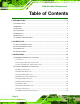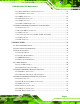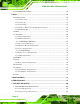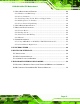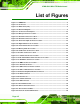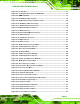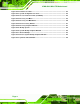KINO-G410 Mini-ITX Motherboard IEI Technology Corp. MODEL: KINO-G410 Mini-ITX Motherboard for Intel® Core™2 Duo/Quad/Extreme CPU, 800/1066/1333 MHz FSB, DDR3, VGA, LAN, SATA 3Gb/s, PCIe x16, USB, HD Audio, RoHS Compliant User Manual Page i Rev. 1.
KINO-G410 Mini-ITX Motherboard Revision Date Version Changes 2 February, 2012 1.03 Modified Section 3.3.2 17 August, 2011 1.02 Modified Figure 4-9 4 March, 2011 1.01 Modified VGA to LVDS connector pinouts (Table 3-16) 13 September, 2010 1.
KINO-G410 Mini-ITX Motherboard Copyright COPYRIGHT NOTICE The information in this document is subject to change without prior notice in order to improve reliability, design and function and does not represent a commitment on the part of the manufacturer. In no event will the manufacturer be liable for direct, indirect, special, incidental, or consequential damages arising out of the use or inability to use the product or documentation, even if advised of the possibility of such damages.
KINO-G410 Mini-ITX Motherboard Table of Contents 1 INTRODUCTION.......................................................................................................... 1 1.1 INTRODUCTION........................................................................................................... 2 1.2 BENEFITS ................................................................................................................... 2 1.3 FEATURES .....................................................................
KINO-G410 Mini-ITX Motherboard 3.2.11 RS-232/422/485 Serial Port Connector ......................................................... 25 3.2.12 SATA Drive Connectors ................................................................................. 26 3.2.13 SMBus Connector .......................................................................................... 26 3.2.14 SPI Flash Connector...................................................................................... 27 3.2.15 USB Connectors........
KINO-G410 Mini-ITX Motherboard 4.7 SOFTWARE INSTALLATION ........................................................................................ 55 5 BIOS .............................................................................................................................. 56 5.1 INTRODUCTION......................................................................................................... 57 5.1.1 Starting Setup.................................................................................
KINO-G410 Mini-ITX Motherboard C.2 SETUP PROCEDURE FOR WINDOWS ........................................................................ 104 C.2.1 Hardware and BIOS Setup ............................................................................ 104 C.2.2 Create Partitions ........................................................................................... 105 C.2.3 Install Operating System, Drivers and Applications..................................... 108 C.2.4 Build-up Recovery Partition..........
KINO-G410 Mini-ITX Motherboard List of Figures Figure 1-1: KINO-G410 ...................................................................................................................2 Figure 1-2: Connectors ..................................................................................................................3 Figure 1-3: Dimensions (mm) ........................................................................................................4 Figure 1-4: Data Flow Diagram.......................
KINO-G410 Mini-ITX Motherboard Figure 4-5: Cooling Kits ...............................................................................................................41 Figure 4-6: Securing the Heat sink to the KINO-G410 ..............................................................42 Figure 4-7: DIMM Installation.......................................................................................................43 Figure 4-8: Clear BIOS Jumper Location ...................................................
KINO-G410 Mini-ITX Motherboard Figure C-22: Partitions for Linux.............................................................................................. 117 Figure C-23: System Configuration for Linux......................................................................... 118 Figure C-24: Access menu.lst in Linux (Text Mode) .............................................................. 118 Figure C-25: Recovery Tool Menu ...............................................................................
KINO-G410 Mini-ITX Motherboard List of Tables Table 1-1: Technical Specifications..............................................................................................7 Table 2-1: Packing List.................................................................................................................10 Table 2-2: Optional Items.............................................................................................................12 Table 3–1: Internal Peripheral Connectors ................
KINO-G410 Mini-ITX Motherboard BIOS Menus BIOS Menu 1: Main .......................................................................................................................59 BIOS Menu 2: Advanced ..............................................................................................................61 BIOS Menu 3: CPU Configuration ...............................................................................................61 BIOS Menu 4: IDE Configuration...................................
KINO-G410 Mini-ITX Motherboard Chapter 1 1 Introduction Page 1
KINO-G410 Mini-ITX Motherboard 1.1 Introduction Figure 1-1: KINO-G410 The KINO-G410 is a Mini-ITX motherboard with an 800/1066/1333 MHz front side bus. The LGA775 socket accepts Intel® Core™2 Duo/Quad/Extreme processors and the card supports two DDR3 DIMMs up to 2.0 GB each (4.0 GB total). The KINO-G410 includes VGA output and an optional 24-bit LVDS output. One PCIe x16 expansion card may be added.
KINO-G410 Mini-ITX Motherboard RoHS compliant LGA775 CPU socket Supports two DDR3 DIMMs Two Gigabit Ethernet connectors Four SATA connectors Eight USB ports Six serial ports Support 24-bit LVDS by the optional VGA to LVDS converter module 1.4 Connectors The connectors on the KINO-G410 are shown in the figure below.
KINO-G410 Mini-ITX Motherboard 1.5 Dimensions The main dimensions of the KINO-G410 are shown in the diagram below.
KINO-G410 Mini-ITX Motherboard 1.6 Data Flow Figure 1-4 shows the data flow between the system chipset, the CPU and other 5 components installed on the motherboard.
KINO-G410 Mini-ITX Motherboard 1.7 Technical Specifications KINO-G410 technical specifications are shown below. Specifications KINO-G410 Form Factor Mini-ITX CPU Supported Socket LGA775 Intel® Core™2 Duo/Quad/Extreme or Celeron® processor Front Side Bus (FSB) 800/1066/1333 MHz Northbridge Chipset Intel® G41 Memory Two 240-pin 800/1066 MHz dual-channel DDR3 SDRAM DIMMs (system max.
KINO-G410 Mini-ITX Motherboard Serial Ports Five RS-232 COM connectors One RS-232/422/485 COM connector USB 2.0/1.1 ports Four internal via pin header Four external USB ports Parallel Port One parallel port via 26-pin header Serial ATA Four independent SATA channels with 3.0 Gb/s data transfer rates Environmental and Power Specifications Power Supply ATX supported Power Consumption 5 V @ 6.41 A Vcore_12 V @ 2.52 A 3.3 V @ 0.27 A (2.
KINO-G410 Mini-ITX Motherboard Chapter 2 2 Packing List Page 8
KINO-G410 Mini-ITX Motherboard 2.1 Anti-static Precautions WARNING! Static electricity can destroy certain electronics. Make sure to follow the ESD precautions to prevent damage to the product, and injury to the user. Make sure to adhere to the following guidelines: Wear an anti-static wristband: Wearing an anti-static wristband can prevent electrostatic discharge. Self-grounding: Touch a grounded conductor every few minutes to discharge any excess static buildup.
KINO-G410 Mini-ITX Motherboard 2.3 Packing List NOTE: If any of the components listed in the checklist below are missing, do not proceed with the installation. Contact the IEI reseller or vendor the KINO-G410 was purchased from or contact an IEI sales representative directly by sending an email to sales@iei.com.tw. 32 The KINO-G410 is shipped with the following components: Quantity Item and Part Number 1 KINO-G410 SBC 2 SATA cable (P/N: 32000-062800-RS) 1 Mini jumper pack (2.
KINO-G410 Mini-ITX Motherboard 2.
KINO-G410 Mini-ITX Motherboard Item and Part Number SATA power cable (P/N: 32100-088600-RS 32102-000100-100-RS 32102-000100-200-RS) VGA to LVDS (24-bit) converter module (P/N: VGA-LVDS-R10) Table 2-2: Optional Items Page 12 Image
KINO-G410 Mini-ITX Motherboard Chapter 3 3 Connectors Page 13
KINO-G410 Mini-ITX Motherboard 3.1 Peripheral Interface Connectors This chapter details all the jumpers and connectors. 3.1.1 Layout The figure below shows all the connectors and jumpers.
KINO-G410 Mini-ITX Motherboard 3.1.2 Peripheral Interface Connectors The table below lists all the connectors on the board.
KINO-G410 Mini-ITX Motherboard Connector Type Label Audio connector Audio jack AUDIO_CV1 Keyboard/Mouse connector PS/2 KBMS1 LAN connector RJ-45 LAN1, LAN2 Serial port connector DB-9 COM1, COM2, COM3 USB connector USB port USB01, USB23 VGA connector 15-pin Female VGA1 Table 3–2: External Peripheral Connectors 3.2 Internal Peripheral Connectors The section describes all of the connectors on the KINO-G410. 3.2.
KINO-G410 Mini-ITX Motherboard Pin Description 1 Battery+ (+3V) 2 Ground Table 3-3: Battery Connector Pinouts 3.2.2 CPU Fan Connector CN Label: CPU_FAN1 CN Type: 4-pin wafer CN Location: See Figure 3-3 CN Pinouts: See Table 3-4 The fan connector attaches to a CPU cooling fan.
KINO-G410 Mini-ITX Motherboard 3.2.3 System Fan Connector CN Label: SYS_FAN1 CN Type: 3-pin wafer CN Location: See Figure 3-4 CN Pinouts: See Table 3-5 The fan connector attaches to a system cooling fan. Figure 3-4: CPU Fan Connector Location Pin Description 1 Fan In 2 VCC_FAN 3 GND Table 3-5: CPU Fan Connector Pinouts 3.2.
KINO-G410 Mini-ITX Motherboard Figure 3-5: CPU Power Input Connector Location Pin Description 1 GND 2 GND 3 +12 V 4 +12 V Table 3-6: CPU Power Input Connector Pinouts 3.2.5 Digital I/O Connector CN Label: DIO1 CN Type: 10-pin header CN Location: See Figure 3-6 CN Pinouts: See Table 3-7 The digital I/O connector provides programmable input and output for external devices. The digital I/O provides 4-bit output and 4-bit input.
KINO-G410 Mini-ITX Motherboard Pin Description Pin Description 1 GND 2 VCC5S 3 Output 3 4 Output 2 5 Output 1 6 Output 0 7 Input 3 8 Input 2 9 Input 1 10 Input 0 Table 3-7: Digital I/O Connector Pinouts 3.2.6 Front Panel Connector CN Label: F_PANEL1 CN Type: 14-pin header CN Location: See Figure 3-7 CN Pinouts: See Table 3-8 The front panel connector connects to the indicator LEDs and buttons on the computer's front panel.
KINO-G410 Mini-ITX Motherboard FUNCTION PIN DESCRIPTION FUNCTION PIN DESCRIPTION Power LED 1 LED+ Buzzer 2 BEEP_PWR 3 NC 4 NC 5 LED- 6 NC Power 7 BUTTON1 8 PC_BEEP Button 9 BUTTON2 -- 10 NC HDD LED 11 HDD LED+ Reset 12 RESET 13 HDD LED- 14 GND Table 3-8: Front Panel Connector Pinouts 3.2.7 Memory Slot CN Label: DIMM1, DIMM2 CN Type: DIMM slot CN Location: See Figure 3-8 The DIMM slots are for DIMM memory modules. Figure 3-8: Memory Card Slot Location 3.2.
KINO-G410 Mini-ITX Motherboard CN Location: See Figure 3-9 CN Pinouts: See Table 3-9 The parallel port connector connects to a parallel port connector interface or some other parallel port device such as a printer.
KINO-G410 Mini-ITX Motherboard 3.2.9 Power Connector CN Label: ATX1 CN Type: 24-pin connector CN Location: See Figure 3-10 CN Pinouts: See Table 3-10 The power connector connects to an ATX power supply. Figure 3-10: Power Connector Location Pin Description Pin Description 1 3.3V 13 3.3V 2 3.3V 14 -12V 3 GND 15 GND 4 5V 16 PS_ON- 5 GND 17 GND 6 5V 18 GND 7 GND 19 GND 8 ATXPWROK 20 NC 9 5VSB 21 5V 10 12V 22 5V 11 12V 23 5V 12 3.
KINO-G410 Mini-ITX Motherboard 3.2.10 RS-232 Serial Port Connector CN Label: COM4, COM5 CN Type: 10-pin header CN Location: See Figure 3-11 CN Pinouts: See Table 3-11 This connector provides RS-232 communications.
KINO-G410 Mini-ITX Motherboard 3.2.11 RS-232/422/485 Serial Port Connector CN Label: COM6 CN Type: 14-pin header CN Location: See Figure 3-12 CN Pinouts: See Table 3-12 This connector provides RS-232, RS-422 or RS-485 communications.
KINO-G410 Mini-ITX Motherboard 3.2.12 SATA Drive Connectors CN Label: SATA1, SATA2, SATA3, SATA4 CN Type: 7-pin SATA drive connectors CN Location: See Figure 3-13 The SATA drive connectors can be connected to SATA 3Gb/s drives. Figure 3-13: SATA Drive Connector Location 3.2.13 SMBus Connector CN Label: CN1 CN Type: 4-pin wafer CN Location: See Figure 3-14 CN Pinouts: See Table 3-13 The SMBus (System Management Bus) connector provides low-speed system management communications.
KINO-G410 Mini-ITX Motherboard Figure 3-14: SMBus Connector Location Pin Description 1 GND 2 SDAT 3 SCLK 4 +5V Table 3-13: SMBus Connector Pinouts 3.2.14 SPI Flash Connector CN Label: JSPI1 CN Type: 8-pin header CN Location: See Figure 3-15 CN Pinouts: See Table 3-14 The 8-pin SPI Flash connector is used to flash the BIOS.
KINO-G410 Mini-ITX Motherboard Pin Description Pin Description 1 +3.3V 2 GND 3 CS# 4 CLOCK 5 SO 6 SI 7 NC 8 NC Table 3-14: SPI Flash Connector 3.2.15 USB Connectors CN Label: USB45, USB67 CN Type: 8-pin header CN Location: See Figure 3-16 CN Pinouts: See Table 3-15 The USB connectors connect to USB devices. Each pin header provides two USB ports.
KINO-G410 Mini-ITX Motherboard 3.2.16 VGA to LVDS Connector CN Label: JP4 CN Type: 20-pin header CN Location: See Figure 3-17 CN Pinouts: See Table 3-16 This connector connects to the optional VGA to LVDS converter module and provides the 24-bit LVDS interface. Figure 3-17: VGA to LVDS Connector Location Pin Description Pin Description 1 GND 2 +5V 3 H-SYNCBUF-OUT_R 4 NC 5 V-SYNCBUF-OUT_R 6 +5V 7 GND 8 GND 9 CH1BUF-OUT_RED 10 +3.3V 11 CH1BUF-OUT_GREEN 12 +3.
KINO-G410 Mini-ITX Motherboard 3.3 External Peripheral Interface Connector Panel The figure below shows the external peripheral interface connector (EPIC) panel. The EPIC panel consists of the following: Figure 3-18: External Peripheral Interface Connector 3.3.1 Audio Connector CN Label: AUDIO_CV1 CN Type: Audio jacks CN Location: See Figure 3-18 The audio jacks connect to external audio devices. Line Out port (Lime): Connects to a headphone or a speaker.
KINO-G410 Mini-ITX Motherboard 3.3.2 Keyboard/Mouse Connector CN Label: KBMS1 CN Type: PS/2 CN Location: See Figure 3-18 CN Pinouts: See Figure 3-20, Table 3-17 The PS/2 ports are for connecting a PS/2 mouse and a PS/2 keyboard.
KINO-G410 Mini-ITX Motherboard 3.3.3 LAN Connector CN Label: LAN1, LAN2 CN Type: RJ-45 CN Location: See Figure 3-18 CN Pinouts: See Table 3-18 The LAN connector connects to a local network. Pin Description Pin Description 1 MDIA3- 5 MDIA1+ 2 MDIA3+ 6 MDIA2+- 3 MDIA2- 7 MDIA0- 4 MDIA1- 8 MDIA0+ Table 3-18: LAN Pinouts 3.3.
KINO-G410 Mini-ITX Motherboard Figure 3-21: Serial Port Pinouts 3.3.5 USB Connector CN Label: USB01, USB23 CN Type: USB port CN Location: See Figure 3-18 CN Pinouts: See Table 3-20 The USB connector can be connected to a USB device. Pin Description Pin Description 1 +5 V 2 +5 V 3 DATA- 4 DATA- 5 DATA+ 6 DATA+ 7 GND 8 GND Table 3-20: USB Port Pinouts 3.3.
KINO-G410 Mini-ITX Motherboard Figure 3-22: VGA Connector Pin Description Pin Description 1 RED 2 GREEN 3 BLUE 4 NC 5 GND 6 GND 7 GND 8 GND 9 VCC / NC 10 GND 11 NC 12 DDC DAT 13 HSYNC 14 VSYNC 15 DDCCLK Table 3-21: VGA Connector Pinouts Page 34
KINO-G410 Mini-ITX Motherboard Chapter 4 4 Installation Page 35
KINO-G410 Mini-ITX Motherboard 4.1 Anti-static Precautions WARNING: Failure to take ESD precautions during the installation of the KINO-G410 may result in permanent damage to the KINO-G410 and severe injury to the user. Electrostatic discharge (ESD) can cause serious damage to electronic components, including the KINO-G410. Dry climates are especially susceptible to ESD.
KINO-G410 Mini-ITX Motherboard WARNING: The installation instructions described in this manual should be carefully followed in order to prevent damage to the components and injury to the user. Before and during the installation please DO the following: Read the user manual: o The user manual provides a complete description of the KINO-G410 installation instructions and configuration options. Wear an electrostatic discharge cuff (ESD): o Electronic components are easily damaged by ESD.
KINO-G410 Mini-ITX Motherboard 4.3 Basic Installation This section outlines the parts that must be installed for the system to function correctly. 4.3.1 CPU Installation NOTE: To enable Hyper-Threading, the CPU and chipset must both support it. WARNING: CPUs are expensive and sensitive components. When installing the CPU please be careful not to damage it in anyway. Make sure the CPU is installed properly and ensure the correct cooling kit is properly installed.
KINO-G410 Mini-ITX Motherboard WARNING: DO NOT touch the pins at the bottom of the CPU. When handling the CPU, only hold it on the sides. Step 1: Remove the protective cover. The black protective cover can be removed by pulling up on the tab labeled "Remove". See Figure 4-2. Figure 4-2: Remove Protective Cover Step 2: Open the socket. Disengage the load lever by pressing the lever down and slightly outward to clear the retention tab. Fully open the lever, then open the load plate. See Figure 4-3.
KINO-G410 Mini-ITX Motherboard Step 3: Inspect the CPU socket. Make sure there are no bent pins and make sure the socket contacts are free of foreign material. If any debris is found, remove it with compressed air. Step 4: Orientate the CPU properly. The contact array should be facing the CPU socket. Step 5: Correctly position the CPU. Match the Pin 1 mark with the cut edge on the CPU socket. Step 6: Align the CPU pins. Locate pin 1 and the two orientation notches on the CPU.
KINO-G410 Mini-ITX Motherboard 4.3.2 Cooling Kit Installation WARNING: DO NOT use the original Intel® heat sink and fan. A proprietary one is recommended. Figure 4-5: Cooling Kits The cooling kit can be bought from IEI. The cooling kit has a heatsink and fan. WARNING: Do not wipe off (accidentally or otherwise) the pre-sprayed layer of thermal paste on the bottom of the heat sink. The thermal paste between the CPU and the heat sink is important for optimum heat dissipation.
KINO-G410 Mini-ITX Motherboard Step 3: Mount the cooling kit. Gently place the cooling kit on top of the CPU. Make sure the four threaded screws on the corners of the cooling kit properly pass through the predrilled holes on the bottom of the PCB. Step 4: Secure the cooling kit. From the solder side of the PCB, align the support bracket to the screw threads on heat sink that were inserted through the PCB holes. (See Figure 4-6) Figure 4-6: Securing the Heat sink to the KINO-G410 Step 5: Tighten the screws.
KINO-G410 Mini-ITX Motherboard 4.3.3 DIMM Installation To install a DIMM, please follow the steps below and refer to Figure 4-7. Figure 4-7: DIMM Installation Step 1: Open the DIMM socket handles. Open the two handles outwards as far as they can. See Figure 4-7. Step 2: Align the DIMM with the socket. Align the DIMM so the notch on the memory lines up with the notch on the memory socket. See Figure 4-7. Step 3: Insert the DIMM. Once aligned, press down until the DIMM is properly seated.
KINO-G410 Mini-ITX Motherboard 4.4 Jumper Settings NOTE: A jumper is a metal bridge used to close an electrical circuit. It consists of two or three metal pins and a small metal clip (often protected by a plastic cover) that slides over the pins to connect them. To CLOSE/SHORT a jumper means connecting the pins of the jumper with the plastic clip and to OPEN a jumper means removing the plastic clip from a jumper. The KINO-G410 includes one jumper shown in Table 4-1.
KINO-G410 Mini-ITX Motherboard Pin Description Short 1-2 Normal (Default) Short 2-3 Clear BIOS Table 4-2: Clear BIOS Jumper Settings Figure 4-8: Clear BIOS Jumper Location 4.4.2 COM 6 Function Select Jumper Jumper Label: JP2 Jumper Type: 8-pin header Jumper Settings: See Table 4-3 Jumper Location: See Figure 4-9 The COM 6 Function Select jumper sets the communication protocol used by the second serial communications port (COM 6) as RS-232, RS-422 or RS-485.
KINO-G410 Mini-ITX Motherboard Figure 4-9: COM 6 Function Select Jumper Location 4.5 Internal Peripheral Device Connections This section outlines the installation of peripheral devices to the onboard connectors. 4.5.1 SATA Drive Connection The KINO-G410 is shipped with two SATA drive cables and one SATA drive power cable. To connect the SATA drives to the connectors, please follow the steps below. Step 1: Locate the connectors. The locations of the SATA drive connectors are shown in Chapter 3.
KINO-G410 Mini-ITX Motherboard Figure 4-10: SATA Drive Cable Connection Step 3: Connect the cable to the SATA disk. Connect the connector on the other end of the cable to the connector at the back of the SATA drive. See Figure 4-11. Step 4: Connect the SATA power cable. Connect the SATA power connector to the back of the SATA drive. See Figure 4-11.
KINO-G410 Mini-ITX Motherboard Figure 4-11: SATA Power Drive Connection 4.5.2 USB Cable (Dual Port) with Slot Bracket The KINO-G410 is shipped with a dual port USB 2.0 cable. To connect the USB cable connector, please follow the steps below. Step 1: Locate the connectors. The locations of the USB connectors are shown in Chapter 3. WARNING: If the USB pins are not properly aligned, the USB device can burn out. Step 2: Align the connectors. The cable has two connectors.
KINO-G410 Mini-ITX Motherboard Step 3: Insert the cable connectors. Once the cable connectors are properly aligned with the USB connectors on the KINO-G410, connect the cable connectors to the on-board connectors. See Figure 4-12. Figure 4-12: Dual USB Cable Connection Step 4: Attach the bracket to the chassis. The USB 2.0 connectors are attached to a bracket. To secure the bracket to the chassis please refer to the installation instructions that came with the chassis.Step 0: 4.
KINO-G410 Mini-ITX Motherboard Step 2: Plug the audio plugs into the audio jacks. Plug the audio plugs into the audio jacks. If the plugs on your speakers are different, an adapter will need to be used to plug them into the audio jacks. Line Out port (Lime): Connects to a headphone or a speaker. Microphone (Pink): Connects to a microphone. Figure 4-13: Audio Connector Step 3: Check audio clarity.
KINO-G410 Mini-ITX Motherboard Figure 4-14: PS/2 Keyboard/Mouse Connector 4.6.3 LAN Connection There are two external RJ-45 LAN connectors. The RJ-45 connectors enable connection to an external network. To connect a LAN cable with an RJ-45 connector, please follow the instructions below. Step 1: Locate the RJ-45 connectors. The locations of the USB connectors are shown in Chapter 4. Step 2: Align the connectors. Align the RJ-45 connector on the LAN cable with one of the RJ-45 connectors on the KINO-G410.
KINO-G410 Mini-ITX Motherboard Figure 4-15: LAN Connection Step 3: Insert the LAN cable RJ-45 connector. Once aligned, gently insert the LAN cable RJ-45 connector into the on-board RJ-45 connector. Step 0: 4.6.4 Serial Device Connection The KINO-G410 has three male DB-9 connectors on the external peripheral interface panel for a serial device. Follow the steps below to connect a serial device to the KINO-G410. Step 1: Locate the DB-9 connector. The location of the DB-9 connector is shown in Chapter 3.
KINO-G410 Mini-ITX Motherboard Figure 4-16: Serial Device Connector Step 3: Secure the connector. Secure the serial device connector to the external interface by tightening the two retention screws on either side of the connector. Step 0: 4.6.5 USB Device Connection The external USB Series "A" receptacle connectors provide easier and quicker access to external USB devices. Follow the steps below to connect USB devices to the KINO-G410. Step 1: Locate the USB Series "A" receptacle connectors.
KINO-G410 Mini-ITX Motherboard Figure 4-17: USB Connector 4.6.6 VGA Monitor Connection The KINO-G410 has a single female DB-15 connector on the external peripheral interface panel. The DB-15 connector is connected to a CRT or VGA monitor. To connect a monitor to the KINO-G410, please follow the instructions below. Step 1: Locate the female DB-15 connector. The location of the female DB-15 connector is shown in Chapter 3. Step 2: Align the VGA connector.
KINO-G410 Mini-ITX Motherboard Figure 4-18: VGA Connector Step 4: Secure the connector. Secure the DB-15 VGA connector from the VGA monitor to the external interface by tightening the two retention screws on either side of the connector. Step 0: 4.7 Software Installation All the drivers for the KINO-G410 are on the CD that came with the system. To install the drivers, please follow the steps below. Step 1: Insert the CD into a CD drive connected to the system.
KINO-G410 Mini-ITX Motherboard Chapter 5 5 BIOS Page 56
KINO-G410 Mini-ITX Motherboard 5.1 Introduction The BIOS is programmed onto the BIOS chip. The BIOS setup program allows changes to certain system settings. This chapter outlines the options that can be changed. 5.1.1 Starting Setup The UEFI BIOS is activated when the computer is turned on. The setup program can be activated in one of two ways. 1. Press the F2 key as soon as the system is turned on or 2. Press the F2 key when the “Press F2 to enter SETUP” message appears on the screen. 0.
KINO-G410 Mini-ITX Motherboard Key Function Esc Main Menu – Quit and do not save changes into CMOS Status Page Setup Menu and Option Page Setup Menu -Exit current page and return to Main Menu F1 General help, only for Status Page Setup Menu and Option Page Setup Menu F9 Load optimized defaults F10 Save changes and Exit BIOS Table 5-1: BIOS Navigation Keys 5.1.
KINO-G410 Mini-ITX Motherboard 5.2 Main The Main BIOS menu (BIOS Menu 1) appears when the BIOS Setup program is entered. The Main menu gives an overview of the basic system information. Main Advanced PCIPNP BIOS SETUP UTILITY Boot Security Chipset Exit System Overview ⎯⎯⎯⎯⎯⎯⎯⎯⎯⎯⎯⎯⎯⎯⎯⎯⎯⎯⎯⎯⎯⎯⎯⎯⎯⎯⎯⎯⎯⎯⎯ AMIBIOS Version :08.00.15 Build Date :06/03/10 ID: :SA16T057 Processor Type Speed Count :Intel® Core™2 CPU :3000MHz :1 E8400 @ 3.
KINO-G410 Mini-ITX Motherboard The System Overview field also has two user configurable fields: System Time [xx:xx:xx] Use the System Time option to set the system time. Manually enter the hours, minutes and seconds. System Date [xx/xx/xx] Use the System Date option to set the system date. Manually enter the day, month and year. 5.
KINO-G410 Mini-ITX Motherboard Main Advanced PCIPNP BIOS SETUP UTILITY Boot Security Chipset Exit Advanced Settings ⎯⎯⎯⎯⎯⎯⎯⎯⎯⎯⎯⎯⎯⎯⎯⎯⎯⎯⎯⎯⎯⎯⎯⎯⎯⎯⎯⎯⎯⎯⎯ WARNING: Setting wrong values in below sections may cause system to malfunction > > > > > > > CPU Configuration IDE Configuration SuperIO Configuration Hardware Health Configuration Power Configuration Remote Access Configuration USB Configuration Select Screen ↑ ↓ Select Item Enter Go to SubScreen F1 General Help F10 Save and Exit ESC Exit v02.
KINO-G410 Mini-ITX Motherboard Frequency: Lists the CPU processing speed FSB Speed: Lists the FSB speed Cache L1: Lists the CPU L1 cache size Cache L2: Lists the CPU L2 cache size 5.3.2 IDE Configuration Use the IDE Configuration menu (BIOS Menu 4) to change and/or set the configuration of the IDE devices installed in the system.
KINO-G410 Mini-ITX Motherboard Enhanced DEFAULT Configures the on-board ATA/IDE controller to be in Enhanced mode. In this mode, IDE channels and SATA channels are separated. This mode supports up to 6 storage devices. Some legacy OS do not support this mode. Configure SATA as [IDE] Use the Configure SATA as option to configure SATA devices as normal IDE devices. IDE DEFAULT Configures SATA devices as normal IDE device.
KINO-G410 Mini-ITX Motherboard Main Advanced PCIPNP BIOS SETUP UTILITY Boot Security Chipset Exit Primary IDE Master ⎯⎯⎯⎯⎯⎯⎯⎯⎯⎯⎯⎯⎯⎯⎯⎯⎯⎯⎯⎯⎯⎯⎯⎯⎯⎯⎯⎯⎯⎯⎯ Device :Not Detected Type LBA/Large Mode Block (Multi-Sector Transfer) PIO Mode DMA Mode S.M.A.R.T. 32Bit Data Transfer [Auto] [Auto] [Auto] [Auto] [Auto] [Auto] [Enabled] Select Screen ↑ ↓ Select Item Enter Go to SubScreen F1 General Help F10 Save and Exit ESC Exit v02.61 ©Copyright 1985-2006, American Megatrends, Inc.
KINO-G410 Mini-ITX Motherboard 32Bit Data Transfer: Enables 32-bit data transfer. Type [Auto] Use the Type BIOS option select the type of device the AMIBIOS attempts to boot from after the Power-On Self-Test (POST) is complete. BIOS is prevented from searching for an IDE disk Not Installed drive on the specified channel. Auto DEFAULT The BIOS automatically detects the IDE disk drive type attached to the specified channel.
KINO-G410 Mini-ITX Motherboard Block (Multi Sector Transfer) [Auto] Use the Block (Multi Sector Transfer) to disable or enable BIOS to auto detect if the device supports multi-sector transfers. BIOS is prevented from using Multi-Sector Transfer on the Disabled specified channel. The data to and from the device occurs one sector at a time. Auto DEFAULT BIOS auto detects Multi-Sector Transfer support on the drive on the specified channel.
KINO-G410 Mini-ITX Motherboard Auto DEFAULT BIOS auto detects the DMA mode. Use this value if the IDE disk drive support cannot be determined. S.M.A.R.T [Auto] Use the S.M.A.R.T option to auto-detect, disable or enable Self-Monitoring Analysis and Reporting Technology (SMART) on the drive on the specified channel. S.M.A.R.T predicts impending drive failures. The S.M.A.R.T BIOS option enables or disables this function. Auto DEFAULT BIOS auto detects HDD SMART support.
KINO-G410 Mini-ITX Motherboard Main Advanced PCIPNP BIOS SETUP UTILITY Boot Security Chipset Super I/O Chipset ⎯⎯⎯⎯⎯⎯⎯⎯⎯⎯⎯⎯⎯⎯⎯⎯⎯⎯⎯⎯⎯⎯⎯⎯⎯⎯⎯⎯⎯⎯⎯ Serial Port1 Address [3F8] Serial Port1 IRQ [IRQ4] Serial Port2 Address [2F8] Serial Port2 IRQ [IRQ3] Serial Port3 Address [3E8] Serial Port3 IRQ [IRQ11] Serial Port4 Address [2E8] Serial Port4 IRQ [IRQ10] Serial Port5 Address [3E0] Serial Port5 IRQ [IRQ11] Serial Port6 Address [2E0] Serial Port6 IRQ [IRQ10] Parallel Port Address [378] Parallel Port Mode [Norma
KINO-G410 Mini-ITX Motherboard Serial Port2 Address [2F8] Use the Serial Port2 Address option to select the Serial Port 2 base address. Disabled No base address is assigned to Serial Port 2 3F8 Serial Port 2 I/O port address is 3F8 2F8 DEFAULT Serial Port 2 I/O port address is 2F8 Serial Port2 IRQ [IRQ3] Use the Serial Port2 IRQ option to select the Serial Port 2 interrupt address.
KINO-G410 Mini-ITX Motherboard 2E8 DEFAULT Serial Port 4 I/O port address is 2E8 Serial Port4 IRQ [IRQ10] Use the Serial Port4 IRQ option to select the Serial Port 4 interrupt address. IRQ10 DEFAULT IRQ10 is assigned as the Serial Port 4 interrupt address IRQ11 is assigned as the Serial Port 4 interrupt address IRQ11 Serial Port5 Address [3E0] Use the Serial Port5 Address option to select the Serial Port 5 base address.
KINO-G410 Mini-ITX Motherboard Serial Port6 IRQ [IRQ10] Use the Serial Port6 IRQ option to select the Serial Port 6 interrupt address. IRQ10 IRQ10 is assigned as the Serial Port 6 interrupt address DEFAULT IRQ11 is assigned as the Serial Port 6 interrupt address IRQ11 Parallel Port Address [378] Use the Parallel Port Address option to select the parallel port base address.
KINO-G410 Mini-ITX Motherboard ECP+EPP The parallel port operates in the extended capabilities port (ECP) mode. The ECP mode supports bi-directional communication between the system and the parallel port device and the transmission rates between the two are much faster than the Normal mode The parallel port is also be compatible with EPP devices described above Parallel Port IRQ [IRQ7] Use the Parallel Port IRQ selection to set the parallel port interrupt address.
KINO-G410 Mini-ITX Motherboard 5.3.4 Hardware Health Configuration The Hardware Health Configuration menu (BIOS Menu 7) shows the operating temperature, fan speeds and system voltages.
KINO-G410 Mini-ITX Motherboard Auto Fan by RPM DEFAULT The fan adjusts its speed using these settings: Temperature 1 Limit if Highest Temperature 1 Limit if Second Temperature 1 Limit if Third Temperature 1 Limit if Lowest Fan 1 Highest Setting Fan 1 Second Setting Fan 1 Third Setting Fan 1 Fourth Setting Fan 1 Lowest Setting Auto Fan by The fan adjusts its speed using these settings: Temperature 1 Limit if Highest DutyCycle Temperature 1 Limit if Second Temperature 1 Limit if Third Temperature 1 Li
KINO-G410 Mini-ITX Motherboard o o CPU Temperature System Temperature Fan Speeds: o o CPU Fan Speed SYS Fan Speed Voltages: o o o o o o o VCC3 VCC_Core VTN_1.5V VTN2_5V VTN3_12V VSB VBAT 5.3.5 Power Configuration Use the Power Configuration menu (BIOS Menu 9) configures the Advanced Configuration and Power Interface (ACPI) and Power Management (APM) options.
KINO-G410 Mini-ITX Motherboard 5.3.5.1 ACPI Settings Use the General ACPI Settings menu (BIOS Menu 9) to select the ACPI state when the system is suspended. Main Advanced PCIPNP BIOS SETUP UTILITY Boot Security Chipset Power Exit ACPI Settings ⎯⎯⎯⎯⎯⎯⎯⎯⎯⎯⎯⎯⎯⎯⎯⎯⎯⎯⎯⎯⎯⎯⎯⎯⎯⎯⎯⎯⎯⎯⎯ Suspend mode [S1 (POS)] ↑ ↓ Enter F1 F10 ESC Select Screen Select Item Go to SubScreen General Help Save and Exit Exit v02.61 ©Copyright 1985-2006, American Megatrends, Inc.
KINO-G410 Mini-ITX Motherboard Main Advanced PCIPNP BIOS SETUP UTILITY Boot Security Chipset Exit Configure Remote Access type and parameters ⎯⎯⎯⎯⎯⎯⎯⎯⎯⎯⎯⎯⎯⎯⎯⎯⎯⎯⎯⎯⎯⎯⎯⎯⎯⎯⎯⎯⎯⎯⎯ Remote Access [Disabled] Select Screen ↑ ↓ Select Item Enter Go to SubScreen F1 General Help F10 Save and Exit ESC Exit v02.61 ©Copyright 1985-2006, American Megatrends, Inc.
KINO-G410 Mini-ITX Motherboard COM3 System is remotely accessed through COM3 COM4 System is remotely accessed through COM4 COM5 System is remotely accessed through COM5 COM6 System is remotely accessed through COM6 NOTE: Make sure the selected COM port is enabled through the Super I/O configuration menu. Base Address, IRQ [3F8h,4] The Base Address, IRQ option cannot be configured and only shows the interrupt address of the serial port listed above.
KINO-G410 Mini-ITX Motherboard Redirection is active during POST and during Boot Boot Loader Loader Always DEFAULT Redirection is always active (Some OSes may not work if set to Always) Terminal Type [ANSI] Use the Terminal Type BIOS option to specify the remote terminal type. ANSI DEFAULT The target terminal type is ANSI VT100 The target terminal type is VT100 VT-UTF8 The target terminal type is VT-UTF8 5.3.
KINO-G410 Mini-ITX Motherboard USB Configuration The USB Configuration field shows the system USB configuration. The items listed are: Module Version: x.xxxxx.xxxxx USB Devices Enabled The USB Devices Enabled field lists the USB devices that are enabled on the system USB Function [Enabled] Use the USB Function BIOS option to enable or disable USB function support. USB function support disabled Disabled Enabled DEFAULT USB function support enabled USB 2.0 Controller [Enabled] Use the USB 2.
KINO-G410 Mini-ITX Motherboard Legacy USB support disabled if no USB devices are Auto connected USB2.0 Controller Mode [HiSpeed] Use the USB2.0 Controller Mode option to set the speed of the USB2.0 controller. The controller is capable of operating at 12 Mb/s FullSpeed HiSpeed DEFAULT The controller is capable of operating at 480 Mb/s 5.4 PCI/PnP Use the PCI/PnP menu (BIOS Menu 12) to configure advanced PCI and PnP settings.
KINO-G410 Mini-ITX Motherboard Main Advanced PCIPNP BIOS SETUP UTILITY Boot Security Chipset Exit Advanced PCI/PnP Settings ⎯⎯⎯⎯⎯⎯⎯⎯⎯⎯⎯⎯⎯⎯⎯⎯⎯⎯⎯⎯⎯⎯⎯⎯⎯⎯⎯⎯⎯⎯⎯ WARNING: Setting wrong values in below sections may cause system to malfunction IRQ3 [Reserved] IRQ4 [Reserved] IRQ5 [Available] IRQ7 [Available] IRQ9 [Available] IRQ10 [Reserved] IRQ11 [Reserved] IRQ14 [Available] IRQ15 [Available] DMA DMA DMA DMA DMA DMA Channel Channel Channel Channel Channel Channel 0 1 3 5 6 7 [Available] [Available] [Avai
KINO-G410 Mini-ITX Motherboard IRQ9 IRQ10 IRQ 11 IRQ 14 IRQ 15 DMA Channel# [Available] Use the DMA Channel# option to assign a specific DMA channel to a particular PCI/PnP device.
KINO-G410 Mini-ITX Motherboard 5.5 Boot Use the Boot menu (BIOS Menu 13) to configure system boot options. Main Advanced PCIPNP BIOS SETUP UTILITY Boot Security Chipset Exit Boot Settings ⎯⎯⎯⎯⎯⎯⎯⎯⎯⎯⎯⎯⎯⎯⎯⎯⎯⎯⎯⎯⎯⎯⎯⎯⎯⎯⎯⎯⎯⎯⎯ > Boot Settings Configuration Select Screen ↑ ↓ Select Item Enter Go to SubScreen F1 General Help F10 Save and Exit ESC Exit v02.61 ©Copyright 1985-2006, American Megatrends, Inc. BIOS Menu 13: Boot 5.5.
KINO-G410 Mini-ITX Motherboard Quick Boot [Enabled] Use the Quick Boot BIOS option to make the computer speed up the boot process. No POST procedures are skipped Disabled Enabled DEFAULT Some POST procedures are skipped to decrease the system boot time Quiet Boot [Disabled] Use the Quiet Boot BIOS option to select the screen display when the system boots.
KINO-G410 Mini-ITX Motherboard On DEFAULT Allows the Number Lock on the keyboard to be enabled automatically when the computer system boots up. This allows the immediate use of the 10-key numeric keypad located on the right side of the keyboard. To confirm this, the Number Lock LED light on the keyboard is lit. Boot From LAN Support [Disabled] Use the BOOT From LAN Support option to enable the system to be booted from a remote system.
KINO-G410 Mini-ITX Motherboard Change Supervisor Password Use the Change Supervisor Password to set or change a supervisor password. The default for this option is Not Installed. If a supervisor password must be installed, select this field and enter the password. After the password has been added, Install appears next to Change Supervisor Password. Change User Password Use the Change User Password to set or change a user password. The default for this option is Not Installed.
KINO-G410 Mini-ITX Motherboard Main Advanced PCIPNP BIOS SETUP UTILITY Boot Security Chipset Exit Advanced Chipset Settings ⎯⎯⎯⎯⎯⎯⎯⎯⎯⎯⎯⎯⎯⎯⎯⎯⎯⎯⎯⎯⎯⎯⎯⎯⎯⎯⎯⎯⎯⎯⎯ WARNING: Setting wrong values in below section may cause system to malfunction. > North Bridge Configuration > South Bridge Configuration Select Screen ↑ ↓ Select Item Enter Go to SubScreen F1 General Help F10 Save and Exit ESC Exit v02.61 ©Copyright 1985-2006, American Megatrends, Inc. BIOS Menu 16: Chipset 5.7.
KINO-G410 Mini-ITX Motherboard ISA expansion card is used, please refer to the documentation that came with the card to see if it is necessary to reserve the space. Disabled DEFAULT Memory is not reserved for ISA expansion cards Between 15 MB and 16 MB of memory is reserved 15 MB–16 MB for ISA expansion cards Initiate Graphic Adapter [PEG/IGD] Use the Initiate Graphic Adapter option to select the graphics controller used as the primary boot device.
KINO-G410 Mini-ITX Motherboard Main Advanced PCIPNP BIOS SETUP UTILITY Boot Security Chipset Exit South Bridge Chipset Configuration ⎯⎯⎯⎯⎯⎯⎯⎯⎯⎯⎯⎯⎯⎯⎯⎯⎯⎯⎯⎯⎯⎯⎯⎯⎯⎯⎯⎯⎯⎯⎯ Audio Controller [Auto] Spread Spectrum Mode [Disabled] Restore on AC Power Loss [Last State] ⎯⎯⎯⎯⎯⎯⎯⎯⎯⎯⎯⎯⎯⎯⎯⎯⎯⎯⎯⎯⎯⎯⎯⎯⎯⎯⎯⎯⎯⎯⎯ Resume On RTC Alarm [Disabled] Select Screen ↑ ↓ Select Item Enter Go to SubScreen F1 General Help F10 Save and Exit ESC Exit v02.61 ©Copyright 1985-2006, American Megatrends, Inc.
KINO-G410 Mini-ITX Motherboard Power Off The system remains turned off Power On The system turns on Last State DEFAULT The system returns to its previous state. If it was on, it turns itself on. If it was off, it remains off. Resume On RTC Alarm [Disabled] Use the Resume On RTC Alarm option to specify the time the system should be roused from a suspended state.
KINO-G410 Mini-ITX Motherboard Main Advanced PCIPNP BIOS SETUP UTILITY Boot Security Chipset Exit Exit Options ⎯⎯⎯⎯⎯⎯⎯⎯⎯⎯⎯⎯⎯⎯⎯⎯⎯⎯⎯⎯⎯⎯⎯⎯⎯⎯⎯⎯⎯⎯⎯ Save Changes and Exit Discard Changes and Exit Discard Changes Load Optimal Defaults Load Failsafe Defaults Select Screen ↑ ↓ Select Item Enter Go to SubScreen F1 General Help F10 Save and Exit ESC Exit v02.61 ©Copyright 1985-2006, American Megatrends, Inc.
KINO-G410 Mini-ITX Motherboard Appendix A A BIOS Options Page 93
KINO-G410 Mini-ITX Motherboard Below is a list of BIOS configuration options in the BIOS chapter. System Overview .................................................................................................................59 System Time [xx:xx:xx] .......................................................................................................60 System Date [xx/xx/xx] ........................................................................................................
KINO-G410 Mini-ITX Motherboard Serial Port Number [COM1].................................................................................................77 Base Address, IRQ [3F8h,4]................................................................................................78 Serial Port Mode [115200 8,n,1]..........................................................................................78 Redirection After BIOS POST [Always] ......................................................................
KINO-G410 Mini-ITX Motherboard Appendix B B Terminology Page 96
KINO-G410 Mini-ITX Motherboard AC ’97 Audio Codec 97 (AC’97) refers to a codec standard developed by Intel® in 1997. ACPI Advanced Configuration and Power Interface (ACPI) is an OS-directed configuration, power management, and thermal management interface. AHCI Advanced Host Controller Interface (AHCI) is a SATA Host controller register-level interface. ATA The Advanced Technology Attachment (ATA) interface connects storage devices including hard disks and CD-ROM drives to a computer.
KINO-G410 Mini-ITX Motherboard DIMM Dual Inline Memory Modules are a type of RAM that offer a 64-bit data bus and have separate electrical contacts on each side of the module. DIO The digital inputs and digital outputs are general control signals that control the on/off circuit of external devices or TTL devices. Data can be read or written to the selected address to enable the DIO functions.
KINO-G410 Mini-ITX Motherboard LVDS Low-voltage differential signaling (LVDS) is a dual-wire, high-speed differential electrical signaling system commonly used to connect LCD displays to a computer. POST The Power-on Self Test (POST) is the pre-boot actions the system performs when the system is turned-on. RAM Random Access Memory (RAM) is volatile memory that loses data when power is lost. RAM has very fast data transfer rates compared to other storage like hard drives.
KINO-G410 Mini-ITX Motherboard Appendix C C One Key Recovery Page 100
KINO-G410 Mini-ITX Motherboard C.1 One Key Recovery Introduction The IEI one key recovery is an easy-to-use front end for the Norton Ghost system backup and recovery tool. The one key recovery provides quick and easy shortcuts for creating a backup and reverting to that backup or for reverting to the factory default settings. The IEI One Key Recovery tool menu is shown below.
KINO-G410 Mini-ITX Motherboard C.1.1 System Requirement NOTE: The recovery CD can only be used with IEI products. The software will fail to run and a warning message will appear when used on non-IEI hardware. To create the system backup, the main storage device must be split into two partitions (three partitions for Linux). The first partition will be for the operating system, while the second partition will be invisible to the operating system and contain the backup made by the one key recovery software.
KINO-G410 Mini-ITX Motherboard NOTE: Specialized tools are required to change the partition size if the operating system is already installed. C.1.2 Supported Operating System The recovery CD is compatible with both Microsoft Windows and Linux operating system (OS). The supported OS versions are listed below. Microsoft Windows o o o o o o Windows XP (Service Pack 2 or 3 required) Windows Vista Windows 7 Windows CE 5.0 Windows CE 6.
KINO-G410 Mini-ITX Motherboard NOTE: Installing unsupported OS versions may cause the recovery tool to fail. C.2 Setup Procedure for Windows Prior to using the recovery tool to backup or restore Windows system, a few setup procedures are required. Step 1: Hardware and BIOS setup (see Section C.2.1) 7 Step 2: Create partitions (see Section C.2.2) 7 Step 3: Install operating system, drivers and system applications (see Section C.2.3) 7 Step 4: Build-up recovery partition (see Section C.2.
KINO-G410 Mini-ITX Motherboard Step 4: Turn on the system. Step 5: Press the key as soon as the system is turned on to enter the BIOS. Step 6: Select the connected optical disk drive as the 1st boot device. (Boot Device Priority Boot 1st Boot Device). Step 7: Save changes and restart the computer. Continue to the next section for instructions on partitioning the internal storage.Step0: C.2.
KINO-G410 Mini-ITX Motherboard Step 3: The recovery tool setup menu is shown as below. Figure C-3: Recovery Tool Setup Menu Step 4: Press <5> then . Figure C-4: Command Mode Step 5: The command prompt window appears. Type the following commands (marked in red) to create two partitions. One is for the OS installation; the other is for saving recovery files and images which will be an invisible partition.
KINO-G410 Mini-ITX Motherboard system32>format F: /fs:ntfs /q /v:Recovery /y system32>exit Figure C-5: Partition Creation Commands Page 107
KINO-G410 Mini-ITX Motherboard NOTE: Use the following commands to check if the partitions were created successfully. Step 6: Press any key to exit the recovery tool and automatically reboot the system. Please continue to the following procedure: Build-up Recovery Partition.Step0: C.2.3 Install Operating System, Drivers and Applications Install the operating system onto the unlabelled partition.
KINO-G410 Mini-ITX Motherboard C.2.4 Build-up Recovery Partition Step 1: Put the recover CD in the optical drive. Step 2: Start the system. Step 3: Boot the system from recovery CD. When prompted, press any key to boot from the recovery CD. It will take a while to launch the recovery tool. Please be patient! Figure C-6: Launching the Recovery Tool Step 4: When the recovery tool setup menu appears, press <2> then .
KINO-G410 Mini-ITX Motherboard recovery files in Section C.2.2 is hidden and the recovery tool is saved in this 7 partition. Figure C-8: Build-up Recovery Partition Step 6: After completing the system configuration, press any key in the following window to reboot the system. Figure C-9: Press any key to continue Step 7: Eject the recovery CD.
KINO-G410 Mini-ITX Motherboard C.2.5 Create Factory Default Image NOTE: Before creating the factory default image, please configure the system to a factory default environment, including driver and application installations. To create a factory default image, please follow the steps below. Step 1: Turn on the system. When the following screen displays (Figure C-10), press 7 the key to access the recovery tool.
KINO-G410 Mini-ITX Motherboard Figure C-12: About Symantec Ghost Window Step 4: Use mouse to navigate to the option shown below (Figure C-13). 7 Figure C-13: Symantec Ghost Path Step 5: Select the local source drive (Drive 1) as shown in Figure C-14. Then click OK.
KINO-G410 Mini-ITX Motherboard Figure C-14: Select a Local Source Drive Step 6: Select a source partition (Part 1) from basic drive as shown in Figure C-15. 7 Then click OK. Figure C-15: Select a Source Partition from Basic Drive Step 7: Select 1.2: [Recovery] NTFS drive and enter a file name called iei (Figure C-16). Click Save. The factory default image will then be saved in the 7 selected recovery drive and named IEI.GHO. WARNING: The file name of the factory default image must be iei.GHO.
KINO-G410 Mini-ITX Motherboard Figure C-16: File Name to Copy Image to Step 8: When the Compress Image screen in Figure C-17 prompts, click High to make 7 the image file smaller.
KINO-G410 Mini-ITX Motherboard Step 9: The Proceed with partition image creation window appears, click Yes to continue. Figure C-18: Image Creation Confirmation Step 10: The Symantec Ghost starts to create the factory default image (Figure C-19). 7 Figure C-19: Image Creation Process Step 11: When the image creation completes, a screen prompts as shown in Figure C-20. 7 Click Continue and close the Ghost window to exit the program.
KINO-G410 Mini-ITX Motherboard Step 12: The recovery tool main menu window is shown as below. Press any key to reboot the system. Step0: Figure C-21: Press Any Key to Continue C.3 Setup Procedure for Linux The initial setup procedures for a Linux system are mostly the same with the procedure for Microsoft Windows. Please follow the steps below to setup the recovery tool for Linux OS. Step 1: Hardware and BIOS setup. Refer to Section C.2.1. 7 Step 2: Install Linux operating system.
KINO-G410 Mini-ITX Motherboard NOTE: Please reserve enough space for partition 3 for saving recovery images. Figure C-22: Partitions for Linux Step 3: Create a recovery partition. Insert the recovery CD into the optical disk drive. Follow Step 1 ~ Step 3 described in Section C.2.2. Then type the following 7 commands (marked in red) to create a partition for recovery images.
KINO-G410 Mini-ITX Motherboard Figure C-23: System Configuration for Linux Step 5: Access the recovery tool main menu by modifying the “menu.lst”. To first access the recovery tool main menu, the menu.lst must be modified. In Linux system, enter Administrator (root). When prompt appears, type: cd /boot/grub vi menu.lst Figure C-24: Access menu.lst in Linux (Text Mode) Step 6: Modify the menu.lst as shown below.
KINO-G410 Mini-ITX Motherboard Step 7: The recovery tool menu appears. (Figure C-25) 7 Figure C-25: Recovery Tool Menu Step 8: Create a factory default image. Follow Step 2 ~ Step 12 described in Section C.2.5 to create a factory default image. 7 C.4 Recovery Tool Functions After completing the initial setup procedures as described above, users can access the recovery tool by pressing while booting up the system. The main menu of the recovery tool is shown below.
KINO-G410 Mini-ITX Motherboard Figure C-26: Recovery Tool Main Menu The recovery tool has several functions including: 1. Factory Restore: Restore the factory default image (iei.GHO) created in Section C.2.5. 7 2. Backup system: Create a system backup image (iei_user.GHO) which will be saved in the hidden partition. 3. Restore your last backup: Restore the last system backup image 4. Manual: Enter the Symantec Ghost window to configure manually. 5. Quit: Exit the recovery tool and restart the system.
KINO-G410 Mini-ITX Motherboard C.4.1 Factory Restore To restore the factory default image, please follow the steps below. Step 1: Type <1> and press in the main menu. Step 2: The Symantec Ghost window appears and starts to restore the factory default. A factory default image called iei.GHO is created in the hidden Recovery partition. Figure C-27: Restore Factory Default Step 3: The screen is shown as in Figure C-28 when completed. Press any key to 7 reboot the system.
KINO-G410 Mini-ITX Motherboard C.4.2 Backup System To backup the system, please follow the steps below. Step 1: Type <2> and press in the main menu. Step 2: The Symantec Ghost window appears and starts to backup the system. A backup image called iei_user.GHO is created in the hidden Recovery partition. Figure C-29: Backup System Step 3: The screen is shown as in Figure C-30 when system backup is completed. 7 Press any key to reboot the system.
KINO-G410 Mini-ITX Motherboard C.4.3 Restore Your Last Backup To restore the last system backup, please follow the steps below. Step 1: Type <3> and press in the main menu. Step 2: The Symantec Ghost window appears and starts to restore the last backup image (iei_user.GHO). Figure C-31: Restore Backup Step 3: The screen is shown as in Figure C-32 when backup recovery is completed. 7 Press any key to reboot the system.
KINO-G410 Mini-ITX Motherboard C.4.4 Manual To restore the last system backup, please follow the steps below. Step 1: Type <4> and press in the main menu. Step 2: The Symantec Ghost window appears. Use the Ghost program to backup or recover the system manually. Figure C-33: Symantec Ghost Window Step 3: When backup or recovery is completed, press any key to reboot the system.
KINO-G410 Mini-ITX Motherboard C.5 Other Information C.5.1 Using AHCI Mode or ALi M5283 / VIA VT6421A Controller When the system uses AHCI mode or some specific SATA controllers such as ALi M5283 or VIA VT6421A, the SATA RAID/AHCI driver must be installed before using one key recovery. Please follow the steps below to install the SATA RAID/AHCI driver. Step 1: Copy the SATA RAID/AHCI driver to a floppy disk and insert the floppy disk into a USB floppy disk drive.
KINO-G410 Mini-ITX Motherboard Step 5: When the following window appears, press to select “Specify Additional Device”. Step 6: In the following window, select a SATA controller mode used in the system. Then press . The user can now start using the SATA HDD.
KINO-G410 Mini-ITX Motherboard Step 7: After pressing , the system will get into the recovery tool setup menu. Continue to follow the setup procedure from Step 4 in Section C.2.2 Create 7 Partitions to finish the whole setup process.Step0: C.5.2 System Memory Requirement To be able to access the recovery tool by pressing while booting up the system, please make sure to have enough system memory. The minimum memory requirement is listed below.
KINO-G410 Mini-ITX Motherboard Appendix D D Watchdog Timer Page 128
KINO-G410 Mini-ITX Motherboard NOTE: The following discussion applies to DOS. Contact IEI support or visit the IEI website for drivers for other operating systems. The Watchdog Timer is a hardware-based timer that attempts to restart the system when it stops working. The system may stop working because of external EMI or software bugs. The Watchdog Timer ensures that standalone systems like ATMs will automatically attempt to restart in the case of system problems.
KINO-G410 Mini-ITX Motherboard NOTE: The Watchdog Timer is activated through software. The software application that activates the Watchdog Timer must also deactivate it when closed. If the Watchdog Timer is not deactivated, the system will automatically restart after the Timer has finished its countdown.
KINO-G410 Mini-ITX Motherboard Appendix E E Digital I/O Interface Page 131
KINO-G410 Mini-ITX Motherboard E.1 Introduction The digital I/O is used for machine control and automation. E.2 DIO Connector Pinouts Located in the Connectors section of this document. E.
KINO-G410 Mini-ITX Motherboard Appendix F F Hazardous Materials Disclosure Page 133
KINO-G410 Mini-ITX Motherboard F.1 Hazardous Materials Disclosure Table for IPB Products Certified as RoHS Compliant Under 2002/95/EC Without Mercury The details provided in this appendix are to ensure that the product is compliant with the Peoples Republic of China (China) RoHS standards. The table below acknowledges the presences of small quantities of certain materials in the product, and is applicable to China RoHS only.
KINO-G410 Mini-ITX Motherboard Part Name Toxic or Hazardous Substances and Elements Lead Mercury Cadmium Hexavalent Polybrominated Polybrominated (Pb) (Hg) (Cd) Chromium Biphenyls Diphenyl (CR(VI)) (PBB) Ethers (PBDE) Housing X O O O O X Display X O O O O X Printed Circuit X O O O O X X O O O O O X O O O O X Fan Assembly X O O O O X Power Supply X O O O O X O O O O O O Board Metal Fasteners Cable Assembly Assemblies Battery O: This toxic
KINO-G410 Mini-ITX Motherboard 此附件旨在确保本产品符合中国 RoHS 标准。以下表格标示此产品中某有毒物质的含量符 合中国 RoHS 标准规定的限量要求。 本产品上会附有”环境友好使用期限”的标签,此期限是估算这些物质”不会有泄漏或突变”的 年限。本产品可能包含有较短的环境友好使用期限的可替换元件,像是电池或灯管,这些元 件将会单独标示出来。 部件名称 有毒有害物质或元素 铅 汞 镉 六价铬 多溴联苯 多溴二苯 (Pb) (Hg) (Cd) (CR(VI)) (PBB) 醚 (PBDE) 壳体 X O O O O X 显示 X O O O O X 印刷电路板 X O O O O X 金属螺帽 X O O O O O 电缆组装 X O O O O X 风扇组装 X O O O O X 电力供应组装 X O O O O X 电池 O O O O O O O: 表示该有毒有害物质在该部件所有物质材料中的含量均在 SJ/T11363-2006 标准