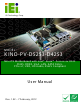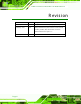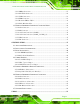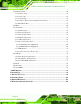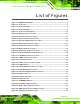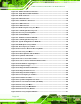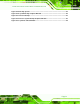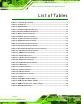K INO-P V-D5253-D4253 Mini-IT X Motherboard IE I Tec hnology C orp. MODE L : K INO-P V-D5253-D4253 Mini-IT X Motherboard with Intel® A tom™ P roc es s or D525 /D425, DDR 3, V G A , L A N, S ATA 3G b/s , P C Ie x1, US B , HD A udio, R oHS C ompliant Us er Manual P age i R ev. 1.
K INO-P V-D5253-D4253 Mini-IT X Motherboard R evis ion Date Version Changes 7 February, 2012 1.02 Modify Section E.3. Assembly Language Example 7 February, 2012 1.01 Modify Motherboard’s picture because V1.02 removed JCOM63, JCOM64, CN8, CN9 and IR1 connectors Modified Dimension in Figure 1-3. 7 February, 2012 P age ii 1.
K INO-P V-D5253-D4253 Mini-IT X Motherboard C opyright C OP Y R IG HT NOT IC E The information in this document is subject to change without prior notice in order to improve reliability, design and function and does not represent a commitment on the part of the manufacturer.
K INO-P V-D5253-D4253 Mini-IT X Motherboard Table of C ontents 1 INTRODUCTION.......................................................................................................... 1 1.1 INTRODUCTION........................................................................................................... 2 1.2 BENEFITS ................................................................................................................... 2 1.3 FEATURES .......................................................
K INO-P V-D5253-D4253 Mini-IT X Motherboard 3.2.11 SMBus Connector ........................................................................................... 27 3.2.12 SPI Flash Connector ...................................................................................... 28 3.2.13 USB Connectors ............................................................................................. 29 3.2.14 TPM Connector .............................................................................................
K INO-P V-D5253-D4253 Mini-IT X Motherboard 5.1 INTRODUCTION......................................................................................................... 54 5.1.1 Starting Setup ................................................................................................... 54 5.1.2 Using Setup ...................................................................................................... 54 5.1.3 Getting Help ............................................................................
K INO-P V-D5253-D4253 Mini-IT X Motherboard L is t of F igures Figure 1-1: KINO-PV-D5253/D4253 ................................................................................................2 Figure 1-2: Connectors ..................................................................................................................3 Figure 1-3: Dimensions (mm) ........................................................................................................4 Figure 1-4: Data Flow Diagram ...............
K INO-P V-D5253-D4253 Mini-IT X Motherboard Figure 4-6: SATA Power Drive Connection ................................................................................46 Figure 4-7: Single RS-232 Cable Installation .............................................................................47 Figure 4-8: Audio Connector .......................................................................................................48 Figure 4-9: LAN Connection ...........................................................
K INO-P V-D5253-D4253 Mini-IT X Motherboard Figure C-29: Backup System .....................................................................................................112 Figure C-30: System Backup Complete Window ....................................................................112 Figure C-31: Restore Backup ....................................................................................................113 Figure C-32: Restore System Backup Complete Window ......................................
K INO-P V-D5253-D4253 Mini-IT X Motherboard L is t of Tables Table 1-1: Technical Specifications ..............................................................................................7 Table 2-1: Packing List .................................................................................................................11 Table 2-2: Optional Items .............................................................................................................
K INO-P V-D5253-D4253 Mini-IT X Motherboard B IOS Menus BIOS Menu 1: Main .......................................................................................................................56 BIOS Menu 2: Advanced ..............................................................................................................57 BIOS Menu 3: ACPI Settings .......................................................................................................58 BIOS Menu 4: TPM Configuration ................
K INO-P V-D5253-D4253 Mini-IT X Motherboard C hapter 1 1 Introduc tion P age 1
K INO-P V-D5253-D4253 Mini-IT X Motherboard 1.1 Introduc tion Figure 1-1: KINO-PV-D5253/D4253 The KINO-PV-D5253/D4253 Mini-ITX motherboard is a Intel® Atom™ processor D525 or D425 platform. Supports two DDR3 SO-DIMMs up to 2.0 GB each (4.0 GB total), The integrated Intel® ICH8M Chipset supports Three GbE LAN ports through the Realtek RTL8111E Ethernet controller (with ASF 2.0 support), also supports two SATA 3Gb/s drives. The KINO-PV-D5253/D4253 includes one VGA output, Eight USB2.
K INO-P V-D5253-D4253 Mini-IT X Motherboard 1.3 F eatures Some of the KINO-PV-D5253/D4253 motherboard features are listed below: Mini-ITX form factor Intel® Atom™ D525 /D425 Processor Supports two DDR3 SODIMM Three Gigabit Ethernet connectors Two SATA connectors Eight USB ports Six serial ports RoHS compliant 1.4 C onnec tors The connectors on the KINO-PV-D5253/D4253 are shown in the figure below.
K INO-P V-D5253-D4253 Mini-IT X Motherboard 1.5 Dimens ions The main dimensions of the KINO-PV-D5253/D4253 are shown in the diagram below.
K INO-P V-D5253-D4253 Mini-IT X Motherboard 1.6 Data F low Figure 1-4 shows the data flow between the system chipset, the CPU and other components installed on the motherboard. Figure 1-4: Data Flow Diagram 1.7 Tec hnic al S pecifications KINO-PV-D5253/D4253 technical specifications are shown below.
K INO-P V-D5253-D4253 Mini-IT X Motherboard S pec ific ation K INO-P V -D5253/D4253 C P U options Intel® Atom™ processor D525, 1.8 GHz/1 MB L2 cache Intel® Atom™ processor D425, 1.8 GHz/512 KB L2 cache E xpres s C hips et Intel® ICH8M Memory 2 x SO-DIMM DDR3 800MHz up to 4GB Audio Realtek ALC888 HD 7.1 channel audio codec L AN 3 x Realtek RTL8111E PCIe GbE controller with ASF 2.
K INO-P V-D5253-D4253 Mini-IT X Motherboard S pec ific ation K INO-P V -D5253/D4253 S erial P orts 4 x RS-232 (RJ-45) 1 x RS-232 (DB-9) 1 x RS-232/422/485 (pin header) US B 2.0/1.1 P orts 6 x External USB ports 2 x Internal USB ports via one 8-pin headers P arallel P orts 1 x LPT connector via 26-pin header S torage S erial AT A 2 x SATA 3.0 Gb/s connectors.
K INO-P V-D5253-D4253 Mini-IT X Motherboard C hapter 2 2 P ac king L is t P age 8
K INO-P V-D5253-D4253 Mini-IT X Motherboard 2.1 Anti-s tatic P recautions WAR NING ! Static electricity can destroy certain electronics. Make sure to follow the ESD precautions to prevent damage to the product, and injury to the user. Make sure to adhere to the following guidelines: Wear an anti-static wristband: Wearing an anti-static wristband can prevent electrostatic discharge. Self-grounding: Touch a grounded conductor every few minutes to discharge any excess static buildup.
K INO-P V-D5253-D4253 Mini-IT X Motherboard 2.3 P ac king L is t NOT E : If any of the components listed in the checklist below are missing, do not proceed with the installation. Contact the IEI reseller or vendor the KINO-PV-D5253/D4253 was purchased from or contact an IEI sales representative directly by sending an email to sales@iei.com.tw.
K INO-P V-D5253-D4253 Mini-IT X Motherboard Quantity Item and P art Number 1 Quick Installation Guide Image Table 2-1: Packing List 2.
K INO-P V-D5253-D4253 Mini-IT X Motherboard Item and P art Number RS-232/422/485 cable (P/N: 19800-000110-RS) Infineon 20 pin trusted platform module (P/N: TPM-IN01-R11) Table 2-2: Optional Items P age 12 Image
K INO-P V-D5253-D4253 Mini-IT X Motherboard C hapter 3 3 C onnec tors P age 13
K INO-P V-D5253-D4253 Mini-IT X Motherboard 3.1 P eripheral Interfac e C onnec tors This chapter details all the jumpers and connectors. 3.1.1 L ayout The figure below shows all the connectors and jumpers. Figure 3-1: Connectors and Jumpers 3.1.2 P eripheral Interfac e C onnec tors The table below lists all the connectors on the board.
K INO-P V-D5253-D4253 Mini-IT X Motherboard C onnec tor T ype L abel Battery connector 2-pin wafer BAT1 Fan connector (CPU) 4-pin wafer CPU_FAN1 Fan connector (system) 3-pin wafer SYS_FAN1 Standard ATX power connector 20-pin connector JATXPWR1 Digital I/O connector 10-pin header DIO1 Front panel connector 8-pin header F_PANEL1 Memory slot 204-pin DDR3 DIMM slot DIMM1, DIMM2 Parallel port connector 26-pin header LPT1 RS-232/422/485 serial port connector 14-pin header COM6 SATA d
K INO-P V-D5253-D4253 Mini-IT X Motherboard C onnec tor T ype L abel LAN/USB connector RJ-45 LAN_USB1 LAN_USB2 LAN_USB3 Serial Port connector RJ-45 COM1_2 COM3_4 VGA/Serial Port connector VGA/DB-9 VGA_COM1 Table 3–2: External Peripheral Connectors 3.2 Internal P eripheral C onnec tors The section describes all of the connectors on the KINO-PV-D5253/D4253. 3.2.
K INO-P V-D5253-D4253 Mini-IT X Motherboard Figure 3-2: Battery Connector Location Pin Description 1 Battery+ (+3V) 2 Ground Table 3-3: Battery Connector Pinouts 3.2.2 C P U F an C onnec tor C N L abel: C P U_F AN1 C N T ype: 4-pin wafer C N L oc ation: See Figure 3-3 C N P inouts : See Table 3-4 The fan connector attaches to a CPU cooling fan.
K INO-P V-D5253-D4253 Mini-IT X Motherboard Figure 3-3: CPU Fan Connector Location Pin Description 1 GND 2 +12 V 3 Fan In 4 Fan Control Table 3-4: CPU Fan Connector Pinouts 3.2.3 S ys tem F an C onnec tor C N L abel: S Y S _F AN1 C N T ype: 3-pin wafer C N L oc ation: See Figure 3-4 C N P inouts : See Table 3-5 The fan connector attaches to a system cooling fan.
K INO-P V-D5253-D4253 Mini-IT X Motherboard Figure 3-4: System Fan Connector Location Pin Description 1 Fan In 2 VCC_FAN 3 GND Table 3-5: System Fan Connector Pinouts 3.2.4 S tandard AT X power c onnec tor C N L abel: J AT XP WR 1 C N T ype: 20-pin connector C N L oc ation: See Figure 3-5 C N P inouts : See Table 3-6 The standard ATX power input connector provides power to the motherboard.
K INO-P V-D5253-D4253 Mini-IT X Motherboard Figure 3-5: ATX Power Input Connector Location Pin Description Pin Description 1 3.3V 11 3.3V 2 3.3V 12 -12V 3 GND 13 GND 4 5V 14 PS_ON# 5 GND 15 GND 6 5V 16 GND 7 GND 17 GND 8 PWROK 18 -5V 9 5VSB 19 5V 10 12V 20 5V Table 3-6: ATX Power Connector Pinouts 3.2.
K INO-P V-D5253-D4253 Mini-IT X Motherboard The digital I/O connector provides programmable input and output for external devices. The digital I/O provides 4-bit output and 4-bit input. Figure 3-6: Digital I/O Connector Locations Pin Description Pin Description 1 GND 2 VCC5S 3 Output 3 4 Output 2 5 Output 1 6 Output 0 7 Input 3 8 Input 2 9 Input 1 10 Input 0 Table 3-6: Digital I/O Connector Pinouts 3.2.
K INO-P V-D5253-D4253 Mini-IT X Motherboard Figure 3-7: Front Panel Connector Location Pin Description Pin Description 1 PWRBTSW# 2 PWRLED 3 GND 4 GND 5 5V 6 SYS_RST# 7 HDDLED# 8 GND Table 3-7: Front Panel Connector Pinouts 3.2.7 Memory S lot C N L abel: S ODIMM1, S ODIMM2 C N T ype: SODIMM slot C N L oc ation: See Figure 3-8 The SODIMM slots are for SODIMM memory modules.
K INO-P V-D5253-D4253 Mini-IT X Motherboard Figure 3-8: Memory Card Slot Location 3.2.8 P arallel P ort C onnec tor C N L abel: LPT1 C N T ype: 26-pin header C N L oc ation: See Figure 3-9 C N P inouts : See Table 3-8 The parallel port connector connects to a parallel port connector interface or some other parallel port device such as a printer.
K INO-P V-D5253-D4253 Mini-IT X Motherboard Figure 3-9: Parallel Port Connector Location Pin Description Pin Description 1 STB- 2 AFD- 3 PD0 4 ERR- 5 PD1 6 INIT 7 PD2 8 SLIN- 9 PD3 10 GND 11 PD4 12 GND 13 PD5 14 GND 15 PD6 16 GND 17 PD7 18 GND 19 ACK- 20 GND 21 BUSY 22 GND 23 PE 24 GND 25 SLCT 26 NC Table 3-8: Parallel Port Connector Pinouts 3.2.
K INO-P V-D5253-D4253 Mini-IT X Motherboard C N T ype: 14-pin header C N L oc ation: See Figure 3-10 C N P inouts : See Table 3-9 This connector provides RS-232, RS-422 or RS-485 communications.
K INO-P V-D5253-D4253 Mini-IT X Motherboard Pin Description Pin Description Table 3-9: RS-232/422/485 Serial Port Connector Pinouts 3.2.10 S ATA Drive C onnec tors C N L abel: S AT A1, S AT A3 C N T ype: 7-pin SATA drive connectors C N L oc ation: See Figure 3-11 C N P inouts : See Table 3-10 The SATA drive connectors can be connected to SATA 3Gb/s drives. Figure 3-11: SATA Drive Connector Location PIN NO.
K INO-P V-D5253-D4253 Mini-IT X Motherboard 6 RX+ 7 GND Table 3-10: SATA Drive Connector Pinouts 3.2.11 S MB us C onnec tor C N L abel: C MB 1 C N T ype: 4-pin wafer C N L oc ation: See Figure 3-12 C N P inouts : See Table 3-11 The SMBus (System Management Bus) connector provides low-speed system management communications.
K INO-P V-D5253-D4253 Mini-IT X Motherboard Pin Description 3 SMbus_CLK 4 +5V Table 3-11: SMBus Connector Pinouts 3.2.12 S P I F las h C onnec tor C N L abel: S P I1 C N T ype: 8-pin header C N L oc ation: See Figure 3-13 C N P inouts : See Table 3-12 The 8-pin SPI Flash connector is used to flash the BIOS. Figure 3-13: SPI Flash Connector Pin Description Pin Description 1 +3.
K INO-P V-D5253-D4253 Mini-IT X Motherboard 3.2.13 US B C onnec tors C N L abel: US B 67 C N T ype: 8-pin header C N L oc ation: See Figure 3-14 C N P inouts : See Table 3-13 The USB connectors connect to USB devices. Each pin header provides two USB ports. Figure 3-14: USB Connector Pinout Locations Pin Description Pin Description 1 +5V 2 +5V 3 DATA_6N 4 DATA_7P 5 DATA_6P 6 DATA_7N 7 GND 8 GND Table 3-13: USB Port Connector Pinouts 3.2.
K INO-P V-D5253-D4253 Mini-IT X Motherboard C N P inouts : See Table 3-14 This connector secures the system on bootup. Figure 3-15: TPM Connector Pin Description Pin Description 1 TPM_CLK 2 GND 3 LPC_FRAME# 4 NC 5 PLT_RST# 6 5V 7 LPC_AD3 8 LPC_AD2 9 3.3V 10 LPC_AD1 11 LPC_AD0 12 GND 13 SMBCLK 14 SMBDATA 15 3.3VSB 16 INT_SERIRQ 17 GND 18 PM_CLKRUN 19 3.3V 20 L_DRQ# Table 3-14: TPM Connector Pinouts 3.2.
K INO-P V-D5253-D4253 Mini-IT X Motherboard C N L oc ation: See Figure 3-16 C N P inouts : See Table 3-15 This connector connects to a PS/2 Y-cable that can be connected to a PS/2 keyboard and mouse. Figure 3-16: Keyboard/Mouse Connector Location Pin Description 1 +5 VCC 2 MS DATA 3 MS CLK 4 KB DATA 5 KB CLK 6 GROUND Table 3-15: Keyboard Connector Pinouts 3.2.
K INO-P V-D5253-D4253 Mini-IT X Motherboard The PCIe Mini card slot is for installing PCIe Mini expansion cards. Figure 3-17: PCIe Mini Card Slot Location 3.3 E xternal P eripheral Interfac e C onnec tor P anel The figure below shows the external peripheral interface connector (EPIC) panel.
K INO-P V-D5253-D4253 Mini-IT X Motherboard 3.3.1 Audio C onnec tor C N L abel: J AUDIO1 C N T ype: Audio jacks C N L oc ation: See Figure 3-19 The audio jacks connect to external audio devices. Line Out port (Lime): Connects to a headphone or a speaker. With multi-channel configurations, this port can also connect to front speakers. Microphone (Pink): Connects a microphone. Figure 3-19: Audio Connector 3.3.
K INO-P V-D5253-D4253 Mini-IT X Motherboard 3.3.3 S erial P ort C onnec tors (C OM1) C N L abel: V G A_C OM1 C N T ype: DB-9 connectors C N L oc ation: See Figure 3-18 C N P inouts : See Table 3-17 and Figure 3-20 The serial port connects to a RS-232 serial communications device. Pin Description Pin Description 1 DCD 6 DSR 2 RX 7 RTS 3 TX 8 CTS 4 DTR 9 RI 5 GND Table 3-17: Serial Port Pinouts Figure 3-20: Serial Port Pinouts 3.3.
K INO-P V-D5253-D4253 Mini-IT X Motherboard Pin Description Pin Description 1 DCD 6 CTS 2 DSR 7 DRT 3 RX 8 RI 4 RTS 9 GND 5 TX Table 3-18: Serial Port Pinouts 3.3.5 US B C onnec tor C N L abel: L AN_US B 1, L AN_US B 2, L AN_US B 3 C N T ype: USB port C N L oc ation: See Figure 3-18 C N P inouts : See Table 3-19 The USB connector can be connected to a USB device.
K INO-P V-D5253-D4253 Mini-IT X Motherboard Figure 3-21: VGA Connector Pin Description Pin Description 1 RED 2 GREEN 3 BLUE 4 NC 5 GND 6 GND 7 GND 8 GND 9 VCC / NC 10 GND 11 NC 12 DDC DAT 13 HSYNC 14 VSYNC 15 DDCCLK Table 3-20: VGA Connector Pinouts P age 36
K INO-P V-D5253-D4253 Mini-IT X Motherboard C hapter 4 4 Ins tallation P age 37
K INO-P V-D5253-D4253 Mini-IT X Motherboard 4.1 Anti-s tatic P recautions WAR NING : Failure to take ESD precautions during the installation of the KINO-PV-D5253/D4253 may result in permanent damage to the KINO-PV-D5253/D4253 and severe injury to the user. Electrostatic discharge (ESD) can cause serious damage to electronic components, including the KINO-PV-D5253/D4253. Dry climates are especially susceptible to ESD.
K INO-P V-D5253-D4253 Mini-IT X Motherboard WAR NING : The installation instructions described in this manual should be carefully followed in order to prevent damage to the components and injury to the user. Before and during the installation please DO the following: Read the user manual: o The user manual provides a complete description of the KINO-PV-D5253/D4253 installation instructions and configuration options.
K INO-P V-D5253-D4253 Mini-IT X Motherboard 4.3 B as ic Ins tallation This section outlines the parts that must be installed for the system to function correctly. 4.3.1 S O-DIMM Ins tallation To install an SO-DIMM, please follow the steps below and refer to Figure 4-1. Figure 4-1: SO-DIMM Installation Locate the SO-DIMM socket. Place the board on an anti-static mat. Align the SO-DIMM with the socket. Align the notch on the memory with the notch on the memory socket. Insert the SO-DIMM.
K INO-P V-D5253-D4253 Mini-IT X Motherboard 4.4 J umper S ettings NOT E : A jumper is a metal bridge used to close an electrical circuit. It consists of two or three metal pins and a small metal clip (often protected by a plastic cover) that slides over the pins to connect them. To CLOSE/SHORT a jumper means connecting the pins of the jumper with the plastic clip and to OPEN a jumper means removing the plastic clip from a jumper. The KINO-PV-D5253/D4253 includes one jumper shown in Table 4-1.
K INO-P V-D5253-D4253 Mini-IT X Motherboard Pin Description Short 1-2 Normal (Default) Short 2-3 Clear BIOS Table 4-2: Clear BIOS Jumper Settings Figure 4-2: Clear BIOS Jumper Location 4.4.2 US B 6, 7 power J umper J umper L abel: J 66 J umper T ype: 3-pin header J umper S ettings : See Table 4-3 J umper L oc ation: See Figure 4-3 Move the jumper to adjust USB input voltage..
K INO-P V-D5253-D4253 Mini-IT X Motherboard Figure 4-3: USB6, 7 power Jumper Location 4.4.3 C OM 6 F unc tion S elec t J umper J umper L abel: J C OM61, J C OM62 J umper T ype: 6-pin header J umper S ettings : See Table 4-4 J umper L oc ation: See Figure 4-4 The COM 6 Function Select jumper sets the communication protocol used by the second serial communications port (COM 6) as RS-232, RS-422 or RS-485. The COM 6 Function Select settings are shown in Table 4-4.
K INO-P V-D5253-D4253 Mini-IT X Motherboard Figure 4-4: COM 6 Function Select Jumper Location 4.5 Internal P eripheral Devic e C onnec tions This section outlines the installation of peripheral devices to the onboard connectors. 4.5.1 S ATA Drive C onnec tion The KINO-PV-D5253/D4253 is shipped with one SATA drive cables. To connect the SATA drives to the connectors, please follow the steps below. Locate the connectors. The locations of the SATA drive connectors are shown in Chapter 3.
K INO-P V-D5253-D4253 Mini-IT X Motherboard Figure 4-5: SATA Drive Cable Connection Connect the cable to the SATA disk. Connect the connector on the other end of the cable to the connector at the back of the SATA drive. See Figure 4-6. Connect the SATA power cable. Connect the SATA power connector to the back of the SATA drive. See Figure 4-6.
K INO-P V-D5253-D4253 Mini-IT X Motherboard Figure 4-6: SATA Power Drive Connection 4.5.2 S ingle R S -232 C able (w/o B rac ket) The single RS-232 cable consists of one serial port connector attached to a serial communications cable that is then attached to a D-sub 9 male connector. To install the single RS-232 cable, please follow the steps below. Locate the connector. The location of the RS-232 connector is shown in Chapter 3. Insert the cable connector.
K INO-P V-D5253-D4253 Mini-IT X Motherboard Figure 4-7: Single RS-232 Cable Installation Secure the bracket. The single RS-232 connector has two retention screws that must be secured to a chassis or bracket. Connect the serial device. Once the single RS-232 connector is connected to a chassis or bracket, a serial communications device can be connected to the system. 4.
K INO-P V-D5253-D4253 Mini-IT X Motherboard Plug the audio plugs into the audio jacks. Plug the audio plugs into the audio jacks. If the plugs on your speakers are different, an adapter will need to be used to plug them into the audio jacks. Line Out port (Lime): Connects to a headphone or a speaker. Microphone (Pink): Connects to a microphone. Figure 4-8: Audio Connector Check audio clarity.
K INO-P V-D5253-D4253 Mini-IT X Motherboard Figure 4-9: LAN Connection Insert the LAN cable RJ-45 connector. Once aligned, gently insert the LAN cable RJ-45 connector into the on-board RJ-45 connector. 4.6.3 S erial Devic e C onnec tion The KINO-PV-D5253/D4253 has three male DB-9 connectors on the external peripheral interface panel for a serial device. Follow the steps below to connect a serial device to the KINO-PV-D5253/D4253. Locate the DB-9 connector.
K INO-P V-D5253-D4253 Mini-IT X Motherboard Figure 4-10: Serial Device Connector Secure the connector. Secure the serial device connector to the external interface by tightening the two retention screws on either side of the connector. 4.6.4 US B Devic e C onnec tion The external USB Series "A" receptacle connectors provide easier and quicker access to external USB devices. Follow the steps below to connect USB devices to the KINO-PV-D5253/D4253. Locate the USB Series "A" receptacle connectors.
K INO-P V-D5253-D4253 Mini-IT X Motherboard Figure 4-11: USB Connector 4.6.5 V G A Monitor C onnec tion The KINO-PV-D5253/D4253 has a single female DB-15 connector on the external peripheral interface panel. The DB-15 connector is connected to a CRT or VGA monitor. To connect a monitor to the KINO-PV-D5253/D4253, please follow the instructions below. Locate the female DB-15 connector. The location of the female DB-15 connector is shown in Chapter 3. Align the VGA connector.
K INO-P V-D5253-D4253 Mini-IT X Motherboard Figure 4-12: VGA Connector Secure the connector. Secure the DB-15 VGA connector from the VGA monitor to the external interface by tightening the two retention screws on either side of the connector. 4.7 S oftware Ins tallation All the drivers for the KINO-PV-D5253/D4253 are on the CD that came with the system. To install the drivers, please follow the steps below. Insert the CD into a CD drive connected to the system.
K INO-P V-D5253-D4253 Mini-IT X Motherboard C hapter 5 5 B IOS P age 53
K INO-P V-D5253-D4253 Mini-IT X Motherboard 5.1 Introduc tion The BIOS is programmed onto the BIOS chip. The BIOS setup program allows changes to certain system settings. This chapter outlines the options that can be changed. 5.1.1 S tarting S etup The AMI BIOS is activated when the computer is turned on. The setup program can be activated in one of two ways. 1. Press the DELETE key as soon as the system is turned on or 2.
K INO-P V-D5253-D4253 Mini-IT X Motherboard K ey F unc tion F4 key Save all the CMOS changes Table 5-1: BIOS Navigation Keys 5.1.3 G etting Help When F1 is pressed a small help window describing the appropriate keys to use and the possible selections for the highlighted item appears. To exit the Help Window press ESC or the F1 key again. 5.1.4 Unable to R eboot after C onfiguration C hanges If the computer cannot boot after changes to the system configuration is made, CMOS defaults.
K INO-P V-D5253-D4253 Mini-IT X Motherboard 5.2 Main The Main BIOS menu (BIOS Menu 1) appears when the BIOS Setup program is entered. The Main menu gives an overview of the basic system information. Aptio Setup Utility – Copyright (C) 2010 American Megatrends, Inc. Main Advanced Chipset Boot Security Save & Exit BIOS Information BIOS Vendor Core Version Compliency Project Version Build Date American Megatrends 4.6.4.0 0.20 UEFI 2.0 SA33AR06.ROM 02/14/2011 13:50:21 Set the Time.
K INO-P V-D5253-D4253 Mini-IT X Motherboard S ys tem T ime [xx: xx: xx] Use the System Time option to set the system time. Manually enter the hours, minutes and seconds. 5.3 Advanc ed Use the Advanced menu (BIOS Menu 2) to configure the CPU and peripheral devices through the following sub-menus: WAR NING ! Setting the wrong values in the sections below may cause the system to malfunction. Make sure that the settings made are compatible with the hardware.
K INO-P V-D5253-D4253 Mini-IT X Motherboard Aptio Setup Utility – Copyright (C) 2010 American Megatrends, Inc. Advanced Select the highest ACPI ACPI Sleep State [S3 (Suspend to RAM)] sleep state the system will enter, when the SUSPEND button is pressed. ---------------------: Select Screen ↑ ↓: Select Item Enter :Select +/-: Change Opt. F1 General Help F2 Previous Values F3 Optimized Defaults F4 Save & Exit ESC Exit Version 2.01.1204. Copyright (C) 2010 American Megatrends, Inc.
K INO-P V-D5253-D4253 Mini-IT X Motherboard Aptio Setup Utility – Copyright (C) 2010 American Megatrends, Inc. Advanced TPM Configuration TPM SUPPORT [Disable] Current TPM Status Information NO TPM Hardware Enables or Disables TPM support. O.S. will not show TPM. Reset of platform is required. ---------------------: Select Screen ↑ ↓: Select Item Enter :Select +/-: Change Opt. F1 General Help F2 Previous Values F3 Optimized Defaults F4 Save & Exit ESC Exit Version 2.02.1205.
K INO-P V-D5253-D4253 Mini-IT X Motherboard Aptio Setup Utility – Copyright (C) 2010 American Megatrends, Inc. Advanced CPU Configuration Processor Type EMT64 Processor Speed System Bus Speed Ratio Status Actual Ratio Processor Stepping Microcode Revision L1 Cache RAM L2 Cache RAM Processor Core Hyper-Threading Intel(R) Atom(TM) CPU D525@ 1.80GHz Supported 1800 MHz 800 MHz 9 9 106ca 263 2x56 k 2x512 k Dual Supported ---------------------: Select Screen ↑ ↓: Select Item Enter :Select +/-: Change Opt.
K INO-P V-D5253-D4253 Mini-IT X Motherboard 5.3.4 S ATA C onfiguration Use the SATA Configuration menu (BIOS Menu 6) to change and/or set the configuration of the SATA devices installed in the system. Aptio Setup Utility – Copyright (C) 2010 American Megatrends, Inc. Advanced PATA Master PATA Slave Not Present Not Present SATA SATA SATA SATA Not Not Not Not Port0 Port1 Port2 Port3 Select ATA/IDE Configuration.
K INO-P V-D5253-D4253 Mini-IT X Motherboard C onfigure S ATA as [IDE ] Use the Configure SATA as option to configure SATA devices as normal IDE devices. IDE AHCI DEFAULT Configures SATA devices as normal IDE device. Configures SATA devices as AHCI device. 5.3.5 US B C onfiguration Use the USB Configuration menu (BIOS Menu 7) to read USB configuration information and configure the USB settings. Aptio Setup Utility – Copyright (C) 2010 American Megatrends, Inc.
K INO-P V-D5253-D4253 Mini-IT X Motherboard L egac y US B S upport [E nabled] Use the Legacy USB Support BIOS option to enable USB mouse and USB keyboard support. Normally if this option is not enabled, any attached USB mouse or USB keyboard does not become available until a USB compatible operating system is fully booted with all USB drivers loaded. When this option is enabled, any attached USB mouse or USB keyboard can control the system even when there is no USB driver loaded onto the system.
K INO-P V-D5253-D4253 Mini-IT X Motherboard 5.3.6.1 S erial P ort n C onfiguration Use the Serial Port n Configuration menu (BIOS Menu 9) to configure the serial port n. Aptio Setup Utility – Copyright (C) 2010 American Megatrends, Inc. Advanced Serial Port 0 Configuration Serial Port Device Settings Enable or Disable Serial Port (COM) [Enabled] IO=3F8h; IRQ=4 --------------------: Select Screen ↑ ↓: Select Item Enter :Select +/-: Change Opt.
K INO-P V-D5253-D4253 Mini-IT X Motherboard IO=3F8h; Serial Port I/O port address is 3F8h and the interrupt IRQ=4 address is IRQ4 IO=3F8h; Serial Port I/O port address is 3F8h and the interrupt IRQ=3, 4 address is IRQ3 and IRQ4 IO=2F8h; Serial Port I/O port address is 2F8h and the interrupt IRQ=3, 4 address is IRQ3 and IRQ4 5.3.6.1.2 S erial P ort 1 C onfiguration S erial P ort [E nabled] Use the Serial Port option to enable or disable the serial port.
K INO-P V-D5253-D4253 Mini-IT X Motherboard 5.3.6.1.3 S erial P ort 2 C onfiguration S erial P ort [E nabled] Use the Serial Port option to enable or disable the serial port. Disabled Enabled Disable the serial port DEFAULT Enable the serial port C hange S ettings [Auto] Use the Change Settings option to change the serial port IO port address and interrupt address. Auto DEFAULT The serial port IO port address and interrupt address are automatically detected.
K INO-P V-D5253-D4253 Mini-IT X Motherboard Auto DEFAULT The serial port IO port address and interrupt address are automatically detected. IO=2F8h; Serial Port I/O port address is 2F8h and the interrupt IRQ=6 address is IRQ6 IO=3F8h; Serial Port I/O port address is 3F8h and the interrupt IRQ=6 address is IRQ6 IO=2F8h; Serial Port I/O port address is 2F8h and the interrupt IRQ=6 address is IRQ6 5.3.6.1.
K INO-P V-D5253-D4253 Mini-IT X Motherboard 5.3.6.1.6 S erial P ort 5 C onfiguration S erial P ort [E nabled] Use the Serial Port option to enable or disable the serial port. Disabled Enabled Disable the serial port DEFAULT Enable the serial port C hange S ettings [Auto] Use the Change Settings option to change the serial port IO port address and interrupt address. Auto DEFAULT The serial port IO port address and interrupt address are automatically detected.
K INO-P V-D5253-D4253 Mini-IT X Motherboard 5.3.6.2 P arallel P ort C onfiguration Use the Parallel Port Configuration menu (BIOS Menu 10) to configure the serial port n. Aptio Setup Utility – Copyright (C) 2010 American Megatrends, Inc. Advanced Enable or Disable Parallel Port Configuration Parallel Port(LPT/LPTE) Parallel Port Device Settings [Enabled] IO=378h; IRQ=7 --------------------: Select Screen Change Settings [Auto] ↑ ↓: Select Item Device Mode [Printer Mode] Enter :Select +/-: Change Opt.
K INO-P V-D5253-D4253 Mini-IT X Motherboard IO=3BCh; Parallel Port I/O port address is 3BCh and the IRQ=7 interrupt address is IRQ7 Devic e Mode [P rinter Mode] Use the Device Mode option to select the mode the parallel port operates in. Configuration options are listed below. Printer Mode SPP Mode EPP-1.9 and SPP Mode EPP-1.7 and SPP Mode ECP Mode ECP and EPP 1.9 Mode ECP and EPP 1.7 Mode Default 5.3.
K INO-P V-D5253-D4253 Mini-IT X Motherboard P C Health S tatus The following system parameters and values are shown. The system parameters that are monitored are: System Temperatures: o o CPU Fan Speed Voltages: o o o o o o System Temperature Fan Speeds: o CPU Temperature V_core Vcc Vcc12 V1_5VDDR VSB3V VBAT C P U S mart F an c ontrol [Auto Mode] Use the CPU Smart Fan control option to configure the CPU fan.
K INO-P V-D5253-D4253 Mini-IT X Motherboard Aptio Setup Utility – Copyright (C) 2010 American Megatrends, Inc.
K INO-P V-D5253-D4253 Mini-IT X Motherboard 5.4 C hips et Use the Chipset menu (BIOS Menu 15) to access the Northbridge and Southbridge configuration menus WAR NING ! Setting the wrong values for the Chipset BIOS selections in the Chipset BIOS menu may cause the system to malfunction. Aptio Setup Utility – Copyright (C) 2010 American Megatrends, Inc.
K INO-P V-D5253-D4253 Mini-IT X Motherboard 5.4.1 Hos t B ridge C onfiguration Use the Host Bridge Configuration menu (BIOS Menu 16) to configure the Northbridge chipset. Aptio Setup Utility – Copyright (C) 2010 American Megatrends, Inc.
K INO-P V-D5253-D4253 Mini-IT X Motherboard of PCI graphics controller, a PCI express (PEG) controller or an IGD. Configuration options are listed below: IGD PEG/IGD DEFAULT 5.4.2 S outh B ridge C onfiguration Use the South Bridge Configuration menu (BIOS Menu 17) to configure the Southbridge chipset. Aptio Setup Utility – Copyright (C) 2010 American Megatrends, Inc. Chipset Restore AC Power Loss HD Audio Controller USB Function USB 2.
K INO-P V-D5253-D4253 Mini-IT X Motherboard HD Audio C ontroller [E nabled] Use the HD Audio Controller option to enable or disable the High Definition Audio controller. Enabled DEFAULT The onboard High Definition Audio controller automatically detected and enabled The onboard High Definition Audio controller is disabled Disabled US B F unc tion [E nabled] Use the USB Function BIOS option to enable or disable USB function support.
K INO-P V-D5253-D4253 Mini-IT X Motherboard P C I-E Mini C ard 2 C ontrol [E nabled] The PCI-E Mini Card 2 Control option can help to enable or disable Mini PCI-E support. Disabled Enabled The spread spectrum mode is disabled DEFAULT The spread spectrum mode is enabled 5.4.3 Intel IG D S W S C I OpR egion Use the Intel IGD SWSCI OpRegion menu to configure the video device connected to the system. Aptio Setup Utility – Copyright (C) 2010 American Megatrends, Inc.
K INO-P V-D5253-D4253 Mini-IT X Motherboard DV MT /F IXE D Memory [256 MB ] Use the DVMT/FIXED Memory option to specify the maximum amount of memory that can be allocated as graphics memory. Configuration options are listed below. 128 MB 256 MB Maximum Default 5.5 B oot Use the Boot menu (BIOS Menu 19) to configure system boot options. Aptio Setup Utility – Copyright (C) 2010 American Megatrends, Inc.
K INO-P V-D5253-D4253 Mini-IT X Motherboard On DEFAULT Allows the Number Lock on the keyboard to be enabled automatically when the computer system boots up. This allows the immediate use of the 10-key numeric keypad located on the right side of the keyboard. To confirm this, the Number Lock LED light on the keyboard is lit. Does not enable the keyboard Number Lock Off automatically.
K INO-P V-D5253-D4253 Mini-IT X Motherboard Aptio Setup Utility – Copyright (C) 2010 American Megatrends, Inc. Main Advanced Chipset Boot Security Save & Exit Password Description If ONLY the Administrator’s password is set, then this only limits access to Setup and is only asked for when entering Setup If ONLY the User’s password is set, then this is a power on password and must be entered to boot or enter Setup. In Setup the User will have Administrator rights.
K INO-P V-D5253-D4253 Mini-IT X Motherboard 5.7 S ave& E xit Use the Exit menu (BIOS Menu 21) to load default BIOS values, optimal failsafe values and to save configuration changes. Aptio Setup Utility – Copyright (C) 2010 American Megatrends, Inc. Main Advanced Chipset Boot Security Save & Exit Save Changes and Reset Discard Changes and Reset Exit system setup after saving the changes.
K INO-P V-D5253-D4253 Mini-IT X Motherboard S ave as Us er Defaults Use the Save as User Defaults option to save the changes done so far as user defaults. R es tore Us er Defaults Use the Restore User Defaults option to restore the user defaults to all the setup options.
K INO-P V-D5253-D4253 Mini-IT X Motherboard Appendix A A B IOS Options P age 83
K INO-P V-D5253-D4253 Mini-IT X Motherboard Below is a list of BIOS configuration options in the BIOS chapter. BIOS Information .................................................................................................................56 System Date [xx/xx/xx] ........................................................................................................56 System Time [xx:xx:xx] .......................................................................................................
K INO-P V-D5253-D4253 Mini-IT X Motherboard Set Spread Spectrum Function [Disabled] ........................................................................76 PCI-E Mini Card 1 Control [Enabled] ..................................................................................76 PCI-E Mini Card 2 Control [Enabled] ..................................................................................77 DVMT Mode Select [DVMT Mode] ...................................................................
K INO-P V-D5253-D4253 Mini-IT X Motherboard Appendix B B T erminology P age 86
K INO-P V-D5253-D4253 Mini-IT X Motherboard AC ’97 Audio Codec 97 (AC’97) refers to a codec standard developed by Intel® in 1997. AC P I Advanced Configuration and Power Interface (ACPI) is an OS-directed configuration, power management, and thermal management interface. AHC I Advanced Host Controller Interface (AHCI) is a SATA Host controller register-level interface.
K INO-P V-D5253-D4253 Mini-IT X Motherboard DIMM Dual Inline Memory Modules are a type of RAM that offer a 64-bit data bus and have separate electrical contacts on each side of the module. DIO The digital inputs and digital outputs are general control signals that control the on/off circuit of external devices or TTL devices. Data can be read or written to the selected address to enable the DIO functions.
K INO-P V-D5253-D4253 Mini-IT X Motherboard L V DS Low-voltage differential signaling (LVDS) is a dual-wire, high-speed differential electrical signaling system commonly used to connect LCD displays to a computer. P OS T The Power-on Self Test (POST) is the pre-boot actions the system performs when the system is turned-on. R AM Random Access Memory (RAM) is volatile memory that loses data when power is lost. RAM has very fast data transfer rates compared to other storage like hard drives.
K INO-P V-D5253-D4253 Mini-IT X Motherboard Appendix C C One K ey R ec overy P age 90
K INO-P V-D5253-D4253 Mini-IT X Motherboard C .1 One K ey R ec overy Introduc tion The IEI one key recovery is an easy-to-use front end for the Norton Ghost system backup and recovery tool. The one key recovery provides quick and easy shortcuts for creating a backup and reverting to that backup or for reverting to the factory default settings. The IEI One Key Recovery tool menu is shown below.
K INO-P V-D5253-D4253 Mini-IT X Motherboard C .1.1 S ys tem R equirement NOTE: The recovery CD can only be used with IEI products. The software will fail to run and a warning message will appear when used on non-IEI hardware. To create the system backup, the main storage device must be split into two partitions (three partitions for Linux).
K INO-P V-D5253-D4253 Mini-IT X Motherboard NOTE: Specialized tools are required to change the partition size if the operating system is already installed. C .1.2 S upported Operating S ys tem The recovery CD is compatible with both Microsoft Windows and Linux operating system (OS). The supported OS versions are listed below. Microsoft Windows o o o o o o Windows XP (Service Pack 2 or 3 required) Windows Vista Windows 7 Windows CE 5.0 Windows CE 6.
K INO-P V-D5253-D4253 Mini-IT X Motherboard NOTE: Installing unsupported OS versions may cause the recovery tool to fail. C .2 S etup P roc edure for Windows Prior to using the recovery tool to backup or restore Windows system, a few setup procedures are required. Hardware and BIOS setup (see Section C.2.1) Create partitions (see Section C.2.2) Install operating system, drivers and system applications (see Section C.2.3) Build-up recovery partition (see Section C.2.
K INO-P V-D5253-D4253 Mini-IT X Motherboard Turn on the system. Press the key as soon as the system is turned on to enter the BIOS. st Select the connected optical disk drive as the 1 boot device. (Boot Boot Device st Priority 1 Boot Device). Save changes and restart the computer. Continue to the next section for instructions on partitioning the internal storage. C .2.
K INO-P V-D5253-D4253 Mini-IT X Motherboard Figure C-3: Recovery Tool Setup Menu Press <5> then . Figure C-4: Command Mode The command prompt window appears. Type the following commands (marked in red) to create two partitions. One is for the OS installation; the other is for saving recovery files and images which will be an invisible partition.
K INO-P V-D5253-D4253 Mini-IT X Motherboard Figure C-5: Partition Creation Commands P age 97
K INO-P V-D5253-D4253 Mini-IT X Motherboard NOTE: Use the following commands to check if the partitions were created successfully. Press any key to exit the recovery tool and automatically reboot the system. Please continue to the following procedure: Build-up Recovery Partition. C .2.3 Ins tall Operating S ys tem, Drivers and Applic ations Install the operating system onto the unlabelled partition.
K INO-P V-D5253-D4253 Mini-IT X Motherboard C .2.4 B uild-up R ec overy P artition Put the recover CD in the optical drive. Start the system. Boot the system from recovery CD. When prompted, press any key to boot from the recovery CD. It will take a while to launch the recovery tool. Please be patient! Figure C-6: Launching the Recovery Tool When the recovery tool setup menu appears, press <2> then .
K INO-P V-D5253-D4253 Mini-IT X Motherboard Figure C-8: Build-up Recovery Partition After completing the system configuration, press any key in the following window to reboot the system. Figure C-9: Press any key to continue Eject the recovery CD.
K INO-P V-D5253-D4253 Mini-IT X Motherboard C .2.5 C reate F ac tory Default Image NOT E : Before creating the factory default image, please configure the system to a factory default environment, including driver and application installations. To create a factory default image, please follow the steps below. Turn on the system. When the following screen displays (Figure C-10), press the key to access the recovery tool.
K INO-P V-D5253-D4253 Mini-IT X Motherboard Figure C-12: About Symantec Ghost Window Use mouse to navigate to the option shown below (Figure C-13). Figure C-13: Symantec Ghost Path Select the local source drive (Drive 1) as shown in Figure C-14. Then click OK.
K INO-P V-D5253-D4253 Mini-IT X Motherboard Figure C-14: Select a Local Source Drive Select a source partition (Part 1) from basic drive as shown in Figure C-15. Then click OK. Figure C-15: Select a Source Partition from Basic Drive Select 1.2: [Recovery] NTFS drive and enter a file name called iei (Figure C-16). Click Save. The factory default image will then be saved in the selected recovery drive and named IEI.GHO. WARNING: The file name of the factory default image must be iei.GHO.
K INO-P V-D5253-D4253 Mini-IT X Motherboard Figure C-16: File Name to Copy Image to When the Compress Image screen in Figure C-17 prompts, click High to make the image file smaller.
K INO-P V-D5253-D4253 Mini-IT X Motherboard The Proceed with partition image creation window appears, click Yes to continue. Figure C-18: Image Creation Confirmation The Symantec Ghost starts to create the factory default image (Figure C-19). Figure C-19: Image Creation Process When the image creation completes, a screen prompts as shown in Figure C-20. Click Continue and close the Ghost window to exit the program.
K INO-P V-D5253-D4253 Mini-IT X Motherboard The recovery tool main menu window is shown as below. Press any key to reboot the system. Figure C-21: Press Any Key to Continue C .3 S etup P roc edure for L inux The initial setup procedures for Linux system are mostly the same with the procedure for Microsoft Windows. Please follow the steps below to setup recovery tool for Linux OS. Hardware and BIOS setup. Refer to Section C.2.1. Install Linux operating system. Make sure to install GRUB (v0.
K INO-P V-D5253-D4253 Mini-IT X Motherboard NOTE: Please reserve enough space for partition 3 for saving recovery images. Figure C-22: Partitions for Linux Create a recovery partition. Insert the recovery CD into the optical disk drive. Follow Step 1 ~ Step 3 described in Section C.2.2. Then type the following commands (marked in red) to create a partition for recovery images.
K INO-P V-D5253-D4253 Mini-IT X Motherboard Figure C-23: System Configuration for Linux Access the recovery tool main menu by modifying the “menu.lst”. To first access the recovery tool main menu, the menu.lst must be modified. In Linux system, enter Administrator (root). When prompt appears, type: cd /boot/grub vi menu.lst Figure C-24: Access menu.lst in Linux (Text Mode) Modify the menu.lst as shown below.
K INO-P V-D5253-D4253 Mini-IT X Motherboard The recovery tool menu appears. (Figure C-25) Figure C-25: Recovery Tool Menu Create a factory default image. Follow Step 2 ~ Step 12 described in Section C.2.5 to create a factory default image. C .4 R ec overy Tool F unc tions After completing the initial setup procedures as described above, users can access the recovery tool by pressing while booting up the system. The main menu of the recovery tool is shown below.
K INO-P V-D5253-D4253 Mini-IT X Motherboard Figure C-26: Recovery Tool Main Menu The recovery tool has several functions including: 6. Factory Restore: Restore the factory default image (iei.GHO) created in Section C.2.5. 7. Backup system: Create a system backup image (iei_user.GHO) which will be saved in the hidden partition. 8. Restore your last backup: Restore the last system backup image 9. Manual: Enter the Symantec Ghost window to configure manually. 10.
K INO-P V-D5253-D4253 Mini-IT X Motherboard C .4.1 F ac tory R es tore To restore the factory default image, please follow the steps below. S tep 1: Type <1> and press in the main menu. The Symantec Ghost window appears and starts to restore the factory default. A factory default image called iei.GHO is created in the hidden Recovery partition. Figure C-27: Restore Factory Default The screen is shown as in Figure C-28 when completed. Press any key to reboot the system.
K INO-P V-D5253-D4253 Mini-IT X Motherboard C .4.2 B ac kup S ys tem To backup the system, please follow the steps below. S tep 2: Type <2> and press in the main menu. The Symantec Ghost window appears and starts to backup the system. A backup image called iei_user.GHO is created in the hidden Recovery partition. Figure C-29: Backup System The screen is shown as in Figure C-30 when system backup is completed. Press any key to reboot the system.
K INO-P V-D5253-D4253 Mini-IT X Motherboard C .4.3 R es tore Your L as t B ac kup To restore the last system backup, please follow the steps below. S tep 3: Type <3> and press in the main menu. The Symantec Ghost window appears and starts to restore the last backup image (iei_user.GHO). Figure C-31: Restore Backup The screen is shown as in Figure C-32 when backup recovery is completed. Press any key to reboot the system.
K INO-P V-D5253-D4253 Mini-IT X Motherboard C .4.4 Manual To restore the last system backup, please follow the steps below. S tep 4: Type <4> and press in the main menu. The Symantec Ghost window appears. Use the Ghost program to backup or recover the system manually. Figure C-33: Symantec Ghost Window When backup or recovery is completed, press any key to reboot the system.
K INO-P V-D5253-D4253 Mini-IT X Motherboard C .5 Other Information C .5.1 Us ing AHC I Mode or AL i M5283 / V IA V T 6421A C ontroller When the system uses AHCI mode or some specific SATA controllers such as ALi M5283 or VIA VT6421A, the SATA RAID/AHCI driver must be installed before using one key recovery. Please follow the steps below to install the SATA RAID/AHCI driver. Copy the SATA RAID/AHCI driver to a floppy disk and insert the floppy disk into a USB floppy disk drive.
K INO-P V-D5253-D4253 Mini-IT X Motherboard In the following window, select a SATA controller mode used in the system. Then press . The user can now start using the SATA HDD.
K INO-P V-D5253-D4253 Mini-IT X Motherboard After pressing , the system will get into the recovery tool setup menu. Continue to follow the setup procedure from Step 4 in Section C.2.2 Create Partitions to finish the whole setup process. C .5.2 S ys tem Memory R equirement To be able to access the recovery tool by pressing while booting up the system, please make sure to have enough system memory. The minimum memory requirement is listed below.
K INO-P V-D5253-D4253 Mini-IT X Motherboard Appendix D D Watc hdog T imer P age 118
K INO-P V-D5253-D4253 Mini-IT X Motherboard NOT E : The following discussion applies to DOS. Contact IEI support or visit the IEI website for drivers for other operating systems. The Watchdog Timer is a hardware-based timer that attempts to restart the system when it stops working. The system may stop working because of external EMI or software bugs. The Watchdog Timer ensures that standalone systems like ATMs will automatically attempt to restart in the case of system problems.
K INO-P V-D5253-D4253 Mini-IT X Motherboard NOT E : The Watchdog Timer is activated through software. The software application that activates the Watchdog Timer must also deactivate it when closed. If the Watchdog Timer is not deactivated, the system will automatically restart after the Timer has finished its countdown.
K INO-P V-D5253-D4253 Mini-IT X Motherboard Appendix E E Digital I/O Interfac e P age 121
K INO-P V-D5253-D4253 Mini-IT X Motherboard E .1 Introduc tion The digital I/O is used for machine control and automation. E .2 DIO C onnec tor P inouts Located in the Connectors section of this document. E .
K INO-P V-D5253-D4253 Mini-IT X Motherboard mov mov out inc xchg out ax, dx, dx, dx al, dx, 0607h 2Eh al mov and shl mov mov cl,bl bl, 1 bl, 4 al, 0F1h ah, bl mov out inc xchg out dx, dx, dx al, dx, ah al and shr mov mov cl, cl, ah, al, NOT 1 1 cl 0A1h mov out inc xchg out dx, dx, dx al, dx, 2Eh al mov mov out dx, 2Eh al, 0AAh dx, al ;Logic Device 6 ;Select Index Register ;DX = data port address ah al 2Eh al ;GPIO0 output register ;Select Index Register ;DX = data port address ;GPIO5 o
K INO-P V-D5253-D4253 Mini-IT X Motherboard Appendix F F Hazardous Materials Dis c los ure P age 124
K INO-P V-D5253-D4253 Mini-IT X Motherboard F .1 Hazardous Materials Dis clos ure Table for IP B P roduc ts C ertified as R oHS C ompliant Under 2002/95/E C Without Merc ury The details provided in this appendix are to ensure that the product is compliant with the Peoples Republic of China (China) RoHS standards. The table below acknowledges the presences of small quantities of certain materials in the product, and is applicable to China RoHS only.
K INO-P V-D5253-D4253 Mini-IT X Motherboard P art Name T oxic or Hazardous S ubs tanc es and E lements L ead Merc ury C admium Hexavalent P olybrominated P olybrominated (P b) (Hg) (C d) C hromium B iphenyls Diphenyl (C R (V I)) (P B B ) E thers (P B DE ) Hous ing X O O O O X Dis play X O O O O X P rinted C irc uit X O O O O X X O O O O O X O O O O X F an As s embly X O O O O X P ower S upply X O O O O X O O O O O O B oard Metal F as tener
K INO-P V-D5253-D4253 Mini-IT X Motherboard 此附件旨在确保本产品符合中国 RoHS 标准。以下表格标示此产品中某有毒物质的含量符 合中国 RoHS 标准规定的限量要求。 本产品上会附有”环境友好使用期限”的标签,此期限是估算这些物质”不会有泄漏或突变”的 年限。本 产品可能包含有较短的环境友好使用期限的可替换元件,像是电池或灯管,这些元 件将会单独标示出来。 部件名称 有毒有害物质或元素 铅 汞 镉 六价铬 多溴联苯 多溴二苯 (P b) (Hg) (C d) (C R (V I)) (P B B ) 醚 (P B DE ) 壳体 X O O O O X 显示 X O O O O X 印刷电路板 X O O O O X 金属螺帽 X O O O O O 电缆组装 X O O O O X 风扇组装 X O O O O X 电力供应组装 X O O O O X 电池 O O O O O O O: 表示该有毒有害物质在该部件所有物质材