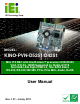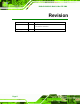KINO-PVN-D5251/D4251/ Mini ITX SBC IEI Technology Corp. MODEL: KINO-PVN-D5251/D4251 Mini ITX SBC with Intel® Atom™ processor D425/D525 VGA, DVI-DL, HDMI Supported by Nvidia GT218 Dual GbE LAN, Eight USB 2.0, Two SATA 3Gb/s RS-232, RS-232/422/485, PCIe, PCIe Mini, Audio, RoHS User Manual Page i Rev. 1.
KINO-PVN-D5251/D4251/ Mini ITX SBC Revision Date Version Changes 6 July, 2011 1.01 Added Graphics Driver Installation Reminder to Section 4.10 Software Installation. 28 January, 2011 Page ii 1.
KINO-PVN-D5251/D4251/ Mini ITX SBC Copyright COPYRIGHT NOTICE The information in this document is subject to change without prior notice in order to improve reliability, design and function and does not represent a commitment on the part of the manufacturer. In no event will the manufacturer be liable for direct, indirect, special, incidental, or consequential damages arising out of the use or inability to use the product or documentation, even if advised of the possibility of such damages.
KINO-PVN-D5251/D4251/ Mini ITX SBC Table of Contents 1 INTRODUCTION.......................................................................................................... 1 1.1 INTRODUCTION........................................................................................................... 2 1.2 CONNECTORS ............................................................................................................. 4 1.3 DIMENSIONS ...................................................................
KINO-PVN-D5251/D4251/ Mini ITX SBC 3.2.13 Serial Port Connector (RS-232)..................................................................... 28 3.2.14 SMBus Connector .......................................................................................... 29 3.2.15 SPI Flash Connector...................................................................................... 30 3.2.16 USB Connectors............................................................................................. 30 3.
KINO-PVN-D5251/D4251/ Mini ITX SBC 4.9.5 VGA Monitor Connection ................................................................................ 54 4.9.6 DVI Display Device Connection...................................................................... 55 4.10 SOFTWARE INSTALLATION ...................................................................................... 56 5 BIOS SCREENS........................................................................................................... 60 5.
KINO-PVN-D5251/D4251/ Mini ITX SBC B.2.1 Hardware and BIOS Setup .............................................................................. 95 B.2.2 Create Partitions ............................................................................................. 96 B.2.3 Install Operating System, Drivers and Applications ....................................... 99 B.2.4 Build-up Recovery Partition.......................................................................... 100 B.2.
KINO-PVN-D5251/D4251/ Mini ITX SBC List of Figures Figure 1-1: KINO-PVN-D5251/D4251 Front view ..........................................................................2 Figure 1-2: KINO-PVN-D5251/D4251 Solder view ........................................................................2 Figure 1-3: Connectors Front view ...............................................................................................4 Figure14: Connectors Solder view .........................................................
KINO-PVN-D5251/D4251/ Mini ITX SBC Figure 4-1: SO-DIMM Installation ................................................................................................41 Figure4-2: SO-DIMM Connector Location ..................................................................................41 Figure 4-3: CompactFlash® Card Installation ...........................................................................42 Figure 4-4: AT/ATX Power Select Jumper Location.....................................................
KINO-PVN-D5251/D4251/ Mini ITX SBC Figure B-17: Compress Image.................................................................................................. 105 Figure B-18: Image Creation Confirmation ............................................................................. 106 Figure B-19: Image Creation Complete ................................................................................... 106 Figure B-20: Image Creation Complete ..............................................................
KINO-PVN-D5251/D4251/ Mini ITX SBC List of Tables Table 1-1: Technical Specifications..............................................................................................9 Table 3-1: Peripheral Interface Connectors ...............................................................................16 Table 3-2: Rear Panel Connectors ..............................................................................................17 Table 3-3: 12 V Power Connector Pinouts ...................................
KINO-PVN-D5251/D4251/ Mini ITX SBC Table 4-4: CompactFlash® Setup Jumper Settings ..................................................................45 Table 4-5: Serial Port Jumper Settings.......................................................................................46 Table 5-1: BIOS Navigation Keys ................................................................................................
KINO-PVN-D5251/D4251/ Mini ITX SBC BIOS Menus BIOS Menu 1: Main .......................................................................................................................63 BIOS Menu 2: Advanced ..............................................................................................................64 BIOS Menu 3: ACPI Settings .......................................................................................................65 BIOS Menu 4: CPU Configuration ..........................
KINO-PVN-D5251/D4251/ Mini ITX SBC Page xiv
KINO-PVN-D5251/D4251/ Mini ITX SBC Chapter 1 1 Introduction Page 1
KINO-PVN-D5251/D4251/ Mini ITX SBC 1.
KINO-PVN-D5251/D4251/ Mini ITX SBC The KINO-PVN-D5251/D4251 EPIC motherboard is an Intel® Atom™ processor D525 or D425 platform. Up to two 4.0 GB 800 MHz DDR3 SDRAM SO-DIMMs are supported by the KINO-PVN-D5251/D4251. The integrated Intel® ICH8M Chipset supports two GbE LAN ports through two Realtek RTL8111E Ethernet controllers (with ASF 2.0 support). The KINO-PVN-D5251/D4251 also supports two SATA 3Gb/s drives and provides 5 V SATA power.
KINO-PVN-D5251/D4251/ Mini ITX SBC 1.2 Connectors The connectors on the KINO-PVN-D5251/D4251 are shown in the figure below.
KINO-PVN-D5251/D4251/ Mini ITX SBC 1.
KINO-PVN-D5251/D4251/ Mini ITX SBC 1.4 Data Flow Figure 1-6 shows the data flow between the two on-board chipsets and other components 5 installed on the motherboard and described in the following sections of this chapter.
KINO-PVN-D5251/D4251/ Mini ITX SBC 1.5 Technical Specifications KINO-PVN-D5251/D4251 technical specifications are listed in table below. Specification KINO-PVN-D5251/D4251 Form Factor Mini ITX CPU Options Intel® Atom™ processor D525, 1.8 GHz/1 MB L2 cache Intel® Atom™ processor D425, 1.8 GHz/512 KB L2 cache Express Chipset Intel® ICH8M Graphics Engine Nvidia GT218-ION Memory Two 204-pin SO-DIMM sockets support 800 MHz 4.0 GB (max.
KINO-PVN-D5251/D4251/ Mini ITX SBC Specification KINO-PVN-D5251/D4251 Display Ports Dual display supported by HDMI+VGA/ HDMI+DVI / VGA+DVI/ VGA+VGA (by DVI to VGA adapter) Analog CRT support by Nvidia GT218 (Resolution support up to 2048x1536) CRT hot plug supported Dual Link DVI-I support by Nvidia GT218 with DDR3 512MB memory (Resolution support up to 2560x1600) HDMI supported by Nvidia GT218 (Resolution support up to 1080p) Ethernet Two RJ-45 GbE ports Serial Ports One RS-232 via Rear I/O Two RS-2
KINO-PVN-D5251/D4251/ Mini ITX SBC Specification KINO-PVN-D5251/D4251 Physical Specifications Dimensions 170 mm x 170 mm Weight GW/NW 900 g / 360 g Table 1-1: Technical Specifications Page 9
KINO-PVN-D5251/D4251/ Mini ITX SBC Chapter 2 2 Unpacking Page 10
KINO-PVN-D5251/D4251/ Mini ITX SBC 2.1 Anti-static Precautions WARNING! Static electricity can destroy certain electronics. Make sure to follow the ESD precautions to prevent damage to the product, and injury to the user. Make sure to adhere to the following guidelines: Wear an anti-static wristband: Wearing an anti-static wristband can prevent electrostatic discharge. Self-grounding: Touch a grounded conductor every few minutes to discharge any excess static buildup.
KINO-PVN-D5251/D4251/ Mini ITX SBC 2.3 Packing List NOTE: If any of the components listed in the checklist below are missing, do not proceed with the installation. Contact the IEI reseller or vendor the KINO-PVN-D5251/D4251 was purchased from or contact an IEI sales representative directly by sending an email to sales@iei.com.tw.
KINO-PVN-D5251/D4251/ Mini ITX SBC 1 Mini jumper pack (2.0mm) (P/N: 33100-000033-RS) 1 Utility CD 1 Quick Installation Guide 2.3.
KINO-PVN-D5251/D4251/ Mini ITX SBC Chapter 3 3 Connectors Page 14
KINO-PVN-D5251/D4251/ Mini ITX SBC 3.1 Peripheral Interface Connectors This chapter details all the jumpers and connectors. 3.1.1 KINO-PVN-D5251/D4251 Layout The figures below show all the connectors and jumpers.
KINO-PVN-D5251/D4251/ Mini ITX SBC 3.1.2 Peripheral Interface Connectors The table below lists all the connectors on the board.
KINO-PVN-D5251/D4251/ Mini ITX SBC 3.1.3 External Interface Panel Connectors The table below lists the connectors on the external I/O panel. Connector Type Label Audio connector Line-out, Mic JAUDIO1 Ethernet and USB connector RJ-45 USBLAN1, USBLAN2 Power connector 5-pin connector PWR1 Serial port connector 9-pin male COM4 VGA+DVI port connector 15-pin connector, DVIVGA1 24-pin connector Table 3-2: Rear Panel Connectors 3.
KINO-PVN-D5251/D4251/ Mini ITX SBC Figure 3-3: 12 V Power Connector 3.2.2 CompactFlash® Slot CN Label: CF1 CN Type: CompactFlash® card slot CN Location: See Figure 3-4 CN Pinouts: See Table 3-4 A CompactFlash® Type I/II card can be used in this slot.
KINO-PVN-D5251/D4251/ Mini ITX SBC Pin Description Pin Description 11 A8 36 WE# 12 A7 37 IRQ 13 VCC 38 VCC 14 A6 39 CSEL# 15 A5 40 VS2# 16 A4 41 RESET# 17 A3 42 WAIT# 18 A2 43 INPACK# 19 A1 44 REG# 20 A0 45 BVD2 21 D0 46 BVD1 22 D1 47 D8 23 D2 48 D9 24 IOCS16# 49 D10 25 CD2# 50 GND2 Table 3-4: CompactFlash® Slot Pinouts 3.2.
KINO-PVN-D5251/D4251/ Mini ITX SBC Pin Description Pin Description 1 Ground 2 VCC 3 DOUT3 4 DOUT2 5 DOUT1 6 DOUT0 7 DIN3 8 DIN2 9 DIN1 10 DIN0 Table 3-5: Digital I/O Connector Pinouts 3.2.4 Fan Connector (CPU) CN Label: CPU_FAN1 CN Type: 4-pin wafer CN Location: See Figure 3-6 CN Pinouts: See Table 3-6 The fan connector attaches to a CPU cooling fan.
KINO-PVN-D5251/D4251/ Mini ITX SBC 3.2.5 Flash SPI ROM (GT218) CN Label: SPI2 CN Type: 6-pin header (2x4) CN Location: See Figure 3-7 CN Pinouts: See Table 3-7 The connector provides a GT218 BIOS update. Figure 3-7: Flash SPI ROM (GT218) Connector Location Pin Description Pin Description 1 GT218_SPI_VCC 2 ROM_2N_CS# 3 ROM_2N_SO 4 ROM_2N_SCLK 5 ROM_2N_SI 6 GND Table 3-7: Flash SPI ROM (GT218) Connector Pinouts 3.2.
KINO-PVN-D5251/D4251/ Mini ITX SBC Figure 3-8: Front Panel Connector Location FUNCTION PIN DESCRIPTION FUNCTION PIN DESCRIPTION Power Button 1 PWRBTSW- Power LED 2 VCC 3 GROUND 4 GROUND 5 VCC 6 SYSRST- 7 -HDLED 8 GROUND HDD LED Reset Table 3-8: Front Panel Connector Pinouts 3.2.
KINO-PVN-D5251/D4251/ Mini ITX SBC Pin Description 6 GND Table 3-9: Keyboard/Mouse Connector Pinouts 3.2.8 Parallel Port Connector CN Label: LPT1 CN Type: 26-pin box header CN Location: See Figure 3-10 CN Pinouts: See Table 3-10 The parallel port connector connects to a parallel port connector interface or some other parallel port device such as a printer.
KINO-PVN-D5251/D4251/ Mini ITX SBC Pin Description Pin Description 25 PRINTER SELECT 26 NC Table 3-10: Parallel Port Connector Pinouts 3.2.9 PCIe Mini Card Slot CN Label: CN2 CN Type: PCIe Mini card slot CN Location: See Figure 3-11 CN Pinouts: See Table 3-11 5 The PCIe Mini card slot is for installing PCIe Mini expansion cards. Figure 3-11: PCIe Mini Card Slot Location Pin Description Pin Description 1 PCIE_WAKE# 2 VCC3 3 N/C 4 GND 5 N/C 6 1.
KINO-PVN-D5251/D4251/ Mini ITX SBC Pin Description Pin Description 25 PERP2 26 GND 27 GND 28 1.5 V 29 GND 30 SMBCLK 31 PETN2 32 SMBDATA 33 PETP2 34 GND 35 GND 36 USBD- 37 GND 38 USBD+ 39 VCC3 40 GND 41 VCC3 42 N/C 43 GND 44 N/C 45 N/C 46 N/C 47 N/C 48 1.5 V 49 N/C 50 GND 51 N/C 52 VCC3 Table 3-11: PCIe Mini Card Slot Pinouts 3.2.
KINO-PVN-D5251/D4251/ Mini ITX SBC Pin Description 1 GND 2 TX+ 3 TX- 4 GND 5 RX- 6 RX+ 7 GND Table 3-12: SATA Drive Connector Pinouts 3.2.11 SATA Power Connector CN Label: SATA_PWR1 CN Type: 2-pin wafer CN Location: See Figure 3-13 CN Pinouts: See Table 3-13 The SATA Power Connector provides power output to the SATA connectors.
KINO-PVN-D5251/D4251/ Mini ITX SBC CN Location: See Figure 3-14 CN Pinouts: See Table 3-14 The SATA Power Connector provides power output to the SATA connectors. Figure 3-14: SATA Power Connector Locations Pin Description 1 12V 2 GND 3 GND 4 5V Table 3-14: SATA Power Connector Pinouts 3.2.
KINO-PVN-D5251/D4251/ Mini ITX SBC Figure 3-16: Serial Port (COM3) Connector Pinout Locations Pin Description Pin Description 1 Data Carrier Direct (DCD) 2 Data Set Ready (DSR) 3 Receive Data (RXD) 4 Request To Send (RTS) 5 Transmit Data (TXD) 6 Clear To Send (CTS) 7 Data Terminal Ready (DTR) 8 Ring Indicator (RI) 9 Ground (GND) 10 N/C Table 3-15: Serial Port Connector Pinouts 3.2.
KINO-PVN-D5251/D4251/ Mini ITX SBC Pin Description Pin Description 9 GND 10 N/C 11 TXD485+ 12 TXD485# 13 RXD485+ 14 RXD485# Table 3-16: Serial Port (COM2) Connector Pinouts 3.2.14 SMBus Connector CN Label: SMB1 CN Type: 4-pin wafer (1x4) CN Location: See Figure 3-18 CN Pinouts: See Table 3-17 The SMBus Connector provides a connection to a SMBus (System Management Bus) device.
KINO-PVN-D5251/D4251/ Mini ITX SBC 3.2.15 SPI Flash Connector CN Label: SPI1 CN Type: 8-pin header (2x4) CN Location: See Figure 3-19 CN Pinouts: See Table 3-18 The 8-pin SPI Flash connector is used to flash the BIOS. Figure 3-19: SPI Flash Connector Pin Description Pin Description 1 SPI_VCC 2 GND 3 SPI_CS 4 SPI_CLK 5 SPI_SO 6 SPI_SI 7 NC 8 NC Table 3-18: SPI Flash Connector Pinouts 3.2.
KINO-PVN-D5251/D4251/ Mini ITX SBC Figure 3-20: USB Connector Pinout Locations Pin Description Pin Description 1 VCC 2 GND 3 DATA- 4 DATA+ 5 DATA+ 6 DATA- 7 GND 8 VCC Table 3-19: USB Port Connector Pinouts 3.3 External Peripheral Interface Connector Panel Figure 3-21 shows the KINO-PVN-D5251/D4251 external peripheral interface connector 5 (EPIC) panel.
KINO-PVN-D5251/D4251/ Mini ITX SBC Figure 3-21: KINO-PVN-D5251/D4251 External Peripheral Interface Connector 3.3.1 Audio Connector CN Label: JAUDIO1 CN Type: Line-out, Mic CN Location: See Figure 3-21 5 The audio jacks connect to external audio devices. Line-out port (Lime): Connects to a headphone or a speaker. With multi-channel configurations, this port can also connect to front speakers. Microphone (Pink): Connects a microphone. Figure 3-22: Audio Connector 3.3.
KINO-PVN-D5251/D4251/ Mini ITX SBC The KINO-PVN-D5251/D4251 is equipped with two built-in RJ-45 Ethernet controllers. The controllers can connect to the LAN through the RJ-45 LAN connectors. Pin Description Pin Description P1 3.
KINO-PVN-D5251/D4251/ Mini ITX SBC Pin Description 1 VCC 2 DATA0- 3 DATA0+ 4 GND 5 VCC 6 DATA1- 7 DATA1+ 8 GND Table 3-22: USB Pinouts 3.3.3 Power Connector CN Label: PWR1 CN Type: 5-pin connector CN Location: See Figure 3-21 CN Pinouts: See Table 3-23 5 5 The connector supports the 12V power adapter. Pin Description 1 12V 2 GND 3 12V 4 GND 5 GND Table 3-23: Power Connector Pinouts 3.3.
KINO-PVN-D5251/D4251/ Mini ITX SBC CN Pinouts: See Table 3-24 The serial port connects to a RS-232 serial communications device. Pin Description 1 DATA CARRIER DETECT (DCD) 2 DATA SET READY (DSR) 3 RECEIVE DATA (RXD) 4 REQUEST TO SEND (RTS) 5 TRANSMIT DATA (TXD) 6 CLEAR TO SEND (CTS) 7 DATA TERMINAL READY (DTR) 8 RING INDICATOR (RI) 9 GND (GND) 10 N/C Table 3-24: Serial Port Pinouts 3.3.
KINO-PVN-D5251/D4251/ Mini ITX SBC Pin Description Pin Description 3 BLUE 4 NC 5 GND 6 GND 7 GND 8 GND 9 CRT_VCC 10 Display_GND 11 NC 12 DDCDAT 13 HSYNC 14 VSYNC 15 DDCCLK Table 3-25: VGA Connector Pinouts The 25-pin Digital Visual Interface (DVI) connector connects to high-speed, high-resolution digital displays. The DVI-I connector supports both digital and analog signals.
KINO-PVN-D5251/D4251/ Mini ITX SBC Chapter 4 4 Installation Page 37
KINO-PVN-D5251/D4251/ Mini ITX SBC 4.1 Anti-static Precautions WARNING: Failure to take ESD precautions during the installation of the KINO-PVN-D5251/D4251 may result in permanent damage to the KINO-PVN-D5251/D4251 and severe injury to the user. Electrostatic discharge (ESD) can cause serious damage to electronic components, including the KINO-PVN-D5251/D4251. Dry climates are especially susceptible to ESD.
KINO-PVN-D5251/D4251/ Mini ITX SBC 4.2 Installation Considerations NOTE: The following installation notices and installation considerations should be read and understood before the KINO-PVN-D5251/D4251 is installed. All installation notices pertaining to the installation of the KINO-PVN-D5251/D4251 should be strictly adhered to. Failing to adhere to these precautions may lead to severe damage of the KINO-PVN-D5251/D4251 and injury to the person installing the motherboard. 4.2.
KINO-PVN-D5251/D4251/ Mini ITX SBC Turn all power to the KINO-PVN-D5251/D4251 off: o When working with the KINO-PVN-D5251/D4251, make sure that it is disconnected from all power supplies and that no electricity is being fed into the system. Before and during the installation of the KINO-PVN-D5251/D4251 DO NOT: Remove any of the stickers on the PCB board. These stickers are required for warranty validation.
KINO-PVN-D5251/D4251/ Mini ITX SBC 4.4.1 SO-DIMM Installation To install a SO-DIMM, please follow the steps below and refer to Figure 4-1. Figure 4-1: SO-DIMM Installation Step 1: Locate the SO-DIMM socket on the board (See the figure below). Place the board on an anti-static mat. Figureٛ 4-2: SO-DIMM Connector Location Step 2: Align the SO-DIMM with the socket. Align the notch on the memory with the notch on the memory socket. Step 3: Insert the SO-DIMM. Push the memory in at a 20º angle.
KINO-PVN-D5251/D4251/ Mini ITX SBC 4.5 CompactFlash® Installation NOTE: Both CompactFlash® Type I and Type II cards are supported. To install the CompactFlash® card, please follow the steps below. Step 1: Locate the CF card socket. Locate the CompactFlash® slot. Step 2: Align the CF card. Align the CompactFlash® card. The label side should be facing away from the board. The grooves on the CompactFlash® slot ensure that the card cannot be inserted the wrong way. Step 3: Insert the CF card.
KINO-PVN-D5251/D4251/ Mini ITX SBC 4.6 Jumper Settings NOTE: A jumper is a metal bridge used to close an electrical circuit. It consists of two or three metal pins and a small metal clip (often protected by a plastic cover) that slides over the pins to connect them. To CLOSE/SHORT a jumper means connecting the pins of the jumper with the plastic clip and to OPEN a jumper means removing the plastic clip from a jumper.
KINO-PVN-D5251/D4251/ Mini ITX SBC The AT/ATX Power Select jumper specifies the systems power mode as AT or ATX. AT/ATX Power Select jumper settings are shown in Table 4-2. AT Power Select Description Short 1 - 2 Use ATX power Short 2 – 3 Use AT power Default Table 4-2: AT/ATX Power Select Jumper Settings The location of the AT/ATX Power Select jumper is shown in Figure 4-4 below. Figure 4-4: AT/ATX Power Select Jumper Location 4.6.
KINO-PVN-D5251/D4251/ Mini ITX SBC After having done one of the above, save the changes and exit the CMOS Setup menu. The clear CMOS jumper settings are shown in Table 4-3. 6 Clear CMOS Description Short 1 - 2 Keep CMOS Setup Short 2 - 3 Clear CMOS Setup Default Table 4-3: Clear CMOS Jumper Settings The location of the clear CMOS jumper is shown in Figure 4-5 below. 6 Figure 4-5: Clear CMOS Jumper 4.6.
KINO-PVN-D5251/D4251/ Mini ITX SBC Figure 4-6: CompactFlash® Setup Jumper Location 4.6.4 Serial Port Setting Jumper Jumper Label: JP3 Jumper Type: 8-pin header Jumper Settings: See Table 4-5 Jumper Location: See Figure 4-7 Used for RS-232/422/485 communications.
KINO-PVN-D5251/D4251/ Mini ITX SBC 4.7 Chassis Installation 4.7.1 Airflow WARNING: Airflow is critical to the cooling of the CPU and other onboard components. The chassis in which the KINO-PVN-D5251/D4251 must have air vents to allow cool air to move into the system and hot air to move out. The KINO-PVN-D5251/D4251 must be installed in a chassis with ventilation holes on the sides allowing airflow to travel through the heat sink surface.
KINO-PVN-D5251/D4251/ Mini ITX SBC Step 1: Locate the power cable. The power cable is shown in the packing list in Chapter 3. Step 2: Connect the Power Cable to the Motherboard. Connect the 4-pin (2x2) Molex type power cable connector to the AT/ATX power connector on the motherboard. See Figure 4-8. Figure 4-8: Power Cable to Motherboard Connection Step 3: Connect Power Cable to Power Supply. Connect one of the 4-pin (1x4) Molex type power cable connectors to an AT/ATX power supply. See Figure 4-9.
KINO-PVN-D5251/D4251/ Mini ITX SBC Figure 4-9: Connect Power Cable to Power Supply 4.8.2 Single RS-232 Cable with Slot Bracket The single RS-232 cable consists of one serial port connectors attached to a serial communications cable that is then attached to a D-sub 9 male connector that is mounted onto a bracket. To install the single RS-232 cable, please follow the steps below. Step 1: Locate the connector. The location of the RS-232 connector is shown in Chapter 3. Step 2: Insert the cable connector.
KINO-PVN-D5251/D4251/ Mini ITX SBC Figure 4-10: Single RS-232 Cable Installation Step 3: Secure the bracket. The single RS-232 connector has one D-sub 9 male connector secured to a bracket. To secure the bracket to the chassis please refer to the reference material that came with the chassisStep 0: 4.9 External Peripheral Interface Connection The following external peripheral devices can be connected to the external peripheral interface connectors.
KINO-PVN-D5251/D4251/ Mini ITX SBC To install these devices, connect the corresponding cable connector from the actual device to the corresponding KINO-PVN-D5251/D4251 external peripheral interface connector making sure the pins are properly aligned. 4.9.1 Audio Connector The audio jacks on the external audio connector enable the KINO-PVN-D5251/D4251 to be connected to a stereo sound setup. To install the audio devices, follow the steps below. Step 1: Identify the audio plugs.
KINO-PVN-D5251/D4251/ Mini ITX SBC 4.9.2 LAN Connection (Dual Connector) There are two external RJ-45 LAN connectors. The RJ-45 connector enables connection to an external network. To connect a LAN cable with an RJ-45 connector, please follow the instructions below. Step 1: Locate the RJ-45 connectors. The location of the LAN connector is shown in Chapter 3. Step 2: Align the connectors. Align the RJ-45 connector on the LAN cable with one of the RJ-45 connectors on the KINO-PVN-D5251/D4251. See Figure 4-12.
KINO-PVN-D5251/D4251/ Mini ITX SBC Step 1: Locate the DB-9 connector. The location of the DB-9 connector is shown in Chapter 3. Step 2: Insert the serial connector. Insert the DB-9 connector of a serial device into the DB-9 connector on the external peripheral interface. See Figure 4-13. Figure 4-13: Serial Device Connector Step 3: Secure the connector. Secure the serial device connector to the external interface by tightening the two retention screws on either side of the connector. Step 0: 4.9.
KINO-PVN-D5251/D4251/ Mini ITX SBC Step 2: Insert a USB Series "A" plug. Insert the USB Series "A" plug of a device into the USB Series "A" receptacle on the external peripheral interface. See Figure 4-14. Step 0: Figure 4-14: USB Connector 4.9.5 VGA Monitor Connection The KINO-PVN-D5251/D4251 has a single female DB-15 connector on the external peripheral interface panel. The DB-15 connector is connected to a CRT or VGA monitor.
KINO-PVN-D5251/D4251/ Mini ITX SBC Step 3: Insert the VGA connector. Once the connectors are properly aligned with the insert the male connector from the VGA screen into the female connector on the KINO-PVN-D5251/D4251. See Figure 4-15. Figure 4-15: VGA Connector Step 4: Secure the connector. Secure the DB-15 VGA connector from the VGA monitor to the external interface by tightening the two retention screws on either side of the connector. Step 0: 4.9.
KINO-PVN-D5251/D4251/ Mini ITX SBC Step 2: Align the DVI-I connector. Align the male DVI-I connector on the digital display device cable with the female DVI-I connector on the external peripheral interface. Step 3: Insert the DVI-I connector. Once the connectors are properly aligned with the male connector, insert the male connector from the digital display device into the female connector on the KINO-PVN-D5251/D4251. See Figure 4-16. Figure 4-16: DVI Connector Step 4: Secure the connector.
KINO-PVN-D5251/D4251/ Mini ITX SBC NOTE: If the installation program doesn't start automatically: Click "Start->My Computer->CD Drive->autorun.exe" Step 2: The driver main menu appears (Figure 4-17). Figure 4-17: Introduction Screen Step 3: Click KINO-PVN-D5251/D4251. Step 4: A new screen with a list of available drivers appears (Figure 4-18).
KINO-PVN-D5251/D4251/ Mini ITX SBC Figure 4-18: Available Drivers Step 5: Install all of the necessary drivers in this menu. Step0: IMPORTANT: In order for system graphics to function correctly, user MUST install the ION driver. See Figure 4-19.
KINO-PVN-D5251/D4251/ Mini ITX SBC Figure 4-19: Graphics Driver Installation Reminder Page 59
KINO-PVN-D5251/D4251/ Mini ITX SBC Chapter 5 5 BIOS Screens Page 60
KINO-PVN-D5251/D4251/ Mini ITX SBC 5.1 Introduction The BIOS is programmed onto the BIOS chip. The BIOS setup program allows changes to certain system settings. This chapter outlines the options that can be changed. 5.1.1 Starting Setup The UEFI BIOS is activated when the computer is turned on. The setup program can be activated in one of two ways. 1. Press the F2 key as soon as the system is turned on or 2. Press the F2 key when the “Press F2 to enter SETUP” message appears on the screen. 0.
KINO-PVN-D5251/D4251/ Mini ITX SBC Key Function F1 key General help, only for Status Page Setup Menu and Option Page Setup Menu F9 key Load optimized defaults F10 key Save changes and Exit BIOS Table 5-1: BIOS Navigation Keys 5.1.3 Getting Help When F1 is pressed a small help window describing the appropriate keys to use and the possible selections for the highlighted item appears. To exit the Help Window press ESC or the F1 key again. 5.1.
KINO-PVN-D5251/D4251/ Mini ITX SBC 5.2 Main The Main BIOS menu (BIOS Menu 1) appears when the BIOS Setup program is entered. The Main menu gives an overview of the basic system information. Aptio Setup Utility – Copyright (C) 2010 American Megatrends, Inc. Main Advanced Chipset Boot Security Save & Exit BIOS Information BIOS Vendor Core Version Compliency Project Version Build Date American Megatrends 4.6.4.0 0.20 UEFI 2.0 SA25AR11.
KINO-PVN-D5251/D4251/ Mini ITX SBC System Time [xx:xx:xx] Use the System Time option to set the system time. Manually enter the hours, minutes and seconds. 5.3 Advanced Use the Advanced menu (BIOS Menu 2) to configure the CPU and peripheral devices through the following sub-menus: WARNING! Setting the wrong values in the sections below may cause the system to malfunction. Make sure that the settings made are compatible with the hardware.
KINO-PVN-D5251/D4251/ Mini ITX SBC 5.3.1 ACPI Settings The ACPI Settings menu (BIOS Menu 3) configures the Advanced Configuration and Power Interface (ACPI) options. Aptio Setup Utility – Copyright (C) 2010 American Megatrends, Inc. Advanced ACPI Sleep State [S3 (Suspend to R…)] : Select Screen : Select Item Enter Select +/-: Change Opt. F1 General Help F2 Previous Values F3 Optimized Defaults F4 Save & Exit ESC Exit Version 2.01.1205. Copyright (C) 2010 American Megatrends, Inc.
KINO-PVN-D5251/D4251/ Mini ITX SBC 5.3.2 CPU Configuration Use the CPU Configuration menu (BIOS Menu 4) to view detailed CPU specifications and configure the CPU. Aptio Setup Utility – Copyright (C) 2010 American Megatrends, Inc. Advanced CPU Configuration Processor Type EMT64 Processor Speed System Bus Speed Ratio Status Actual Ratio Processor Stepping Microcode Revision L1 Cache RAM L2 Cache RAM Processor Core Hyper-Threading Intel(R) Atom(TM) CPU CPU D425 @ 1.
KINO-PVN-D5251/D4251/ Mini ITX SBC 5.3.3 SATA Configuration Use the SATA Configuration menu (BIOS Menu 5) to change and/or set the configuration of the SATA devices installed in the system. Aptio Setup Utility – Copyright (C) 2010 American Megatrends, Inc. Advanced PATA Master PATA Slave Not Present Not Present SATA Port1 SATA Port2 Not Present Not Present ATA/IDE Configuration Configure SATA as [Enhanced] [IDE] : Select Screen : Select Item Enter Select +/-: Change Opt.
KINO-PVN-D5251/D4251/ Mini ITX SBC Configure SATA as [IDE] Use the Configure SATA as option to configure SATA devices as normal IDE devices. IDE AHCI DEFAULT Configures SATA devices as normal IDE device. Configures SATA devices as AHCI device. 5.3.4 USB Configuration Use the USB Configuration menu (BIOS Menu 6) to read USB configuration information and configure the USB settings. Aptio Setup Utility – Copyright (C) 2010 American Megatrends, Inc.
KINO-PVN-D5251/D4251/ Mini ITX SBC Enabled Disabled Legacy USB support disabled Auto Legacy USB support disabled if no USB devices are DEFAULT Legacy USB support enabled connected 5.3.5 Super IO Configuration Use the Super IO Configuration menu (BIOS Menu 7) to set or change the configurations for the FDD controllers, parallel ports and serial ports. Aptio Setup Utility – Copyright (C) 2010 American Megatrends, Inc.
KINO-PVN-D5251/D4251/ Mini ITX SBC 5.3.5.1 Serial Port 1 Configuration Use the Serial Port 1 Configuration menu (BIOS Menu 8) to configure the serial port n. Aptio Setup Utility – Copyright (C) 2010 American Megatrends, Inc. Advanced Serial Port 1 Configuration Serial Port Device Settings [Enabled] IO=3F8h; IRQ=4 Change Settings [Auto] : Select Screen : Select Item Enter Select +/-: Change Opt. F1 General Help F2 Previous Values F3 Optimized Defaults F4 Save & Exit ESC Exit Version 2.02.1205.
KINO-PVN-D5251/D4251/ Mini ITX SBC IO=3F8h; Serial Port I/O port address is 3F8h and the interrupt IRQ=3, 4 address is IRQ3 and IRQ4 IO=2F8h; Serial Port I/O port address is 2F8h and the interrupt IRQ=3, 4 address is IRQ3 and IRQ4 IO=2C0h; Serial Port I/O port address is 2C0h and the interrupt IRQ=3, 4 address is IRQ3 and IRQ4 IO=2C8h; Serial Port I/O port address is 2C8h and the interrupt IRQ=3, 4 address is IRQ3 and IRQ4 5.3.5.1.
KINO-PVN-D5251/D4251/ Mini ITX SBC IO=2D8h; Serial Port I/O port address is 2D8h and the interrupt IRQ=10, 11 address is IRQ10, 11 Serial Port 2 Mode [RS232] Use the Serial Port 2 Mode option to set the Serial Port 2 signaling mode. RS232 DEFAULT RS422/RS485 Serial Port 2 signaling mode is RS-232 Serial Port 2 signaling mode is RS-422/RS-485 5.3.5.1.3 Serial Port 3 Configuration Serial Port [Enabled] Use the Serial Port option to enable or disable the serial port.
KINO-PVN-D5251/D4251/ Mini ITX SBC IO=2D8h; Serial Port I/O port address is 2D8h and the interrupt IRQ=10, 11 address is IRQ10, 11 5.3.5.1.4 Serial Port 4 Configuration Serial Port [Enabled] Use the Serial Port option to enable or disable the serial port. Disabled Enabled Disable the serial port DEFAULT Enable the serial port Change Settings [Auto] Use the Change Settings option to change the serial port IO port address and interrupt address.
KINO-PVN-D5251/D4251/ Mini ITX SBC 5.3.5.2 Parallel Port Configuration Use the Parallel Port Configuration menu (BIOS Menu 8) to configure the serial port n. Aptio Setup Utility – Copyright (C) 2010 American Megatrends, Inc. Advanced Parallel Port Configuration Parallel Port Device Settings [Enabled] IO=378h; IRQ=7 Device Mode Change Settings [Printer Mode] [Auto] : Select Screen : Select Item Enter Select +/-: Change Opt.
KINO-PVN-D5251/D4251/ Mini ITX SBC IO=3BCh; Parallel Port I/O port address is 3BCh and the IRQ=7 interrupt address is IRQ7 IO=378h Parallel Port I/O port address is 378h IO=278h Parallel Port I/O port address is 278h IO=3BCh Parallel Port I/O port address is 3BCh Device Mode [Printer Mode] Use the Device Mode option to select the mode the parallel port operates in. Configuration options are listed below. Printer Mode SPP Mode EPP-1.9 and SPP Mode EPP-1.
KINO-PVN-D5251/D4251/ Mini ITX SBC 5.3.6 H/W Monitor The H/W Monitor menu (BIOS Menu 10) shows the operating temperature, fan speeds and system voltages. Aptio Setup Utility – Copyright (C) 2010 American Megatrends, Inc.
KINO-PVN-D5251/D4251/ Mini ITX SBC Voltages: o o o o o o V_core Vcc5 Vcc12 V1_5VDDR VSB3V VBAT CPU Smart Fan control [Auto Mode] Use the CPU Smart Fan control option to configure the CPU fan.
KINO-PVN-D5251/D4251/ Mini ITX SBC 5.3.7 Serial Port Console Redirection The Serial Port Console Redirection menu (BIOS Menu 11) allows the console redirection options to be configured. Console redirection allows users to maintain a system remotely by re-directing keyboard input and text output through the serial port. Aptio Setup Utility – Copyright (C) 2010 American Megatrends, Inc.
KINO-PVN-D5251/D4251/ Mini ITX SBC 5.4 Chipset Use the Chipset menu (BIOS Menu 12) to access the Northbridge and Southbridge configuration menus WARNING! Setting the wrong values for the Chipset BIOS selections in the Chipset BIOS menu may cause the system to malfunction. Aptio Setup Utility – Copyright (C) 2010 American Megatrends, Inc. Main Advanced Chipset Boot Security Save & Exit > Host Bridge > South Bridge : Select Screen : Select Item Enter Select +/-: Change Opt.
KINO-PVN-D5251/D4251/ Mini ITX SBC 5.4.1 Host Bridge Configuration Use the Host Bridge Configuration menu (BIOS Menu 13) to configure the Northbridge chipset. Aptio Setup Utility – Copyright (C) 2010 American Megatrends, Inc. Chipset Initate Graphic Adapter [ION] ******* Memory Information ******* Memory Frequency 800 Mhz Total Memory 2048 MB DIMM#0 DIMM#1 2048 MB Not Present : Select Screen : Select Item Enter Select +/-: Change Opt.
KINO-PVN-D5251/D4251/ Mini ITX SBC 5.4.2 South Bridge Configuration Use the South Bridge Configuration menu (BIOS Menu 14) to configure the Southbridge chipset. Aptio Setup Utility – Copyright (C) 2010 American Megatrends, Inc. Chipset Auto Power Button Function Restore AC Power Loss High Definition Audio Controller USB Function USB 2.
KINO-PVN-D5251/D4251/ Mini ITX SBC USB Function [Enabled] Use the USB Function BIOS option to enable or disable USB function support. Disabled Enabled USB function support disabled DEFAULT USB function support enabled USB 2.0 (EHCI) Support [Enabled] Use the USB 2.0 (EHCI) Support BIOS option to enable or disable USB 2.0 support. Enabled Disabled DEFAULT USB 2.0 (EHCI) support enabled USB 2.
KINO-PVN-D5251/D4251/ Mini ITX SBC 5.5 Boot Use the Boot menu (BIOS Menu 15) to configure system boot options. Aptio Setup Utility – Copyright (C) 2010 American Megatrends, Inc. Main Advanced Chipset Boot Security Save & Exit Boot Configuration Boot NumLock State [On] Quiet Boot Launch PXE OpROM [Enabled] [Disabled] Boot Option Priorities : Select Screen : Select Item Enter Select +/-: Change Opt. F1 General Help F2 Previous Values F3 Optimized Defaults F4 Save & Exit ESC Exit Version 2.02.1205.
KINO-PVN-D5251/D4251/ Mini ITX SBC Quiet Boot [Enabled] Use the Quiet Boot BIOS option to select the screen display when the system boots. Disabled Enabled Normal POST messages displayed DEFAULT OEM Logo displayed instead of POST messages Launch PXE OpROM [Disabled] Use the Launch PXE OpROM option to enable or disable boot option for legacy network devices. Disabled Enabled Page 84 DEFAULT Ignore all PXE Option ROMs Load PXE Option ROMs.
KINO-PVN-D5251/D4251/ Mini ITX SBC 5.6 Security Use the Security menu (BIOS Menu 16) to set system and user passwords. Aptio Setup Utility – Copyright (C) 2010 American Megatrends, Inc. Main Advanced Chipset Boot Security Save & Exit Password Description If ONLY the Administrator’s password is set, then this only limits access to Setup and is only asked for when entering Setup. If ONLY the User’s password is set, then this is a power on password and must be entered to boot or enter Setup.
KINO-PVN-D5251/D4251/ Mini ITX SBC 5.7 Exit Use the Exit menu (BIOS Menu 17) to load default BIOS values, optimal failsafe values and to save configuration changes. Aptio Setup Utility – Copyright (C) 2010 American Megatrends, Inc. Main Advanced Chipset Boot Security Save & Exit Save Changes and Reset Discard Changes and Reset Restore Defaults Save as User Defaults Restore User Defaults : Select Screen : Select Item Enter Select +/-: Change Opt.
KINO-PVN-D5251/D4251/ Mini ITX SBC Restore User Defaults Use the Restore User Defaults option to restore the user defaults to all the setup options.
KINO-PVN-D5251/D4251/ Mini ITX SBC Appendix A A BIOS Options Page 88
KINO-PVN-D5251/D4251/ Mini ITX SBC Below is a list of BIOS configuration options in the BIOS chapter. BIOS Information .................................................................................................................63 System Date [xx/xx/xx] ........................................................................................................63 System Time [xx:xx:xx] .......................................................................................................
KINO-PVN-D5251/D4251/ Mini ITX SBC Administrator Password .....................................................................................................85 User Password .....................................................................................................................85 Set User Password ..............................................................................................................85 Save Changes and Reset ..............................................................
KINO-PVN-D5251/D4251/ Mini ITX SBC Appendix B B One Key Recovery Page 91
KINO-PVN-D5251/D4251/ Mini ITX SBC B.1 One Key Recovery Introduction The IEI one key recovery is an easy-to-use front end for the Norton Ghost system backup and recovery tool. The one key recovery provides quick and easy shortcuts for creating a backup and reverting to that backup or for reverting to the factory default settings. The IEI One Key Recovery tool menu is shown below.
KINO-PVN-D5251/D4251/ Mini ITX SBC B.1.1 System Requirement NOTE: The recovery CD can only be used with IEI products. The software will fail to run and a warning message will appear when used on non-IEI hardware. To create the system backup, the main storage device must be split into two partitions (three partitions for Linux).
KINO-PVN-D5251/D4251/ Mini ITX SBC NOTE: Specialized tools are required to change the partition size if the operating system is already installed. B.1.2 Supported Operating System The recovery CD is compatible with both Microsoft Windows and Linux operating system (OS). The supported OS versions are listed below. Microsoft Windows o o o o o o Windows Vista Windows 7 Windows CE 5.0 Windows CE 6.
KINO-PVN-D5251/D4251/ Mini ITX SBC NOTE: Installing unsupported OS versions may cause the recovery tool to fail. B.2 Setup Procedure for Windows Prior to using the recovery tool to backup or restore Windows system, a few setup procedures are required. Step 1: Hardware and BIOS setup (see Section B.2.1) Step 2: Create partitions (see Section B.2.2) Step 3: Install operating system, drivers and system applications (see Section B.2.3) Step 4: Build-up recovery partition (see Section B.2.
KINO-PVN-D5251/D4251/ Mini ITX SBC Step 4: Turn on the system. Step 5: Press the key as soon as the system is turned on to enter the BIOS. Step 6: Select the connected optical disk drive as the 1st boot device. (Boot Boot Device Priority 1st Boot Device). Step 7: Save changes and restart the computer. Continue to the next section for instructions on partitioning the internal storage.Step0: B.2.
KINO-PVN-D5251/D4251/ Mini ITX SBC Step 3: The recovery tool setup menu is shown as below. Figure B-3: Recovery Tool Setup Menu Step 4: Press <5> then . Figure B-4: Command Mode Step 5: The command prompt window appears. Type the following commands (marked in red) to create two partitions. One is for the OS installation; the other is for saving recovery files and images which will be an invisible partition.
KINO-PVN-D5251/D4251/ Mini ITX SBC system32>format F: /fs:ntfs /q /v:Recovery /y system32>exit Figure B-5: Partition Creation Commands Page 98
KINO-PVN-D5251/D4251/ Mini ITX SBC NOTE: Use the following commands to check if the partitions were created successfully. Step 6: Press any key to exit the recovery tool and automatically reboot the system. Please continue to the following procedure: Build-up Recovery Partition.Step0: B.2.3 Install Operating System, Drivers and Applications Install the operating system onto the unlabelled partition.
KINO-PVN-D5251/D4251/ Mini ITX SBC B.2.4 Build-up Recovery Partition Step 1: Put the recover CD in the optical drive. Step 2: Start the system. Step 3: Boot the system from recovery CD. When prompted, press any key to boot from the recovery CD. It will take a while to launch the recovery tool. Please be patient! Figure B-6: Launching the Recovery Tool Step 4: When the recovery tool setup menu appears, press <2> then .
KINO-PVN-D5251/D4251/ Mini ITX SBC recovery files in Section B.2.2 is hidden and the recovery tool is saved in this partition. Figure B-8: Build-up Recovery Partition Step 6: After completing the system configuration, press any key in the following window to reboot the system. Figure B-9: Press any key to continue Step 7: Eject the recovery CD.
KINO-PVN-D5251/D4251/ Mini ITX SBC B.2.5 Create Factory Default Image NOTE: Before creating the factory default image, please configure the system to a factory default environment, including driver and application installations. To create a factory default image, please follow the steps below. Step 1: Turn on the system. When the following screen displays (Figure B-10), press the key to access the recovery tool.
KINO-PVN-D5251/D4251/ Mini ITX SBC Figure B-12: About Symantec Ghost Window Step 4: Use mouse to navigate to the option shown below (Figure B-13). Figure B-13: Symantec Ghost Path Step 5: Select the local source drive (Drive 1) as shown in Figure B-14. Then click OK.
KINO-PVN-D5251/D4251/ Mini ITX SBC Figure B-14: Select a Local Source Drive Step 6: Select a source partition (Part 1) from basic drive as shown in Figure B-15. Then click OK. Figure B-15: Select a Source Partition from Basic Drive Step 7: Select 1.2: [Recovery] NTFS drive and enter a file name called iei (Figure B-16). Click Save. The factory default image will then be saved in the selected recovery drive and named IEI.GHO. WARNING: The file name of the factory default image must be iei.GHO.
KINO-PVN-D5251/D4251/ Mini ITX SBC Figure B-16: File Name to Copy Image to Step 8: When the Compress Image screen in Figure B-17 prompts, click High to make the image file smaller.
KINO-PVN-D5251/D4251/ Mini ITX SBC Step 9: The Proceed with partition image creation window appears, click Yes to continue. Figure B-18: Image Creation Confirmation Step 10: The Symantec Ghost starts to create the factory default image (Figure B-19). Figure B-19: Image Creation Complete Step 11: When the image creation completes, a screen prompts as shown in Figure B-20. Click Continue and close the Ghost window to exit the program.
KINO-PVN-D5251/D4251/ Mini ITX SBC Step 12: The recovery tool main menu window is shown as below. Press any key to reboot the system. Step0: Figure B-21: Press Any Key to Continue B.3 Setup Procedure for Linux The initial setup procedures for Linux system are mostly the same with the procedure for Microsoft Windows. Please follow the steps below to setup recovery tool for Linux OS. Step 1: Hardware and BIOS setup. Refer to Section B.2.1. Step 2: Install Linux operating system.
KINO-PVN-D5251/D4251/ Mini ITX SBC NOTE: Please reserve enough space for partition 3 for saving recovery images. Figure B-22: Partitions for Linux Step 3: Create a recovery partition. Insert the recovery CD into the optical disk drive. Follow Step 1 ~ Step 3 described in Section B.2.2. Then type the following commands (marked in red) to create a partition for recovery images.
KINO-PVN-D5251/D4251/ Mini ITX SBC Figure B-23: System Configuration for Linux Step 5: Access the recovery tool main menu by modifying the “menu.lst”. To first access the recovery tool main menu, the menu.lst must be modified. In Linux system, enter Administrator (root). When prompt appears, type: cd /boot/grub vi menu.lst Figure B-24: Access menu.lst in Linux (Text Mode) Step 6: Modify the menu.lst as shown below.
KINO-PVN-D5251/D4251/ Mini ITX SBC Step 7: The recovery tool menu appears. (Figure B-25) Figure B-25: Recovery Tool Menu Step 8: Create a factory default image. Follow Step 2 ~ Step 12 described in Section B.2.5 to create a factory default image. B.4 Recovery Tool Functions After completing the initial setup procedures as described above, users can access the recovery tool by pressing while booting up the system. The main menu of the recovery tool is shown below.
KINO-PVN-D5251/D4251/ Mini ITX SBC Figure B-26: Recovery Tool Main Menu The recovery tool has several functions including: 1. Factory Restore: Restore the factory default image (iei.GHO) created in Section B.2.5. 2. Backup system: Create a system backup image (iei_user.GHO) which will be saved in the hidden partition. 3. Restore your last backup: Restore the last system backup image 4. Manual: Enter the Symantec Ghost window to configure manually. 5. Quit: Exit the recovery tool and restart the system.
KINO-PVN-D5251/D4251/ Mini ITX SBC B.4.1 Factory Restore To restore the factory default image, please follow the steps below. Step 1: Type <1> and press in the main menu. Step 2: The Symantec Ghost window appears and starts to restore the factory default. A factory default image called iei.GHO is created in the hidden Recovery partition. Figure B-27: Restore Factory Default Step 3: The screen is shown as in Figure B-28 when completed. Press any key to reboot the system.
KINO-PVN-D5251/D4251/ Mini ITX SBC B.4.2 Backup System To backup the system, please follow the steps below. Step 1: Type <2> and press in the main menu. Step 2: The Symantec Ghost window appears and starts to backup the system. A backup image called iei_user.GHO is created in the hidden Recovery partition. Figure B-29: Backup System Step 3: The screen is shown as in Figure B-30 when system backup is completed. Press any key to reboot the system.
KINO-PVN-D5251/D4251/ Mini ITX SBC B.4.3 Restore Your Last Backup To restore the last system backup, please follow the steps below. Step 1: Type <3> and press in the main menu. Step 2: The Symantec Ghost window appears and starts to restore the last backup image (iei_user.GHO). Figure B-31: Restore Backup Step 3: The screen is shown as in Figure B-32 when backup recovery is completed. Press any key to reboot the system.
KINO-PVN-D5251/D4251/ Mini ITX SBC B.4.4 Manual To restore the last system backup, please follow the steps below. Step 1: Type <4> and press in the main menu. Step 2: The Symantec Ghost window appears. Use the Ghost program to backup or recover the system manually. Figure B-33: Symantec Ghost Window Step 3: When backup or recovery is completed, press any key to reboot the system.
KINO-PVN-D5251/D4251/ Mini ITX SBC B.5 Other Information B.5.1 Using AHCI Mode or ALi M5283 / VIA VT6421A Controller When the system uses AHCI mode or some specific SATA controllers such as ALi M5283 or VIA VT6421A, the SATA RAID/AHCI driver must be installed before using one key recovery. Please follow the steps below to install the SATA RAID/AHCI driver. Step 1: Copy the SATA RAID/AHCI driver to a floppy disk and insert the floppy disk into a USB floppy disk drive.
KINO-PVN-D5251/D4251/ Mini ITX SBC Step 5: When the following window appears, press to select “Specify Additional Device”. Step 6: In the following window, select a SATA controller mode used in the system. Then press . The user can now start using the SATA HDD.
KINO-PVN-D5251/D4251/ Mini ITX SBC Step 7: After pressing , the system will get into the recovery tool setup menu. Continue to follow the setup procedure from Step 4 in Section B.2.2 Create Partitions to finish the whole setup process.Step0: B.5.2 System Memory Requirement To be able to access the recovery tool by pressing while booting up the system, please make sure to have enough system memory. The minimum memory requirement is listed below.
KINO-PVN-D5251/D4251/ Mini ITX SBC Appendix C C Terminology Page 119
KINO-PVN-D5251/D4251/ Mini ITX SBC AC ’97 Audio Codec 97 (AC’97) refers to a codec standard developed by Intel® in 1997. ACPI Advanced Configuration and Power Interface (ACPI) is an OS-directed configuration, power management, and thermal management interface. AHCI Advanced Host Controller Interface (AHCI) is a SATA Host controller register-level interface. ATA The Advanced Technology Attachment (ATA) interface connects storage devices including hard disks and CD-ROM drives to a computer.
KINO-PVN-D5251/D4251/ Mini ITX SBC DMA Direct Memory Access (DMA) enables some peripheral devices to bypass the system processor and communicate directly with the system memory. DIMM Dual Inline Memory Modules are a type of RAM that offer a 64-bit data bus and have separate electrical contacts on each side of the module. DIO The digital inputs and digital outputs are general control signals that control the on/off circuit of external devices or TTL devices.
KINO-PVN-D5251/D4251/ Mini ITX SBC LCD Liquid crystal display (LCD) is a flat, low-power display device that consists of two polarizing plates with a liquid crystal panel in between. LVDS Low-voltage differential signaling (LVDS) is a dual-wire, high-speed differential electrical signaling system commonly used to connect LCD displays to a computer. POST The Power-on Self Test (POST) is the pre-boot actions the system performs when the system is turned-on.
KINO-PVN-D5251/D4251/ Mini ITX SBC Appendix D D Digital I/O Interface Page 123
KINO-PVN-D5251/D4251/ Mini ITX SBC D.1 Introduction The DIO connector on the KINO-PVN-D5251/D4251 is interfaced to GPIO ports on the Super I/O chipset. The DIO has both 4-bit digital inputs and 4-bit digital outputs. The digital inputs and digital outputs are generally control signals that control the on/off circuit of external devices or TTL devices. Data can be read or written to the selected address to enable the DIO functions.
KINO-PVN-D5251/D4251/ Mini ITX SBC D.3 Assembly Language Samples D.3.1 Enable the DIO Input Function The BIOS interrupt call INT 15H controls the digital I/O. An assembly program to enable digital I/O input functions is listed below. MOV AX, 6F08H Sets the digital port as input INT 15H Initiates the INT 15H BIOS call D.3.2 Enable the DIO Output Function The BIOS interrupt call INT 15H controls the digital I/O. An assembly program to enable digital I/O output functions is listed below.
KINO-PVN-D5251/D4251/ Mini ITX SBC Appendix E E Watchdog Timer NOTE: The following discussion applies to DOS. Contact IEI support or visit the IEI website for drivers for other operating systems. The Watchdog Timer is a hardware-based timer that attempts to restart the system when it stops working. The system may stop working because of external EMI or software bugs. The Watchdog Timer ensures that standalone systems like ATMs will automatically attempt to restart in the case of system problems.
KINO-PVN-D5251/D4251/ Mini ITX SBC AH – 6FH Sub-function: BL: Time-out value (Its unit-second is dependent on the item “Watchdog Timer unit select” in CMOS setup). Table E-1: AH-6FH Sub-function Call sub-function 2 to set the time-out period of Watchdog Timer first. If the time-out value is not zero, the Watchdog Timer starts counting down. When the timer value reaches zero, the system resets.
KINO-PVN-D5251/D4251/ Mini ITX SBC ; ; EXIT ; Page 128 CMP EXIT_AP, 1 ;is the application over? JNE W_LOOP ;No, restart the application MOV AX, 6F02H ;disable Watchdog Timer MOV BL, 0 ; INT 15H
KINO-PVN-D5251/D4251/ Mini ITX SBC Appendix F F Hazardous Materials Disclosure Page 129
KINO-PVN-D5251/D4251/ Mini ITX SBC F.1 Hazardous Materials Disclosure Table for IPB Products Certified as RoHS Compliant Under 2002/95/EC Without Mercury The details provided in this appendix are to ensure that the product is compliant with the Peoples Republic of China (China) RoHS standards. The table below acknowledges the presences of small quantities of certain materials in the product, and is applicable to China RoHS only.
KINO-PVN-D5251/D4251/ Mini ITX SBC Part Name Toxic or Hazardous Substances and Elements Lead Mercury Cadmium Hexavalent Polybrominated Polybrominated (Pb) (Hg) (Cd) Chromium Biphenyls Diphenyl (CR(VI)) (PBB) Ethers (PBDE) Housing X O O O O X Display X O O O O X Printed Circuit X O O O O X X O O O O O X O O O O X Fan Assembly X O O O O X Power Supply X O O O O X O O O O O O Board Metal Fasteners Cable Assembly Assemblies Battery O: This t
KINO-PVN-D5251/D4251/ Mini ITX SBC 此附件旨在确保本产品符合中国 RoHS 标准。以下表格标示此产品中某有毒物质的含量符 合中国 RoHS 标准规定的限量要求。 本产品上会附有”环境友好使用期限”的标签,此期限是估算这些物质”不会有泄漏或突变”的 年限。本产品可能包含有较短的环境友好使用期限的可替换元件,像是电池或灯管,这些元 件将会单独标示出来。 部件名称 有毒有害物质或元素 铅 汞 镉 六价铬 多溴联苯 多溴二苯 (Pb) (HG) (Cd) (CR(VI)) (PBB) 醚 (PBDE) 壳体 XXXX O O O O XXXX 显示 X O O O O X 印刷电路板 X O O O O X 金属螺帽 X O O O O O 电缆组装 X O O O O X 风扇组装 X O O O O X 电力供应组装 X O O O O X 电池 O O O O O O O: 表示该有毒有害物质在该部件所有物质材料中的含量均在 SJ/T11