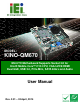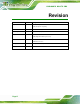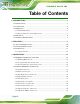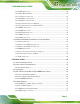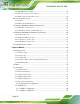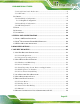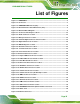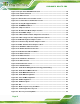KINO-QM670 Mini-ITX SBC KINO-QM670 CPU Card MODEL: KINO-QM670 Mini-ITX Motherboard Supports Socket G2 for Intel® Mobile Core™ i7/i5 CPU, VGA/LVDS/HDMI Dual GbE, USB 3.0, PCIe Mini, SATA 6Gb/s and Audio User Manual Page I Rev. 2.
KINO-QM670 Mini-ITX SBC Revision Date Version Changes 24 April, 2014 2.01 Modified LAN pinouts Updated Chapter 2: Unpacking 24 December, 2013 2.00 Updated for R20 version 7 February, 2013 1.04 Updated LAN port pinouts 3 May, 2012 1.03 Updated Section 3.2.20 SPI Flash Connector Updated Appendix C One Key Recovery 15 December, 2011 1.02 Minor update to Section 3.2.13 12V Power Connector and Section 3.2.14 SATA Drive Connectors 10 August, 2011 1.
KINO-QM670 Mini-ITX SBC Copyright COPYRIGHT NOTICE The information in this document is subject to change without prior notice in order to improve reliability, design and function and does not represent a commitment on the part of the manufacturer. In no event will the manufacturer be liable for direct, indirect, special, incidental, or consequential damages arising out of the use or inability to use the product or documentation, even if advised of the possibility of such damages.
KINO-QM670 Mini-ITX SBC Table of Contents 1 INTRODUCTION.......................................................................................................... 1 1.1 INTRODUCTION........................................................................................................... 2 1.2 CONNECTORS ............................................................................................................. 3 1.3 DIMENSIONS ..............................................................................
KINO-QM670 Mini-ITX SBC 3.2.11 LVDS Connector............................................................................................. 26 3.2.12 PCIe Mini Card Slot ...................................................................................... 28 3.2.13 12V Power Connector.................................................................................... 29 3.2.14 SATA Drive Connectors ................................................................................. 30 3.2.
KINO-QM670 Mini-ITX SBC 4.5.5 ME RTC Register Jumper ................................................................................ 60 4.5.6 Flash Security Override Jumper...................................................................... 61 4.5.7 MPC Switch Control (Reserved)...................................................................... 62 4.6 CHASSIS INSTALLATION ............................................................................................ 63 4.6.1 Airflow......................
KINO-QM670 Mini-ITX SBC 5.3.8 Serial Port Console Redirection ...................................................................... 92 5.3.9 iEi Feature........................................................................................................ 95 5.4 CHIPSET ................................................................................................................... 95 5.4.1 Northbridge Configuration .............................................................................. 97 5.4.1.
KINO-QM670 Mini-ITX SBC C.6.1 Configure DHCP Server Settings.................................................................. 150 C.6.2 Configure TFTP Settings ............................................................................... 151 C.6.3 Configure One Key Recovery Server Settings ............................................... 152 C.6.4 Start the DHCP, TFTP and HTTP ................................................................. 153 C.6.5 Create Shared Directory...............................
KINO-QM670 Mini-ITX SBC List of Figures Figure 1-1: KINO-QM670 ................................................................................................................2 Figure 1-2: Connectors ..................................................................................................................3 Figure 1-3: KINO-QM670 Dimensions (mm).................................................................................4 Figure 1-4: External Interface Panel Dimensions (mm) .....................
KINO-QM670 Mini-ITX SBC Figure 3-27: 4-pin Power Mini-DIN Connection .........................................................................44 Figure 3-28: Serial Port Pinouts ..................................................................................................44 Figure 3-29: VGA Connector .......................................................................................................45 Figure 4-1: Unlock CPU socket retention screw ......................................................
KINO-QM670 Mini-ITX SBC Figure C-4: Command Mode..................................................................................................... 125 Figure C-5: Partition Creation Commands.............................................................................. 126 Figure C-6: Launching the Recovery Tool .............................................................................. 128 Figure C-7: Manual Recovery Environment for Windows .....................................................
KINO-QM670 Mini-ITX SBC Figure C-39: Restore Backup ................................................................................................... 147 Figure C-40: Restore System Backup Complete Window ..................................................... 147 Figure C-41: Symantec Ghost Window ................................................................................... 148 Figure C-42: Disable Automatically Restart............................................................................
KINO-QM670 Mini-ITX SBC List of Tables Table 1-1: Technical Specifications..............................................................................................8 Table 3-1: Peripheral Interface Connectors ...............................................................................16 Table 3-2: Rear Panel Connectors ..............................................................................................16 Table 3-3: Audio Connector Pinouts ...................................................
KINO-QM670 Mini-ITX SBC Table 3-31: HDMI Connector Pinouts .........................................................................................43 Table 3-32: Serial Port Pinouts....................................................................................................44 Table 3-33: VGA Connector Pinouts...........................................................................................45 Table 4-1: Jumpers .................................................................................
KINO-QM670 Mini-ITX SBC List of BIOS Menus BIOS Menu 1: Main .......................................................................................................................76 BIOS Menu 2: Advanced ..............................................................................................................78 BIOS Menu 3: ACPI Configuration ..............................................................................................78 BIOS Menu 4: TPM Configuration .................................
KINO-QM670 Mini-ITX SBC Chapter 1 1 Introduction Page 1
KINO-QM670 Mini-ITX SBC 1.1 Introduction Figure 1-1: KINO-QM670 The KINO-QM670 Mini-ITX motherboard is a Socket G 32nm Intel® Core™ i5 and Core™ i7 processor (Arrandale) platform. Up to two 4.0 GB 1066 MHz or 1333 MHz DDR3 SDRAM SO-DIMM are supported by the Intel® Arrandale processor. The processor also supports a PCIe x16 slot. The integrated Intel® QM67 Express Chipset supports two GbE LAN: one through the Intel® 82579 Ethernet controller (with iAMT 7.
KINO-QM670 Mini-ITX SBC 1.2 Connectors The connectors on the KINO-QM670 are shown in the figure below.
KINO-QM670 Mini-ITX SBC 1.3 Dimensions 1.3.
KINO-QM670 Mini-ITX SBC 1.3.2 External Interface Panel Dimensions External peripheral interface connector panel dimensions are shown in Figure 1-4.
KINO-QM670 Mini-ITX SBC 1.4 Data Flow Figure 1-5 shows the data flow between the two on-board chipsets and other components 6 installed on the motherboard and described in the following sections of this chapter.
KINO-QM670 Mini-ITX SBC 1.5 Technical Specifications KINO-QM670 technical specifications are listed in table below. Specification KINO-QM670 Form Factor Mini-ITX Socket Socket G2 CPU Supported Intel® Core™ i3 processor Intel® Core™ i5 processor Intel® Core™ i7 processor Express Chipset Intel® QM67 Memory Two 204-pin SO-DIMM sockets support two 1066/1333 MHz 4 GB (max.) DDR3 SDRAM SO-DIMMs (system max. 8 GB) Audio Realtek ALC892 7.
KINO-QM670 Mini-ITX SBC Specification KINO-QM670 Ethernet Two RJ-45 GbE port Serial Ports One RS-232 via DB-9 connector One RS-232 via 10-pin header connectors One RS-422/485 via 4-pin header connector USB Ports Two external USB 2.0 ports Two external USB 3.
KINO-QM670 Mini-ITX SBC Chapter 2 2 Unpacking Page 9
KINO-QM670 Mini-ITX SBC 2.1 Anti-static Precautions WARNING! Static electricity can destroy certain electronics. Make sure to follow the ESD precautions to prevent damage to the product, and injury to the user. Make sure to adhere to the following guidelines: Wear an anti-static wristband: Wearing an anti-static wristband can prevent electrostatic discharge. Self-grounding: Touch a grounded conductor every few minutes to discharge any excess static buildup.
KINO-QM670 Mini-ITX SBC 2.3 Packing List NOTE: If any of the components listed in the checklist below are missing, do not proceed with the installation. Contact the IEI reseller or vendor the KINO-QM670 was purchased from or contact an IEI sales representative directly by sending an email to sales@ieiworld.com.
KINO-QM670 Mini-ITX SBC 1 Utility CD 1 Quick Installation Guide 2.3.1 Optional Items The following are optional components which may be separately purchased: Item and Part Number Dual-port USB cable with bracket (P/N: 19800-003100-300-RS) KB/MS Y cable (P/N: 32000-023800-RS) RS-422/485 cable (P/N: 32205-003800-300-RS) SATA to CF converter board (P/N: SACF-KIT01-R10) CPU cooler (P/N: CF-989A-RS-R12) 20-Pin Infineon TPM module, software management tool, firmware V3.
KINO-QM670 Mini-ITX SBC Chapter 3 3 Connectors Page 13
KINO-QM670 Mini-ITX SBC 3.1 Peripheral Interface Connectors This chapter details all the jumpers and connectors. 3.1.1 KINO-QM670 Layout The figures below show all the connectors and jumpers.
KINO-QM670 Mini-ITX SBC 3.1.2 Peripheral Interface Connectors The table below lists all the connectors on the board.
KINO-QM670 Mini-ITX SBC Serial port connector (RS-422/485) 4-pin header COM3 SMBus connector 4-pin wafer CN5 SPDIF connector 5-pin header SPDIF1 SPI Flash connector 8-pin header JSPI1, JSPI2 TPM connector 20-pin header TPM1 USB connectors 8-pin header USB1, USB2 Table 3-1: Peripheral Interface Connectors 3.1.3 External Interface Panel Connectors The table below lists the connectors on the external I/O panel. Connector Type Label Audio jacks Audio jack AUDIO_CV1 Ethernet and USB 3.
KINO-QM670 Mini-ITX SBC 3.2 Internal Peripheral Connectors The section describes all of the connectors on the KINO-QM670. 3.2.1 Audio Connector CN Label: FRONT-PANEL1 CN Type: 10-pin header (2x5) CN Location: See Figure 3-2 CN Pinouts: See Table 3-3 The audio connector is connected to external audio devices including speakers and microphones for the input and output of audio signals to and from the system. Figure 3-2: Audio Connector Location PIN NO. DESCRIPTION PIN NO.
KINO-QM670 Mini-ITX SBC 3.2.2 Battery Connector CAUTION: Risk of explosion if battery is replaced by an incorrect type. Only certified engineers should replace the on-board battery. Dispose of used batteries according to instructions and local regulations. CN Label: BAT1 CN Type: 2-pin wafer (1x2) CN Location: See Figure 3-3 CN Pinouts: See Table 3-4 This is connected to the system battery. The battery provides power to the system clock to retain the time when power is turned off.
KINO-QM670 Mini-ITX SBC 3.2.3 Backlight Inverter Connector CN Label: INVERTER1 CN Type: 5-pin wafer (1x5) CN Location: See Figure 3-4 CN Pinouts: See Table 3-5 The backlight inverter connector provides the backlight on the LCD display connected to the KINO-QM670 with +12V of power. Figure 3-4: Panel Backlight Connector Pinout Location PIN NO.
KINO-QM670 Mini-ITX SBC 3.2.4 Digital I/O Connector CN Label: DIO1 CN Type: 10-pin header (2x5) CN Location: See Figure 3-5 CN Pinouts: See Table 3-6 The digital I/O connector provides programmable input and output for external devices. The digital I/O provides 4-bit output and 4-bit input.
KINO-QM670 Mini-ITX SBC 3.2.5 EC Debug Port CN Label: CN6 CN Type: 18-pin header CN Location: See Figure 3-6 CN Pinouts: See Table 3-7 The connector is for EC debug only.
KINO-QM670 Mini-ITX SBC 3.2.6 Fan Connector (CPU) CN Label: CPU_FAN1 CN Type: 4-pin wafer (1x4) CN Location: See Figure 3-7 CN Pinouts: See Table 3-8 The fan connector attaches to a CPU cooling fan. Figure 3-7: CPU Fan Connector Location Pin Description 1 GROUND 2 +12V 3 Rotation Signal 4 PWM Control Signal Table 3-8: CPU Fan Connector Pinouts 3.2.
KINO-QM670 Mini-ITX SBC The cooling fan connector provides a 12V, 500mA current to the cooling fan. The connector has a "rotation" pin to get rotation signals from fans and notify the system so the system BIOS can recognize the fan speed. Please note that only specified fans can issue the rotation signals. Figure 3-8: +12V Fan Connector Location PIN NO. DESCRIPTION 1 Rotation Signal 2 +12V 3 GND Table 3-9: +12V Fan Connector Pinouts 3.2.
KINO-QM670 Mini-ITX SBC Power button Reset Power LED HDD LED Figure 3-9: Front Panel Connector Location FUNCTION Power Button HDD LED PIN DESCRIPTION FUNCTION PIN DESCRIPTION 1 NC Power LED 6 PWR_LED+ 2 PWR_BTN+ 7 PWR_LED+ 3 PWR_BTN- 8 GND 4 HDD_LED+ 9 RESET+ 5 HDD_LED- 10 GND Reset Table 3-10: Front Panel Connector Pinouts 3.2.
KINO-QM670 Mini-ITX SBC The infrared connector attaches to an infrared receiver for use with remote controls. Figure 3-10: Infrared Connector Location Pin Description 1 VCC (+5V) 2 NC 3 IR-RX 4 GND 5 IR-TX Table 3-11: Infrared Connector Pinouts 3.2.10 Keyboard/Mouse Connector CN Label: KB_MS1 CN Type: 6-pin wafer (1x6) CN Location: See Figure 3-11 CN Pinouts: See Table 3-12 The keyboard/mouse connector connects to a PS/2 Y-cable that can be connected to a PS/2 keyboard and mouse.
KINO-QM670 Mini-ITX SBC Figure 3-11: Keyboard/Mouse Connector Location Pin Description 1 VCC (+5V) 2 Mouse Data 3 Mouse Clock 4 Keyboard Data 5 Keyboard Clock 6 GND Table 3-12: Keyboard/Mouse Connector Pinouts 3.2.11 LVDS Connector CN Label: LVDS1 CN Type: 30-pin crimp (2x15) CN Location: See Figure 3-12 CN Pinouts: See Table 3-13 7 7 The 30-pin LVDS LCD connectors can be connected to single channel or dual channel, 18-bit LVDS panel.
KINO-QM670 Mini-ITX SBC Figure 3-12: LVDS LCD Connector Pinout Location PIN NO. DESCRIPTION PIN NO.
KINO-QM670 Mini-ITX SBC 3.2.12 PCIe Mini Card Slot CN Label: CN2 CN Type: 52-pin PCIe Mini Card Slot CN Location: See Figure 3-13 CN Pinouts: See Table 3-14 7 The PCIe mini card slot enables a PCIe mini card expansion module to be connected to the board. Cards supported include among others wireless LAN (WLAN) cards. Figure 3-13: PCIe Mini Card Slot Location PIN NO. DESCRIPTION PIN NO. DESCRIPTION 1 PCIE_WAKE# 2 VCC3 3 N/C 4 GND 5 N/C 6 1.
KINO-QM670 Mini-ITX SBC 25 PERP2 26 GND 27 GND 28 1.5V 29 GND 30 SMBCLK 31 PETN2 32 SMBDATA 33 PETP2 34 GND 35 GND 36 USBD- 37 N/C 38 USBD+ 39 N/C 40 GND 41 N/C 42 N/C 43 N/C 44 N/C 45 N/C 46 N/C 47 N/C 48 1.5V 49 N/C 50 GND 51 N/C 52 VCC3 Table 3-14: PCIe Mini Card Slot Pinouts 3.2.
KINO-QM670 Mini-ITX SBC Figure 3-14: CPU 12V Power Connector Location PIN NO. DESCRIPTION PIN NO. DESCRIPTION 1 GND 2 GND 3 +12V 4 +12V Table 3-15: CPU 12V Power Connector Pinouts 3.2.14 SATA Drive Connectors CN Label: S_ATA1, S_ATA2, S_ATA3, S_ATA4 CN Type: 7-pin SATA drive connectors CN Location: See Figure 3-15 CN Pinouts: See Table 3-16 7 7 There are two SATA 6Gb/s drive connectors (SATA1, SATA2) and two SATA 3Gb/s drive connectors (SATA3, SATA 4).
KINO-QM670 Mini-ITX SBC Figure 3-15: SATA Drive Connector Location PIN NO. DESCRIPTION 1 GND 2 TX+ 3 TX- 4 GND 5 RX- 6 RX+ 7 GND Table 3-16: SATA Drive Connector Pinouts 3.2.15 SATA Power Connector CN Label: CN1, CN3 CN Type: 4-pin wafer (1x4) CN Location: See Figure 3-16 CN Pinouts: See Table 3-17 The SATA Power Connector provides +5V and +12V power output to the SATA connector.
KINO-QM670 Mini-ITX SBC Figure 3-16: SATA Power Connector Location PIN NO. DESCRIPTION 1 +12V 2 GND 3 GND 4 +5V Table 3-17: SATA Power Connector Pinouts 3.2.16 Serial Port Connector (RS-232) CN Label: COM2 CN Type: 10-pin header CN Location: See Figure 3-17 CN Pinouts: See Table 3-18 Used for RS-232 communications.
KINO-QM670 Mini-ITX SBC Figure 3-17: Serial Port Connector Location PIN NO. DESCRIPTION PIN NO. DESCRIPTION 1 -NDCD2 2 -NDSR2 3 NSIN2 4 -NRTS2 5 NSOUT2 6 -NCTS2 7 -NDTR2 8 -XRI2 9 GND 10 GND Table 3-18: Serial Port Connector Pinouts 3.2.17 Serial Port Connectors (RS-422/485) CN Label: COM3 CN Type: 4-pin wafer CN Location: See Figure 3-18 CN Pinouts: See Table 3-19 7 7 This connector provides RS-422/485 communications.
KINO-QM670 Mini-ITX SBC Figure 3-18: Serial Port Connector (RS-422/485) Location Pin Description 1 RXD422- 2 RXD422+ 3 TXD422+/TXD485+ 4 TXD422-/TXD485- Table 3-19: Serial Port Connector (RS-422/485) Pinouts Use the optional RS-422/485 cable to connect to a serial device. The pinouts of the DB-9 connector are listed below. RS-422 Pinouts RS-485 Pinouts Table 3-20: DB-9 RS-422/485 Pinouts 3.2.
KINO-QM670 Mini-ITX SBC CN Location: See Figure 3-19 CN Pinouts: See Table 3-21 The SMBus (System Management Bus) connector provides low-speed system management communications. Figure 3-19: SMBus Connector Location Pin Description 1 GND 2 SMB_DATA 3 SMB_CLK 4 +V5S Table 3-21: SMBus Connector Pinouts 3.2.
KINO-QM670 Mini-ITX SBC Use the SPDIF connector to connect digital audio devices to the system. Figure 3-20: SPDIF Connector Location PIN DESCRIPTION 1 +V5S 2 NC 3 SPDIFOUT 4 GND 5 SPDIFIN Table 3-22: SPDIF Connector Pinouts 3.2.20 SPI Flash Connector CN Label: JSPI1, JSPI2 CN Type: 8-pin header (2x4) CN Location: See Figure 3-21 CN Pinouts: See Table 3-23 and Table 3-24 The 8-pin SPI Flash connector is used to flash the BIOS.
KINO-QM670 Mini-ITX SBC Figure 3-21: SPI Flash Connector Location PIN DESCRIPTION PIN DESCRIPTION 1 +V3.3M_SPI_CON 5 GND 2 SPI_CS 6 SPI_CLK_SW 3 SPI_SO_SW 7 SPI_SI_SW 4 N/C 8 N/C Table 3-23: JSPI1 Flash Connector Pinouts PIN DESCRIPTION PIN DESCRIPTION 1 +V3.3M_SPI_CON_EC 5 GND 2 SPI_CS#0_CN_EC 6 SPI_CLK_SW_EC 3 SPI_SO_SW_EC 7 SPI_SI_SW_EC 4 N/C 8 NC Table 3-24: JSPI2 Flash Connector Pinouts 3.2.
KINO-QM670 Mini-ITX SBC The Trusted Platform Module (TPM) connector secures the system on bootup. Figure 3-22: TPM Connector Pinout Location Pin Description Pin Description 1 LCLK 2 GND 3 LFRAME# 4 KEY 5 LRERST# 6 +5V 7 LAD3 8 LAD2 9 +3 V 10 LAD1 11 LAD0 12 GND 13 SCL 14 SDA 15 SB3V 16 SERIRQ 17 GND 18 GLKRUN# 19 LPCPD# 20 LDRQ# Table 3-25: TPM Connector Pinouts 3.2.
KINO-QM670 Mini-ITX SBC CN Location: See Figure 3-23 CN Pinouts: See Table 3-26 The USB connectors connect to USB devices. Each pin header provides two USB ports. Figure 3-23: USB Connector Pinout Location PIN NO. DESCRIPTION PIN NO. DESCRIPTION 1 VCC (+5V) 2 GND 3 DATA- 4 DATA+ 5 DATA+ 6 DATA- 7 GND 8 VCC (+5V) Table 3-26: USB Port Connector Pinouts 3.
KINO-QM670 Mini-ITX SBC 2 x USB 2.0 connectors 1 x VGA connector Figure 3-24: KINO-QM670 External Peripheral Interface Connector 3.3.1 Audio Connector CN Label: AUDIO_CV1 CN Type: Audio jack CN Location: See Figure 3-24 The audio jacks connect to external audio devices. Line Out port (Lime): Connects to a headphone or a speaker. With multi-channel configurations, this port can also connect to front speakers. Microphone (Pink): Connects a microphone.
KINO-QM670 Mini-ITX SBC 3.3.2 Ethernet and USB 2.0 Connector CN Label: LAN1_USB1 CN Type: RJ-45 and USB 2.0 CN Location: See Figure 3-24 CN Pinouts: See Table 3-27 and Table 3-29 7 The LAN connector connects to a local network.
KINO-QM670 Mini-ITX SBC The KINO-QM670 has two external USB 2.0 ports. Each USB 2.0 port can be connected to a USB 2.0/1.1 device. PIN DESCRIPTION 1 VCC 2 DATA- 3 DATA+ 4 GND Table 3-29: USB 2.0 Port Pinouts 3.3.3 Ethernet and USB 3.0 Connector CN Label: LAN2_USB2 CN Type: RJ-45 and USB 3.0 CN Location: See Figure 3-24 CN Pinouts: See Table 3-27 and Table 3-30 7 7 The LAN connector connects to a local network.
KINO-QM670 Mini-ITX SBC 3.3.4 HDMI Connectors CN Label: HDMI1 and HDMI2 CN Type: HDMI type A connector CN Location: See Figure 3-24 CN Pinouts: See Table 3-31 7 7 The HDMI (High-Definition Multimedia Interface) connectors connect to digital audio or video sources.
KINO-QM670 Mini-ITX SBC The connector supports the 12V power adapter. Figure 3-27: 4-pin Power Mini-DIN Connection 3.3.6 Serial Port Connector (COM1) CN Label: COM1 CN Type: DB-9 CN Location: See Figure 3-24 CN Pinouts: See Table 3-32 The serial port connects to a RS-232 serial communications device. PIN NO. DESCRIPTION PIN NO.
KINO-QM670 Mini-ITX SBC 3.3.7 VGA Connector CN Label: CRT1 CN Type: 15-pin Female CN Location: See Figure 3-24 CN Pinouts: See Figure 3-29 and Table 3-33 7 7 7 The KINO-QM670 has a single 15-pin female connector for connectivity to standard display devices.
KINO-QM670 Mini-ITX SBC Chapter 4 4 Installation Page 46
KINO-QM670 Mini-ITX SBC 4.1 Anti-static Precautions WARNING: Failure to take ESD precautions during the installation of the KINO-QM670 may result in permanent damage to the KINO-QM670 and severe injury to the user. Electrostatic discharge (ESD) can cause serious damage to electronic components, including the KINO-QM670. Dry climates are especially susceptible to ESD.
KINO-QM670 Mini-ITX SBC 4.2 Installation Considerations NOTE: The following installation notices and installation considerations should be read and understood before the KINO-QM670 is installed. All installation notices pertaining to the installation of the KINO-QM670 should be strictly adhered to. Failing to adhere to these precautions may lead to severe damage of the KINO-QM670 and injury to the person installing the motherboard. 4.2.
KINO-QM670 Mini-ITX SBC o When working with the KINO-QM670, make sure that it is disconnected from all power supplies and that no electricity is being fed into the system. Before and during the installation of the KINO-QM670 DO NOT: Remove any of the stickers on the PCB board. These stickers are required for warranty validation. Use the product before verifying all the cables and power connectors are properly connected.
KINO-QM670 Mini-ITX SBC 4.4.1 Socket G2 CPU Installation WARNING: CPUs are expensive and sensitive components. When installing the CPU please be careful not to damage it in anyway. Make sure the CPU is installed properly and ensure the correct cooling kit is properly installed. To install a socket G2 CPU onto the KINO-QM670, follow the steps below: WARNING: When handling the CPU, only hold it on the sides. DO NOT touch the pins at the bottom of the CPU. Step 1: Unlock the CPU retention screw.
KINO-QM670 Mini-ITX SBC Figure 4-1: Unlock CPU socket retention screw Step 2: Inspect the CPU socket. Make sure there are no bent pins and make sure the socket contacts are free of foreign material. If any debris is found, remove it with compressed air. Step 3: Correctly Orientate the CPU. Make sure the IHS (integrated heat sink) side is facing upwards. Step 4: Correctly position the CPU. Match the Pin 1 mark with the cut edge on the CPU socket. See Figure 4-1. Step 5: Align the CPU pins.
KINO-QM670 Mini-ITX SBC Figure 4-2: Lock the CPU Socket Retention Screw 4.4.2 Socket G2 Cooling Kit Installation An IEI Socket G2 CPU cooling kit can be purchased separately (See Chapter 2). The cooling kit is comprised of a CPU heat sink and a cooling fan. WARNING: Do not wipe off (accidentally or otherwise) the pre-sprayed layer of thermal paste on the bottom of the heat sink. The thermal paste between the CPU and the heat sink is important for optimum heat dissipation.
KINO-QM670 Mini-ITX SBC Figure 4-3: Cooling Kit Support Bracket Step 2: Open the lever at the top of the heat sink. Lift the lever at the top of the cooling kit to loosen the cooling kit clamps. Step 3: Secure the cooling kit. Gently place the heat sink and cooling kit onto the CPU. Make sure the hooks are properly secured to the bracket. To secure the cooling kit, close the top lever. Step 4: Connect the fan cable. Connect the cooling kit fan cable to the fan connector on the KINO-QM670.
KINO-QM670 Mini-ITX SBC 4.4.3 SO-DIMM Installation To install a SO-DIMM, please follow the steps below and refer to Figure 4-4. Figure 4-4: SO-DIMM Installation Step 1: Locate the SO-DIMM socket. Place the board on an anti-static mat. Step 2: Align the SO-DIMM with the socket. Align the notch on the memory with the notch on the memory socket. Step 3: Insert the SO-DIMM. Push the memory in at a 20º angle. (See Figure 4-4) Step 4: Seat the SO-DIMM. Gently push downwards and the arms clip into place.
KINO-QM670 Mini-ITX SBC Before the KINO-QM670 is installed in the system, the jumpers must be set in accordance with the desired configuration. The jumpers on the KINO-QM670 are listed in Table 4-1.
KINO-QM670 Mini-ITX SBC Figure 4-6: AT/ATX Power Mode Jumper Location 4.5.2 Clear CMOS Jumper Jumper Label: J_CMOS1 Jumper Type: 3-pin header (1x3) Jumper Settings: See Table 4-3 Jumper Location: See Figure 4-7 7 7 If the KINO-QM670 fails to boot due to improper BIOS settings, the clear CMOS jumper clears the CMOS data and resets the system BIOS information. To do this, use the jumper cap to close pins 2 and 3 for a few seconds then reinstall the jumper clip back to pins 1 and 2.
KINO-QM670 Mini-ITX SBC After having done one of the above, save the changes and exit the CMOS Setup menu. The clear CMOS jumper settings are shown in Table 4-3. 7 Clear CMOS Description Short 1 - 2 Keep CMOS Setup Short 2 - 3 Clear CMOS Setup Table 4-3: Clear CMOS Jumper Settings The location of the clear CMOS jumper is shown in Figure 4-7 below. 7 Figure 4-7: Clear CMOS Jumper 4.5.
KINO-QM670 Mini-ITX SBC Setting Description Open 640 x 480 (18-bit) Short 1-2 800 x 480 (18-bit) Short 3-4 800 x 600 (18-bit) Short 1-2, 3-4 1024 x 768 (18-bit) Short 5-6 1024 x 768 (24-bit) Short 1-2, 5-6 1280 x 1024 (48-bit) Short 3-4, 5-6 1600 x 1200 (48-bit) Short 1-2, 3-4, 5-6 1280 x 768 (18-bit) Short 7-8 1280 x 800 (18-bit) Short 1-2, 7-8 1366 x 768 (24-bit) Short 3-4, 7-8 1440 x 900 (48-bit) Short 1-2, 3-4, 7-8 1600 x 900 (48-bit) Short 5-6, 7-8 1680 x 1050 (48-bit) Short
KINO-QM670 Mini-ITX SBC 4.5.4 LVDS Voltage Selection WARNING: Permanent damage to the screen and KINO-QM670 may occur if the wrong voltage is selected with this jumper. Please refer to the user guide that cam with the monitor to select the correct voltage. Jumper Label: J_VLVDS1 Jumper Type: 3-pin header (1x3) Jumper Settings: See Table 4-5 Jumper Location: See Figure 4-9 The LVDS Voltage Selection jumpers allow the LVDS screen voltages to be set. The jumper sets the voltage connected to LVDS1.
KINO-QM670 Mini-ITX SBC Figure 4-9: LVDS Voltage Selection Jumper Pinout Locations 4.5.5 ME RTC Register Jumper Jumper Label: ME_RTC1 Jumper Type: 3-pin header Jumper Settings: See Table 4-6 Jumper Location: See Figure 4-10 The ME RTC Register jumper saves or clears the ME RTC registers. The ME RTC Register jumper settings are shown in Table 4-3.
KINO-QM670 Mini-ITX SBC Figure 4-10: ME RTC Register Jumper Location 4.5.6 Flash Security Override Jumper Jumper Label: J_SPI Jumper Type: 3-pin header Jumper Settings: See Table 4-7 Jumper Location: See Figure 4-11 The Flash Security Override jumper settings are shown in Table 4-3.
KINO-QM670 Mini-ITX SBC Figure 4-11: Flash Security Override Jumper Location 4.5.7 MPC Switch Control (Reserved) Jumper Label: J_MPC1 Jumper Type: 3-pin header Jumper Settings: See Table 4-8 Jumper Location: See Figure 4-12 The MPC Switch Control jumper enables or disables the MPC function. The MPC Switch Control jumper settings are shown in Table 4-3.
KINO-QM670 Mini-ITX SBC Figure 4-12: MPC Switch Control Jumper Location 4.6 Chassis Installation 4.6.1 Airflow WARNING: Airflow is critical to the cooling of the CPU and other onboard components. The chassis in which the KINO-QM670 must have air vents to allow cool air to move into the system and hot air to move out. The KINO-QM670 must be installed in a chassis with ventilation holes on the sides allowing airflow to travel through the heat sink surface.
KINO-QM670 Mini-ITX SBC 4.7.1 SATA Drive Connection The KINO-QM670 is shipped with two SATA drive cables and one SATA drive power cable. To connect the SATA drives to the connectors, please follow the steps below. Step 1: Locate the connectors. The locations of the SATA drive connectors are shown in Chapter 3. Step 2: Insert the cable connector. Press the clip on the connector at the end of the SATA cable and insert the cable connector into the on-board SATA drive connector. See Figure 4-13.
KINO-QM670 Mini-ITX SBC Figure 4-14: SATA Power Drive Connection 4.7.2 Dual RS-232 Cable with Slot Bracket The dual RS-232 cable slot connector consists of two connectors attached to two independent cables. Each cable is then attached to a D-sub 9 male connector that is mounted onto a slot. To install the dual RS-232 cable, please follow the steps below. Step 1: Locate the connectors. The locations of the RS-232 connectors are shown in Chapter 3. Step 2: Insert the cable connectors.
KINO-QM670 Mini-ITX SBC Figure 4-15: Dual RS-232 Cable Installation Step 3: Secure the bracket. The dual RS-232 connector has two D-sub 9 male connectors secured on a bracket. To secure the bracket to the chassis please refer to the reference material that came with the chassis. Step 0: 4.8 External Peripheral Interface Connection The following external peripheral devices can be connected to the external peripheral interface connectors.
KINO-QM670 Mini-ITX SBC 4.8.1 Audio Connector The audio jacks on the external audio connector enable the KINO-QM670 to be connected to a stereo sound setup. To install the audio devices, follow the steps below. Step 1: Identify the audio plugs. The plugs on your home theater system or speakers may not match the colors on the rear panel. If audio plugs are plugged into the wrong jacks, sound quality will be very bad. Step 2: Plug the audio plugs into the audio jacks.
KINO-QM670 Mini-ITX SBC external USB devices. Follow the steps below to connect USB devices and LAN cable to the KINO-QM670. Step 1: Locate the RJ-45 and USB connectors. The locations of the RJ-45 and USB connectors are shown in Chapter 4. Step 2: Align the connectors. Align the RJ-45 connector on the LAN cable with one of the RJ-45 connectors on the KINO-QM670. Figure 4-17: LAN Connection Step 3: Insert the LAN cable RJ-45 connector.
KINO-QM670 Mini-ITX SBC 4.8.3 Serial Device Connection The KINO-QM670 has a single female DB-9 connector on the external peripheral interface panel for a serial device. Follow the steps below to connect a serial device to the KINO-QM670. Step 1: Locate the DB-9 connector. The location of the DB-9 connector is shown in Chapter 3. Step 2: Insert the serial connector. Insert the DB-9 connector of a serial device into the DB-9 connector on the external peripheral interface. See Figure 4-18.
KINO-QM670 Mini-ITX SBC 4.8.4 VGA Monitor Connection The KINO-QM670 has a single female DB-15 connector on the external peripheral interface panel. The DB-15 connector is connected to a CRT or VGA monitor. To connect a monitor to the KINO-QM670, please follow the instructions below. Step 1: Locate the female DB-15 connector. The location of the female DB-15 connector is shown in Chapter 3. Step 2: Align the VGA connector.
KINO-QM670 Mini-ITX SBC 4.9 Software Installation All the drivers for the KINO-QM670 are on the CD that came with the system. To install the drivers, please follow the steps below. Step 1: Insert the CD into a CD drive connected to the system. NOTE: If the installation program doesn't start automatically: Click "Start->My Computer->CD Drive->autorun.exe" Step 2: The driver main menu appears (Figure 4-20). Figure 4-20: Introduction Screen Step 3: Click KINO-QM670.
KINO-QM670 Mini-ITX SBC Figure 4-21: Available Drivers Step 5: Install all of the necessary drivers in this menu.
KINO-QM670 Mini-ITX SBC Chapter 5 5 BIOS Screens Page 73
KINO-QM670 Mini-ITX SBC 5.1 Introduction The BIOS is programmed onto the BIOS chip. The BIOS setup program allows changes to certain system settings. This chapter outlines the options that can be changed. NOTE: Some of the BIOS options may vary throughout the life cycle of the product and are subject to change without prior notice. 5.1.1 Starting Setup The UEFI BIOS is activated when the computer is turned on. The setup program can be activated in one of two ways. 1.
KINO-QM670 Mini-ITX SBC Key Function - Decrease the numeric value or make changes Page up Move to the next page Page down Move to the previous page Esc Main Menu – Quit and not save changes into CMOS Status Page Setup Menu and Option Page Setup Menu -Exit current page and return to Main Menu F1 General help, only for Status Page Setup Menu and Option Page Setup Menu F2 Load previous values F3 Load optimized defaults F4 Save changes and Exit BIOS Table 5-1: BIOS Navigation Keys 5.1.
KINO-QM670 Mini-ITX SBC Security – Sets User and Supervisor Passwords. Save & Exit – Selects exit options and loads default settings The following sections completely describe the configuration options found in the menu items at the top of the BIOS screen and listed above. 5.2 Main The Main BIOS menu (BIOS Menu 1) appears when the BIOS Setup program is entered. The Main menu gives an overview of the basic system information. Aptio Setup Utility – Copyright (C) 2010 American Megatrends, Inc.
KINO-QM670 Mini-ITX SBC The System Overview field also has two user configurable fields: Î System Date [xx/xx/xx] Use the System Date option to set the system date. Manually enter the day, month and year. Î System Time [xx:xx:xx] Use the System Time option to set the system time. Manually enter the hours, minutes and seconds. 5.
KINO-QM670 Mini-ITX SBC Aptio Setup Utility – Copyright (C) 2010 American Megatrends, Inc. Main Advanced Chipset Boot Security Save & Exit > > > > > > > > > ACPI Settings Trusted Computing CPU Configuration SATA Configuration USB Configuration Super IO Configuration H/M Monitor Serial Port Console Redirection iEi Feature System ACPI Parameters ---------------------- ÅÆ: Select Screen ↑ ↓: Select Item Enter Select +/-: Change Opt.
KINO-QM670 Mini-ITX SBC Î ACPI Sleep State [S1 (CPU Stop Clock)] Use the ACPI Sleep State option to specify the sleep state the system enters when it is not being used. Î Suspend Disabled Î S1 (CPU Stop DEFAULT The system enters S1(POS) sleep state. The system appears off. The CPU is stopped; RAM is Clock) refreshed; the system is running in a low power mode. Î S3 (Suspend The caches are flushed and the CPU is powered to off. Power to the RAM is maintained.
KINO-QM670 Mini-ITX SBC Î TPM Support [Disable] Use the TPM Support option to configure support for the TPM. Î Disable DEFAULT TPM support is disabled. Î Enable TPM support is enabled. 5.3.3 CPU Configuration Use the CPU Configuration menu (BIOS Menu 5) to enter the CPU Information submenu or enable Intel Virtualization Technology. Aptio Setup Utility – Copyright (C) 2010 American Megatrends, Inc. Advanced CPU Configuration Intel(R) Core(TM) i7-2820QM CPU @ 2.
KINO-QM670 Mini-ITX SBC Î Disables the use of hyper threading Disabled technology Î Enabled DEFAULT Enables the use of hyper threading technology Î Intel® Virtualization Technology [Disabled] Use the Intel® Virtualization Technology option to enable or disable virtualization on the system. When combined with third party software, Intel Virtualization technology allows several OSs to run on the same system at the same time. Î Disabled DEFAULT Disables Intel Virtualization Technology.
KINO-QM670 Mini-ITX SBC Î SATA Controller(s) [Enabled] Use the SATA Controller(s) option to enable or disable the use of SATA Devices. Î Î Enabled Î Disabled DEFAULT Enables SATA devices. Disables SATA devices. SATA Mode Selection [AHCI] Use the SATA Mode option to configure SATA devices as normal IDE devices. Î IDE Î AHCI Î RAID Configures SATA devices as normal IDE device. DEFAULT Configures SATA devices as AHCI device. Configures SATA devices as RAID device. 5.3.
KINO-QM670 Mini-ITX SBC Î USB Support [Enabled] Use the USB Support option to enable or disable USB support on the system. Î Î Disabled Î Enabled USB support disabled DEFAULT USB support enabled Legacy USB Support [Enabled] Use the Legacy USB Support BIOS option to enable USB mouse and USB keyboard support. Normally if this option is not enabled, any attached USB mouse or USB keyboard does not become available until a USB compatible operating system is fully booted with all USB drivers loaded.
KINO-QM670 Mini-ITX SBC 5.3.6 Super IO Configuration Use the Super IO Configuration menu (BIOS Menu 8) to set or change the configurations for the FDD controllers, parallel ports and serial ports. Aptio Setup Utility – Copyright (C) 2010 American Megatrends, Inc.
KINO-QM670 Mini-ITX SBC 5.3.6.1.1 Serial Port 0 Configuration Î Serial Port [Enabled] Use the Serial Port option to enable or disable the serial port. Î Î Disabled Î Enabled Disable the serial port DEFAULT Enable the serial port Change Settings [Auto] Use the Change Settings option to change the serial port IO port address and interrupt address. Î Auto DEFAULT The serial port IO port address and interrupt address are automatically detected.
KINO-QM670 Mini-ITX SBC 5.3.6.1.2 Serial Port 1 Configuration Î Serial Port [Enabled] Use the Serial Port option to enable or disable the serial port. Î Î Disabled Î Enabled Disable the serial port DEFAULT Enable the serial port Change Settings [Auto] Use the Change Settings option to change the serial port IO port address and interrupt address. Î Auto DEFAULT The serial port IO port address and interrupt address are automatically detected.
KINO-QM670 Mini-ITX SBC 5.3.6.1.3 Serial Port 2 Configuration Î Serial Port [Enabled] Use the Serial Port option to enable or disable the serial port. Î Î Disabled Î Enabled Disable the serial port DEFAULT Enable the serial port Change Settings [Auto] Use the Change Settings option to change the serial port IO port address and interrupt address. Î Auto DEFAULT The serial port IO port address and interrupt address are automatically detected.
KINO-QM670 Mini-ITX SBC Î RS422/RS DEFAULT RS-422/485 support enabled. 485 5.3.6.1.4 Serial Port 5 Configuration Î Serial Port [Enabled] Use the Serial Port option to enable or disable the serial port. Î Î Disabled Î Enabled Disable the serial port DEFAULT Enable the serial port Change Settings [Auto] Use the Change Settings option to change the serial port IO port address and interrupt address.
KINO-QM670 Mini-ITX SBC 5.3.7 H/W Monitor The H/W Monitor menu (BIOS Menu 10) contains the fan configuration submenus and displays operating temperature, fan speeds and system voltages. Aptio Setup Utility – Copyright (C) 2010 American Megatrends, Inc. Advanced PC Health Status Smart FAN Configuration CPU Temperature :+57 C Accuracy: 1. -5 ~ +10 degree around 100 degree. 2. -10 ~ +15 degree around 50 degree.
KINO-QM670 Mini-ITX SBC o o o o o Vin1 Vin2 Vin3 VSB3V VBAT 5.3.7.1 FAN 1 Configuration Use the FAN 1 Configuration submenu (BIOS Menu 11) to configure fan 1 temperature and speed settings. Aptio Setup Utility – Copyright (C) 2010 American Megatrends, Inc. Advanced Pc Health Status CPU Smart Fan control Manual Setting [Manual Mode by PWM] 70 --------------------ÅÆ: Select Screen ↑ ↓: Select Item Enter Select +/-: Change Opt.
KINO-QM670 Mini-ITX SBC Î The fan spins at the speed set in Auto Mode Auto Mode settings Î Manual Setting Use the + or – key to change the fan Manual Setting value. Enter a decimal number between 0 and 100. 5.3.7.2 FAN 2 Configuration Use the FAN 2 Configuration submenu (BIOS Menu 12) to configure fan 2 temperature and speed settings. Aptio Setup Utility – Copyright (C) 2010 American Megatrends, Inc.
KINO-QM670 Mini-ITX SBC Î Auto Mode by DEFAULT settings PWM Î Î Î Manual The fan adjusts its speed using Auto by PWM by The fan spins at the speed set in Manual Mode by RPM RPM settings Manual Mode The fan spins at the speed set in Manual by PWM by PWM settings Temperature Bound n Use the + or – key to change the fan Temperature Bound n value. Enter a decimal number between 0 and 127.
KINO-QM670 Mini-ITX SBC Aptio Setup Utility – Copyright (C) 2010 American Megatrends, Inc.
KINO-QM670 Mini-ITX SBC Î Terminal Type [VT-UTF8] Use the Terminal Type option to specify the remote terminal type. Î Î VT100 The target terminal type is VT100 Î VT100+ The target terminal type is VT100+ Î VT-UTF8 Î ANSI DEFAULT The target terminal type is VT-UTF8 The target terminal type is ANSI Bits per second [115200] Use the Bits per second option to specify the serial port transmission speed. The speed must match the other side. Long or noisy lines may require lower speeds.
KINO-QM670 Mini-ITX SBC 5.3.9 iEi Feature Use the iEi Feature menu (BIOS Menu 14) to configure the auto recovery function. Aptio Setup Utility – Copyright (C) 2010 American Megatrends, Inc. Advanced iEi Feature Auto Recovery Function [Disabled] Auto Recovery Function Reboot and recover system automatically within 10 min, when OS crashes. Please install Auto Recovery API service before enabling this function --------------------ÅÆ: Select Screen ↑ ↓: Select Item Enter Select +/-: Change Opt.
KINO-QM670 Mini-ITX SBC WARNING! Setting the wrong values for the Chipset BIOS selections in the Chipset BIOS menu may cause the system to malfunction. Aptio Setup Utility – Copyright (C) 2010 American Megatrends, Inc. Main Advanced Chipset Boot Security Save & Exit > NorthBridge Configuration > SouthBridge Configuration > ME Configuration NorthBridge Parameters --------------------ÅÆ: Select Screen ↑ ↓: Select Item Enter Select +/-: Change Opt.
KINO-QM670 Mini-ITX SBC 5.4.1 Northbridge Configuration Use the Northbridge Chipset Configuration menu (BIOS Menu 16) to configure the Northbridge chipset. Aptio Setup Utility – Copyright (C) 2010 American Megatrends, Inc. Chipset NorthBridge Configuration Check to enable VT-d function on MCH.
KINO-QM670 Mini-ITX SBC IGFX PEG PCI 5.4.1.1 Graphics Configuration Use the Graphics Configuration submenu (BIOS Menu 9) to configure graphics options. Aptio Setup Utility – Copyright (C) 2010 American Megatrends, Inc. Chipset Graphics Configuration DVMT Pre-Allocated DVMT Total Gfx Mem [64M] [MAX] Boot Display Device LCD Panel Type PID Current Jumper Setting [CRT+LFP] [By Hardware] 1024x768 18BIT Select DVMT 5.
KINO-QM670 Mini-ITX SBC Î 160 M 160 MB of memory used by internal graphics device Î 192 M 192 MB of memory used by internal graphics device Î 224 M 224 MB of memory used by internal graphics device Î 256 M 256 MB of memory used by internal graphics device Î 288 M 288 MB of memory used by internal graphics device Î 320 M 320 MB of memory used by internal graphics device Î 352 M 352 MB of memory used by internal graphics device Î 384 M 384 MB of memory used by internal graphics device
KINO-QM670 Mini-ITX SBC Î 128 MB of memory used by internal graphics 128M device Î 256MB of memory used by internal graphics 256M device Î MAX DEFAULT Maximum amount of memory used by internal graphics device Î Boot Display Device [CRT+LFP] Use the CRT+LFP option to configure the boot display device function. Î Î CRT+LFP Î CRT Enables CRT as the boot display device. Î HDMI Enables HDMI as the boot display device. Î LFP Enables LFP as the boot display device.
KINO-QM670 Mini-ITX SBC Î 1280x800 18bit Sets the panel type to 1280x800 18bit Î 1366x768 24bit Sets the panel type to 1366x768 24bit Î 1440x900 48bit Sets the panel type to 1440x900 48bit Î 1600x900 48bit Sets the panel type to 1600x900 48bit Î 1680x1050 48bit Sets the panel type to 1680x1050 48bit Î 1920x1080 48bit Sets the panel type to 1920x1080 48bit Î 1920x1200 48bit Sets the panel type to 1920x1200 48bit 5.4.
KINO-QM670 Mini-ITX SBC Î Azalia [Enabled] Use the Azalia HD Audio option to enable or disable the High Definition Audio controller. Î Disabled Î Enabled The onboard High Definition Audio controller is disabled DEFAULT The onboard High Definition Audio controller is detected automatically and enabled Î Azalia Internal HDMI codec [Disabled] Use the Azalia internal HDMI codec option to enable or disable the internal HDMI codec for High Definition Audio.
KINO-QM670 Mini-ITX SBC Î PCIe USB3 Controller [Enabled] Use the PCIe USB3.0 Controller option to enable or disable the PCI Express USB 3.0 controller. Î Disabled Î Enabled The onboard USB 3.0 controller is disabled DEFAULT The onboard USB 3.0 controller is enabled 5.4.3 ME Configuration Use the ME Configuration menu (BIOS Menu 19) to configure the Intel® Management Engine (ME) configuration options. Aptio Setup Utility – Copyright (C) 2010 American Megatrends, Inc.
KINO-QM670 Mini-ITX SBC Î Î Disabled Î Enabled Intel® AMT is disabled DEFAULT Intel® AMT is enabled Un-configure ME [Disabled] Use the Un-configure ME option to perform ME un-configure without password operation. Î Disabled Î Enabled DEFAULT Disable ME un-configure Enable ME un-configure 5.5 Boot Use the Boot menu (BIOS Menu 20) to configure system boot options. Aptio Setup Utility – Copyright (C) 2010 American Megatrends, Inc.
KINO-QM670 Mini-ITX SBC Î On DEFAULT Allows the Number Lock on the keyboard to be enabled automatically when the computer system boots up. This allows the immediate use of the 10-key numeric keypad located on the right side of the keyboard. To confirm this, the Number Lock LED light on the keyboard is lit. Î Does not enable the keyboard Number Lock Off automatically. To use the 10-keys on the keyboard, press the Number Lock key located on the upper left-hand corner of the 10-key pad.
KINO-QM670 Mini-ITX SBC Aptio Setup Utility – Copyright (C) 2010 American Megatrends, Inc. Main Advanced Chipset Boot Security Save & Exit Password Description Set Setup Administrator Password If ONLY the Administrator’s password is set, then this only limits access to Setup and is only asked for when entering Setup. If ONLY the User’s password is set, then this is a power on password and must be entered to boot or enter Setup. In Setup the User will have Administrator rights.
KINO-QM670 Mini-ITX SBC Aptio Setup Utility – Copyright (C) 2010 American Megatrends, Inc. Main Advanced Chipset Boot Security Save & Exit Save Changes and Reset Discard Changes and Reset Reset the system after saving the changes. Restore Defaults Save as User Defaults Restore User Defaults --------------------ÅÆ: Select Screen ↑ ↓: Select Item Enter Select + - Change Opt. F1 General Help F2 Previous Values F3 Optimized Defaults F4 Save & Exit ESC Exit Version 2.10.1208.
KINO-QM670 Mini-ITX SBC Appendix A A Intel® AMT Configuration Page 108
KINO-QM670 Mini-ITX SBC A.1 Intel® AMT Setup Procedure The KINO-QM670 is featured with the Intel® Active Management Technology (AMT) 7.0. To enable the Intel® AMT function, follow the steps below. Step 1: Make sure the DIMM1 socket is installed with one DDR3 SO-DIMM. Step 2: Connect an Ethernet cable to the RJ-45 connector labeled LAN2_USB2.
KINO-QM670 Mini-ITX SBC Intel(R) Management Engine BIOS Extension v6.0.3.0019/Intel(R) ME v6.0.30.1203 Copyright (C) 2003-09 Intel Corporation. All Right Reserved.
KINO-QM670 Mini-ITX SBC Step 5: Select Intel® AMT Configuration and press Enter (Figure A-4). Intel(R) Management Engine BIOS Extension v6.0.3.0019/Intel(R) ME v6.0.30.1203 Copyright (C) 2003-09 Intel Corporation. All Right Reserved. [MAIN MENU] Intel(R) ME General Settings Intel(R) AMT Configuration Exit [ESC]=Exit [ÇÈ]=Select [ENTER]=Access Figure A-4: Intel® AMT Configuration Step 6: Select KVM Configuration and press Enter. (Figure A-5) Intel(R) Management Engine BIOS Extension v6.0.3.
KINO-QM670 Mini-ITX SBC Intel(R) Management Engine BIOS Extension v6.0.3.0019/Intel(R) ME v6.0.30.1203 Copyright (C) 2003-09 Intel Corporation. All Right Reserved. [KVM CONFIGURATION] KVM Feature Selection User Opt-in Opt-in Configuration from remote IT Previous Menu [ESC]=Exit [ÇÈ]=Select [ENTER]=Access Figure A-6: KVM Configuration Step 8: Two options are shown as in Figure A-7. Choose User Consent is not required for KVM session which means no password is required for using iAMT function.
KINO-QM670 Mini-ITX SBC Step 10: To exit the Intel® MEBx, return to the main menu and select Exit. (Figure A-8) Intel(R) Management Engine BIOS Extension v6.0.3.0019/Intel(R) ME v6.0.30.1203 Copyright (C) 2003-09 Intel Corporation. All Right Reserved.
KINO-QM670 Mini-ITX SBC A.3 IEI Easy Manager Application IEI Easy Manager (iEZMan) application program allows a remote user, such as a support person, to remotely control and perform administrative tasks through a graphical user interface in Windows.
KINO-QM670 Mini-ITX SBC Appendix B B BIOS Menu Options Page 115
KINO-QM670 Mini-ITX SBC BIOS Information .................................................................................................................76 System Date [xx/xx/xx] ........................................................................................................77 System Time [xx:xx:xx] .......................................................................................................77 ACPI Sleep State [S1 (CPU Stop Clock)] ........................................................
KINO-QM670 Mini-ITX SBC Primary Display [Auto] ........................................................................................................97 DVMT Pre-Allocated [64 M] .................................................................................................98 DVMT Total Gfx Mem [MAX]................................................................................................99 Boot Display Device [CRT+LFP]................................................................................
KINO-QM670 Mini-ITX SBC Appendix C C One Key Recovery Page 118
KINO-QM670 Mini-ITX SBC C.1 One Key Recovery Introduction The IEI one key recovery is an easy-to-use front end for the Norton Ghost system backup and recovery tool. This tool provides quick and easy shortcuts for creating a backup and reverting to that backup or reverting to the factory default settings.
KINO-QM670 Mini-ITX SBC After completing the five initial setup procedures as described above, users can access the recovery tool by pressing while booting up the system. The detailed information of each function is described in Section C.5. 78 NOTE: The initial setup procedures for Linux system are described in Section C.2. 78 C.1.1 System Requirement NOTE: The recovery CD can only be used with IEI products.
KINO-QM670 Mini-ITX SBC partitions. Please take the following table as a reference when calculating the size of the partition. OS OS Image after Ghost Compression Ratio Windows® 7 7 GB 5 GB 70% Windows® XPE 776 MB 560 MB 70% Windows® CE 6.0 36 MB 28 MB 77% NOTE: Specialized tools are required to change the partition size if the operating system is already installed. C.1.2 Supported Operating System The recovery CD is compatible with both Microsoft Windows and Linux operating system (OS).
KINO-QM670 Mini-ITX SBC Linux o o o o o o o o o o o o o o Fedora Core 12 (Constantine) Fedora Core 11 (Leonidas) Fedora Core 10 (Cambridge) Fedora Core 8 (Werewolf) Fedora Core 7 (Moonshine) RedHat RHEL-5.4 RedHat 9 (Ghirke) Ubuntu 8.10 (Intrepid) Ubuntu 7.10 (Gutsy) Ubuntu 6.10 (Edgy) Debian 5.0 (Lenny) Debian 4.0 (Etch) SuSe 11.2 SuSe 10.3 NOTE: Installing unsupported OS versions may cause the recovery tool to fail. C.
KINO-QM670 Mini-ITX SBC The detailed descriptions are described in the following sections. NOTE: The setup procedures described below are for Microsoft Windows operating system users. For Linux, most of the setup procedures are the same except for several steps described in Section C.2. 79 C.2.1 Hardware and BIOS Setup Step 1: Make sure the system is powered off and unplugged. Step 2: Install a hard drive or SSD in the system. An unformatted and unpartitioned disk is recommended.
KINO-QM670 Mini-ITX SBC Step 2: Boot the system from recovery CD. When prompted, press any key to boot from the recovery CD. It will take a while to launch the recovery tool. Please be patient! Figure C-2: Launching the Recovery Tool Step 3: The recovery tool setup menu is shown as below. Figure C-3: Recovery Tool Setup Menu Step 4: Press <6> then .
KINO-QM670 Mini-ITX SBC Figure C-4: Command Mode Step 5: The command prompt window appears. Type the following commands (marked in red) to create two partitions. One is for the OS installation; the other is for saving recovery files and images which will be an invisible partition.
KINO-QM670 Mini-ITX SBC Figure C-5: Partition Creation Commands Page 126
KINO-QM670 Mini-ITX SBC NOTE: Use the following commands to check if the partitions were created successfully. Step 6: Press any key to exit the recovery tool and automatically reboot the system. Please continue to the following procedure: Build the Recovery Partition.Step0: C.2.3 Install Operating System, Drivers and Applications Install the operating system onto the unlabelled partition.
KINO-QM670 Mini-ITX SBC C.2.4 Build-up Recovery Partition Step 1: Put the recover CD in the optical drive. Step 2: Start the system. Step 3: Boot the system from the recovery CD. When prompted, press any key to boot from the recovery CD. It will take a while to launch the recovery tool. Please be patient! Figure C-6: Launching the Recovery Tool Step 4: When the recovery tool setup menu appears, press <2> then .
KINO-QM670 Mini-ITX SBC Step 5: The Symantec Ghost window appears and starts configuring the system to build a recovery partition. In this process the partition created for recovery files in Section C.2.2 is hidden and the recovery tool is saved in this partition. 79 Figure C-8: Building the Recovery Partition Step 6: After completing the system configuration, press any key in the following window to reboot the system. Figure C-9: Press Any Key to Continue Step 7: Eject the recovery CD.
KINO-QM670 Mini-ITX SBC C.2.5 Create Factory Default Image NOTE: Before creating the factory default image, please configure the system to a factory default environment, including driver and application installations. To create a factory default image, please follow the steps below. Step 1: Turn on the system. When the following screen displays (Figure C-10), press the key to access the recovery tool.
KINO-QM670 Mini-ITX SBC Figure C-12: About Symantec Ghost Window Step 4: Use mouse to navigate to the option shown below (Figure C-13). 79 Figure C-13: Symantec Ghost Path Step 5: Select the local source drive (Drive 1) as shown in Figure C-14. Then click OK.
KINO-QM670 Mini-ITX SBC Figure C-14: Select a Local Source Drive Step 6: Select a source partition (Part 1) from basic drive as shown in Figure C-15. Then click OK. Figure C-15: Select a Source Partition from Basic Drive Step 7: Select 1.2: [Recovery] NTFS drive and enter a file name called iei (Figure C-16). Click Save. The factory default image will then be saved in the selected recovery drive and named IEI.GHO. WARNING: The file name of the factory default image must be iei.GHO.
KINO-QM670 Mini-ITX SBC Figure C-16: File Name to Copy Image to Step 8: When the Compress Image screen in Figure C-17 prompts, click High to make the image file smaller.
KINO-QM670 Mini-ITX SBC Step 9: The Proceed with partition image creation window appears, click Yes to continue. Figure C-18: Image Creation Confirmation Step 10: The Symantec Ghost starts to create the factory default image (Figure C-19). 79 Figure C-19: Image Creation Complete Step 11: When the image creation completes, a screen prompts as shown in Figure C-20. 79 Click Continue and close the Ghost window to exit the program.
KINO-QM670 Mini-ITX SBC Step 12: The recovery tool main menu window is shown as below. Press any key to reboot the system. Step0: Figure C-21: Press Any Key to Continue C.3 Auto Recovery Setup Procedure The auto recovery function allows a system to automatically restore from the factory default image after encountering a Blue Screen of Death (BSoD) or a hang for around 10 minutes. To use the auto recovery function, follow the steps described in the following sections.
KINO-QM670 Mini-ITX SBC Step 1: Follow the steps described in Section C.2.1 ~ Section C.2.3 to setup BIOS, create partitions and install operating system. Step 2: Install the auto recovery utility into the system by double clicking the Utility/AUTORECOVERY-SETUP.exe in the One Key Recovery CD. This utility MUST be installed in the system, otherwise, the system will automatically restore from the factory default image every ten (10) minutes.
KINO-QM670 Mini-ITX SBC Step 4: Reboot the system from the recovery CD. When prompted, press any key to boot from the recovery CD. It will take a while to launch the recovery tool. Please be patient! Figure C-24: Launching the Recovery Tool Step 5: When the recovery tool setup menu appears, press <4> then . Figure C-25: Auto Recovery Environment for Windows Step 6: The Symantec Ghost window appears and starts configuring the system to build an auto recovery partition.
KINO-QM670 Mini-ITX SBC Figure C-26: Building the Auto Recovery Partition Step 7: After completing the system configuration, the following message prompts to confirm whether to create a factory default image. Type Y to have the system create a factory default image automatically. Type N within 6 seconds to skip this process (The default option is YES). It is suggested to choose YES for this option.
KINO-QM670 Mini-ITX SBC Step 8: The Symantec Ghost starts to create the factory default image (Figure C-28). Figure C-28: Image Creation Complete Step 9: After completing the system configuration, press any key in the following window to restart the system. Figure C-29: Press any key to continue Step 10: Eject the One Key Recovery CD and restart the system. Step 11: Press the key as soon as the system is turned on to enter the BIOS.
KINO-QM670 Mini-ITX SBC Main Advanced PCIPNP BIOS SETUP UTILITY Boot Security Chipset Exit iEi Feature ⎯⎯⎯⎯⎯⎯⎯⎯⎯⎯⎯⎯⎯⎯⎯⎯⎯⎯⎯⎯⎯⎯⎯⎯⎯⎯⎯ Auto Recovery Function [Enabled] Recover from PXE [Disabled] ÅÆ ↑ ↓ Enter F1 F10 ESC Select Screen Select Item Go to SubScreen General Help Save and Exit Exit v02.61 ©Copyright 1985-2006, American Megatrends, Inc. BIOS Menu 23: IEI Feature Step 13: Save changes and restart the system.
KINO-QM670 Mini-ITX SBC Partition 1: / Partition 2: SWAP NOTE: Please reserve enough space for partition 3 for saving recovery images. Figure C-30: Partitions for Linux Step 3: Create a recovery partition. Insert the recovery CD into the optical disk drive. Follow Step 1 ~ Step 3 described in Section C.2.2. Then type the following 79 commands (marked in red) to create a partition for recovery images.
KINO-QM670 Mini-ITX SBC recovery partition. After completing the system configuration, press any key to reboot the system. Eject the recovery CD. Figure C-31: System Configuration for Linux Step 5: Access the recovery tool main menu by modifying the “menu.lst”. To first access the recovery tool main menu, the menu.lst must be modified. In Linux, enter Administrator (root). When prompt appears, type: cd /boot/grub vi menu.lst Figure C-32: Access menu.lst in Linux (Text Mode) Step 6: Modify the menu.
KINO-QM670 Mini-ITX SBC Step 7: The recovery tool menu appears. (Figure C-33) 79 Figure C-33: Recovery Tool Menu Step 8: Create a factory default image. Follow Step 2 ~ Step 12 described in Section C.2.5 to create a factory default image. 79 C.5 Recovery Tool Functions After completing the initial setup procedures as described above, users can access the recovery tool by pressing while booting up the system. However, if the setup procedure in Section C.
KINO-QM670 Mini-ITX SBC Figure C-34: Recovery Tool Main Menu The recovery tool has several functions including: 1. Factory Restore: Restore the factory default image (iei.GHO) created in Section C.2.5. 79 2. Backup system: Create a system backup image (iei_user.GHO) which will be saved in the hidden partition. 3. Restore your last backup: Restore the last system backup image 4. Manual: Enter the Symantec Ghost window to configure manually. 5. Quit: Exit the recovery tool and restart the system.
KINO-QM670 Mini-ITX SBC C.5.1 Factory Restore To restore the factory default image, please follow the steps below. Step 1: Type <1> and press in the main menu. Step 2: The Symantec Ghost window appears and starts to restore the factory default. A factory default image called iei.GHO is created in the hidden Recovery partition. Figure C-35: Restore Factory Default Step 3: The screen is shown in Figure C-36 appears when completed. Press any key to reboot the system.
KINO-QM670 Mini-ITX SBC C.5.2 Backup System To backup the system, please follow the steps below. Step 1: Type <2> and press in the main menu. Step 2: The Symantec Ghost window appears and starts to backup the system. A backup image called iei_user.GHO is created in the hidden Recovery partition. Figure C-37: Backup System Step 3: The screen is shown in Figure C-38 appears when system backup is complete. 79 Press any key to reboot the system.
KINO-QM670 Mini-ITX SBC C.5.3 Restore Your Last Backup To restore the last system backup, please follow the steps below. Step 1: Type <3> and press in the main menu. Step 2: The Symantec Ghost window appears and starts to restore the last backup image (iei_user.GHO). Figure C-39: Restore Backup Step 3: The screen shown in Figure C-40 appears when backup recovery is complete. 79 Press any key to reboot the system.
KINO-QM670 Mini-ITX SBC C.5.4 Manual To restore the last system backup, please follow the steps below. Step 1: Type <4> and press in the main menu. Step 2: The Symantec Ghost window appears. Use the Ghost program to backup or recover the system manually. Figure C-41: Symantec Ghost Window Step 3: When backup or recovery is completed, press any key to reboot the system.
KINO-QM670 Mini-ITX SBC C.6 Restore Systems from a Linux Server through LAN The One Key Recovery allows a client system to automatically restore to a factory default image saved in a Linux system (the server) through LAN connectivity after encountering a Blue Screen of Death (BSoD) or a hang for around 10 minutes. To be able to use this function, the client system and the Linux system MUST reside in the same domain.
KINO-QM670 Mini-ITX SBC C.6.1 Configure DHCP Server Settings Step 1: Install the DHCP #yum install dhcp (CentOS, commands marked in red) #apt-get install dhcp3-server (Debian, commands marked in blue) Step 2: Confirm the operating system default settings: dhcpd.conf. CentOS Use the following command to show the DHCP server sample location: #vi /etc/dhcpd.conf The DHCP server sample location is shown as below: Use the following command to copy the DHCP server sample to etc/dhcpd.
KINO-QM670 Mini-ITX SBC filename “pxelinux.0”; C.6.2 Configure TFTP Settings Step 1: Install the tftp, httpd and syslinux. #yum install tftp-server httpd syslinux (CentOS) #apt-get install tftpd-hpa xinetd syslinux (Debian) Step 2: Enable the TFTP server by editing the “/etc/xinetd.d/tftp” file and make it use the remap file. The “-vvv” is optional but it could definitely help on getting more information while running the remap file. For example: CentOS #vi /etc/xinetd.
KINO-QM670 Mini-ITX SBC Debian Replace the TFTP settings from “inetd” to “xinetd” and annotate the “inetd” by adding “#”. #vi /etc/inetd.conf Modify: #tftp dgram udp wait root /usr/sbin....... (as shown below) #vi /etc/xinetd.d/tftp C.6.3 Configure One Key Recovery Server Settings Step 1: Copy the Utility/RECOVERYR10.TAR.BZ2 package from the One Key Recovery CD to the system (server side). Step 2: Extract the recovery package to /. #cp RecoveryR10.tar.bz2 / #cd / #tar –xvjf RecoveryR10.tar.
KINO-QM670 Mini-ITX SBC C.6.4 Start the DHCP, TFTP and HTTP Start the DHCP, TFTP and HTTP. For example: CentOS #service xinetd restart #service httpd restart #service dhcpd restart Debian #/etc/init.d/xinetd reload #/etc/init.d/xinetd restart #/etc/init.d/dhcp3-server restart C.6.5 Create Shared Directory Step 1: Install the samba. #yum install samba Step 2: Create a shared directory for the factory default image. #mkdir /share #cd /share #mkdir /image #cp iei.
KINO-QM670 Mini-ITX SBC Modify: [image] comment = One Key Recovery path = /share/image browseable = yes writable = yes public = yes create mask = 0644 directory mask = 0755 Step 4: Edit “/etc/samba/smb.conf” for your environment. For example: Step 5: Modify the hostname #vi /etc/hostname Modify: RecoveryServer C.6.6 Setup a Client System for Auto Recovery Step 1: Disable the automatically restart function before creating the factory default image. Go to: My Computer Æ Properties Æ Advanced.
KINO-QM670 Mini-ITX SBC Figure C-42: Disable Automatically Restart Step 2: Configure the following BIOS options of the client system. Advanced → iEi Feature → Auto Recovery Function → Enabled Advanced → iEi Feature → Recover from PXE → Enabled Boot → Launch PXE OpROM → Enabled Step 3: Continue to configure the Boot Option Priorities BIOS option of the client system: Boot Option #1 Æ remain the default setting to boot from the original OS. Boot Option #2 Æ select the boot from LAN option.
KINO-QM670 Mini-ITX SBC MUST be installed in the system, otherwise, the system will automatically restore from the factory default image every ten (10) minutes. Step 6: Restart the client system from LAN. If the system encounters a Blue Screen of Death (BSoD) or a hang for around 10 minutes, it will automatically restore from the factory default image. The following screens will show when the system starts auto recovering.
KINO-QM670 Mini-ITX SBC NOTE: A firewall or a SELinux is not in use in the whole setup process described above. If there is a firewall or a SELinux protecting the system, modify the configuration information to accommodate them. C.7 Other Information C.7.1 Using AHCI Mode or ALi M5283 / VIA VT6421A Controller When the system uses AHCI mode or some specific SATA controllers such as ALi M5283 or VIA VT6421A, the SATA RAID/AHCI driver must be installed before using one key recovery.
KINO-QM670 Mini-ITX SBC Step 5: When the following window appears, press to select “Specify Additional Device”.
KINO-QM670 Mini-ITX SBC Step 6: In the following window, select a SATA controller mode used in the system. Then press . The user can now start using the SATA HDD. Step 7: After pressing , the system will get into the recovery tool setup menu. Continue to follow the setup procedure from Step 4 in Section C.2.2 Create 79 Partitions to finish the whole setup process. C.7.
KINO-QM670 Mini-ITX SBC Appendix D D Terminology Page 160
KINO-QM670 Mini-ITX SBC AC ’97 Audio Codec 97 (AC’97) refers to a codec standard developed by Intel® in 1997. ACPI Advanced Configuration and Power Interface (ACPI) is an OS-directed configuration, power management, and thermal management interface. AHCI Advanced Host Controller Interface (AHCI) is a SATA Host controller register-level interface. ATA The Advanced Technology Attachment (ATA) interface connects storage devices including hard disks and CD-ROM drives to a computer.
KINO-QM670 Mini-ITX SBC DAC The Digital-to-Analog Converter (DAC) converts digital signals to analog signals. DDR Double Data Rate refers to a data bus transferring data on both the rising and falling edges of the clock signal. DMA Direct Memory Access (DMA) enables some peripheral devices to bypass the system processor and communicate directly with the system memory.
KINO-QM670 Mini-ITX SBC for full-duplex (two-way) serial (point-to-point) communications between the SBC components and/or expansion cards and the SBC chipsets. Each line has a 2.5 Gbps data transmission rate and a 250 MBps sustained data transfer rate. POST The Power-on Self Test (POST) is the pre-boot actions the system performs when the system is turned-on. QVGA Quarter Video Graphics Array (QVGA) refers to a display with a resolution of 320 x 240 pixels.
KINO-QM670 Mini-ITX SBC VGA The Video Graphics Array (VGA) is a graphics display system developed by IBM.
KINO-QM670 Mini-ITX SBC Appendix E E Watchdog Timer Page 165
KINO-QM670 Mini-ITX SBC NOTE: The following discussion applies to DOS environment. IEI support is contacted or the IEI website visited for specific drivers for more sophisticated operating systems, e.g., Windows and Linux. The Watchdog Timer is provided to ensure that standalone systems can always recover from catastrophic conditions that cause the CPU to crash. This condition may have occurred by external EMI or a software bug.
KINO-QM670 Mini-ITX SBC NOTE: When exiting a program it is necessary to disable the Watchdog Timer, otherwise the system resets.
KINO-QM670 Mini-ITX SBC Appendix F F Hazardous Materials Disclosure Page 168
KINO-QM670 Mini-ITX SBC F.1 Hazardous Materials Disclosure Table for IPB Products Certified as RoHS Compliant Under 2002/95/EC Without Mercury The details provided in this appendix are to ensure that the product is compliant with the Peoples Republic of China (China) RoHS standards. The table below acknowledges the presences of small quantities of certain materials in the product, and is applicable to China RoHS only.
KINO-QM670 Mini-ITX SBC Part Name Toxic or Hazardous Substances and Elements Lead Mercury Cadmium Hexavalent Polybrominated Polybrominated (Pb) (Hg) (Cd) Chromium Biphenyls Diphenyl (CR(VI)) (PBB) Ethers (PBDE) Housing O O O O O O Display O O O O O O Printed Circuit O O O O O O O O O O O O O O O O O O Fan Assembly O O O O O O Power Supply O O O O O O O O O O O O Board Metal Fasteners Cable Assembly Assemblies Battery O: This toxic or haz
KINO-QM670 Mini-ITX SBC 此附件旨在确保本产品符合中国 RoHS 标准。以下表格标示此产品中某有毒物质的含量符 合中国 RoHS 标准规定的限量要求。 本产品上会附有”环境友好使用期限”的标签,此期限是估算这些物质”不会有泄漏或突变”的 年限。本产品可能包含有较短的环境友好使用期限的可替换元件,像是电池或灯管,这些元 件将会单独标示出来。 部件名称 有毒有害物质或元素 铅 汞 镉 六价铬 多溴联苯 多溴二苯 (Pb) (Hg) (Cd) (CR(VI)) (PBB) 醚 (PBDE) 壳体 O O O O O O 显示 O O O O O O 印刷电路板 O O O O O O 金属螺帽 O O O O O O 电缆组装 O O O O O O 风扇组装 O O O O O O 电力供应组装 O O O O O O 电池 O O O O O O O: 表示该有毒有害物质在该部件所有物质材料中的含量均在 SJ/T11363-2006 标准规定的限量要求