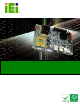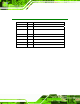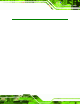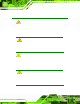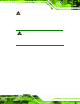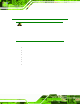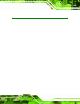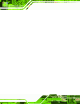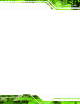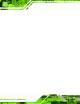NANO-9452 EPIC Motherboard IEI Technology Corp. MODEL: NANO-9452 Socket 479 for Intel® Core™2 Duo, Core™ Duo, Core™ Solo EPIC SBC with PCIe Mini, CRT, LVDS, TV-Out, PCIe GbE, USB 2.0, Dual SATA and IDE, RoHS User Manual Page i Rev. 2012 2011 Rev.4.02 1.
NANO-9452 EPIC Motherboard Revision Date Version Changes March 2012 4.02 Minor revision to Figure 4-17: PCI-104 Slot Location June 2011 4.01 Minor revisions to Chapter 4 Connector Pinouts December 2010 4.00 Changed LAN chipset from Broadcom to Realtek RTL8111E Added J_ATXCTL1 and JSPI1 jumper setting September 2010 1.12 Minor update August 2008 1.11 Changed SATA II to SATA and 3.0 Gb/s to 1.5 Gb/s March 2008 1.10 Intel® 945GM changed to Intel® 945GME October 2007 1.
NANO-9452 EPIC Motherboard Copyright COPYRIGHT NOTICE The information in this document is subject to change without prior notice in order to improve reliability, design and function and does not represent a commitment on the part of the manufacturer. In no event will the manufacturer be liable for direct, indirect, special, incidental, or consequential damages arising out of the use or inability to use the product or documentation, even if advised of the possibility of such damages.
NANO-9452 EPIC Motherboard Manual Conventions WARNING! Warnings appear where overlooked details may cause damage to the equipment or result in personal injury. Warnings should be taken seriously. Warnings are easy to recognize. The word “warning” is written as “WARNING,” both capitalized and bold and is followed by text. The text is the warning message. A warning message is shown below: WARNING: This is an example of a warning message.
NANO-9452 EPIC Motherboard NOTE: These messages inform the reader of essential but non-critical information. These messages should be read carefully as any directions or instructions contained therein can help avoid making mistakes. Notes are easy to recognize. The word “note” is written as “NOTE,” both capitalized and bold and is followed by text. The text is the cautionary message. A note message is shown below: NOTE: This is an example of a note message. Notes should always be read.
NANO-9452 EPIC Motherboard Packing List NOTE: If any of the components listed in the checklist below are missing, please do not proceed with the installation. Contact the IEI reseller or vendor you purchased the NANO-9452 from or contact an IEI sales representative directly. To contact an IEI sales representative, please send an email to sales@iei.com.tw. The items listed below should all be included in the NANO-9452 package.
NANO-9452 EPIC Motherboard Table of Contents 1 INTRODUCTION.......................................................................................................... 1 1.1 INTRODUCTION........................................................................................................... 2 1.1.1 NANO-9452 Benefits.......................................................................................... 2 1.1.2 NANO-9452 Features ...........................................................................
NANO-9452 EPIC Motherboard 2.6.5 Intel® ICH7M PCI Interface ............................................................................ 17 2.6.6 Intel® ICH7M Real Time Clock........................................................................ 18 2.6.7 Intel® ICH7M SATA Controller........................................................................ 18 2.6.8 Intel® ICH7M USB Controller......................................................................... 18 2.7 PCIE BUS COMPONENTS ..................
NANO-9452 EPIC Motherboard 4.1.3 External Interface Panel Connectors............................................................... 32 4.2 INTERNAL PERIPHERAL CONNECTORS ...................................................................... 33 4.2.1 ATX Power Supply Enable Connector ............................................................. 33 4.2.2 Audio Connector .............................................................................................. 34 4.2.3 Compact Flash Socket.................
NANO-9452 EPIC Motherboard 5.2.2 Installation Checklist ....................................................................................... 65 5.3 CPU, CPU COOLING KIT AND DIMM INSTALLATION .............................................. 66 5.3.1 Socket 479 CPU Installation............................................................................ 66 5.3.2 Cooling Kit CF-479B-RS Installation.............................................................. 68 5.3.3 SODIMM Installation ......................
NANO-9452 EPIC Motherboard 6.3.1 CPU Configuration.......................................................................................... 97 6.3.2 IDE Configuration ........................................................................................... 98 6.3.2.1 IDE Master, IDE Slave ........................................................................... 100 6.3.3 Super IO Configuration ................................................................................. 104 6.3.
NANO-9452 EPIC Motherboard A BIOS OPTIONS ........................................................................................................ 172 B TERMINOLOGY...................................................................................................... 177 C DIGITAL I/O INTERFACE..................................................................................... 181 C.1 INTRODUCTION ...................................................................................................... 182 C.
NANO-9452 EPIC Motherboard List of Figures Figure 1-1: Mainboard ....................................................................................................................2 Figure 1-2: NANO-9452 Overview [Front View] ...........................................................................4 Figure 1-3: NANO-9452 Overview [Rear View].............................................................................4 Figure 2-1: NANO-9452 Dimensions (mm) ................................................
NANO-9452 EPIC Motherboard Figure 4-24: USB Connector Pinout Locations .........................................................................56 Figure 4-25: NANO-9452 External Peripheral Interface Connector .........................................57 Figure 4-26: PS/2 Pinouts ............................................................................................................58 Figure 4-27: RJ-45 Ethernet Connector....................................................................................
NANO-9452 EPIC Motherboard Figure 7-8: Select the Operating System ................................................................................ 156 Figure 7-9: VGA Driver .............................................................................................................. 157 Figure 7-10: GMA Driver Readme File ..................................................................................... 157 Figure 7-11: GMA Driver File Extraction ........................................................
NANO-9452 EPIC Motherboard List of Tables Table 1-1: Technical Specifications..............................................................................................7 Table 2-1: Processor Features ....................................................................................................12 Table 2-2: Supported Processors ...............................................................................................13 Table 2-3: Supported HDD Specifications....................................
NANO-9452 EPIC Motherboard Table 4-24: USB Port Connector Pinouts...................................................................................57 Table 4-25: Mini-DIN 6 PS/2 Connector Pinouts ........................................................................58 Table 4-26: LAN Pinouts ..............................................................................................................59 Table 4-27: RJ-45 Ethernet Connector LEDs .............................................................
NANO-9452 EPIC Motherboard BIOS Menus Menu 1: Main .................................................................................................................................94 Menu 2: Advanced ........................................................................................................................96 Menu 3: CPU Configuration.........................................................................................................97 Menu 4: IDE Configuration..............................
NANO-9452 EPIC Motherboard Chapter 1 1 Introduction Page 1
NANO-9452 EPIC Motherboard 1.1 Introduction Figure 1-1: Mainboard The NANO-9452 EPIC form factor CPU card is a Socket 479 Intel® Core Duo or Socket 479 Intel® Core Solo CPU platform. The NANO-9452 has a maximum front side bus (FSB) frequency of 667MHz and comes with a VGA interface and dual PCI Express (PCIe) Gigabit Ethernet (GbE). The NANO-9452 supports up to two, second-generation serial ATA (SATA) hard disk drives (HDD) with maximum transfer rates of 1.5 Gb/s and up to six USB 2.0 devices.
NANO-9452 EPIC Motherboard Expandable system with PCI-104 and mini PCIe slots DDR2 support enables faster data transfers Multiple I/O interfaces provide connectivity to a broad range of external peripheral devices 1.1.2 NANO-9452 Features Some of the NANO-9452 features are listed below. Support for Socket 479 Intel® Core™2 Duo or Core™ Solo CPUs Maximum FSB of 667MHz Supports one 200-pin 400/533/667 MHz 2.0 GB DDR2 SO-DIMM memory Two SATA drives with transfer rates of 1.
NANO-9452 EPIC Motherboard Figure 1-2: NANO-9452 Overview [Front View] A labeled photo of the peripheral connectors on the back of the NANO-9452 is shown in Figure 1-2.
NANO-9452 EPIC Motherboard 1.2.
NANO-9452 EPIC Motherboard LCD voltage selector CF card setting COM 2 port mode setting PC104+ VIO selector PC104+ SERIRQ# support 1.2.3 Technical Specifications NANO-9452 technical specifications are listed in Table 1-1. See Chapter 2 for details.
NANO-9452 EPIC Motherboard Specification NANO-9452 SATA Two 1.5 Gb/s SATA drives supported Keyboard/mouse One PS/2 connector supports mouse and keyboard connectivity Watchdog Timer Software programmable 1-255 sec.
NANO-9452 EPIC Motherboard Chapter 2 2 Detailed Specifications Page 8
NANO-9452 EPIC Motherboard 2.1 Overview This chapter describes the specifications and on-board features of the NANO-9452 in detail. 2.2 Dimensions 2.2.
NANO-9452 EPIC Motherboard 2.2.2 External Interface Panel Dimensions External peripheral interface connector panel dimensions are shown in Figure 2-2.
NANO-9452 EPIC Motherboard 2.3 Data Flow Figure 2-3 shows the data flow between the two on-board chipsets and other components installed on the motherboard and described in the following sections of this chapter. Figure 2-3: Data Flow Block Diagram 2.4 Compatible Processors 2.4.
NANO-9452 EPIC Motherboard Intel® Core™ Solo processors Intel® Celeron® M (533 MHz FSB) All three of the above processors communicate with the Intel® 945GME Northbridge chipset through a 667MHz front side bus (FSB). Features of the supported processors are listed in Table 2-1.
NANO-9452 EPIC Motherboard Mfg Cache Tech Size 533 MHz 65 nm 1 MB 533 MHz 65 nm 1 MB Family CPU Speed Processor # Bus Speed Celeron® M 1.86 GHz 440 1.73 GHz 530 Table 2-2: Supported Processors 2.5 Intel® 945GME Northbridge Chipset 2.5.1 Intel® 945GME Overview The Intel® 945GME Northbridge chipset has the Generation 3.1 Intel® Integrated Graphics Engine and the Intel® Graphics Media Accelerator 950 (Intel® GMA 950).
NANO-9452 EPIC Motherboard Capacities of 256 MB, 512 MB, 1.0 GB or 2.0 GB Transfer speeds of 400 MHz, 533 MHz, or 667 MHz 64-bit wide channel The memory socket is shown in Figure 2-4. Figure 2-4: 200-pin SO-DIMM Socket 2.5.3 Intel® 945GME Integrated Graphics The Intel® 945GME Northbridge chipset has an Intel® Gen. 3.5 integrated graphics engine that supports the following display devices: Analog CRT LVDS TV-Out S-DVO ports 2.5.3.
NANO-9452 EPIC Motherboard an integrated 400MHz RAMDAC and hot plug CRT support, supports analog CRT monitors up to QXGA. 2.5.3.2 Intel® 945GME LVDS Support A 30-pin LVDS crimp connector is interfaced to the Intel® 945GME graphics engine. The Intel® 945GME internal graphics engine supports LVDS displays with the following features: Dual-channel LVDS interface support, 2 x 18-bit panel up to QXGA (2048 x 1536) CPIS 1.5 compliant LVDS screens 2.5.3.
NANO-9452 EPIC Motherboard 2.6 Intel® ICH7M Southbridge Chipset 2.6.1 Intel® ICH7M Overview The Intel® ICH7M Southbridge chipset is connected to the Intel® 945GME Northbridge GMCH through the chip-to-chip Direct Media Interface (DMI). Some of the features of the Intel® ICH7M are listed below. Complies with PCI Express Base Specification, Revision 1.0a Complies with PCI Local Bus Specification, Revision 2.
NANO-9452 EPIC Motherboard 2.6.3 Intel® ICH7M IDE Interface The integrated IDE interface on the ICH7M Southbridge supports two IDE hard disks and ATAPI devices. PIO IDE transfers up to 16MB/s and Ultra ATA transfers of 100MB/s. The integrated IDE interface is able to support the following IDE HDDs: Ultra ATA/33, with data transfer rates up to 33MB/s Specification Ultra ATA/33 IDE devices 2 PIO Mode 0–4 PIO Max Transfer Rate 16.
NANO-9452 EPIC Motherboard 2.6.6 Intel® ICH7M Real Time Clock 256 bytes of battery backed RAM is provided by the Motorola MC146818A real time clock (RTC) integrated into the ICH7M. The RTC operates on a 3V battery and 32.768KHz crystal. The RTC keeps track of the time and stores system data even when the system is turned off. 2.6.7 Intel® ICH7M SATA Controller The integrated SATA controller on the ICH7M Southbridge supports two SATA drives on the NANO-9452 with independent DMA operations.
NANO-9452 EPIC Motherboard Controller (MAC) with a triple-speed Ethernet transceiver, a PCIe bus interface, and an on-chip buffer memory. Some of the RTL8111E controller features are listed below: Integrated 10/100/1000BASE-T transceiver Automatic Negotiation with Next Page capability PCIe v1.1 IEEE 802.3u and IEEE 802.3ab compliant Wake on LAN support meeting ACPI requirements Supports Alert Standard Format 2.0 (ASF2.0) One-Time-Programmable (OTP) memory Serial EEPROM 2.7.
NANO-9452 EPIC Motherboard 2.8.3 Super I/O chipset The iTE IT8712F Super I/O chipset is connected to the ICH7M Southbridge through the LPC bus. The iTE IT8712F is an LPC interface-based Super I/O device that comes with Environment Controller integration.
NANO-9452 EPIC Motherboard IrDa 1.0 and ASKIR protocols Another two chipsets connected to the LPC bus provided connectivity to another two serial port connectors (COM3 and COM4). 2.8.3.3 Super I/O Enhanced Hardware Monitor The Super I/O Enhanced Hardware Monitor monitors three thermal inputs, VBAT internally, and eight voltage monitor inputs. These hardware parameters are reported in the BIOS and can be read from the BIOS Hardware Health Configuration menu. 2.8.3.
NANO-9452 EPIC Motherboard Supports multiple keyboard power on events Supports mouse double-click and/or mouse move power on events 2.9 Environmental and Power Specifications 2.9.1 System Monitoring Three thermal inputs on the NANO-9452 Super I/O Enhanced Hardware Monitor monitors the following temperatures: System temperature Power temperature CPU temperature Eight voltage inputs on the NANO-9452 Super I/O Enhanced Hardware Monitor monitors the following voltages: Vcore +2.
NANO-9452 EPIC Motherboard 2.9.2 Operating Temperature and Temperature Control The maximum and minimum operating temperatures for the NANO-9152 are listed below. Minimum Operating Temperature: 0ºC (32°F) Maximum Operating Temperature: 60°C (140°F) A cooling fan and heat sink must be installed on the CPU. Thermal paste must be smeared on the lower side of the heat sink before it is mounted on the CPU.
NANO-9452 EPIC Motherboard Chapter 3 3 Unpacking Page 24
NANO-9452 EPIC Motherboard 3.1 Anti-static Precautions WARNING: Failure to take ESD precautions during the installation of the NANO-9452 may result in permanent damage to the NANO-9452 and severe injury to the user. Electrostatic discharge (ESD) can cause serious damage to electronic components, including the NANO-9452. Dry climates are especially susceptible to ESD.
NANO-9452 EPIC Motherboard 3.3 Unpacking Checklist NOTE: If some of the components listed in the checklist below are missing, please do not proceed with the installation. Contact the IEI reseller or vendor you purchased the NANO-9452 from or contact an IEI sales representative directly. To contact an IEI sales representative, please send an email to sales@iei.com.tw. 3.3.
NANO-9452 EPIC Motherboard Quantity Item and Part Number 1 SATA power cable Image (P/N: 32100-088600-RS) 1 Mini jumper Pack 1 Quick Installation Guide 1 Utility CD Table 3-1: Package List Contents 3.3.2 Optional Items NOTE: The items listed in this section are optional items that must be ordered separately. Please contact your NANO-9452 vendor, distributor or reseller for more information or, contact iEi directly by sending an email to sales@iei.com.tw.
NANO-9452 EPIC Motherboard Quantity Item and Part Number 1 TV out cable (P/N: 19800-000056-RS) 2 RS-232/422/485 cable (P/N: 32200-000077-RS) 1 LPT cable (P/N: 32200-000017-RS) 1 RS-232 cable (P/N: 32200-000049-RS) 1 7.1 Channel HD audio kit with Realtek ALC883 supporting dual audio streams (P/N: AC-KIT-883HD) 1 5.
NANO-9452 EPIC Motherboard Chapter 4 4 Connector Pinouts Page 29
NANO-9452 EPIC Motherboard 4.1 Peripheral Interface Connectors Section 4.1.2 shows peripheral interface connector locations. Section 4.1.2 lists all the peripheral interface connectors seen in Section 4.1.2. 4.1.1 NANO-9452 Layout Figure 4-1 shows the on-board peripheral connectors, rear panel peripheral connectors and on-board jumpers.
NANO-9452 EPIC Motherboard Figure 4-2: Connector and Jumper Locations (Solder Side) 4.1.2 Peripheral Interface Connectors Table 4-1 shows a list of the peripheral interface connectors on the NANO-9452. Detailed descriptions of these connectors can be found below.
NANO-9452 EPIC Motherboard Connector Type Label LVDS connector 30-pin crimp LVDS1 Parallel port connector 26-pin header LPT1 PCI-104 slot 104-pin slot PC104_PLUS1 PCIe Mini Card slot 52-pin slot CN4 SATA drive connectors 7-pin SATA connector SATA1, SATA2 SATA power connector 2-pin ATX connector CN3 Serial port connector (RS-232, 14-pin header COM2 Serial port connector (RS-232) 10-pin header COM3, COM4 SPI Flash Connector 8-pin header JSPI1 TV out connector 6-pin header TV1
NANO-9452 EPIC Motherboard 4.2 Internal Peripheral Connectors Internal peripheral connectors are found on the motherboard and are only accessible when the motherboard is outside of the chassis. This section has complete descriptions of all the internal, peripheral connectors on the NANO-9452. 4.2.
NANO-9452 EPIC Motherboard 4.2.2 Audio Connector CN Label: J_AUDIO1 CN Type: 9-pin header CN Location: See Figure 4-4 CN Pinouts: See Table 4-4 An optional module can be connected to the 10-pin audio connector to provide the system with a high quality AC’97 or Azalia compatible codec that provides a complete integrated audio solution. Figure 4-4: Audio Connector Pinouts (10-pin) PIN NO. DESCRIPTION PIN NO.
NANO-9452 EPIC Motherboard A CF Type I or Type II memory card is inserted to the CF socket on the solder side of the NANO-9452. Figure 4-5: CF Card Socket Location PIN NO. DESCRIPTION PIN NO.
NANO-9452 EPIC Motherboard PIN NO. DESCRIPTION PIN NO. DESCRIPTION 12 N/C 37 IRQ15 13 VCC_COM 38 VCC_COM 14 N/C 39 CSEL 15 N/C 40 N/C 16 N/C 41 HDD_RESET 17 N/C 42 IORDY 18 SA2 43 SDREQ 19 SA1 44 SDACK# 20 SA0 45 HDD_ACTIVE# 21 DATA 0 46 66DET 22 DATA 1 47 DATA 8 23 DATA 2 48 DATA 9 24 N/C 49 DATA 10 25 VCC-IN CHECK2 50 GROUND Table 4-5: CF Card Socket Pinouts 4.2.
NANO-9452 EPIC Motherboard Figure 4-6: ATX Power Connector Location PIN NO. DESCRIPTION 1 GND 2 GND 3 +12V 4 +12V Table 4-6: ATX Power Connector Pinouts 4.2.5 Digital I/O Connector CN Label: DIO1 CN Type: 10-pin header (2x5) CN Location: See Figure 4-7 CN Pinouts: See Table 4-7 The digital input/output connector is managed through a Super I/O chip. The DIO connector pins are user programmable.
NANO-9452 EPIC Motherboard Figure 4-7: DIO Connector Locations PIN NO. DESCRIPTION PIN NO. DESCRIPTION 1 GND 2 VCC 3 Output 3 4 Output 2 5 Output 1 6 Output 0 7 Input 3 8 Input 2 9 Input 1 10 Input 0 Table 4-7: DIO Connector Pinouts 4.2.6 Fan Connector CN Label: CPU_FAN1 CN Type: 3-pin header CN Location: See Figure 4-8 CN Pinouts: See Table 4-8 The cooling fan connector provides a 12V, 500mA current to a system cooling fan.
NANO-9452 EPIC Motherboard Figure 4-8: +12V Fan Connector Location PIN NO. DESCRIPTION 1 Fan Speed Detect 2 +12V 3 GND Table 4-8: +12V Fan Connector Pinouts 4.2.7 Front Panel Connector CN Label: F_PANEL1 CN Type: 8-pin header (2x4) CN Location: See Figure 4-9 CN Pinouts: See Table 4-9 The front panel connector connects to external switches and indicators to monitor and controls the motherboard.
NANO-9452 EPIC Motherboard Figure 4-9: Front Panel Connector Pinout Locations FUNCTION PIN DESCRIPTION FUNCTION PIN DESCRIPTION Power 1 PWRBTSW- Power LED 2 VCC Button 3 Ground 4 Ground HDD LED 5 VCC 6 SYSRST- 7 HDD LED- 8 GND Reset Table 4-9: Front Panel Connector Pinouts 4.2.
NANO-9452 EPIC Motherboard Figure 4-10: Secondary IDE Device Connector Locations PIN NO. DESCRIPTION PIN NO.
NANO-9452 EPIC Motherboard PIN NO. DESCRIPTION PIN NO. DESCRIPTION 41 VCC 42 VCC 43 GROUND 44 N/C Table 4-10: Secondary IDE Connector Pinouts 4.2.9 Infrared Interface Connector CN Label: IR1 CN Type: 5-pin header (1x5) CN Location: See Figure 4-11 CN Pinouts: See Table 4-11 The infrared interface connector supports both Serial Infrared (SIR) and Amplitude Shift Key Infrared (ASKIR) interfaces. Figure 4-11: Infrared Connector Pinout Locations PIN NO.
NANO-9452 EPIC Motherboard 4.2.10 Inverter Connector CN Label: INV1 CN Type: 5-pin connector CN Location: See Figure 4-12 CN Pinouts: See Table 4-12 The backlight inverter connector provides power to an LCD panel. Figure 4-12: Inverter Connector Location PIN Description 1 Brightness 2 GND 3 +12V 4 GND 5 BL_EN Table 4-12: Inverter Connector Pinouts 4.2.
NANO-9452 EPIC Motherboard The keyboard and mouse connector can be connected to a standard PS/2 cable or PS/2 Y-cable to add keyboard and mouse functionality to the system. Figure 4-13: Keyboard/Mouse Connector Location PIN NO. DESCRIPTION 1 +5V KB DATA 2 MS DATA 3 MS CLK 4 KB DATA 5 KB CLK 6 GROUND Table 4-13: Keyboard/Mouse Connector Pinouts 4.2.
NANO-9452 EPIC Motherboard Figure 4-14: LVDS LCD Connector Pinout Locations PIN NO. DESCRIPTION PIN NO.
NANO-9452 EPIC Motherboard CN Type: 26-pin box header CN Location: See CN Pinouts: See The 52-pin mini PCIe socket supports the latest PCIe extension cards such as wireless LAN cards and other compatible devices. Figure 4-15: Mini PCIe Connector Pinout Locations PIN NO. DESCRIPTION PIN NO. DESCRIPTION 1 PCIE_WAKE# 2 VCC3 3 N/C 4 GND 5 N/C 6 1.
NANO-9452 EPIC Motherboard PIN NO. DESCRIPTION PIN NO. DESCRIPTION 29 GND 30 SMBCLK 31 PETN2 32 SMBDATA 33 PETP2 34 GND 35 GND 36 USBD- 37 N/C 38 USBD+ 39 N/C 40 GND 41 N/C 42 N/C 43 N/C 44 RF_LINK# 45 N/C 46 BLUELED# 47 N/C 48 1.5V 49 N/C 50 GND 51 N/C 52 VCC3 Table 4-15: Mini PCIe Socket Pinouts 4.2.
NANO-9452 EPIC Motherboard Figure 4-16: Parallel Port Connector Location PIN NO. DESCRIPTION PIN NO. DESCRIPTION 1 STROBE# 2 DATA 0 3 DATA 1 4 DATA 2 5 DATA 3 6 DATA 4 7 DATA 5 8 DATA 6 9 DATA 7 10 ACKNOWLEDGE 11 BUSY 12 PAPER EMPTY 13 PRINTER SELECT 14 AUTO FORM FEED # 15 ERROR# 16 INITIALIZE 17 PRINTER SELECT LN# 18 GROUND 19 GROUND 20 GROUND 21 GROUND 22 GROUND 23 GROUND 24 GROUND 25 GROUND 26 NC Table 4-16: Parallel Port Connector Pinouts 4.2.
NANO-9452 EPIC Motherboard CN Location: See Figure 4-17 CN Pinouts: See Table 4-17 The PCI-104 slot enables a PCI-104 compatible expansion module to be connected to the board. Figure 4-17: PCI-104 Slot Location Pin No.
NANO-9452 EPIC Motherboard Pin No. Column A Column B Column C Column D 8 +3.3V C/BE1# AD15 +3.3V 9 SERR# GND SB0# PAR 10 GND PERR# +3.3V SDONE 11 STOP# +3.3V LOCK# GND 12 +3.3V TRDY# GND DEVSEL# 13 FRAME# GND IRDY# +3.3V 14 GND AD16 +3.3V C/BE2# 15 AD18 +3.3V AD17 GND 16 AD21 AD20 GND AD19 17 +3.3V AD23 AD22 +3.
NANO-9452 EPIC Motherboard CN Pinouts: See Table 4-18 The two SATA drive connectors are each connected to a first generation SATA drive. First generation SATA drives transfer data at speeds as high as 150Mb/s. Figure 4-18: SATA Drive Connector Locations PIN NO. DESCRIPTION 1 GND 2 TX+ 3 TX- 4 GND 5 RX- 6 RX+ 7 GND Table 4-18: SATA Drive Connector Pinouts 4.2.
NANO-9452 EPIC Motherboard The 2-pin 5 V power is for a SATA drive. Figure 4-19: SATA Power Connector Location PIN NO. DESCRIPTION 1 5V 2 GND Table 4-19: SATA Power Connector Pinouts 4.2.18 Serial Port Connector (RS-232, RS-422 or RS-485) CN Label: COM2 CN Type: 14-pin header (2x7) CN Location: See Figure 4-20 CN Pinouts: See Table 4-20 The 14-pin serial port connector connects to the COM 2 serial communications channels. COM 2 is a multi function channel.
NANO-9452 EPIC Motherboard Figure 4-20: RS-232/422/485 Serial Port Connector Location PIN NO. DESCRIPTION PIN NO. DESCRIPTION 1 DCD 2 NDSR2 3 RXD 4 NRTS2 5 TXD 6 NCTS2 7 DTR 8 NRI2 9 GND 10 GND 11 TXD485+ 12 TXD485# 13 RXD485+ 14 RXD485# Table 4-20: RS-232/RS-485 Serial Port Connector Pinouts 4.2.
NANO-9452 EPIC Motherboard Figure 4-21: COM3 and COM4 Connector Pinout Locations PIN NO. DESCRIPTION PIN NO. DESCRIPTION 1 Data Carrier Direct (DCD) 2 Data Set Ready (DSR) 3 Receive Data (RXD) 4 Request To Send (RTS) 5 Transmit Data (TXD) 6 Clear To Send (CTS) 7 Data Terminal Ready (DTR) 8 Ring Indicator (RI) 9 Ground (GND) 10 NC Table 4-21: COM3 and COM4 4.2.
NANO-9452 EPIC Motherboard Pin No. Description Pin No. Description 3 SPI_CS 4 SPI_CLK 5 SPI_SO 6 SPI_SI 7 NC 8 NC Table 4-22: SPI Flash Jumper Settings The SPI Flash jumper location is shown in Figure 4-22: SPI Flash Jumper Pinout Locations 4.2.21 TV Out Connector CN Label: TV1 CN Type: 6-pin header (2x3) CN Location: See Figure 4-23 CN Pinouts: See Table 4-23 The 2x3 pin TV out connector connects to a TV output by using an S-Video or RCA connector.
NANO-9452 EPIC Motherboard S-Video Connector PIN NO. DESCRIPTION PIN NO. DESCRIPTION 1 GND 2 AGREEN_Y 3 GND 4 ARED_C RCA Connector (only video signal) 5 GND 6 ABLUE_CVBS Table 4-23: TV Port Connector Pinouts 4.2.22 USB Connectors CN Label: USB01 and USB23 CN Type: 8-pin header (2x4) CN Location: See Figure 4-24 CN Pinouts: See Table 4-24 The 2x4 USB pin connectors each provide connectivity to two USB 1.1 or two USB 2.0 ports. Each USB connector can support two USB devices.
NANO-9452 EPIC Motherboard PIN NO. DESCRIPTION PIN NO. 7 8 GND DESCRIPTION VCC Table 4-24: USB Port Connector Pinouts 4.3 External Peripheral Interface Connector Panel Figure 4-25 shows the NANO-9452 rear panel. The NANO-9452 rear panel consists of two RJ-45 Ethernet connectors, a PS/2 keyboard connector a USB port and a VGA connector. These connectors are accessible when the NANO-9452 is installed in a chassis. Figure 4-25: NANO-9452 External Peripheral Interface Connector 4.3.
NANO-9452 EPIC Motherboard Figure 4-26: PS/2 Pinouts PIN DESCRIPTION 1 KEYBOARD DATA 2 MOUSE DATA 3 GND 4 VCC 5 KEYBOARD CLOCK 6 MOUSE CLOCK Table 4-25: Mini-DIN 6 PS/2 Connector Pinouts 4.3.2 LAN Connectors CN Label: LAN1 and LAN2 CN Type: RJ-45 CN Location: See Figure 4-25 CN Pinouts: See Table 4-26 The NANO-9452 is equipped with two built-in GbE Ethernet controllers. The controllers can connect to the LAN through two RJ-45 LAN connectors.
NANO-9452 EPIC Motherboard PIN DESCRIPTION PIN DESCRIPTION 3 MDIA2- 7 MDIA0- 4 MDIA1- 8 MDIA0+ Table 4-26: LAN Pinouts Figure 4-27: RJ-45 Ethernet Connector The RJ-45 Ethernet connector has two status LEDs, one green and one yellow. The green LED indicates activity on the port and the yellow LED indicates the port is linked. See Table 4-27. STATUS DESCRIPTION STATUS DESCRIPTION GREEN Activity YELLOW Linked Table 4-27: RJ-45 Ethernet Connector LEDs 4.3.
NANO-9452 EPIC Motherboard Figure 4-28: Serial Port Connector COM1 pinouts are shown below. PIN Description PIN Description 1 DCD1 6 DSR1 2 RXD1 7 RTS1 3 TXD1 8 CTS1 4 DTR1 9 RI1 5 GROUND 10 Table 4-28: Serial Port Connector Pinouts 4.3.4 USB Connector CN Label: USB_C45 CN Type: USB port CN Location: See Figure 4-25 CN Pinouts: See Table 4-29 The NANO-9452 has a one external USB 2.0 port. The port connects to both USB 2.0 and USB 1.1 devices. PIN NO. DESCRIPTION PIN NO.
NANO-9452 EPIC Motherboard PIN NO. DESCRIPTION PIN NO. DESCRIPTION 7 GND 8 USBV3L 5V Table 4-29: USB Port Pinouts 4.3.5 VGA Connector CN Label: VGA1 CN Type: 15-pin Female CN Location: See Figure 4-25 CN Pinouts: See Figure 4-29 and Table 4-30 The NANO-9452 has a single 15-pin female connector for connectivity to standard display devices.
NANO-9452 EPIC Motherboard Chapter 5 5 Installation Page 62
NANO-9452 EPIC Motherboard 5.1 Anti-static Precautions WARNING: Failure to take ESD precautions during the installation of the NANO-9452 may result in permanent damage to the NANO-9452 and severe injury to the user. Electrostatic discharge (ESD) can cause serious damage to electronic components, including the NANO-9452. Dry climates are especially susceptible to ESD.
NANO-9452 EPIC Motherboard 5.2 Installation Considerations NOTE: The following installation notices and installation considerations should be read and understood before the NANO-9452 is installed. All installation notices pertaining to the installation of the NANO-9452 should be strictly adhered to. Failing to adhere to these precautions may lead to severe damage of the NANO-9452 and injury to the person installing the motherboard. 5.2.
NANO-9452 EPIC Motherboard Before and during the installation of the NANO-9452 DO NOT: Remove any of the stickers on the PCB board. These stickers are required for warranty validation. Use the product before verifying all the cables and power connectors are properly connected. Allow screws to come in contact with the PCB circuit, connector pins, or its components. 5.2.2 Installation Checklist The following checklist is provided to ensure the NANO-9452 is properly installed.
NANO-9452 EPIC Motherboard 5.3 CPU, CPU Cooling Kit and DIMM Installation WARNING: A CPU should never be turned on without the specified cooling kit being installed. If the cooling kit (heat sink and fan) is not properly installed and the system turned on, permanent damage to the CPU, NANO-9452 and other electronic components attached to the system may be incurred. Running a CPU without a cooling kit may also result in injury to the user.
NANO-9452 EPIC Motherboard WARNING: When handling the CPU, only hold it on the sides. DO NOT touch the pins at the bottom of the CPU. Step 1: Unlock the CPU retention screw. When shipped, the retention screw of the CPU socket should be in the unlocked position. If it is not in the unlocked position, use a screwdriver to unlock the screw. See Figure 5-1. Figure 5-1: Make sure the CPU socket retention screw is unlocked Step 2: Inspect the CPU socket.
NANO-9452 EPIC Motherboard Step 5: Align the CPU pins. Carefully align the CPU pins with the holes in the CPU socket. Step 6: Insert the CPU. Gently insert the CPU into the socket. If the CPU pins are properly aligned, the CPU should slide into the CPU socket smoothly. Step 7: Lock the retention screw. Rotate the retention screw into the locked position. See Figure 5-2.Step 0: Figure 5-2: Lock the CPU Socket Retention Screw 5.3.
NANO-9452 EPIC Motherboard An IEI Socket 479 CPU cooling kit can be purchased separately. The cooling kit comprises a CPU heat sink and a cooling fan. WARNING: Do not wipe off (accidentally or otherwise) the pre-sprayed layer of thermal paste on the bottom of the [Fan model#] heat sink. The thermal paste between the CPU and the heat sink is important for optimum heat dissipation. To install the CF-479B-RS cooling kit, please follow the steps below. Step 1: Place the cooling kit onto the CPU.
NANO-9452 EPIC Motherboard Step 4: Tighten the screws. Use a screwdriver to tighten the four screws. Tighten each nut a few turns at a time and do not over-tighten the screws. Step 5: Connect the fan cable. Connect the cooling kit fan cable to the fan connector on the motherboard. Carefully route the cable and avoid heat generating chips and fan blades. See Figure 5-5. Step 0: Figure 5-5: Connect the cooling fan cable 5.3.
NANO-9452 EPIC Motherboard Figure 5-6: SODIMM Installation Step 1: Locate the SODIMM socket. Place the NANO-9452 on an anti-static pad with the solder side facing up. Step 2: Align the SODIMM with the socket. The SODIMM must be oriented in such a way that the notch in the middle of the SODIMM must be aligned with the plastic bridge in the socket. Step 3: Insert the SODIMM. Push the SODIMM chip into the socket at an angle. (See Figure 5-6) Step 4: Open the SODIMM socket arms.
NANO-9452 EPIC Motherboard 5.3.4 CF Card Installation NOTE: The NANO-9452 can support both CF Type I cards and CF Type II cards. For the complete specifications of the supported CF cards please refer to Chapter 2. To install the CF card (Type 1 or Type 2) onto the NANO-9452, please follow the steps below: Step 1: Locate the CF card socket. Place the NANO-9452 on an anti-static pad with the solder side facing up. Locate the CF card. Step 2: Align the CF card.
NANO-9452 EPIC Motherboard Figure 5-7: CF Card Installation 5.4 Jumper Settings NOTE: A jumper is a metal bridge used to close an electrical circuit. It consists of two or three metal pins and a small metal clip (often protected by a plastic cover) that slides over the pins to connect them. To CLOSE/SHORT a jumper means connecting the pins of the jumper with the plastic clip and to OPEN a jumper means removing the plastic clip from a jumper.
NANO-9452 EPIC Motherboard Description Label Type AT/ATX power select J_ATXCTL1 3-pin header CF card setup JCF1 2-pin header Clear CMOS J_CMOS1 3-pin header COM 2 function select JP1 5-pin header LVDS voltage selection J_VLVDS1 3-pin header VIO Voltage select JP2 3-pin header Table 5-1: Jumpers 5.4.
NANO-9452 EPIC Motherboard Figure 5-9: CF Card Setup Jumper Location 5.4.2 CF Card Setup Jumper Label: JCF1 Jumper Type: 2-pin header Jumper Settings: See Table 5-3 Jumper Location: See Figure 5-10 The CF Card Setup jumper sets the CF Type I card or CF Type II cards as either the slave device or the master device. CF Card Setup jumper settings are shown in Table 5-3.
NANO-9452 EPIC Motherboard 5.4.3 Clear CMOS Jumper Jumper Label: J_CMOS1 Jumper Type: 3-pin header Jumper Settings: See Table 5-4 Jumper Location: See Figure 5-11 If the NANO-9452 fails to boot due to improper BIOS settings, the clear CMOS jumper clears the CMOS data and resets the system BIOS information. To do this, use the jumper cap to close pins 2 and 3 for a few seconds then reinstall the jumper clip back to pins 1 and 2.
NANO-9452 EPIC Motherboard Figure 5-11: Clear CMOS Jumper 5.4.4 COM 2 Function Select Jumper Jumper Label: JP1 Jumper Type: 3-pin header Jumper Settings: See Table 5-5 Jumper Location: See Figure 5-12 The COM 2 Function Select jumper sets the communication protocol used by the second serial communications port (COM 2) as RS-232, RS-422 or RS-485. The COM 2 Function Select settings are shown in Figure 5-12.
NANO-9452 EPIC Motherboard Figure 5-12: COM 2 Function Select Jumper Location 5.4.5 LVDS Voltage Selection WARNING: Permanent damage to the screen and NANO-9452 may occur if the wrong voltage is selected with this jumper. Please refer to the user guide that cam with the monitor to select the correct voltage. Jumper Label: J_LVDS1 Jumper Type: 3-pin header Jumper Settings: See Table 5-6 Jumper Location: See Figure 5-13 The LVDS Voltage Selection jumper allows the LVDS screen voltage to be set.
NANO-9452 EPIC Motherboard Figure 5-13: LVDS Voltage Selection Jumper Pinout Locations 5.4.6 VIO Voltage Selector Jumper Jumper Label: JP2 Jumper Type: 3-pin header Jumper Settings: See Table 5-7 Jumper Location: See Figure 5-14 The VIO Voltage Selector jumper allows the PCI-104 voltage to be set. The VIO Voltage Select jumper settings are shown in Table 5-6. AT Power Select Description Short 1-2 5V Short 2-3 3.
NANO-9452 EPIC Motherboard Figure 5-14: PCI-104 VIO Selector Jumper Pinout Locations 5.5 Chassis Installation 5.5.1 Airflow WARNING: Airflow is critical to the cooling of the CPU and other onboard components. The chassis in which the NANO-9452 must have air vents to allow cool air to move into the system and hot air to move out. The NANO-9452 must be installed in a chassis with ventilation holes on the sides allowing airflow to travel through the heat sink surface.
NANO-9452 EPIC Motherboard NOTE: IEI has a wide range of backplanes available. Please contact your NANO-9452 vendor, reseller or an IEI sales representative at sales@iei.com.tw or visit the IEI website (http://www.ieiworld.com.tw) to find out more about the available chassis. 5.5.2 Motherboard Installation To install the NANO-9452 motherboard into the chassis please refer to the reference material that came with the chassis. 5.6 Internal Peripheral Device Connections 5.6.
NANO-9452 EPIC Motherboard 5.1 channel audio kit 5.6.2 IDE Cable Connection The IDE flat cable connects to the NANO-9452 to one or two IDE devices. To connect an IDE HDD to the NANO-9452 please follow the instructions below. Step 1: Locate the IDE connector. The location/s of the IDE device connector/s is/are shown in Chapter 3.. Step 2: Insert the connector. Connect the IDE cable connector to the onboard connector. See Figure 5-15.
NANO-9452 EPIC Motherboard 5.6.3 5.1 Channel Audio Kit Installation NOTE: This is an optional item that must be ordered separately. For further information please contact the nearest NANO-9452 distributor, reseller or vendor or contact an iEi sales representative directly. Send any queries to sales@iei.com.tw. The optional 5.1 channel audio kit connects to the 10-pin audio connector on the NANO-9452. The audio kit consists of three audio jacks. One audio jack, Mic In, connects to a microphone.
NANO-9452 EPIC Motherboard Figure 5-16: 5.1 Channel Audio Kit Step 4: Mount the audio kit onto the chassis. Once the audio kit is connected to the NANO-9452, secure the audio kit bracket to the system chassis. Step 5: Connect the audio devices. Connect one speaker to the line-in audio jack, one speaker to the line-out audio jack and a microphone to the mic-in audio jack. Step 6: Install the driver. If the 5.1 channel audio kit is used, the ALC655 Realtek codec driver must be installed.
NANO-9452 EPIC Motherboard a microphone. The remaining four audio jacks, Line-In, Front-Out, Rear-Out, and Center Subwoofer, connect to speakers. To install the audio kit, please refer to the steps below: Step 1: Connect the audio kit cable. The audio kit is shipped with a cable that connects the audio kit to the NANO-9452. Connect the cable to the connector on the back of the audio kit. Make sure the pins are properly aligned (i.e. pin 1 connects to pin 1). Step 2: Locate the audio connector.
NANO-9452 EPIC Motherboard Step 6: Install the driver. If the 5.1 channel audio kit is used, the ALC655 Realtek codec driver must be installed. Refer to Chapter 7 for driver installation instructions.Step 0: Step 0: 5.6.5 SATA Drive Connection The NANO-9452 is shipped with two SATA drive cables and one SATA drive power cable. To connect the SATA drives to the connectors, please follow the steps below. Step 1: Locate the connectors. The locations of the SATA drive connectors are shown in Chapter 3.
NANO-9452 EPIC Motherboard Step 4: Connect the SATA power cable. Connect the SATA power connector to the back of the SATA drive. See Figure 5-19. Step 0: Figure 5-19: SATA Power Drive Connection 5.7 External Peripheral Interface Connection The following external peripheral devices can be connected to the external peripheral interface connectors.
NANO-9452 EPIC Motherboard 5.7.1 VGA Monitor Connection The NANO-9452 has a single female DB-15 connector on the external peripheral interface panel. The DB-15 connector is connected to a CRT or VGA monitor. To connect a monitor to the NANO-9452, please follow the instructions below. Step 1: Locate the female DB-15 connector. The location of the female DB-15 connector is shown in Chapter 3. Step 2: Align the VGA connector.
NANO-9452 EPIC Motherboard 5.7.2 PS/2 Keyboard/Mouse Connection The NANO-9452 has a single PS/2 connector on the external peripheral interface panel. The PS/2 connector is connected to a keyboard and a mouse through the keyboard and mouse cable that was shipped with the system. To connect a keyboard and mouse to the NANO-9452, please follow the instructions below. Step 1: Locate the PS/2 connector. The location of the PS/2 connector is shown in Chapter 3. Step 2: Align the PS/2 connector.
NANO-9452 EPIC Motherboard Step 4: Connect the keyboard and mouse. Once the cable is connected to the NANO-9452 PS/2 connector. Connect the keyboard and mouse to their respective PS/2 connector on the keyboard and mouse cable. Step 0: CAUTION: The keyboard and mouse cable has a specific connector for the mouse and a specific connector for the keyboard. The cable is marked. Please make sure the devices are connected to the correct connector.
NANO-9452 EPIC Motherboard Chapter 6 6 BIOS Setup Page 91
NANO-9452 EPIC Motherboard 6.1 Introduction A licensed copy of AMI BIOS is preprogrammed into the ROM BIOS. The BIOS setup program allows users to modify the basic system configuration. This chapter describes how to access the BIOS setup program and the configuration options that may be changed. 6.1.1 Starting Setup The AMI BIOS is activated when the computer is turned on. The setup program can be activated in one of two ways. 1. Press the DELETE key as soon as the system is turned on or 2.
NANO-9452 EPIC Motherboard Key Function F1 key General help, only for Status Page Setup Menu and Option Page Setup Menu F2 /F3 key Change color from total 16 colors. F2 to select color forward. F10 key Save all the CMOS changes, only for Main Menu Table 6-1: BIOS Navigation Keys 6.1.3 Getting Help When F1 is pressed a small help window describing the appropriate keys to use and the possible selections for the highlighted item appears. To exit the Help Window press ESC or the F1 key again. 6.1.
NANO-9452 EPIC Motherboard 6.2 Main The Main BIOS menu (BIOS Menu 1) appears when the BIOS Setup program is entered. The Main menu gives an overview of the basic system information. BIOS Menu 1: Main System Overview The System Overview lists a brief summary of different system components. The fields in System Overview cannot be changed.
NANO-9452 EPIC Motherboard o o o Type: Names the currently installed processor Speed: Lists the processor speed Count: The number of CPUs on the motherboard System Memory: Displays the auto-detected system memory. o Size: Lists memory size The System Overview field also has two user configurable fields: System Time [xx:xx:xx] Use the System Time option to set the system time. Manually enter the hours, minutes and seconds.
NANO-9452 EPIC Motherboard Remote Access Configuration (see Section 6.3.8) USB Configuration (see Section 6.3.
NANO-9452 EPIC Motherboard 6.3.1 CPU Configuration Use the CPU Configuration menu (BIOS Menu 3) to view detailed CPU specifications and configure the CPU.
NANO-9452 EPIC Motherboard Intel® SpeedStep™ tech. 6.3.2 IDE Configuration Use the IDE Configuration menu (BIOS Menu 4) to change and/or set the configuration of the IDE devices installed in the system.
NANO-9452 EPIC Motherboard Legacy IDE Channels [PATA Pri, SATA Sec] SATA Only PATA Pri, SATA Sec PATA Pri., PATA Sec DEFAULT IDE Master and IDE Slave When entering setup, BIOS auto detects the presence of IDE devices. BIOS displays the status of the auto detected IDE devices.
NANO-9452 EPIC Motherboard 6.3.2.1 IDE Master, IDE Slave Use the IDE Master and IDE Slave configuration menu to view both primary and secondary IDE device details and configure the IDE devices connected to the system. BIOS Menu 5: IDE Master and IDE Slave Configuration Auto-Detected Drive Parameters The “grayed-out” items in the left frame are IDE disk drive parameters automatically detected from the firmware of the selected IDE disk drive.
NANO-9452 EPIC Motherboard LBA Mode: Indicates whether the LBA (Logical Block Addressing) is a method of addressing data on a disk drive is supported or not. Block Mode: Block mode boosts IDE drive performance by increasing the amount of data transferred. Only 512 bytes of data can be transferred per interrupt if block mode is not used. Block mode allows transfers of up to 64 KB per interrupt. PIO Mode: Indicates the PIO mode of the installed device.
NANO-9452 EPIC Motherboard LBA/Large Mode [Auto] Use the LBA/Large Mode option to disable or enable BIOS to auto detects LBA (Logical Block Addressing). LBA is a method of addressing data on a disk drive. In LBA mode, the maximum drive capacity is 137 GB. Disabled BIOS is prevented from using the LBA mode control on the specified channel. Auto DEFAULT BIOS auto detects the LBA mode control on the specified channel.
NANO-9452 EPIC Motherboard 3 PIO mode 3 selected with a maximum transfer rate of 11.1MBps 4 PIO mode 4 selected with a maximum transfer rate of 16.6MBps (This setting generally works with all hard disk drives manufactured after 1999. For other disk drives, such as IDE CD-ROM drives, check the specifications of the drive.) DMA Mode [Auto] Use the DMA Mode BIOS selection to adjust the DMA mode options. Auto DEFAULT BIOS auto detects the DMA mode.
NANO-9452 EPIC Motherboard rate of 44MBps (To use this mode, it is required that an 80-conductor ATA cable is used.) Ultra DMA mode 4 selected with a maximum data transfer UDMA4 rate of 66.6MBps (To use this mode, it is required that an 80-conductor ATA cable is used.) Ultra DMA mode 5 selected with a maximum data transfer UDMA5 rate of 99.9MBps (To use this mode, it is required that an 80-conductor ATA cable is used.) S.M.A.R.T [Auto] Use the S.M.A.R.
NANO-9452 EPIC Motherboard BIOS Menu 6: Super IO Configuration OnBoard Floppy Controller [Enabled] Use the OnBoard Floppy Controller to enable or disable the floppy controller. If a floppy disk is not being used in the system, disabling this option frees up system resources that can be redirected elsewhere in the system.
NANO-9452 EPIC Motherboard changing the physical connection Enabled Can designate A or B to a floppy drive without changing the physical connection Serial Port1 Address [3F8/IRQ4] Use the Serial Port1 Address option to select the Serial Port 1 base address.
NANO-9452 EPIC Motherboard 2E8/IRQ3 Serial Port 2 I/O port address is 2E8 and the interrupt address is IRQ3 Serial Port2 Mode [Normal] Use the Serial Port2 Mode option to select the Serial Port2 operational mode. Normal DEFAULT Serial Port 2 mode is normal IrDA Serial Port 2 mode is IrDA ASK IR Serial Port 2 mode is ASK IR Parallel Port Address [Disabled] Use the Parallel Port Address option to select the parallel port base address.
NANO-9452 EPIC Motherboard Normal mode. ECP+EPP The parallel port operates in the extended capabilities port (ECP) mode. The ECP mode supports bi-directional communication between the system and the parallel port device and the transmission rates between the two are much faster than the Normal mode The parallel port is also be compatible with EPP devices described above Parallel Port IRQ [IRQ7] Use the Parallel Port IRQ option to set the parallel port interrupt address.
NANO-9452 EPIC Motherboard Serial Port4 Address [2E8] Use the Serial Port4 IRQ option to select the interrupt address for serial port 4. Disabled No base address is assigned to serial port 3 3E8 Serial port 4 I/O port address is 3E8 2E8 DEFAULT 2E0 Serial port 4 I/O port address is 2E8 Serial port 4 I/O port address is 2E0 Serial Port4 IRQ [10] Use the Serial Port4 IRQ option to select the interrupt address for serial port 4.
NANO-9452 EPIC Motherboard 6.3.4 Hardware Health Configuration The Hardware Health Configuration menu (BIOS Menu 7) shows the operating temperature, fan speeds and system voltages. BIOS Menu 7: Hardware Health Configuration Hardware Health Monitoring Use the Hardware Health Configuration menu (BIOS Menu 7) monitor system environmental parameters. The following health parameters are monitored.
NANO-9452 EPIC Motherboard o o o +12.0V 5VSB VBAT 6.3.5 ACPI Configuration The ACPI Configuration menu (BIOS Menu 8) configures the Advanced Configuration and Power Interface (ACPI) and Power Management (APM) options. BIOS Menu 8: ACPI Configuration ACPI Aware O/S [Yes] Use the ACPI Aware O/S option to enable the system to configure ACPI power saving options. ACPI can only be implemented if the system OS complies with the ACPI standard. Windows 98, Windows 2000, and Windows XP all comply with ACPI.
NANO-9452 EPIC Motherboard No Disables the ACPI support for the OS. This selection should be disabled if the OS does not support ACPI Yes DEFAULT Enables the ACPI support for the operating system. This selection should be enabled if the OS does support ACPI 6.3.5.1 General ACPI Configuration Use the General ACPI Configuration menu (BIOS Menu 9) to select the ACPI state when the system is suspended.
NANO-9452 EPIC Motherboard S1 (POS) DEFAULT The system enters S1(POS) sleep state. The system appears off. The CPU is stopped; RAM is refreshed; the system is running in a low power mode. S3 (STR) The system enters a S3(STR) sleep state. The CPU has no power; RAM is in slow refresh; the power supply is in a reduced power mode. The BIOS automatically selects a sleep state for the Auto system.
NANO-9452 EPIC Motherboard 6.3.6 APM Configuration The APM Configuration menu (BIOS Menu 10) allows the advanced power management options to be configured. BIOS Menu 10:Advanced Power Management Configuration Power Management/APM [Enabled] Use the Power Management/APM BIOS option to enable access to the advanced power management features. If this option is disabled, the only other option on the screen is the Power Button Mode.
NANO-9452 EPIC Motherboard Restore on AC Power Loss [Power Off] Use the Restore on AC Power Loss BIOS option to specify what state the system returns to if there is a sudden loss of power to the system. Power Off Power On The system remains turned off (Default) The system turns on Last State The system returns to its previous state. If it was on, it turns itself on. If it was off, it remains off.
NANO-9452 EPIC Motherboard Resume On RTC Alarm [Disabled] Use the Resume On RTC Alarm option to specify the time the system should be roused from a suspended state. Disabled (Default) The real time clock (RTC) cannot generate a wake event Enabled If selected, the following appears with values that can be selected: RTC Alarm Date (Days) System Time After setting the alarm, the computer turns itself on from a suspend state when the alarm goes off.
NANO-9452 EPIC Motherboard 6.3.7 MPS Configuration Use the MPS Configuration menu (BIOS Menu 11) to select `he multi-processor table. BIOS Menu 11: MPS Configuration MPS Revision [1.4] Use the Multiprocessor Specification (MPS) for OS option to specify the MPS version to be used. 1.1 MPS version 1.1 is used 1.4 DEFAULT MPS version 1.
NANO-9452 EPIC Motherboard 6.3.8 Remote Access Configuration Use the Remote Access Configuration menu (BIOS Menu 12) to configure remote access parameters. The Remote Access Configuration is an AMIBIOS feature and allows a remote host running a terminal program to display and configure the BIOS settings. BIOS Menu 12: Remote Access Configuration [Advanced] Remote Access [Disabled] Use the Remote Access option to enable or disable access to the remote functionalities of the system.
NANO-9452 EPIC Motherboard appear: Serial Port Number Serial Port Mode Flow Control Redirection after BIOS POST Terminal Type VT-UTF8 Combo Key Support These configuration options are discussed below. Serial Port Number [COM1] Use the Serial Port Number option allows to select the serial port used for remote access.
NANO-9452 EPIC Motherboard 19200 8,n,1 09600 8,n,1 NOTE: Identical baud rate setting musts be set on the host (a management computer running a terminal software) and the slave Flow Control [None] Use the Flow Control option to report the flow control method for the console redirection application.
NANO-9452 EPIC Motherboard The target terminal type is VT-UTF8 VT-UTF8 VT-UTF8 Combo Key Support [Disabled] Use the VT-UFT8 Combo Key Support option to enable additional keys that are not provided by VT100 for the PC 101 keyboard. The VT100 Terminal Definition is the standard convention used to configure and conduct emergency management tasks with UNIX-based servers. VT100 does not support all keys on the standard PC 101-key layout, however.
NANO-9452 EPIC Motherboard BIOS Menu 13: USB Configuration USB Function [6 USB ports] Use the USB Function BIOS option to enable or disable a specified number of USB ports. If only two USB ports are being used, disabling the remaining six USB frees up system resources that can be redirected elsewhere.
NANO-9452 EPIC Motherboard USB 2.0 Controller [Enabled] Use the USB 2.0 Controller BIOS option to enable or disable the USB 2.0 controller Disabled Enabled USB 2.0 controller disabled DEFAULT USB 2.0 controller enabled Legacy USB Support [Enabled] Use the Legacy USB Support BIOS option to enable USB mouse and USB keyboard support.
NANO-9452 EPIC Motherboard Enabled DEFAULT Systems with OSes that do not support EHCI cannot use the EHCI handoff functionality. 6.4 PCI/PnP Use the PCI/PnP menu (BIOS Menu 13) to configure advanced PCI and PnP settings. WARNING: Setting wrong values for the BIOS selections in the PCIPnP BIOS menu may cause the system to malfunction.
NANO-9452 EPIC Motherboard BIOS Menu 14: PCI/PnP Configuration Page 125
NANO-9452 EPIC Motherboard Clear NVRAM [No] Use the Clear NVRAM option to specify if the NVRAM (Non-Volatile RAM) is cleared when the power is turned off. No DEFAULT Yes System does not clear NVRAM during system boot System clears NVRAM during system boot Plug & Play O/S [No] Use the Plug & Play O/S BIOS option to specify whether system plug and play devices are configured by the operating system or the BIOS.
NANO-9452 EPIC Motherboard Allocate IRQ to PCI VGA [Yes] Use the Allocate IRQ to PCI VGA option to restrict the system from giving the VGA adapter card an interrupt address. Yes (Default) No Assigns an IRQ to a PCI VGA card if card requests IRQ Does not assign IRQ to a PCI VGA card even if the card requests an IRQ Palette Snooping [Disabled] Use the Palette Snooping option to enable or disable the palette snooping function.
NANO-9452 EPIC Motherboard Auto DEFAULT The location of the Off Board PCI IDE adapter card is automatically detected by the AMIBIOS. PCI Slot 1 PCI Slot 1 is selected as the location of the OffBoard PCI IDE adapter card. Only select this slot if the adapter card is installed in PCI Slot 1. PCI Slot 2 PCI Slot 2 is selected as the location of the OffBoard PCI IDE adapter card. Only select this slot if the adapter card is installed in PCI Slot 2.
NANO-9452 EPIC Motherboard IRQ3 IRQ4 IRQ5 IRQ7 IRQ9 IRQ10 IRQ 11 IRQ 14 IRQ 15 DMA Channel# [Available] Use the DMA Channel# option to assign a specific DMA channel to a particular PCI/PnP device.
NANO-9452 EPIC Motherboard 32K 32KB reserved for legacy ISA devices 64K 54KB reserved for legacy ISA devices 6.5 Boot Use the Boot menu (BIOS Menu 15) to configure system boot options. BIOS Menu 15: Boot 6.5.1 Boot Settings Configuration Use the Boot Settings Configuration menu (BIOS Menu 15) to configure advanced system boot options.
NANO-9452 EPIC Motherboard BIOS Menu 16: Boot Settings Configuration Quick Boot [Enabled] Use the Quick Boot BIOS option to make the computer speed up the boot process. Disabled Enabled No POST procedures are skipped DEFAULT Some POST procedures are skipped to decrease the system boot time Quiet Boot [Disabled] Use the Quiet Boot BIOS option to select the screen display when the system boots.
NANO-9452 EPIC Motherboard AddOn ROM Display Mode [Force BIOS] Use the AddOn ROM Display Mode option to allow add-on ROM (read-only memory) messages to be displayed. Force BIOS DEFAULT The system forces third party BIOS to display during system boot. Keep Current The system displays normal information during system boot. Bootup Num-Lock [On] Use the Bootup Num-Lock BIOS option to specify if the number lock setting must be modified during boot up.
NANO-9452 EPIC Motherboard Giga LAN Boot Support [Disabled] Use the Giga LAN Boot Support option to enable the system to be booted from a remote system. Disabled (Default) Cannot be booted from a remote system through the LAN Enabled (Default) Can be booted from a remote system through the LAN 6.5.2 Boot Device Priority Use the Boot Device Priority menu (BIOS Menu 17) to specify the boot sequence from the available devices.
NANO-9452 EPIC Motherboard BIOS Menu 17: Boot Device Priority Settings 6.5.3 Hard Disk Drives Use the Hard Disk Drives menu to specify the boot sequence of the available HDDs.
NANO-9452 EPIC Motherboard NOTE: Only the drives connected to the system are shown. For example, if only two HDDs are connected only “1st Drive” and “2nd Drive” are listed. The boot sequence from the available devices is selected. If the “1st Drive” option is selected a list of available HDDs is shown. Select the first HDD the system boots from. If the “1st Drive” is not used for booting this option may be disabled.
NANO-9452 EPIC Motherboard 6.6 Security Use the Security menu (BIOS Menu 19) to set system and user passwords. BIOS Menu 19: Security Change Supervisor Password Use the Change Supervisor Password to set or change a supervisor password. The default for this option is Not Installed. If a supervisor password must be installed, select this field and enter the password. After the password has been added, Install appears next to Change Supervisor Password.
NANO-9452 EPIC Motherboard password. After the password has been added, Install appears next to Change User Password. 6.7 Chipset Use the Chipset menu (BIOS Menu 20) to access the Northbridge and Southbridge configuration menus. WARNING: Setting the wrong values for the Chipset BIOS selections in the Chipset BIOS menu may cause the system to malfunction.
NANO-9452 EPIC Motherboard 6.7.1 Northbridge Configuration Use the Northbridge Configuration menu (BIOS Menu 20) to configure the Northbridge chipset. BIOS Menu 21:Northbridge Chipset Configuration DRAM Frequency [Auto] Use the DRAM Frequency option to specify the DRAM frequency or allow the system to automatically detect the DRAM frequency.
NANO-9452 EPIC Motherboard Auto DEFAULT Automatically selects the DRAM frequency Configure DRAM Timing by SPD [Enabled] Use the Configure DRAM Timing by SPD option to determine if the system uses the SPD (Serial Presence Detect) EEPROM to configure the DRAM timing. The SPD EEPROM contains all necessary DIMM specifications including the speed of the individual components such as CAS and bank cycle time as well as valid settings for the module and the manufacturer's code.
NANO-9452 EPIC Motherboard DRAM RAS# to CAS# Delay [5 DRAM Clocks] Use the DRAM RAS# to CAS# Delay option to specify the number of clock cycles must elapse between sending a RAS (row address strobe) signal and the CAS (column address strobe) signal. A pause is required between the RAS signal and the CAS signal to ensure the memory is correctly addressed.
NANO-9452 EPIC Motherboard 6 DRAM Clocks 7 DRAM Clocks 8 DRAM Clocks 9 DRAM Clocks 10 DRAM Clocks 11 DRAM Clocks 12 DRAM Clocks 13 DRAM Clocks 14 DRAM Clocks 15 DRAM Clocks DEFAULT DRAM CAS# Latency [By SPD] Use the DRAM CAS# Latency option to set the CAS (Column Address Strobe) latency. The CAS latency is the number of clock cycles (or Ticks, denoted with T) between the receipt of a "read" command and when the RAM chip actually starts reading.
NANO-9452 EPIC Motherboard Boots Graphics Adapter [PEG/PCI] Use the Boots Graphics Adapter option to select the graphics controller used as the primary boot device. Select either an integrated graphics controller (IGD) or a combination of PCI graphics controller, a PCI express (PEG) controller or an IGD.
NANO-9452 EPIC Motherboard 6.7.1.1 Video Function Configuration Use the Video Function Configuration menu to configure the video device connected to the system. Figure 6-1: Video Function Configuration DVMT Mode Select [DVMT Mode] Use the DVMT Mode Select option to select the Intel® Dynamic Video Memory Technology (DVMT) operating mode. Fixed Mode A fixed portion of graphics memory is reserved as graphics memory.
NANO-9452 EPIC Motherboard Combo Mode A fixed portion of graphics memory is reserved as graphics memory. If more memory is needed, graphics memory is dynamically allocated according to the system and graphics needs. DVMT/FIXED Memory Use the DVMT/FIXED Memory option to specify the maximum amount of memory that can be allocated as graphics memory. This option can only be configured for if DVMT Mode or Fixed Mode is selected in the DVMT Mode Select option.
NANO-9452 EPIC Motherboard Type 3 Type 4 Type 5 Type 6 Type 7 Type 8 Type 9 Local Flat Panel Scaling [Auto] Use the Local Flat Panel Scaling option to select the method of scaling for the flat panel screen attached to the system. Auto DEFAULT Scaling is automatic Forced Scaling Scaling is forced Disabled Scaling is disabled TV Connector [Auto] Use the TC Connector option to select the connector that is used to connect the system to the television.
NANO-9452 EPIC Motherboard The two scanning types can be selected interlaced (i) or progressive (p). Interlaced scanning divides and presents each video frame as two fields. The first field presents the odd lines and the second field presents the even lines. In progressive scanning, the image is refreshed from top to bottom, one line after the other.
NANO-9452 EPIC Motherboard 6.7.2 Southbridge Chipset Configuration The Southbridge Chipset Configuration menu (BIOS Menu 22) the Southbridge chipset to be configured. BIOS Menu 22:Southbridge Chipset Configuration Audio Controller [AC`97 Audio] The Audio Controller option allows selection of the audio controller to use.
NANO-9452 EPIC Motherboard OnBoard LAN1 [Auto] The OnBoard LAN1 option enables or disables the on-board LAN1. Auto DEFAULT The on-board LAN1 controller is automatically detected and enabled Enabled The on-board LAN1 controller is manually enabled Disabled The on-board LAN1 controller is manually disabled On-board LAN2 [Auto] The On-board LAN2 option enables or disables the on-board LAN2.
NANO-9452 EPIC Motherboard 6.8 Exit Use the Exit menu (BIOS Menu 23) to load default BIOS values, optimal failsafe values and to save configuration changes. BIOS Menu 23:Exit Save Changes and Exit Use the Save Changes and Exit option to save the changes made to the BIOS options and to exit the BIOS configuration setup program. Discard Changes and Exit Use the Discard Changes and Exit option to exit the BIOS configuration setup program without saving the changes made to the system.
NANO-9452 EPIC Motherboard Discard Changes Use the Discard Changes option to discard the changes and remain in the BIOS configuration setup program. Load Optimal Defaults Use the Load Optimal Defaults option to load the optimal default values for each of the parameters on the Setup menus. F9 key can be used for this operation. Load Failsafe Defaults Use the Load Failsafe Defaults option to load failsafe default values for each of the parameters on the Setup menus.
NANO-9452 EPIC Motherboard Chapter 7 7 Driver Installation Page 151
NANO-9452 EPIC Motherboard 7.1 Available Software Drivers NOTE: The content of the CD may vary throughout the life cycle of the product and is subject to change without prior notice. You may visit the IEI website or contact technical support for the latest updates. The following drivers can be installed on the system. Chipset driver VGA driver LAN driver Installation instructions are given below. 7.
NANO-9452 EPIC Motherboard Figure 7-1: Introduction Screen Step 4: A new screen with a list of available drivers appears (Figure 7-2). Figure 7-2: Available Drivers Step 5: Select the driver to install from the list in Figure 7-2. Step 0: 7.3 Chipset Driver Installation To install the chipset driver, please follow the steps below: Step 1: Select the INF driver from the list in Figure 7-2.
NANO-9452 EPIC Motherboard Step 2: A new window opens (Figure 7-3). Figure 7-3: Chipset Driver Installation Program Step 3: Double click the infinst_Autol icon in Figure 7-3. Step 4: The welcome screen in Figure 7-4 appears. Figure 7-4: Chipset Driver Installation Welcome Screen Step 5: Click NEXT in Figure 7-4 to continue the installation process. Step 6: The license agreement in Figure 7-5 appears.
NANO-9452 EPIC Motherboard Figure 7-5: Chipset Driver Installation License Agreement Step 7: Click YES to continue the setup. Step 8: The Readme file in Figure 7-6 appears. Figure 7-6: Chipset Driver Readme File Information Step 9: Click NEXT in Figure 7-6 to start the driver installation. Step 10: After the driver installation process is complete, a confirmation screen (Figure 7-7) appears.
NANO-9452 EPIC Motherboard Figure 7-7: Chipset Driver Installation Complete 7.4 Intel® Graphics Media Accelerator Driver To install the chipset driver, please follow the steps below: Step 1: Select the VGA driver from the list in Figure 7-2. Step 2: A new window opens (Figure 7-8). Figure 7-8: Select the Operating System Step 3: Select the operating system from those shown in Figure 7-8.
NANO-9452 EPIC Motherboard Step 4: A new window appears (Figure 7-9). Figure 7-9: VGA Driver Step 5: Click the installation program icon in Figure 7-9. Step 6: The Readme information file shown in Figure 7-10 appears. Figure 7-10: GMA Driver Readme File Step 7: Click NEXT to extract the GMA driver files. See Figure 7-11.
NANO-9452 EPIC Motherboard Figure 7-11: GMA Driver File Extraction Step 8: The welcome screen shown in Figure 7-12 appears. Figure 7-12: GMA Driver Installation Welcome Screen Step 9: To continue the installation process, click NEXT. Step 10: The license agreement in Figure 7-13 appears.
NANO-9452 EPIC Motherboard Figure 7-13: GMA Driver License Agreement Step 11: Click the YES in Figure 7-13 to continue. Step 12: The installation notice shown in Figure 7-14 appears. Figure 7-14: GMA Driver Installing Notice Step 13: A confirmation screen shown in Figure 7-15 appears.
NANO-9452 EPIC Motherboard Figure 7-15: GMA Driver Installation Complete Step 14: After selecting when to restart the computer in Figure 7-15, click FINISH. Step 0: 7.5 Realtek LAN Driver (for GbE LAN) Installation To install the Realtek LAN driver, please follow the steps below. Step 1: Open Windows Control Panel (Figure 7-16).
NANO-9452 EPIC Motherboard Figure 7-16: Access Windows Control Panel Step 2: Double click the System icon (Figure 7-17). Figure 7-17: Double Click the System Icon Step 3: Double click the Device Manager tab (Figure 7-18).
NANO-9452 EPIC Motherboard Figure 7-18: Double Click the Device Manager Tab Step 4: A list of system hardware devices appears (Figure 7-19). Figure 7-19: Device Manager List Step 5: Double click the listed device that has question marks next to it. (This means Windows does not recognize the device). Step 6: The Device Driver Wizard appears (Figure 7-20). Click NEXT to continue.
NANO-9452 EPIC Motherboard Figure 7-20: Search for Suitable Driver Step 7: Select “Specify a Location” in the Locate Driver Files window (Figure 7-21). Click NEXT to continue. Figure 7-21: Locate Driver Files Step 8: Select the proper OS folder in the directory.
NANO-9452 EPIC Motherboard Figure 7-22: Location Browsing Window Step 9: Click OK to continue. A driver files location menu window appears. Click NEXT to continue. The driver is installed.Step 0: 7.6 Realtek HD Audio Driver (ALC883) Installation To install the Realtek High Definition (HD) Audio driver, please follow the steps below. 7.6.1 BIOS Setup Step 1: Enter the BIOS setup. To do this, reboot the system and press DEL during POST. Step 2: Go to the Southbridge Configuration menu.
NANO-9452 EPIC Motherboard Figure 7-23: 4-AUDIO\AC-KIT883HD\Windows Folder Step 3: Double-click the WDM_R140 icon to begin the driver installation process. Step 4: Once the WDM_R140 icon is double clicked, the contents of the installation package are extracted. See Figure 7-24. Figure 7-24: HD Audio Driver Setup Extracting Files Step 5: The Welcome screen appears. Click NEXT. See Figure 7-25.
NANO-9452 EPIC Motherboard Figure 7-25: HD Audio Driver Setup Welcome Screen Step 6: The driver is automatically installed. Step 7: After the driver installation process is complete, a confirmation screen shown in Figure 7-26 appears. Figure 7-26: HD Audio Driver Installation Complete Step 8: The confirmation screen shown in Figure 7-26 allows you to restart the computer immediately after the installation is complete or to restart the computer later.
NANO-9452 EPIC Motherboard 7.7 Realtek AC`97 Audio Driver (ALC665) Installation To install the Realtek AC `97 audio driver, please follow the steps below. 7.7.1 BIOS Setup Step 1: Enter the BIOS setup. To do this, reboot the system and press DEL during POST. Step 2: Go to the Southbridge Configuration menu. Set the Audio Controller option to [AC`97]. See Section Error! Reference source not found. for details. Step 3: Press F10 to save the changes and exit the BIOS setup. The system reboots. Step0: 7.7.
NANO-9452 EPIC Motherboard Step 4: Once you double click the Setup icon, the install shield wizard for the audio driver starts. See Figure 7-28. Figure 7-28: AC`97 Audio Driver Install Shield Wizard Starting Step 5: The Realtek Audio Setup prepares the install shield to guide you through the rest of the setup process. See Figure 7-25. Figure 7-29: AC`97 Audio Driver Setup Preparation Step 6: After the install shield is prepared, the welcome screen shown in Figure 7-30 appears.
NANO-9452 EPIC Motherboard Figure 7-30: AC`97 Audio Driver Welcome Screen Step 7: At this stage the “Digital Signal Not Found” screen appears (Figure 7-31). To continue the installation process, click the “YES” button. Figure 7-31: AC`97 Audio Driver Digital Signal Step 8: After clicking the “YES” button in Figure 7-31, the installation of the driver begins (Figure 7-32).
NANO-9452 EPIC Motherboard Figure 7-32: AC`97 Audio Driver Installation Begins Step 9: After the driver installation process is complete, a confirmation screen shown in Figure 7-33 appears.
NANO-9452 EPIC Motherboard later. For the settings to take effect the computer must be restarted. Once you have decided when to restart the computer, click the “FINISH” button.
NANO-9452 EPIC Motherboard Appendix A A BIOS Options Page 172
NANO-9452 EPIC Motherboard Below is a list of BIOS configuration options in the BIOS chapter. System Overview .................................................................................................................94 System Time [xx:xx:xx] .......................................................................................................95 System Date [xx/xx/xx] ........................................................................................................
NANO-9452 EPIC Motherboard Power Management/APM [Enabled]................................................................................ 114 Restore on AC Power Loss [Power Off] ......................................................................... 115 Power Button Mode [On/Off]............................................................................................ 115 Resume on Ring [Disabled] ...........................................................................................
NANO-9452 EPIC Motherboard OffBoard PCI/ISA IDE Card [Auto] .................................................................................. 127 IRQ# [Available].............................................................................................................. 128 DMA Channel# [Available] ............................................................................................... 129 Reserved Memory Size [Disabled] ..............................................................
NANO-9452 EPIC Motherboard Discard Changes and Exit................................................................................................ 149 Discard Changes............................................................................................................... 150 Load Optimal Defaults...................................................................................................... 150 Load Failsafe Defaults................................................................
NANO-9452 EPIC Motherboard Appendix B B Terminology Page 177
NANO-9452 EPIC Motherboard AC ’97 Audio Codec 97 (AC’97) refers to a codec standard developed by Intel® in 1997. ACPI Advanced Configuration and Power Interface (ACPI) is an OS-directed configuration, power management, and thermal management interface. AHCI Advanced Host Controller Interface (AHCI) is a SATA Host controller register-level interface. ATA The Advanced Technology Attachment (ATA) interface connects storage devices including hard disks and CD-ROM drives to a computer.
NANO-9452 EPIC Motherboard DMA Direct Memory Access (DMA) enables some peripheral devices to bypass the system processor and communicate directly with the system memory. DIMM Dual Inline Memory Modules are a type of RAM that offer a 64-bit data bus and have separate electrical contacts on each side of the module. DIO The digital inputs and digital outputs are general control signals that control the on/off circuit of external devices or TTL devices.
NANO-9452 EPIC Motherboard LCD Liquid crystal display (LCD) is a flat, low-power display device that consists of two polarizing plates with a liquid crystal panel in between. LVDS Low-voltage differential signaling (LVDS) is a dual-wire, high-speed differential electrical signaling system commonly used to connect LCD displays to a computer. POST The Power-on Self Test (POST) is the pre-boot actions the system performs when the system is turned-on.
NANO-9452 EPIC Motherboard Appendix C C Digital I/O Interface Page 181
NANO-9452 EPIC Motherboard C.1 Introduction The DIO connector on the NANO-9452 is interfaced to GPIO ports on the IT8712F Super I/O chipset. The DIO has both 4-bit digital inputs and 4-bit digital outputs. The digital inputs and digital outputs are generally control signals that control the on/off circuit of external devices or TTL devices. Data can be read or written to the selected address to enable the DIO functions.
NANO-9452 EPIC Motherboard C.3 Assembly Language Samples C.3.1 Enable the DIO Input Function The BIOS interrupt call INT 15H controls the digital I/O. An assembly program to enable digital I/O input functions is listed below. MOV AX, 6F08H Sets the digital port as input INT 15H Initiates the INT 15H BIOS call C.3.2 Enable the DIO Output Function The BIOS interrupt call INT 15H controls the digital I/O. An assembly program to enable digital I/O output functions is listed below.
NANO-9452 EPIC Motherboard Appendix D D Watchdog Timer Page 184
NANO-9452 EPIC Motherboard NOTE: The following discussion applies to DOS environment. IEI support is contacted or the IEI website visited for specific drivers for more sophisticated operating systems, e.g., Windows and Linux. The Watchdog Timer is provided to ensure that standalone systems can always recover from catastrophic conditions that cause the CPU to crash. This condition may have occurred by external EMIs or a software bug.
NANO-9452 EPIC Motherboard NOTE: When exiting a program it is necessary to disable the Watchdog Timer, otherwise the system resets.
NANO-9452 EPIC Motherboard Appendix E E Address Mapping Page 187
NANO-9452 EPIC Motherboard E.
NANO-9452 EPIC Motherboard E.3 IRQ Mapping Table IRQ0 System Timer IRQ8 RTC clock IRQ1 Keyboard IRQ9 ACPI IRQ2 Available IRQ10 LAN IRQ3 COM2 IRQ11 LAN/USB2.0/SATA IRQ4 COM1 IRQ12 PS/2 mouse IRQ5 SMBus Controller IRQ13 FPU IRQ6 FDC IRQ14 Primary IDE IRQ7 Available IRQ15 Secondary IDE Table E-3: IRQ Mapping Table E.
NANO-9452 EPIC Motherboard Appendix F F Compatibility Page 190
NANO-9452 EPIC Motherboard NOTE: The compatible items described here have been tested by the IEI R&D team and found to be compatible with the NANO-9452 F.1 Compatible Operating Systems The following operating systems have been successfully run on the NANO-9452. MS-DOS 6.
NANO-9452 EPIC Motherboard CPU Model Number Frequency L2 Cache AMD Athlon™ 64 3200+ 2.0 GHz 512 KB AMD Sempron™ 3600+ 2.0 GHz 256 KB F.3 Compatible Memory Modules NOTE: The memory modules listed below have been tested on the NANO-9452 other memory modules that comply with the specifications may also work on the NANO-9452 but have not been tested. The following memory modules have been successfully tested on the NANO-9452. Manufacturer Model No.
NANO-9452 EPIC Motherboard Appendix G G Hazardous Materials Disclosure Page 193
NANO-9452 EPIC Motherboard G.1 Hazardous Materials Disclosure Table for IPB Products Certified as RoHS Compliant Under 2002/95/EC Without Mercury The details provided in this appendix are to ensure that the product is compliant with the Peoples Republic of China (China) RoHS standards. The table below acknowledges the presences of small quantities of certain materials in the product, and is applicable to China RoHS only.
NANO-9452 EPIC Motherboard Part Name Toxic or Hazardous Substances and Elements Lead Mercury Cadmium Hexavalent Polybrominated Polybrominated (Pb) (Hg) (Cd) Chromium Biphenyls Diphenyl Ethers (CR(VI)) (PBB) (PBDE) Housing X O O O O X Display X O O O O X Printed Circuit X O O O O X Metal Fasteners X O O O O O Cable Assembly X O O O O X Fan Assembly X O O O O X Power Supply X O O O O X O O O O O O Board Assemblies Battery O: This toxic o
NANO-9452 EPIC Motherboard 此附件旨在确保本产品符合中国 RoHS 标准。以下表格标示此产品中某有毒物质的含量符 合中国 RoHS 标准规定的限量要求。 本产品上会附有”环境友好使用期限”的标签,此期限是估算这些物质”不会有泄漏或突变”的 年限。本产品可能包含有较短的环境友好使用期限的可替换元件,像是电池或灯管,这些元 件将会单独标示出来。 部件名称 有毒有害物质或元素 铅 汞 镉 六价铬 多溴联苯 多溴二苯醚 (Pb) (Hg) (Cd) (CR(VI)) (PBB) (PBDE) 壳体 X O O O O X 显示 X O O O O X 印刷电路板 X O O O O X 金属螺帽 X O O O O O 电缆组装 X O O O O X 风扇组装 X O O O O X 电力供应组装 X O O O O X 电池 O O O O O O O: 表示该有毒有害物质在该部件所有物质材料中的含量均在 SJ/T11363-2006 标准规定的限量
NANO-9452 EPIC Motherboard Appendix H H AC'97 Audio Codec Page 197
NANO-9452 EPIC Motherboard H.1 Introduction The motherboard comes with an onboard Realtek ALC655 CODEC. The ALC655 is a 16-bit, full-duplex AC'97 Rev. 2.3 compatible six-channel audio CODEC that provides three pairs of stereo outputs with 5-bit volume control, a mono output, and multiple stereo and mono inputs, along with flexible mixing, gain, and mute functions. H.1.1 Accessing the AC'97 CODEC The CODEC is accessed through the phone jacks on the rear panel of the motherboard.
NANO-9452 EPIC Motherboard Figure H-1: Control Panel Sound Effect Manager H.2 Sound Effect Configuration H.2.1 Accessing the Sound Effects Manager Follow the steps below to access the Sound Effect Manager. Step 1: Install the ALC655 audio CODEC driver. Step 2: Click the Sound Effect Manager icon in the system task bar (Figure H-2). Figure H-2: Sound Effect Manager Icon [Task Bar] Step 3: The sound effect manager appears (Figure H-3).
NANO-9452 EPIC Motherboard Figure H-3: Sound Effects Manager (ALC655) NOTE: The Sound Effect Manager shown in Figure H-3 is for the Realtek ALC655 audio Codec. Different Codecs may have different sound manager appearances. The following section describes the different configuration options in the Sound Effect Manager. H.2.2 Sound Effect Manager Configuration Options The Sound Effects Manager enables configuration of the items listed below.
NANO-9452 EPIC Motherboard Sound Effect Karaoke Mode Equalizer Speaker Configuration Speaker Test S/PDIF-In S/PDIF-Out Connector Sensing HRTF Demo Microphone Effect General NOTE: Not all Realtek Sound Effect Managers have all the above listed options. The Sound Effect Manager loaded onto the system may only have some of the options listed above. Below is a brief description of the available configuration options in the Sound Effects Manager.
NANO-9452 EPIC Motherboard o o Channel mode for 5.1 speaker output Synchronize the phone jack switch with speakers settings Speaker Test - Each speaker connected to the system is tested individually to see if the 4-channel or 6-channel audio operates properly. S/PDIF-In & S/PDIF-Out - S/PDIF is used to transmit digital and analog audio signals with either a 48 or 44.1kHz sample rate. HRTF Demo - Adjust HRTF (Head Related Transfer Functions) 3D positional audio before running 3D applications.
NANO-9452 EPIC Motherboard Index Page 203
NANO-9452 EPIC Motherboard + C +12V ATX power supply connector............36 cables.........................................................81 location and pinouts ..............................36 CF card ............................................... 35, 72 installation..............................................72 A ACPI ................................................ 111, 112 Advanced Power Management............. 114 airflow ........................................................80 ALC655...
NANO-9452 EPIC Motherboard connectors, pinouts and location dimensions...................................................9 +12V ATX power supply ........................36 board .......................................................9 +5V ATX power supply ..........................51 external peripheral interface connector ATX power supply enable......................33 panel..................................................10 audio......................................................
NANO-9452 EPIC Motherboard heat sink ....................................................69 K I keyboard ....................................... 44, 87, 89 keyboard connector .....................................5 IDE connector, 40-pin ..................................5 IDE connector, 44-pin ................................40 location and pinouts ..............................40 keyboard controller ....................................21 keyboard/mouse connector .......................
NANO-9452 EPIC Motherboard N R northbridge chipset ....................................13 real time clock ............................................18 reset button ................................................39 P parallel port ................................21, 107, 108 parallel port connector .........................46, 47 location and pinouts ........................46, 47 parallel port connector .................................5 parallel port device.....................................
NANO-9452 EPIC Motherboard SIR interface ..............................................42 controller................................................18 SiS964 .....................................................147 devices ..................................................56 socket 479 CPU port.........................................................56 cooling kit ..............................................68 USB 1.1 .................................................56 cooling kit installation ...