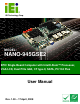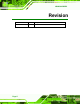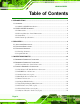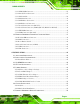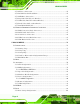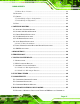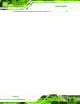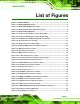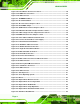NANO-945GSE2 NANO-945GSE2 IEI Technology Corp. MODEL: NANO-945GSE2 EPIC Single Board Computer with Intel® Atom™ Processor, VGA/LCD, Dual PCIe GbE, CF type II, SATA, PC/104 Plus User Manual Page i Rev. 1.
NANO-945GSE2 Revision Date Version Changes 17 April, 2009 1.
NANO-945GSE2 Copyright COPYRIGHT NOTICE The information in this document is subject to change without prior notice in order to improve reliability, design and function and does not represent a commitment on the part of the manufacturer. In no event will the manufacturer be liable for direct, indirect, special, incidental, or consequential damages arising out of the use or inability to use the product or documentation, even if advised of the possibility of such damages.
NANO-945GSE2 Table of Contents 1 INTRODUCTION.......................................................................................................... 1 1.1 OVERVIEW.................................................................................................................. 2 1.1.1 NANO-945GSE2 Introduction ........................................................................... 2 1.2 NANO-945GSE2 OVERVIEW .................................................................................... 2 1.2.
NANO-945GSE2 3.3.11 LVDS LCD Connector.................................................................................... 25 3.3.12 Parallel Port Connector ................................................................................ 27 3.3.13 PCI-104 Slot................................................................................................... 28 3.3.14 PC/104 Connector ......................................................................................... 30 3.3.15 SATA Drive Connectors ...
NANO-945GSE2 4.7.1 AT Power Connection ...................................................................................... 56 4.7.2 PC/104-Plus Card Installation ........................................................................ 58 4.7.3 SATA Drive Connection ................................................................................... 59 4.7.4 Single RS-232 Cable (w/o Bracket) ................................................................. 61 4.7.5 USB Cable (Dual Port without Bracket) ...
NANO-945GSE2 5.5.2 Boot Device Priority ...................................................................................... 102 5.6 SECURITY ............................................................................................................... 102 5.7 CHIPSET ................................................................................................................. 103 5.7.1 Northbridge Chipset Configuration............................................................... 104 5.7.
NANO-945GSE2 ROHS COMPLIANT UNDER 2002/95/EC WITHOUT MERCURY .....................................
NANO-945GSE2 List of Figures Figure 1-1: NANO-945GSE2...........................................................................................................2 Figure 1-2: NANO-945GSE2 Overview..........................................................................................3 Figure 1-3: NANO-945GSE2 Dimensions (mm) ...........................................................................4 Figure 1-4: External Interface Panel Dimensions (mm) .....................................................
NANO-945GSE2 Figure 3-26: Reset Button Connector Locations.......................................................................40 Figure 3-27: COM1 Pinout Locations..........................................................................................41 Figure 3-28: VGA Connector .......................................................................................................42 Figure 4-1: SO-DIMM Installation .......................................................................................
NANO-945GSE2 Figure 6-10: VGA Driver Setup Files Extracted ...................................................................... 117 Figure 6-11: VGA Driver Welcome Screen .............................................................................. 117 Figure 6-12: VGA Driver License Agreement.......................................................................... 118 Figure 6-13: VGA Driver Read Me File .....................................................................................
NANO-945GSE2 List of Tables Table 1-1: Technical Specifications..............................................................................................7 Table 3-1: Peripheral Interface Connectors ...............................................................................15 Table 3-2: Rear Panel Connectors ..............................................................................................15 Table 3-3: PS ON and +5V Standby Power Connector Pinouts ........................................
NANO-945GSE2 Table 4-2: AT Power Select Jumper Settings ............................................................................49 Table 4-3: Clear CMOS Jumper Settings....................................................................................50 Table 4-4: COM 2 Function Select Jumper Settings .................................................................51 Table 4-5: LVDS Panel Resolution Jumper Settings.................................................................
NANO-945GSE2 BIOS Menus Menu 1: Main .................................................................................................................................75 Menu 2: Advanced ........................................................................................................................77 Menu 3: CPU Configuration.........................................................................................................77 Menu 4: IDE Configuration............................................
NANO-945GSE2 Chapter 1 1 Introduction Page 1
NANO-945GSE2 1.1 Overview Figure 1-1: NANO-945GSE2 1.1.1 NANO-945GSE2 Introduction The NANO-945GSE2 EPIC motherboards are embedded 45 nm Intel® Atom™ processor platforms. The Intel® Atom™ processor N270 embedded on the NANO-945GSE2 has a 1.60 GHz clock speed, a 533 MHz FSB and a 512 KB L2 cache. The NANO-945GSE2 also supports one 200-pin 533 MHz 2.0 GB (max.) DDR2 SDRAM SO-DIMM. The NANO-945GSE2 comes with an 18-bit dual-channel LVDS connector and a 24-bit dual channel TTL connector.
NANO-945GSE2 Figure 1-2: NANO-945GSE2 Overview Page 3
NANO-945GSE2 1.2.1 Dimensions The dimensions of the board are listed below: Length: 165 mm Width: 115 mm Figure 1-3: NANO-945GSE2 Dimensions (mm) 1.2.2 External Interface Panel Dimensions External peripheral interface connector panel dimensions are shown in Figure 1-4.
NANO-945GSE2 1.2.3 Data Flow Figure 1-5 shows the data flow between the two on-board chipsets and other components 6 installed on the motherboard and described in the following sections of this chapter.
NANO-945GSE2 1.2.4 Technical Specifications NANO-945GSE2 technical specifications are listed below. Specification/Model NANO-945GSE2 Form Factor EPIC CPU Supported 45 nm 1.6 GHz Intel® Atom™ N270 Front Side Bus (FSB) 533 MHz Northbridge Chipset Intel® 945GSE Integrated Graphics Intel® 945GSE, Intel® Generation 3.5 integrated GFX Core (133Mhz) Memory One dual-channel 2.0 GB (max.) 533 MHz DDR2 SDRAM SO-DIMMs (system max. 2.
NANO-945GSE2 Specification/Model NANO-945GSE2 Keyboard/Mouse One PS/2 port LPT One internal parallel port connector Serial Ports Three RS-232 port (one external, two internal connectors) One RS-232/422/485 (internal) USB 2.0/1.1 ports Two external USB ports Four via internal pin headers Storage CompactFlash® One CompactFlash® Type II socket Serial ATA Two independent serial ATA (SATA) channels with 1.
NANO-945GSE2 Chapter 2 2 Unpacking Page 8
NANO-945GSE2 2.1 Anti-static Precautions WARNING! Failure to take ESD precautions during the installation of the NANO-945GSE2 may result in permanent damage to the NANO-945GSE2 and severe injury to the user. Electrostatic discharge (ESD) can cause serious damage to electronic components, including the NANO-945GSE2. Dry climates are especially susceptible to ESD.
NANO-945GSE2 2.3 Unpacking Checklist NOTE: If any of the components listed in the checklist below are missing, do not proceed with the installation. Contact the IEI reseller or vendor the NANO-945GSE2 was purchased from or contact an IEI sales representative directly by sending an email to sales@iei.com.tw. 2 2.3.
NANO-945GSE2 1 Utility CD 1 Quick Installation Guide 2.3.
NANO-945GSE2 Chapter 3 3 Connector Pinouts Page 12
NANO-945GSE2 3.1 Peripheral Interface Connectors Figure 3-1 shows the on-board peripheral connectors, rear panel peripheral connectors 6 and on-board jumpers. Figure 3-1: Connector and Jumper Locations [Front Side] Figure 3-2 shows the solder side of the NANO-945GSE2.
NANO-945GSE2 3.2 Peripheral Interface Connectors Table 3-1 shows a list of the peripheral interface connectors on the NANO-945GSE2. 6 Detailed descriptions of these connectors can be found below.
NANO-945GSE2 Serial port connector (RS-232/422/485) 14-pin header COM3 TTL LCD interface connector 40-pin crimp CN3 USB 2.0 connector 8-pin header USB2 USB 2.0 connector 8-pin header USB3 Table 3-1: Peripheral Interface Connectors 3.2.1 External Interface Panel Connectors Table 3-2 lists the rear panel connectors on the NANO-945GSE2. Detailed descriptions of 6 these connectors can be found in Section 3.4 on page 37.
NANO-945GSE2 The 5V Power Connector provides +5V power output. Figure 3-3: PS ON and +5V Standby Power Connector Pinouts PIN NO. DESCRIPTION 1 VCC5SBY 2 GND 3 -PS_ON Table 3-3: PS ON and +5V Standby Power Connector Pinouts 3.3.2 AT/ATX Power Connector CN Label: PW1 CN Type: 4-pin (2x2) power connector CN Location: See Figure 3-4 CN Pinouts: See Table 3-4 The 4-pin +12V power connector is connected directly to an AT/ATX power supply.
NANO-945GSE2 Figure 3-4: AT Power Connector Location PIN NO. DESCRIPTION 1 GND 2 GND 3 +12V 4 +12V Table 3-4: AT Power Connector Pinouts 3.3.3 Audio Connector (9-pin) CN Label: J8 CN Type: 9-pin header (2x5) CN Location: See Figure 3-5 CN Pinouts: See Table 3-5 The 9-pin audio connector is connected to external audio devices including speakers and microphones for the input and output of audio signals to and from the system.
NANO-945GSE2 Figure 3-5: Audio Connector Location (9-pin) PIN NO. DESCRIPTION PIN NO. DESCRIPTION 1 LINEOUTR 2 LIR 3 GND 4 GND 5 LINEOUTL 6 LIL 7 GND 8 GND 9 MICIN Table 3-5: Audio Connector Pinouts (9-pin) 3.3.4 Backlight Inverter Connector CN Label: INV1 CN Type: 5-pin wafer (1x5) CN Location: See Figure 3-6 CN Pinouts: See Table 3-6 The backlight inverter connectors provide the backlights on the LCD display connected to the NANO-945GSE2 with +12V of power.
NANO-945GSE2 Figure 3-6: Panel Backlight Connector Pinout Locations PIN NO. DESCRIPTION 1 LCD Backlight Control 2 GROUND 3 +12V 4 GROUND 5 BACKLIGHT Enable Table 3-6: Panel Backlight Connector Pinouts 3.3.5 Battery Connector CN Label: BT1 CN Type: 2-pin wafer (1x2) CN Location: See Figure 3-7 CN Pinouts: See Table 3-7 The battery connector is connected to a backup battery.
NANO-945GSE2 Figure 3-7: Battery Connector Location PIN NO. DESCRIPTION 1 Battery+ 2 Ground Table 3-7: Battery Connector Pinouts 3.3.6 CompactFlash® Socket CN Label: J9 (solder side) CN Type: 50-pin header (2x25) CN Location: See Figure 3-8 CN Pinouts: See Table 3-8 A CF Type I or Type II memory card is inserted to the CF socket on the solder side of the NANO-945GSE2.
NANO-945GSE2 PIN NO. DESCRIPTION PIN NO.
NANO-945GSE2 3.3.7 Digital Input/Output (DIO) Connector CN Label: DIO1 CN Type: 10-pin header (2x5) CN Location: See Figure 3-9 CN Pinouts: See Table 3-9 The digital input/output connector is managed through a Super I/O chip. The DIO connector pins are user programmable. Figure 3-9: DIO Connector Locations PIN NO. DESCRIPTION PIN NO. DESCRIPTION 1 GND 2 VCC 3 Output 3 4 Output 2 5 Output 1 6 Output 0 7 Input 3 8 Input 2 9 Input 1 10 Input 0 Table 3-9: DIO Connector Pinouts 3.
NANO-945GSE2 The cooling fan connector provides a 12V, 500mA current to the cooling fan. The connector has a "rotation" pin to get rotation signals from fans and notify the system so the system BIOS can recognize the fan speed. Please note that only specified fans can issue the rotation signals. Figure 3-10: +12V Fan Connector Location PIN NO. DESCRIPTION 1 Fan Speed Detect 2 +12V 3 GND Table 3-10: +12V Fan Connector Pinouts 3.3.
NANO-945GSE2 Power button Reset Power LED HDD LED Figure 3-11: Front Panel Connector Pinout Locations (8-pin) FUNCTION PIN DESCRIPTION FUNCTION PIN DESCRIPTION Power Button 1 PWR_BTN Power LED 2 VCC5 3 GND 4 GND 5 HDD_LED+ 6 SYSRST- 7 HDD_LED- 8 GND HDD LED Reset Table 3-11: Front Panel Connector Pinouts (8-pin) 3.3.
NANO-945GSE2 Figure 3-12: Infrared Connector Pinout Locations PIN NO. DESCRIPTION 1 VCC 2 NC 3 IR-RX 4 GND 5 IR-TX Table 3-12: Infrared Connector Pinouts 3.3.11 LVDS LCD Connector CN Label: LVDS1 CN Type: 30-pin crimp (2x15) CN Location: See Figure 3-13 CN Pinouts: See Table 3-13 6 6 The 30-pin LVDS LCD connectors can be connected to single channel or dual channel, 24-bit or 36-bit LVDS panel.
NANO-945GSE2 Figure 3-13: LVDS LCD Connector Pinout Locations PIN NO. DESCRIPTION PIN NO.
NANO-945GSE2 3.3.12 Parallel Port Connector CN Label: J3 CN Type: 26-pin header CN Location: See Figure 3-14 CN Pinouts: See Table 3-14 The 26-pin parallel port connector connects to a parallel port connector interface or some other parallel port device such as a printer. Figure 3-14: Parallel Port Connector Location PIN NO. DESCRIPTION PIN NO.
NANO-945GSE2 PIN NO. DESCRIPTION PIN NO. DESCRIPTION 12 PAPER EMPTY 25 GROUND 13 PRINTER SELECT 26 NC Table 3-14: Parallel Port Connector Pinouts 3.3.13 PCI-104 Slot CN Label: J4 CN Type: 120-pin PCI-104 slot CN Location: See Figure 3-15 CN Pinouts: See Table 3-15 The PCI-104 slot enables a PCI-104 compatible expansion module to be connected to the board.
NANO-945GSE2 Pin No. Column A Column B Column C Column D 4 C/BE0# AD07 GND AD06 5 GND AD09 AD08 GND 6 AD11 VI/O2 AD10 M66EN 7 AD14 AD13 GND AD12 8 +3.3V C/BE1# AD15 +3.3V 9 SERR# GND SB0# PAR 10 GND PERR# +3.3V SDONE 11 STOP# +3.3V LOCK# GND 12 +3.3V TRDY# GND DEVSEL# 13 FRAME# GND IRDY# +3.3V 14 GND AD16 +3.3V C/BE2# 15 AD18 +3.3V AD17 GND 16 AD21 AD20 GND AD19 17 +3.3V AD23 AD22 +3.
NANO-945GSE2 3.3.14 PC/104 Connector CN Label: J6 CN Type: 104-pin PC/104 slot CN Location: See Figure 3-16 CN Pinouts: See Table 3-16 and Table 3-17 6 The PC/104 slot enables a PC/104 compatible expansion module to be connected to the board. The PC/104 slot together with the PCI-104 slot form a PC/104 Plus slot which enable a PC/104 Plus compatible expansion module to be connected to the board.
NANO-945GSE2 PIN Description PIN Description PIN Description PIN Description A11 AEN A27 SA4 B11 -SMEMW B27 TC A12 SA19 A28 SA3 B12 -SMEMR B28 BALE A13 SA18 A29 SA2 B13 -IOW B29 VCC A14 SA17 A30 SA1 B14 -IOR B30 ISAOSC A15 SA16 A31 SA0 B15 -DACK3 B31 GND A16 SA15 A32 GND B16 DRQ3 B32 GND Table 3-16: PC/104 Connector Pinouts (1 of 2) PIN Description PIN Description PIN Description PIN Description C1 GND C11 -MEMW D1 GND D11 -DACK5 C2 -S
NANO-945GSE2 Figure 3-17: SATA Drive Connector Locations PIN NO. DESCRIPTION 1 GND 2 TX+ 3 TX- 4 GND 5 RX- 6 RX+ 7 GND Table 3-18: SATA Drive Connector Pinouts 3.3.16 SATA Power Connectors CN Label: CN1 and CN2 CN Type: 2-pin SATA power connector CN Location: See Figure 3-18 CN Pinouts: See Table 3-19 Use the SATA Power Connectors to connect to SATA device power connections.
NANO-945GSE2 Figure 3-18: SATA Power Connector Locations Pin No. Description 1 +5V 2 GND Table 3-19: SATA Power Connector Pinouts 3.3.17 Serial Port Connectors (RS-232) CN Label: COM2 and COM4 CN Type: 10-pin header (2x5) CN Location: See Figure 3-19 CN Pinouts: See Table 3-20 6 7 Two 10-pin serial port connectors provide two RS-232 serial communications channels. The COM serial port connectors can be connected to external RS-232 serial port devices.
NANO-945GSE2 Figure 3-19: COM2 and COM4 Connector Pinout Locations PIN NO. DESCRIPTION PIN NO. DESCRIPTION 1 Data Carrier Direct (DCD) 2 Data Set Ready (DSR) 3 Receive Data (RXD) 4 Request To Send (RTS) 5 Transmit Data (TXD) 6 Clear To Send (CTS) 7 Data Terminal Ready (DTR) 8 Ring Indicator (RI) 9 Ground (GND) 10 N/C Table 3-20: COM Connector Pinouts 3.3.
NANO-945GSE2 Figure 3-20: COM3 Connector Pinout Locations PIN NO. DESCRIPTION PIN NO. DESCRIPTION 1 DATA CARRIER DETECT (DCD) 2 DATA SET READY (DSR) 3 RECEIVE DATA (RXD) 4 REQUEST TO SEND (RTS) 5 TRANSMIT DATA (TXD) 6 CLEAR TO SEND (CTS) 7 DATA TERMINAL READY (DTR) 8 RING INDICATOR (RI) 9 GND 10 N/C Table 3-21: COM3 Connector Pinouts 3.3.
NANO-945GSE2 Figure 3-21: LCD TTL Connector Pinout Locations PIN NO. DESCRIPTION PIN NO.
NANO-945GSE2 3.3.20 USB Connectors (Internal) CN Label: USB2 and USB3 CN Type: 8-pin header (2x4) CN Location: See Figure 3-22 CN Pinouts: See Table 3-23 7 7 The 2x4 USB pin connectors each provide connectivity to two USB 1.1 or two USB 2.0 ports. Each USB connector can support two USB devices. Additional external USB ports are found on the rear panel. The USB ports are used for I/O bus expansion. Figure 3-22: USB Connector Pinout Locations PIN NO. DESCRIPTION PIN NO.
NANO-945GSE2 1 x Keyboard/mouse connector 2 x LAN connectors 1 x Serial port connector 1 x VGA connector 2 x USB connectors Figure 3-23: NANO-945GSE2 External Peripheral Interface Connector 3.4.1 Keyboard/Mouse Connector CN Label: KB/PS1 CN Type: PS/2 CN Location: See Figure 3-23 (labeled 1) CN Pinouts: See Figure 3-24, Table 3-24 The NANO-945GSE2 keyboard and mouse connector is a standard PS/2 connector.
NANO-945GSE2 PIN DESCRIPTION 1 KB DATA 2 MS DATA 3 GND 4 VCC 5 KB CLOCK 6 MS CLOCK Table 3-24: Keyboard Connector Pinouts 3.4.2 LAN Connectors CN Label: LAN1 and LAN2 CN Type: RJ-45 CN Location: See Figure 3-23 CN Pinouts: See Table 3-25 7 7 The NANO-945GSE2 is equipped with two RJ-45 Ethernet controllers. The controllers connect to the LAN through two RJ-45 LAN connectors. The pin assignments are listed below.
NANO-945GSE2 3.4.3 Reset Button The reset button enables users to reboot the system when the system is turned on. Figure 3-26: Reset Button Location 3.4.4 Serial Port Connector (COM1) CN Label: COM1 CN Type: DB-9 connectors CN Location: See Figure 3-23 (see 2) CN Pinouts: See Table 3-26 and Figure 3-27 7 7 7 The 9-pin DB-9 serial port connectors are connected to RS-232 serial communications devices. PIN NO. DESCRIPTION PIN NO.
NANO-945GSE2 Figure 3-27: COM1 Pinout Locations 3.4.5 USB Connectors CN Label: USB1 CN Type: Dual USB port CN Location: See Figure 3-23 CN Pinouts: See Table 3-27 7 7 The NANO-945GSE2 has two external USB 2.0 ports. The ports connect to both USB 2.0 and USB 1.1 devices. PIN NO. DESCRIPTION PIN NO. DESCRIPTION 1 VCC 5 VCC 2 DATA- 6 DATA- 3 DATA+ 7 DATA+ 4 GND 8 GND Table 3-27: USB Port Pinouts 3.4.
NANO-945GSE2 Figure 3-28: VGA Connector PIN DESCRIPTION PIN DESCRIPTION 1 RED 2 GREEN 3 BLUE 4 NC 5 GND 6 CRT_PLUG- 7 GND 8 GND 9 VCC 10 GND 11 NC 12 DDC DAT 13 HSYNC 14 VSYNC 15 DDCCLK Table 3-28: VGA Connector Pinouts Page 42
NANO-945GSE2 Chapter 4 4 Installation Page 43
NANO-945GSE2 4.1 Anti-static Precautions WARNING: Failure to take ESD precautions during the installation of the NANO-945GSE2 may result in permanent damage to the NANO-945GSE2 and severe injury to the user. Electrostatic discharge (ESD) can cause serious damage to electronic components, including the NANO-945GSE2. Dry climates are especially susceptible to ESD.
NANO-945GSE2 4.2.1 Installation Notices WARNING: The installation instructions described in this manual should be carefully followed in order to prevent damage to the NANO-945GSE2, NANO-945GSE2 components and injury to the user. Before and during the installation please DO the following: Read the user manual: o The user manual provides a complete description of the NANO-945GSE2 installation instructions and configuration options.
NANO-945GSE2 4.3 SO-DIMM Installation WARNING: Using incorrectly specified SO-DIMM may cause permanently damage the NANO-945GSE2. Please make sure the purchased SO-DIMM complies with the memory specifications of the NANO-945GSE2. SO-DIMM specifications compliant with the NANO-945GSE2 are listed in Chapter 2. To install a SO-DIMM into a SO-DIMM socket, please follow the steps below and refer to Figure 4-1. Figure 4-1: SO-DIMM Installation Step 1: Locate the SO-DIMM socket.
NANO-945GSE2 Step 5: Secure the SO-DIMM. Release the arms on the SO-DIMM socket. They clip into place and secure the SO-DIMM in the socket.Step 0: 4.4 CF Card Installation NOTE: The NANO-945GSE2 can support both CF Type I and II cards. To install a CF card onto the NANO-945GSE2, please follow the steps below: Step 1: Locate the CF card socket. Place the NANO-945GSE2 on an anti-static pad with the solder side facing up. Locate the CF card socket. Step 2: Align the CF card.
NANO-945GSE2 4.5 Jumper Settings NOTE: A jumper is a metal bridge used to close an electrical circuit. It consists of two or three metal pins and a small metal clip (often protected by a plastic cover) that slides over the pins to connect them. To CLOSE/SHORT a jumper means connecting the pins of the jumper with the plastic clip and to OPEN a jumper means removing the plastic clip from a jumper.
NANO-945GSE2 Jumper Label: ATXCTL1 Jumper Type: 2-pin header Jumper Settings: See Table 4-2 Jumper Location: See Figure 4-3 The AT Power Select jumper specifies the system’s power mode as AT or ATX. Use a jumper cap to short pins 1 and 2 to enable the AT Power mode. In the ATX mode use the PS_ON- and 5VSB cable. AT Power Select jumper settings are shown in Table 4-2.
NANO-945GSE2 4.5.2 Clear CMOS Jumper Jumper Label: J_CMOS1 Jumper Type: 3-pin header Jumper Settings: See Table 4-3 Jumper Location: See Figure 4-4 7 7 If the NANO-945GSE2 fails to boot due to improper BIOS settings, the clear CMOS jumper clears the CMOS data and resets the system BIOS information. To do this, use the jumper cap to close pins 2 and 3 for a few seconds then reinstall the jumper clip back to pins 1 and 2.
NANO-945GSE2 Figure 4-4: Clear CMOS Jumper 4.5.3 COM3 Function Select Jumper Jumper Label: JP1 Jumper Type: 6-pin header Jumper Settings: See Table 4-4 Jumper Location: See Figure 4-5 The COM2 Function Select jumper sets the communication protocol used by the second serial communications port (COM3) as RS-232, RS-422 or RS-485. The COM 2 Function Select settings are shown in Table 4-4.
NANO-945GSE2 Figure 4-5: COM 2 Function Select Jumper Location 4.5.4 LVDS1 Panel Resolution Jumper Jumper Label: J_LCD_TYPE1 Jumper Type: 8-pin header Jumper Settings: See Table 4-5 Jumper Location: See Figure 4-6 The LVDS1 Panel Resolution jumper allows the resolution of the LVDS screens connected to the LVDS1 connector to be configured. The LVDS1 Panel Resolution jumper settings are shown in Table 4-5.
NANO-945GSE2 Figure 4-6:LVDS Panel Resolution Jumper Pinout Locations 4.5.5 LVDS Voltage Selection WARNING: Permanent damage to the screen and NANO-945GSE2 may occur if the wrong voltage is selected with this jumper. Please refer to the user guide that cam with the monitor to select the correct voltage. Jumper Label: JP3 Jumper Type: 3-pin header Jumper Settings: See Table 4-6 Jumper Location: See Figure 4-7 The LVDS Voltage Selection jumpers allow the LVDS screen voltages to be set.
NANO-945GSE2 The LVDS Voltage Selection jumper location is shown in Figure 4-7. Figure 4-7: LVDS Voltage Selection Jumper Pinout Locations 4.5.6 COM3 RS-422/485 mode selection Jumper Label: JP2 Jumper Type: 6-pin header Jumper Settings: See Table 4-7 Jumper Location: See Figure 4-8 The COM3 RS-422/485 mode selection jumper allows the COM3 RS-422/485 mode to be set. The COM3 RS-422/485 jumper settings are shown in Table 4-7. Pin No. Description Pin No.
NANO-945GSE2 Figure 4-8:COM2 Function Select Jumper Location 4.6 Chassis Installation 4.6.1 Airflow WARNING: Airflow is critical to the cooling of the CPU and other onboard components. The chassis in which the NANO-945GSE2 must have air vents to allow cool air to move into the system and hot air to move out. The NANO-945GSE2 must be installed in a chassis with ventilation holes on the sides allowing airflow to travel through the heat sink surface.
NANO-945GSE2 sales@iei.com.tw or visit the IEI website (http://www.ieiworld.com.tw) 2 2 to find out more about the available chassis. 4.6.2 Motherboard Installation To install the NANO-945GSE2 motherboard into the chassis please refer to the reference material that came with the chassis. 4.7 Internal Peripheral Device Connections The cables listed in are shipped with the NANO-945GSE2.
NANO-945GSE2 WARNING: Disconnect the power supply power cord from its AC power source to prevent a sudden power surge to the NANO-945GSE2. Step 1: Locate the power cable. The power cable is shown in the packing list in Chapter 3. Step 2: Connect the Power Cable to the Motherboard. Connect the 4-pin (2x2) Molex type power cable connector to the AT power connector on the motherboard. See Figure 4-9. Figure 4-9: Power Cable to Motherboard Connection Step 3: Connect Power Cable to Power Supply.
NANO-945GSE2 Figure 4-10: Connect Power Cable to Power Supply 4.7.2 PC/104-Plus Card Installation To install a PC/104-Plus card, please refer to the diagram and instructions below.
NANO-945GSE2 Step 1: Align the connectors. Make sure that the connectors are lined up correctly. The connectors should match up with the slot of the same shape. Step 2: Push straight down until the card is properly seated. Push the card straight downwards to connect. Use a firm pushing action to connect. When the cards are connected properly there will be no gaps between the baseboard connectors and the card connectors.Step 0: 4.7.
NANO-945GSE2 Figure 4-12: SATA Drive Cable Connection Step 3: Connect the cable to the SATA disk. Connect the connector on the other end of the cable to the connector at the back of the SATA drive. See Figure 4-13. 7 Step 4: Connect the SATA power cable. Connect the SATA power connector to the back of the SATA drive. See Figure 4-13.
NANO-945GSE2 Figure 4-13: SATA Power Drive Connection 4.7.4 Single RS-232 Cable (w/o Bracket) The single RS-232 cable consists of one serial port connector attached to a serial communications cable that is then attached to a D-sub 9 male connector. To install the single RS-232 cable, please follow the steps below. Step 1: Locate the connector. The location of the RS-232 connector is shown in Chapter 4. Step 2: Align the connectors.
NANO-945GSE2 Figure 4-14: Single RS-232 Cable Installation Step 4: Secure the bracket. The single RS-232 connector has two retention screws that must be secured to a chassis or bracket. Step 5: Connect the serial device. Once the single RS-232 connector is connected to a chassis or bracket, a serial communications device can be connected to the system. Step 0: 4.7.5 USB Cable (Dual Port without Bracket) The NANO-945GSE2 is shipped with a dual port USB 2.0 cable.
NANO-945GSE2 each cable connector with pin 1 on the NANO-945GSE2 USB connector. Step 3: Insert the cable connectors. Once the cable connectors are properly aligned with the USB connectors on the NANO-945GSE2, connect the cable connectors to the on-board connectors. See Figure 4-15. Figure 4-15: Dual USB Cable Connection Step 4: Attach the USB connectors to the chassis. The USB 2.0 connectors each of two retention screw holes.
NANO-945GSE2 Step 3: Insert the cable connectors. Once the cable connector is properly aligned with the 26-pin box-header connector on the NANO-945GSE2, connect the cable connector to the on-board connector. See Figure 4-16. Figure 4-16: LPT Cable Connection Step 4: Attach the LPT connector to the chassis. To secure the LPT interface connector to the chassis please refer to the installation instructions that came with the chassis. Step 5: Connect LPT device.
NANO-945GSE2 Figure 4-17: Connect the LPT Device 4.7.7 Dual RS-422/485 Cable An optional RS-422/485 dual serial port connector cable is available for the NANO-945GSE2. The dual serial port connector cable connects the serial port connectors on the cable to the RS-422/485 serial port connectors on the NANO-945GSE2. Follow the steps below to connect the dual serial port connector cable. Step 1: Locate the serial port connector. The location of the RS-422/485 serial port connector is shown in Chapter 3.
NANO-945GSE2 Figure 4-18: Dual Serial Port Connector Cable Connection Step 4: Attach DB-9 serial port connectors to the chassis. The dual DB-9 serial port connectors can be inserted into dual preformed holes in the chassis. Once, inserted the DB-9 connectors should be secured to the chassis with retention screws.Step 0: 4.8 External Peripheral Interface Connection The following external peripheral devices can be connected to the external peripheral interface connectors.
NANO-945GSE2 4.8.1 LAN Connection (Single Connector) There are two external RJ-45 LAN connectors. The RJ-45 connectors enable connection to an external network. To connect a LAN cable with an RJ-45 connector, please follow the instructions below. Step 1: Locate the RJ-45 connectors. The locations of the USB connectors are shown in Chapter 4. Step 2: Align the connectors. Align the RJ-45 connector on the LAN cable with one of the RJ-45 connectors on the NANO-945GSE2. See Figure 4-19.
NANO-945GSE2 mouse to the system. Follow the steps below to connect a keyboard and mouse to the NANO-945GSE2. Step 1: Locate the dual PS/2 connector. The location of the PS/2 connector is shown in Chapter 3. Step 2: Insert the keyboard/mouse connector. Insert the PS/2 connector on the end of the PS/2 y-cable into the external PS/2 connector. See Figure 4-20. Figure 4-20: PS/2 Keyboard/Mouse Connector Step 3: Connect the keyboard and mouse. Connect the keyboard and mouse to the appropriate connector.
NANO-945GSE2 Step 1: Locate the DB-9 connector. The location of the DB-9 connector is shown in Chapter 3. Step 2: Insert the serial connector. Insert the DB-9 connector of a serial device into the DB-9 connector on the external peripheral interface. See Figure 4-21. 7 Figure 4-21: Serial Device Connector Step 3: Secure the connector. Secure the serial device connector to the external interface by tightening the two retention screws on either side of the connector. Step 0: 4.8.
NANO-945GSE2 Figure 4-22: USB Connector 4.8.5 VGA Monitor Connection The NANO-945GSE2 has a single female DB-15 connector on the external peripheral interface panel. The DB-15 connector is connected to a CRT or VGA monitor. To connect a monitor to the NANO-945GSE2, please follow the instructions below. Step 1: Locate the female DB-15 connector. The location of the female DB-15 connector is shown in Chapter 3. Step 2: Align the VGA connector.
NANO-945GSE2 Figure 4-23: VGA Connector Step 4: Secure the connector. Secure the DB-15 VGA connector from the VGA monitor to the external interface by tightening the two retention screws on either side of the connector.
NANO-945GSE2 Chapter 5 5 BIOS Screens Page 72
NANO-945GSE2 5.1 Introduction A licensed copy of AMI BIOS is preprogrammed into the ROM BIOS. The BIOS setup program allows users to modify the basic system configuration. This chapter describes how to access the BIOS setup program and the configuration options that may be changed. 5.1.1 Starting Setup The AMI BIOS is activated when the computer is turned on. The setup program can be activated in one of two ways. 1. Press the DELETE key as soon as the system is turned on or 2.
NANO-945GSE2 F1 key General help, only for Status Page Setup Menu and Option Page Setup Menu F2 /F3 key Change color from total 16 colors. F2 to select color forward. F10 key Save all the CMOS changes, only for Main Menu Table 5-1: BIOS Navigation Keys 5.1.3 Getting Help When F1 is pressed a small help window describing the appropriate keys to use and the possible selections for the highlighted item appears. To exit the Help Window press ESC or the F1 key again. 5.1.
NANO-945GSE2 5.2 Main The Main BIOS menu (BIOS Menu 1) appears when the BIOS Setup program is entered. 7 The Main menu gives an overview of the basic system information. BIOS Menu 1: Main System Overview The System Overview lists a brief summary of different system components. The fields in System Overview cannot be changed.
NANO-945GSE2 Use the System Time option to set the system time. Manually enter the hours, minutes and seconds. System Date [xx/xx/xx] Use the System Date option to set the system date. Manually enter the day, month and year. 5.3 Advanced Use the Advanced menu (BIOS Menu 2) to configure the CPU and peripheral devices 7 through the following sub-menus: WARNING: Setting the wrong values in the sections below may cause the system to malfunction.
NANO-945GSE2 BIOS Menu 2: Advanced 5.3.1 CPU Configuration Use the CPU Configuration menu (BIOS Menu 3) to view detailed CPU specifications 873H5 and configure the CPU.
NANO-945GSE2 Frequency: Lists the CPU processing speed FSB Speed: Lists the FSB speed Cache L1: Lists the CPU L1 cache size Cache L2: Lists the CPU L2 cache size 5.3.2 IDE Configuration Use the IDE Configuration menu (BIOS Menu 4) to change and/or set the configuration 875H of the IDE devices installed in the system. BIOS Menu 4: IDE Configuration ATA/IDE Configurations [Compatible] Use the ATA/IDE Configurations option to configure the ATA/IDE controller.
NANO-945GSE2 storage devices. Some legacy OS do not support this mode. Legacy IDE Channels [PATA Pri, SATA Sec] Only the SATA drives are enabled. SATA Only SATA Pri, PATA Sec DEFAULT The IDE drives are enabled on the Primary IDE channel. The SATA drives are enabled on the Secondary IDE channel. The IDE drives are enabled on the primary PATA Only and secondary IDE channels. SATA drives are disabled. IDE Master and IDE Slave When entering setup, BIOS automatically detects the presence of IDE devices.
NANO-945GSE2 BIOS Menu 5: IDE Master and IDE Slave Configuration Auto-Detected Drive Parameters The “grayed-out” items in the left frame are IDE disk drive parameters automatically detected from the firmware of the selected IDE disk drive. The drive parameters are listed as follows: Device: Lists the device type (e.g. hard disk, CD-ROM etc.) Type: Indicates the type of devices a user can manually select Vendor: Lists the device manufacturer Size: List the storage capacity of the device.
NANO-945GSE2 32Bit Data Transfer: Enables 32-bit data transfer. Type [Auto] Use the Type BIOS option select the type of device the AMIBIOS attempts to boot from after the Power-On Self-Test (POST) is complete. BIOS is prevented from searching for an IDE disk Not Installed drive on the specified channel. Auto DEFAULT The BIOS auto detects the IDE disk drive type attached to the specified channel. This setting should be used if an IDE hard disk drive is attached to the specified channel.
NANO-945GSE2 Block (Multi Sector Transfer) [Auto] Use the Block (Multi Sector Transfer) to disable or enable BIOS to auto detect if the device supports multi-sector transfers. BIOS is prevented from using Multi-Sector Transfer on the Disabled specified channel. The data to and from the device occurs one sector at a time. Auto DEFAULT BIOS auto detects Multi-Sector Transfer support on the drive on the specified channel.
NANO-945GSE2 Auto DEFAULT BIOS auto detects the DMA mode. Use this value if the IDE disk drive support cannot be determined. SWDMA0 Single Word DMA mode 0 selected with a maximum data transfer rate of 2.1MBps SWDMA1 Single Word DMA mode 1 selected with a maximum data transfer rate of 4.2MBps SWDMA2 Single Word DMA mode 2 selected with a maximum data transfer rate of 8.3MBps MWDMA0 Multi Word DMA mode 0 selected with a maximum data transfer rate of 4.
NANO-945GSE2 Use the S.M.A.R.T option to auto-detect, disable or enable Self-Monitoring Analysis and Reporting Technology (SMART) on the drive on the specified channel. S.M.A.R.T predicts impending drive failures. The S.M.A.R.T BIOS option enables or disables this function. Auto DEFAULT BIOS auto detects HDD SMART support. Disabled Prevents BIOS from using the HDD SMART feature.
NANO-945GSE2 Use the Serial Port1 Address option to select the Serial Port 1 base address.
NANO-945GSE2 BIOS Menu 7: Hardware Health Configuration CPU FAN Mode Setting [Full On Mode] Use the CPU FAN Mode Setting option to configure the second fan. Full On Mode DEFAULT Automatic mode Fan is on all the time Fan is off when the temperature is low enough. Parameters must be set by the user. PWM Manual mode Pulse width modulation set manually When the CPU FAN Mode Setting option is in the Automatic Mode, the following parameters can be set. CPU Temp. Limit of OFF CPU Temp.
NANO-945GSE2 CPU Temp. Limit of OFF [000] WARNING: Setting this value too high may cause the fan to stop when the CPU is at a high temperature and therefore cause the system to be damaged. The CPU Temp. Limit of OFF option can only be set if the CPU FAN Mode Setting option is set to Automatic Mode. Use the CPU Temp. Limit of OFF option to select the CPU temperature at which the cooling fan should automatically turn off. To select a value, select the CPU Temp.
NANO-945GSE2 CPU Fan Start PWM [070] The Fan 3 Start PWM option can only be set if the CPU FAN Mode Setting option is set to Automatic Mode. Use the Fan 3 Start PWM option to select the PWM mode the fan starts to rotate with after the temperature specified in the Temperature 3 Limit of Start is exceeded. The Super I/O chipset supports 128 PWM modes. To select a value, select the Fan 3 Start PWM option and enter a decimal number between 000 and 127. The temperature range is specified below.
NANO-945GSE2 o o o o o o o o CPU Core +1.05V +3.30V +12.0 V +1.5V +1.8V 5VSB VBAT 5.3.5 Power Configuration Use the Power Configuration Menu to set select AT or ATX power modes. This menu also displays the current AT/ATX jumper setting. BIOS Menu 8: Power Configuration When ATX power is selected the following menu appears (BIOS Menu 9). 80H72 The Advanced Power Configuration menu (BIOS Menu 9) configures the Advanced 80H73 Configuration and Power Interface (ACPI) and Power Management (APM) options.
NANO-945GSE2 BIOS Menu 9: Advanced Power Configuration 5.3.5.1 APM Configuration The APM Configuration menu (BIOS Menu 10) allows the advanced power 784H management options to be configured. BIOS Menu 10:Advanced Power Management Configuration Restore on AC Power Loss [Last State] Use the Restore on AC Power Loss BIOS option to specify what state the system returns to if there is a sudden loss of power to the system.
NANO-945GSE2 Power Off The system remains turned off Power On The system turns on Last State The system returns to its previous state. If it was on, it DEFAULT turns itself on. If it was off, it remains off. Power Button Mode [On/Off] Use the Power Button Mode BIOS to specify how the power button functions.
NANO-945GSE2 Use the Resume PCI-Express WAKE# BIOS option to enable activity on the PCI-Express WAKE# signal to rouse the system from a suspend or standby state. Wake event not generated by PCI-Express WAKE# Disabled signal activity Enabled DEFAULT Wake event generated by PCI-Express WAKE# signal activity Resume On RTC Alarm [Disabled] Use the Resume On RTC Alarm option to specify the time the system should be roused from a suspended state.
NANO-945GSE2 BIOS Menu 11: Remote Access Configuration [Advanced] Remote Access [Disabled] Use the Remote Access option to enable or disable access to the remote functionalities of the system. Disabled DEFAULT Enabled Remote access is disabled. Remote access configuration options shown below appear: Serial Port Number Serial Port Mode Flow Control Redirection after BIOS POST Terminal Type VT-UTF8 Combo Key Support These configuration options are discussed below.
NANO-945GSE2 Use the Serial Port Number option to select the serial port to use for remote access. COM1 DEFAULT System is remotely accessed through COM1 System is remotely accessed through COM2 COM2 NOTE: Make sure the selected COM port is enabled through the Super I/O configuration menu. Base Address, IRQ [2F8h,3] The Base Address, IRQ option cannot be configured and only shows the interrupt address of the serial port listed above.
NANO-945GSE2 Redirection After BIOS POST [Always] Use the Redirection After BIOS POST option to specify when console redirection should occur. Disabled The console is not redirected after POST Boot Loader Redirection is active during POST and during Boot Loader Always DEFAULT Redirection is always active (Some OSes may not work if set to Always) Terminal Type [ANSI] Use the Terminal Type BIOS option to specify the remote terminal type.
NANO-945GSE2 Use the Sredir Memory Display Delay option to select the delay before memory information is displayed. Configuration options are listed below No Delay DEFAULT Delay 1 sec Delay 2 sec Delay 4 sec 5.3.7 USB Configuration Use the USB Configuration menu (BIOS Menu 12) to read USB configuration 83H76 information and configure the USB settings. BIOS Menu 12: USB Configuration USB Functions [Enabled] Use the USB Function option to enable or disable the USB controllers.
NANO-945GSE2 USB function disabled Disabled Enabled DEFAULT USB function enabled USB2.0 Controller Mode [HiSpeed] The USB2.0 Controller Mode BIOS option sets the speed of the USB2.0 controller. The controller is capable of operating at full speed FullSpeed 12 Mb/s HiSpeed DEFAULT The controller is capable of operating at high speed 480 Mb/s Legacy USB Support [Enabled] Use the Legacy USB Support BIOS option to enable USB mouse and USB keyboard support.
NANO-945GSE2 menu may cause the system to malfunction. BIOS Menu 13: PCI/PnP Configuration IRQ# [Available] Use the IRQ# address to specify what IRQs can be assigned to a particular peripheral device.
NANO-945GSE2 IRQ 15 DMA Channel# [Available] Use the DMA Channel# option to assign a specific DMA channel to a particular PCI/PnP device.
NANO-945GSE2 BIOS Menu 14: Boot 5.5.1 Boot Settings Configuration Use the Boot Settings Configuration menu (BIOS Menu 14) to configure advanced system 86H79 boot options. BIOS Menu 15: Boot Settings Configuration Quick Boot [Enabled] Use the Quick Boot BIOS option to make the computer speed up the boot process.
NANO-945GSE2 No POST procedures are skipped Disabled Enabled DEFAULT Some POST procedures are skipped to decrease the system boot time Quiet Boot [Disabled] Use the Quiet Boot BIOS option to select the screen display when the system boots. Disabled DEFAULT Normal POST messages displayed OEM Logo displayed instead of POST messages Enabled AddOn ROM Display Mode [Force BIOS] The AddOn ROM Display Mode option allows add-on ROM (read-only memory) messages to be displayed.
NANO-945GSE2 Lock LED light on the keyboard is lit. Boot From LAN Support [Disabled] The BOOT From LAN Support option enables the system to be booted from a remote system. Disabled DEFAULT Cannot be booted from a remote system through the LAN Enabled DEFAULT Can be booted from a remote system through the LAN 5.5.2 Boot Device Priority Use the Boot Device Priority menu (BIOS Menu 16) to specify the boot sequence from 87H90 the available devices.
NANO-945GSE2 BIOS Menu 17: Security Change Supervisor Password Use the Change Supervisor Password to set or change a supervisor password. The default for this option is Not Installed. If a supervisor password must be installed, select this field and enter the password. After the password has been added, Install appears next to Change Supervisor Password. Change User Password Use the Change User Password to set or change a user password. The default for this option is Not Installed.
NANO-945GSE2 menu may cause the system to malfunction. BIOS Menu 18: Chipset 5.7.1 Northbridge Chipset Configuration Use the Northbridge Chipset Configuration menu (BIOS Menu 18) to configure the 890H73 Northbridge chipset settings.
NANO-945GSE2 The Memory Hole reserves the memory space between 15MB and 16MB for ISA expansion cards that require a specified area of memory to work properly. If an older ISA expansion card is used, please refer to the documentation that came with the card to see if it is necessary to reserve the space.
NANO-945GSE2 Use the DVMT/FIXED Memory option to specify the maximum amount of memory that can be allocated as graphics memory. This option can only be configured for if DVMT Mode or Fixed Mode is selected in the DVMT Mode Select option. If Combo Mode is selected, the maximum amount of graphics memory is 128MB. Configuration options are listed below. 64MB 128MB DEFAULT Maximum DVMT Boot Display Device [Auto] The Boot Display Device BIOS option selects the display device the system uses when it boots.
NANO-945GSE2 BIOS Menu 20:Southbridge Chipset Configuration Audio Controller [All Disabled] The Audio Controller option enables or disables the audio controller. The on-board AC’97 audio controller is enabled. Enabled Disabled DEFAULT The on-board audio controller is disabled. Spread Spectrum 5.8 Exit Use the Exit menu (BIOS Menu 21) to load default BIOS values, optimal failsafe values 893H75 and to save configuration changes.
NANO-945GSE2 BIOS Menu 21:Exit Save Changes and Exit Use the Save Changes and Exit option to save the changes made to the BIOS options and to exit the BIOS configuration setup program. Discard Changes and Exit Use the Discard Changes and Exit option to exit the BIOS configuration setup program without saving the changes made to the system. Discard Changes Use the Discard Changes option to discard the changes and remain in the BIOS configuration setup program.
NANO-945GSE2 Chapter 6 6 Software Drivers Page 109
NANO-945GSE2 6.1 Available Software Drivers NOTE: The content of the CD may vary throughout the life cycle of the product and is subject to change without prior notice. Visit the IEI website or contact technical support for the latest updates. The following drivers can be installed on the system: 6.3 Chipset Driver Installation ................................................................ 112 289H 796H 6.4 VGA Driver Installation .....................................................................
NANO-945GSE2 Step 2: The screen in Figure 6-1 appears. 802H Figure 6-1: Start Up Screen Step 3: Click NANO-945GSE2. Step 4: The screen in Figure 6-2 appears. 803H Figure 6-2: Select Operating System Step 5: Select the operating system installed on the NANO-945GSE2 system. This manual describes the installation for a Windows XP operating system.
NANO-945GSE2 Step 6: The list of drivers in Figure 6-3 appears.Step0: 804H Figure 6-3: Drivers 6.3 Chipset Driver Installation To install the chipset driver, please do the following. Step 1: Access the driver list shown in Figure 6-3. (See Section 6.2) 805H 806H Step 2: Click “1-Chipset Driver” Step 3: When the setup files are completely extracted the Welcome Screen in Figure 6-4 appears.
NANO-945GSE2 Figure 6-4: Chipset Driver Welcome Screen Step 4: Click Next to continue. Step 5: The license agreement in Figure 6-5 appears. 80H Figure 6-5: Chipset Driver License Agreement Step 6: Read the License Agreement.
NANO-945GSE2 Step 7: Click the YES button to accept the license agreement and continue. Step 8: The Read Me file in Figure 6-6 appears. 809H Figure 6-6: Chipset Driver Read Me File Step 9: Click NEXT to continue. Step 10: Setup Operations are performed as shown in Figure 6-7.
NANO-945GSE2 Figure 6-7: Chipset Driver Setup Operations Step 11: Once the Setup Operations are complete, click the NEXT icon to continue. Step 12: The Finish screen appears.
NANO-945GSE2 Step 13: Select “Yes, I want to restart the computer now” and click the Finish icon. See Figure 6-8.Step 0: 81H 6.4 VGA Driver Installation To install the VGA driver, please do the following. Step 1: Access the driver list shown in Figure 6-3. (See Section 6.2) 812H 813H Step 2: Click “2-VGA” Step 3: The VGA Read Me file in Figure 6-9 appears. 814H Figure 6-9: VGA Driver Read Me File Step 4: Click NEXT to continue. Step 5: The installation files are extracted. See Figure 6-10.
NANO-945GSE2 Figure 6-10: VGA Driver Setup Files Extracted Step 6: The Welcome Screen in Figure 6-11 appears. 816H Figure 6-11: VGA Driver Welcome Screen Step 7: Click NEXT to continue. Step 8: The license agreement in Figure 6-12 appears.
NANO-945GSE2 Figure 6-12: VGA Driver License Agreement Step 9: Read the License Agreement. Step 10: Click YES to accept the license agreement and continue. Step 11: The Readme file in Figure 6-13 appears.
NANO-945GSE2 Step 12: Click NEXT to continue. Step 13: Setup Operations are performed as shown in Figure 6-14. 819H NOTE: The “Found New Hardware Wizard” will appear and then disappear during this step. Do not adjust any settings in the “Found New Hardware Wizard” window. Figure 6-14: VGA Driver Setup Operations Step 14: Once the Setup Operations are complete, click NEXT to continue. Step 15: The Finish screen appears.
NANO-945GSE2 Figure 6-15: VGA Driver Installation Finish Screen Step 16: Select “Yes, I want to restart the computer now” and click FINISH . See Figure 6-15.Step 0: 820H 6.5 LAN Driver Installation To install the chipset driver, please do the following. Step 1: Access the driver list shown in Figure 6-3. (See Section 6.2) 821H Step 2: Click “3-LAN” Step 3: The Welcome screen in Figure 6-16 appears.
NANO-945GSE2 Figure 6-16: LAN Driver Welcome Screen Step 4: Click NEXT to continue. Step 5: The Ready to Install screen in Figure 6-17 appears. 824H Figure 6-17: LAN Driver Welcome Screen Step 6: Click NEXT to proceed with the installation. Step 7: The program begins to install.
NANO-945GSE2 Step 8: The installation progress can be monitored in the progress bar shown in Figure 6-18. 825H Figure 6-18: LAN Driver Installation Step 9: When the driver installation is complete, the screen in Figure 6-19 appears. 826H Figure 6-19: LAN Driver Installation Complete Step 10: Click FINISH to exit the InstallShield Wizard (Figure 6-19).
NANO-945GSE2 6.6 Audio Driver Installation There is no audio driver on the NANO-945GSE2. To add audio capabilities to the NANO-945GSE2, connect a HD Audio kit or AC’97 audio kit available from IEI. Follow the installation applicable to the installed audio kit. 6.6.1 AC’97 Driver Installation To install the chipset driver, please do the following. Step 1: Access the driver list shown in Figure 6-3. (See Section 6.
NANO-945GSE2 Step 3: Browse to “E:\4-Audio\ALC665\Windows\Windows 98Gold, 98se, Me, 2000, XP, 2003(32,64 bits)\A3.84” Figure 6-21 830H Figure 6-21: AC’97 Audio Driver Options Step 4: Double-click the installation file in Figure 6-21. 831H Step 5: The AC’97 Driver Installation screen in Figure 6-22 appears. 832H Figure 6-22: AC’97 Driver Installation Welcome Screen Step 6: Click NEXT to continue.
NANO-945GSE2 Step 7: The Verification window in Figure 6-23 may appear. 83H Figure 6-23: AC’97 Driver Installation Verification Step 8: Click CONTINUE ANYWAY . Step 9: When the driver is installed, the driver installation finish screen in Figure 6-24 834H appears.
NANO-945GSE2 Step 10: Select “Yes, I wish to restart my computer now” And click FINISH to exit the InstallShield Wizard and restart the computer.Step 0: 6.7 Intel® Matrix Storage Manager Driver Installation To install the Intel® Matrix Storage Manager driver, please follow the steps below: Step 1: Select 5-SATA from the list in Figure 6-1. 835H Step 2: A new window opens (Figure 6-25). 836H Figure 6-25: SATA RAID Driver Installation Program Step 3: Double-click the Intel® Matrix Storage Manager folder.
NANO-945GSE2 Figure 6-26: SATA RAID Driver Installation Program Step 5: Double-click the IATA85CD.exe program icon in Figure 6-27. 83H Figure 6-27: SATA RAID Setup Program Icon Step 6: Figure 6-28 shows the InstallShield Wizard preparing to guide the user 839H through the rest of the process.
NANO-945GSE2 Figure 6-28: InstallShield Wizard Setup Screen Step 7: Figure 6-29 shows the Matrix Storage Manager software configuring the 840H installation process. Figure 6-29: Matrix Storage Manager Setup Screen Step 8: Figure 6-30 shows the Matrix Storage Manager welcome screen.
NANO-945GSE2 Figure 6-30: Matrix Storage Manager Welcome Screen Step 9: Click NEXT and a warning appears (Figure 6-31). Read the warning carefully 842H and decide whether or not to continue the installation process. Figure 6-31: Matrix Storage Manager Warning Screen Step 10: Click NEXT and a license agreement appears (Figure 6-32).
NANO-945GSE2 Figure 6-32: Matrix Storage Manager License Agreement Step 11: Read the license agreement. To accept the terms and conditions stipulated in the license agreement shown, click YES and the Readme information file shown in Figure 6-33 appears. 84H Figure 6-33: Matrix Storage Manager Readme File Step 12: Read the Readme file information and click NEXT.
NANO-945GSE2 Step 13: After the driver installation process is complete, a confirmation screen appears (Figure 6-34). 845H Figure 6-34: Matrix Storage Manager Setup Complete Step 14: The confirmation screen offers the option of restarting the computer now or later. For the settings to take effect, the computer must be restarted. Click FINISH to restart the computer. Step 0: 6.
NANO-945GSE2 Figure 6-35: iSMM Directory Step 4: Double click the iSMM EN V1.11.00 directory icon. (Figure 6-35) 849H Step 5: The contents of the directory are displayed. (Figure 6-36) 850H Figure 6-36: iSMM Installation File Step 6: Double click the iSMM EN V1.11.00 setup file.
NANO-945GSE2 Step 7: The iSMM InstallShield Welcome Screen appears. (Figure 6-37) 852H Figure 6-37: iSMM InstallShield Welcome Screen Step 8: Click NEXT to continue. Step 9: The License Agreement screen appears.
NANO-945GSE2 Step 10: Select “I accept the terms of the license agreement.” (Figure 6-38) 854H Step 11: Click NEXT to continue.(Figure 6-38) 85H Step 12: The Customer Information screen appears.(Figure 6-39) 856H Figure 6-39: iSMM Customer Information Step 13: Fill in the “User Name” and “Organization” fields, which will be automatically filled with the settings for the current user.(Figure 6-39) 857H Step 14: Click Next to continue.
NANO-945GSE2 Step 15: The Setup Type screen appears. (Figure 6-40) 859H Figure 6-40: iSMM Setup Type Step 16: Select “Complete” (Figure 6-40) 860H Step 17: Click NEXT to continue.
NANO-945GSE2 Step 18: The Installation Confirmation screen appears. (Figure 6-41) 862H Figure 6-41: iSMM Installation Confirmation Step 19: Click INSTALL to begin installing the drivers.
NANO-945GSE2 Step 20: The InstallShield Wizard Completed appears when the drivers are finished installing. (Figure 6-42) 864H Figure 6-42: iSMM InstallShield Wizard Complete Step 21: Click FINISH to exit the installation program.(Figure 6-42) 865H Step 22: The Restart Confirmation screen appears.(Figure 6-43) 86H Figure 6-43: iSMM Restart Confirmation Step 23: Select YES to restart the system, or NO to restart the system manually later.
NANO-945GSE2 Appendix A A BIOS Options Page 138
NANO-945GSE2 Below is a list of BIOS configuration options in the BIOS chapter. System Overview .................................................................................................................75 295H 867H System Time [xx:xx:xx] .......................................................................................................75 296H 86H System Date [xx/xx/xx] ........................................................................................................
NANO-945GSE2 Serial Port Mode...................................................................................................................93 328H 90H Flow Control .........................................................................................................................93 329H 901H Redirection after BIOS POST..............................................................................................93 30H 902H Terminal Type.........................................................
NANO-945GSE2 Save Changes and Exit .................................................................................................... 108 36H 935H Discard Changes and Exit................................................................................................ 108 364H 936H Discard Changes............................................................................................................... 108 365H 937H Load Optimal Defaults............................................................
NANO-945GSE2 Appendix B B Terminology Page 142
NANO-945GSE2 AC ’97 Audio Codec 97 (AC’97) refers to a codec standard developed by Intel® in 1997. ACPI Advanced Configuration and Power Interface (ACPI) is an OS-directed configuration, power management, and thermal management interface. AHCI Advanced Host Controller Interface (AHCI) is a SATA Host controller register-level interface. ATA The Advanced Technology Attachment (ATA) interface connects storage devices including hard disks and CD-ROM drives to a computer.
NANO-945GSE2 DMA Direct Memory Access (DMA) enables some peripheral devices to bypass the system processor and communicate directly with the system memory. DIMM Dual Inline Memory Modules are a type of RAM that offer a 64-bit data bus and have separate electrical contacts on each side of the module. DIO The digital inputs and digital outputs are general control signals that control the on/off circuit of external devices or TTL devices.
NANO-945GSE2 LCD Liquid crystal display (LCD) is a flat, low-power display device that consists of two polarizing plates with a liquid crystal panel in between. LVDS Low-voltage differential signaling (LVDS) is a dual-wire, high-speed differential electrical signaling system commonly used to connect LCD displays to a computer. POST The Power-on Self Test (POST) is the pre-boot actions the system performs when the system is turned-on.
NANO-945GSE2 Appendix C C Digital I/O Interface Page 146
NANO-945GSE2 C.1 Introduction The DIO connector on the NANO-945GSE2 is interfaced to GPIO ports on the Super I/O chipset. The DIO has both 4-bit digital inputs and 4-bit digital outputs. The digital inputs and digital outputs are generally control signals that control the on/off circuit of external devices or TTL devices. Data can be read or written to the selected address to enable the DIO functions. NOTE: For further information, please refer to the datasheet for the Super I/O chipset. C.
NANO-945GSE2 C.3 Assembly Language Samples C.3.1 Enable the DIO Input Function The BIOS interrupt call INT 15H controls the digital I/O. An assembly program to enable digital I/O input functions is listed below. MOV AX, 6F08H Sets the digital port as input INT 15H Initiates the INT 15H BIOS call C.3.2 Enable the DIO Output Function The BIOS interrupt call INT 15H controls the digital I/O. An assembly program to enable digital I/O output functions is listed below.
NANO-945GSE2 Appendix D D Watchdog Timer Page 149
NANO-945GSE2 NOTE: The following discussion applies to DOS environment. IEI support is contacted or the IEI website visited for specific drivers for more sophisticated operating systems, e.g., Windows and Linux. The Watchdog Timer is provided to ensure that standalone systems can always recover from catastrophic conditions that cause the CPU to crash. This condition may have occurred by external EMIs or a software bug.
NANO-945GSE2 NOTE: When exiting a program it is necessary to disable the Watchdog Timer, otherwise the system resets.
NANO-945GSE2 Appendix E E Compatibility Page 152
NANO-945GSE2 NOTE: The compatible items described here have been tested by the IEI R&D team and found to be compatible with the NANO-945GSE2 E.1 Compatible Operating Systems The following operating systems have been successfully run on the NANO-945GSE2. MS-DOS 6.22 Microsoft Windows XP (32-bit) Microsoft Windows XPE-POS (32-bit) Microsoft Windows 2000/SP4 Microsoft Vista Ultimate (32-bit) Mardriva 2008/Mardriva 2006 Ubuntu 8.04 openSuSE 11.0 Fedora 9 QNX 6.2.1 E.
NANO-945GSE2 E.3 Compatible Memory Modules NOTE: The memory modules listed below have been tested on the NANO-945GSE2 other memory modules that comply with the specifications may also work on the NANO-945GSE2 but have not been tested. The following memory modules have been successfully tested on the NANO-945GSE2. Manufacturer Model No.
NANO-945GSE2 Appendix F F Hazardous Materials Disclosure Page 155
NANO-945GSE2 F.1 Hazardous Materials Disclosure Table for IPB Products Certified as RoHS Compliant Under 2002/95/EC Without Mercury The details provided in this appendix are to ensure that the product is compliant with the Peoples Republic of China (China) RoHS standards. The table below acknowledges the presences of small quantities of certain materials in the product, and is applicable to China RoHS only.
NANO-945GSE2 Part Name Toxic or Hazardous Substances and Elements Lead Mercury Cadmium Hexavalent Polybrominated Polybrominated (Pb) (Hg) (Cd) Chromium Biphenyls Diphenyl (CR(VI)) (PBB) Ethers (PBDE) Housing X O O O O X Display X O O O O X Printed Circuit X O O O O X X O O O O O X O O O O X Fan Assembly X O O O O X Power Supply X O O O O X O O O O O O Board Metal Fasteners Cable Assembly Assemblies Battery O: This toxic or hazardous subs
NANO-945GSE2 此附件旨在确保本产品符合中国 RoHS 标准。以下表格标示此产品中某有毒物质的含量符 合中国 RoHS 标准规定的限量要求。 本产品上会附有”环境友好使用期限”的标签,此期限是估算这些物质”不会有泄漏或突变”的 年限。本产品可能包含有较短的环境友好使用期限的可替换元件,像是电池或灯管,这些元 件将会单独标示出来。 部件名称 有毒有害物质或元素 铅 汞 镉 六价铬 多溴联苯 多溴二苯 (Pb) (Hg) (Cd) (CR(VI)) (PBB) 醚 (PBDE) 壳体 X O O O O X 显示 X O O O O X 印刷电路板 X O O O O X 金属螺帽 X O O O O O 电缆组装 X O O O O X 风扇组装 X O O O O X 电力供应组装 X O O O O X 电池 O O O O O O O: 表示该有毒有害物质在该部件所有物质材料中的含量均在 SJ/T11363-2006 标准规定的限量要求以下。 X: 表示该有