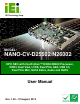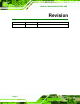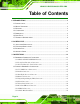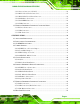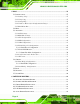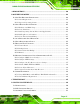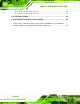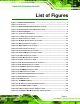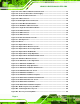NANO-CV-D25502/N26002 EPIC SBC IEI Technology Corp. MODEL: NANO-CV-D25502/N26002 EPIC SBC with Intel® Atom™ D2550/N2600 Processor, DDR3, Dual VGA, LVDS, Dual PCIe GbE, USB 2.0, Dual PCIe Mini, SATA 3Gb/s, Audio and RoHS User Manual Page i Rev. 1.
NANO-CV-D25502/N26002 EPIC SBC Revision Date Version Changes 27 August, 2012 1.
NANO-CV-D25502/N26002 EPIC SBC Copyright COPYRIGHT NOTICE The information in this document is subject to change without prior notice in order to improve reliability, design and function and does not represent a commitment on the part of the manufacturer. In no event will the manufacturer be liable for direct, indirect, special, incidental, or consequential damages arising out of the use or inability to use the product or documentation, even if advised of the possibility of such damages.
NANO-CV-D25502/N26002 EPIC SBC Table of Contents 1 INTRODUCTION.......................................................................................................... 1 1.1 INTRODUCTION........................................................................................................... 2 1.2 MODEL VARIATIONS ................................................................................................... 2 1.3 FEATURES .............................................................................
NANO-CV-D25502/N26002 EPIC SBC 3.2.11 Power Connector (9V~28V)........................................................................... 24 3.2.12 RS-232 Serial Port Connectors...................................................................... 25 3.2.13 RS-422/485 Serial Port Connector ................................................................ 26 3.2.14 SATA Drive Connectors ................................................................................. 27 3.2.15 SO-DIMM Connector...............
NANO-CV-D25502/N26002 EPIC SBC 5 BIOS .............................................................................................................................. 54 5.1 INTRODUCTION......................................................................................................... 55 5.1.1 Starting Setup................................................................................................... 55 5.1.2 Using Setup ..............................................................................
NANO-CV-D25502/N26002 EPIC SBC A BIOS OPTIONS ........................................................................................................ 100 B ONE KEY RECOVERY ........................................................................................... 103 B.1 ONE KEY RECOVERY INTRODUCTION .................................................................... 104 B.1.1 System Requirement....................................................................................... 105 B.1.
NANO-CV-D25502/N26002 EPIC SBC D.3.1 Enable the DIO Input Function .................................................................... 151 D.3.2 Enable the DIO Output Function.................................................................. 151 E WATCHDOG TIMER............................................................................................... 152 F HAZARDOUS MATERIALS DISCLOSURE........................................................ 155 F.
NANO-CV-D25502/N26002 EPIC SBC List of Figures Figure 1-1: NANO-CV-D25502/N26002 ..........................................................................................2 Figure 1-2: Connectors ..................................................................................................................3 Figure 1-3: NANO-CV-D25502/N26002 Dimensions (mm)...........................................................4 Figure 1-4: External Interface Panel Dimensions (mm) ....................................
NANO-CV-D25502/N26002 EPIC SBC Figure 4-6: Power Cable to Motherboard Connection ..............................................................41 Figure 4-7: Connect Power Cable to Power Supply..................................................................42 Figure 4-8: Audio Kit Cable Connection.....................................................................................43 Figure 4-9: LVDS Connector..................................................................................................
NANO-CV-D25502/N26002 EPIC SBC Figure B-4: Command Prompt ................................................................................................. 110 Figure B-5: Partition Creation Commands.............................................................................. 111 Figure B-6: Launching the Recovery Tool .............................................................................. 113 Figure B-7: Manual Recovery Environment for Windows .....................................................
NANO-CV-D25502/N26002 EPIC SBC Figure B-39: System Backup Complete Window ................................................................... 131 Figure B-40: Restore Backup ................................................................................................... 132 Figure B-41: Restore System Backup Complete Window ..................................................... 132 Figure B-42: Symantec Ghost Window ...................................................................................
NANO-CV-D25502/N26002 EPIC SBC List of Tables Table 1-1: NANO-CV-D25502/N26002 Model Variations..............................................................2 Table 1-2: NANO-CV-D25502/N26002 Specifications ..................................................................7 Table 2-1: Packing List.................................................................................................................11 Table 2-2: Optional Items........................................................................
NANO-CV-D25502/N26002 EPIC SBC Table 5-1: BIOS Navigation Keys ................................................................................................
NANO-CV-D25502/N26002 EPIC SBC BIOS Menus BIOS Menu 1: Main .......................................................................................................................57 BIOS Menu 2: Advanced ..............................................................................................................58 BIOS Menu 3: ACPI Settings .......................................................................................................59 BIOS Menu 4: RTC Wake Settings ..............................
NANO-CV-D25502/N26002 EPIC SBC Chapter 1 1 Introduction Page 1
NANO-CV-D25502/N26002 EPIC SBC 1.1 Introduction Figure 1-1: NANO-CV-D25502/N26002 The NANO-CV-D25502/N26002 EPIC motherboard is an Intel® Atom™ D2550/N2600 processor platform that supports one 1066 MHz or 800 MHz DDR3 SO-DIMM memory. The NANO-CV-D25502/N26002 supports dual VGA display output and comes with a LVDS connector supporting 24-bit or 18-bit LVDS screens.
NANO-CV-D25502/N26002 EPIC SBC Supports dual VGA and 18/24-bit LVDS interface for dual display 1066/800 MHz DDR3 SO-DIMM supports up to 4 GB Easy-assembly thermal design by heat sink enclosure Wide range power input (9V~28V) Full-size PCIe Mini card slot with mSATA support Dual GbE RoHS compliant 1.4 Connectors The connectors on the NANO-CV-D25502/N26002 are shown in the figure below.
NANO-CV-D25502/N26002 EPIC SBC 1.5 Dimensions The main dimensions of the NANO-CV-D25502/N26002 are shown in the diagram below. Figure 1-3: NANO-CV-D25502/N26002 Dimensions (mm) .
NANO-CV-D25502/N26002 EPIC SBC 1.6 Data Flow Figure 1-5 shows the data flow between the system chipset, the CPU and other 6 components installed on the motherboard.
NANO-CV-D25502/N26002 EPIC SBC 1.7 Technical Specifications The NANO-CV-D25502/N26002 technical specifications are listed below. Specification/Model NANO-CV-D25502/N26002 Form Factor EPIC 1.86 GHz Intel® Atom™ D2550 dual-core CPU System CPU 1.6 GHz Intel® Atom™ N2600 dual-core CPU 1.
NANO-CV-D25502/N26002 EPIC SBC Specification/Model COM Digital I/O Fan NANO-CV-D25502/N26002 Three RS-232 One RS-422/485 One 8-bit digital input/output connector (4-bit input/4-bit output) One 3-pin CPU fan connector One 3-pin system fan connector Front Panel One 10-pin header (power LED, HDD LED, power button, reset button) Keyboard/Mouse One internal 6-pin wafer connector SATA Two SATA 3Gb/s ports with 5V power connectors (SATA1 and mSATA share SATA signal) Six USB 2.0/1.
NANO-CV-D25502/N26002 EPIC SBC Chapter 2 2 Packing List Page 8
NANO-CV-D25502/N26002 EPIC SBC 2.1 Anti-static Precautions WARNING! Static electricity can destroy certain electronics. Make sure to follow the ESD precautions to prevent damage to the product, and injury to the user. Make sure to adhere to the following guidelines: Wear an anti-static wristband: Wearing an anti-static wristband can prevent electrostatic discharge. Self-grounding: Touch a grounded conductor every few minutes to discharge any excess static buildup.
NANO-CV-D25502/N26002 EPIC SBC 2.3 Packing List NOTE: If any of the components listed in the checklist below are missing, do not proceed with the installation. Contact the IEI reseller or vendor the NANO-CV-D25502/N26002 was purchased from or contact an IEI sales representative directly by sending an email to sales@iei.com.tw.
NANO-CV-D25502/N26002 EPIC SBC Quantity Item and Part Number 1 One Key Recovery CD 1 Utility CD 1 Quick Installation Guide Image Table 2-1: Packing List 2.
NANO-CV-D25502/N26002 EPIC SBC Chapter 3 3 Connectors Page 12
NANO-CV-D25502/N26002 EPIC SBC 3.1 Peripheral Interface Connectors This chapter details all the jumpers and connectors. 3.1.1 NANO-CV-D25502/N26002 Layout The figure below shows all the connectors and jumpers. Figure 3-1: Connectors and Jumpers 3.1.2 Peripheral Interface Connectors The table below lists all the connectors on the board.
NANO-CV-D25502/N26002 EPIC SBC Connector Type Label Backlight inverter connector 5-pin wafer INV1 Battery connector 2-pin wafer CN1 Digital Input/Output (DIO) connector 10-pin header DIO1 Fan connectors 3-pin wafer CPU_FAN1, SYS_FAN2 Front panel connector 10-pin header F_PANEL1 Keyboard and mouse connector 6-pin wafer KB_MS1 LVDS connector 20-pin crimp LVDS1 PCIe Mini card slots 52-pin PCIe Mini M_PCIE1, M_PCIE2 Power connector (9V~28V) 4-pin connector CN2 RS-232 serial port co
NANO-CV-D25502/N26002 EPIC SBC 3.2 Internal Peripheral Connectors The section describes all of the connectors on the NANO-CV-D25502/N26002. 3.2.1 5 V SATA Power Connectors CN Label: SATA_PWR1, SATA_PWR2 CN Type: 2-pin wafer CN Location: See Figure 3-2 CN Pinouts: See Table 3-3 Use the 5 V SATA power connectors to connect to SATA device power connection. Figure 3-2: 5 V SATA Power Connector Locations Pin No. Description 1 +5V 2 Ground Table 3-3: 5 V SATA Power Connector Pinouts 3.2.
NANO-CV-D25502/N26002 EPIC SBC The 10-pin audio connector is connected to external audio devices including speakers and microphones for the input and output of audio signals to and from the system. Figure 3-3: Audio Connector Location Pin Description Pin Description 1 SPK_R 2 LINE1_R 3 AUD_GND 4 AUD_GND 5 SPK _L 6 LINE1_L 7 AUD_GND 8 AUD_GND 9 MIC1_R 10 MIC1_L Table 3-4: Audio Connector Pinouts 3.2.
NANO-CV-D25502/N26002 EPIC SBC Figure 3-4: Backlight Inverter Connector Location Pin Description 1 LCD_BKLTCTL 2 GROUND 3 +12V 4 GROUND 5 BACKLIGHT ENABLE Table 3-5: Backlight Inverter Connector Pinouts 3.2.4 Battery Connector CAUTION: Risk of explosion if battery is replaced by an incorrect type. Only certified engineers should replace the on-board battery. Dispose of used batteries according to instructions and local regulations.
NANO-CV-D25502/N26002 EPIC SBC This is connected to the system battery. The battery provides power to the system clock to retain the time when power is turned off. Figure 3-5: Battery Connector Location Pin Description 1 Battery+ 2 GND Table 3-6: Battery Connector Pinouts 3.2.5 Digital Input/Output (DIO) Connector CN Label: DIO1 CN Type: 10-pin header CN Location: See Figure 3-6 CN Pinouts: See Table 3-7 The digital input/output connector is managed through a Super I/O chip.
NANO-CV-D25502/N26002 EPIC SBC Pin Description Pin Description 1 GND 2 VCC 3 Output 3 4 Output 2 5 Output 1 6 Output 0 7 Input 3 8 Input 2 9 Input 1 10 Input 0 Table 3-7: Digital I/O Connector Pinouts 3.2.6 Fan Connectors CN Label: CPU_FAN1, SYS_FAN1 CN Type: 3-pin wafer CN Location: See Figure 3-7 CN Pinouts: See Table 3-8 The fan connectors attach to the CPU/system cooling fans. Figure 3-7: Fan Connector Locations PIN NO.
NANO-CV-D25502/N26002 EPIC SBC 3.2.7 Front Panel Connector CN Label: F_PANEL1 CN Type: 10-pin header CN Location: See Figure 3-8 CN Pinouts: See Table 3-9 The front panel connector connects to the indicator LEDs and buttons on the computer's front panel. Figure 3-8: Front Panel Connector Location Function Power Button HDD LED Pin Description 1 NC 2 PWRBTSW# 3 GND 4 +V5S 5 HDD_LED- Function Power LED Reset Button Table 3-9: Front Panel Connector Pinouts 3.2.
NANO-CV-D25502/N26002 EPIC SBC The keyboard and mouse connector can be connected to a standard PS/2 cable or PS/2 Y-cable to add keyboard and mouse functionality to the system. Figure 3-9: Keyboard/Mouse Connector Location Pin Description 1 VCC 2 Mouse Data 3 Mouse Clock 4 Keyboard Data 5 Keyboard Clock 6 GND Table 3-10: Keyboard/Mouse Connector Pinouts 3.2.
NANO-CV-D25502/N26002 EPIC SBC Figure 3-10: LVDS1 Connector Location Pin Description Pin Description 1 GND 2 GND 3 LVDS_DATA0 4 LVDS_DATA0# 5 LVDS_DATA1 6 LVDS_DATA1# 7 LVDS_DATA2 8 LVDS_DATA2# 9 LVDS_CLK 10 LVDS_CLK# 11 NC 12 NC 13 GND 14 GND 15 LDDC_DATA 16 LDDC_CLK 17 VCC_LCD 18 VCC_LCD 19 VCC_LCD 20 VCC_LCD Table 3-11: LVDS1 Connector Pinouts 3.2.
NANO-CV-D25502/N26002 EPIC SBC NOTE: The M_PCIE1 slot supports mSATA devices. However, the SATA1 connector will be disabled when an mSATA device is installed to the M_PCIE1 slot. Figure 3-11: PCIe Mini Card Slot Locations Pin Description Pin Description 1 PCIE_WAKE# 2 VCC3 3 N/C 4 GND 5 N/C 6 1.
NANO-CV-D25502/N26002 EPIC SBC Pin Description Pin Description 29 GND 30 SMBCLK 31 PCIE_TXN 32 SMBDATA 33 PCIE_TXP 34 GND 35 GND 36 USBD- 37 GND 38 USBD+ 39 VCC3 40 GND 41 VCC3 42 N/C 43 GND 44 N/C 45 N/C 46 N/C 47 N/C 48 1.5V 49 N/C 50 GND 51 M-SATA Detect 52 VCC3 Table 3-12: PCIe Mini Card Slot Pinouts 3.2.
NANO-CV-D25502/N26002 EPIC SBC Pin Description Pin Description 1 GND 2 GND 3 PWR 4 PWR Table 3-13: Power Connector Pinouts 3.2.12 RS-232 Serial Port Connectors CN Label: COM1, COM2, COM3 CN Type: 10-pin header CN Location: See Figure 3-13 CN Pinouts: See Table 3-14 Each of these connectors provides RS-232 connections.
NANO-CV-D25502/N26002 EPIC SBC 3.2.13 RS-422/485 Serial Port Connector CN Label: COM4 CN Type: 4-pin wafer CN Location: See Figure 3-14 CN Pinouts: See Table 3-15 NOTE: These pins are shared with those on the main serial port. Use either the pins on the main connector, or on this connector, but not both. This connector provides RS-422 or RS-485 communications.
NANO-CV-D25502/N26002 EPIC SBC 3.2.14 SATA Drive Connectors CN Label: SATA1, SATA2 CN Type: 7-pin SATA drive connector CN Location: See Figure 3-15 CN Pinouts: See Table 3-16 The SATA drive connectors can be connected to SATA drives and support up to 3Gb/s data transfer rate. NOTE: The SATA1 connector will be disabled when an mSATA device is installed to the M_PCIE1 slot.
NANO-CV-D25502/N26002 EPIC SBC 3.2.15 SO-DIMM Connector CN Label: DIMM1 CN Type: 204-pin DDR3 SO-DIMM connector CN Location: See Figure 3-16 The SO-DIMM connector is for installing memory on the system. Figure 3-16: SO-DIMM Connector Location 3.2.16 USB Connector CN Label: USB4 CN Type: 8-pin header CN Location: See Figure 3-17 CN Pinouts: See Table 3-17 The USB connector provides connectivity to two USB 1.1/2.0 ports.
NANO-CV-D25502/N26002 EPIC SBC Pin Description Pin Description 1 USB_VCC 2 GND 3 DATA- 4 DATA+ 5 DATA+ 6 DATA- 7 GND 8 USB_VCC Table 3-17: USB Connector Pinouts 3.3 External Peripheral Interface Connector Panel The figure below shows the external periphe4ral interface connector (EPIC) panel. The EPIC panel consists of the following: Figure 3-18: External Peripheral Interface Connector 3.3.
NANO-CV-D25502/N26002 EPIC SBC Pin Description Pin Description 3 MDI1+ 7 MDI3+ 4 MDI1- 8 MDI3- Table 3-18: LAN Pinouts Figure 3-19: RJ-45 Ethernet Connector LED Description LED Description A on: linked B off: 10 Mb/s blinking: data is being sent/received green: 100 Mb/s orange: 1000 Mb/s Table 3-19: RJ-45 Ethernet Connector LEDs 3.3.
NANO-CV-D25502/N26002 EPIC SBC 3.3.3 VGA Connectors CN Label: VGA1, VGA2 CN Type: 15-pin Female CN Location: See Figure 3-18 CN Pinouts: See Figure 3-20 and Table 3-21 Each VGA connector connects to a monitor that accepts a standard VGA input.
NANO-CV-D25502/N26002 EPIC SBC Chapter 4 4 Installation Page 32
NANO-CV-D25502/N26002 EPIC SBC 4.1 Anti-static Precautions WARNING: Failure to take ESD precautions during the installation of the NANO-CV-D25502/N26002 may result in permanent damage to the NANO-CV-D25502/N26002 and severe injury to the user. Electrostatic discharge (ESD) can cause serious damage to electronic components, including the NANO-CV-D25502/N26002. Dry climates are especially susceptible to ESD.
NANO-CV-D25502/N26002 EPIC SBC WARNING: The installation instructions described in this manual should be carefully followed in order to prevent damage to the components and injury to the user. Before and during the installation please DO the following: Read the user manual: o The user manual provides a complete description of the NANO-CV-D25502/N26002 installation instructions and configuration options. Wear an electrostatic discharge cuff (ESD): o Electronic components are easily damaged by ESD.
NANO-CV-D25502/N26002 EPIC SBC 4.3 SO-DIMM Installation WARNING: Using incorrectly specified SO-DIMM may cause permanent damage to the NANO-CV-D25502/N26002. Please make sure the purchased SO-DIMM complies with the memory specifications of the NANO-CV-D25502/N26002. SO-DIMM specifications compliant with the NANO-CV-D25502/N26002 are listed in Chapter 1. To install a SO-DIMM into a SO-DIMM socket, please follow the steps below and refer to Figure 4-1.
NANO-CV-D25502/N26002 EPIC SBC Step 5: Secure the SO-DIMM. Release the arms on the SO-DIMM socket. They clip into place and secure the SO-DIMM in the socket.Step 0: 4.4 Jumper Settings NOTE: A jumper is a metal bridge used to close an electrical circuit. It consists of two or three metal pins and a small metal clip (often protected by a plastic cover) that slides over the pins to connect them.
NANO-CV-D25502/N26002 EPIC SBC Setting Description Short 1-2 Use ATX power (Default) Off Use AT power Table 4-2: AT/ATX Power Selection Jumper Settings Figure 4-2: AT/ATX Power Selection Jumper Location 4.4.2 Clear CMOS Jumper Jumper Label: JP2 Jumper Type: 3-pin header Jumper Settings: See Table 4-3 Jumper Location: See Figure 4-3 To reset the BIOS, move the jumper to the "Clear BIOS" position for 3 seconds or more, and then move back to the default position.
NANO-CV-D25502/N26002 EPIC SBC Figure 4-3: Clear CMOS Jumper Location 4.4.3 LVDS1 Voltage Selection WARNING: Permanent damage to the screen and NANO-CV-D25502/N26002 may occur if the wrong voltage is selected with this jumper. Please refer to the user guide that came with the monitor to select the correct voltage. Jumper Label: JP3 Jumper Type: 3-pin header Jumper Settings: See Table 4-4 Jumper Location: See Figure 4-4 Sets the voltage provided to the monitor by LVDS1.
NANO-CV-D25502/N26002 EPIC SBC Figure 4-4: LVDS1 Voltage Selection Jumper Location 4.4.4 mSATA/PCIe Mini Selection Jumper Label: MSATA_SW1 Jumper Type: 2-pin header Jumper Settings: See Table 4-5 Jumper Location: See Figure 4-5 The mSATA/PCIe Mini mode selection jumper specifies the M_PCIE1 connector as MSATA or PCIe Mini mode.
NANO-CV-D25502/N26002 EPIC SBC 4.5 Chassis Installation 4.5.1 Airflow WARNING: Airflow is critical to the cooling of the CPU and other on-board components. The chassis in which the NANO-CV-D25502/N26002 must have air vents to allow cool air to move into the system and hot air to move out. The NANO-CV-D25502/N26002 must be installed in a chassis with ventilation holes on the sides allowing airflow to travel through the heat sink surface.
NANO-CV-D25502/N26002 EPIC SBC 4.6.1 AT/ATX Power Connection Follow the instructions below to connect the NANO-CV-D25502/N26002 to an AT or ATX power supply. WARNING: Disconnect the power supply power cord from its AC power source to prevent a sudden power surge to the NANO-CV-D25502/N26002. Step 1: Locate the power cable. The power cable is shown in the packing list in Chapter 2. Step 2: Connect the Power Cable to the Motherboard.
NANO-CV-D25502/N26002 EPIC SBC Step 3: Connect Power Cable to Power Supply. Connect one of the 4-pin (1x4) Molex type power cable connectors to an AT/ATX power supply. See Figure 4-7. Figure 4-7: Connect Power Cable to Power Supply 4.6.2 Audio Kit Installation The Audio Kit that came with the NANO-CV-D25502/N26002 connects to the 10-pin audio connector on the NANO-CV-D25502/N26002. The audio kit consists of three audio jacks. One audio jack, Mic In, connects to a microphone.
NANO-CV-D25502/N26002 EPIC SBC Figure 4-8: Audio Kit Cable Connection Step 3: Connect the audio devices. Connect one speaker to the line-in audio jack, one speaker to the line-out audio jack and a microphone to the mic-in audio jack. 4.6.3 LVDS LCD Installation The NANO-CV-D25502/N26002 can be connected to a TFT LCD screen through the LVDS crimp connectors on the board. To connect a TFT LCD to the NANO-CV-D25502/N26002, please follow the steps below. Step 1: Locate the connector.
NANO-CV-D25502/N26002 EPIC SBC WARNING: The diagram below is merely for illustration. The configuration and connection of the cables from the TFT LCD screen being installed may be different. Please refer to the installation manual that came with the TFT LCD screen. Figure 4-9: LVDS Connector Step 3: Locate the backlight inverter connector. The location of the backlight inverter connector is shown in Chapter 3. Step 4: Connect backlight connector.
NANO-CV-D25502/N26002 EPIC SBC Figure 4-10: Backlight Inverter Connection Page 45
NANO-CV-D25502/N26002 EPIC SBC 4.6.4 PCIe Mini Card Installation To install the PCIe Mini card, please refer to the diagram and instructions below. Figure 4-11: PCIe Mini Card Installation Step 1: Insert into the socket at and angle. Line up the notch on the card with the notch on the connector. Slide the PCIe Mini card into the socket at an angle of about 20º. Step 2: Push down until the card clips into place. Push the other end of the card down until it clips into place on the plastic connector.
NANO-CV-D25502/N26002 EPIC SBC 4.6.5 SATA Drive Connection The NANO-CV-D25502/N26002 is shipped with a SATA drive cable. To connect the SATA drive to the connector, please follow the steps below. Step 1: Locate the SATA connector and the SATA power connector. The locations of the connectors are shown in Chapter 3. Step 2: Insert the cable connector. Insert the cable connector into the on-board SATA drive connector and the SATA power connector. See Figure 4-12.
NANO-CV-D25502/N26002 EPIC SBC 4.6.6 Single RS-232 Cable The single RS-232 cable consists of one serial port connector attached to a serial communications cable that is then attached to a D-sub 9 male connector. To install the single RS-232 cable, please follow the steps below. Step 1: Locate the connector. The locations of the RS-232 connectors are shown in Chapter 3. Step 2: Insert the cable connector. Insert the connector into the serial port header. See Figure 4-13.
NANO-CV-D25502/N26002 EPIC SBC 4.7 External Peripheral Interface Connection This section describes connecting devices to the external connectors on the NANO-CV-D25502/N26002. 4.7.1 LAN Connection The RJ-45 connector enables connection to an external network. To connect a LAN cable with an RJ-45 connector, please follow the instructions below. Step 1: Locate the RJ-45 connector. The locations of the RJ-45 connectors are shown in Chapter 3. Step 2: Align the connectors.
NANO-CV-D25502/N26002 EPIC SBC 4.7.2 USB Connection (Dual Connector) The external USB Series "A" receptacle connectors provide easier and quicker access to external USB devices. Follow the steps below to connect USB devices to the NANO-CV-D25502/N26002. Step 1: Locate the USB Series "A" receptacle connectors. The locations of the USB Series "A" receptacle connectors are shown in Chapter 3. Step 2: Insert a USB Series "A" plug.
NANO-CV-D25502/N26002 EPIC SBC 4.7.3 VGA Monitor Connection The NANO-CV-D25502/N26002 has two female DB-15 connectors on the external peripheral interface panel. The DB-15 connectors are connected to a CRT or VGA monitor. To connect a monitor to the NANO-CV-D25502/N26002, please follow the instructions below. Step 1: Locate the female DB-15 connector. The locations of the female DB-15 connectors are shown in Chapter 3. Step 2: Align the VGA connector.
NANO-CV-D25502/N26002 EPIC SBC 4.8 Heat Sink Enclosure WARNING: Never run the NANO-CV-D25502/N26002 without the heat sink secured to the board. The heat sink ensures the system remains cool and does not need addition heat sinks to cool the system. WARNING: When running the NANO-CV-D25502/N26002, do not put the NANO-CV-D25502/N26002 directly on a surface that can not dissipate system heat, especially the wooden or plastic desk.
NANO-CV-D25502/N26002 EPIC SBC Figure 4-17: Heat Sink Retention Screws Page 53
NANO-CV-D25502/N26002 EPIC SBC Chapter 5 5 BIOS Page 54
NANO-CV-D25502/N26002 EPIC SBC 5.1 Introduction The BIOS is programmed onto the BIOS chip. The BIOS setup program allows changes to certain system settings. This chapter outlines the options that can be changed. 5.1.1 Starting Setup The UEFI BIOS is activated when the computer is turned on. The setup program can be activated in one of two ways. 1. Press the DEL or F2 key as soon as the system is turned on or 2.
NANO-CV-D25502/N26002 EPIC SBC Key Function Esc key Main Menu – Quit and not save changes into CMOS Status Page Setup Menu and Option Page Setup Menu -Exit current page and return to Main Menu F1 General help, only for Status Page Setup Menu and Option Page Setup Menu F2 Load previous values F3 Load optimized defaults F4 Save changes and Exit BIOS Table 5-1: BIOS Navigation Keys 5.1.
NANO-CV-D25502/N26002 EPIC SBC 5.2 Main The Main BIOS menu (BIOS Menu 1) appears when the BIOS Setup program is entered. The Main menu gives an overview of the basic system information. Aptio Setup Utility – Copyright (C) 2011 American Megatrends, Inc. Main Advanced Chipset Boot Security Save & Exit BIOS Information BIOS Vendor Core Version Compliancy Project Version Build Date and Time American Megatrends 4.6.5.3 0.16 UEFI 2.3; PI 1.2 B239AR10.ROM 05/11/2012 11:53:40 Set the Date.
NANO-CV-D25502/N26002 EPIC SBC System Time [xx:xx:xx] Use the System Time option to set the system time. Manually enter the hours, minutes and seconds. 5.3 Advanced Use the Advanced menu (BIOS Menu 2) to configure the CPU and peripheral devices through the following sub-menus: WARNING: Setting the wrong values in the sections below may cause the system to malfunction. Make sure that the settings made are compatible with the hardware. Aptio Setup Utility – Copyright (C) 2011 American Megatrends, Inc.
NANO-CV-D25502/N26002 EPIC SBC Aptio Setup Utility – Copyright (C) 2011 American Megatrends, Inc. Advanced ACPI Settings ACPI Sleep State [S1 (CPU Stop Clock)] Select the highest ACPI sleep state the system will enter when the SUSPEND button is pressed. ---------------------: Select Screen ↑ ↓: Select Item Enter: Select +/-: Change Opt. F1: General Help F2: Previous Values F3: Optimized Defaults F4: Save & Exit ESC: Exit Version 2.14.1219. Copyright (C) 2011 American Megatrends, Inc.
NANO-CV-D25502/N26002 EPIC SBC Aptio Setup Utility – Copyright (C) 2011 American Megatrends, Inc. Advanced Wake system with Fixed Time [Disabled] Enable or disable System wake on alarm event. When enabled, System will wake on the date::hr::min::sec specified ---------------------- : Select Screen ↑ ↓: Select Item Enter: Select +/-: Change Opt. F1: General Help F2: Previous Values F3: Optimized Defaults F4: Save & Exit ESC: Exit Version 2.14.1219. Copyright (C) 2011 American Megatrends, Inc.
NANO-CV-D25502/N26002 EPIC SBC 5.3.3 CPU Configuration Use the CPU Configuration menu (BIOS Menu 5) to view detailed CPU specifications and configure the CPU. Aptio Setup Utility – Copyright (C) 2011 American Megatrends, Inc. Advanced CPU Configuration Processor Type EMT64 Processor Speed System Bus Speed Ratio Status Actual Ratio System Bus Speed Processor Stepping Microcode Revision L1 Cache RAM L2 Cache RAM Processor Core Hyper-Threading Intel(R) Atom(TM) CPU D2550 @ 1.
NANO-CV-D25502/N26002 EPIC SBC Hyper-Threading [Enabled] Use the Hyper-Threading BIOS option to enable or disable the Intel Hyper-Threading Technology. Disables the Intel Hyper-Threading Technology. Disabled Enabled DEFAULT Enables the Intel Hyper-Threading Technology. 5.3.4 IDE Configuration Use the IDE Configuration menu (BIOS Menu 6) to change and/or set the configuration of the SATA devices installed in the system. Aptio Setup Utility – Copyright (C) 2011 American Megatrends, Inc.
NANO-CV-D25502/N26002 EPIC SBC 5.3.5 USB Configuration Use the USB Configuration menu (BIOS Menu 7) to read USB configuration information and configure the USB settings. Aptio Setup Utility – Copyright (C) 2011 American Megatrends, Inc. Advanced USB Configuration USB Devices: 1 Keyboard Legacy USB Support [Enabled] Enables Legacy USB support. AUTO option disables legacy support if no USB devices are connected. DISABLE option will keep USB devices available only for EFI applications.
NANO-CV-D25502/N26002 EPIC SBC Enabled Legacy USB support enabled DEFAULT Legacy USB support disabled if no USB devices are Auto connected 5.3.6 F81866 Super IO Configuration Use the F81866 Super IO Configuration menu (BIOS Menu 8) to set or change the configurations for the serial ports. Aptio Setup Utility – Copyright (C) 2011 American Megatrends, Inc.
NANO-CV-D25502/N26002 EPIC SBC 5.3.6.1 Serial Port n Configuration Use the Serial Port n Configuration menu (BIOS Menu 9) to configure the serial port n. Aptio Setup Utility – Copyright (C) 2011 American Megatrends, Inc. Advanced Serial Port n Configuration Serial Port Device Settings Enable or Disable Serial Port (COM) [Enabled] IO=3F8h; IRQ=4 --------------------: Select Screen ↑ ↓: Select Item Enter: Select +/-: Change Opt.
NANO-CV-D25502/N26002 EPIC SBC IO=2F8h; Serial Port I/O port address is 2F8h and the interrupt IRQ=3, 4 address is IRQ3, 4 IO=3E8h; Serial Port I/O port address is 3E8h and the interrupt IRQ=3, 4 address is IRQ3, 4 IO=2E8h; Serial Port I/O port address is 2E8h and the interrupt IRQ=3, 4 address is IRQ3, 4 5.3.6.1.2 Serial Port 2 Configuration Serial Port [Enabled] Use the Serial Port option to enable or disable the serial port.
NANO-CV-D25502/N26002 EPIC SBC 5.3.6.1.3 Serial Port 3 Configuration Serial Port [Enabled] Use the Serial Port option to enable or disable the serial port. Disable the serial port Disabled Enabled DEFAULT Enable the serial port Change Settings [Auto] Use the Change Settings option to change the serial port IO port address and interrupt address. Auto DEFAULT The serial port IO port address and interrupt address are automatically detected.
NANO-CV-D25502/N26002 EPIC SBC 5.3.6.1.4 Serial Port 4 Configuration Serial Port [Enabled] Use the Serial Port option to enable or disable the serial port. Disable the serial port Disabled Enabled DEFAULT Enable the serial port Change Settings [Auto] Use the Change Settings option to change the serial port IO port address and interrupt address. Auto DEFAULT The serial port IO port address and interrupt address are automatically detected.
NANO-CV-D25502/N26002 EPIC SBC 5.3.7 F81866 H/W Monitor The F81866 H/W Monitor menu (BIOS Menu 10) contains the fan configuration submenus and displays operating temperature, fan speeds and system voltages. Aptio Setup Utility – Copyright (C) 2011 American Megatrends, Inc. Advanced PC Health Status Smart Fan Mode Select > Smart Fan Mode Configuration System Temperature CPU_FAN1 Speed SYS_FAN1 Speed +VCC_CPU +VCC_GFX +V1.05S +V1.5_DDR3 VSB5V +V3.3S VSB3V VBAT : : : : : : : : : : : +49 C N/A N/A +1.
NANO-CV-D25502/N26002 EPIC SBC o o VSB3V VBAT 5.3.7.1 Smart Fan Mode Configuration Use the Smart Fan Mode Configuration submenu (BIOS Menu 11) to configure fan temperature and speed settings. Aptio Setup Utility – Copyright (C) 2011 American Megatrends, Inc.
NANO-CV-D25502/N26002 EPIC SBC 5.3.8 Serial Port Console Redirection The Serial Port Console Redirection menu (BIOS Menu 12) allows the console redirection options to be configured. Console redirection allows users to maintain a system remotely by re-directing keyboard input and text output through the serial port. Aptio Setup Utility – Copyright (C) 2011 American Megatrends, Inc.
NANO-CV-D25502/N26002 EPIC SBC Bits per second [115200] Use the Bits per second option to specify the serial port transmission speed. The speed must match the other side. Long or noisy lines may require lower speeds. 9600 Sets the serial port transmission speed at 9600. 19200 Sets the serial port transmission speed at 19200. 38400 Sets the serial port transmission speed at 38400. 57600 Sets the serial port transmission speed at 57600.
NANO-CV-D25502/N26002 EPIC SBC Stop Bits [1] Use the Stop Bits option to specify the number of stop bits used to indicate the end of a serial data packet. Communication with slow devices may require more than 1 stop bit. 1 DEFAULT Sets the number of stop bits at 1. Sets the number of stop bits at 2. 2 5.3.9 iEi Feature Use the iEi Feature menu (BIOS Menu 13) to configure One Key Recovery function. Aptio Setup Utility – Copyright (C) 2011 American Megatrends, Inc.
NANO-CV-D25502/N26002 EPIC SBC 5.4 Chipset Use the Chipset menu (BIOS Menu 14) to access the Host Bridge and Southbridge configuration menus. WARNING! Setting the wrong values for the Chipset BIOS selections in the Chipset BIOS menu may cause the system to malfunction. Aptio Setup Utility – Copyright (C) 2011 American Megatrends, Inc.
NANO-CV-D25502/N26002 EPIC SBC Aptio Setup Utility – Copyright (C) 2011 American Megatrends, Inc. Chipset > Intel IGD Configuration Config Intel IGD Settings ******* Memory Information ******* Memory Frequency 1067 MHz(DDR3) Total Memory 1024 MB DIMM#1 1024 MB --------------------: Select Screen ↑ ↓: Select Item Enter: Select +/-: Change Opt. F1: General Help F2: Previous Values F3: Optimized Defaults F4: Save & Exit ESC: Exit Version 2.14.1219. Copyright (C) 2011 American Megatrends, Inc.
NANO-CV-D25502/N26002 EPIC SBC IGFX - Boot Type [VBIOS Default] Use the IGFX - Boot Type option to select the display device used by the system when it boots. Configuration options are listed below. VBIOS Default DEFAULT CRT1 CRT2 LVDS1 LVDS1 Panel Type [800x600 LVDS] Use the LVDS1 Panel Type option to select the type of flat panel connected to the system. Configuration options are listed below.
NANO-CV-D25502/N26002 EPIC SBC 5.4.2 South Bridge Configuration Use the South Bridge Configuration menu (BIOS Menu 17) to configure the Southbridge chipset. Aptio Setup Utility – Copyright (C) 2011 American Megatrends, Inc. Chipset Auto Power Button Status [Disabled] Restore AC Power Loss Power Saving Function(ERP) Set Spread Spectrum function [Last State] [Disabled] [Disabled] Select AC power state when power is re-applied after a power failure.
NANO-CV-D25502/N26002 EPIC SBC Set Spread Spectrum Function [Disabled] The Set Spread Spectrum Function option can help to improve CPU EMI issues. Disabled DEFAULT The spread spectrum mode is disabled The spread spectrum mode is enabled Enabled 5.5 Boot Use the Boot menu (BIOS Menu 18) to configure system boot options. Aptio Setup Utility – Copyright (C) 2011 American Megatrends, Inc.
NANO-CV-D25502/N26002 EPIC SBC Does not enable the keyboard Number Lock Off automatically. To use the 10-keys on the keyboard, press the Number Lock key located on the upper left-hand corner of the 10-key pad. The Number Lock LED on the keyboard lights up when the Number Lock is engaged. Quiet Boot [Enabled] Use the Quiet Boot BIOS option to select the screen display when the system boots.
NANO-CV-D25502/N26002 EPIC SBC 5.6 Security Use the Security menu (BIOS Menu 19) to set system and user passwords. Aptio Setup Utility – Copyright (C) 2011 American Megatrends, Inc. Main Advanced Chipset Boot Security Save & Exit Password Description If ONLY the Administrator’s password is set, then this only limits access to Setup and is only asked for when entering Setup. If ONLY the User’s password is set, then this is a power on password and must be entered to boot or enter Setup.
NANO-CV-D25502/N26002 EPIC SBC Aptio Setup Utility – Copyright (C) 2011 American Megatrends, Inc. Main Advanced Chipset Boot Security Save & Exit Save Changes and Reset Discard Changes and Reset Reset the system after saving the changes. Restore Defaults Save as User Defaults Restore User Defaults --------------------: Select Screen ↑ ↓: Select Item Enter: Select +/-: Change Opt. F1: General Help F2: Previous Values F3: Optimized Defaults F4: Save & Exit ESC: Exit Version 2.14.1219.
NANO-CV-D25502/N26002 EPIC SBC Chapter 6 6 Software Drivers Page 82
NANO-CV-D25502/N26002 EPIC SBC 6.1 Available Software Drivers NOTE: The content of the CD may vary throughout the life cycle of the product and is subject to change without prior notice. Visit the IEI website or contact technical support for the latest updates. The following drivers can be installed on the system: Chipset VGA LAN Audio Installation instructions are given below. 6.2 Starting the Driver Program To access the driver installation programs, please do the following.
NANO-CV-D25502/N26002 EPIC SBC Figure 6-1: Start Up Screen Step 3: Click NANO-CV-D25502/N26002. Step 4: The list of drivers in Figure 6-2 appears.
NANO-CV-D25502/N26002 EPIC SBC 6.3 Chipset Driver Installation To install the chipset driver, please do the following. Step 1: Access the driver list. (See Section 6.2) Step 2: Click “1-Chipset”. Step 3: Go to the 32-bit or 64-bit folder that corresponds to your OS version. Step 4: Open the Intel Chipset Software Installation Utility folder. Step 5: Double click the infinst_autol icon. Step 6: The setup files are extracted as shown in Figure 6-3.
NANO-CV-D25502/N26002 EPIC SBC Figure 6-4: Chipset Driver Welcome Screen Step 8: Click Next to continue. Step 9: The license agreement in Figure 6-5 appears. Step 10: Read the License Agreement. Step 11: Click Yes to continue.
NANO-CV-D25502/N26002 EPIC SBC Figure 6-5: Chipset Driver License Agreement Step 12: The Read Me file in Figure 6-6 appears. Step 13: Click Next to continue. Figure 6-6: Chipset Driver Read Me File Step 14: Setup Operations are performed as shown in Figure 6-7.
NANO-CV-D25502/N26002 EPIC SBC Figure 6-7: Chipset Driver Setup Operations Step 15: Once the Setup Operations are complete, click Next to continue. Step 16: The Finish screen appears. Step 17: Select “Yes, I want to restart the computer now” and click the Finish icon. See Figure 6-8.
NANO-CV-D25502/N26002 EPIC SBC Figure 6-8: Chipset Driver Installation Finish Screen 6.4 VGA Driver Installation To install the VGA driver, please do the following. Step 1: Access the driver list. (See Section 6.2) Step 2: Click “2-Graphics”. Step 3: Open the 32-bit or 64-bit folder that corresponds to your OS version. Step 4: Double click the Setup icon. Step 5: The Welcome Screen in Figure 6-9 appears. Step 6: Click Next to continue.
NANO-CV-D25502/N26002 EPIC SBC Figure 6-9: VGA Driver Welcome Screen Step 7: Click Next to continue. Step 8: The license agreement in Figure 6-10 appears. Step 9: Read the License Agreement. Step 10: Click Yes to continue.
NANO-CV-D25502/N26002 EPIC SBC Figure 6-10: VGA Driver License Agreement Step 11: The Read Me file in Figure 6-11 appears. Step 12: Click Next to continue.
NANO-CV-D25502/N26002 EPIC SBC Step 13: Setup Operations are performed as shown in Figure 6-12. Figure 6-12: VGA Driver Setup Operations Step 14: Once the Setup Operations are complete, click the Next icon to continue. Step 15: The Finish screen appears. Step 16: Select “Yes, I want to restart the computer now” and click the Finish icon. See Figure 6-13.
NANO-CV-D25502/N26002 EPIC SBC Figure 6-13: VGA Driver Installation Finish Screen 6.5 LAN Driver Installation To install the LAN driver, please do the following. Step 1: Access the driver list shown in Figure 6-2. (See Section 6.2) Step 2: Click “3-LAN”. Step 3: Go to the Realtek > Install_Win7_7048_09162011 folder. Step 4: Double click the setup icon. Step 5: The Welcome screen in Figure 6-14 appears.
NANO-CV-D25502/N26002 EPIC SBC Figure 6-14: LAN Driver Welcome Screen Step 6: Click Next to continue. Step 7: Click Next to continue. Step 8: The Ready to Install screen in Figure 6-15 appears. Step 9: Click Install to proceed with the installation.
NANO-CV-D25502/N26002 EPIC SBC Figure 6-15: LAN Driver Installation Step 10: The program begins to install. Step 11: When the driver installation is complete, the screen in Figure 6-16 appears. Step 12: Click Finish to exit.
NANO-CV-D25502/N26002 EPIC SBC Figure 6-16: LAN Driver Installation Complete 6.6 Audio Driver Installation To install the Audio driver, please do the following. Step 1: Access the driver list. (See Section 6.2) Step 2: Click “4-Audio”. Step 3: Open the Win7 folder. Step 4: Double click the Vista_Win7_R263 icon. Step 5: The installation files are extracted as shown in Figure 6-17.
NANO-CV-D25502/N26002 EPIC SBC Figure 6-17: Audio Driver Installation File Extraction Step 6: The Welcome screen in Figure 6-18 appears. Figure 6-18: Audio Driver Welcome Screen Step 7: Click Next to continue. Step 8: The program begins to install.
NANO-CV-D25502/N26002 EPIC SBC Step 9: The installation progress can be monitored in the progress bar shown in Figure 6-19. Figure 6-19: Audio Driver Installation Step 10: When the driver installation is complete, the screen in Figure 6-20 appears.
NANO-CV-D25502/N26002 EPIC SBC Step 11: Select “Yes, I want to restart my computer now” and click Finish. Step 12: The system reboots.
NANO-CV-D25502/N26002 EPIC SBC Appendix A A BIOS Options Page 100
NANO-CV-D25502/N26002 EPIC SBC Below is a list of BIOS configuration options in the BIOS chapter. System Overview .................................................................................................................57 System Date [xx/xx/xx] ........................................................................................................57 System Time [xx:xx:xx] .......................................................................................................
NANO-CV-D25502/N26002 EPIC SBC Set Spread Spectrum Function [Disabled]........................................................................78 Bootup NumLock State [On]...............................................................................................78 Quiet Boot [Enabled] ...........................................................................................................79 Launch PXE OpROM [Disabled] .....................................................................................
NANO-CV-D25502/N26002 EPIC SBC Appendix B B One Key Recovery Page 103
NANO-CV-D25502/N26002 EPIC SBC B.1 One Key Recovery Introduction The IEI one key recovery is an easy-to-use front end for the Norton Ghost system backup and recovery tool. This tool provides quick and easy shortcuts for creating a backup and reverting to that backup or reverting to the factory default settings.
NANO-CV-D25502/N26002 EPIC SBC After completing the five initial setup procedures as described above, users can access the recovery tool by pressing while booting up the system. The detailed information of each function is described in Section B.5. NOTE: The initial setup procedures for Linux system are described in Section B.3. 7 B.1.1 System Requirement NOTE: The recovery CD can only be used with IEI products.
NANO-CV-D25502/N26002 EPIC SBC partitions. Please take the following table as a reference when calculating the size of the partition. OS OS Image after Ghost Compression Ratio Windows® 7 7 GB 5 GB 70% Windows® XPE 776 MB 560 MB 70% Windows® CE 6.0 36 MB 28 MB 77% NOTE: Specialized tools are required to change the partition size if the operating system is already installed. B.1.
NANO-CV-D25502/N26002 EPIC SBC Linux o o o o o o o o o o o o o o Fedora Core 12 (Constantine) Fedora Core 11 (Leonidas) Fedora Core 10 (Cambridge) Fedora Core 8 (Werewolf) Fedora Core 7 (Moonshine) RedHat RHEL-5.4 RedHat 9 (Ghirke) Ubuntu 8.10 (Intrepid) Ubuntu 7.10 (Gutsy) Ubuntu 6.10 (Edgy) Debian 5.0 (Lenny) Debian 4.0 (Etch) SuSe 11.2 SuSe 10.3 NOTE: Installing unsupported OS versions may cause the recovery tool to fail. B.
NANO-CV-D25502/N26002 EPIC SBC The detailed descriptions are described in the following sections. NOTE: The setup procedures described below are for Microsoft Windows operating system users. For Linux, most of the setup procedures are the same except for several steps described in Section B.3. 78 B.2.1 Hardware and BIOS Setup Step 1: Make sure the system is powered off and unplugged. Step 2: Install a hard drive or SSD in the system. An unformatted and unpartitioned disk is recommended.
NANO-CV-D25502/N26002 EPIC SBC Step 2: Boot the system from recovery CD. When prompted, press any key to boot from the recovery CD. It will take a while to launch the recovery tool. Please be patient! Figure B-2: Launching the Recovery Tool Step 3: The recovery tool setup menu is shown as below. Figure B-3: Recovery Tool Setup Menu Step 4: Press <6> then .
NANO-CV-D25502/N26002 EPIC SBC Figure B-4: Command Prompt Step 5: The command prompt window appears. Type the following commands (marked in red) to create two partitions. One is for the OS installation; the other is for saving recovery files and images which will be an invisible partition.
NANO-CV-D25502/N26002 EPIC SBC Figure B-5: Partition Creation Commands Page 111
NANO-CV-D25502/N26002 EPIC SBC NOTE: Use the following commands to check if the partitions were created successfully. Step 6: Press any key to exit the recovery tool and automatically reboot the system. Please continue to the following procedure: Build the Recovery Partition.Step0: B.2.3 Install Operating System, Drivers and Applications Install the operating system onto the unlabelled partition.
NANO-CV-D25502/N26002 EPIC SBC B.2.4 Build-up Recovery Partition Step 1: Put the recover CD in the optical drive. Step 2: Start the system. Step 3: Boot the system from the recovery CD. When prompted, press any key to boot from the recovery CD. It will take a while to launch the recovery tool. Please be patient! Figure B-6: Launching the Recovery Tool Step 4: When the recovery tool setup menu appears, press <2> then .
NANO-CV-D25502/N26002 EPIC SBC Step 5: The Symantec Ghost window appears and starts configuring the system to build a recovery partition. In this process the partition created for recovery files in Section B.2.2 is hidden and the recovery tool is saved in this partition. 78 Figure B-8: Building the Recovery Partition Step 6: After completing the system configuration, press any key in the following window to reboot the system. Figure B-9: Press Any Key to Continue Step 7: Eject the recovery CD.
NANO-CV-D25502/N26002 EPIC SBC B.2.5 Create Factory Default Image NOTE: Before creating the factory default image, please configure the system to a factory default environment, including driver and application installations. To create a factory default image, please follow the steps below. Step 1: Turn on the system. When the following screen displays (Figure B-10), press 78 the key to access the recovery tool.
NANO-CV-D25502/N26002 EPIC SBC Figure B-12: About Symantec Ghost Window Step 4: Use mouse to navigate to the option shown below (Figure B-13). 78 Figure B-13: Symantec Ghost Path Step 5: Select the local source drive (Drive 1) as shown in Figure B-14. Then click OK.
NANO-CV-D25502/N26002 EPIC SBC Figure B-14: Select a Local Source Drive Step 6: Select a source partition (Part 1) from basic drive as shown in Figure B-15. 78 Then click OK. Figure B-15: Select a Source Partition from Basic Drive Step 7: Select 1.2: [Recovery] NTFS drive and enter a file name called iei (Figure B-16). Click Save. The factory default image will then be saved in the 78 selected recovery drive and named IEI.GHO. WARNING: The file name of the factory default image must be iei.GHO.
NANO-CV-D25502/N26002 EPIC SBC Figure B-16: File Name to Copy Image to Step 8: When the Compress Image screen in Figure B-17 prompts, click High to make 78 the image file smaller.
NANO-CV-D25502/N26002 EPIC SBC Step 9: The Proceed with partition image creation window appears, click Yes to continue. Figure B-18: Image Creation Confirmation Step 10: The Symantec Ghost starts to create the factory default image (Figure B-19). 78 Figure B-19: Image Creation Complete Step 11: When the image creation completes, a screen prompts as shown in Figure B-20. 78 Click Continue and close the Ghost window to exit the program.
NANO-CV-D25502/N26002 EPIC SBC Step 12: The recovery tool main menu window is shown as below. Press any key to reboot the system. Step0: Figure B-21: Press Any Key to Continue B.3 Auto Recovery Setup Procedure The auto recovery function allows a system to automatically restore from the factory default image after encountering a Blue Screen of Death (BSoD) or a hang for around 10 minutes. To use the auto recovery function, follow the steps described in the following sections.
NANO-CV-D25502/N26002 EPIC SBC Step 1: Follow the steps described in Section B.2.1 ~ Section B.2.3 to setup BIOS, create partitions and install operating system. Step 2: Install the auto recovery utility into the system by double clicking the Utility/AUTORECOVERY-SETUP.exe in the One Key Recovery CD. This utility MUST be installed in the system, otherwise, the system will automatically restore from the factory default image every ten (10) minutes.
NANO-CV-D25502/N26002 EPIC SBC Step 4: Reboot the system from the recovery CD. When prompted, press any key to boot from the recovery CD. It will take a while to launch the recovery tool. Please be patient! Figure B-24: Launching the Recovery Tool Step 5: When the recovery tool setup menu appears, press <4> then . Figure B-25: Auto Recovery Environment for Windows Step 6: The Symantec Ghost window appears and starts configuring the system to build an auto recovery partition.
NANO-CV-D25502/N26002 EPIC SBC Figure B-26: Building the Auto Recovery Partition Step 7: After completing the system configuration, the following message prompts to confirm whether to create a factory default image. Type Y to have the system create a factory default image automatically. Type N within 6 seconds to skip this process (The default option is YES). It is suggested to choose YES for this option.
NANO-CV-D25502/N26002 EPIC SBC Step 8: The Symantec Ghost starts to create the factory default image (Figure B-28). Figure B-28: Image Creation Complete Step 9: After completing the system configuration, press any key in the following window to restart the system. Figure B-29: Press any key to continue Step 10: Eject the One Key Recovery CD and restart the system. Step 11: Press the key as soon as the system is turned on to enter the BIOS.
NANO-CV-D25502/N26002 EPIC SBC Main Advanced PCIPNP BIOS SETUP UTILITY Boot Security Chipset Exit iEi Feature ⎯⎯⎯⎯⎯⎯⎯⎯⎯⎯⎯⎯⎯⎯⎯⎯⎯⎯⎯⎯⎯⎯⎯⎯⎯⎯⎯ Auto Recovery Function [Enabled] Recover from PXE [Disabled] ↑ ↓ Enter F1 F10 ESC Select Screen Select Item Go to SubScreen General Help Save and Exit Exit v02.61 ©Copyright 1985-2006, American Megatrends, Inc. Figure B-30: IEI Feature Step 13: Save changes and restart the system.
NANO-CV-D25502/N26002 EPIC SBC Partition 1: / Partition 2: SWAP NOTE: Please reserve enough space for partition 3 for saving recovery images. Figure B-31: Partitions for Linux Step 3: Create a recovery partition. Insert the recovery CD into the optical disk drive. Follow Step 1 ~ Step 3 described in Section B.2.2. Then type the following 78 commands (marked in red) to create a partition for recovery images.
NANO-CV-D25502/N26002 EPIC SBC recovery partition. After completing the system configuration, press any key to reboot the system. Eject the recovery CD. Figure B-32: System Configuration for Linux Step 5: Access the recovery tool main menu by modifying the “menu.lst”. To first access the recovery tool main menu, the menu.lst must be modified. In Linux, enter Administrator (root). When prompt appears, type: cd /boot/grub vi menu.lst Figure B-33: Access menu.lst in Linux (Text Mode) Step 6: Modify the menu.
NANO-CV-D25502/N26002 EPIC SBC Step 7: The recovery tool menu appears. (Figure B-34) 78 Figure B-34: Recovery Tool Menu Step 8: Create a factory default image. Follow Step 2 ~ Step 12 described in Section B.2.5 to create a factory default image. 78 B.5 Recovery Tool Functions After completing the initial setup procedures as described above, users can access the recovery tool by pressing while booting up the system. However, if the setup procedure in Section B.
NANO-CV-D25502/N26002 EPIC SBC Figure B-35: Recovery Tool Main Menu The recovery tool has several functions including: 1. Factory Restore: Restore the factory default image (iei.GHO) created in Section B.2.5. 78 2. Backup system: Create a system backup image (iei_user.GHO) which will be saved in the hidden partition. 3. Restore your last backup: Restore the last system backup image 4. Manual: Enter the Symantec Ghost window to configure manually. 5. Quit: Exit the recovery tool and restart the system.
NANO-CV-D25502/N26002 EPIC SBC B.5.1 Factory Restore To restore the factory default image, please follow the steps below. Step 1: Type <1> and press in the main menu. Step 2: The Symantec Ghost window appears and starts to restore the factory default. A factory default image called iei.GHO is created in the hidden Recovery partition. Figure B-36: Restore Factory Default Step 3: The screen is shown in Figure B-37 appears when completed. Press any key to 78 reboot the system.
NANO-CV-D25502/N26002 EPIC SBC B.5.2 Backup System To backup the system, please follow the steps below. Step 1: Type <2> and press in the main menu. Step 2: The Symantec Ghost window appears and starts to backup the system. A backup image called iei_user.GHO is created in the hidden Recovery partition. Figure B-38: Backup System Step 3: The screen is shown in Figure B-39 appears when system backup is complete. 78 Press any key to reboot the system.
NANO-CV-D25502/N26002 EPIC SBC B.5.3 Restore Your Last Backup To restore the last system backup, please follow the steps below. Step 1: Type <3> and press in the main menu. Step 2: The Symantec Ghost window appears and starts to restore the last backup image (iei_user.GHO). Figure B-40: Restore Backup Step 3: The screen shown in Figure B-41 appears when backup recovery is complete. 78 Press any key to reboot the system.
NANO-CV-D25502/N26002 EPIC SBC B.5.4 Manual To restore the last system backup, please follow the steps below. Step 1: Type <4> and press in the main menu. Step 2: The Symantec Ghost window appears. Use the Ghost program to backup or recover the system manually. Figure B-42: Symantec Ghost Window Step 3: When backup or recovery is completed, press any key to reboot the system.
NANO-CV-D25502/N26002 EPIC SBC B.6 Restore Systems from a Linux Server through LAN The One Key Recovery allows a client system to automatically restore to a factory default image saved in a Linux system (the server) through LAN connectivity after encountering a Blue Screen of Death (BSoD) or a hang for around 10 minutes. To be able to use this function, the client system and the Linux system MUST reside in the same domain.
NANO-CV-D25502/N26002 EPIC SBC B.6.1 Configure DHCP Server Settings Step 1: Install the DHCP #yum install dhcp (CentOS, commands marked in red) #apt-get install dhcp3-server (Debian, commands marked in blue) Step 2: Confirm the operating system default settings: dhcpd.conf. CentOS Use the following command to show the DHCP server sample location: #vi /etc/dhcpd.conf The DHCP server sample location is shown as below: Use the following command to copy the DHCP server sample to etc/dhcpd.
NANO-CV-D25502/N26002 EPIC SBC filename “pxelinux.0”; B.6.2 Configure TFTP Settings Step 1: Install the tftp, httpd and syslinux. #yum install tftp-server httpd syslinux (CentOS) #apt-get install tftpd-hpa xinetd syslinux (Debian) Step 2: Enable the TFTP server by editing the “/etc/xinetd.d/tftp” file and make it use the remap file. The “-vvv” is optional but it could definitely help on getting more information while running the remap file. For example: CentOS #vi /etc/xinetd.
NANO-CV-D25502/N26002 EPIC SBC Debian Replace the TFTP settings from “inetd” to “xinetd” and annotate the “inetd” by adding “#”. #vi /etc/inetd.conf Modify: #tftp dgram udp wait root /usr/sbin....... (as shown below) #vi /etc/xinetd.d/tftp B.6.3 Configure One Key Recovery Server Settings Step 1: Copy the Utility/RECOVERYR10.TAR.BZ2 package from the One Key Recovery CD to the system (server side). Step 2: Extract the recovery package to /. #cp RecoveryR10.tar.bz2 / #cd / #tar –xvjf RecoveryR10.tar.
NANO-CV-D25502/N26002 EPIC SBC B.6.4 Start the DHCP, TFTP and HTTP Start the DHCP, TFTP and HTTP. For example: CentOS #service xinetd restart #service httpd restart #service dhcpd restart Debian #/etc/init.d/xinetd reload #/etc/init.d/xinetd restart #/etc/init.d/dhcp3-server restart B.6.5 Create Shared Directory Step 1: Install the samba. #yum install samba Step 2: Create a shared directory for the factory default image. #mkdir /share #cd /share #mkdir /image #cp iei.
NANO-CV-D25502/N26002 EPIC SBC Modify: [image] comment = One Key Recovery path = /share/image browseable = yes writable = yes public = yes create mask = 0644 directory mask = 0755 Step 4: Edit “/etc/samba/smb.conf” for your environment. For example: Step 5: Modify the hostname #vi /etc/hostname Modify: RecoveryServer B.6.6 Setup a Client System for Auto Recovery Step 1: Disable the automatically restart function before creating the factory default image. Go to: My Computer Properties Advanced.
NANO-CV-D25502/N26002 EPIC SBC Figure B-43: Disable Automatically Restart Step 2: Configure the following BIOS options of the client system. Advanced → iEi Feature → Auto Recovery Function → Enabled Advanced → iEi Feature → Recover from PXE → Enabled Boot → Launch PXE OpROM → Enabled Step 3: Continue to configure the Boot Option Priorities BIOS option of the client system: Boot Option #1 remain the default setting to boot from the original OS. Boot Option #2 select the boot from LAN option.
NANO-CV-D25502/N26002 EPIC SBC Step 6: Restart the client system from LAN. If the system encounters a Blue Screen of Death (BSoD) or a hang for around 10 minutes, it will automatically restore from the factory default image. The following screens will show when the system starts auto recovering.
NANO-CV-D25502/N26002 EPIC SBC NOTE: A firewall or a SELinux is not in use in the whole setup process described above. If there is a firewall or a SELinux protecting the system, modify the configuration information to accommodate them. B.7 Other Information B.7.1 Using AHCI Mode or ALi M5283 / VIA VT6421A Controller When the system uses AHCI mode or some specific SATA controllers such as ALi M5283 or VIA VT6421A, the SATA RAID/AHCI driver must be installed before using one key recovery.
NANO-CV-D25502/N26002 EPIC SBC Step 5: When the following window appears, press to select “Specify Additional Device”.
NANO-CV-D25502/N26002 EPIC SBC Step 6: In the following window, select a SATA controller mode used in the system. Then press . The user can now start using the SATA HDD. Step 7: After pressing , the system will get into the recovery tool setup menu. Continue to follow the setup procedure from Step 4 in Section B.2.2 Create 78 Partitions to finish the whole setup process. B.7.
NANO-CV-D25502/N26002 EPIC SBC Appendix C C Terminology Page 145
NANO-CV-D25502/N26002 EPIC SBC AC ’97 Audio Codec 97 (AC’97) refers to a codec standard developed by Intel® in 1997. ACPI Advanced Configuration and Power Interface (ACPI) is an OS-directed configuration, power management, and thermal management interface. AHCI Advanced Host Controller Interface (AHCI) is a SATA Host controller register-level interface. ATA The Advanced Technology Attachment (ATA) interface connects storage devices including hard disks and CD-ROM drives to a computer.
NANO-CV-D25502/N26002 EPIC SBC DIMM Dual Inline Memory Modules are a type of RAM that offer a 64-bit data bus and have separate electrical contacts on each side of the module. DIO The digital inputs and digital outputs are general control signals that control the on/off circuit of external devices or TTL devices. Data can be read or written to the selected address to enable the DIO functions.
NANO-CV-D25502/N26002 EPIC SBC LVDS Low-voltage differential signaling (LVDS) is a dual-wire, high-speed differential electrical signaling system commonly used to connect LCD displays to a computer. POST The Power-on Self Test (POST) is the pre-boot actions the system performs when the system is turned-on. RAM Random Access Memory (RAM) is volatile memory that loses data when power is lost. RAM has very fast data transfer rates compared to other storage like hard drives.
NANO-CV-D25502/N26002 EPIC SBC Appendix D D Digital I/O Interface Page 149
NANO-CV-D25502/N26002 EPIC SBC D.1 Introduction The DIO connector on the NANO-CV-D25502/N26002 is interfaced to GPIO ports on the Super I/O chipset. The DIO has both 4-bit digital inputs and 4-bit digital outputs. The digital inputs and digital outputs are generally control signals that control the on/off circuit of external devices or TTL devices. Data can be read or written to the selected address to enable the DIO functions.
NANO-CV-D25502/N26002 EPIC SBC D.3 Assembly Language Samples D.3.1 Enable the DIO Input Function The BIOS interrupt call INT 15H controls the digital I/O. An assembly program to enable digital I/O input functions is listed below. MOV AX, 6F08H Sets the digital port as input INT 15H Initiates the INT 15H BIOS call D.3.2 Enable the DIO Output Function The BIOS interrupt call INT 15H controls the digital I/O. An assembly program to enable digital I/O output functions is listed below.
NANO-CV-D25502/N26002 EPIC SBC Appendix E E Watchdog Timer Page 152
NANO-CV-D25502/N26002 EPIC SBC NOTE: The following discussion applies to DOS environment. Contact IEI support or visit the IEI website for specific drivers for other operating systems. The Watchdog Timer is provided to ensure that standalone systems can always recover from catastrophic conditions that cause the CPU to crash. This condition may have occurred by external EMIs or a software bug.
NANO-CV-D25502/N26002 EPIC SBC NOTE: When exiting a program it is necessary to disable the Watchdog Timer, otherwise the system resets.
NANO-CV-D25502/N26002 EPIC SBC Appendix F F Hazardous Materials Disclosure Page 155
NANO-CV-D25502/N26002 EPIC SBC F.1 Hazardous Materials Disclosure Table for IPB Products Certified as RoHS Compliant Under 2002/95/EC Without Mercury The details provided in this appendix are to ensure that the product is compliant with the Peoples Republic of China (China) RoHS standards. The table below acknowledges the presences of small quantities of certain materials in the product, and is applicable to China RoHS only.
NANO-CV-D25502/N26002 EPIC SBC Part Name Toxic or Hazardous Substances and Elements Lead Mercury Cadmium Hexavalent Polybrominated Polybrominated (Pb) (Hg) (Cd) Chromium Biphenyls Diphenyl (CR(VI)) (PBB) Ethers (PBDE) Housing X O O O O X Display X O O O O X Printed Circuit X O O O O X X O O O O O X O O O O X Fan Assembly X O O O O X Power Supply X O O O O X O O O O O O Board Metal Fasteners Cable Assembly Assemblies Battery O: This toxic
NANO-CV-D25502/N26002 EPIC SBC 此附件旨在确保本产品符合中国 RoHS 标准。以下表格标示此产品中某有毒物质的含量符 合中国 RoHS 标准规定的限量要求。 本产品上会附有”环境友好使用期限”的标签,此期限是估算这些物质”不会有泄漏或突变”的 年限。本产品可能包含有较短的环境友好使用期限的可替换元件,像是电池或灯管,这些元 件将会单独标示出来。 部件名称 有毒有害物质或元素 铅 汞 镉 六价铬 多溴联苯 多溴二苯 (Pb) (Hg) (Cd) (CR(VI)) (PBB) 醚 (PBDE) 壳体 X O O O O X 显示 X O O O O X 印刷电路板 X O O O O X 金属螺帽 X O O O O O 电缆组装 X O O O O X 风扇组装 X O O O O X 电力供应组装 X O O O O X 电池 O O O O O O O: 表示该有毒有害物质在该部件所有物质材料中的含量均在 SJ/T11363-2006 标准