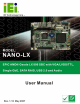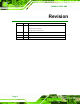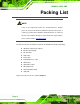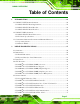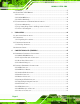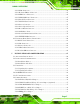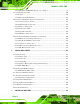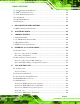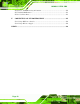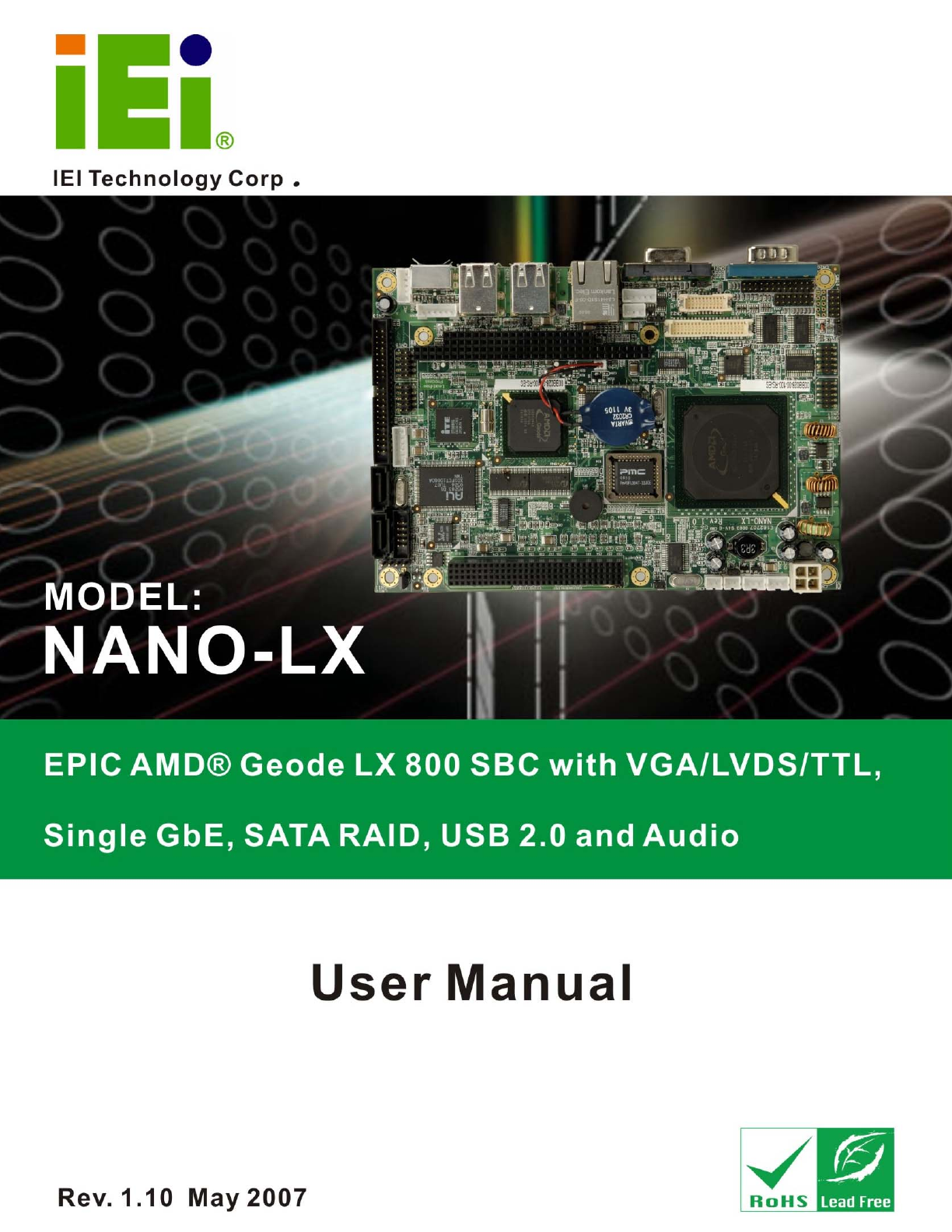NANO-LX EPIC SBC NANO-LX EPIC SBC User Manual Page 1
NANO-LX EPIC SBC Revision Date Version Changes May 2007 1.10 - Added notice for LCD panel voltage select jumper (JP7). - Added dimension drawings. - Changed the document format. April 2007 1.01 August 2006 1.00 Page 2 - Updated AMD VGA driver installation (Section 6.
NANO-LX EPIC SBC Copyright COPYRIGHT NOTICE The information in this document is subject to change without prior notice in order to improve reliability, design and function and does not represent a commitment on the part of the manufacturer. In no event will the manufacturer be liable for direct, indirect, special, incidental, or consequential damages arising out of the use or inability to use the product or documentation, even if advised of the possibility of such damages.
NANO-LX EPIC SBC Packing List NOTE: If any of the components listed in the checklist below are missing, please do not proceed with the installation. Contact the IEI reseller or vendor you purchased the NANO-LX motherboard from or contact an IEI sales representative directly. To contact an IEI sales representative, please send an email to sales@iei.com.tw. The items listed below should all be included in the NANO-LX motherboard package.
NANO-LX EPIC SBC Table of Contents 1 INTRODUCTION................................................................................................... 19 1.1 NANO-LX CPU BOARD OVERVIEW ....................................................................... 20 1.1.1 NANO-LX CPU Board Applications................................................................ 20 1.1.2 NANO-LX CPU Board Benefits ....................................................................... 20 1.1.3 NANO-LX CPU Board Features .......
NANO-LX EPIC SBC 2.5.8 BIOS................................................................................................................. 37 2.6 GEODELINK™ PCI BRIDGE ..................................................................................... 37 2.6.1 Overview .......................................................................................................... 37 2.6.2 10/100M Ethernet ............................................................................................ 38 2.6.
NANO-LX EPIC SBC 4.2.12 IrDA Connector.............................................................................................. 64 4.2.13 Keyboard/Mouse Connector .......................................................................... 65 4.2.14 LED Power Connector................................................................................... 66 4.2.15 LVDS LCD Panel Connector ......................................................................... 67 4.2.16 Parallel Port Connector .............
NANO-LX EPIC SBC 5.6.7 LCD Panel (LVDS/TTL) Voltage select Jumper............................................... 99 5.7 CHASSIS INSTALLATION ......................................................................................... 100 5.7.1 Airflow............................................................................................................ 100 5.7.2 Motherboard Installation............................................................................... 101 5.
NANO-LX EPIC SBC 7.1 AVAILABLE SOFTWARE DRIVERS ............................................................................ 156 7.2 AMD® VGA INSTALLATION .................................................................................. 159 7.3 AUDIO DRIVER INSTALLATION ............................................................................... 168 7.4 LAN DRIVER ......................................................................................................... 175 7.5 SATA/RAID DRIVER...........
NANO-LX EPIC SBC E.5.6 Delete All RAID Setting & Partition ............................................................. 222 E.5.7 Rebuild RAID Array ...................................................................................... 223 E.5.8 Select Boot Drive........................................................................................... 223 F CONNECTING AN ATX POWER SUPPLY ..................................................... 225 F.1.1 Using ATX Power Switch ...............................
NANO-LX EPIC SBC List of Figures Figure 1-1: NANO-LX CPU Board Overview (Front Side) ........................................21 Figure 1-2: NANO-LX CPU Board Overview (Solder Side) ......................................21 Figure 2-1: NANO-LX Dimensions (mm) ...................................................................28 Figure 2-2: External Interface Panel Dimensions (mm)...........................................29 Figure 2-3: Data Flow Block Diagram..................................................
NANO-LX EPIC SBC Figure 4-24 CN14, CN15, CN16, CN17, CN19 Connector Locations.......................78 Figure 4-25 CN22 Connector Locations....................................................................80 Figure 4-26: NANO-LX CPU Board Rear Panel.........................................................81 Figure 4-27: CN21 Pinout Locations .........................................................................81 Figure 4-28: CN24 Connector...............................................................
NANO-LX EPIC SBC Figure 7-9: Install Options Window ........................................................................ 163 Figure 7-10: Search Options Window .................................................................... 164 Figure 7-11: Folder Selection Window ................................................................... 165 Figure 7-12: Search Options Window .................................................................... 165 Figure 7-13: Hardware Update Wizard Search Window ........
NANO-LX EPIC SBC Figure 7-41: Locate Driver Files.............................................................................. 188 Figure 7-42: Location Browsing Window...............................................................
NANO-LX EPIC SBC List of Tables Table 1-1: Technical Specifications ..........................................................................24 Table 1-2: Compatible Memory Modules ..................................................................25 Table 2-1: Geode LX Graphics Features ...................................................................33 Table 2-2: Supported HDD Specifications ................................................................34 Table 2-3: Power Consumption ................
NANO-LX EPIC SBC Table 4-23: CN25 Connector Pinouts ........................................................................73 Table 4-24: CN6 Connector Pinouts ..........................................................................74 Table 4-25: CN10, CN11 Connector Pinouts.............................................................75 Table 4-26: CN14, CN15, CN16, CN17 Connector Pinouts ......................................77 Table 4-27: CN19 Connector Pinouts .........................................
NANO-LX EPIC SBC List of BIOS Menus BIOS Menu 1: AwardBIOS CMOS Setup Utility ..................................................... 118 BIOS Menu 2: Standard CMOS Features ............................................................... 120 BIOS Menu 3: IDE Primary Master.......................................................................... 122 BIOS Menu 4: Advanced BIOS Features................................................................ 125 BIOS Menu 5: Advanced Chipset Features ..................
NANO-LX EPIC SBC Glossary AC ’97 Audio Codec 97 HDD Hard Disk Drive ACPI Advanced Configuration and Power IDE Integrated Data Electronics Interface I/O Input/Output APM Advanced Power Management ICH4 I/O Controller Hub 4 ARMD ATAPI Removable Media Device L1 Cache Level 1 Cache ASKIR Shift Keyed Infrared L2 Cache Level 2 Cache ATA Advanced Technology Attachments LCD Liquid Crystal Display BIOS Basic Input/Output System LPT Parallel Port Connector CFII Compact Flash Type 2 LVDS
NANO-LX EPIC SBC Chapter 1 1 Introduction Page 19
NANO-LX EPIC SBC 1.1 NANO-LX CPU Board Overview The EPIC form factor NANO-LX AMD® Geode™ LX800 is a highly-integrated embedded computer specifically optimized for multi-media applications requiring minimum installation space. The NANO-LX is particularly suitable for low power and fan-less applications. The NANO-LX supports a full range of functionality for an AT/ATX-compatible industrial computer in a space-saving 3.5” profile.
NANO-LX EPIC SBC 1.
NANO-LX EPIC SBC 1.2.
NANO-LX EPIC SBC 1.2.2 Technical Specifications: NANO-LX SBC technical specifications are listed in Table 1-1. Detailed descriptions of each specification can be found in Chapter 2. SPECIFICATION CPUs Supported AMD® Geode LX800 Cache Memory 64K I/ 64k D L1 cache, 128K L2 cache System Chipset AMD® CS5536 I/O Controller AMD® CS5536 Memory One 200-pin DDR 333/400MHz SO-DIMM SDRAM with a maximum size of 1GB. PCI Bus Interface Revision 2.
NANO-LX EPIC SBC SPECIFICATION 1 x IDE 6 x RS-232 1 x RS-422/485 2 x SATA channels PC/104-Plus Interface Direct ISA DMA mode operation.
NANO-LX EPIC SBC Windows 2000 QNX Neutrino 6.2.1 Fedora Core 3 RedHat 9.0 Mandrake Linux 2006 FreeBSD 5.2.1 1.3.2 Memory Module The following memory modules have been used while testing: Mfg.
NANO-LX EPIC SBC THIS PAGE IS INTENTIONALLY LEFT BLANK Page 26
NANO-LX EPIC SBC Chapter 2 2 Detailed Specifications Page 27
NANO-LX EPIC SBC 2.1 Overview This chapter describes the specifications and on-board features of the NANO-LX in detail. 2.2 Dimensions 2.2.1 Board Dimensions The dimensions of the board are listed below: Length: 165.10mm Width: 115.
NANO-LX EPIC SBC 2.2.2 External Interface Panel Dimensions External peripheral interface connector panel dimensions are shown in Figure 2-2. Figure 2-2: External Interface Panel Dimensions (mm) 2.3 Data Flow The NANO-LX motherboard comes with an AMD® Geode™ LX800 CPU and an AMD® Geode™ CS5536 linked together by the GeodeLink™ Interface Unit. Figure 2-3 shows the data flow between the system chipset, the CPU and other components installed on the motherboard.
NANO-LX EPIC SBC Figure 2-3: Data Flow Block Diagram 2.4 CPU Support The NANO-LX series motherboards all come with a preinstalled AMD® Geode™ LX800 500MHz CPU. 2.4.
NANO-LX EPIC SBC 64K I/64K D L1 cache and 128K L2 cache Split I/D cache/TLB (Translation Look-Aside Buffer) Integrated FPU that supports the Intel MMX® and AMD 3DNow!™ Technology instruction sets 9 GB/s internal GeodeLink™ Interface Unit (GLIU) Security Block o 128-bit AES (CBC/ECB) True Random Number Generator 2.4.2 AMD® Geode™ LX800 Memory Support The AMD® Geode™ LX800 supports 64-bit DDR memory modules with frequencies up to 400MHz.
NANO-LX EPIC SBC Command buffer interface Hardware accelerated rotation BLTs Color depth conversion Paletized color Full 8x8 color pattern buffer Separate base addresses for all channels Monochrome inversion Table 2-1: Geode LX Graphics Features lists a complete list of Geode LX graphics features. For more details, please refer to the AMD website or the Geode LX series data book available from AMD.
NANO-LX EPIC SBC Variable Destination Stride Yes Destination Write Bursting Yes Selectable BLT Direction Vertical and Horizontal Alpha BLT Yes (constant α, α/pix, or sep. α channel) VGA Support Decodes VGA Register Pipeline Depth Unlimited Accelerated Rotation BLT 8, 16, 32 bpp Color Depth Conversion 5:6:5, 1:5:5:5, 4:4:4:4, 8:8:8:8 Table 2-1: Geode LX Graphics Features 2.4.5 AMD® Geode™ LX800 500MHz Power Management The power management for the 500MHz AMD® Geode™ LX800 is listed below: 1.
NANO-LX EPIC SBC Programmable routing descriptors, use and activity monitors, and SSMI (Synchronous System Management Interrupt) 2.5.2 AMD® Geode™ CS5536 ATA-6 Controller The single NANO-LX IDE connector supports two ATA-6 HDDs. An ATA-6 (Ultra ATA/100) compliant IDE controller on the AMD® Geode™ CS5536 has a maximum transfer rate of 100MB/s. ATA-6 includes advancements in error checking and ATA-6 drives are compatible with future interface additions.
NANO-LX EPIC SBC Meets Microsoft WHQL/WLP 2.0 audio requirements 20-bit DAC and 18-bit ADC resolution 18-bit Stereo full-duplex CODEC with independent and variable sampling rate Complies with AC'97 2.3 specifications o o o o o o LINE/HP-OUT, MIC-IN and LINE-IN sensing 14.318MHz -> 24.576MHz PLL saves crystal 12.288MHz BITCLK input can be consumed Integrated PCBEEP generator to save buzzer Interrupt capability Page registers and Analog Plug & Play Support of S/PDIF out is fully compliant with AC'97 rev2.
NANO-LX EPIC SBC Direct Sound 3D™ compatible A3D™ compatible I3DL2 compatible HRTF 3D Positional Audio Sensaura™ 3D Enhancement (optional) 10 Bands of Software Equalizer Voice Cancellation and Key Shifting in Kareoke mode AVRack® Media Player 2.5.4 AMD® Geode™ CS5536 Flash Interface The NANO-LX CompactFlash socket supports standard CF Type II card. The chipset flash interface is multiplexed with an IDE interface and can be connected to an array of industry standard NAND Flash or NOR Flash devices. 2.5.
NANO-LX EPIC SBC 2.5.7 AMD® Geode™ CS5536 Real Time Clock The system chipset has a battery backed up 256-byte real-time clock (RTC) with CMOS RAM. 2.5.8 BIOS The BIOS flash memory chip on the NANO-LX has a licensed copy of AWARD BIOS loaded onto it. The BIOS flash memory chip is connected to the chipset via the LPC bus. The flash BIOS features are listed below: SMIBIOS (DMI) compliant Console redirection function support PXE (Pre-Boot Execution Environment) support USB booting support 2.
NANO-LX EPIC SBC Virtual PCI header support Delayed transactions for in-bound read requests Zero wait state operation within a PCI burst Dynamic clock stop/start support for GLIU and PCI clock domains (this is not CLKRUN support) Capable of handling out of bound transactions immediately after reset 2.6.
NANO-LX EPIC SBC 2.6.3 PCI to ISA Bridge An ITE IT8888G PCI to ISA bridge single function device connects the onboard NANO-LX ISA bus PC/104 connector to the GeodeLink™ PCI bridge. The IT8888G has a PCI specification v2.1 compliant 32-bit PCI bus interface and supports both PCI Bus master and slave. The PCI interface supports both programmable positive and full subtractive decoding schemes. Some of the features of the IT8888G PCI to ISA bridge are listed below.
NANO-LX EPIC SBC 2.7.2 Operating Temperature and Temperature Control The maximum and minimum operating temperatures for the NANO-LX are listed below. Minimum Operating Temperature: 0ºC (32°F) Maximum Operating Temperature: 60°C (140°F) A cooling fan and heat sink must be installed on the CPU. Thermal paste must be smeared on the lower side of the heat sink before it is mounted on the CPU.
NANO-LX EPIC SBC Chapter 3 3 Unpacking Page 41
NANO-LX EPIC SBC 3.1 Anti-static Precautions WARNING: Failure to take ESD precautions during the installation of the NANO-LX may result in permanent damage to the NANO-LX and severe injury to the user. Electrostatic discharge (ESD) can cause serious damage to electronic components, including the NANO-LX. Dry climates are especially susceptible to ESD.
NANO-LX EPIC SBC 3.3 Unpacking Checklist NOTE: If some of the components listed in the checklist below are missing, please do not proceed with the installation. Contact the IEI reseller or vendor you purchased the NANO-LX from or contact an IEI sales representative directly. To contact an IEI sales representative, please send an email to sales@iei.com.tw. 3.3.
NANO-LX EPIC SBC 2 SATA cables (P/N: 32000-062800-RS) 1 SATA power cables (P/N: 32100-088600-RS) 1 Mini jumper Pack 1 Quick Installation Guide 1 Utility CD Table 3-1: Package List Contents Page 44
NANO-LX EPIC SBC 3.4 Optional Items ATX power cable (P/N: 32100-052100-RS) LPT cable (P/N: 32200-015100-RS) RS-232 and RS-422/485 cable (P/N: 32200-026500-RS) NANO-LX-CE050 Windows CE 5.
NANO-LX EPIC SBC THIS PAGE IS INTENTIONALLY LEFT BLANK Page 46
NANO-LX EPIC SBC Chapter 4 4 Connectors and Jumpers Page 47
NANO-LX EPIC SBC 4.1 Peripheral Interface Connectors The locations of the peripheral interface connectors are shown in Section 4.1.1. A complete list of all the peripheral interface connectors can be seen in Section 4.1.2. 4.1.1 NANO-LX SBC Layout Figure 4-1 shows the onboard peripheral connectors, backplane peripheral connectors and onboard jumpers on the front side of the card.
NANO-LX EPIC SBC Figure 4-2 shows the onboard peripheral connectors on the solder side of the board. Figure 4-2: Connector and Jumper Locations (Solder Side) 4.1.2 Peripheral Interface Connectors Table 4-1 shows a list of the peripheral interface connectors on the NANO-LX SBC. Detailed descriptions of these connectors can be found in Section 4.2.
NANO-LX EPIC SBC Connector Type Label Fan connector 3-pin header CN4 FDD connector 26-pin header CN34 IDE Interface connector 44-pin header CN13 Inverter connector 5-pin header CN26 IrDA connector 5-pin header CN32 Keyboard/Mouse connector 6-pin header CN30 LED Power connector 6-pin header CN12 LVDS LCD Panel connector 20-pin header CN23 Parallel Port connector 26-pin header CN20 PC/104-Plus connector PC/104-Plus connector CN7 Power connector (Default) 4-pin header CN2 Po
NANO-LX EPIC SBC 4.1.3 Rear Panel Connectors Table 4-2 lists the rear panel connectors on the NANO-LX SBC. Detailed descriptions of these connectors can be found in Section 4.3. Connector Type Label Serial connector RS232 connector CN21 VGA Connector 15-pin VGA connector CN24 Ethernet connector RJ-45 CN27 USB Combo connector USB Port CN28 USB Combo connector USB Port CN29 Keyboard/Mouse connector PS/2 CN31 Table 4-2: Rear Panel Connectors 4.1.
NANO-LX EPIC SBC 4.2 Internal Peripheral Connectors Internal peripheral connectors on the SBC are only accessible when the SBC is outside of the chassis. This section has complete descriptions of all the internal, peripheral connectors on the NANO-LX SBC. 4.2.1 ATX Connector CN Label: CN3 CN Type: 3-pin header CN Pinouts: See Table 4-4 CN Location: See Figure 4-3 The ATX connector is a 5V standby connection for the ATX power supply.
NANO-LX EPIC SBC 4.2.2 ATX Power Button CN Label: CN5 CN Type: 2-pin header CN Pinouts: See Table 3-6 CN Location: See Figure 3-5 The ATX Power Button connector connects to the system power On/Off switch. PIN 1 DESCRIPTION ATX Power button + PIN 2 DESCRIPTION ATX Power button - Table 4-5: CN5 Connector Pinouts Figure 4-4: CN5 Connector Location 4.2.
NANO-LX EPIC SBC PIN DESCRIPTION 1 CD Left 2 GND 3 GND 4 CD Right Table 4-6: CN8 Connector Pinouts Figure 4-5: CN8 Connector Location 4.2.4 Audio Connector CN Label: CN9 CN Type: 10-pin header (2x5 pins) CN Pinouts: See Table 4-7 CN Location: See Figure 4-6 AC’97 Audio signals are interfaced through a 10-pin flat-cable connector. These signals include Microphone line-in, line-in stereo, 10-pin-to-phone-jack adapter kit is required.
NANO-LX EPIC SBC 7 GND 8 GND 9 MIC1 10 MIC2 Table 4-7: CN9 Connector Pinouts Figure 4-6: CN9 Connector Location 4.2.5 Battery Connector CN Label: BT1 CN Type: 2-pin header CN Pinouts: See Table 4-8 CN Location: See Figure 4-7 This battery connector connects to an externally mounted 3V, Lithium, cell coin battery (VARTA CR2032). The life expectancy of the battery is approximately 7 years. Depending on the working condition, the life expectancy may be shorter.
NANO-LX EPIC SBC WARNING! 1. Keep batteries away from children. 2. There is a danger of explosion if the battery is incorrectly replaced. 3. Only a certified module from IEI can be used as a replacement. 4. Do not expose the battery to excessive heat or fire. 5. If the battery shows signs of leakage, contact a local vendor or IEI immediately. PIN DESCRIPTION PIN DESCRIPTION 1 BAT+ 2 GND Table 4-8: BT1 Connector Pinouts Figure 4-7: BT1 Connector Location 4.2.
NANO-LX EPIC SBC PIN DESCRIPTION PIN DESCRIPTION 1 GND 26 -CD1 2 D03 27 D11 3 D04 28 D12 4 D05 29 D13 5 D06 30 D14 6 D07 31 D15 7 -CE1 32 -CE2 8 A10 33 -VS1 9 -OE 34 -IORD 10 A09 35 -IOWR 11 A08 36 -WE 12 A07 37 READY 13 VCC 38 VCC 14 A06 39 A25 15 A05 40 -VS2 16 A04 41 RESET 17 A03 42 -WAIT 18 A02 43 -INPACK 19 A01 44 -REG 20 A00 45 BVD2 21 D00 46 BVD1 22 D01 47 D08 23 D02 48 D09 24 WP 49 D10 25 -2CD 50 G
NANO-LX EPIC SBC Figure 4-8: CN35 Connector Location Page 58
NANO-LX EPIC SBC 4.2.7 Digital Input Output Connector CN Label: CN18 CN Type: 10-pin header (2x5 pins) CN Pinouts: See Table 4-10 CN Location: See Figure 4-9 The Digital Input Output connector is a user-programmable general-purpose I/O controller managed through a Winbond W83697HF LPC SI/O chip. PIN DESCRIPTION PIN DESCRIPTION 1 GND 2 VCC5 3 OUT0 4 OUT1 5 OUT2 6 OUT3 7 IN0 8 IN1 9 IN2 10 IN3 Table 4-10: CN18 Connector Pinouts Figure 4-9: CN18 Connector Location 4.2.
NANO-LX EPIC SBC CN Location: See Figure 4-10 The Fan connector provides a 5Vcurrent to the cooling fan. The connector has a "rotation" pin to get rotation signals from the fan and notify the system so the system BIOS can recognize the fan speed. Please note that only certain fans can issue the rotation signals. PIN DESCRIPTION 1 Rotation Signal 2 VCC5 3 GND Table 4-11 CN4 Connector Pinouts Figure 4-10 CN4 Connector Location 4.2.
NANO-LX EPIC SBC PIN DESCRIPTION PIN DESCRIPTION 1 +5V 14 STEP# 2 INDEX# 15 GND 3 +5V 16 WDATA# 4 DSA# 17 GND 5 +5V 18 WGATE# 6 DSKCHG# 19 GND 7 NC 20 TRACK0# 8 NC 21 GND 9 NC 22 WP# 10 MOTO0# 23 GND 11 NC 24 RDATA# 12 DIR# 25 GND 13 NC 26 HEAD# Table 4-12 CN4 Connector Pinouts Figure 4-11: CN34 Connector Location Page 61
NANO-LX EPIC SBC 4.2.10 IDE Interface Connector CN Label: CN13 CN Type: 44-pin header (2x22 pins) CN Pinouts: See Table 4-13 CN Location: See Figure 4-12 The IDE Interface connector provides connectivity for two IDE devices.
NANO-LX EPIC SBC Figure 4-12: CN13 Connector Location 4.2.11 Inverter Connector CN Label: CN26 CN Type: 5-pin header CN Pinouts: See Table 4-14 CN Location: See Figure 4-13 The Inverter connector connects to the LCD backlight.
NANO-LX EPIC SBC PIN DESCRIPTION BL_ADJ 1 (default:GND) 2 GND 3 VCC12 4 GND 5 VDD_EN Table 4-14: CN26 Connector Pinouts Figure 4-13: CN26 Connector Location 4.2.12 IrDA Connector CN Label: CN32 CN Type: 5-pin header CN Pinouts: See Table 4-15 CN Location: See Figure 4-14 The integrated IrDA connector supports both the SIR and ASKIR infrared protocols.
NANO-LX EPIC SBC PIN 5 DESCRIPTION IR-TX Table 4-15: CN32 Connector Pinouts Figure 4-14: CN32 Connector Location 4.2.13 Keyboard/Mouse Connector CN Label: CN30 CN Type: 6-pin header CN Pinouts: See Table 4-16 CN Location: See Figure 4-15 For alternative applications, an on board keyboard/mouse pin header connector is also available.
NANO-LX EPIC SBC Figure 4-15: CN30 Connector Location 4.2.14 LED Power Connector CN Label: CN12 CN Type: 6-pin header CN Pinouts: See Table 4-17 CN Location: See Figure 4-16 The LED power connector provides the connectivity to the power and hard drive activity LEDs on the chassis front panel. An adapter cable is required.
NANO-LX EPIC SBC Figure 4-16: CN12 Connector Location 4.2.15 LVDS LCD Panel Connector CN Label: CN23 CN Type: 20-pin header (2x10) CN Pinouts: See Table 4-18 CN Location: See Figure 4-17 The LVDS LCD connector connects to a one or two channel (18-bit or 24-bit) LVDS panel.
NANO-LX EPIC SBC NOTE: The supplied voltage can be selected via JP7. Figure 4-17: CN23 Connector Location 4.2.16 Parallel Port Connector CN Label: CN20 CN Type: 26-pin header (2x13 pins) CN Pinouts: See Table 4-19 CN Location: See Figure 4-18 The parallel port connector connects to a printer. The NANO-LX comes with a multi-mode (ECP/EPP/SPP) parallel port.
NANO-LX EPIC SBC PIN DESCRIPTION PIN DESCRIPTION 1 STROBE# 2 AUTO FORM FEED# 3 DATA0 4 ERROR# 5 DATA1 6 INITIALIZE 7 DATA2 8 PRINTER SELECT LN# 9 DATA3 10 GROUND 11 DATA4 12 GROUND 13 DATA5 14 GROUND 15 DATA6 16 GROUND 17 DATA7 18 GROUND 19 ACK- 20 GROUND 21 BUSY 22 GROUND 23 PAPER EMPTY 24 GROUND 25 PRINTER SELECT 26 N/C Table 4-19: CN20 Connector Pinouts Figure 4-18: CN20 Connector Location 4.2.
NANO-LX EPIC SBC CN Location: See Figure 4-19 Use the PC/104-Plus connector to add auxiliary boards using stack-through connectors.
NANO-LX EPIC SBC Pin Row A Row B Row C Row D 30 SA1 OSC -- -- 31 SA0 GND -- -- Table 4-20: CN7 (PC/104) Connector Pinouts Pin A B C D 1 GROUND TBD1 +5V AD0 2 VIO AD2 AD1 +5V 3 AD5 GND AD4 AD3 4 CBE0- AD7 GND AD6 5 GND AD9 AD8 GND 6 AD11 VIO AD10 N66EV 7 AD14 AD13 GND AD12 8 +3.3V CBE1- AD15 +3.3V 9 SERR- GND SBO- PAR 10 GND PERR- +3.3V SDONE 11 STOP- +3.3V LOCK- GND 12 +3.3V TRDY- GND DEVSEL- 13 FRAME- GND IRDY- +3.
NANO-LX EPIC SBC 29 +12V INTA- INTB- INTC- 30 -12v TBD2 TBD GND/3.3V Table 4-21: CN7 (PCI-104) Connector Pinouts Figure 4-19: CN7 Connector Location 4.2.18 Power Connector CN Label: CN2 CN Type: 4-pin header (2x2 pins) CN Pinouts: See Table 4-22 CN Location: See Figure 4-20 This connector supports the ATX-12V power supply.
NANO-LX EPIC SBC Figure 4-20: CN2 Connector Location 4.2.19 Power Input Connector CN Label: CN25 CN Type: 3-pin header CN Pinouts: See Table 4-23 CN Location: See Figure 4-21 The Power Input connector is a –5V/-12V power connector for ISA devices.
NANO-LX EPIC SBC Figure 4-21: CN25 Connector Location 4.2.20 Reset Button Connector CN Label: CN6 CN Type: 2-pin header CN Pinouts: See Table 4-24 CN Location: See Figure 4-22 The Reset Button connector connects to an external reset button through an adapter cable.
NANO-LX EPIC SBC Figure 4-22: CN6 Connector Location 4.2.21 SATA Drive Ports CN Label: CN10, CN11 CN Type: 7-pin port CN Pinouts: See Table 4-25 CN Location: See Figure 4-23 The SATA drive ports provide connectivity to SATA drives with a maximum data transfer rate of 150MB/s.
NANO-LX EPIC SBC CAUTION! SATA hard drives may come with both a 4P power connector and a SATA power interface. Attach either the 4P connector or the SATA power cable to the SATA hard drives. DO NOT attach both the power connectors to your SATA hard drives at the same time! Doing so will cause damage. Figure 4-23: CN10, CN11 Connector Locations NOTE: 1. SATA is supported by: • Windows 2000 SP4 • Windows XP SP1 • Windows 2003, or later versions. 2.
NANO-LX EPIC SBC The NANO-LX offers four ten-pin headers and one 14-pin header for serial connections.
NANO-LX EPIC SBC Figure 4-24 CN14, CN15, CN16, CN17, CN19 Connector Locations 4.2.
NANO-LX EPIC SBC CN Location: See Figure 4-25 TFT LCD (24-bit one channel; DF13-40DP-1.
NANO-LX EPIC SBC Figure 4-25 CN22 Connector Locations 4.3 External (Rear Panel) Connectors Figure 4-26 shows the NANO-LX CPU board rear panel. The peripheral connectors on the back panel can connect to external devices when the SBC is installed in a chassis.
NANO-LX EPIC SBC 1 x VGA connector 1 x RJ-45 Ethernet connector 2 x USB combo connectors 1 x PS/2 connector Figure 4-26: NANO-LX CPU Board Rear Panel 4.3.1 RS232 Serial Connector CN Label: CN21 CN Type: RS-232 CN Pinouts: See Table 4-29 and Figure 4-27 CN Location: See Figure 4-26 The RS-232 Serial connector provides serial connection in the RS-232 mode.
NANO-LX EPIC SBC 4.3.2 VGA Connector CN Label: CN24 CN Type: HD-D-sub 15 Connector CN Pinouts: See Table 4-30 and Figure 4-28 CN Location: See Figure 4-26 The standard 15-pin VGA connector connects to a CRT or LCD monitor.
NANO-LX EPIC SBC The Ethernet connector provides a 10/100BaseT Ethernet connection to a local or internet network. Refer to the table below for the Ethernet port LED indication. PIN DESCRIPTION PIN DESCRIPTION 1 TX- 5 N/C 2 N/C 6 RX- 3 TX- 7 N/C 4 RX+ 8 N/C Table 4-31: CN27 Connector Pinouts Figure 4-29: CN27 Connector The RJ-45 Ethernet connector has two status LEDs, one green and one yellow.
NANO-LX EPIC SBC The USB comb connector provides the connectivity to additional USB devices through an adapter cable. Various adapters may come with USB ports on a slot bracket or ports that can be attached to D-SUB openings on a chassis. USB devices connect directly to the USB connectors on the rear panel. PIN DESCRIPTION PIN DESCRIPTION 1 +5V 8 GND 2 USBDT2N 7 USBDT3P 3 USBDT2P 6 USBDT3N 4 GND 5 +5V Table 4-33: CN28, CN29 Connector Pinouts 4.3.
NANO-LX EPIC SBC PIN DESCRIPTION PIN DESCRIPTION 1 KB Data 2 MS_DATA 3 GND 4 +5V 5 Clock 6 MS_CLK Table 4-34: CN31 Pinouts Figure 4-30: CN31 Pinout locations Page 85
NANO-LX EPIC SBC THIS PAGE IS INTENTIONALLY LEFT BLANK Page 86
NANO-LX EPIC SBC Chapter 5 5 Installation and Configuration Page 87
NANO-LX EPIC SBC 5.1 Anti-static Precautions WARNING: Failure to take ESD precautions during the installation of the NANO-LX may result in permanent damage to the NANO-LX and severe injury to the user. Electrostatic discharge (ESD) can cause serious damage to electronic components, including the NANO-LX. Dry climates are especially susceptible to ESD.
NANO-LX EPIC SBC 5.2 Installation Considerations NOTE: The following installation notices and installation considerations should be read and understood before the NANO-LX is installed. All installation notices pertaining to the installation of the NANO-LX should be strictly adhered to. Failing to adhere to these precautions may lead to severe damage of the NANO-LX and injury to the person installing the motherboard. 5.2.
NANO-LX EPIC SBC o When working with the NANO-LX, make sure that it is disconnected from all power supplies and that no electricity is being fed into the system. Before and during the installation of the NANO-LX DO NOT: Remove any of the stickers on the PCB board. These stickers are required for warranty validation. Use the product before verifying all the cables and power connectors are properly connected. Allow screws to come in contact with the PCB circuit, connector pins, or its components. 5.2.
NANO-LX EPIC SBC o o Mouse RS-232 serial communications device 5.3 Unpacking 5.3.1 Unpacking Precautions When the NANO-LX is unpacked, please do the following: Follow the anti-static precautions outlined in Section 5.1. Make sure the packing box is facing upwards so the NANO-LX does not fall out of the box. Make sure all the components in the checklist shown in Section 5.3.2 are present. 5.3.
NANO-LX EPIC SBC Mini jumper Pack Quick Installation Guide Utility CD 5.4 SO-DIMM Installation WARNING: Using incorrectly specified SO-DIMM may cause permanently damage the NANO-LX. Please make sure the purchased SO-DIMM complies with the memory specifications of the NANO-LX. SO-DIMM specifications compliant with the NANO-LX are listed in Chapter 2. To install a SO-DIMM into a SO-DIMM socket, please follow the steps below and refer to Figure 5-1.
NANO-LX EPIC SBC Step 4: Open the SO-DIMM socket arms. Gently pull the arms of the SO-DIMM socket out and push the rear of the SO-DIMM down. (See Figure 5-1) Step 5: Secure the SO-DIMM. Release the arms on the SO-DIMM socket. They clip into place and secure the SO-DIMM in the socket.Step 0: 5.5 CF Card Installation NOTE: The NANO-LX supports CF Type II card. For the complete specifications of the supported CF cards please refer to Chapter 2.
NANO-LX EPIC SBC Figure 5-2: CF Card Installation 5.6 Jumper Settings NOTE: A jumper is a metal bridge used to close an electrical circuit. It consists of two or three metal pins and a small metal clip (often protected by a plastic cover) that slides over the pins to connect them. To CLOSE/SHORT a jumper means connecting the pins of the jumper with the plastic clip and to OPEN a jumper means removing the plastic clip from a jumper.
NANO-LX EPIC SBC Description Label Type AT/ATX Power Mode Select 2-pin header JP4 COM1, COM2 RI Pin and Voltage Selection (Optional) 10-pin header JP2 COM3 RS422/RS485 Select 3-pin header JP3 LCD Panel (LVDS/TTL) Voltage select 2-pin header JP7 LCD PANEL SHIFT CLOCK 3-pin header JP1 PC104 Plus VIO Voltage Select 3-pin header JP5 SERIRQ Select 2-pin header JP6 AT/ATX Power Mode Select 2-pin header JP4 COM1, COM2 RI Pin and Voltage Selection (Optional) 10-pin header JP2 COM3 RS42
NANO-LX EPIC SBC Figure 5-4: Jumper Locations 5.6.1 LCD Panel Shift Clock Jumper Jumper Label: JP1 Jumper Type: 3-pin header Jumper Settings: See Table 5-2 Jumper Location: See Figure 5-4 The JP1 jumper sets the LCD panel shift clock.
NANO-LX EPIC SBC 5.6.2 COM1/2 Port RI and Voltage Selection Jumper (Optional) Jumper Label: JP2 Jumper Type: 10-pin header (2x5 pins) Jumper Settings: See Table 5-3 Jumper Location: See Figure 5-4 The optional JP2 jumper sets the COM1/2 port RI and voltage. JP2 Description 1-3 COM1 RI Pin Use +12V 3-5 COM1 RI Pin Use +5V 7-9 COM1 RI Pin Use RI 2-4 COM2 RI Pin Use +12V 4-6 COM2 RI Pin Use +5V 8-10 COM2 RI Pin Use RI Table 5-3: JP2 Jumper Settings 5.6.
NANO-LX EPIC SBC 5.6.4 AT/ATX Power Mode Select Jumper Jumper Label: JP4 Jumper Type: 2-pin header Jumper Settings: See Table 5-5 Jumper Location: See Figure 5-4 The JP4 jumper block controls the connection to a power supply. The CN5 connector is used to connect a chassis power On/Off button using an adapter cable and is configured through the JP4 jumper. The CN5 connector has two operational modes: 1.
NANO-LX EPIC SBC Jumper Location: See Figure 5-4 The JP5 jumper sets the voltage to the PC/104-Plus connector. JP5 Description 1-2 PC104 Plus VIO output voltage select 5V 2-3 PC104 Plus VIO output voltage select 3.3V Table 5-6: JP5 Jumper Settings 5.6.6 SERIRQ Select Jumper NOTE: Serial IRQ can only work properly if PCMCIA supports Serial IRQ signal.
NANO-LX EPIC SBC Jumper Settings: See Table 5-8 Jumper Location: See Figure 5-4 The JP7 jumper sets the voltage to the LCD panel. WARNING! The LCD panel voltage select jumper setting of NANO-LX-800-R11 is different from the previous version (NANO-LX-800-R10). Please confirm the version number of the motherboard prior to setup the LCD panel voltage select jumper (JP7). Model No. NANO-LX-800-R10 NANO-LX-800-R11 Pin Description Short 1-2 Panel Voltage select 5V Short 2-3 Panel Voltage select 3.
NANO-LX EPIC SBC unit, the cooling fan of a power supply can also help generate airflow through the board surface. NOTE: IEI has a wide range of backplanes available. Please contact your NANO-LX vendor, reseller or an IEI sales representative at sales@iei.com.tw or visit the IEI website (http://www.ieiworld.com.tw) to find out more about the available chassis. 5.7.
NANO-LX EPIC SBC 5.8.2 ATA Flat Cable Connection The ATA 66/100 flat cable connects to the NANO-LX to one or two IDE devices. To connect an IDE HDD to the NANO-LX please follow the instructions below. Step 1: Locate the IDE connector. The location/s of the IDE device connector/s is/are shown in Chapter 3. Step 2: Insert the connector. Connect the IDE cable connector to the onboard connector. See Figure 5-5. A key on the front of the cable connector ensures it can only be inserted in one direction.
NANO-LX EPIC SBC 5.8.3 AT Power Connection Follow the instructions below to connect the NANO-LX to an AT power supply. WARNING: Disconnect the power supply power cord from its AC power source to prevent a sudden power surge to the NANO-LX. Step 1: Locate the power cable. The power cable is shown in the packing list in Chapter 3. Step 2: Connect the Power Cable to the Motherboard. Connect the 4-pin (2x2) Molex type power cable connector to the AT power connector on the motherboard. See Figure 5-6.
NANO-LX EPIC SBC Step 3: Connect Power Cable to Power Supply. Connect one of the 4-pin (1x4) Molex type power cable connectors to an AT power supply. See Figure 5-7. Step 0: Figure 5-7: Connect Power Cable to Power Supply 5.8.4 Parallel Port Cable The optional parallel port (LPT) cable respectively connects the onboard LPT 26-pin box header to an external LPT device (like a printer).
NANO-LX EPIC SBC the 26-pin box-header connector on the PCIE-9452, connect the cable connector to the onboard connector. See Figure 5-8. Figure 5-8: LPT Cable Connection Step 4: Attach the LPT connector to the chassis. To secure the LPT interface connector to the chassis please refer to the installation instructions that came with the chassis. Step 5: Connect LPT device. Once the LPT interface connector is connected to the chassis, the LPT device can be connected to the LPT interface connector.
NANO-LX EPIC SBC 5.8.5 Single RS-232 Cable The single RS-232 cable consists of one serial port connectors attached to a serial communications cable that is then attached to a D-sub 9 male connector. To install the single RS-232 cable, please follow the steps below. Step 1: Locate the connector. The location of the RS-232 connector is shown in Chapter 3. Step 2: Insert the cable connector. Insert the connector into the serial port box header. See Figure 5-10.
NANO-LX EPIC SBC SATA cable and insert the cable connector into the onboard SATA drive connector. See Figure 5-11. Figure 5-11: SATA Drive Cable Connection Step 5: Connect the cable to the SATA disk. Connect the connector on the other end of the cable to the connector at the back of the SATA drive. See Figure 5-12. Step 6: Connect the SATA power cable. Connect the SATA power connector to the back of the SATA drive. See Figure 5-12.
NANO-LX EPIC SBC Figure 5-12: SATA Power Drive Connection 5.9 External Peripheral Interface Connection The following external peripheral devices can be connected to the external peripheral interface connectors. RJ-45 Ethernet cable connectors PS/2 devices Serial port devices USB devices VGA monitors To install these devices, connect the corresponding cable connector from the actual device to the corresponding NANO-LX external peripheral interface connector making sure the pins are properly aligned.
NANO-LX EPIC SBC 5.9.1 LAN Connection (Single Connector) There are two external RJ-45 LAN connectors. The RJ-45 connectors enable connection to an external network. To connect a LAN cable with an RJ-45 connector, please follow the instructions below. Step 1: Locate the RJ-45 connectors. The locations of the USB connectors are shown in Chapter 4. Step 2: Align the connectors. Align the RJ-45 connector on the LAN cable with one of the RJ-45 connectors on the NANO-LX. See Figure 5-13.
NANO-LX EPIC SBC Chapter 3. Step 2: Align the PS/2 connector. Align the PS/2 connector on the keyboard/mouse Y cable with the PS/2 connector on the external peripheral interface. Step 3: Insert the PS/2 connector. Once the connector is properly aligned, insert the PS/2 connector from the keyboard/mouse Y cable into the PS/2 connector on the NANO-LX. See Figure 5-14. Step 4: Connect the keyboard and mouse. A keyboard and mouse can each be connected to one of the PS/2 connectors.
NANO-LX EPIC SBC Step 1: Locate the DB-9 connector. The location of the DB-9 connector is shown in Chapter 3. Step 2: Insert the serial connector. Insert the DB-9 connector of a serial device into the DB-9 connector on the external peripheral interface. See Figure 5-15. Figure 5-15: Serial Device Connector Step 3: Secure the connector. Secure the serial device connector to the external interface by tightening the two retention screws on either side of the connector. Step 0: 5.9.
NANO-LX EPIC SBC Figure 5-16: USB Connector 5.9.5 VGA Monitor Connection The NANO-LX has a single female DB-15 connector on the external peripheral interface panel. The DB-15 connector is connected to a CRT or VGA monitor. To connect a monitor to the NANO-LX, please follow the instructions below. Step 1: Locate the female DB-15 connector. The location of the female DB-15 connector is shown in Chapter 3. Step 2: Align the VGA connector.
NANO-LX EPIC SBC Figure 5-17: VGA Connector Step 4: Secure the connector. Secure the DB-15 VGA connector from the VGA monitor to the external interface by tightening the two retention screws on either side of the connector.
NANO-LX EPIC SBC THIS PAGE IS INTENTIONALLY LEFT BLANK Page 114
NANO-LX EPIC SBC Chapter 6 6 Award BIOS Setup Page 115
NANO-LX EPIC SBC 6.1 Introduction A licensed copy of Phoenix Award BIOS is preprogrammed into the ROM BIOS. The BIOS setup program allows users to modify the basic system configuration. This chapter describes how to access the BIOS setup program and the configuration options that may be changed. 6.1.1 Starting Setup The Phoenix Award BIOS is activated when the computer is turned on. The setup program can be activated in one of two ways. 1. Press the DELETE key as soon as the system is turned on or 2.
NANO-LX EPIC SBC Key Function F5 Previous values for the page menu items F6 Fail-safe defaults for the current page menu items F7 Optimized defaults for the current page menu items F9 Menu in BIOS F10 Save changes and Exit BIOS Table 6-1: BIOS Navigation Keys 6.1.3 Getting Help When F1 is pressed a small help window describing the appropriate keys to use and the possible selections for the highlighted item appears. To exit the Help Window press ESC or the F1 key again. 6.1.
NANO-LX EPIC SBC BIOS Menu 1: AwardBIOS CMOS Setup Utility NOTE: The following sections will completely describe the menus listed below and the configuration options available to users. The following menu options are seen in BIOS Menu 1. Standard CMOS Features: Changes the basic system configuration. Advanced BIOS Features: Changes the advanced system settings. Advanced Chipset Features: Changes the chipset configuration features. Integrated Peripherals: Changes the settings for integrated peripherals.
NANO-LX EPIC SBC Load Fail-Safe Defaults Select this option to load failsafe default values for each BIOS parameter in the setup menus. Press F6 for this operation on any page. Load Optimized Defaults Select this option to load optimal default values for each BIOS parameter in the setup menus. Press F7 for this operation on any page. Set Supervisor Password By default, no supervisor password is set. To install a supervisor password, select this field and enter the password.
NANO-LX EPIC SBC 6.2 Standard CMOS Features Use the Standard CMOS Features BIOS menu (BIOS Menu 2) to set basic BIOS configuration options. BIOS Menu 2: Standard CMOS Features Date [Day mm:dd:yyyy] The Date option sets the system date. Time [hh/mm/ss] The Time option sets the system time. IDE Master and IDE Slave When entering setup, BIOS auto detects the presence of IDE devices. The Standard CMOS Features menu shows the status of the auto detected IDE devices.
NANO-LX EPIC SBC IDE device configurations are changed or set in the IDE Configuration menu (BIOS Menu 3). If an IDE device is detected, and one of the above listed two BIOS configuration options is selected, the IDE configuration options shown in Section 6.2.1 appear. Drive A [1.44M, 3.5in] Use the Drive A configuration to specify the floppy drive type installed in the system. The floppy drive configuration options are: None 360K, 5.25 in. 1.2M, 5.25 in. 720K, 3.5 in. 1.44M, 3.5in (Default) 2.88M, 3.5 in.
NANO-LX EPIC SBC Base Memory: The Base Memory is NOT user configurable. The POST determines the amount of base (or conventional) memory installed in the system. The value of the base memory is typically 512K for systems with 512K memory installed, or 640K for systems with 640K or more memory installed. Extended Memory The Extended Memory is NOT user configurable. The BIOS determines how much extended memory is present during the POST.
NANO-LX EPIC SBC IDE HDD Auto-Detection [Press Enter] Use the IDE HDD Auto-Detection option to enable BIOS to automatically detect the IDE settings. Select IDE HDD Auto-Detection and press ENTER. BIOS automatically detects the HDD type. Do not set this option manually.
NANO-LX EPIC SBC Select this mode if the HDD capacity is more than LBA 8.4GB. This mode is an extended ECHS mode and while it Large supports HDDs larger than 504MB, it is not recommended. Auto (Default) If you are unsure of what access mode to set, select this option. Capacity The Capacity specification indicates the storage capacity of the HDD installed in the system. Cylinder The Cylinder specification indicates how many cylinders (tracks) are on the HDD installed in the system.
NANO-LX EPIC SBC Sector The Sector specification indicates how many logical sectors the HDD has been divided into. 6.3 Advanced BIOS Features CPU and peripheral device configuration options are accessed in the Advanced BIOS Features menu (BIOS Menu 4).
NANO-LX EPIC SBC Virus Warning [Disabled] NOTE: Many disk diagnostic programs can cause the above warning message to appear when the program attempts to access the boot sector table. If you are running such a program, it is recommended that the virus protection function be disabled beforehand. Use the Virus Warning option to enable BIOS to monitor the boot sector and partition table of the HDD for any attempted modification.
NANO-LX EPIC SBC (Default) Disabled The system cannot be booted from a remote system through the LAN. The system can be booted from a remote system Enabled through the LAN. SATA Boot ROM Control [Disabled] Use the SATA Boot ROM Control option to configure SATA IDE use in DOS mode. Disabled (Default) Enabled Disables SATA IDE use in DOS mode. Enables SATA IDE use in DOS mode. Boot Device Use the Boot Device options to select the order of the devices the system boots from.
NANO-LX EPIC SBC USB-ZIP USB-CDROM USB-HDD LAN Disabled Boot Other Device [Enabled] Use the Boot Other Device option to determine whether the system uses a second or third boot device if the first boot device is not found. The system does not look for second and third boot Disabled devices if the first one is not found. Enabled (Default) The system looks for second and third boot devices if the first one is not found.
NANO-LX EPIC SBC The keys on the keypad are not activated. Off On (Default) Activates the keys on the keypad. Gate A20 Option [Fast] Use the Gate A20 Option to set if the keyboard controller or the chipset controls the Gate A20 switching. The keyboard controller does the switching. Normal Fast (Default) The chipset does the switching.
NANO-LX EPIC SBC 20 20 characters per second 24 24 characters per second 30 30 characters per second Typematic Delay (Msec) [250] The Typematic Rate option can only be configured if the Typematic Rate Setting is enabled. Use the Typematic Delay option to specify the delay time between when a key is first pressed and when the acceleration begins.
NANO-LX EPIC SBC NOTE: To disable security, select the password setting in the Main Menu. When asked to enter a password, don’t type anything, press ENTER and the security is disabled. Once the security is disabled, the system boots and Setup can be accessed. OS Select For DRAM > 64MB [Non-OS2] Use the OS Select For DRAM > 64MB option to specify the operating system. Specifies the operating system used as OS/2. Enabled Disabled (Default) Select this option when not using the OS/2 operating system.
NANO-LX EPIC SBC Small Logo (EPA) Show [Disabled] Use the Small Logo (EPA) Show option to specify if the Environmental Protection Agency (EPA) logo appears during the system boot-up process. If enabled, the boot up process may be delayed. Disabled (Default) EPA logo does not appear during boot up. EPA logo appears during boot up. Enabled Cyrix 6x86/MII CPUID [Enabled] Use the Cyrix 6x86/MII CPUID option to determine if the system checks to see if a Cyrix CPU is installed.
NANO-LX EPIC SBC CPU Frequency [500MHz] Use the CPU Frequency option to set the CPU frequency. 500MHz (Default) Memory Frequency [266MHz] Use the Memory Frequency option to set the frequency of the installed DRAM modules. The Memory Frequency options are: 200MHz 266MHz (Default) 333MHz 400MHz CAS Latency [Auto] Use the CAS Latency Time option to set the Column Address Strobe (CAS) delay time. The CAS Latency Time options are: Auto (Default) 1.5 nanoseconds 2.0 nanoseconds 2.5 nanoseconds 3.0 nanoseconds 3.
NANO-LX EPIC SBC None 8M (Default) 16M 32M 64M 128M 254M Output Display [Panel & CRT] Use the Output Display configuration to specify the display devices the system is connected to. The Output Display options are: Flat Panel CRT Panel & CRT (Default) Flat Panel Configuration [Press Enter] Use the Flat Panel Configuration option to open the Flat Panel Configuration menu. The Flat Panel Configuration options are shown in Section 6.4.1.
NANO-LX EPIC SBC UART Port A [Disabled] Use the UART Port A option to select the I/O address and IRQ for the UART port A. The UART Port A options are: Disabled (Default) 3F8/IRQ4 2F8/IRQ3 3E8/IRQ4 2E8/IRQ3 6.4.1 Flat Panel Configuration Use the Flat Panel Configuration menu (BIOS Menu 6) to set the configuration settings for the flat panel screen connected to the system.
NANO-LX EPIC SBC TFT Specifies the system is connected to a TFT display. LVDS Specifies the system is connected to an LVDS display. Auto (Default) The system detects the display type and the display settings. Resolution [800 x 600] The Resolution option can only be configured if the Flat Panel Type option is not set to Auto. Use the Resolution option to set the resolution of the flat panel screen connected to the system.
NANO-LX EPIC SBC 60Hz (Default) 70Hz 72Hz 75Hz 85Hz 90Hz 100Hz HSYNC Polarity [Low] The HSYNC Polarity option can only be configured if the Flat Panel Type option is not set to Auto. Use the HSYNC Polarity option to set the polarity of the HSYNC signal to the panel. The HSYNC Polarity options are: High Low (Default) VSYNC Polarity Active [Low] The VGSYNC Polarity Active option can only be configured if the Flat Panel Type option is not set to Auto.
NANO-LX EPIC SBC Active Only Free running (Default) 6.5 Integrated Peripherals Use the Integrated Peripherals menu (BIOS Menu 7) to change the configuration options for the attached peripheral devices..
NANO-LX EPIC SBC On-Chip IDE Channel 1 [Enabled] The On-Chip IDE Channel 1 option is enabled and is NOT user configurable. Drive PIO Mode [Auto] Use the Drive PIO Mode options below to select the Programmed Input/Output (PIO) mode for the following HDDs: Master Drive PIO Mode Slave Drive PIO Mode (Default) Auto The computer selects the correct mode. Mode 0 PIO mode 0 selected with a maximum transfer rate of 3.3MBps. Mode 1 PIO mode 1 selected with a maximum transfer rate of 5.2MBps.
NANO-LX EPIC SBC All IDE drive DMA transfers are disabled. The IDE drives Disabled use PIO mode transfers. Enabled (Default) All IDE drive DMA transfers are enabled. IDE HDD Block Mode [Enabled] If the drive connected to the system supports block mode, use the IDE HDD Block Mode option to enable the system to detect the optimal number of block read/writes per sector the system IDE drive can support. Block mode is also called block transfer, multiple commands, or multiple sector read/write.
NANO-LX EPIC SBC 2E8/IRQ3 Auto Onboard Serial Port 2 [2F8/IRQ3] Use the Onboard Serial Port 2 option to select the I/O address and IRQ for the onboard serial port 2. The serial port can be disabled or the I/O address and the IRQ can be automatically selected by the BIOS. The Onboard Serial Port 2 options are: Disabled 3F8/IRQ4 2F8/IRQ3 (Default) 3E8/IRQ4 2E8/IRQ3 Auto UART Mode Select [Normal] Use the UART Mode Select to select the UART mode for the system. IrDA is set as the IR serial mode.
NANO-LX EPIC SBC x IR Transmission Delay [Enabled] Use the IR Transmission Delay option to enable or disable IR transmission delays. IR transmission are not delayed. Disabled Enabled (Default) IR transmission are delayed. x UR2 Duplex Mode [Half] Use the UR2 Duplex Mode option to specify the transmission mode for the IR port device. Simultaneous bi-directional transmission occurs. Full Half (Default) Transmission only occurs in one direction at a time.
NANO-LX EPIC SBC SPP (Default) The parallel port operates in the standard parallel port (SPP) mode. This parallel port mode works with most parallel port devices but is slow. The parallel port operates in the enhanced parallel port EPP mode (EPP). The EPP mode supports bi-directional communication between the system and the parallel port device and the transmission rates between the two are much faster than the SPP mode. The parallel port operates in the extended capabilities ECP port (ECP) mode.
NANO-LX EPIC SBC The ECP Mode Use DMA option is only available if the Parallel Port Mode option is set to ECP mode. Use the ECP Mode Use DMA option to specify the DMA channel the parallel port must use in the ECP mode. The parallel port uses DMA Channel 1 in ECP mode. 1 (Default) 3 The parallel port uses DMA Channel 3 in ECP mode. CIR Port Address [Disabled] Use the CIR Port Address option to enable the CIR port and set the CIR port base address.
NANO-LX EPIC SBC Serial Port # Use IRQ [XXX] Use the Serial Port # Use IRQ option to select the IRQ for the additional onboard serial ports listed above. The Serial Port # Use IRQ IRQ options are: IRQ5 IRQ7 IRQ10 IRQ11 6.6 Power Management Setup Use the Power Management Setup menu (BIOS Menu 8) to set the BIOS power management and saving features.
NANO-LX EPIC SBC When the system is in the [S1(POS)] suspend state, the system appears off. The CPU is stopped, RAM is refreshed AND the system is runs in a low power mode. The ACPI Suspend Type option is not user configurable. Power Management [APM] Use the Power Management option to set the power management type used by the system. All power management options are turned off. The only Disabled user configurable options are the power button and alarm settings. Standby and suspend modes can be set.
NANO-LX EPIC SBC 30 Min 45 Min 60 Min 90 Min 120 Min x Suspend Mode [Disabled] The Suspend Mode option can only be selected if the Power Management option is set to Legacy. The Suspend Mode specifies the amount of time the system can be inactive before the system enters suspend mode.
NANO-LX EPIC SBC To shutdown the system the power button must be held Delay 4-sec down longer than four seconds otherwise the system enters a low power usage state. Power-On by Alarm [Disabled] Use the Power-On by Alarm to set the time when the system should automatically be turned on. Disabled (Default) The real time clock (RTC) cannot generate a wake event. Enabled If selected, the tune (hh:mm:ss) options can be set to specify the exact time the system is roused. 6.
NANO-LX EPIC SBC PNP OS Installed [No] The PNP OS Installed option determines whether the Plug and Play devices connected to the system are configured by the operating system or the BIOS. No (Default) If the operating system does not meet the Plug and Play specifications, BIOS configures all the devices in the system. Yes Set this option if the system is running Plug and Play aware operating systems. The operating system changes the interrupt, I/O, and DMA settings.
NANO-LX EPIC SBC x IRQ Resources [Press Enter] The IRQ Resources option (BIOS Menu 10) can only be selected if the Resources Controlled By option is set to Manual. BIOS Menu 10: IRQ Resources The IRQ Resources menu has the following options: IRQ-3 assigned to IRQ-4 assigned to IRQ-5 assigned to IRQ-7 assigned to IRQ-10 assigned to IRQ-11 assigned to The above options all have the following default options.
NANO-LX EPIC SBC Reserved The IRQ is reserved by BIOS. x Memory Resources [Press Enter] The Memory Resources menu (BIOS Menu 11) can only be accessed if the Resources Controlled By option is set to Manual. Use Memory Resources to select a base address and the length for the memory area used by a peripheral that requires high memory.
NANO-LX EPIC SBC Reserved Memory Base [N/A] The Reserved Memory Base option specifies the base address for the peripheral device. The Reserved Memory Base options are: N/A (Default) C800 CC00 D000 D400 D800 DC00 x Reserved Memory Length [8K] The Reserved Memory Length option can only be accessed if the Reserved Memory Base option is not set to N/A. The Reserved Memory Length specifies the amount of memory reserved for the peripheral device.
NANO-LX EPIC SBC Enabled Allows the graphics devices to examine the VGA palette on the graphics card. 6.8 PC Health Status The PC Health Status menu (BIOS Menu 12) has no user configurable options, but shows system operating parameters that are essential to the stable operation of the system. BIOS Menu 12: PC Health Status The following system parameters are monitored by the PC Health Status menu.
NANO-LX EPIC SBC Voltages The following voltages are monitored: Vcore VccMem +3.
NANO-LX EPIC SBC Chapter 7 7 Software Drivers Page 155
NANO-LX EPIC SBC 7.1 Available Software Drivers NOTE: The content of the CD may vary throughout the life cycle of the product and is subject to change without prior notice. You may visit the IEI website or contact technical support for the latest updates. The NANO-LX SBC has five software drivers: VGA Driver Audio Driver LAN Driver SATA/RAID Driver ISA Driver All five drivers can be found on the CD that came with the SBC. To install the drivers please follow the instructions in the sections below.
NANO-LX EPIC SBC Figure 7-1: AMD® LX/GX CD Main Menu Step 2: A window appears listing the drivers available for installation (Figure 7-2).
NANO-LX EPIC SBC Figure 7-2: AMD® LX/GX CD Driver Menu Step 3: Select any item from the list to view more information on the driver installation, or select Manual to navigate to the NANO-LX user manual. Step 0: The following sections fully describe the driver installation procedures for the NANO-LX SBC.
NANO-LX EPIC SBC 7.2 AMD® VGA Installation NOTE: This installation assumes the use of Windows XP as the operating system. Follow the steps below to install the AMD® VGA display device controller. Step 1: Open Windows Control Panel from the Start menu (Figure 7-3). Figure 7-3: Access Windows Control Panel Step 2: Double-click the System icon (Figure 7-4).
NANO-LX EPIC SBC Figure 7-4: Double Click the System Icon Step 3: Click the Device Manager tab (Figure 7-5).
NANO-LX EPIC SBC Figure 7-5: Click the Device Manager Tab Step 4: A list of system hardware devices appears (Figure 7-6). Figure 7-6: Device Manager List Step 5: Double-click the Video Controller device. Step 6: The Video Controller Properties window appears (Figure 7-7).
NANO-LX EPIC SBC Figure 7-7: Video Controller Properties Window Step 7: Click the Update Driver button in the Driver tab. Step 8: The Hardware Update Wizard appears (Figure 7-8).
NANO-LX EPIC SBC Figure 7-8: Hardware Update Wizard Step 9: Select “No, not this time,” and click NEXT to continue. Step 10: The following window (Figure 7-9) appears. Figure 7-9: Install Options Window Step 11: Select “Install from a list or specific location…” and click NEXT to continue. Step 12: The following window (Figure 7-10) appears.
NANO-LX EPIC SBC Figure 7-10: Search Options Window Step 13: Select “Search for the best driver in these locations,” “Include this location in the search,” and click BROWSE to continue. Step 14: The following window (Figure 7-11) appears.
NANO-LX EPIC SBC Figure 7-11: Folder Selection Window Step 15: Select the proper driver folder under the “X:\VGA\LX 800\XP” directory in the location browsing window, where “X:\” is the system CD drive, and click OK to continue. Step 16: The following window (Figure 7-12) appears. Figure 7-12: Search Options Window Step 17: Click NEXT to continue. Step 18: The following window (Figure 7-13) appears as the OS searches for the driver.
NANO-LX EPIC SBC Figure 7-13: Hardware Update Wizard Search Window Step 19: The following window (Figure 7-14) appears. Figure 7-14: Windows Logo Testing Window Step 20: Click CONTINUE ANYWAY to continue. Step 21: The following window (Figure 7-15) appears as the driver is installed.
NANO-LX EPIC SBC Figure 7-15: Driver Installation Window Step 22: After the driver installation process is complete, a confirmation screen appears (Figure 7-16). Figure 7-16: Driver Installation Complete Window Step 23: Click FINISH to exit the program.
NANO-LX EPIC SBC Step 24: The Device Manager Window now shows the installed AMD graphics driver (Figure 7-17). Step 0: Figure 7-17: Device Manager Window 7.3 Audio Driver Installation To install the audio driver please follow the steps below. Step 1: Open Windows Control Panel (Figure 7-18).
NANO-LX EPIC SBC Figure 7-18: Access Windows Control Panel Step 2: Double click the System icon (Figure 7-19).
NANO-LX EPIC SBC Figure 7-19: Double Click the System Icon Step 3: Double click the Device Manager tab (Figure 7-20). Figure 7-20: Double Click the Device Manager Tab Step 4: A list of system hardware devices appears (Figure 7-21).
NANO-LX EPIC SBC Figure 7-21: Device Manager List Step 5: Double click the listed device that has question marks next to it. (This means Windows does not recognize the device). Step 6: The Device Driver Wizard appears (Figure 7-22). Click NEXT to continue.
NANO-LX EPIC SBC Figure 7-22: Search for Suitable Driver Step 7: Select “Specify a Location” in the Locate Driver Files window (Figure 7-23). Click NEXT to continue.
NANO-LX EPIC SBC Figure 7-23: Locate Driver Files Step 8: Select “X:\ Audio\GeodeLX_XP_XPe_WDM_Audio_v2.03.00” directory in the location browsing window, where “X:\” is the system CD drive (Figure 7-24).
NANO-LX EPIC SBC Figure 7-24: Location Browsing Window Step 9: Click OK to continue. A driver files location menu window appears. Select the LXWDMAu.inf file and click OPEN to continue. The driver is installed.
NANO-LX EPIC SBC 7.4 LAN Driver To install the LAN driver, please follow the steps below. Step 1: Click LAN from the AMD LX/GX CD Driver Menu to open a window to the X:\LAN\Realtek (where X:\ is the system CD drive) folder on the driver CD. Step 2: Open the RTL8100C folder. Step 3: Locate the Setup program icon (Figure 7-25). Figure 7-25: Locate the Setup Program Icon Step 4: Double click the Setup program icon in Figure 7-25.
NANO-LX EPIC SBC Figure 7-27: Install Wizard Welcome Screen Step 7: Click NEXT to continue the installation or CANCEL to stop the installation. Step 8: The Install Wizard starts to install the LAN driver. Step 9: Once the installation is complete, the InstallShield Wizard Complete screen appears (Figure 7-28).
NANO-LX EPIC SBC Figure 7-28: Installing Screen Step 10: Click FINISH to complete the installation and exit the Install Shield Wizard. Step 11: Once the installation process is complete, the computer may be restarted immediately or later. Select the preferred option and click FINISH to complete the installation process and exit the Install Shield Wizard (Figure 7-29).
NANO-LX EPIC SBC Figure 7-29: Restart the Computer Page 178
NANO-LX EPIC SBC 7.5 SATA/RAID Driver To install the ALi SATA/RAID driver, please follow the steps below. Step 1: Click SATA from the AMD LX/GX CD Driver Menu to open a window to the X:\ALi_SATA_M5283 (where X:\ is the system CD drive) folder on the driver CD. Step 2: Locate the Setup program icon (Figure 7-30). Figure 7-30: Locate the Setup Program Icon Step 3: The Install Shield Wizard (Figure 7-31) is prepared to guide the user through the rest of the process.
NANO-LX EPIC SBC Figure 7-32: Install Wizard Welcome Screen Step 5: Click NEXT to continue the installation or CANCEL to stop the installation. Step 6: The Install Wizard starts to install the driver (Figure 7-33).
NANO-LX EPIC SBC Figure 7-33: Installing Screen Step 7: A “Digital Signal Not Found” screen appears (Figure 7-34). Click YES to continue the installation process.
NANO-LX EPIC SBC Figure 7-34: RAID Driver Digital Signal Step 8: Once the installation is complete, the InstallShield Wizard Complete screen appears (Figure 7-35).
NANO-LX EPIC SBC Figure 7-35: InstallShield Wizard Complete Screen Step 9: Once the installation process is complete, the computer may be restarted immediately or later. Select the preferred option and click FINISH to complete the installation process and exit the Install Shield Wizard.
NANO-LX EPIC SBC 7.6 ISA Driver To install the IT8888 ISA Bridge driver please follow the steps below: Step 1: Open Windows Control Panel (Figure 7-36). Figure 7-36: Access Windows Control Panel Step 2: Double click the System icon (Figure 7-37).
NANO-LX EPIC SBC Figure 7-37: Double Click the System Icon Step 3: Double click the Device Manager tab (Figure 7-38). Figure 7-38: Double Click the Device Manager Tab Step 4: A list of system hardware devices appears (Figure 7-39).
NANO-LX EPIC SBC Figure 7-39: Device Manager List Step 5: Double click the listed device that has question marks next to it. (This means Windows does not recognize the device). Step 6: The Device Driver Wizard appears (Figure 7-40). Click NEXT to continue.
NANO-LX EPIC SBC Figure 7-40: Search for Suitable Driver Step 7: Select “Specify a Location” in the Locate Driver Files window (Figure 7-41). Click NEXT to continue.
NANO-LX EPIC SBC Figure 7-41: Locate Driver Files Step 8: Select “X:\IT8888” directory in the location browsing window, where “X:\” is the system CD drive (Figure 7-42).
NANO-LX EPIC SBC Figure 7-42: Location Browsing Window Click OK to continue. A driver files location menu window appears. Select the ite.inf file and click OPEN to continue. The driver is installed.
NANO-LX EPIC SBC THIS PAGE IS INTENTIONALLY LEFT BLANK Page 190
NANO-LX EPIC SBC Appendix A A BIOS Configuration Options Page 191
NANO-LX EPIC SBC A.1 BIOS Configuration Options Below is a list of BIOS configuration options described in Chapter 6. Load Fail-Safe Defaults ...................................................................................... 119 Load Optimized Defaults.................................................................................... 119 Set Supervisor Password .................................................................................. 119 Set User Password .....................................
NANO-LX EPIC SBC Boot Up Floppy Seek [Disabled] ....................................................................... 128 Boot Up Numlock Status [On] ........................................................................... 128 Gate A20 Option [Fast]....................................................................................... 129 Typematic Rate Setting [Disabled].................................................................... 129 Typematic Rate (Chars/sec) [6] .............................
NANO-LX EPIC SBC IDE DMA transfer access [Enabled].................................................................. 139 IDE HDD Block Mode [Enabled] ........................................................................ 140 Onboard FPC Controller [Disabled] .................................................................. 140 Onboard Serial Port 1 [3F8/IRQ4]...................................................................... 140 Onboard Serial Port 2 [2F8/IRQ3].........................................
NANO-LX EPIC SBC PCI/VGA Palette Snoop [Disabled]....................................................................
NANO-LX EPIC SBC THIS PAGE IS INTENTIONALLY LEFT BLANK Page 196
NANO-LX EPIC SBC Appendix B B Watchdog Timer Page 197
NANO-LX EPIC SBC NOTE: The following discussion applies to DOS environment. It is recommended you contact IEI support or visit our website for specific drivers for more sophisticated operating systems, e.g., Windows and Linux. The Watchdog Timer is provided to ensure that standalone systems can always recover from catastrophic conditions that cause the CPU to crash. This condition may have occurred by external EMI or a software bug.
NANO-LX EPIC SBC NOTE: When exiting a program it is necessary to disable the Watchdog Timer, otherwise the system will reset.
NANO-LX EPIC SBC THIS PAGE IS INTENTIONALLY LEFT BLANK Page 200
NANO-LX EPIC SBC Appendix C C Address Mapping Page 201
NANO-LX EPIC SBC C.
NANO-LX EPIC SBC C.3 IRQ Mapping Table IRQ# Description IRQ# Description IRQ0 System Timer IRQ8 RTC clock IRQ1 Keyboard IRQ9 ACPI IRQ2 Available IRQ10 LAN IRQ3 COM2 IRQ11 LAN/USB2.0/SATA IRQ4 COM1 IRQ12 PS/2 mouse IRQ5 SMBus Controller IRQ13 FPU IRQ6 FDC IRQ14 Primary IDE IRQ7 Available IRQ15 Secondary IDE Table C-3: IRQ Mapping Table C.
NANO-LX EPIC SBC THIS PAGE IS INTENTIONALLY LEFT BLANK Page 204
NANO-LX EPIC SBC Appendix D D External AC’97 Audio CODEC Page 205
NANO-LX EPIC SBC D.1 Introduction The motherboard comes with an onboard Realtek ALC203 CODEC. Realtek ALC203 is a 16-bit, full duplex AC’97 Rev. 2.3 compatible audio CODEC with a sampling rate of 48KHz. D.1.1 Accessing the AC’97 CODEC The CODEC is accessed through three phone jacks on the rear panel of the motherboard. The phone jacks include: 3. A LINE input shared with surround output 4. A MIC input shared with Center and LFE output 5. A LINE output 6. A MIC input line. D.1.
NANO-LX EPIC SBC Figure D-1: Control Panel Sound Effect Manager D.2 Sound Effect Configuration D.2.1 Accessing the Sound Effects Manager To access the Sound Effects Manager, please do the following: Step 1: Install the audio CODEC driver. Step 2: Click either: The Sound Effect Manager icon in the Notification Area of the system task bar (Figure D-2), or The Sound Effect Manager icon in the Control Panel (Figure D-3).
NANO-LX EPIC SBC Figure D-2: Sound Effect Manager Icon [Task Bar] Figure D-3: Sound Effect Manager Icon [Control Panel] Step 3: The sound effect manager appears (Figure D-4).
NANO-LX EPIC SBC Figure D-4: Sound Effects Manager (ALC203) NOTE: The Sound Effect Manager shown in Figure D-4 is for the RealTek ALC203 audio CODEC. Different CODECs may have different sound manager appearances. The following section describes the different configuration options in the Sound Effect Manager. D.2.2 Sound Effect Manager Configuration Options The Sound Effects Manager enables configuration of the items listed below.
NANO-LX EPIC SBC Microphone Effect General NOTE: Not all RealTek Sound Effect Managers have all the above listed options. The Sound Effect Manager loaded onto the system may only have some of the options listed above. Below is a brief description of the available configuration options in the Sound Effects Manager. Sound Effect:- Select a sound effect from the 23 listed options in the drop down menu. Selected sound effect properties can be edited. To edit the sound effect click EDIT.
NANO-LX EPIC SBC HRTF Demo:- Adjust HRTF (Head Related Transfer Functions) 3D positional audio here before running 3D applications. Microphone Effect:- Microphone noise suppression is enabled in this menu. General:- General information about the installed AC’97 audio configuration utility is listed here.
NANO-LX EPIC SBC THIS PAGE IS INTENTIONALLY LEFT BLANK Page 212
NANO-LX EPIC SBC Appendix E ® E ALi RAID for SATA Page 213
NANO-LX EPIC SBC E.1 Introduction The ALi M5283 is a highly integrated disk drive controller that is capable of managing Parallel-ATA and Serial-ATA interface hard disk drives. The ALi controller supports PATA UDMA transfer mode up to mode 6 and SATA 1.0 disk drives. The ALi M5283 also comes with cost-effective RAID functionality that can be used to increase data read/write speed and to provide protection to data by distributing mirrored duplicates of data onto two disk drives (RAID1).
NANO-LX EPIC SBC CAUTION! Do not accidentally disconnect the SATA drive cables. Carefully route the cables within the chassis to avoid system down time. E.2 Features and Benefits Supports RAID levels 0, 1, and JBOD Supports connectivity to two disk drives Supported Operating Systems include: Windows 98/Me, Windows 2000, and Windows XP Windows-based software for RAID management E.3 Accessing the ALi RAID Utility The RAID BIOS version and disk drive information should appear after the system POST screen.
NANO-LX EPIC SBC E.4 RAID BIOS Setup Utility The Serial ATA RAID volume can be configured using the RAID Configuration utility stored within the ALi RAID controller ROM. The BIOS configuration screen is divided into three major areas: Main Menu, Drive Menu, and a list for the configured RAID arrays. E.5 RAID Options: E.5.1 Create RAID0 Striping for Performance WARNING! All data previously stored on the member drives of a RAID configuration will be destroyed during the RAID initialization process.
NANO-LX EPIC SBC Step 4: Use the arrow keys to highlight Create RAID0 Striping for Performance and press ENTER. A flashing ‘S’ appears at the Drive Menu where the member drives to be included in the RAID0 array can be chosen. Step 5: Use the space bar to select members of the RAID0 RAID configuration. The flashing cursor changes to a lower case ‘s’ once any of the connected disk drives has been selected. Follow the same method to select another member drive.
NANO-LX EPIC SBC NOTE: 1. To reduce the chance of losing data, ALi imposes certain limitations on the RAID configuration options. Parallel-ATA drives connected on the same IDE channel cannot be selected as the members of a RAID0 array. Avoid mixing Parallel-ATA and Serial-ATA disk drives in a RAID0 array. 2. Always use disk drives of the same capacity to create a RAID array.
NANO-LX EPIC SBC press ENTER. A flashing ‘M’ appears at the Drive Menu where the member drives to be included in the RAID1 array can be chosen. Step 2: Use the space bar to select members of the RAID1 RAID configuration. The flashing cursor changes to a lower case ‘m’ once any of the connected disk drives has been selected. Follow the same method to select another member drive. Step 3: The Create RAID1(Y/N) confirm box appears. Press Y. Step 4: Enter a nickname for the created array.
NANO-LX EPIC SBC NOTE: 1. To reduce the chance of losing data, ALi imposes certain limitations on the RAID configuration options. Parallel-ATA drives connected on the same IDE channel cannot be selected as the members of a RAID1 array. Avoid mixing Parallel-ATA and Serial-ATA disk drives in a RAID1 array. 2. Always use disk drives of the same capacity to create a RAID array.
NANO-LX EPIC SBC WARNING! All data previously stored on the member drives of a RAID configuration will be destroyed during the RAID initialization process. If “used” drives are used to create a RAID array, make sure the data has been moved or backed up before creating a RAID array out of the disk drives. Step 1: Use the arrow keys to highlight Create JBOD for Integrated Capacity and press ENTER. A flashing ‘J’ appears at the Drive Menu where the member drives to be included in the JBOD can be chosen.
NANO-LX EPIC SBC E.5.4 Stripe Size The change to stripe size effects RAID0 arrays. Configurable options are: 64K (default) 32K 16K 8K 4K Select a small stripe size if the I/Os to the hard drives are small and randomly occurred. Choose a larger stripe size if the I/Os are mostly large and come in sequential orders, e.g., A/V playback and editing applications. The default value should be appropriate for most applications. E.5.
NANO-LX EPIC SBC ENTER. Step 2: The Data on RAID drives will be erased (Y/N) confirm box appears. Press Y. Step 0: E.5.7 Rebuild RAID Array The Rebuild RAID Array option can rebuild a RAID array if a member of a RAID configuration should fail. Neither RAID0 nor JBOD provides data redundancy. The Rebuild RAID Array option only applies to RAID1 arrays and is applicable when a member of a RAID1 configuration has failed. Step 1: Use the arrow keys to highlight Rebuild RAID Array and press ENTER.
NANO-LX EPIC SBC THIS PAGE IS INTENTIONALLY LEFT BLANK Page 224
NANO-LX EPIC SBC Appendix F F Connecting an ATX Power Supply Page 225
NANO-LX EPIC SBC The following notes show how to connect ATX Power Supply to the embedded board. F.1.1 Using ATX Power Switch Step 1: Disconnect the AC cord of the power supply from the AC source to prevent a sudden electric surge to the board. Step 2: Remove the jumper caps from the JP4 jumper.
NANO-LX EPIC SBC WARNING! The new power adapter cable for the NANO-LX has its “Ground” pin removed from the 3-pin ATX feature connector. Connecting the power feature connector cable will destroy the CPU board. Step 3: Be sure that the standard 4-pin AT power connector is connected to the SBC power connector (CN2). Step 4: Connect the optional ATX power cable to the AT power cable using their 4P power connectors (Figure F-2).
NANO-LX EPIC SBC F.1.2 Using AT Power Supply Connecting to an AT power supply is as simple as connecting a 4P power connector to CN2. Power on/off is controlled by the power switch on the AT power supply. Let the jumper caps stay on JP4.
NANO-LX EPIC SBC G Index Page 229
NANO-LX EPIC SBC LPT ............................................... 45, 104 A AC’97 ...........................24, 54, 205, 206, 211 AC’97 controller specification v2.3...................................34 ACPI ..................... 18, 23, 33, 145, 146, 203 ACPI v2.0 ..............................................33 Address Mapping.....................................201 airflow ......................................................100 ALi M5283................................................
NANO-LX EPIC SBC EPIC ..........................................................20 jumper configuration ..............................94 Ethernet ................ 20, 22, 24, 51, 81, 82, 83 jumper settings ......................................94 external peripheral interface ....................108 K connection ...........................................108 connectors...........................................108 keyboard ................................................. 109 F FSB ..................
NANO-LX EPIC SBC ACPI v2.0 ..............................................33 ® installation..............................................92 AMD Geode™ LX 800.........................33 specifcations..........................................92 chipset controller ...................................33 Super IO.....................................................23 Power Management ..18, 23, 118, 145, 146, System Chipset..........................................23 147 Power Support ......................