Owner manual
Table Of Contents
- NANO-LX EPIC SBC User Manual
- 1 Introduction
- 2 Detailed Specifications
- 2.1 Overview
- 2.2 Dimensions
- 2.3 Data Flow
- 2.4 CPU Support
- 2.5 System Chipset
- 2.5.1 GeodeLink™ Interface Unit
- 2.5.2 AMD® Geode™ CS5536 ATA-6 Controller
- 2.5.3 AMD® Geode™ CS5536 Audio Codec 97 (AC’97) Controller
- 2.5.4 AMD® Geode™ CS5536 Flash Interface
- 2.5.5 AMD® Geode™ CS5536 USB Controller
- 2.5.6 AMD® Geode™ CS5536 Serial Communications
- 2.5.7 AMD® Geode™ CS5536 Real Time Clock
- 2.5.8 BIOS
- 2.6 GeodeLink™ PCI Bridge
- 2.7 Environmental and Power Specifications
- 3 Unpacking
- 4 Connectors and Jumpers
- 4.1 Peripheral Interface Connectors
- 4.2 Internal Peripheral Connectors
- 4.2.1 ATX Connector
- 4.2.2 ATX Power Button
- 4.2.3 Audio CD-In Connector
- 4.2.4 Audio Connector
- 4.2.5 Battery Connector
- 4.2.6 Compact Flash Connector
- 4.2.7 Digital Input Output Connector
- 4.2.8 Fan Connector
- 4.2.9 FDD Connector
- 4.2.10 IDE Interface Connector
- 4.2.11 Inverter Connector
- 4.2.12 IrDA Connector
- 4.2.13 Keyboard/Mouse Connector
- 4.2.14 LED Power Connector
- 4.2.15 LVDS LCD Panel Connector
- 4.2.16 Parallel Port Connector
- 4.2.17 PC/104-Plus Connector
- 4.2.18 Power Connector
- 4.2.19 Power Input Connector
- 4.2.20 Reset Button Connector
- 4.2.21 SATA Drive Ports
- 4.2.22 Serial Communications Connector
- 4.2.23 TFT TTL LCD Connector
- 4.3 External (Rear Panel) Connectors
- 5 Installation and Configuration
- 6 Award BIOS Setup
- 7 Software Drivers
- A BIOS Configuration Options
- B Watchdog Timer
- C Address Mapping
- D External AC’97 Audio CODEC
- E ALi® RAID for SATA
- F Connecting an ATX Power Supply
- G Index
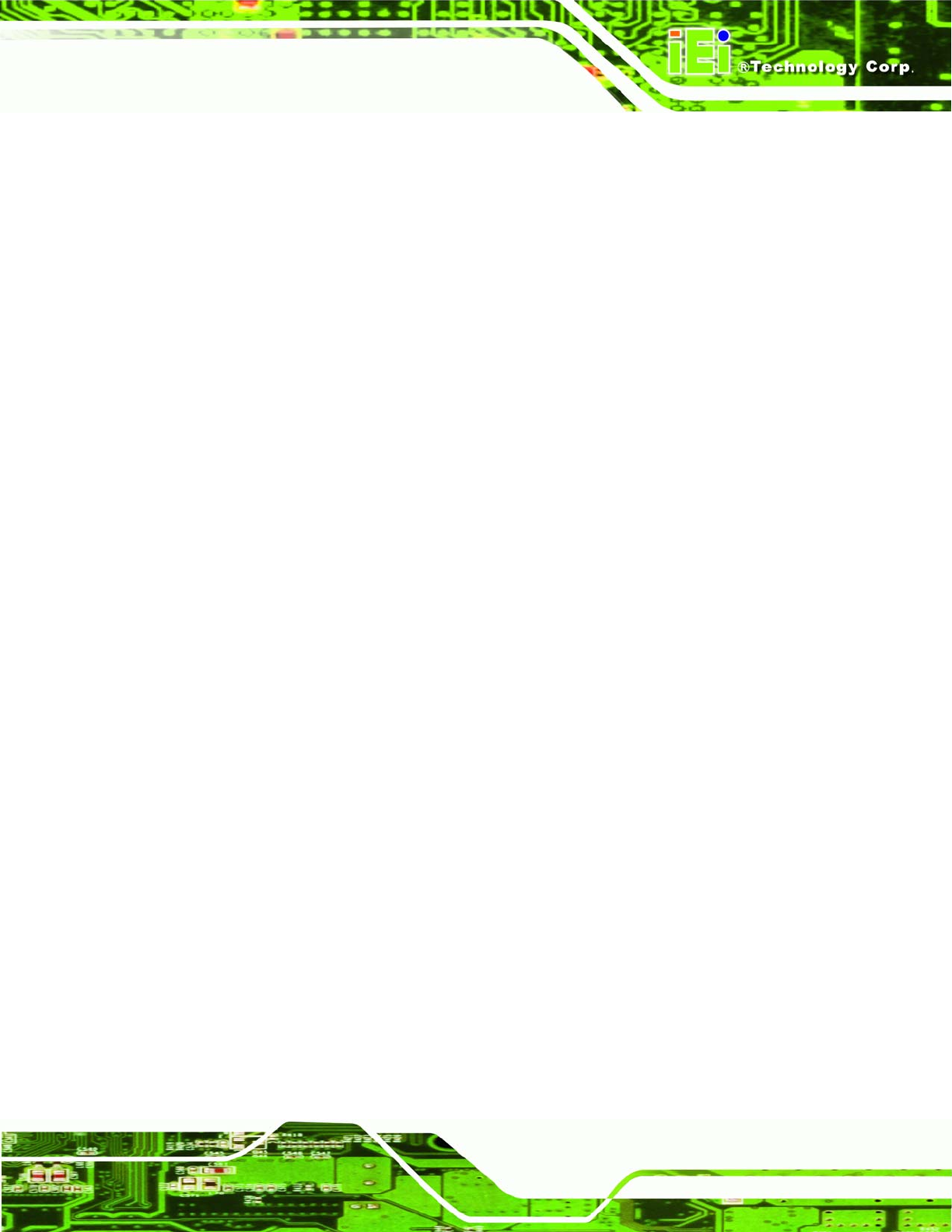
NANO-LX EPIC SBC
Figure 7-9: Install Options Window........................................................................ 163
Figure 7-10: Search Options Window .................................................................... 164
Figure 7-11: Folder Selection Window................................................................... 165
Figure 7-12: Search Options Window .................................................................... 165
Figure 7-13: Hardware Update Wizard Search Window ....................................... 166
Figure 7-14: Windows Logo Testing Window ....................................................... 166
Figure 7-15: Driver Installation Window................................................................. 167
Figure 7-16: Driver Installation Complete Window............................................... 167
Figure 7-17: Device Manager Window.................................................................... 168
Figure 7-18: Access Windows Control Panel........................................................ 169
Figure 7-19: Double Click the System Icon ........................................................... 170
Figure 7-20: Double Click the Device Manager Tab.............................................. 170
Figure 7-21: Device Manager List........................................................................... 171
Figure 7-22: Search for Suitable Driver.................................................................. 172
Figure 7-23: Locate Driver Files.............................................................................. 173
Figure 7-24: Location Browsing Window............................................................... 174
Figure 7-25: Locate the Setup Program Icon ........................................................ 175
Figure 7-26: Preparing Setup Screen..................................................................... 175
Figure 7-27: Install Wizard Welcome Screen......................................................... 176
Figure 7-28: Installing Screen................................................................................. 177
Figure 7-29: Restart the Computer......................................................................... 178
Figure 7-30: Locate the Setup Program Icon ........................................................ 179
Figure 7-31: Preparing Setup Screen..................................................................... 179
Figure 7-32: Install Wizard Welcome Screen......................................................... 180
Figure 7-33: Installing Screen................................................................................. 181
Figure 7-34: RAID Driver Digital Signal.................................................................. 182
Figure 7-35: InstallShield Wizard Complete Screen............................................. 183
Figure 7-36: Access Windows Control Panel........................................................ 184
Figure 7-37: Double Click the System Icon ........................................................... 185
Figure 7-38: Double Click the Device Manager Tab.............................................. 185
Figure 7-39: Device Manager List........................................................................... 186
Figure 7-40: Search for Suitable Driver.................................................................. 187
Page 13










