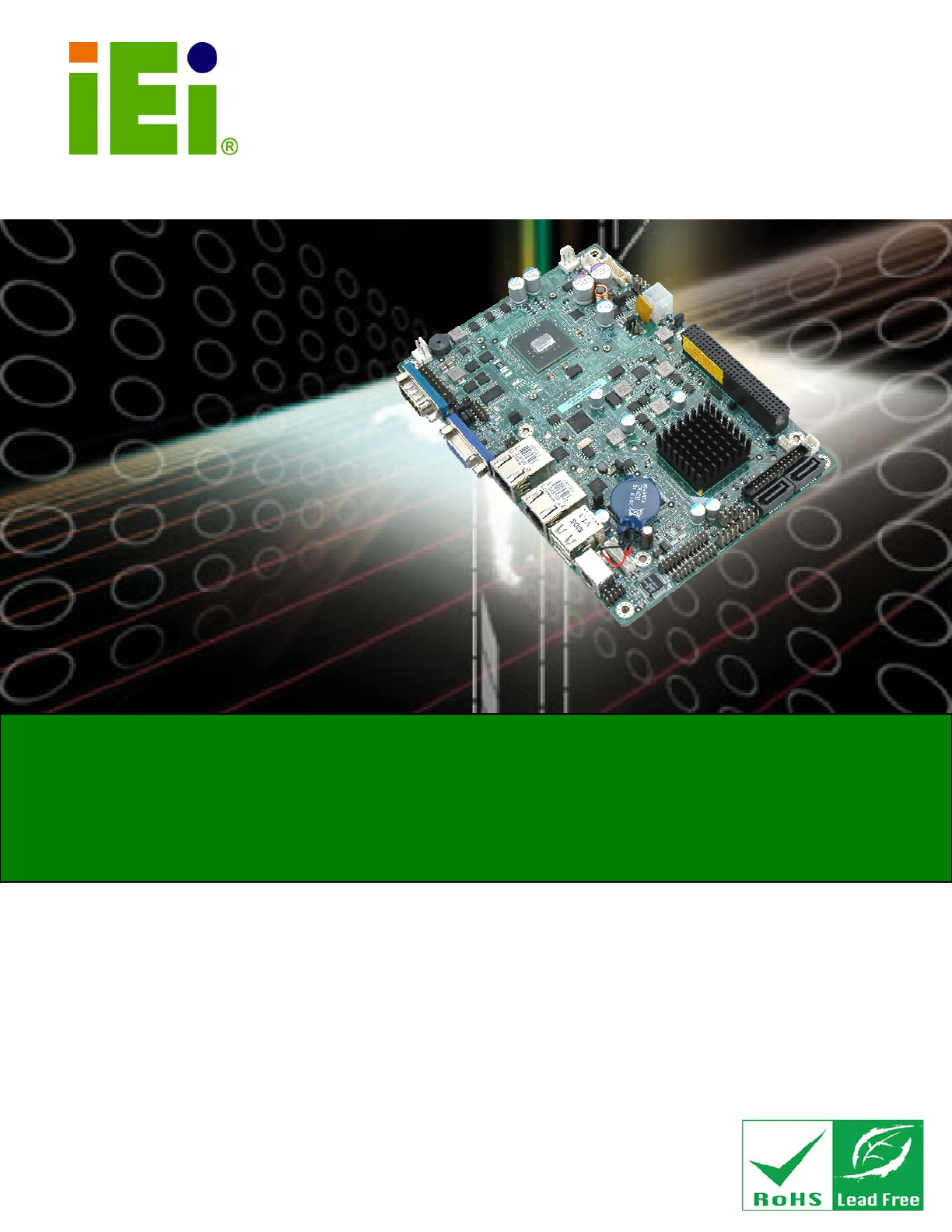NANO-PV-D4251/N4551/D5251 EPIC SBC )zNANO-PV-D4251/N4551/D5251 CPU Card IEI Technology Corp. MODEL: NANO-PV-D4251/N4551/D5251 EPIC Motherboard with Intel® Atom™ processor D525/D425/N455, VGA, LVDS, GbE LAN, Eight USB 2.0, Two SATA 3Gb/s, Three RS-232, RS-232/422/485, PCIe mini, PCI-104, Parallel port, RoHS User Manual Page I Rev. 1.
NANO-PV-D4251/N4551/D5251 EPIC SBC Revision Date Version Changes 3 September, 2012 1.03 Updated Table 3-13: Parallel Port Connector Pinouts 4 November, 2011 1.02 Minor update to Table 3 16: CPU 12V Power Connector Pinouts 26 August, 2011 1.01 Updated Section 4.5.8 LVDS1 Screen Resolution Selection 11 October, 2010 1.
NANO-PV-D4251/N4551/D5251 EPIC SBC Copyright COPYRIGHT NOTICE The information in this document is subject to change without prior notice in order to improve reliability, design and function and does not represent a commitment on the part of the manufacturer. In no event will the manufacturer be liable for direct, indirect, special, incidental, or consequential damages arising out of the use or inability to use the product or documentation, even if advised of the possibility of such damages.
NANO-PV-D4251/N4551/D5251 EPIC SBC Table of Contents 1 INTRODUCTION.......................................................................................................... 1 1.1 INTRODUCTION........................................................................................................... 2 1.2 CONNECTORS ............................................................................................................. 2 1.3 DIMENSIONS ...................................................................
NANO-PV-D4251/N4551/D5251 EPIC SBC 3.2.13 PCIe Mini Card Slot ...................................................................................... 27 3.2.14 12V Power Connector.................................................................................... 29 3.2.15 SATA Drive Connectors ................................................................................. 29 3.2.16 SATA Power Connector.................................................................................. 30 3.2.
NANO-PV-D4251/N4551/D5251 EPIC SBC 4.6.1 Airflow.............................................................................................................. 53 4.6.2 Motherboard Installation................................................................................. 54 4.7 INTERNAL PERIPHERAL DEVICE CONNECTIONS ........................................................ 54 4.7.1 AT/ATX Power Connection .............................................................................. 54 4.7.
NANO-PV-D4251/N4551/D5251 EPIC SBC 5.4.1 Host Bridge Configuration .............................................................................. 88 5.4.1.1 OnChip VGA Configuration ..................................................................... 89 5.4.2 South Bridge Configuration............................................................................. 90 5.4.3 Intel IGD SWSCI OpRegion............................................................................. 91 5.5 BOOT.........................
NANO-PV-D4251/N4551/D5251 EPIC SBC List of Figures Figure 1-1: NANO-PV-D4251/N4551/D5251 ..................................................................................2 Figure 1-2: Connectors ..................................................................................................................3 Figure 1-3: NANO-PV-D4251/N4551/D5251 Dimensions (mm) ...................................................4 Figure 1-4: Data Flow Block Diagram ........................................................
NANO-PV-D4251/N4551/D5251 EPIC SBC Figure 4-1: SO-DIMM Installation ................................................................................................44 Figure 4-2: AT Auto Button Select Jumper Settings.................................................................46 Figure 4-3: AT/ATX Power Select Jumper Location..................................................................46 Figure 4-4: Clear CMOS Jumper ..................................................................................
NANO-PV-D4251/N4551/D5251 EPIC SBC Figure B-14: Select a Local Source Drive ............................................................................... 114 Figure B-15: Select a Source Partition from Basic Drive ...................................................... 114 Figure B-16: File Name to Copy Image to ............................................................................... 115 Figure B-17: Compress Image......................................................................................
NANO-PV-D4251/N4551/D5251 EPIC SBC List of Tables Table 1-1: Technical Specifications..............................................................................................8 Table 3-1: Peripheral Interface Connectors ...............................................................................16 Table 3-2: Rear Panel Connectors ..............................................................................................16 Table 3-3: Audio Connector Pinouts ........................................
NANO-PV-D4251/N4551/D5251 EPIC SBC Table 4-2: AT Auto Button Power Select Jumper Settings ......................................................45 Table 4-3: AT/ATX Power Select Jumper Settings ....................................................................46 Table 4-4: Clear CMOS Jumper Settings....................................................................................47 Table 4-5: COM 3 Function Select Jumper Settings .................................................................
NANO-PV-D4251/N4551/D5251 EPIC SBC List of BIOS Menus BIOS Menu 1: Main .......................................................................................................................69 BIOS Menu 2: Advanced ..............................................................................................................70 BIOS Menu 3: ACPI Settings .......................................................................................................71 BIOS Menu 4: TPM Configuration ..................
NANO-PV-D4251/N4551/D5251 EPIC SBC Chapter 1 1 Introduction Page 1
NANO-PV-D4251/N4551/D5251 EPIC SBC 1.1 Introduction Figure 1-1: NANO-PV-D4251/N4551/D5251 The NANO-PV-D4251/N4551/D5251 EPIC motherboard is an Intel® Atom™ processor D525, D425 or N455 platform. Up to one 4.0 GB 800 MHz or 667 MHz DDR3 SDRAM SO-DIMM is supported by the NANO-PV-D4251/N4551/D5251. The integrated Intel® ICH8M Chipset supports two GbE LAN port through two Realtek RTL8111E Ethernet controllers (with ASF 2.0 support).
NANO-PV-D4251/N4551/D5251 EPIC SBC Figure 1-2: Connectors Page 3
NANO-PV-D4251/N4551/D5251 EPIC SBC 1.
NANO-PV-D4251/N4551/D5251 EPIC SBC 1.4 Data Flow Figure 1-4 shows the data flow between the two on-board chipsets and other components 6 installed on the motherboard and described in the following sections of this chapter.
NANO-PV-D4251/N4551/D5251 EPIC SBC 1.5 Technical Specifications NANO-PV-D4251/N4551/D5251 technical specifications are listed in table below. Specification NANO-PV-D4251/N4551/D5251 Form Factor EPIC CPU options Intel® Atom™ processor D525, 1.8 GHz/1 MB L2 cache Intel® Atom™ processor D425, 1.8 GHz/512 KB L2 cache Intel® Atom™ processor N455, 1.66 GHz/512 KB L2 cache Express Chipset Intel® ICH8M Graphics Engine GMA3150 Gen3.5 DX9, 400MHz for D525/D425 Gen3.
NANO-PV-D4251/N4551/D5251 EPIC SBC Specification NANO-PV-D4251/N4551/D5251 Display Ports One VGA port (up to 2048x1536 for D4251/D5251, up to 1400x1050 for N4551) One internal 18-bit single-channel LVDS connector (up to 1024 x 768 or 1366 x 768) Ethernet Two RJ-45 GbE ports Serial Ports One RS-232 serial port Three RS-232 via four 10-pin headers One RS-232/422/485 via 14–pin header USB 2.0/1.
NANO-PV-D4251/N4551/D5251 EPIC SBC Specification NANO-PV-D4251/N4551/D5251 Dimensions 165 mm x 115 mm Weight GW/NW 670 g / 350 g Table 1-1: Technical Specifications Page 8
NANO-PV-D4251/N4551/D5251 EPIC SBC Chapter 2 2 Unpacking Page 9
NANO-PV-D4251/N4551/D5251 EPIC SBC 2.1 Anti-static Precautions WARNING! Static electricity can destroy certain electronics. Make sure to follow the ESD precautions to prevent damage to the product, and injury to the user. Make sure to adhere to the following guidelines: Wear an anti-static wristband: Wearing an anti-static wristband can prevent electrostatic discharge. Self-grounding: Touch a grounded conductor every few minutes to discharge any excess static buildup.
NANO-PV-D4251/N4551/D5251 EPIC SBC 2.3 Packing List NOTE: If any of the components listed in the checklist below are missing, do not proceed with the installation. Contact the IEI reseller or vendor the NANO-PV-D4251/N4551/D5251 was purchased from or contact an IEI sales representative directly by sending an email to sales@iei.com.tw.
NANO-PV-D4251/N4551/D5251 EPIC SBC 1 Mini jumper pack (2.0mm) (P/N: 33100-000033-RS) 1 Utility CD 1 Quick Installation Guide 2.3.
NANO-PV-D4251/N4551/D5251 EPIC SBC Chapter 3 3 Connectors Page 13
NANO-PV-D4251/N4551/D5251 EPIC SBC 3.1 Peripheral Interface Connectors This chapter details all the jumpers and connectors. 3.1.1 NANO-PV-D4251/N4551/D5251 Layout The figures below show all the connectors and jumpers.
NANO-PV-D4251/N4551/D5251 EPIC SBC 3.1.2 Peripheral Interface Connectors The table below lists all the connectors on the board.
NANO-PV-D4251/N4551/D5251 EPIC SBC Serial ATA (SATA) drive connector 7-pin SATA SATA2 SATA power connector 2-pin wafer PWR1 SMBus connector 4-pin wafer CN1 SPI flash connector 8-pin header SPI1 TPM connector 20-pin connector TPM1 USB connector 8-pin header USB0_1 USB connector 8-pin header USB2_3 USB connector 8-pin header USB4_5 Table 3-1: Peripheral Interface Connectors 3.1.3 External Interface Panel Connectors The table below lists the connectors on the external I/O panel.
NANO-PV-D4251/N4551/D5251 EPIC SBC 3.2.1 Audio Connector CN Label: AUDIO1 CN Type: 10-pin header (2x5) CN Location: See Figure 3-2 CN Pinouts: See Table 3-3 The audio connector is connected to external audio devices including speakers and microphones for the input and output of audio signals to and from the system. Figure 3-2: Audio Connector Location PIN NO. DESCRIPTION PIN NO.
NANO-PV-D4251/N4551/D5251 EPIC SBC Figure 3-3: Battery Connector Location Pin Description 1 Battery+ 2 Ground Table 3-4: Battery Connector Pinouts 3.2.3 CompactFlash® Slot CN Label: CF1 CN Type: CompactFlash® card slot CN Location: See Figure 3-4 CN Pinouts: See Table 3-5 A CompactFlash® Type I/II card can be used in this slot.
NANO-PV-D4251/N4551/D5251 EPIC SBC Pin Description Pin Description 6 DATA 7 31 DATA 15 7 HDC_CS0# 32 HDC_CS1 8 N/C 33 N/C 9 GROUND 34 IOR# 10 N/C 35 IOW# 11 N/C 36 VCC_COM 12 N/C 37 IRQ15 13 VCC_COM 38 VCC_COM 14 N/C 39 CSEL 15 N/C 40 N/C 16 N/C 41 HDD_RESET 17 N/C 42 IORDY 18 SA2 43 SDREQ 19 SA1 44 SDACK# 20 SA0 45 HDD_ACTIVE# 21 DATA 0 46 66DET 22 DATA 1 47 DATA 8 23 DATA 2 48 DATA 9 24 N/C 49 DATA 10 25 VCC-IN CHECK2 50 GR
NANO-PV-D4251/N4551/D5251 EPIC SBC Figure 3-5: Digital I/O Connector Locations Pin Description Pin Description 1 GND 2 +5V 3 Output 3 4 Output 2 5 Output 1 6 Output 0 7 Input 3 8 Input 2 9 Input 1 10 Input 0 Table 3-6: Digital I/O Connector Pinouts 3.2.5 Fan Connector (CPU) CN Label: CPU_FAN1 CN Type: 3-pin wafer (1x3) CN Location: See Figure 3-6 CN Pinouts: See Table 3-7 The fan connector attaches to a CPU cooling fan.
NANO-PV-D4251/N4551/D5251 EPIC SBC 3.2.6 Fan Connector (System) CN Label: SYS_FAN1 CN Type: 3-pin wafer (1x3) CN Location: See Figure 3-7 CN Pinouts: See Table 3-8 6 6 The cooling fan connector provides a 12V, 500mA current to the cooling fan. The connector has a "rotation" pin to get rotation signals from fans and notify the system so the system BIOS can recognize the fan speed. Please note that only specified fans can issue the rotation signals. Figure 3-7: +12V Fan Connector Locations PIN NO.
NANO-PV-D4251/N4551/D5251 EPIC SBC The front panel connector connects to external switches and indicators to monitor and controls the motherboard.
NANO-PV-D4251/N4551/D5251 EPIC SBC Figure 3-9: Keyboard/Mouse Connector Location Pin Description 1 +5 VCC 2 MS DATA 3 MS CLK 4 KB DATA 5 KB CLK 6 GROUND Table 3-10: Keyboard/Mouse Connector Pinouts 3.2.9 Backlight Inverter Connector CN Label: INV1 CN Type: 5-pin wafer (1x5) CN Location: See Figure 3-10 CN Pinouts: See Table 3-11 The backlight inverter connector provides power to an LCD panel.
NANO-PV-D4251/N4551/D5251 EPIC SBC Pin Description 5 BACKLIGHT ENABLE Table 3-11: Backlight Inverter Connector Pinouts 3.2.10 LVDS1 LCD Connector CN Label: LVDS1 CN Type: 20-pin crimp (2x10) CN Location: See Figure 3-11 CN Pinouts: See Table 3-12 The LVDS1 connector is for an LCD panel connected to the board.
NANO-PV-D4251/N4551/D5251 EPIC SBC 3.2.11 Parallel Port Connector CN Label: LPT1 CN Type: 26-pin box header CN Location: See Figure 3-12 CN Pinouts: See Table 3-13 The parallel port connector connects to a parallel port connector interface or some other parallel port device such as a printer.
NANO-PV-D4251/N4551/D5251 EPIC SBC 3.2.12 PCI-104 Connector CN Label: PCI-104_PLUS1 CN Type: PCI-104 connector CN Location: See Figure 3-13 CN Pinouts: See Table 3-14 The PCI-104 connector is for installing a PCI-104 expansion card. Figure 3-13: PCI-104 Connector Location Pin Row A Row B Row C Row D 1 GND/5 V TBD1 5V AD00 2 VI/O1 AD02 AD01 +5 V 3 AD05 GND AD04 AD03 4 C/BE0# AD07 GND AD06 5 GND AD09 AD08 GND 6 AD11 VI/O2 AD10 M66EN 7 AD14 AD13 GND AD12 8 +3.
NANO-PV-D4251/N4551/D5251 EPIC SBC Pin Row A Row B Row C Row D 17 +3.3 V AD23 AD22 +3.3 V 18 IDSEL0 GND IDSEL1 IDSEL2 19 AD24 C/BE3# VI/O1 IDSEL3 20 GND AD26 AD25 GND 21 AD29 +5 V AD28 AD27 22 +5 V AD30 GND AD31 23 REQ0# GND REQ1# VI/O2 24 GND REQ2# +5 V GNT0# 25 GNT1# VI/O3 GNT2# GND 26 +5 V CLK0 GND CLK1 27 CLK2 +5 V CLK3 GND 28 GND INTD# +5 V RST# 29 +12 V INTA# INTB# INTC# 30 -12 V TBD2 TBD GND/3.
NANO-PV-D4251/N4551/D5251 EPIC SBC Pin Description Pin Description 1 PCIE_WAKE# 2 VCC3 3 N/C 4 GND 5 N/C 6 1.5 V 7 CLKREQ# 8 LFRAME# 9 GND 10 LAD3 11 CLK- 12 LAD2 13 CLK+ 14 LAD1 15 GND 16 LAD0 17 PCIRST# 18 GND 19 LPC 20 VCC3 21 GND 22 PCIRST# 23 PERN2 24 3VDual 25 PERP2 26 GND 27 GND 28 1.
NANO-PV-D4251/N4551/D5251 EPIC SBC 3.2.14 12V Power Connector CN Label: CPU12V1 CN Type: 4-pin Molex power connector (1x4) CN Location: See Figure 3-15 CN Pinouts: See Table 3-16 The connector supports the 12V power supply. Figure 3-15: CPU 12V Power Connector Location PIN NO. DESCRIPTION PIN NO. DESCRIPTION 1 GND 2 GND 3 +12V 4 +12V Table 3-16: CPU 12V Power Connector Pinouts 3.2.
NANO-PV-D4251/N4551/D5251 EPIC SBC Figure 3-16: SATA Drive Connector Locations PIN NO. DESCRIPTION 1 GND 2 TX+ 3 TX- 4 GND 5 RX- 6 RX+ 7 GND Table 3-17: SATA Drive Connector Pinouts 3.2.16 SATA Power Connector CN Label: PWR1 CN Type: 2-pin wafer (1x2) CN Location: See Figure 3-17 CN Pinouts: See Table 3-18 The SATA Power Connector provides +5V power output to the SATA connectors.
NANO-PV-D4251/N4551/D5251 EPIC SBC PIN NO. DESCRIPTION 1 +5V 2 GND Table 3-18: SATA Power Connector Pinouts 3.2.17 Serial Port Connectors (RS-232) CN Label: COM2, COM4, COM5 CN Type: 10-pin header (2x5) CN Location: See Figure 3-18 CN Pinouts: See Table 3-19 6 6 These connectors provide RS-232 communications. Figure 3-18: COM Connector Pinout Locations PIN NO. DESCRIPTION PIN NO.
NANO-PV-D4251/N4551/D5251 EPIC SBC 9 Ground (GND) 10 GND Table 3-19: COM Connector Pinouts 3.2.18 Serial Port Connector (RS-232/422/485) CN Label: COM3 CN Type: 14-pin header (2x7) CN Location: See Figure 3-19 CN Pinouts: See Table 3-20 Used for RS-232/422/485 communications. Figure 3-19: Serial Port Connector Location PIN NO. DESCRIPTION PIN NO.
NANO-PV-D4251/N4551/D5251 EPIC SBC The SMBus Connector provides a connection to a SMBus (System Management Bus) device. Figure 3-20: SMBus Connector Locations PIN NO. DESCRIPTION 1 GND 2 SMBDATA 3 SMBCLK 4 VCC5S Table 3-21: SMBus Connector Pinouts 3.2.20 SPI Flash Connector CN Label: SPI1 CN Type: 8-pin header (2x4) CN Location: See Figure 3-21 CN Pinouts: See Table 3-22 The 8-pin SPI Flash connector is used to flash the BIOS.
NANO-PV-D4251/N4551/D5251 EPIC SBC Pin Description Pin Description 1 VCC 2 GND 3 CS# 4 CLOCK 5 SO 6 SI 7 NC 8 NC Table 3-22: SPI Flash Connector Pinouts 3.2.21 TPM Connector CN Label: TPM1 CN Type: 20-pin header (2x10) CN Location: See Figure 3-22 CN Pinouts: See Table 3-23 The Trusted Platform Module (TPM) connector secures the system on bootup. Figure 3-22: TPM Connector Pinout Locations PIN NO. DESCRIPTION PIN NO.
NANO-PV-D4251/N4551/D5251 EPIC SBC PIN NO. DESCRIPTION PIN NO. DESCRIPTION 19 VCC3S 20 LDRQ# Table 3-23: TPM Connector Pinouts 3.2.22 USB Connectors CN Label: USB0_1, USB2_3, USB4_5 CN Type: 8-pin header (2x4) CN Location: See Figure 3-23 CN Pinouts: See Table 3-28 The USB connectors connect to USB devices. Each pin header provides two USB ports. Figure 3-23: USB Connector Pinout Locations PIN NO. DESCRIPTION PIN NO.
NANO-PV-D4251/N4551/D5251 EPIC SBC 3.3 External Peripheral Interface Connector Panel Figure 3-24 shows the NANO-PV-D4251/N4551/D5251 external peripheral interface 6 connector (EPIC) panel. The NANO-PV-D4251/N4551/D5251 EPIC panel consists of the following: 1 x Ethernet connector 1 x Keyboard/Mouse 1 x Serial port (RS-232) 2 x USB connectors 1 x VGA connector Figure 3-24: NANO-PV-D4251/N4551/D5251 External Peripheral Interface Connector 3.3.
NANO-PV-D4251/N4551/D5251 EPIC SBC 9 LAN1_MDI3P 10 LAN1_MDI3N Table 3-25: LAN Pinouts The RJ-45 Ethernet connectors have two status LEDs, one green and one yellow. The green LED indicates activity on the port and the yellow LED indicates the speed. See Table 3-26.
NANO-PV-D4251/N4551/D5251 EPIC SBC Figure 3-26: PS/2 Pinout and Configuration Pin Description 1 KB DATA 2 MS DATA 3 GND 4 VCC 5 KB CLOCK 6 MS CLOCK Table 3-27: Keyboard Connector Pinouts 3.3.3 USB Connectors CN Label: USB6_7 CN Type: USB port CN Location: See Figure 3-24 CN Pinouts: See Table 3-28 6 6 The NANO-PV-D4251/N4551/D5251 has four external USB 2.0 ports. The ports connect to both USB 2.0 and USB 1.1 devices. PIN NO. DESCRIPTION PIN NO.
NANO-PV-D4251/N4551/D5251 EPIC SBC 3.3.4 VGA Connector CN Label: VGA1 CN Type: 15-pin Female CN Location: See Figure 3-24 CN Pinouts: See Figure 3-27 and Table 3-29 Connects to a monitor that accepts a standard VGA input.
NANO-PV-D4251/N4551/D5251 EPIC SBC Chapter 4 4 Installation Page 40
NANO-PV-D4251/N4551/D5251 EPIC SBC 4.1 Anti-static Precautions WARNING: Failure to take ESD precautions during the installation of the NANO-PV-D4251/N4551/D5251 may result in permanent damage to the NANO-PV-D4251/N4551/D5251 and severe injury to the user. Electrostatic discharge (ESD) can cause serious damage to electronic components, including the NANO-PV-D4251/N4551/D5251. Dry climates are especially susceptible to ESD.
NANO-PV-D4251/N4551/D5251 EPIC SBC 4.2 Installation Considerations NOTE: The following installation notices and installation considerations should be read and understood before the NANO-PV-D4251/N4551/D5251 is installed. All installation notices pertaining to the installation of the NANO-PV-D4251/N4551/D5251 should be strictly adhered to. Failing to adhere to these precautions may lead to severe damage of the NANO-PV-D4251/N4551/D5251 and injury to the person installing the motherboard. 4.2.
NANO-PV-D4251/N4551/D5251 EPIC SBC o When installing or configuring the motherboard, place it on an antistatic pad. This helps to prevent potential ESD damage. Turn all power to the NANO-PV-D4251/N4551/D5251 off: o When working with the NANO-PV-D4251/N4551/D5251, make sure that it is disconnected from all power supplies and that no electricity is being fed into the system. Before and during the installation of the NANO-PV-D4251/N4551/D5251 DO NOT: Remove any of the stickers on the PCB board.
NANO-PV-D4251/N4551/D5251 EPIC SBC 4.4.1 SO-DIMM Installation To install an SO-DIMM, please follow the steps below and refer to Figure 4-1. Figure 4-1: SO-DIMM Installation Step 1: Locate the SO-DIMM socket. Place the board on an anti-static mat. Step 2: Align the SO-DIMM with the socket. Align the notch on the memory with the notch on the memory socket. Step 3: Insert the SO-DIMM. Push the memory in at a 20º angle. (See Figure 4-1) Step 4: Seat the SO-DIMM.
NANO-PV-D4251/N4551/D5251 EPIC SBC Before the NANO-PV-D4251/N4551/D5251 is installed in the system, the jumpers must be set in accordance with the desired configuration. The jumpers on the NANO-PV-D4251/N4551/D5251 are listed in Table 4-1.
NANO-PV-D4251/N4551/D5251 EPIC SBC Figure 4-2: AT Auto Button Select Jumper Settings 4.5.2 AT/ATX Power Select Jumper Settings Jumper Label: J_ATXCTL1 Jumper Type: 3-pin header (1x3) Jumper Settings: See Table 4-3 Jumper Location: See Figure 4-3 The AT/ATX Power Select jumper specifies the systems power mode as AT or ATX. AT/ATX Power Select jumper settings are shown in Table 4-3.
NANO-PV-D4251/N4551/D5251 EPIC SBC 4.5.3 Clear CMOS Jumper Jumper Label: J_CMOS1 Jumper Type: 3-pin header (1x3) Jumper Settings: See Table 4-4 Jumper Location: See Figure 4-4 6 6 If the NANO-PV-D4251/N4551/D5251 fails to boot due to improper BIOS settings, the clear CMOS jumper clears the CMOS data and resets the system BIOS information. To do this, use the jumper cap to close pins 2 and 3 for a few seconds then reinstall the jumper clip back to pins 1 and 2.
NANO-PV-D4251/N4551/D5251 EPIC SBC The location of the clear CMOS jumper is shown in Figure 4-4 below. 6 Figure 4-4: Clear CMOS Jumper 4.5.4 COM 3 Function Select Jumper Jumper Label: J4 Jumper Type: 6-pin header Jumper Settings: See Table 4-5 Jumper Location: See Figure 4-5 The COM 3 Function Select jumper sets the communication protocol used by the second serial communications port (COM 3) as RS-232, RS-422 or RS-485. The COM 3 Function Select settings are shown below.
NANO-PV-D4251/N4551/D5251 EPIC SBC 4.5.5 COM 3 RS-422/485 Function Select Jumper Jumper Label: J6 Jumper Type: 6-pin header Jumper Settings: See Table 4-5 Jumper Location: See Figure 4-5 The COM 3 Function Select jumper sets the communication protocol used by the second serial communications port (COM 3) as RS-422 or RS-485. The COM 3 Function Select settings are shown below.
NANO-PV-D4251/N4551/D5251 EPIC SBC Setting Description Open Slave Closed Master Table 4-7: CompactFlash® Setup Jumper Settings Figure 4-7: CompactFlash® Setup Jumper Location 4.5.7 CompactFlash® Voltage Selection WARNING: Incorrect voltages can destroy the CF card. Make sure to select a voltage that matches the voltage required by the CF card.
NANO-PV-D4251/N4551/D5251 EPIC SBC Figure 4-8: CompactFlash® Voltage Selection Jumper Location 4.5.8 LVDS1 Screen Resolution Selection Jumper Label: J_LCD_TYPE1 Jumper Type: 8-pin header Jumper Settings: See Table 4-9 Jumper Location: See Figure 4-9 The LVDS1 Screen Resolution Selection jumper allows the LVDS screen voltage to be set. The LVDS1 Screen Resolution Selection jumper settings are shown in Table 4-10.
NANO-PV-D4251/N4551/D5251 EPIC SBC 4.5.9 LVDS Voltage Selection WARNING: Incorrect voltages can destroy the LCD panel. Make sure to select a voltage that matches the voltage required by the LCD panel. Jumper Label: J_VLVDS1 Jumper Type: 6-pin header Jumper Settings: See Table 4-10 Jumper Location: See Figure 4-10 The LCD voltage selection jumper sets the voltage of the power supplied to the LCD panel. Setting Description 1-2 +3.3 V (Default) 3-4 +5.
NANO-PV-D4251/N4551/D5251 EPIC SBC Jumper Settings: See Table 4-11 Jumper Location: See Figure 4-11 This jumper selects the voltage supplied to the PCI-104 expansion module. Setting Description 1-2 +5.0 V 2-3 +3.3 V Table 4-11: PCI-104 Voltage Jumper Settings Figure 4-11: PCI-104 Voltage Jumper Location 4.6 Chassis Installation 4.6.1 Airflow WARNING: Airflow is critical to the cooling of the CPU and other onboard components.
NANO-PV-D4251/N4551/D5251 EPIC SBC 4.6.2 Motherboard Installation To install the NANO-PV-D4251/N4551/D5251 motherboard into the chassis please refer to the reference material that came with the chassis. 4.7 Internal Peripheral Device Connections This section outlines the installation of peripheral devices to the onboard connectors 4.7.1 AT/ATX Power Connection Follow the instructions below to connect the NANO-PV-D4251/N4551/D5251 to an AT or ATX power supply.
NANO-PV-D4251/N4551/D5251 EPIC SBC Figure 4-12: Power Cable to Motherboard Connection Step 3: Connect Power Cable to Power Supply. Connect one of the 4-pin (1x4) Molex type power cable connectors to an AT/ATX power supply. See Figure 4-13.
NANO-PV-D4251/N4551/D5251 EPIC SBC Figure 4-13: Connect Power Cable to Power Supply 4.7.2 Audio Kit Installation The Audio Kit that came with the NANO-PV-D4251/N4551/D5251 connects to the audio connector on the NANO-PV-D4251/N4551/D5251. The audio kit consists of three audio jacks. Mic-in connects to a microphone. Line-in provides a stereo line-level input to connect to the output of an audio device. Line-out, a stereo line-level output, connects to two amplified speakers.
NANO-PV-D4251/N4551/D5251 EPIC SBC Figure 4-14: Audio Kit Cable Connection Step 3: Connect the audio devices. Connect speakers to the line-out audio jack. Connect the output of an audio device to the line-in audio jack. Connect a microphone to the mic-in audio jack. 4.7.3 Single RS-232 Cable (w/o Bracket) The single RS-232 cable consists of one serial port connector attached to a serial communications cable that is then attached to a D-sub 9 male connector.
NANO-PV-D4251/N4551/D5251 EPIC SBC Figure 4-15: Single RS-232 Cable Installation Step 3: Secure the bracket. The single RS-232 connector has two retention screws that must be secured to a chassis or bracket. Step 4: Connect the serial device. Once the single RS-232 connector is connected to a chassis or bracket, a serial communications device can be connected to the system. 4.
NANO-PV-D4251/N4551/D5251 EPIC SBC 4.8.1 LAN Connection (Single Connector) There is one external RJ-45 LAN connector. The RJ-45 connector enables connection to an external network. To connect a LAN cable with an RJ-45 connector, please follow the instructions below. Step 1: Locate the RJ-45 connectors. The location of the LAN connector is shown in Chapter 4. Step 2: Align the connectors. Align the RJ-45 connector on the LAN cable with one of the RJ-45 connectors on the NANO-PV-D4251/N4551/D5251.
NANO-PV-D4251/N4551/D5251 EPIC SBC Step 1: Locate the dual PS/2 connector. The location of the PS/2 connector is shown in Chapter 3. Step 2: Insert the keyboard/mouse connector. Insert the PS/2 connector on the end of the PS/2 y-cable into the external PS/2 connector. See Figure 4-17. Figure 4-17: PS/2 Keyboard/Mouse Connector Step 3: Connect the keyboard and mouse. Connect the keyboard and mouse to the appropriate connector.
NANO-PV-D4251/N4551/D5251 EPIC SBC Step 1: Locate the DB-9 connector. The location of the DB-9 connector is shown in Chapter 3. Step 2: Insert the serial connector. Insert the DB-9 connector of a serial device into the DB-9 connector on the external peripheral interface. See Figure 4-18. Figure 4-18: Serial Device Connector Step 3: Secure the connector. Secure the serial device connector to the external interface by tightening the two retention screws on either side of the connector. 4.8.
NANO-PV-D4251/N4551/D5251 EPIC SBC Step 2: Insert a USB Series "A" plug. Insert the USB Series "A" plug of a device into the USB Series "A" receptacle on the external peripheral interface. See Figure 4-19. Figure 4-19: USB Connector 4.8.5 VGA Monitor Connection The NANO-PV-D4251/N4551/D5251 has a single female DB-15 connector on the external peripheral interface panel. The DB-15 connector is connected to a CRT or VGA monitor.
NANO-PV-D4251/N4551/D5251 EPIC SBC Step 3: Insert the VGA connector. Once the connectors are properly aligned with the insert the male connector from the VGA screen into the female connector on the NANO-PV-D4251/N4551/D5251. See Figure 4-20. Figure 4-20: VGA Connector Step 4: Secure the connector. Secure the DB-15 VGA connector from the VGA monitor to the external interface by tightening the two retention screws on either side of the connector. Step 0: 4.
NANO-PV-D4251/N4551/D5251 EPIC SBC Step 2: The driver main menu appears (Figure 4-21). Figure 4-21: Introduction Screen Step 3: Click NANO-PV-D4251/N4551/D5251. Step 4: A new screen with a list of available drivers appears (Figure 4-22).
NANO-PV-D4251/N4551/D5251 EPIC SBC Figure 4-22: Available Drivers Step 5: Install all of the necessary drivers in this menu.
NANO-PV-D4251/N4551/D5251 EPIC SBC Chapter 5 5 BIOS Screens Page 66
NANO-PV-D4251/N4551/D5251 EPIC SBC 5.1 Introduction The BIOS is programmed onto the BIOS chip. The BIOS setup program allows changes to certain system settings. This chapter outlines the options that can be changed. 5.1.1 Starting Setup The AMI BIOS is activated when the computer is turned on. The setup program can be activated in one of two ways. 1. Press the DELETE key as soon as the system is turned on or 2. Press the DELETE key when the “Press Del to enter SETUP” message appears on the screen. 0.
NANO-PV-D4251/N4551/D5251 EPIC SBC Key Function F4 key Save all the CMOS changes Esc key Main Menu – Quit and not save changes into CMOS Status Page Setup Menu and Option Page Setup Menu -Exit current page and return to Main Menu Table 5-1: BIOS Navigation Keys 5.1.3 Getting Help When F1 is pressed a small help window describing the appropriate keys to use and the possible selections for the highlighted item appears. To exit the Help Window press ESC or the F1 key again. 5.1.
NANO-PV-D4251/N4551/D5251 EPIC SBC 5.2 Main The Main BIOS menu (BIOS Menu 1) appears when the BIOS Setup program is entered. The Main menu gives an overview of the basic system information. Aptio Setup Utility – Copyright (C) 2010 American Megatrends, Inc. Main Advanced Chipset Boot Security Save & Exit BIOS Information BIOS Vendor Core Version Compliency Project Version Build Date American Megatrends 4.6.4.0 0.20 UEFI 2.0 SA25AR11.ROM 09/13/2010 20:25:34 Set the Time.
NANO-PV-D4251/N4551/D5251 EPIC SBC Î System Time [xx:xx:xx] Use the System Time option to set the system time. Manually enter the hours, minutes and seconds. 5.3 Advanced Use the Advanced menu (BIOS Menu 2) to configure the CPU and peripheral devices through the following sub-menus: WARNING! Setting the wrong values in the sections below may cause the system to malfunction. Make sure that the settings made are compatible with the hardware.
NANO-PV-D4251/N4551/D5251 EPIC SBC Aptio Setup Utility – Copyright (C) 2010 American Megatrends, Inc. Advanced ACPI Sleep State [S3 (Suspend to R…)] Set the ACPI state used for System suspend ---------------------ÅÆ: Select Screen ↑ ↓: Select Item Enter Select F1 General Help F2 Previous Values F3 Optimized Defaults F4 Save ESC Exit Version 2.01.1204. Copyright (C) 2010 American Megatrends, Inc.
NANO-PV-D4251/N4551/D5251 EPIC SBC Aptio Setup Utility – Copyright (C) 2010 American Megatrends, Inc. Advanced TPM Configuration TPM SUPPORT [Disable] Current TPM Status Information NO TPM Hardware Enables or Disables TPM support. O.S. will not show TPM. Reset of platform is required. ---------------------ÅÆ: Select Screen ↑ ↓: Select Item Enter Select F1 General Help F2 Previous Values F3 Optimized Defaults F4 Save ESC Exit Version 2.02.1205. Copyright (C) 2010 American Megatrends, Inc.
NANO-PV-D4251/N4551/D5251 EPIC SBC Aptio Setup Utility – Copyright (C) 2010 American Megatrends, Inc. Advanced CPU Configuration Processor Type EMT64 Processor Speed System Bus Speed Ratio Status Actual Ratio Processor Stepping Microcode Revision L1 Cache RAM L2 Cache RAM Processor Core Hyper-Threading Intel(R) Atom(TM) CPU CPU D425 @ 1.
NANO-PV-D4251/N4551/D5251 EPIC SBC 5.3.4 SATA Configuration Use the SATA Configuration menu (BIOS Menu 6) to change and/or set the configuration of the SATA devices installed in the system. Aptio Setup Utility – Copyright (C) 2010 American Megatrends, Inc. Advanced PATA Master PATA Slave Not Present Not Present SATA SATA SATA SATA Not Not Not Not Port0 Port1 Port2 Port3 Present Present Present Present Select ATA/IDE Configuration.
NANO-PV-D4251/N4551/D5251 EPIC SBC Î Configure SATA as [IDE] Use the Configure SATA as option to configure SATA devices as normal IDE devices. Î IDE Î AHCI DEFAULT Configures SATA devices as normal IDE device. Configures SATA devices as AHCI device. 5.3.5 USB Configuration Use the USB Configuration menu (BIOS Menu 7) to read USB configuration information and configure the USB settings. Aptio Setup Utility – Copyright (C) 2010 American Megatrends, Inc.
NANO-PV-D4251/N4551/D5251 EPIC SBC Î Legacy USB Support [Enabled] Use the Legacy USB Support BIOS option to enable USB mouse and USB keyboard support. Normally if this option is not enabled, any attached USB mouse or USB keyboard does not become available until a USB compatible operating system is fully booted with all USB drivers loaded. When this option is enabled, any attached USB mouse or USB keyboard can control the system even when there is no USB driver loaded onto the system.
NANO-PV-D4251/N4551/D5251 EPIC SBC 5.3.6.1 Serial Port n Configuration Use the Serial Port n Configuration menu (BIOS Menu 9) to configure the serial port n. Aptio Setup Utility – Copyright (C) 2010 American Megatrends, Inc. Advanced Serial Port 0 Configuration Serial Port Device Settings Enable or Disable Serial Port (COM) [Enabled] IO=3F8h; IRQ=4 --------------------ÅÆ: Select Screen ↑ ↓: Select Item Enter Select F1 General Help F2 Previous Values F3 Optimized Defaults F4 Save ESC Exit Version 2.02.
NANO-PV-D4251/N4551/D5251 EPIC SBC Î Î Î Î IO=3F8h; Serial Port I/O port address is 3F8h and the interrupt IRQ=3, 4 address is IRQ3 and IRQ4 IO=2F8h; Serial Port I/O port address is 2F8h and the interrupt IRQ=3, 4 address is IRQ3 and IRQ4 IO=2C0h; Serial Port I/O port address is 2C0h and the interrupt IRQ=3, 4 address is IRQ3 and IRQ4 IO=2C8h; Serial Port I/O port address is 2C8h and the interrupt IRQ=3, 4 address is IRQ3 and IRQ4 5.3.6.1.
NANO-PV-D4251/N4551/D5251 EPIC SBC Î IO=2C8h; Serial Port I/O port address is 2C8h and the interrupt IRQ=3, 4 address is IRQ3 and IRQ4 5.3.6.1.3 Serial Port 2 Configuration Î Serial Port [Enabled] Use the Serial Port option to enable or disable the serial port. Î Î Disabled Î Enabled Disable the serial port DEFAULT Enable the serial port Change Settings [Auto] Use the Change Settings option to change the serial port IO port address and interrupt address.
NANO-PV-D4251/N4551/D5251 EPIC SBC Î RS232 DEFAULT Î RS422/RS485 Serial Port 2 signaling mode is RS-232 Serial Port 2 signaling mode is RS-422/RS-485 5.3.6.1.4 Serial Port 3 Configuration Î Serial Port [Enabled] Use the Serial Port option to enable or disable the serial port. Î Î Disabled Î Enabled Disable the serial port DEFAULT Enable the serial port Change Settings [Auto] Use the Change Settings option to change the serial port IO port address and interrupt address.
NANO-PV-D4251/N4551/D5251 EPIC SBC 5.3.6.1.5 Serial Port 4 Configuration Î Serial Port [Enabled] Use the Serial Port option to enable or disable the serial port. Î Î Disabled Î Enabled Disable the serial port DEFAULT Enable the serial port Change Settings [Auto] Use the Change Settings option to change the serial port IO port address and interrupt address. Î Auto DEFAULT The serial port IO port address and interrupt address are automatically detected.
NANO-PV-D4251/N4551/D5251 EPIC SBC 5.3.6.2 IrDA Configuration Use the IrDA Configuration menu (BIOS Menu 9) to configure the serial port n. Aptio Setup Utility – Copyright (C) 2010 American Megatrends, Inc. Advanced IrDA Configuration Enable or Disable IrDA IrDA Device Settings [Enabled] IO=2E0h; IRQ=10 Change Settings [Auto] --------------------ÅÆ: Select Screen ↑ ↓: Select Item Enter Select F1 General Help F2 Previous Values F3 Optimized Defaults F4 Save ESC Exit Version 2.02.1205.
NANO-PV-D4251/N4551/D5251 EPIC SBC Î Î Î Î IO=2C8h; IrDA I/O port address is 2C8h and the interrupt IRQ=10, 11 address is IRQ10, 11 IO=2D0h; IrDA I/O port address is 2D0h and the interrupt IRQ=10, 11 address is IRQ10 and IRQ11 IO=2D8h; IrDA I/O port address is 2D8h and the interrupt IRQ=10, 11 address is IRQ10 and IRQ11 IO=2E0h; IrDA I/O port address is 2E0h and the interrupt IRQ=10, 11 address is IRQ10 and IRQ11 5.3.6.
NANO-PV-D4251/N4551/D5251 EPIC SBC Î Change Settings [Auto] Use the Change Settings option to change the parallel port IO port address and interrupt address. Î Auto DEFAULT The parallel port IO port address and interrupt address are automatically detected.
NANO-PV-D4251/N4551/D5251 EPIC SBC Aptio Setup Utility – Copyright (C) 2010 American Megatrends, Inc. Advanced PC Health Status CPU Temperature SYS Temperature CPU FAN Speed VCC3V V_core Vcc Vcc12 V1_5VDDR VSB3V VBAT CPU Smart Fan control Temperature Bound1 Temperature Bound2 Temperature Bound3 Temperature Bound4 :+39 C :+40 C :4950 RPM :+3.312 V :+1.104 V :+4.961 V :+11.176 V :+1.776 V :+3.312 V :+3.
NANO-PV-D4251/N4551/D5251 EPIC SBC Î CPU Smart Fan control [Auto Mode] Use the CPU Smart Fan control option to configure the CPU fan. Î Auto Mode The fan adjusts its speed using these settings: Temperature Bound 1 Temperature Bound 2 Temperature Bound 3 Temperature Bound 4 Î Manual Mode The fan spins at the speed set in: Manual Duty Cycle Setting 5.3.8 Serial Port Console Redirection The Serial Port Console Redirection menu (BIOS Menu 13) allows the console redirection options to be configured.
NANO-PV-D4251/N4551/D5251 EPIC SBC Î Disabled Î Enabled DEFAULT Disabled the console redirection function Enabled the console redirection function 5.4 Chipset Use the Chipset menu (BIOS Menu 14) to access the Northbridge and Southbridge configuration menus WARNING! Setting the wrong values for the Chipset BIOS selections in the Chipset BIOS menu may cause the system to malfunction. Aptio Setup Utility – Copyright (C) 2010 American Megatrends, Inc.
NANO-PV-D4251/N4551/D5251 EPIC SBC 5.4.1 Host Bridge Configuration Use the Host Bridge Configuration menu (BIOS Menu 15) to configure the Northbridge chipset. Aptio Setup Utility – Copyright (C) 2010 American Megatrends, Inc. Chipset > OnChip VGA Configuration ******* Memory Information ******* Memory Frequency 800 Mhz Total Memory 1024 MB DIMM#0 DIMM#1 1024 MB Not Present Select which graphics controller to use as the primary boot device.
NANO-PV-D4251/N4551/D5251 EPIC SBC 5.4.1.1 OnChip VGA Configuration Use the OnChip VGA Configuration menu (BIOS Menu 15) to configure the OnChip VGA. Aptio Setup Utility – Copyright (C) 2010 American Megatrends, Inc. Chipset OnChip VGA Configuration Select Share Memory Size. Share Memory Size Multi-Monitor Support [8 MB] [Enabled] --------------------ÅÆ: Select Screen ↑ ↓: Select Item Enter Select F1 General Help F2 Previous Values F3 Optimized Defaults F4 Save ESC Exit Version 2.02.1205.
NANO-PV-D4251/N4551/D5251 EPIC SBC Î Disabled Î Enabled Disabled the multi-monitor function Enabled the multi-monitor function DEFAULT 5.4.2 South Bridge Configuration Use the South Bridge Configuration menu (BIOS Menu 17) to configure the Southbridge chipset. Aptio Setup Utility – Copyright (C) 2010 American Megatrends, Inc. Chipset Auto Power Button Function HD Audio Controller USB Function USB 2.
NANO-PV-D4251/N4551/D5251 EPIC SBC Î Î Enabled DEFAULT USB function support enabled USB 2.0 (EHCI) Support [Enabled] Use the USB 2.0 (EHCI) Support BIOS option to enable or disable USB 2.0 support. Î Î Enabled Î Disabled DEFAULT USB 2.0 (EHCI) support enabled USB 2.0 (EHCI) support disabled Set Spread Spectrum Function [Disabled] The Set Spread Spectrum Function option can help to improve CPU EMI issues.
NANO-PV-D4251/N4551/D5251 EPIC SBC Î DVMT Mode Select [DVMT Mode] Use the DVMT Mode Select option to select the Intel Dynamic Video Memory Technology (DVMT) operating mode. Î Î Fixed A fixed portion of graphics memory is reserved as Mode graphics memory. DVMT DEFAULT Mode Î Graphics memory is dynamically allocated according to the system and graphics needs. DVMT/FIXED Memory [256 MB] Use the DVMT/FIXED Memory option to specify the maximum amount of memory that can be allocated as graphics memory.
NANO-PV-D4251/N4551/D5251 EPIC SBC 1280x1024 18bit 1366x768 18bit 1280x800 18bit 1280x600 18bit 5.5 Boot Use the Boot menu (BIOS Menu 19) to configure system boot options. Aptio Setup Utility – Copyright (C) 2010 American Megatrends, Inc.
NANO-PV-D4251/N4551/D5251 EPIC SBC Î Does not enable the keyboard Number Lock Off automatically. To use the 10-keys on the keyboard, press the Number Lock key located on the upper left-hand corner of the 10-key pad. The Number Lock LED on the keyboard lights up when the Number Lock is engaged. Î Quiet Boot [Enabled] Use the Quiet Boot BIOS option to select the screen display when the system boots.
NANO-PV-D4251/N4551/D5251 EPIC SBC Aptio Setup Utility – Copyright (C) 2010 American Megatrends, Inc. Main Advanced Chipset Boot Security Save & Exit Password Description Set Setup Administrator Password If ONLY the Administrator’s password is set, then this only limits access to Setup and is only asked for when entering Setup If ONLY the User’s password is set, then this is a power on password and must be entered to boot or enter Setup. In Setup the User will have Administrator rights.
NANO-PV-D4251/N4551/D5251 EPIC SBC 5.7 Exit Use the Exit menu (BIOS Menu 21) to load default BIOS values, optimal failsafe values and to save configuration changes. Aptio Setup Utility – Copyright (C) 2010 American Megatrends, Inc. Main Advanced Chipset Boot Security Save & Exit Save Changes and Reset Discard Changes and Reset Exit system setup after saving the changes.
NANO-PV-D4251/N4551/D5251 EPIC SBC Î Save as User Defaults Use the Save as User Defaults option to save the changes done so far as user defaults. Î Restore User Defaults Use the Restore User Defaults option to restore the user defaults to all the setup options.
NANO-PV-D4251/N4551/D5251 EPIC SBC Appendix A A BIOS Menu Options Page 98
NANO-PV-D4251/N4551/D5251 EPIC SBC BIOS Information .................................................................................................................69 System Date [xx/xx/xx] ........................................................................................................69 System Time [xx:xx:xx] .......................................................................................................70 ACPI Sleep State [S3 (Suspend to RAM)]...............................................
NANO-PV-D4251/N4551/D5251 EPIC SBC DVMT/FIXED Memory [256 MB] ..........................................................................................92 IGD - Boot Type [VBIOS Default] ........................................................................................92 LCD Panel Type [Select by Panel ID] .................................................................................92 Bootup NumLock State [On].........................................................................................
NANO-PV-D4251/N4551/D5251 EPIC SBC Appendix B B One Key Recovery Page 101
NANO-PV-D4251/N4551/D5251 EPIC SBC B.1 One Key Recovery Introduction The IEI one key recovery is an easy-to-use front end for the Norton Ghost system backup and recovery tool. The one key recovery provides quick and easy shortcuts for creating a backup and reverting to that backup or for reverting to the factory default settings. The IEI One Key Recovery tool menu is shown below.
NANO-PV-D4251/N4551/D5251 EPIC SBC B.1.1 System Requirement NOTE: The recovery CD can only be used with IEI products. The software will fail to run and a warning message will appear when used on non-IEI hardware. To create the system backup, the main storage device must be split into two partitions (three partitions for Linux).
NANO-PV-D4251/N4551/D5251 EPIC SBC NOTE: Specialized tools are required to change the partition size if the operating system is already installed. B.1.2 Supported Operating System The recovery CD is compatible with both Microsoft Windows and Linux operating system (OS). The supported OS versions are listed below. Microsoft Windows o o o o o o Windows Vista Windows 7 Windows CE 5.0 Windows CE 6.
NANO-PV-D4251/N4551/D5251 EPIC SBC NOTE: Installing unsupported OS versions may cause the recovery tool to fail. B.2 Setup Procedure for Windows Prior to using the recovery tool to backup or restore Windows system, a few setup procedures are required. Step 1: Hardware and BIOS setup (see Section B.2.1) Step 2: Create partitions (see Section B.2.2) Step 3: Install operating system, drivers and system applications (see Section B.2.3) Step 4: Build-up recovery partition (see Section B.2.
NANO-PV-D4251/N4551/D5251 EPIC SBC Step 4: Turn on the system. Step 5: Press the key as soon as the system is turned on to enter the BIOS. Step 6: Select the connected optical disk drive as the 1st boot device. (Boot Æ Boot Device Priority Æ 1st Boot Device). Step 7: Save changes and restart the computer. Continue to the next section for instructions on partitioning the internal storage.Step0: B.2.
NANO-PV-D4251/N4551/D5251 EPIC SBC Step 3: The recovery tool setup menu is shown as below. Figure B-3: Recovery Tool Setup Menu Step 4: Press <5> then . Figure B-4: Command Mode Step 5: The command prompt window appears. Type the following commands (marked in red) to create two partitions. One is for the OS installation; the other is for saving recovery files and images which will be an invisible partition.
NANO-PV-D4251/N4551/D5251 EPIC SBC system32>format F: /fs:ntfs /q /v:Recovery /y system32>exit Figure B-5: Partition Creation Commands Page 108
NANO-PV-D4251/N4551/D5251 EPIC SBC NOTE: Use the following commands to check if the partitions were created successfully. Step 6: Press any key to exit the recovery tool and automatically reboot the system. Please continue to the following procedure: Build-up Recovery Partition.Step0: B.2.3 Install Operating System, Drivers and Applications Install the operating system onto the unlabelled partition.
NANO-PV-D4251/N4551/D5251 EPIC SBC B.2.4 Build-up Recovery Partition Step 1: Put the recover CD in the optical drive. Step 2: Start the system. Step 3: Boot the system from recovery CD. When prompted, press any key to boot from the recovery CD. It will take a while to launch the recovery tool. Please be patient! Figure B-6: Launching the Recovery Tool Step 4: When the recovery tool setup menu appears, press <2> then .
NANO-PV-D4251/N4551/D5251 EPIC SBC recovery files in Section B.2.2 is hidden and the recovery tool is saved in this partition. Figure B-8: Build-up Recovery Partition Step 6: After completing the system configuration, press any key in the following window to reboot the system. Figure B-9: Press any key to continue Step 7: Eject the recovery CD.
NANO-PV-D4251/N4551/D5251 EPIC SBC B.2.5 Create Factory Default Image NOTE: Before creating the factory default image, please configure the system to a factory default environment, including driver and application installations. To create a factory default image, please follow the steps below. Step 1: Turn on the system. When the following screen displays (Figure B-10), press the key to access the recovery tool.
NANO-PV-D4251/N4551/D5251 EPIC SBC Figure B-12: About Symantec Ghost Window Step 4: Use mouse to navigate to the option shown below (Figure B-13). Figure B-13: Symantec Ghost Path Step 5: Select the local source drive (Drive 1) as shown in Figure B-14. Then click OK.
NANO-PV-D4251/N4551/D5251 EPIC SBC Figure B-14: Select a Local Source Drive Step 6: Select a source partition (Part 1) from basic drive as shown in Figure B-15. Then click OK. Figure B-15: Select a Source Partition from Basic Drive Step 7: Select 1.2: [Recovery] NTFS drive and enter a file name called iei (Figure B-16). Click Save. The factory default image will then be saved in the selected recovery drive and named IEI.GHO. WARNING: The file name of the factory default image must be iei.GHO.
NANO-PV-D4251/N4551/D5251 EPIC SBC Figure B-16: File Name to Copy Image to Step 8: When the Compress Image screen in Figure B-17 prompts, click High to make the image file smaller.
NANO-PV-D4251/N4551/D5251 EPIC SBC Step 9: The Proceed with partition image creation window appears, click Yes to continue. Figure B-18: Image Creation Confirmation Step 10: The Symantec Ghost starts to create the factory default image (Figure B-19). Figure B-19: Image Creation Complete Step 11: When the image creation completes, a screen prompts as shown in Figure B-20. Click Continue and close the Ghost window to exit the program.
NANO-PV-D4251/N4551/D5251 EPIC SBC Step 12: The recovery tool main menu window is shown as below. Press any key to reboot the system. Step0: Figure B-21: Press Any Key to Continue B.3 Setup Procedure for Linux The initial setup procedures for Linux system are mostly the same with the procedure for Microsoft Windows. Please follow the steps below to setup recovery tool for Linux OS. Step 1: Hardware and BIOS setup. Refer to Section B.2.1. Step 2: Install Linux operating system.
NANO-PV-D4251/N4551/D5251 EPIC SBC NOTE: Please reserve enough space for partition 3 for saving recovery images. Figure B-22: Partitions for Linux Step 4: Create a recovery partition. Insert the recovery CD into the optical disk drive. Follow Step 1 ~ Step 3 described in Section B.2.2. Then type the following commands (marked in red) to create a partition for recovery images.
NANO-PV-D4251/N4551/D5251 EPIC SBC Figure B-23: System Configuration for Linux Step 6: Access the recovery tool main menu by modifying the “menu.lst”. To first access the recovery tool main menu, the menu.lst must be modified. In Linux system, enter Administrator (root). When prompt appears, type: cd /boot/grub vi menu.lst Figure B-24: Access menu.lst in Linux (Text Mode) Step 7: Modify the menu.lst as shown below.
NANO-PV-D4251/N4551/D5251 EPIC SBC Step 8: Step 9: The recovery tool menu appears. (Figure B-25) Figure B-25: Recovery Tool Menu Step 10: Create a factory default image. Follow Step 2 ~ Step 12 described in Section B.2.5 to create a factory default image. Step0: B.4 Recovery Tool Functions After completing the initial setup procedures as described above, users can access the recovery tool by pressing while booting up the system. The main menu of the recovery tool is shown below.
NANO-PV-D4251/N4551/D5251 EPIC SBC Figure B-26: Recovery Tool Main Menu The recovery tool has several functions including: 1. Factory Restore: Restore the factory default image (iei.GHO) created in Section B.2.5. 2. Backup system: Create a system backup image (iei_user.GHO) which will be saved in the hidden partition. 3. Restore your last backup: Restore the last system backup image 4. Manual: Enter the Symantec Ghost window to configure manually. 5. Quit: Exit the recovery tool and restart the system.
NANO-PV-D4251/N4551/D5251 EPIC SBC B.4.1 Factory Restore To restore the factory default image, please follow the steps below. Step 1: Type <1> and press in the main menu. Step 2: The Symantec Ghost window appears and starts to restore the factory default. A factory default image called iei.GHO is created in the hidden Recovery partition. Figure B-27: Restore Factory Default Step 3: The screen is shown as in Figure B-28 when completed. Press any key to reboot the system.
NANO-PV-D4251/N4551/D5251 EPIC SBC B.4.2 Backup System To backup the system, please follow the steps below. Step 1: Type <2> and press in the main menu. Step 2: The Symantec Ghost window appears and starts to backup the system. A backup image called iei_user.GHO is created in the hidden Recovery partition. Figure B-29: Backup System Step 3: The screen is shown as in Figure B-30 when system backup is completed. Press any key to reboot the system.
NANO-PV-D4251/N4551/D5251 EPIC SBC B.4.3 Restore Your Last Backup To restore the last system backup, please follow the steps below. Step 1: Type <3> and press in the main menu. Step 2: The Symantec Ghost window appears and starts to restore the last backup image (iei_user.GHO). Figure B-31: Restore Backup Step 3: The screen is shown as in Figure B-32 when backup recovery is completed. Press any key to reboot the system.
NANO-PV-D4251/N4551/D5251 EPIC SBC B.4.4 Manual To restore the last system backup, please follow the steps below. Step 1: Type <4> and press in the main menu. Step 2: The Symantec Ghost window appears. Use the Ghost program to backup or recover the system manually. Figure B-33: Symantec Ghost Window Step 3: When backup or recovery is completed, press any key to reboot the system.
NANO-PV-D4251/N4551/D5251 EPIC SBC B.5 Other Information B.5.1 Using AHCI Mode or ALi M5283 / VIA VT6421A Controller When the system uses AHCI mode or some specific SATA controllers such as ALi M5283 or VIA VT6421A, the SATA RAID/AHCI driver must be installed before using one key recovery. Please follow the steps below to install the SATA RAID/AHCI driver. Step 1: Copy the SATA RAID/AHCI driver to a floppy disk and insert the floppy disk into a USB floppy disk drive.
NANO-PV-D4251/N4551/D5251 EPIC SBC Step 6: In the following window, select a SATA controller mode used in the system. Then press . The user can now start using the SATA HDD. Step 7: After pressing , the system will get into the recovery tool setup menu. Continue to follow the setup procedure from Step 4 in Section B.2.2 Create Partitions to finish the whole setup process.
NANO-PV-D4251/N4551/D5251 EPIC SBC B.5.2 System Memory Requirement To be able to access the recovery tool by pressing while booting up the system, please make sure to have enough system memory. The minimum memory requirement is listed below. Page 128 Using Award BIOS: 128 MB system memory Using AMI BIOS: 512 MB system memory.
NANO-PV-D4251/N4551/D5251 EPIC SBC Appendix C C Terminology Page 129
NANO-PV-D4251/N4551/D5251 EPIC SBC AC ’97 Audio Codec 97 (AC’97) refers to a codec standard developed by Intel® in 1997. ACPI Advanced Configuration and Power Interface (ACPI) is an OS-directed configuration, power management, and thermal management interface. AHCI Advanced Host Controller Interface (AHCI) is a SATA Host controller register-level interface. ATA The Advanced Technology Attachment (ATA) interface connects storage devices including hard disks and CD-ROM drives to a computer.
NANO-PV-D4251/N4551/D5251 EPIC SBC computer is usually a male DE-9 connector. DAC The Digital-to-Analog Converter (DAC) converts digital signals to analog signals. DDR Double Data Rate refers to a data bus transferring data on both the rising and falling edges of the clock signal. DMA Direct Memory Access (DMA) enables some peripheral devices to bypass the system processor and communicate directly with the system memory.
NANO-PV-D4251/N4551/D5251 EPIC SBC PCIe PCI Express (PCIe) is a communications bus that uses dual data lines for full-duplex (two-way) serial (point-to-point) communications between the SBC components and/or expansion cards and the SBC chipsets. Each line has a 2.5 Gbps data transmission rate and a 250 MBps sustained data transfer rate. POST The Power-on Self Test (POST) is the pre-boot actions the system performs when the system is turned-on.
NANO-PV-D4251/N4551/D5251 EPIC SBC USB 2.0 supports 480Mbps data transfer rates. VGA The Video Graphics Array (VGA) is a graphics display system developed by IBM.
NANO-PV-D4251/N4551/D5251 EPIC SBC Appendix D D Watchdog Timer Page 134
NANO-PV-D4251/N4551/D5251 EPIC SBC NOTE: The following discussion applies to DOS environment. IEI support is contacted or the IEI website visited for specific drivers for more sophisticated operating systems, e.g., Windows and Linux. The Watchdog Timer is provided to ensure that standalone systems can always recover from catastrophic conditions that cause the CPU to crash. This condition may have occurred by external EMI or a software bug.
NANO-PV-D4251/N4551/D5251 EPIC SBC NOTE: When exiting a program it is necessary to disable the Watchdog Timer, otherwise the system resets.
NANO-PV-D4251/N4551/D5251 EPIC SBC Appendix E E Hazardous Materials Disclosure Page 137
NANO-PV-D4251/N4551/D5251 EPIC SBC E.1 Hazardous Material Disclosure Table for IPB Products Certified as RoHS Compliant Under 2002/95/EC Without Mercury The details provided in this appendix are to ensure that the product is compliant with the Peoples Republic of China (China) RoHS standards. The table below acknowledges the presences of small quantities of certain materials in the product, and is applicable to China RoHS only.
NANO-PV-D4251/N4551/D5251 EPIC SBC Part Name Toxic or Hazardous Substances and Elements Lead Mercury Cadmium Hexavalent Polybrominated Polybrominated (Pb) (Hg) (Cd) Chromium Biphenyls Diphenyl Ethers (CR(VI)) (PBB) (PBDE) Housing X O O O O X Display X O O O O X Printed Circuit X O O O O X X O O O O O X O O O O X Fan Assembly X O O O O X Power Supply X O O O O X O O O O O Board Metal Fasteners Cable Assembly Assemblies Battery O O: This
NANO-PV-D4251/N4551/D5251 EPIC SBC 此附件旨在确保本产品符合中国 RoHS 标准。以下表格标示此产品中某有毒物质的含量符 合中国 RoHS 标准规定的限量要求。 本产品上会附有”环境友好使用期限”的标签,此期限是估算这些物质”不会有泄漏或突变”的 年限。本产品可能包含有较短的环境友好使用期限的可替换元件,像是电池或灯管,这些元 件将会单独标示出来。 部件名称 有毒有害物质或元素 铅 汞 镉 六价铬 多溴联苯 多溴二苯醚 (Pb) (Hg) (Cd) (CR(VI)) (PBB) (PBDE) 壳体 X O O O O X 显示 X O O O O X 印刷电路板 X O O O O X 金属螺帽 X O O O O O 电缆组装 X O O O O X 风扇组装 X O O O O X 电力供应组装 X O O O O X 电池 O O O O O O O: 表示该有毒有害物质在该部件所有物质材料中的含量均在 SJ/T11363-2006