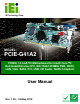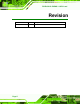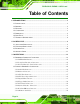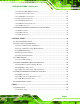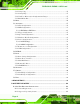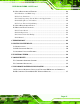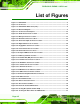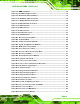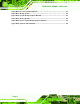PCIE-G41A2 PICMG 1.3 CPU card IEI Technology Corp. MODEL: PCIE-G41A2 PICMG 1.3 LGA775 Motherboard for Intel® Core™2 Duo/Quad/Extreme CPU, 800/1066/1333MHz FSB, DDR3, LAN, VGA, SATA, PCI, USB, HD Audio, RoHS Compliant User Manual Page i Rev. 1.
PCIE-G41A2 PICMG 1.3 CPU card Revision Date Version Changes 19 May, 2010 1.
PCIE-G41A2 PICMG 1.3 CPU card Copyright COPYRIGHT NOTICE The information in this document is subject to change without prior notice in order to improve reliability, design and function and does not represent a commitment on the part of the manufacturer. In no event will the manufacturer be liable for direct, indirect, special, incidental, or consequential damages arising out of the use or inability to use the product or documentation, even if advised of the possibility of such damages.
PCIE-G41A2 PICMG 1.3 CPU card Table of Contents 1 INTRODUCTION.......................................................................................................... 1 1.1 INTRODUCTION........................................................................................................... 2 1.2 BENEFITS ................................................................................................................... 2 1.3 FEATURES ......................................................................
PCIE-G41A2 PICMG 1.3 CPU card 3.2.11 Parallel ATA (IDE) Connector ....................................................................... 25 3.2.12 Parallel Port Connector ................................................................................ 26 3.2.13 SATA Drive Connectors ................................................................................. 27 3.2.14 Serial Port Connector .................................................................................... 28 3.2.
PCIE-G41A2 PICMG 1.3 CPU card 5.1.2 Using Setup ...................................................................................................... 54 5.1.3 Getting Help..................................................................................................... 55 5.1.4 Unable to Reboot after Configuration Changes .............................................. 55 5.1.5 BIOS Menu Bar................................................................................................ 55 5.2 MAIN.......
PCIE-G41A2 PICMG 1.3 CPU card B.2 SETUP PROCEDURE FOR WINDOWS ........................................................................ 104 B.2.1 Hardware and BIOS Setup ............................................................................ 105 B.2.2 Create Partitions ........................................................................................... 105 B.2.3 Install Operating System, Drivers and Applications ..................................... 108 B.2.4 Build-up Recovery Partition..........
PCIE-G41A2 PICMG 1.3 CPU card List of Figures Figure 1-1: PCIE-G41A2 .................................................................................................................2 Figure 1-2: Connectors ..................................................................................................................3 Figure 1-3: PCIE-G41A2 Dimensions (mm)..................................................................................4 Figure 1-4: Data Flow Diagram.....................................
PCIE-G41A2 PICMG 1.3 CPU card Figure 4-7: DIMM Installation.......................................................................................................42 Figure 4-8: Clear BIOS Jumper Location ...................................................................................44 Figure 4-9: Dual RS-232 Cable Installation ................................................................................45 Figure 4-10: SATA Drive Cable Connection........................................................
PCIE-G41A2 PICMG 1.3 CPU card Figure B-25: Recovery Complete Window .............................................................................. 121 Figure B-26: Backup System.................................................................................................... 122 Figure B-27: System Backup Complete Window ................................................................... 122 Figure B-28: Restore Backup .......................................................................................
PCIE-G41A2 PICMG 1.3 CPU card List of Tables Table 1-1: PCIE-G41A2 Specifications .........................................................................................7 Table 2-1: Packing List.................................................................................................................11 Table 2-2: Optional Items.............................................................................................................12 Table 3-1: Peripheral Interface Connectors ...................
PCIE-G41A2 PICMG 1.3 CPU card BIOS Menus BIOS Menu 1: Main .......................................................................................................................56 BIOS Menu 2: Advanced ..............................................................................................................58 BIOS Menu 3: CPU Configuration ...............................................................................................58 BIOS Menu 4: IDE Configuration....................................
PCIE-G41A2 PICMG 1.
PCIE-G41A2 PICMG 1.3 CPU card 1.1 Introduction Figure 1-1: PCIE-G41A2 The PCIE-G41A2 is a PCIMG 1.3 motherboard with an 800/1066/1333 MHz front side bus. It accepts a Socket LGA775 Intel® Core™2 Duo/Quad/Extreme processor and supports two 2.0 GB (max.) 800/1066 MHz dual-channel DDR3 DIMM modules. The PCIE-G41A2 includes a VGA. Expansion and I/O include support for four PCI card slots, one PCIe x16 slot and one PCIe x4 slot on the backplane, High Definition audio (via audio kit), eight USB 2.
PCIE-G41A2 PICMG 1.3 CPU card RoHS compliant LGA 775 CPU socket Supports four PCI card slots, one PCIe x16 slot and one PCIe x4 slot on the backplane Supports two dual-channel DDR3 DIMMs Two Gigabit Ethernet connectors Four SATA connectors High Definition audio with optional audio kit Intel® GMA X4500 for DX10 and OpenGL 1.5 support 1.4 Connectors The connectors on the PCIE-G41A2 are shown in the figure below.
PCIE-G41A2 PICMG 1.3 CPU card 1.5 Dimensions The main dimensions of the PCIE-G41A2 are shown in the diagram below.
PCIE-G41A2 PICMG 1.3 CPU card 1.6 Data Flow Figure 1-4 shows the data flow between the system chipset, the CPU and other 5 components installed on the motherboard.
PCIE-G41A2 PICMG 1.3 CPU card 1.7 Technical Specifications PCIE-G41A2 technical specifications are listed in Table 1-1. 5 Specification/Model PCIE-G41A2 Form Factor PICMG 1.
PCIE-G41A2 PICMG 1.3 CPU card Specification/Model PCIE-G41A2 Keyboard/Mouse One PS/2 KB/MS connector Parallel Port One internal IEEE 1284 parallel connector (supports normal, EPP and ECP modes) Serial Ports Two RS-232 serial port connectors USB 2.0/1.
PCIE-G41A2 PICMG 1.
PCIE-G41A2 PICMG 1.3 CPU card 2.1 Anti-static Precautions WARNING! Static electricity can destroy certain electronics. Make sure to follow the ESD precautions to prevent damage to the product, and injury to the user. Make sure to adhere to the following guidelines: Wear an anti-static wristband: Wearing an anti-static wristband can prevent electrostatic discharge. Self-grounding: Touch a grounded conductor every few minutes to discharge any excess static buildup.
PCIE-G41A2 PICMG 1.3 CPU card 2.3 Packing List NOTE: If any of the components listed in the checklist below are missing, do not proceed with the installation. Contact the IEI reseller or vendor the PCIE-G41A2 was purchased from or contact an IEI representative directly by sending an email to sales@iei.com.tw.
PCIE-G41A2 PICMG 1.3 CPU card Quantity Item and Part Number 1 Quick Installation Guide Image Table 2-1: Packing List 2.
PCIE-G41A2 PICMG 1.3 CPU card Item and Part Number Audio kit_ 5.1 Channel (P/N: AC-KIT08R-R10) Audio kit_ 7.
PCIE-G41A2 PICMG 1.
PCIE-G41A2 PICMG 1.3 CPU card 3.1 Peripheral Interface Connectors This chapter details all the jumpers and connectors. 3.1.1 PCIE-G41A2 Layout The figure below shows all the connectors and jumpers. Figure 3-1: Connectors and Jumpers 3.1.2 Peripheral Interface Connectors The table below lists all the connectors on the board.
PCIE-G41A2 PICMG 1.
PCIE-G41A2 PICMG 1.3 CPU card 3.2 Internal Peripheral Connectors The section describes all of the connectors on the PCIE-G41A2. 3.2.1 Audio Kit Connector CN Label: J_AUDIO1 CN Type: 9-pin header CN Location: See Figure 3-2 CN Pinouts: See Table 3-3 This connector connects to an external audio kit.
PCIE-G41A2 PICMG 1.3 CPU card 3.2.2 Battery Connector CN Label: BAT1 CN Type: 2-pin wafer CN Location: See Figure 3-3 CN Pinouts: See Table 3-4 This is connected to the system battery. The battery provides power to the system clock to retain the time when power is turned off. Figure 3-3: Battery Connector Location Pin Description 1 Battery+ 2 Ground Table 3-4: Battery Connector Pinouts 3.2.
PCIE-G41A2 PICMG 1.3 CPU card Figure 3-4: CPU Fan Connector Location PIN NO. DESCRIPTION 1 GND 2 +12 V 3 Rotation Signal 4 Control Table 3-5: CPU Fan Connector Pinouts 3.2.4 CPU Power Input Connector CN Label: CPU12V1 CN Type: 4-pin connector CN Location: See Figure 3-5 CN Pinouts: See Table 3-6 The CPU power input connector provides power to the CPU.
PCIE-G41A2 PICMG 1.3 CPU card Figure 3-5: CPU Power Input Connector Location PIN NO. DESCRIPTION 1 GND 2 GND 3 +12 V 4 +12 V Table 3-6: CPU Power Input Connector Pinouts 3.2.5 Digital I/O Connector CN Label: DIO1 CN Type: 10-pin header CN Location: See Figure 3-6 CN Pinouts: See Table 3-7 The digital I/O connector provides programmable input and output for external devices. The digital I/O provides 4-bit output and 4-bit input.
PCIE-G41A2 PICMG 1.3 CPU card Figure 3-6: Digital I/O Connector Locations PIN NO. DESCRIPTION PIN NO. DESCRIPTION 1 GND 2 5V 3 Output 3 4 Output 2 5 Output 1 6 Output 0 7 Input 3 8 Input 2 9 Input 1 10 Input 0 Table 3-7: Digital I/O Connector Pinouts 3.2.6 Floppy Disk Connector CN Label: FDD1 CN Type: 34-pin box header CN Location: See Figure 3-7 CN Pinouts: See Table 3-8 The floppy disk connector is connected to a floppy disk drive.
PCIE-G41A2 PICMG 1.
PCIE-G41A2 PICMG 1.3 CPU card 3.2.7 Front Panel Connector CN Label: F_PANEL1 CN Type: 14-pin header CN Location: See Figure 3-8 CN Pinouts: See Table 3-9 The front panel connector connects to the indicator LEDs and buttons on the computer's front panel.
PCIE-G41A2 PICMG 1.3 CPU card 3.2.8 Infrared Interface Connector CN Label: IR1 CN Type: 5-pin header CN Location: See Figure 3-9 CN Pinouts: See Table 3-10 The infrared connector attaches to an infrared receiver for use with remote controls. Figure 3-9: Infrared Connector Location Pin Description 1 VCC 2 NC 3 IR-RX 4 GND 5 IR-TX Table 3-10: Infrared Connector Pinouts 3.2.
PCIE-G41A2 PICMG 1.3 CPU card The keyboard/mouse connector connects to a PS/2 Y-cable that can be connected to a PS/2 keyboard and mouse. Figure 3-10: Keyboard/Mouse Connector Location Pin Description 1 +5 V 2 Mouse Data 3 Mouse Clock 4 Keyboard Data 5 Keyboard Clock 6 Ground Table 3-11: Keyboard/Mouse Connector Pinouts 3.2.10 Memory Card Slot CN Label: DIMM1 and DIMM2 CN Type: DIMM slot CN Location: See Figure 3-11 The DIMM slots are for DIMM memory modules.
PCIE-G41A2 PICMG 1.3 CPU card Figure 3-11: Memory Card Slot Location 3.2.11 Parallel ATA (IDE) Connector CN Label: IDE1 CN Type: 40-pin box header CN Location: See Figure 3-12 CN Pinouts: See Table 3-12 The Parallel ATA (IDE) connector can connect to a Parallel ATA (IDE) hard drive or optical device.
PCIE-G41A2 PICMG 1.
PCIE-G41A2 PICMG 1.3 CPU card Figure 3-13: Parallel Port Connector Location Pin Description Pin Description 1 STROBE# 2 DATA 0 3 DATA 1 4 DATA 2 5 DATA 3 6 DATA 4 7 DATA 5 8 DATA 6 9 DATA 7 10 ACKNOWLEDGE 11 BUSY 12 PAPER EMPTY 13 PRINTER SELECT 14 AUTO FORM FEED # 15 ERROR# 16 INITIALIZE 17 PRINTER SELECT LN# 18 GROUND 19 GROUND 20 GROUND 21 GROUND 22 GROUND 23 GROUND 24 GROUND 25 GROUND 26 NC Table 3-13: Parallel Port Connector Pinouts 3.2.
PCIE-G41A2 PICMG 1.3 CPU card The SATA drive connectors can be connected to SATA drives. Figure 3-14: SATA Drive Connector Location 3.2.14 Serial Port Connector CN Label: COM1, COM2 CN Type: 10-pin header (2x5) CN Location: See Figure 3-15 CN Pinouts: See Table 3-14 This connector provides RS-232 communications. Figure 3-15: Serial Port Connector Location PIN NO. DESCRIPTION PIN NO.
PCIE-G41A2 PICMG 1.3 CPU card 3.2.15 SPI Flash Connector CN Label: JSPI1 CN Type: 8-pin header (2x4) CN Location: See Figure 3-16 CN Pinouts: See Table 3-15 The 8-pin SPI Flash connector is used to flash the BIOS. Figure 3-16: SPI Flash Connector PIN DESCRIPTION PIN DESCRIPTION 1 VCC 2 GND 3 CS# 4 CLOCK 5 SO 6 SI 7 NC 8 NC Table 3-15: SPI Flash Connector 3.2.
PCIE-G41A2 PICMG 1.3 CPU card If an SDVO graphics card is installed on the PCIe x16 expansion slot on the backplane, the 1x3 pin Serial Digital Video Output (SDVO) control connector must be connected to a corresponding SDVO control connector on a compatible IEI backplane. Figure 3-17:SDVO Connector Pinout Locations PIN NO. DESCRIPTION 1 EXP_EN 2 SDVO_CLOCK 3 SDVO_DATA Table 3-16: SDVO Connector Pinouts 3.2.
PCIE-G41A2 PICMG 1.3 CPU card Figure 3-18: USB Connector Pinout Locations PIN NO. DESCRIPTION PIN NO. DESCRIPTION 1 VCC 2 GND 3 DATA- 4 DATA+ 5 DATA+ 6 DATA- 7 GND 8 VCC Table 3-17: USB Port Connector Pinouts 3.3 External Peripheral Interface Connector Panel The figure below shows the external peripheral interface connector (EPIC) panel.
PCIE-G41A2 PICMG 1.3 CPU card 3.3.1 LAN Connector CN Label: LAN1, LAN2 CN Type: RJ-45 CN Location: See Figure 3-19 CN Pinouts: See Table 3-18 The LAN connector connects to a local network. PIN DESCRIPTION PIN DESCRIPTION 1 MDIA3- 5 MDIA1+ 2 MDIA3+ 6 MDIA2+- 3. MDIA2- 7 MDIA0- 4. MDIA1- 8 MDIA0+ Table 3-18: LAN Pinouts 3.3.
PCIE-G41A2 PICMG 1.3 CPU card 3.3.3 VGA Connector CN Label: VGA1 CN Type: 15-pin Female CN Location: See Figure 3-19 CN Pinouts: See Figure 3-20 and Table 3-20 The VGA connector connects to a monitor that accepts a standard VGA input.
PCIE-G41A2 PICMG 1.
PCIE-G41A2 PICMG 1.3 CPU card 4.1 Anti-static Precautions WARNING: Failure to take ESD precautions during the installation of the PCIE-G41A2 may result in permanent damage to the PCIE-G41A2 and severe injury to the user. Electrostatic discharge (ESD) can cause serious damage to electronic components, including the PCIE-G41A2. Dry climates are especially susceptible to ESD.
PCIE-G41A2 PICMG 1.3 CPU card WARNING: The installation instructions described in this manual should be carefully followed in order to prevent damage to the components and injury to the user. Before and during the installation please DO the following: Read the user manual: o The user manual provides a complete description of the PCIE-G41A2 installation instructions and configuration options. Wear an electrostatic discharge cuff (ESD): o Electronic components are easily damaged by ESD.
PCIE-G41A2 PICMG 1.3 CPU card 4.2.1 Socket LGA775 CPU Installation NOTE: To enable Hyper-Threading, the CPU and chipset must both support it. WARNING: CPUs are expensive and sensitive components. When installing the CPU please be careful not to damage it in anyway. Make sure the CPU is installed properly and ensure the correct cooling kit is properly installed. The LGA775 socket is shown in Figure 4-1. Figure 4-1: Intel LGA775 Socket To install the CPU, follow the steps below.
PCIE-G41A2 PICMG 1.3 CPU card Step 1: Remove the protective cover. The black protective cover can be removed by pulling up on the tab labeled "Remove". See Figure 4-2. Figure 4-2: Remove Protective Cover Step 2: Open the socket. Disengage the load lever by pressing the lever down and slightly outward to clear the retention tab. Fully open the lever, then open the load plate. See Figure 4-3. Figure 4-3: CPU Socket Load Plate Step 3: Inspect the CPU socket.
PCIE-G41A2 PICMG 1.3 CPU card Step 4: Orientate the CPU properly. The contact array should be facing the CPU socket. Step 5: Correctly position the CPU. Match the Pin 1 mark with the cut edge on the CPU socket. Step 6: Align the CPU pins. Locate pin 1 and the two orientation notches on the CPU. Carefully match the two orientation notches on the CPU with the socket alignment keys. Step 7: Insert the CPU. Gently insert the CPU into the socket.
PCIE-G41A2 PICMG 1.3 CPU card 4.2.2 Socket LGA775 Cooling Kit Installation WARNING: DO NOT use the original Intel® heat sink and fan. A proprietary one is recommended. Figure 4-5: Cooling Kits (CF-520 and CF-775A) The cooling kit can be bought from IEI. The cooling kit has a heatsink and fan. WARNING: Do not wipe off (accidentally or otherwise) the pre-sprayed layer of thermal paste on the bottom of the heat sink.
PCIE-G41A2 PICMG 1.3 CPU card Step 3: Mount the cooling kit. Gently place the cooling kit on top of the CPU. Make sure the four threaded screws on the corners of the cooling kit properly pass through the predrilled holes on the bottom of the PCB. Step 4: Secure the cooling kit. From the solder side of the PCB, align the support bracket to the screw threads on heat sink that were inserted through the PCB holes. (See Figure 4-6) Figure 4-6: Securing the Heat sink to the PCIE-G41A2 Step 5: Tighten the screws.
PCIE-G41A2 PICMG 1.3 CPU card 4.2.3 DIMM Installation To install a DIMM, please follow the steps below and refer to Figure 4-7. Figure 4-7: DIMM Installation Step 1: Open the DIMM socket handles. Open the two handles outwards as far as they can. See Figure 4-7. Step 2: Align the DIMM with the socket. Align the DIMM so the notch on the memory lines up with the notch on the memory socket. See Figure 4-7. Step 3: Insert the DIMM. Once aligned, press down until the DIMM is properly seated.
PCIE-G41A2 PICMG 1.3 CPU card NOTE: IEI has a wide range of backplanes available. Please contact your PCIE-G41A2 vendor, reseller or and IEI sales representative at sales@iei.com.tw or visit the IEI website at http://www.ieiworld.com to find out more about the available chassis. 4.2.5 CPU Card Installation To install the PCIE-G41A2 CPU card onto the backplane, carefully align the CPU card interface connectors with the corresponding socket on the backplane.
PCIE-G41A2 PICMG 1.3 CPU card Description Label Type Clear CMOS jumper J_CMOS1 3-pin header Table 4-1: Jumpers 4.3.1 Clear CMOS Jumper Jumper Label: J_CMOS1 Jumper Type: 3-pin header Jumper Settings: See Table 4-2 Jumper Location: See Figure 4-8 To reset the BIOS, move the jumper to the "Clear BIOS" position for 3 seconds or more, and then move back to the default position.
PCIE-G41A2 PICMG 1.3 CPU card Step 1: Locate the connectors. The locations of the RS-232 connectors are shown in Chapter 3. Step 2: Insert the cable connectors. Insert one connector into each serial port box headers. See Figure 4-9. A key on the front of the cable connectors ensures the connector can only be installed in one direction. Figure 4-9: Dual RS-232 Cable Installation Step 3: Secure the bracket. The dual RS-232 connector has two D-sub 9 male connectors secured on a bracket.
PCIE-G41A2 PICMG 1.3 CPU card Step 1: Locate the connectors. The locations of the SATA drive connectors are shown in Chapter 3. Step 2: Insert the cable connector. Press the clip on the connector at the end of the SATA cable and insert the cable connector into the on-board SATA drive connector. See Figure 4-10. Figure 4-10: SATA Drive Cable Connection Step 3: Connect the cable to the SATA disk. Connect the connector on the other end of the cable to the connector at the back of the SATA drive.
PCIE-G41A2 PICMG 1.3 CPU card Figure 4-11: SATA Power Drive Connection 4.4.3 USB Cable (Dual Port) with Slot Bracket The PCIE-G41A2 is shipped with a dual port USB 2.0 cable. To connect the USB cable connector, please follow the steps below. Step 1: Locate the connectors. The locations of the USB connectors are shown in Chapter 3. WARNING: If the USB pins are not properly aligned, the USB device can burn out. Step 2: Align the connectors. The cable has two connectors.
PCIE-G41A2 PICMG 1.3 CPU card Step 3: Insert the cable connectors. Once the cable connectors are properly aligned with the USB connectors on the PCIE-G41A2, connect the cable connectors to the on-board connectors. See Figure 4-12. Figure 4-12: Dual USB Cable Connection Step 4: Attach the bracket to the chassis. The USB 2.0 connectors are attached to a bracket. To secure the bracket to the chassis please refer to the installation instructions that came with the chassis.Step 0: 4.
PCIE-G41A2 PICMG 1.3 CPU card Step 2: Align the connectors. Align the RJ-45 connector on the LAN cable with one of the RJ-45 connectors on the PCIE-G41A2. See Figure 4-13. Figure 4-13: LAN Connection Step 3: Insert the LAN cable RJ-45 connector. Once aligned, gently insert the LAN cable RJ-45 connector into the on-board RJ-45 connector. Step 0: 4.5.2 USB Connection (Dual Connector) The external USB Series "A" receptacle connectors provide easier and quicker access to external USB devices.
PCIE-G41A2 PICMG 1.3 CPU card Figure 4-14: USB Connector 4.5.3 VGA Monitor Connection The PCIE-G41A2 has a single female DB-15 connector on the external peripheral interface panel. The DB-15 connector is connected to a CRT or VGA monitor. To connect a monitor to the PCIE-G41A2, please follow the instructions below. Step 1: Locate the female DB-15 connector. The location of the female DB-15 connector is shown in Chapter 3. Step 2: Align the VGA connector.
PCIE-G41A2 PICMG 1.3 CPU card Figure 4-15: VGA Connector Step 4: Secure the connector. Secure the DB-15 VGA connector from the VGA monitor to the external interface by tightening the two retention screws on either side of the connector. Step 0: 4.6 Software Installation All the drivers for the PCIE-G41A2 are on the CD that came with the system. To install the drivers, please follow the steps below. Step 1: Insert the CD into a CD drive connected to the system.
PCIE-G41A2 PICMG 1.3 CPU card Figure 4-16: Introduction Screen Step 3: Click PCIE-G41A2. Step 4: A new screen with a list of available drivers appears (Figure 4-17). Figure 4-17: Available Drivers Step 5: Install all of the necessary drivers in this menu.
PCIE-G41A2 PICMG 1.
PCIE-G41A2 PICMG 1.3 CPU card 5.1 Introduction The BIOS is programmed onto the BIOS chip. The BIOS setup program allows changes to certain system settings. This chapter outlines the options that can be changed. 5.1.1 Starting Setup The AMI BIOS is activated when the computer is turned on. The setup program can be activated in one of two ways. 1. Press the DELETE key as soon as the system is turned on or 2. Press the DELETE key when the “Press Del to enter SETUP” message appears on the screen. 0.
PCIE-G41A2 PICMG 1.3 CPU card Key Function F2 /F3 key Change color from total 16 colors. F2 to select color forward. F10 key Save all the CMOS changes, only for Main Menu Table 5-1: BIOS Navigation Keys 5.1.3 Getting Help When F1 is pressed a small help window describing the appropriate keys to use and the possible selections for the highlighted item appears. To exit the Help Window press ESC or the F1 key again. 5.1.
PCIE-G41A2 PICMG 1.3 CPU card 5.2 Main The Main BIOS menu (BIOS Menu 1) appears when the BIOS Setup program is entered. The Main menu gives an overview of the basic system information. Main Advanced PCIPNP BIOS SETUP UTILITY Boot Security Chipset System Overview ⎯⎯⎯⎯⎯⎯⎯⎯⎯⎯⎯⎯⎯⎯⎯⎯⎯⎯⎯⎯⎯⎯⎯⎯⎯⎯⎯⎯⎯⎯⎯ AMIBIOS Version :08.00.15 Build Date :03/03/10 ID: :B176MA01 Processor Type Speed Count :Intel® Core™2 CPU :2133MHz :1 Use [ENTER], [TAB] or [SHIFT-TAB] to select a field.
PCIE-G41A2 PICMG 1.3 CPU card The System Overview field also has two user configurable fields: System Time [xx:xx:xx] Use the System Time option to set the system time. Manually enter the hours, minutes and seconds. System Date [xx/xx/xx] Use the System Date option to set the system date. Manually enter the day, month and year. 5.
PCIE-G41A2 PICMG 1.
PCIE-G41A2 PICMG 1.3 CPU card Brand String: Lists the brand name of the CPU being used Frequency: Lists the CPU processing speed FSB Speed: Lists the FSB speed Cache L1: Lists the CPU L1 cache size Cache L2: Lists the CPU L2 cache size 5.3.2 IDE Configuration Use the IDE Configuration menu (BIOS Menu 4) to change and/or set the configuration of the IDE devices installed in the system.
PCIE-G41A2 PICMG 1.3 CPU card Configures the on-board ATA/IDE controller to be in Compatible compatible mode. In this mode, a SATA channel will replace one of the IDE channels. This mode supports up to 4 storage devices. Enhanced DEFAULT Configures the on-board ATA/IDE controller to be in Enhanced mode. In this mode, IDE channels and SATA channels are separated. This mode supports up to 6 storage devices. Some legacy OS do not support this mode.
PCIE-G41A2 PICMG 1.3 CPU card Secondary IDE Slave Third IDE Master Third IDE Slave The IDE Configuration menu (BIOS Menu 4) allows changes to the configurations for the IDE devices installed in the system. If an IDE device is detected and one of the above listed four BIOS configuration options are selected, the IDE configuration options shown in Section 5.3.2.1 appear. 5.3.2.
PCIE-G41A2 PICMG 1.3 CPU card Size: List the storage capacity of the device. LBA Mode: Indicates whether the LBA (Logical Block Addressing) is a method of addressing data on a disk drive is supported or not. Block Mode: Block mode boosts IDE drive performance by increasing the amount of data transferred. Only 512 bytes of data can be transferred per interrupt if block mode is not used. Block mode allows transfers of up to 64 KB per interrupt. PIO Mode: Indicates the PIO mode of the installed device.
PCIE-G41A2 PICMG 1.3 CPU card LBA/Large Mode [Auto] Use the LBA/Large Mode option to disable or enable BIOS to auto detects LBA (Logical Block Addressing). LBA is a method of addressing data on a disk drive. In LBA mode, the maximum drive capacity is 137 GB. BIOS is prevented from using the LBA mode control on Disabled the specified channel. Auto DEFAULT BIOS auto detects the LBA mode control on the specified channel.
PCIE-G41A2 PICMG 1.3 CPU card 3 PIO mode 3 selected with a maximum transfer rate of 11.1 MB/s 4 PIO mode 4 selected with a maximum transfer rate of 16.6 MB/s (This setting generally works with all hard disk drives manufactured after 1999. For other disk drives, such as IDE CD-ROM drives, check the specifications of the drive.) DMA Mode [Auto] Use the DMA Mode BIOS selection to adjust the DMA mode options. Auto DEFAULT BIOS auto detects the DMA mode.
PCIE-G41A2 PICMG 1.3 CPU card 5.3.3 Floppy Configuration Use the Floppy Configuration menu to configure the floppy disk drive connected to the system. Main Advanced PCIPNP BIOS SETUP UTILITY Boot Security Chipset Floppy Configuration ⎯⎯⎯⎯⎯⎯⎯⎯⎯⎯⎯⎯⎯⎯⎯⎯⎯⎯⎯⎯⎯⎯⎯⎯⎯⎯⎯⎯⎯⎯⎯ Floppy A [Disabled] Exit Select the type of floppy drive connected to the system ↑ ↓ Enter F1 F10 ESC Select Screen Select Item Go to SubScreen General Help Save and Exit Exit v02.61 ©Copyright 1985-2006, American Megatrends, Inc.
PCIE-G41A2 PICMG 1.3 CPU card 5.3.4 Super IO Configuration Use the Super IO Configuration menu (BIOS Menu 7) to set or change the configurations for the FDD controllers, parallel ports and serial ports.
PCIE-G41A2 PICMG 1.3 CPU card Parallel port outputs are 8-bits long. Inputs are Bi-directional accomplished by reading 4 of the 8 bits on the status register. The parallel port operates in the enhanced parallel EPP port mode (EPP). The EPP mode supports bi-directional communication between the system and the parallel port device and the transmission rates between the two are much faster than the Normal mode. The ECP parallel port operates in the extended capabilities port (ECP) mode.
PCIE-G41A2 PICMG 1.3 CPU card Serial Port 1 I/O port address is 2E8 and the interrupt 2E8/IRQ3 address is IRQ3 Serial Port1 Mode [Normal] Use the Serial Port1 Mode option to select the transmitting and receiving mode for the first serial port. Normal DEFAULT Serial Port 1 mode is normal IrDA Serial Port 1 mode is IrDA ASK IR Serial Port 1 mode is ASK IR Serial Port2 Address [2F8/IRQ3] Use the Serial Port2 Address option to select the Serial Port 2 base address.
PCIE-G41A2 PICMG 1.3 CPU card 5.3.5 Hardware Health Configuration The Hardware Health Configuration menu (BIOS Menu 8) shows the operating temperature, fan speeds and system voltages. Main Advanced PCIPNP BIOS SETUP UTILITY Boot Security Chipset Exit Hardware Health Event Monitoring ⎯⎯⎯⎯⎯⎯⎯⎯⎯⎯⎯⎯⎯⎯⎯⎯⎯⎯⎯⎯⎯⎯⎯⎯⎯⎯⎯⎯⎯⎯⎯ CPU_FAN Mode Setting [Full On Mode] CPU Temperature System Temperature :24ºC/75ºF :31ºC/87ºF CPU Fan Speed :3276 RPM CPU Core 1.125V 3.3V 5V 12V 1.5V 1.8V 5V Dual :1.264 V :1.120 V :3.
PCIE-G41A2 PICMG 1.3 CPU card Temp. Limit of OFF [000] WARNING: CPU failure can result if this value is set too high The fan will turn off if the temperature falls below this value. Minimum Value: 0°C Maximum Value: 127°C Temp. Limit of Start [020] WARNING: CPU failure can result if this value is set too high When the fan is off, it will only start when the temperature exceeds this setting.
PCIE-G41A2 PICMG 1.3 CPU card 1 PWM 2 PWM 4 PWM 8 PWM 15 PWM Fan PWM Control [100] This value specifies the speed of the fan. PWM Minimum Mode: 0 PWM Maximum Mode: 127 Hardware Health Monitoring The following system parameters and values are shown. The system parameters that are monitored are: System Temperatures: o o CPU Temperature System Temperature Fan Speeds: o CPU Fan Speed Voltages: o o o o o o o o CPU Core +1.125 V +3.3 V +5 V +12 V +1.5 V +1.
PCIE-G41A2 PICMG 1.3 CPU card 5.3.6 Power Configuration Use the Power Configuration menu (BIOS Menu 10) configures the Advanced Configuration and Power Interface (ACPI) and Power Management (APM) options. BIOS SETUP UTILITY Main Advanced PCIPNP Boot Security Chipset Exit ⎯⎯⎯⎯⎯⎯⎯⎯⎯⎯⎯⎯⎯⎯⎯⎯⎯⎯⎯⎯⎯⎯⎯⎯⎯⎯⎯⎯⎯⎯⎯ Some SATA CD/DVD in AHCI > ACPI Configuration mode need to wait ready > APM Configuration longer ↑ ↓ Enter F1 F10 ESC Select Screen Select Item Go to SubScreen General Help Save and Exit Exit v02.
PCIE-G41A2 PICMG 1.3 CPU card Main Advanced PCIPNP BIOS SETUP UTILITY Boot Security Chipset Power Exit ACPI Settings ⎯⎯⎯⎯⎯⎯⎯⎯⎯⎯⎯⎯⎯⎯⎯⎯⎯⎯⎯⎯⎯⎯⎯⎯⎯⎯⎯⎯⎯⎯⎯ Suspend mode [S1 (POS)] ↑ ↓ Enter F1 F10 ESC Select Screen Select Item Go to SubScreen General Help Save and Exit Exit v02.61 ©Copyright 1985-2006, American Megatrends, Inc. BIOS Menu 10: ACPI Settings Suspend Mode [S1(POS)] Use the Suspend Mode option to specify the sleep state the system enters when it is not being used.
PCIE-G41A2 PICMG 1.3 CPU card 5.3.6.2 APM Configuration The APM Configuration menu (BIOS Menu 11) allows the advanced power management options to be configured.
PCIE-G41A2 PICMG 1.3 CPU card Disabled Wake event not generated by activity on the DEFAULT keyboard or mouse Resume On Wake event generated by activity on the keyboard On Wake event generated by activity on the mouse KeyBoard Resume Mouse Wake event generated by activity on the keyboard or Enabled mouse Resume on Ring [Disabled] Use the Resume on Ring BIOS option to enable activity on the RI (ring in) modem line to rouse the system from a suspend or standby state.
PCIE-G41A2 PICMG 1.3 CPU card Resume On RTC Alarm [Disabled] Use the Resume On RTC Alarm option to specify the time the system should be roused from a suspended state. Disabled DEFAULT The real time clock (RTC) cannot generate a wake event If selected, the following appears with values that Enabled can be selected: RTC Alarm Date (Days) System Time After setting the alarm, the computer turns itself on from a suspend state when the alarm goes off. 5.3.
PCIE-G41A2 PICMG 1.3 CPU card Remote Access [Disabled] Use the Remote Access option to enable or disable access to the remote functionalities of the system. Disabled DEFAULT Remote access is disabled. Remote access configuration options shown below Enabled appear: Serial Port Number Serial Port Mode Redirection after BIOS POST Terminal Type These configuration options are discussed below. Serial Port Number [COM1] Use the Serial Port Number option to select the serial port used for remote access.
PCIE-G41A2 PICMG 1.3 CPU card 19200 8,n,1 09600 8,n,1 NOTE: Identical baud rate setting musts be set on the host (a management computer running a terminal software) and the slave Redirection After BIOS POST [Always] Use the Redirection After BIOS POST option to specify when console redirection should occur.
PCIE-G41A2 PICMG 1.3 CPU card 5.3.8 USB Configuration Use the USB Configuration menu (BIOS Menu 13) to read USB configuration information and configure the USB settings. Main Advanced PCIPNP BIOS SETUP UTILITY Boot Security Chipset USB Configuration ⎯⎯⎯⎯⎯⎯⎯⎯⎯⎯⎯⎯⎯⎯⎯⎯⎯⎯⎯⎯⎯⎯⎯⎯⎯⎯⎯⎯⎯⎯⎯ Module Version – 2.24.3-13.4 Exit Enables USB host controllers USB Devices Enabled: None USB Functions USB 2.0 Controller Legacy USB Support USB 2.
PCIE-G41A2 PICMG 1.3 CPU card USB 2.0 Controller [Enabled] Use the USB 2.0 Controller BIOS option to enable or disable the USB 2.0 controller Enabled DEFAULT USB 2.0 controller enabled USB 2.0 controller disabled Disabled Legacy USB Support [Enabled] Use the Legacy USB Support BIOS option to enable USB mouse and USB keyboard support.
PCIE-G41A2 PICMG 1.3 CPU card 5.4 PCI/PnP Use the PCI/PnP menu (BIOS Menu 14) to configure advanced PCI and PnP settings. WARNING! Setting wrong values for the BIOS selections in the PCIPnP BIOS menu may cause the system to malfunction.
PCIE-G41A2 PICMG 1.3 CPU card Available DEFAULT The specified IRQ is available to be used by PCI/PnP devices The specified IRQ is reserved for use by Legacy ISA Reserved devices Available IRQ addresses are: IRQ3 IRQ4 IRQ5 IRQ7 IRQ9 IRQ10 IRQ 11 IRQ 14 IRQ 15 DMA Channel# [Available] Use the DMA Channel# option to assign a specific DMA channel to a particular PCI/PnP device.
PCIE-G41A2 PICMG 1.3 CPU card Reserved Memory Size [Disabled] Use the Reserved Memory Size BIOS option to specify the amount of memory that should be reserved for legacy ISA devices. Disabled DEFAULT No memory block reserved for legacy ISA devices 16K 16 KB reserved for legacy ISA devices 32K 32 KB reserved for legacy ISA devices 64K 54 KB reserved for legacy ISA devices 5.5 Boot Use the Boot menu (BIOS Menu 15) to configure system boot options.
PCIE-G41A2 PICMG 1.3 CPU card 5.5.1 Boot Settings Configuration Use the Boot Settings Configuration menu (BIOS Menu 16) to configure advanced system boot options. Main Advanced PCIPNP BIOS SETUP UTILITY Boot Security Chipset Boot Settings Configuration ⎯⎯⎯⎯⎯⎯⎯⎯⎯⎯⎯⎯⎯⎯⎯⎯⎯⎯⎯⎯⎯⎯⎯⎯⎯⎯⎯⎯⎯⎯⎯ Quick Boot [Enabled] Quiet Boot [Enabled] AddOn ROM Display Mode [Force BIOS] Bootup Num-Lock [On] Boot From LAN Support [Disabled] Exit Allows BIOS to skip certain tests while booting.
PCIE-G41A2 PICMG 1.3 CPU card AddOn ROM Display Mode [Force BIOS] Use the AddOn ROM Display Mode option to allow add-on ROM (read-only memory) messages to be displayed. Force BIOS DEFAULT The system forces third party BIOS to display during system boot. The system displays normal information during Keep Current system boot. Bootup Num-Lock [On] Use the Bootup Num-Lock BIOS option to specify if the number lock setting must be modified during boot up.
PCIE-G41A2 PICMG 1.3 CPU card 5.5.2 Boot Device Priority Use the Boot Device Priority menu (BIOS Menu 17) to specify the boot sequence from the available devices. The drive sequence also depends on the boot sequence in the individual device section.
PCIE-G41A2 PICMG 1.3 CPU card 5.5.3 Hard Disk Drives Use the Hard Disk Drives menu to specify the boot sequence of the available HDDs. Only installed hard drives are shown. Main Advanced PCIPNP BIOS SETUP UTILITY Boot Security Chipset Hard Disk Drives ⎯⎯⎯⎯⎯⎯⎯⎯⎯⎯⎯⎯⎯⎯⎯⎯⎯⎯⎯⎯⎯⎯⎯⎯⎯⎯⎯⎯⎯⎯⎯ > 1st Drive [Hard Drive 1] > 2nd Drive [Hard Drive 2] > 3rd Drive [Hard Drive 3] Exit Specifies the boot sequence from the available devices.
PCIE-G41A2 PICMG 1.3 CPU card 5.5.4 Removable Drives Use the Removable Drives menu (BIOS Menu 19) to specify the boot sequence of the removable drives. Only connected drives are shown. Main Advanced PCIPNP BIOS SETUP UTILITY Boot Security Chipset Hard Disk Drives ⎯⎯⎯⎯⎯⎯⎯⎯⎯⎯⎯⎯⎯⎯⎯⎯⎯⎯⎯⎯⎯⎯⎯⎯⎯⎯⎯⎯⎯⎯⎯ > 1st Drive [Removable Drive 1] > 2nd Drive [Removable Drive 2] > 3rd Drive [Removable Drive 3] Exit Specifies the boot sequence from the available devices.
PCIE-G41A2 PICMG 1.3 CPU card The boot sequence from the available devices is selected. If the “1st Drive” option is selected a list of available CD/DVD drives is shown. Select the first CD/DVD drive the system boots from. If the “1st Drive” is not used for booting this option may be disabled.
PCIE-G41A2 PICMG 1.3 CPU card Change Supervisor Password Use the Change Supervisor Password to set or change a supervisor password. The default for this option is Not Installed. If a supervisor password must be installed, select this field and enter the password. After the password has been added, Install appears next to Change Supervisor Password. Change User Password Use the Change User Password to set or change a user password. The default for this option is Not Installed.
PCIE-G41A2 PICMG 1.3 CPU card Main Advanced PCIPNP BIOS SETUP UTILITY Boot Security Chipset Exit Advanced Chipset Settings ⎯⎯⎯⎯⎯⎯⎯⎯⎯⎯⎯⎯⎯⎯⎯⎯⎯⎯⎯⎯⎯⎯⎯⎯⎯⎯⎯⎯⎯⎯⎯ WARNING: Setting wrong values in below section may cause system to malfunction. > Northbridge Configuration > Southbridge Configuration ↑ ↓ Enter F1 F10 ESC Select Screen Select Item Go to SubScreen General Help Save and Exit Exit v02.61 ©Copyright 1985-2006, American Megatrends, Inc. BIOS Menu 22: Chipset 5.7.
PCIE-G41A2 PICMG 1.3 CPU card Memory Remap Feature [Enabled] Use the Memory Remap Feature option to allow the overlapped PCI memory above the total physical memory to be remapped. Overlapped PCI memory cannot be remapped Disabled Enabled DEFAULT Overlapped PCI memory can be remapped Memory Hole [Disabled] Use the Memory Hole option to reserve memory space between 15 MB and 16 MB for ISA expansion cards that require a specified area of memory to work properly.
PCIE-G41A2 PICMG 1.3 CPU card Disable Enable, 32 MB DEFAULT 32 MB of memory used by internal graphics device Enable, 64 MB 64 MB of memory used by internal graphics device Enable, 128 MB 128 MB of memory used by internal graphics device 5.7.2 Southbridge Configuration Use the Southbridge Configuration menu (BIOS Menu 24) to configure the Southbridge chipset.
PCIE-G41A2 PICMG 1.3 CPU card modulates changes in the extreme values from spikes to flat curves, thus reducing the EMI. This benefit may in some cases be outweighed by problems with timing-critical devices, such as a clock-sensitive SCSI device. Disabled DEFAULT EMI not reduced EMI reduced Enabled 5.8 Exit Use the Exit menu (BIOS Menu 25) to load default BIOS values, optimal failsafe values and to save configuration changes.
PCIE-G41A2 PICMG 1.3 CPU card Discard Changes Use the Discard Changes option to discard the changes and remain in the BIOS configuration setup program. Load Optimal Defaults Use the Load Optimal Defaults option to load the optimal default values for each of the parameters on the Setup menus. F9 key can be used for this operation. Load Failsafe Defaults Use the Load Failsafe Defaults option to load failsafe default values for each of the parameters on the Setup menus. F8 key can be used for this operation.
PCIE-G41A2 PICMG 1.
PCIE-G41A2 PICMG 1.3 CPU card Below is a list of BIOS configuration options in the BIOS chapter. System Overview .................................................................................................................56 System Time [xx:xx:xx] .......................................................................................................57 System Date [xx/xx/xx] ........................................................................................................
PCIE-G41A2 PICMG 1.3 CPU card Resume on Ring [Disabled] ................................................................................................75 Resume on PCI PME# [Disabled] .......................................................................................75 Resume on PCI-Express WAKE# [Enabled]......................................................................75 Resume On RTC Alarm [Disabled].....................................................................................
PCIE-G41A2 PICMG 1.3 CPU card Load Optimal Defaults.........................................................................................................95 Load Failsafe Defaults.........................................................................................................
PCIE-G41A2 PICMG 1.
PCIE-G41A2 PICMG 1.
PCIE-G41A2 PICMG 1.3 CPU card B.1 One Key Recovery Introduction The IEI one key recovery is an easy-to-use front end for the Norton Ghost system backup and recovery tool. The one key recovery provides quick and easy shortcuts for creating a backup and reverting to that backup or for reverting to the factory default settings. To create the system backup the main storage device must be split into two partitions (three partitions for Linux).
PCIE-G41A2 PICMG 1.3 CPU card o o o o Windows 7 Windows CE 5.0 Windows CE 6.0 Windows XP Embedded Linux o o o o o o o o o o o o o o Fedora Core 12 (Constantine) Fedora Core 11 (Leonidas) Fedora Core 10 (Cambridge) Fedora Core 8 (Werewolf) Fedora Core 7 (Moonshine) RedHat RHEL-5.4 RedHat 9 (Ghirke) Ubuntu 8.10 (Intrepid) Ubuntu 7.10 (Gutsy) Ubuntu 6.10 (Edgy) Debian 5.0 (Lenny) Debian 4.0 (Etch) SuSe 11.2 SuSe 11.3 NOTE: Installing unsupported OS versions may cause the recovery tool to fail.
PCIE-G41A2 PICMG 1.3 CPU card NOTE: The recovery CD can only be used with IEI products. The software will fail to run and a warning message will appear when used on non-IEI hardware. B.2 Setup Procedure for Windows Prior to using the recovery tool to backup or restore system, a few setup procedures are required. Step 1: Hardware and BIOS setup Step 2: Create partitions Step 3: Install operating system, drivers and system applications.
PCIE-G41A2 PICMG 1.3 CPU card NOTE: The setup procedures described below are for Microsoft Windows operating system users. For Linux system, most setup procedures are the same with Microsoft Windows except for several steps which is described in Section B.3. B.2.1 Hardware and BIOS Setup Step 1: Make sure the system is powered off and unplugged. Step 2: Install a hard driver or SSD in the PCIE-G41A2. An unformatted and unpartitioned disk is recommended.
PCIE-G41A2 PICMG 1.3 CPU card Figure B-1: Recovery Tool Setup Menu Step 5: Press <5> then . Figure B-2: Command Mode Step 6: The command prompt window appears. Type the following commands (marked in red) to create two partitions. One is for the OS installation; the other is for saving recovery files and images which will be an invisible partition.
PCIE-G41A2 PICMG 1.
PCIE-G41A2 PICMG 1.3 CPU card NOTE: Use the following commands to check if the partitions were created successfully. Step 7: Press any key to exit the recovery tool and automatically reboot the system. Please continue to the following procedure: Build-up Recovery Partition.Step0: B.2.3 Install Operating System, Drivers and Applications Install the operating system onto the unlabelled partition.
PCIE-G41A2 PICMG 1.3 CPU card Step 2: Start the system. Step 3: Press any key to boot from the recovery CD. It will take a while to launch the recovery tool. Please be patient. Step 4: When the recovery tool setup menu appears, press <2> then . Figure B-4: System Configuration for Windows Step 5: The Symantec Ghost window appears and starts configuring the system to build-up a recovery partition. In this process, the partition which is created for recovery files in Section B.2.
PCIE-G41A2 PICMG 1.3 CPU card Figure B-5: Build-up Recovery Partition Step 6: After completing the system configuration, press any key in the following window to reboot the system. Figure B-6: Press any key to continue Step 7: Eject the recovery CD.
PCIE-G41A2 PICMG 1.3 CPU card B.2.5 Create Factory Default Image NOTE: Before creating the factory default image, please configure the system to a factory default environment, including driver and application installations. To create a factory default image, please follow the steps below. Step 1: Turn on the system. When the following screen displays (Figure B-7), press the key to access the recovery tool.
PCIE-G41A2 PICMG 1.3 CPU card Figure B-9: About Symantec Ghost Window Step 4: Use mouse to navigate to the option shown below (Figure B-10). Figure B-10: Symantec Ghost Path Step 5: Select the local source drive as shown in Figure B-11. Then click OK.
PCIE-G41A2 PICMG 1.3 CPU card Figure B-11: Select a Local Source Drive Step 6: Select a source partition from basic drive as shown in Figure B-12. Then click OK. Figure B-12: Select a Source Partition from Basic Drive Step 7: Select 1.2: [Recovery] NTFS drive and enter a file name called iei (Figure B-13). Click Save. The factory default image will then be saved in the selected recovery drive and named IEI.GHO. WARNING: The file name of the factory default image must be iei.GHO.
PCIE-G41A2 PICMG 1.3 CPU card Figure B-13: File Name to Copy Image to Step 8: When the Compress Image screen in Figure B-14 prompts, click High to make the image file smaller.
PCIE-G41A2 PICMG 1.3 CPU card Step 9: The Proceed with partition image creation window appears, click Yes to continue. Figure B-15: Image Creation Confirmation Step 10: The Symantec Ghost starts to create the factory default image (Figure B-16). Figure B-16: Image Creation Complete Step 11: When the image creation completes, a screen prompts as shown in Figure B-18. Click Continue and close the Ghost window to exit the program.
PCIE-G41A2 PICMG 1.3 CPU card Step 12: The recovery tool main menu window is shown as below. Press any key to reboot the system. Step0: Figure B-18: Press Any Key to Continue B.3 Setup Procedure for Linux The initial setup procedures for Linux system are mostly the same with the procedure for Microsoft Windows. Please follow the steps below to setup recovery tool for Linux OS. Step 1: Hardware and BIOS setup. Refer to Section B.2.1. Step 2: Install Linux operating system. Make sure to install GRUB (v0.
PCIE-G41A2 PICMG 1.3 CPU card NOTE: Please reserve enough space for partition 3 for saving recovery images. Figure B-19: Partitions for Linux Step 3: Create a recovery partition. Insert the recovery CD into the optical disk drive. Follow Step 1 ~ Step 3 described in Section B.2.2. Then type the following commands (marked in red) to create a partition for recovery images.
PCIE-G41A2 PICMG 1.3 CPU card recovery partition. After completing the system configuration, press any key to reboot the system. Eject the recovery CD. Figure B-20: System Configuration for Linux Step 5: Access the recovery tool main menu by modifying the “menu.lst”. To first access the recovery tool main menu, the menu.lst must be modified. In Linux system, enter Administrator (root). When prompt appears, type: cd /boot/grub vi menu.lst Figure B-21: Access menu.
PCIE-G41A2 PICMG 1.3 CPU card Step 7: The recovery tool menu appears. (Figure B-22) Figure B-22: Recovery Tool Menu Step 8: Create a factory default image. Follow Step 2 ~ Step 12 described in Section B.2.5 to create a factory default image. Step0: B.4 Recovery Tool Functions After completing the initial setup procedures as described above, users can access the recovery tool by pressing while booting up the system. The main menu of the recovery tool is shown below.
PCIE-G41A2 PICMG 1.3 CPU card Figure B-23: Recovery Tool Main Menu The recovery tool has several functions including: 1. Factory Restore: Restore the factory default image (iei.GHO) created in Section B.2.5. 2. Backup system: Create a system backup image (iei_user.GHO) which will be saved in the hidden partition. 3. Restore your last backup: Restore the last system backup image 4. Manual: Enter the Symantec Ghost window to configure manually. 5. Quit: Exit the recovery tool and restart the system.
PCIE-G41A2 PICMG 1.3 CPU card B.4.1 Factory Restore To restore the factory default image, please follow the steps below. Step 1: Type <1> and press in the main menu. Step 2: The Symantec Ghost window appears and starts to restore the factory default. A factory default image called iei.GHO is created in the hidden Recovery partition. Figure B-24: Restore Factory Default Step 3: The screen is shown as in Figure B-25 when completed. Press any key to reboot the system.
PCIE-G41A2 PICMG 1.3 CPU card B.4.2 Backup System To backup the system, please follow the steps below. Step 1: Type <2> and press in the main menu. Step 2: The Symantec Ghost window appears and starts to backup the system. A backup image called iei_user.GHO is created in the hidden Recovery partition. Figure B-26: Backup System Step 3: The screen is shown as in Figure B-25 when system backup is completed. Press any key to reboot the system.
PCIE-G41A2 PICMG 1.3 CPU card B.4.3 Restore Your Last Backup To restore the last system backup, please follow the steps below. Step 1: Type <3> and press in the main menu. Step 2: The Symantec Ghost window appears and starts to restore the last backup image (iei_user.GHO). Figure B-28: Restore Backup Step 3: The screen is shown as in Figure B-25 when backup recovery is completed. Press any key to reboot the system.
PCIE-G41A2 PICMG 1.3 CPU card B.4.4 Manual To restore the last system backup, please follow the steps below. Step 1: Type <4> and press in the main menu. Step 2: The Symantec Ghost window appears. Use the Ghost program to backup or recover the system manually. Figure B-30: Symantec Ghost Window Step 3: When backup or recovery is completed, press any key to reboot the system.
PCIE-G41A2 PICMG 1.
PCIE-G41A2 PICMG 1.3 CPU card AC ’97 Audio Codec 97 (AC’97) refers to a codec standard developed by Intel® in 1997. ACPI Advanced Configuration and Power Interface (ACPI) is an OS-directed configuration, power management, and thermal management interface. AHCI Advanced Host Controller Interface (AHCI) is a SATA Host controller register-level interface. ATA The Advanced Technology Attachment (ATA) interface connects storage devices including hard disks and CD-ROM drives to a computer.
PCIE-G41A2 PICMG 1.3 CPU card DIMM Dual Inline Memory Modules are a type of RAM that offer a 64-bit data bus and have separate electrical contacts on each side of the module. DIO The digital inputs and digital outputs are general control signals that control the on/off circuit of external devices or TTL devices. Data can be read or written to the selected address to enable the DIO functions.
PCIE-G41A2 PICMG 1.3 CPU card RAM Random Access Memory (RAM) is volatile memory that loses data when power is lost. RAM has very fast data transfer rates compared to other storage like hard drives. SATA Serial ATA (SATA) is a serial communications bus designed for data transfers between storage devices and the computer chipsets. The SATA bus has transfer speeds up to 1.5 Gbps and the SATA II bus has data transfer speeds of up to 3.0 Gbps. S.M.A.R.T Self Monitoring Analysis and Reporting Technology (S.
PCIE-G41A2 PICMG 1.
PCIE-G41A2 PICMG 1.3 CPU card D.1 Introduction The digital I/O is used for machine control and automation. D.2 DIO Connector Pinouts Located in the Connectors section of this document. D.
PCIE-G41A2 PICMG 1.
PCIE-G41A2 PICMG 1.3 CPU card NOTE: The following discussion applies to DOS environment. Contact IEI support or visit the IEI website for specific drivers for other operating systems. The Watchdog Timer is provided to ensure that standalone systems can always recover from catastrophic conditions that cause the CPU to crash. This condition may have occurred by external EMIs or a software bug.
PCIE-G41A2 PICMG 1.3 CPU card NOTE: When exiting a program it is necessary to disable the Watchdog Timer, otherwise the system resets.
PCIE-G41A2 PICMG 1.
PCIE-G41A2 PICMG 1.3 CPU card NOTE: The compatible items described here have been tested by the IEI R&D team and found to be compatible with the PCIE-G41A2 F.1 Compatible Operating Systems The following operating systems have been successfully run on the PCIE-G41A2. Microsoft Windows 7 Microsoft Windows Vista Microsoft Windows XP SP2 (32-bit) Fedora 8 Ubuntu 9.10 F.
PCIE-G41A2 PICMG 1.
PCIE-G41A2 PICMG 1.3 CPU card G.1 Hazardous Materials Disclosure Table for IPB Products Certified as RoHS Compliant Under 2002/95/EC Without Mercury The details provided in this appendix are to ensure that the product is compliant with the Peoples Republic of China (China) RoHS standards. The table below acknowledges the presences of small quantities of certain materials in the product, and is applicable to China RoHS only.
PCIE-G41A2 PICMG 1.
PCIE-G41A2 PICMG 1.