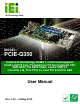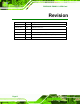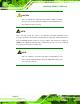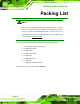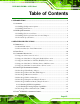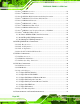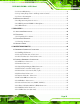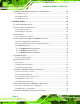PCIE-Q350 PICMG 1.3 CPU Card PCIE-Q350 CPU Card IEI Technology Corp. MODEL: PCIE-Q350 Intel® Q35 Northbridge PICMG 1.3 CPU Card supports Intel® LGA775 Core™2 Quad/Core™2 Duo/Celeron® CPU 8GB DDR2, Six SATA 3Gb/s, Twelve USB 2.0 One PCIe x16, Four PCIe x4, Four PCI and PCIe GbE User Manual Page I Rev. 1.
PCIE-Q350 PICMG 1.3 CPU Card Revision Date Version Changes 16 May, 2013 1.30 Updated for R13 version. 25 October, 2012 1.20 Updated for R12 version. 23 February, 2011 1.12 Modified Chapter 6: BIOS Screens. 20 May, 2009 1.11 Modified compatible operating system list in Appendix G. 24 November, 2008 1.10 Changed the rear panel dimension drawing in Chapter 2 30 August, 2007 1.
PCIE-Q350 PICMG 1.3 CPU Card Manual Conventions WARNING! Warnings appear where overlooked details may cause damage to the equipment or result in personal injury. Warnings should be taken seriously. Warnings are easy to recognize. The word “warning” is written as “WARNING,” both capitalized and bold and is followed by text. The text is the warning message. A warning message is shown below: WARNING: This is an example of a warning message.
PCIE-Q350 PICMG 1.3 CPU Card CAUTION: This is an example of a caution message. Failure to adhere to cautions messages may result in permanent damage to the PCIE-Q350. Please take caution messages seriously. NOTE: These messages inform the reader of essential but non-critical information. These messages should be read carefully as any directions or instructions contained therein can help avoid making mistakes. Notes are easy to recognize.
PCIE-Q350 PICMG 1.3 CPU Card Copyright COPYRIGHT NOTICE The information in this document is subject to change without prior notice in order to improve reliability, design and function and does not represent a commitment on the part of the manufacturer. In no event will the manufacturer be liable for direct, indirect, special, incidental, or consequential damages arising out of the use or inability to use the product or documentation, even if advised of the possibility of such damages.
PCIE-Q350 PICMG 1.3 CPU Card Packing List NOTE: If any of the components listed in the checklist below are missing, please do not proceed with the installation. Contact the IEI reseller or vendor you purchased the PCIE-Q350 from or contact an IEI sales representative directly. To contact an IEI sales representative, please send an email to sales@iei.com.tw. The items listed below should all be included in the PCIE-Q350 package.
PCIE-Q350 PICMG 1.3 CPU Card Table of Contents 1 INTRODUCTION.......................................................................................................... 1 1.1 OVERVIEW.................................................................................................................. 2 1.1.1 PCIE-Q350 Expansion Options......................................................................... 3 1.1.2 PCIE-Q350 Features ..............................................................................
PCIE-Q350 PICMG 1.3 CPU Card 2.5.1 Intel® ICH9DO Overview ................................................................................ 20 2.5.2 Intel® ICH9DO Features ................................................................................. 20 2.5.3 Intel® ICH9DO High Definition Audio Implementation................................. 21 2.5.4 Intel® ICH9DO Low Pin Count (LPC) Interface............................................. 22 2.5.5 Intel® ICH9DO PCI Interface................................
PCIE-Q350 PICMG 1.3 CPU Card 2.9.1 System Monitoring ........................................................................................... 34 2.9.2 Operating Temperature and Temperature Control........................................... 34 2.9.3 Power Consumption......................................................................................... 35 2.10 EXPANSION OPTIONS .............................................................................................. 35 2.10.
PCIE-Q350 PICMG 1.3 CPU Card 4.3 EXTERNAL PERIPHERAL INTERFACE CONNECTOR PANEL ......................................... 60 4.3.1 LAN Connector ................................................................................................ 61 4.3.2 USB Connector ................................................................................................ 62 4.3.3 VGA Connector ................................................................................................ 62 5 INSTALLATION .............
PCIE-Q350 PICMG 1.3 CPU Card 5.9.1 LAN Connection (Single Connector) ............................................................... 88 5.9.2 USB Device Connection (Single Connector) ................................................... 89 5.9.3 VGA Monitor Connection ................................................................................ 90 6 BIOS SCREENS........................................................................................................... 92 6.1 INTRODUCTION....................
PCIE-Q350 PICMG 1.3 CPU Card 7.1 AVAILABLE SOFTWARE DRIVERS ............................................................................ 133 7.2 DRIVER CD AUTO-RUN .......................................................................................... 133 7.3 INTEL® CHIPSET DRIVER ....................................................................................... 135 7.4 INTEL® GRAPHICS MEDIA ACCELERATOR DRIVER ................................................ 139 7.
PCIE-Q350 PICMG 1.3 CPU Card F.1 COMPATIBLE OPERATING SYSTEMS ........................................................................ 191 F.2 COMPATIBLE PROCESSORS...................................................................................... 191 F.3 COMPATIBLE MEMORY MODULES .......................................................................... 192 F.4 COMPATIBLE CD ROM DRIVES ..............................................................................
PCIE-Q350 PICMG 1.3 CPU Card List of Figures Figure 1-1: PCIE-Q350 PICMG 1.3 CPU Card ...............................................................................2 Figure 1-2: PCIE-Q350 Overview [Front View].............................................................................4 Figure 2-1: PCIE-Q350 Dimensions (mm) ....................................................................................9 Figure 2-2: External Interface Panel Dimensions (mm) .............................................
PCIE-Q350 PICMG 1.3 CPU Card Figure 4-10: SATA Drive Connector Locations .........................................................................56 Figure 4-11: Serial Connector Locations ...................................................................................57 Figure 4-12: TPM Connector Location........................................................................................58 Figure 4-13:SDVO Connector Location ...........................................................................
PCIE-Q350 PICMG 1.3 CPU Card Figure 7-9: Intel® Chipset Driver Complete Installation Screen........................................... 138 Figure 7-10: Select the Operating System .............................................................................. 139 Figure 7-11: Intel® Driver Directory......................................................................................... 140 Figure 7-12: Intel® VGA Driver Setup Icon .............................................................................
PCIE-Q350 PICMG 1.3 CPU Card Figure 7-44: InstallShield Wizard Setup Screen ..................................................................... 158 Figure 7-45: Matrix Storage Manager Setup Screen .............................................................. 159 Figure 7-46: Matrix Storage Manager Welcome Screen ........................................................ 159 Figure 7-47: Matrix Storage Manager Warning Screen..........................................................
PCIE-Q350 PICMG 1.3 CPU Card List of Tables Table 1-1: Technical Specifications..............................................................................................7 Table 2-1: Supported Intel® Core™2 Duo (Conroe) Processors .............................................14 Table 2-2: Supported Intel® Celeron® Processor .....................................................................14 Table 2-3: Power Consumption..................................................................................
PCIE-Q350 PICMG 1.3 CPU Card Table 6-1: BIOS Navigation Keys ................................................................................................
PCIE-Q350 PICMG 1.3 CPU Card BIOS Menus Menu 1: Main .................................................................................................................................95 Menu 2: Advanced ........................................................................................................................97 Menu 3: CPU Configuration.........................................................................................................97 Menu 4: IDE Configuration............................
PCIE-Q350 PICMG 1.
PCIE-Q350 PICMG 1.3 CPU Card 1.1 Overview Figure 1-1: PCIE-Q350 PICMG 1.3 CPU Card The PCIE-Q350 PICMG 1.3 form factor CPU card (Figure 1-1) is an LGA775 Intel® Core™2 Quad, Intel® Core™2 Duo or Intel® Celeron® CPU processor platform. Both 45nm core (Wolfdale, Yorkfield) and 65nm core (Conroe) processors are supported. (For a full list of supported processors please refer to Section 2.3) Up to four 2.
PCIE-Q350 PICMG 1.3 CPU Card 1.1.1 PCIE-Q350 Expansion Options The PCIE-Q350 PICMG 1.3 form CPU card has the following backplane expansion options: 1 x PCIe x16 graphics card 4 x PCIe x1 expansion cards 4 x PCI expansion cards 1.1.2 PCIE-Q350 Features Some of the PCIE-Q350 features are listed below.
PCIE-Q350 PICMG 1.3 CPU Card Figure 1-2: PCIE-Q350 Overview [Front View] 1.2.2 PCIE-Q350 Peripheral Connectors and Jumpers The PCIE-Q350 has the following connectors on-board: 1 x ATX power connector 1 x Audio connector 1 x Digital input/output (DIO) connector 2 x Fan connectors 1 x Front panel connector 1 x Infrared interface connector 1 x Keyboard/mouse connector 6 x SATA 3Gb/s drive connectors 2 x Serial port connectors 1 x TPM connector 1 x SDVO control connector 3 x USB 2.
PCIE-Q350 PICMG 1.3 CPU Card 1 x RJ-45 Ethernet connector 2 x USB 2.0 connectors 1 x VGA connector The PCIE-Q350 has the following on-board jumpers: Clear CMOS 1.2.3 Technical Specifications PCIE-Q350 technical specifications are listed in Table 1-1. See Chapter 2 for details. Specification PCIE-Q350 Form Factor PICMG 1.
PCIE-Q350 PICMG 1.3 CPU Card 10-pin header 7.1 channel HD audio kit with RealTek ALC883 Audio codec and dual audio streams supported LAN One PCIe x1 Intel® 82573L (MAC and PHY) GbE controller COM Two RS-232 serial ports through onboard pin-headers Twelve USB 2.0 devices supported: Six by onboard pin-headers USB2.
PCIE-Q350 PICMG 1.3 CPU Card 3.3V@3A, 5V@5.1A, +12V@4.23A and 5VSB@0.28A (2.66 GHz E6700 Intel® Core™2 Duo CPU with a 1066MHz Power Consumption FSB and four 2.0 GB, 667 MHz DDR2 DIMM running 2Dmark® 2001 SE 330) Temperature 0ºC – 60ºC (32ºF - 140ºF) Humidity (operating) 5%~95% non-condensing Dimensions (LxW) 338.58mm x 126.39mm Weight (GW) 1.
PCIE-Q350 PICMG 1.
PCIE-Q350 PICMG 1.3 CPU Card 2.1 Dimensions 2.1.1 Board Dimensions The dimensions of the board are listed below: Length: 338.58mm Width: 126.
PCIE-Q350 PICMG 1.3 CPU Card 2.1.2 External Interface Panel Dimensions External peripheral interface connector panel dimensions are shown in Figure 2-2. Figure 2-2: External Interface Panel Dimensions (mm) 2.2 Data Flow Figure 2-3 shows the data flow between the two on-board chipsets and other components installed on the motherboard and described in the following sections of this chapter.
PCIE-Q350 PICMG 1.
PCIE-Q350 PICMG 1.3 CPU Card 2.3 Compatible Processors 2.3.1 Supported Processors Overview The PCIE-Q350 supports the following Intel® LGA775 processors Intel® Core™2 Quad (Yorkfield) Intel® Core™2 Duo (Wolfdale) Intel® Core™2 Duo (Conroe-2M) Intel® Celeron (Conroe L) 2.3.2 Supported Intel® Core™2 Quad (Yorkfield) Processors The Yorkfield core Intel® Core™2 Quad CPU is a 45nm LGA775 processor.
PCIE-Q350 PICMG 1.3 CPU Card 2.3.3 Supported Intel® Core™2 Duo (Wolfdale) Processors The Wolfdale core Intel® Core™2 Duo CPU is a 45nm LGA775 processor. NOTE: As of the date of writing this manual (August, 2007), Intel® has not released Wolfdale core Intel® Core™2 Duo processor numbers that are supported by the Intel® Q35 Northbridge. As soon as processor numbers are released, the manual will be updated.
PCIE-Q350 PICMG 1.3 CPU Card Processor # CPU Speed FSB Speed Cache Size E6400 2.13 GHz 1066 MHz 2 MB E4300 1.80 GHz 800 MHz 2 MB Table 2-1: Supported Intel® Core™2 Duo (Conroe) Processors 2.3.5 Supported Intel® Celeron® (Conroe L) Processors Table 2-1 lists the Conroe L core Intel® Celeron® processors supported on the PCIE-Q350. All the processors in Table 2-1 are 65nm LGA775 processors with the following features: Execute Disable Bit Processor # 440 CPU Speed 1.
PCIE-Q350 PICMG 1.3 CPU Card The LGA775 socket, Intel® Q35 Northbridge and the FSB are shown in Figure 2-4. Figure 2-4: Front Side Bus (FSB) 2.4.3 Intel® Q35 Memory Controller The memory controller on the Intel® Q35 Northbridge can support up to 8.0 GB of DDR2 SDRAM. Four DDR2 SDRAM DIMM sockets on the PCIE-Q350 are interfaced to the Intel® Q35 Northbridge memory controller. The DDR2 sockets are shown in Figure 2-5.
PCIE-Q350 PICMG 1.3 CPU Card CAUTION: If more than one DDR2 DIMM is being installed in the system, please purchase two DIMM that have the same capacity and operating frequency. Each DIMM socket can support DIMMs with the following specifications: DDR2 only Un-buffered only 667 MHz or 800 MHz 2.0 GB maximum capacity per DIMM (8.0 GB supported with four DIMM) Memory bandwidth: o o 6.4 GBps in single-channel or dual-channel asymmetric mode 12.8 GBps in dual-channel interleaved mode assuming DDR2 800MHz 2.
PCIE-Q350 PICMG 1.3 CPU Card 2.4.5 Intel® Q35 Graphics and Display Features NOTE: The Intel® Q35 Graphics and Display Features can be configured in the Northbridge BIOS configuration screen. Please refer to Section 6.7.1 on page 127. The Intel® Q35 GMCH integrated graphics device (IGD) has 3D, 2D and video capabilities. The Unified Memory Architecture (UMA) uses up to 256 MB of Dynamic Video Memory Technology (DVMT) for graphics memory.
PCIE-Q350 PICMG 1.3 CPU Card Figure 2-6: SDVO Connector Some of the capabilities of the Intel® Q35 SDVO port are listed below: Multiplexed with the PCIe x16 graphics port signals Drives pixel clocks up to 270 MHz Supports a single-channel SDVO device.
PCIE-Q350 PICMG 1.3 CPU Card Figure 2-7: VGA Connector Some of the capabilities of the Intel® Q35 analog CRT port are listed below: 400 MHz Integrated 24-bit RAMDAC Up to 2048x1536 @ 75 Hz refresh Hardware Color Cursor Support DDC2B Compliant Interface 2.4.7 Intel® Q35 Direct Media Interface (DMI) The Direct Media Interface (DMI) is the communication bus between the Intel® Q35 GMCH and the ICH9DO I/O controller hub (ICH).
PCIE-Q350 PICMG 1.3 CPU Card Some of the features of the DMI include: 2.0 GBps point-to-point DMI to ICH9DO (1.0 GBps in each direction) 100 MHz reference clock (shared with PCI Express* Graphics Attach) 32-bit downstream addressing APIC and MSI interrupt messaging support Message Signaled Interrupt (MSI) messages SMI, SCI and SERR error indication 2.5 Intel® ICH9DO Southbridge Chipset 2.5.
PCIE-Q350 PICMG 1.3 CPU Card Supports twelve USB 2.0 devices with six UHCI controllers and two EHCI controller Complies with System Management Bus (SMBus) Specification, Version 2.0 Supports Intel® High Definition Audio Supports Intel® Matrix storage technology Contains Low Pin Count (LPC) interface Supports Firmware Hub (FWH) interface Serial Peripheral Interface (SPI) for Serial and Shared Flash Intel® Quiet System technology 2.5.
PCIE-Q350 PICMG 1.3 CPU Card NOTE: If an HDA audio kit is going to be installed on the backplane, the HDA controller must be enabled in the BIOS settings. To enable the HDA controller please refer to Section 6.7.2 (the South Bridge Configuration menu) on page 129. The ALC888 codec provides 10 DAC channels that simultaneously support 7.1 sound playback, plus two channels of independent stereo sound output (multiple streaming) through the front panel stereo output.
PCIE-Q350 PICMG 1.3 CPU Card Two backplane PCI channels One IT8209 PCI bridge The bus masters interfaced to the two backplane PCI channels and the two PCI channels that come from the PCI bridge are all interfaced to the PCI edge connector on the bottom of the PCIE-Q350 as specified by the PICMG 1.3 form factor. 2.5.6 Intel® ICH9DO PCIe x1 Bus The Intel® ICH9DO Southbridge chipset has six PCIe x1 lanes.
PCIE-Q350 PICMG 1.3 CPU Card Native IDE enabled operating system: Two controllers enable all six ports on the bus. Controller 1 supports Port 0, Port 1, Port 2 and Port 3. Controller 2 supports Ports 4 and Port 5. Legacy operating system is used: One controller is enabled and only supports Port 0, Port 1, Port 2 and Port 3. AHCI or RAID mode: One controller supports all six ports including, Port 0, Port 1, Port 2, Port 3, Port 4 and Port 5. In the AHCI or RAID mode, 3.
PCIE-Q350 PICMG 1.3 CPU Card The ICH9DO also comprises two high-speed Enhanced Host Controller Interface (EHCI) controllers. Each EHCI controller supports six USB 2.0 devices ensuring twelve USB 2.0 devices can be connected to the PCIE-Q350. EHCI controllers facilitate data transfer speeds of 480 Mbps Port routing logic on the ICH9DO determines whether a UHCI or an EHCI controller controls a USB port. 2.5.10.
PCIE-Q350 PICMG 1.3 CPU Card Figure 2-12: USB Edge Connector 2.6 PCIE-Q350 PCIe Bus Components 2.6.1 PCIe Bus Overview The PCIE-Q350 has one PCIe x16 channel from the Intel® Q35 Northbridge and six PCIe x1 lanes from the Intel® ICH9DO Southbridge. The PCIe bus lanes are interfaced to the following devices.
PCIE-Q350 PICMG 1.3 CPU Card Figure 2-13: PCIe x16 Edge Connector 2.6.3 PCIe x1 Expansion Four of the six PCIe x1 expansion channels on the PCIE-Q350 are interfaced to four PCIe x1 connectors on a backplane through an edge connector on the bottom of the CPU card. The PCIe x1 edge connector is shown in Figure 2-14. Figure 2-14: PCIe x1 Edge Connector (Four Lanes) 2.6.4 Intel® 82573L PCIe GbE Controller An RJ-45 Ethernet LAN connector is interfaced directly to an Intel® 82573L PCIe GbE controller.
PCIE-Q350 PICMG 1.3 CPU Card Figure 2-15: Intel® 82573L PCIe GbE Controller Some of the features of the Intel® 82573L are listed below: 2 Gbps peak bandwidth per direction PCI Express Rev 1.0a specification High bandwidth density per pin Wide,pipelined internal data path architecture Optimized transmit (Tx) and receive (Rx) queues 32 KB configurable Rx and Tx first-in/first-out (FIFO) IEEE 802.
PCIE-Q350 PICMG 1.3 CPU Card 2.7 PCI Bus Components 2.7.1 PCI Bus Overview The PCI bus is connected to the components listed below: IT8209R PCI arbiter PCI edge connector The PCI bus complies with PCI Local Bus Specification, Revision 2.3 and supports 33MHz PCI operations. 2.7.2 ITE IT8209 PCI Arbiter One of the Intel® ICH9DO Southbridge PCI lanes is connected to an ITE IT8209 PCI arbiter.
PCIE-Q350 PICMG 1.3 CPU Card Clock Buffer 2.7.3 PCI Interface Edge Connector The PCI interface edge connector is connected to two PCI Masters on the ICH9DO Southbridge and to two PCI masters on the ITE IT8209 PCI arbiter. The PCI bus edge connector on the PCIE-Q350 is interfaced to the PCI bus on the backplane thereby connecting the PCI backplane expansion boards to the Intel® ICH9DO Southbridge. The PCI bus edge connector is shown in Figure 2-17.
PCIE-Q350 PICMG 1.3 CPU Card Figure 2-18: TPM Connector The Intel® ICH9DO Southbridge supports TPM version 1.1 and TPM version 1.2 devices for enhanced security. Three TPM are available from IEI. The three IEI TPM are listed below: Infineon TPM module Sinosun TPM module Winbond TPM module For more information about these modules please refer to Chapter 3 or contact the PCIE-Q350 reseller or vendor. Alternatively, please contact IEI at sales@iei.com.tw. 2.8.
PCIE-Q350 PICMG 1.3 CPU Card The ITE IT8718F is an LPC interface-based Super I/O device that comes with an integrated Environment Controller.
PCIE-Q350 PICMG 1.3 CPU Card 2.8.3.4 Super I/O Fan Speed Controller The Super I/O fan speed controller enables the system to monitor the speed of the fan. One of the pins on the fan connector is reserved for fan speed detection and interfaced to the fan speed controller on the Super I/O. The fan speed is then reported in the BIOS. 2.8.3.5 Super I/O Keyboard and Mouse Controller The Super I/O keyboard and mouse controller is compatible with the following specifications.
PCIE-Q350 PICMG 1.3 CPU Card 2.8.4 Super I/O Watchdog Timer The super I/O wathdog timer has a maximum time resolution of 1 minute or 1 second with a maximum or either 65,535 minutes or 65,535 seconds. 2.9 Environmental and Power Specifications 2.9.
PCIE-Q350 PICMG 1.3 CPU Card Maximum Operating Temperature: 60°C (140°F) A cooling fan and heat sink must be installed on the CPU. Thermal paste must be smeared on the lower side of the heat sink before it is mounted on the CPU. Heat sinks are also mounted on the Northbridge and Southbridge chipsets to ensure the operating temperature of these chips remain low. 2.9.3 Power Consumption Table 2-3 shows the power consumption parameters for the PCIE-Q350 running 3D Mark® 2001 SE330 with a 2.
PCIE-Q350 PICMG 1.
PCIE-Q350 PICMG 1.
PCIE-Q350 PICMG 1.
PCIE-Q350 PICMG 1.
PCIE-Q350 PICMG 1.3 CPU Card 3.1 Anti-static Precautions WARNING: Failure to take ESD precautions during the installation of the PCIE-Q350 may result in permanent damage to the PCIE-Q350 and severe injury to the user. Electrostatic discharge (ESD) can cause serious damage to electronic components, including the PCIE-Q350. Dry climates are especially susceptible to ESD.
PCIE-Q350 PICMG 1.3 CPU Card 3.3 Unpacking Checklist NOTE: If some of the components listed in the checklist below are missing, please do not proceed with the installation. Contact the IEI reseller or vendor you purchased the PCIE-Q350 from or contact an IEI sales representative directly. To contact an IEI sales representative, please send an email to sales@iei.com.tw. 3.3.
PCIE-Q350 PICMG 1.3 CPU Card 3 SATA power cables (P/N: 32102-000100-200-RS) 1 Dual USB cable (w bracket) (P/N: 19800-003100-200-RS) 1 Mini jumper Pack 1 Quick Installation Guide 1 Utility CD Table 3-1: Package List Contents 3.4 Optional Items Audio kit_ 7.
PCIE-Q350 PICMG 1.
PCIE-Q350 PICMG 1.
PCIE-Q350 PICMG 1.3 CPU Card 4.1 Peripheral Interface Connectors Section 4.1.2 shows peripheral interface connector locations. Section 4.1.2 lists all the peripheral interface connectors seen in Section 4.1.2. 4.1.1 PCIE-Q350 Layout Figure 4-1 shows the on-board peripheral connectors, rear panel peripheral connectors and on-board jumpers. Figure 4-1: Connector and Jumper Locations 4.1.2 Peripheral Interface Connectors Table 4-1 shows a list of the peripheral interface connectors on the PCIE-Q350.
PCIE-Q350 PICMG 1.
PCIE-Q350 PICMG 1.3 CPU Card VGA connector Female DB-15 VGA1 Table 4-2: Rear Panel Connectors 4.2 Internal Peripheral Connectors Internal peripheral connectors are found on the motherboard and are only accessible when the motherboard is outside of the chassis. This section has complete descriptions of all the internal, peripheral connectors on the PCIE-Q350. 4.2.
PCIE-Q350 PICMG 1.3 CPU Card 4 +12V Table 4-3: AT Power Connector Pinouts 4.2.2 Audio Connector CN Label: AUDIO1 CN Type: 9-pin header (2x5) CN Location: See Figure 4-3 CN Pinouts: See Table 4-4 NOTE: The IEI® AC-KIT-888HD HDA audio kit is optional. If an IEI® AC-KIT-888HD HDA audio kit is required please contact the vendor or reseller the PCIE-Q350 was purchased from or contact and IEI® sales representative directly by sending an email to sales@iei.com.tw.
PCIE-Q350 PICMG 1.3 CPU Card Figure 4-3: Audio Connector Location PIN NO. DESCRIPTION PIN NO. DESCRIPTION 1 SYNC 2 BITCLK 3 SDOUT 4 PCBEEP 5 SDIN 6 RST# 7 VCC 8 GND 9 +12V 10 N/C Table 4-4: Audio Connector Pinouts 4.2.3 Digital Input/Output (DIO) Connector CN Label: DIO1 CN Type: 18-pin header (2x9) CN Location: See Figure 4-4 CN Pinouts: See Table 4-5 The digital input/output connector is managed through a Super I/O chip. The DIO connector pins are user programmable.
PCIE-Q350 PICMG 1.3 CPU Card Figure 4-4: DIO Connector Location PIN NO. DESCRIPTION PIN NO. DESCRIPTION 1 Input 0 2 Output 0 3 Input 1 4 Output 1 5 Input 2 6 Output 2 7 Input 3 8 Output 3 9 Input 4 10 Output 4 11 Input 5 12 Output 5 13 Input 6 14 Output 6 15 Input 7 16 Output 7 17 GND 18 +5V Table 4-5: DIO Connector Connector Pinouts 4.2.
PCIE-Q350 PICMG 1.3 CPU Card Figure 4-5: +12V Fan Connector Location PIN NO. DESCRIPTION 1 GND 2 +12VCC 3 Rotation Signal 4 Control Table 4-6: +12V Fan Connector Pinouts 4.2.5 Fan Connector, System (12V, 3-pin) CN Label: SYS_FAN1 CN Type: 3-pin wafer CN Location: See Figure 4-6 CN Pinouts: See Table 4-7 The system cooling fan connector provides a 12V, 500mA current to a system cooling fan..
PCIE-Q350 PICMG 1.3 CPU Card Figure 4-6: +12V Fan Connector Location PIN NO. DESCRIPTION 1 GND 2 +12V 3 Rotation Signal Table 4-7: +12V Fan Connector Pinouts 4.2.6 Front Panel Connector CN Label: F_PANEL1 CN Type: 14-pin header (2x7) CN Location: See Figure 4-7 CN Pinouts: See Table 4-8 The front panel connector connects to external switches and indicators to monitor and controls the motherboard.
PCIE-Q350 PICMG 1.
PCIE-Q350 PICMG 1.3 CPU Card 4.2.7 Infrared Interface Connector CN Label: IR1 CN Type: 5-pin header (1x5) CN Location: See Figure 4-8 CN Pinouts: See Table 4-9 The infrared interface connector supports both Serial Infrared (SIR) and Amplitude Shift Key Infrared (ASKIR) interfaces. Figure 4-8: Infrared Connector Location PIN NO. DESCRIPTION 1 VCC 2 NC 3 IR-RX 4 GND 5 IR-TX Table 4-9: Infrared Connector Pinouts 4.2.
PCIE-Q350 PICMG 1.3 CPU Card CN Location: See Figure 4-9 CN Pinouts: See Table 4-10 The keyboard and mouse connector can be connected to a standard PS/2 cable or PS/2 Y-cable to add keyboard and mouse functionality to the system. Figure 4-9: Keyboard/Mouse Connector Location PIN NO. DESCRIPTION 1 +5V KB DATA 2 MS DATA 3 MS CLK 4 KB DATA 5 KB CLK 6 GROUND Table 4-10: Keyboard/Mouse Connector Pinouts 4.2.9 SATA Drive Connectors CN Label: SATA1, SATA2, SATA3, SATA4, SATA5.
PCIE-Q350 PICMG 1.3 CPU Card The six SATA drive connectors are each connected to second generation SATA drives. Second generation SATA drives transfer data at speeds as high as 300 Mbps. The SATA drives can be configured in a RAID configuration. Figure 4-10: SATA Drive Connector Locations PIN NO. DESCRIPTION 1 GND 2 TX+ 3 TX- 4 GND 5 RX- 6 RX+ 7 GND Table 4-11: SATA Drive Connector Pinouts 4.2.
PCIE-Q350 PICMG 1.3 CPU Card The 10-pin serial port connector provides a second RS-232 serial communications channel. The COM 2 serial port connector can be connected to external RS-232 serial port devices. Figure 4-11: Serial Connector Locations PIN NO. DESCRIPTION PIN NO.
PCIE-Q350 PICMG 1.3 CPU Card Figure 4-12: TPM Connector Location PIN NO. DESCRIPTION PIN NO. DESCRIPTION 1 LCLK 2 GND2 3 LFRAME# 4 KEY 5 LRESET# 6 +5V 7 LAD3 8 LAD2 9 +3V 10 LAD1 11 LAD0 12 GND3 13 SCL 14 SDA 15 SB3V 16 SERIRQ 17 GND1 18 GLKRUN# 19 LPCPD# 20 LDRQ# Table 4-13: TPM Connector Pinouts 4.2.
PCIE-Q350 PICMG 1.3 CPU Card Figure 4-13:SDVO Connector Location PIN NO. DESCRIPTION 1 EXP_EN 2 SDVO_CLOCK 3 SDVO_DATA Table 4-14: SDVO Connector Pinouts 4.2.13 USB Connectors (Internal) CN Label: USB1, USB2 and USB3 CN Type: 8-pin header (2x4) CN Location: See Figure 4-14 CN Pinouts: See Table 4-15 The 2x4 USB pin connectors each provide connectivity to two USB 1.1 or two USB 2.0 ports. Each USB connector can support two USB devices..
PCIE-Q350 PICMG 1.3 CPU Card Figure 4-14: USB Connector Locations PIN NO. DESCRIPTION PIN NO. DESCRIPTION 1 VCC 2 GND 3 DATAN- 4 DATAM+ 5 DATAN+ 6 DATAM- 7 GND 8 VCC Table 4-15: USB Port Connector Pinouts 4.3 External Peripheral Interface Connector Panel Figure 4-15 shows the PCIE-Q350 external peripheral interface connector (EPIC) panel.
PCIE-Q350 PICMG 1.3 CPU Card Figure 4-15: PCIE-Q350 External Peripheral Interface Connector 4.3.1 LAN Connector CN Label: LAN1 CN Type: RJ-45 CN Location: See Figure 4-15 CN Pinouts: See Table 4-16 The PCIE-Q350 is equipped with one built-in RJ-45 Ethernet controller. The controller can connect to the LAN through the RJ-45 LAN connector. There are two LEDs on the connector indicating the status of LAN.
PCIE-Q350 PICMG 1.3 CPU Card The RJ-45 Ethernet connector has two status LEDs, one green and one yellow. The green LED indicates activity on the port and the yellow LED indicates the port is linked. See Table 4-17. STATUS DESCRIPTION STATUS DESCRIPTION ORANGE 10/100 LAN YELLOW Linked GREEN GbE LAN Table 4-17: RJ-45 Ethernet Connector LEDs 4.3.
PCIE-Q350 PICMG 1.3 CPU Card The PCIE-Q350 has a single 15-pin female connector for connectivity to standard display devices.
PCIE-Q350 PICMG 1.
PCIE-Q350 PICMG 1.3 CPU Card 5.1 Anti-static Precautions WARNING: Failure to take ESD precautions during the installation of the PCIE-Q350 may result in permanent damage to the PCIE-Q350 and severe injury to the user. Electrostatic discharge (ESD) can cause serious damage to electronic components, including the PCIE-Q350. Dry climates are especially susceptible to ESD.
PCIE-Q350 PICMG 1.3 CPU Card 5.2 Installation Considerations NOTE: The following installation notices and installation considerations should be read and understood before the PCIE-Q350 is installed. All installation notices pertaining to the installation of the PCIE-Q350 should be strictly adhered to. Failing to adhere to these precautions may lead to severe damage of the PCIE-Q350 and injury to the person installing the motherboard. 5.2.
PCIE-Q350 PICMG 1.3 CPU Card o When working with the PCIE-Q350, make sure that it is disconnected from all power supplies and that no electricity is being fed into the system. Before and during the installation of the PCIE-Q350 DO NOT: Remove any of the stickers on the PCB board. These stickers are required for warranty validation. Use the product before verifying all the cables and power connectors are properly connected.
PCIE-Q350 PICMG 1.3 CPU Card o LAN 5.3 Unpacking 5.3.1 Unpacking Precautions When the PCIE-Q350 is unpacked, please do the following: Follow the anti-static precautions outlined in Section 5.1. Make sure the packing box is facing upwards so the PCIE-Q350 does not fall out of the box. Make sure all the components in the checklist shown in Chapter 3 are present. NOTE: If some of the components listed in the checklist in Chapter 3 are missing, please do not proceed with the installation.
PCIE-Q350 PICMG 1.3 CPU Card 5.4.1 Socket LGA775 CPU Installation NOTE: Enabling Hyper-Threading Technology on your system requires meeting all of the platform requirements listed below: CPU: An Intel® Pentium 4 Processor with HT Technology must be installed Chipset: An Intel® Chipset that supports HT Technology (that has been met by the PCIE-Q350) OS: An operating system that has optimizations for HT Technology WARNING: CPUs are expensive and sensitive components.
PCIE-Q350 PICMG 1.3 CPU Card WARNING: When handling the CPU, only hold it on the sides. DO NOT touch the pins at the bottom of the CPU. Step 1: Remove the protective cover. Remove the black protective cover by prying it off the load plate. To remove the protective cover, locate the “REMOVE” sign and use your fingernail to pry the protective cover off. See Figure 5-2. Figure 5-2: Remove the CPU Socket Protective Shield Step 2: Open the socket.
PCIE-Q350 PICMG 1.3 CPU Card Figure 5-3: Open the CPU Socket Load Plate Step 3: Inspect the CPU socket Make sure there are no bent pins and make sure the socket contacts are free of foreign material. If any debris is found, remove it with compressed air. Step 4: Orientate the CPU properly. Make sure the IHS (Integrated Heat Sink) side is facing upward. Step 5: Correctly position the CPU. Match the Pin 1 mark with the cut edge on the CPU socket. Step 6: Align the CPU pins.
PCIE-Q350 PICMG 1.3 CPU Card Figure 5-4: Insert the Socket LGA775 CPU Step 8: Close the CPU socket. Close the load plate and engage the load lever by pushing it back to its original position. Secure the load lever under the retention tab on the side of CPU socket. Step 9: Connect the CPU 12V cable to the 12After the cooling kit is installed connect the CPU cable to the CPU 12V power connector. Step 0: 5.4.
PCIE-Q350 PICMG 1.3 CPU Card Figure 5-5: IEI CF-520 Cooling Kit An IEI Socket LGA775 CPU cooling kit shown in Figure 5-5 can be purchased separately. The cooling kit comprises a CPU heat sink and a cooling fan. WARNING: Do not wipe off (accidentally or otherwise) the pre-sprayed layer of thermal paste on the bottom of the [Fan model#] heat sink. The thermal paste between the CPU and the heat sink is important for optimum heat dissipation. To install the cooling kit follow the instructions below.
PCIE-Q350 PICMG 1.3 CPU Card Figure 5-6: Securing the Heat sink to the PCB Board Step 5: Tighten the screws. Use a screwdriver to tighten the four screws. Tighten each nut a few turns at a time and do not over-tighten the screws. Step 6: Connect the fan cable. Connect the cooling kit fan cable to the fan connector on the PCIE-Q350. Carefully route the cable and avoid heat generating chips and fan blades. Step 0: 5.4.
PCIE-Q350 PICMG 1.3 CPU Card 5.4.3.1 DIMM Purchasing Guidelines WARNING: Only use DDR2 DIMMs. If DDR DIMMs are used the system may be irreparably damaged. When purchasing the DDR2 DIMM, please follow the guidelines below: ONLY purchase DDR2 DIMM Have a frequency of 667 MHz or 800 MHz Have a maximum capacity of 2.0 GB If more than one DDR2 DIMM is being installed in the system, please purchase DIMM that have the same capacity and operating frequency. 5.4.3.
PCIE-Q350 PICMG 1.3 CPU Card On the PCIE-Q350, each channel is interfaced to two 240-pin DIMM sockets in the following order (see Figure 5-7 above): Channel A: DIMM1 and DIMM2 Channel B: DIMM3 and DIMM4 When populating the DDR2 DIMM sockets, populate them in the following order to optimize the memory performance: Step 1: DIMM1. Install the first DDR2 DIMM into the DIMM1 DDR2 DIMM socket. Step 2: DIMM3. Install the second DDR2 DIMM into the DIMM3 DDR2 DIMM socket. Step 3: DIMM2.
PCIE-Q350 PICMG 1.3 CPU Card Figure 5-8: Installing a DIMM Step 3: Insert the DIMM. Once properly aligned, the DIMM can be inserted into the socket. As the DIMM is inserted, the white handles on the side of the socket will close automatically and secure the DIMM to the socket. See Figure 5-8. Step 4: Removing a DIMM. To remove a DIMM, push both handles outward. The memory module is ejected by a mechanism in the socket. Step 0: 5.
PCIE-Q350 PICMG 1.3 CPU Card Before the PCIE-Q350 is installed in the system, the jumpers must be set in accordance with the desired configuration. The jumpers on the PCIE-Q350 are listed in Table 5-1. Description Label Type Clear CMOS J_CMOS1 3-pin header Table 5-1: Jumpers 5.5.
PCIE-Q350 PICMG 1.3 CPU Card The location of the clear CMOS jumper is shown in Figure 5-9 below. Figure 5-9: Clear CMOS Jumper 5.6 Chassis Installation 5.6.1 Airflow WARNING: Airflow is critical to the cooling of the CPU and other onboard components. The chassis in which the PCIE-Q350 must have air vents to allow cool air to move into the system and hot air to move out.
PCIE-Q350 PICMG 1.3 CPU Card NOTE: IEI has a wide range of backplanes available. Please contact your PCIE-Q350 vendor, reseller or an IEI sales representative at sales@iei.com.tw or visit the IEI website (http://www.ieiworld.com.tw) to find out more about the available chassis. 5.6.2 Backplane Installation Before the PCIE-Q350 can be installed into the chassis, a backplane must first be installed.
PCIE-Q350 PICMG 1.3 CPU Card Figure 5-10: PCIE-Q350 Backplane Installation Next, secure the CPU card to the chassis. To do this, please refer to the reference material that came with the chassis. 5.7 Internal Peripheral Device Connections 5.7.1 Peripheral Device Cables The cables listed in Table 5-3 are shipped with the PCIE-Q350.
PCIE-Q350 PICMG 1.3 CPU Card Audio kit TPM Module For more details about the items listed above, please refer to Chapter 3. Installation of the accessories listed above are described in detail below. 5.7.2 Audio Kit Installation An optional audio kit that is separately ordered connects to the 9-pin audio connector on the PCIE-Q350. The audio kit consists of five audio jacks. One audio jack, Mic In, connects to a microphone.
PCIE-Q350 PICMG 1.3 CPU Card Step 3: Connect the audio devices. Connect the speakers and the subwoofer to the appropriate audio jack shown in Figure 5-11. 5.7.3 Dual RS-232 Cable Connection The dual RS-232 cable consists of two connectors attached to two independent cables. Each cable is then attached to a D-sub 9 male connector that is mounted onto a bracket. To install the dual RS-232 cable, please follow the steps below. Step 1: Locate the connectors.
PCIE-Q350 PICMG 1.3 CPU Card Step 3: Secure the bracket. The dual RS-232 connector has two D-sub 9 male connectors secured on a bracket. To secure the bracket to the chassis please refer to the reference material that came with the chassisStep 0: 5.7.4 SATA Drive Connection To connect the SATA drives to the connectors, please follow the steps below. Step 1: Locate the connectors. The locations of the SATA drive connectors are shown in Chapter 3. Step 2: Insert the cable connector.
PCIE-Q350 PICMG 1.3 CPU Card Figure 5-14: SATA Power Drive Connection 5.7.5 USB Cable (Dual Port) The PCIE-Q350 is shipped with a dual port USB 2.0 cable. To connect the USB cable connector, please follow the steps below. Step 1: Locate the connectors. The locations of the USB connectors are shown in Chapter 3. WARNING: If the USB pins are not properly aligned, the USB device can burn out. Step 2: Align the connectors. The cable has two connectors.
PCIE-Q350 PICMG 1.3 CPU Card Step 3: Insert the cable connectors. Once the cable connectors are properly aligned with the USB connectors on the PCIE-Q350, connect the cable connectors to the onboard connectors. See Figure 5-15. Figure 5-15: Dual USB Cable Connection Step 4: Attach the bracket to the chassis. The USB 2.0 connectors are attached to a bracket. To secure the bracket to the chassis please refer to the installation instructions that came with the chassis.Step 0: 5.
PCIE-Q350 PICMG 1.3 CPU Card Step 1: Find the PCIe x16 socket on the backplane. Step 2: Align the edge connectors on the bottom of the PCIe x16 graphics card with the socket. See Figure 5-16. Figure 5-16: PCIe x16 Installation Step 3: Gently push the PCIe x16 graphics card into the PCIe x16 socket on the backplane. Step 4: Secure the PCIe x16 to the chassis. To do this please refer to the reference material that came with the chassis.
PCIE-Q350 PICMG 1.3 CPU Card 5.8.2 SDVO Device Installation To install an SDVO device on the backplane, please follow the steps below: Step 1: Make sure the PCIE-Q350 is properly installed on the backplane Step 2: Locate the PCIe x16 graphics card slot Step 3: Insert the SDVO device into the PCIe x16 graphics card slot Step 4: Connect the PCIE-Q350 SDVO control connector to the corresponding connector on the backplane. Step 0: 5.
PCIE-Q350 PICMG 1.3 CPU Card Figure 5-17: LAN Connection Step 3: Insert the LAN cable to the RJ-45 connector. Once aligned, gently insert the LAN cable RJ-45 connector into the onboard RJ-45 connector. Step 0: 5.9.2 USB Device Connection (Single Connector) There are two external USB 2.0 connectors. Both connectors are perpendicular to the PCIE-Q350. To connect a USB 2.0 or USB 1.1 device, please follow the instructions below. Step 1: Located the USB connectors.
PCIE-Q350 PICMG 1.3 CPU Card Figure 5-18: USB Device Connection Step 3: Insert the device connector. Once aligned, gently insert the USB device connector into the onboard connector. Step 0: 5.9.3 VGA Monitor Connection The PCIE-Q350 has a single female DB-15 connector on the external peripheral interface panel. The DB-15 connector is connected to a CRT or VGA monitor. To connect a monitor to the PCIE-Q350, please follow the instructions below. Step 1: Locate the female DB-15 connector.
PCIE-Q350 PICMG 1.3 CPU Card Figure 5-19: VGA Connector Step 4: Secure the connector. Secure the DB-15 VGA connector from the VGA monitor to the external interface by tightening the two retention screws on either side of the connector.
PCIE-Q350 PICMG 1.
PCIE-Q350 PICMG 1.3 CPU Card 6.1 Introduction A licensed copy of AMI BIOS is preprogrammed into the ROM BIOS. The BIOS setup program allows users to modify the basic system configuration. This chapter describes how to access the BIOS setup program and the configuration options that may be changed. 6.1.1 Starting Setup The AMI BIOS is activated when the computer is turned on. The setup program can be activated in one of two ways. 1. Press the DELETE key as soon as the system is turned on or 2.
PCIE-Q350 PICMG 1.3 CPU Card F1 key General help, only for Status Page Setup Menu and Option Page Setup Menu F2 /F3 key Change color from total 3 colors. F2 to select color forward. F10 key Save all the CMOS changes, only for Main Menu Table 6-1: BIOS Navigation Keys 6.1.3 Getting Help When F1 is pressed a small help window describing the appropriate keys to use and the possible selections for the highlighted item appears. To exit the Help Window press ESC or the F1 key again. 6.1.
PCIE-Q350 PICMG 1.3 CPU Card 6.2 Main The Main BIOS menu (BIOS Menu 1) appears when the BIOS Setup program is entered. The Main menu gives an overview of the basic system information. Main Advanced PCIPNP BIOS SETUP UTILITY Boot Security Chipset System Overview ⎯⎯⎯⎯⎯⎯⎯⎯⎯⎯⎯⎯⎯⎯⎯⎯⎯⎯⎯⎯⎯⎯⎯⎯⎯⎯⎯⎯⎯⎯⎯ AMIBIOS Version :08.00.15 Build Date :04/06/11 ID: :E128MT47 Processor Type Speed Count :Intel(R) Core(TM)2 CPU :2133MHz :1 Use [ENTER], [TAB] or [SHIFT-TAB] to select a field.
PCIE-Q350 PICMG 1.3 CPU Card The System Overview field also has two user configurable fields: System Time [xx:xx:xx] Use the System Time option to set the system time. Manually enter the hours, minutes and seconds. System Date [xx/xx/xx] Use the System Date option to set the system date. Manually enter the day, month and year. 6.
PCIE-Q350 PICMG 1.
PCIE-Q350 PICMG 1.3 CPU Card Manufacturer: Lists the name of the CPU manufacturer Frequency: Lists the CPU processing speed FSB Speed: Lists the FSB speed Cache L1: Lists the CPU L1 cache size Cache L2: Lists the CPU L2 cache size Ratio Actual: Clock speed ratio 6.3.2 IDE Configuration Use the IDE Configuration menu (BIOS Menu 4) to change and/or set the configuration of the IDE devices installed in the system.
PCIE-Q350 PICMG 1.3 CPU Card Configure SATA#n as [IDE] Use the Configure SATA#n as BIOS option to specify whether the drive connected to the nth SATA port is a standard IDE drive, a standard SATA drive (AHCI mode) or a SATA drive in a RAID configuration mode.
PCIE-Q350 PICMG 1.3 CPU Card Main Advanced PCIPNP BIOS SETUP UTILITY Boot Security Chipset Primary IDE Master ⎯⎯⎯⎯⎯⎯⎯⎯⎯⎯⎯⎯⎯⎯⎯⎯⎯⎯⎯⎯⎯⎯⎯⎯⎯⎯⎯⎯⎯⎯⎯ Device :Not Detected Type LBA/Large Mode Block (Multi-Sector Transfer) PIO Mode DMA Mode S.M.A.R.T. 32Bit Data Transfer [Auto] [Auto] [Auto] [Auto] [Auto] [Auto] [Enabled] Exit Select the type of device connected to the system ↑ ↓ Enter F1 F10 ESC Select Screen Select Item Go to SubScreen General Help Save and Exit Exit v02.
PCIE-Q350 PICMG 1.3 CPU Card 32Bit Data Transfer: Enables 32-bit data transfer. Type [Auto] Use the Type BIOS option select the type of device the AMIBIOS attempts to boot from after the Power-On Self-Test (POST) is complete. BIOS is prevented from searching for an IDE disk Not Installed drive on the specified channel. Auto DEFAULT The BIOS auto detects the IDE disk drive type attached to the specified channel. This setting should be used if an IDE hard disk drive is attached to the specified channel.
PCIE-Q350 PICMG 1.3 CPU Card channel. Block (Multi Sector Transfer) [Auto] Use the Block (Multi Sector Transfer) to disable or enable BIOS to auto detect if the device supports multi-sector transfers. BIOS is prevented from using Multi-Sector Transfer on the Disabled specified channel. The data to and from the device occurs one sector at a time. Auto DEFAULT BIOS auto detects Multi-Sector Transfer support on the drive on the specified channel.
PCIE-Q350 PICMG 1.3 CPU Card DMA Mode [Auto] Use the DMA Mode BIOS selection to adjust the DMA mode options. Auto DEFAULT BIOS auto detects the DMA mode. Use this value if the IDE disk drive support cannot be determined. S.M.A.R.T [Auto] Use the S.M.A.R.T option to auto-detect, disable or enable Self-Monitoring Analysis and Reporting Technology (SMART) on the drive on the specified channel. S.M.A.R.T predicts impending drive failures. The S.M.A.R.T BIOS option enables or disables this function.
PCIE-Q350 PICMG 1.3 CPU Card Main Advanced PCIPNP BIOS SETUP UTILITY Boot Security Chipset Configure ITE8718 Super IO Chipset ⎯⎯⎯⎯⎯⎯⎯⎯⎯⎯⎯⎯⎯⎯⎯⎯⎯⎯⎯⎯⎯⎯⎯⎯⎯⎯⎯⎯⎯⎯⎯ Serial Port1 Address [3F8/IRQ4] Serial Port1 Mode [Normal] Serial Port2 Address [2F8/IRQ3] Serial Port2 Mode [Normal] Exit Allows BIOS to select Serial Port Base Addresses ↑ ↓ Enter F1 F10 ESC Select Screen Select Item Go to SubScreen General Help Save and Exit Exit v02.61 ©Copyright 1985-2006, American Megatrends, Inc.
PCIE-Q350 PICMG 1.3 CPU Card Serial Port2 Address [2F8/IRQ3] Use the Serial Port2 Address option to select the Serial Port 2 base address.
PCIE-Q350 PICMG 1.3 CPU Card Main Advanced PCIPNP BIOS SETUP UTILITY Boot Security Chipset Exit Hardware Health Event Monitoring ⎯⎯⎯⎯⎯⎯⎯⎯⎯⎯⎯⎯⎯⎯⎯⎯⎯⎯⎯⎯⎯⎯⎯⎯⎯⎯⎯⎯⎯⎯⎯ CPU_FAN Mode Setting [Full On Mode] ⎯⎯⎯⎯⎯⎯⎯⎯⎯⎯⎯⎯⎯⎯⎯⎯⎯⎯⎯⎯⎯⎯⎯⎯⎯⎯⎯⎯⎯⎯⎯ CPU Temperature :33ºC/91ºF System Temperature #1 :41ºC/105ºF CPU FAN Speed SYS FAN Speed :1967 RPM :N/A CPU Core DDR2 1.8V +3.30V +12.0V 5VSB VBAT :1.312 V :1.840 V :3.248 V :12.032 V :4.972 V :3.
PCIE-Q350 PICMG 1.3 CPU Card When the CPU FAN Mode Setting option is in the PWM Manual Mode, the following parameters can be set. CPU Fan PWM control CPU Temp. Limit of OFF [000] WARNING: Setting this value too high may cause the fan to stop when the CPU is at a high temperature and therefore cause the system to be damaged. The CPU Temp. Limit of OFF option can only be set if the CPU FAN Mode Setting option is set to Automatic Mode. Use the CPU Temp.
PCIE-Q350 PICMG 1.3 CPU Card and enter a decimal number between 000 and 127. The temperature range is specified below. Minimum Value: 0°C Maximum Value: 127°C CPU Fan Start PWM [070] The Fan 3 Start PWM option can only be set if the CPU FAN Mode Setting option is set to Automatic Mode. Use the Fan 3 Start PWM option to select the PWM mode the fan starts to rotate with after the temperature specified in the Temperature 3 Limit of Start is exceeded. The Super I/O chipset supports 128 PWM modes.
PCIE-Q350 PICMG 1.3 CPU Card o o CPU Temperature System Temperature Fan Speeds: The CPU cooling fan speed is monitored. o o CPU Fan Speed System Fan Speed Voltages: The following system voltages are monitored o o o o o o CPU Core DDR2 +1.80V +3.30V +12.0V +5VSB VBAT 6.3.5 ICP Power Configuration Use the ICP Power Configuration menu (BIOS Menu 8) to setup ACPI configuration and power configuration.
PCIE-Q350 PICMG 1.3 CPU Card Main Advanced PCIPNP BIOS SETUP UTILITY Boot Security Chipset ACPI Settings ⎯⎯⎯⎯⎯⎯⎯⎯⎯⎯⎯⎯⎯⎯⎯⎯⎯⎯⎯⎯⎯⎯⎯⎯⎯⎯⎯⎯⎯⎯⎯ Suspend mode [S1 (POS)] Exit Select the ACPI state used for System suspend ↑ ↓ Enter F1 F10 ESC Select Screen Select Item Go to SubScreen General Help Save and Exit Exit v02.61 ©Copyright 1985-2006, American Megatrends, Inc.
PCIE-Q350 PICMG 1.3 CPU Card Main Advanced PCIPNP BIOS SETUP UTILITY Boot Security Chipset Power Configuration ⎯⎯⎯⎯⎯⎯⎯⎯⎯⎯⎯⎯⎯⎯⎯⎯⎯⎯⎯⎯⎯⎯⎯⎯⎯⎯⎯⎯⎯⎯⎯ Restore on AC Power Loss [Last State] Advanced Resume Event Controls Resume On KeyBoard/Mouse Resume On PCI-Express WAKE# Exit Power Off Power On Last State [Disabled] [Enabled] ↑ ↓ Enter F1 F10 ESC Select Screen Select Item Go to SubScreen General Help Save and Exit Exit v02.61 ©Copyright 1985-2006, American Megatrends, Inc.
PCIE-Q350 PICMG 1.3 CPU Card Mouse Wake event generated by activity on the keyboard or Enabled mouse Resume on PCI-Express WAKE# [Enabled] The Resume on PCI-Express WAKE# BIOS option specifies if the system is roused from a suspended or standby state when there is activity on the PCI-Express bus. Enabled DEFAULT Disabled Wake event generated by PCI-Express activity Wake event not generated by PCI-Express activity 6.3.
PCIE-Q350 PICMG 1.3 CPU Card Main Advanced PCIPNP BIOS SETUP UTILITY Boot Security Chipset AHCI Settings ⎯⎯⎯⎯⎯⎯⎯⎯⎯⎯⎯⎯⎯⎯⎯⎯⎯⎯⎯⎯⎯⎯⎯⎯⎯⎯⎯⎯⎯⎯⎯ > AHCI Port0 [Not Detected] > AHCI Port1 [Not Detected] > AHCI Port2 [Not Detected] > AHCI Port3 [Not Detected] > AHCI Port4 [Not Detected] > AHCI Port5 [Not Detected] Exit Some SATA CD/DVD in AHCI mode need to wait ready longer ↑ ↓ Enter F1 F10 ESC Select Screen Select Item Go to SubScreen General Help Save and Exit Exit v02.
PCIE-Q350 PICMG 1.3 CPU Card Main Advanced PCIPNP BIOS SETUP UTILITY Boot Security Chipset AHCI Port0 ⎯⎯⎯⎯⎯⎯⎯⎯⎯⎯⎯⎯⎯⎯⎯⎯⎯⎯⎯⎯⎯⎯⎯⎯⎯⎯⎯⎯⎯⎯⎯ Device :Not Detected ⎯⎯⎯⎯⎯⎯⎯⎯⎯⎯⎯⎯⎯⎯⎯⎯⎯⎯⎯⎯⎯⎯⎯⎯⎯⎯⎯⎯⎯⎯⎯ SATA Port0 [Auto] S.M.A.R.T. [Enabled] Exit Select the type of device connected to the system ↑ ↓ Enter F1 F10 ESC Select Screen Select Item Go to SubScreen General Help Save and Exit Exit v02.61 ©Copyright 1985-2006, American Megatrends, Inc.
PCIE-Q350 PICMG 1.3 CPU Card 6.3.7 Remote Access Configuration Use the Remote Access Configuration menu (BIOS Menu 13) to configure remote access parameters. The Remote Access Configuration is an AMIBIOS feature and allows a remote host running a terminal program to display and configure the BIOS settings. Main Advanced PCIPNP BIOS SETUP UTILITY Boot Security Chipset Configure Remote Access type and parameters ⎯⎯⎯⎯⎯⎯⎯⎯⎯⎯⎯⎯⎯⎯⎯⎯⎯⎯⎯⎯⎯⎯⎯⎯⎯⎯⎯⎯⎯⎯⎯ Remote Access [Disabled] Exit Select Remote Access type.
PCIE-Q350 PICMG 1.3 CPU Card These configuration options are discussed below. Serial Port Number [COM1] Use the Serial Port Number option to select the serial port used for remote access. COM1 DEFAULT COM2 System is remotely accessed through COM1 System is remotely accessed through COM2 NOTE: Make sure the selected COM port is enabled through the Super I/O configuration menu.
PCIE-Q350 PICMG 1.3 CPU Card Redirection After BIOS POST [Always] Use the Redirection After BIOS POST option to specify when console redirection should occur. Disabled The console is not redirected after POST Boot Loader Redirection is active during POST and during Boot Loader Always DEFAULT Redirection is always active (Some OSes may not work if set to Always) Terminal Type [ANSI] Use the Terminal Type BIOS option to specify the remote terminal type.
PCIE-Q350 PICMG 1.3 CPU Card Main Advanced PCIPNP BIOS SETUP UTILITY Boot Security Chipset Trusted Computing ⎯⎯⎯⎯⎯⎯⎯⎯⎯⎯⎯⎯⎯⎯⎯⎯⎯⎯⎯⎯⎯⎯⎯⎯⎯⎯⎯⎯⎯⎯⎯ TCG/TPM Support [No] Exit Enable/Disable TPM TCG (TPM 1.1/1.2) supp in BIOS. Select Screen ↑ ↓ Select Item Enter Go to SubScreen F1 General Help F10 Save and Exit ESC Exit v02.61 ©Copyright 1985-2006, American Megatrends, Inc. BIOS Menu 14: Trusted Computing TCG/TPM Support [No] Use the TCG/TPM Support option to configure support for the TPM.
PCIE-Q350 PICMG 1.3 CPU Card Main Advanced PCIPNP BIOS SETUP UTILITY Boot Security Chipset USB Configuration ⎯⎯⎯⎯⎯⎯⎯⎯⎯⎯⎯⎯⎯⎯⎯⎯⎯⎯⎯⎯⎯⎯⎯⎯⎯⎯⎯⎯⎯⎯⎯ Module Version – 2.24.3-13.4 Exit Enables USB host controllers USB Devices Enabled: None USB Functions USB 2.0 Controller Legacy USB Support USB 2.0 Controller Mode [Enabled] [Enabled] [Enabled] [HiSpeed] ↑ ↓ Enter F1 F10 ESC Select Screen Select Item Go to SubScreen General Help Save and Exit Exit v02.61 ©Copyright 1985-2006, American Megatrends, Inc.
PCIE-Q350 PICMG 1.3 CPU Card Enabled DEFAULT Legacy USB support enabled Legacy USB support disabled if no USB devices are Auto connected USB2.0 Controller Mode [HiSpeed] Use the USB2.0 Controller Mode option to set the speed of the USB2.0 controller. The controller is capable of operating at 12Mb/s FullSpeed HiSpeed DEFAULT The controller is capable of operating at 480Mb/s 6.4 PCI/PnP Use the PCI/PnP menu (BIOS Menu 16) to configure advanced PCI and PnP settings.
PCIE-Q350 PICMG 1.3 CPU Card WARNING: Setting wrong values for the BIOS selections in the PCIPnP BIOS menu may cause the system to malfunction. IRQ# [Available] Use the IRQ# address to specify what IRQs can be assigned to a particular peripheral device.
PCIE-Q350 PICMG 1.3 CPU Card The specified DMA is reserved for use by Legacy Reserved ISA devices Available DMA Channels are: DM Channel 0 DM Channel 1 DM Channel 3 DM Channel 5 DM Channel 6 DM Channel 7 Reserved Memory Size [Disabled] Use the Reserved Memory Size BIOS option to specify the amount of memory that should be reserved for legacy ISA devices.
PCIE-Q350 PICMG 1.3 CPU Card Main Advanced PCIPNP BIOS SETUP UTILITY Boot Security Chipset Boot Settings ⎯⎯⎯⎯⎯⎯⎯⎯⎯⎯⎯⎯⎯⎯⎯⎯⎯⎯⎯⎯⎯⎯⎯⎯⎯⎯⎯⎯⎯⎯⎯ > Boot Settings Configuration Exit Configure settings during system boot. ↑ ↓ Enter F1 F10 ESC Select Screen Select Item Go to SubScreen General Help Save and Exit Exit v02.61 ©Copyright 1985-2006, American Megatrends, Inc. BIOS Menu 17: Boot 6.5.
PCIE-Q350 PICMG 1.3 CPU Card No POST procedures are skipped Disabled Enabled DEFAULT Some POST procedures are skipped to decrease the system boot time Quiet Boot [Enabled] Use the Quiet Boot BIOS option to select the screen display when the system boots. Normal POST messages displayed Disabled Enabled DEFAULT OEM Logo displayed instead of POST messages AddOn ROM Display Mode [Force BIOS] The AddOn ROM Display Mode option allows add-on ROM (read-only memory) messages to be displayed.
PCIE-Q350 PICMG 1.3 CPU Card Lock LED light on the keyboard is lit. Boot From LAN Support (82573L) [Disabled] Use the BOOT From LAN Support (82573L) option to enable the Intel® 82573L PCIe GbE controller to boot the system. Disabled DEFAULT Cannot be booted from a remote system through the Intel® 82573L PCIe GbE controller Can be booted from a remote system through the Enabled Intel® 82573L PCIe GbE controller 6.6 Security Use the Security menu (BIOS Menu 19) to set system and user passwords.
PCIE-Q350 PICMG 1.3 CPU Card this field and enter the password. After the password has been added, Install appears next to Change Supervisor Password. Change User Password Use the Change User Password to set or change a user password. The default for this option is Not Installed. If a user password must be cleared, select this field and enter the password. After the password has been added, Install appears next to Change User Password. 6.
PCIE-Q350 PICMG 1.3 CPU Card 6.7.1 North Bridge Configuration Use the North Bridge Configuration menu (BIOS Menu 21) to configure the Northbridge chipset settings.
PCIE-Q350 PICMG 1.3 CPU Card Between 15 MB and 16 MB of memory is reserved 15 MB–16 MB for ISA expansion cards Initiate Graphic Adapter [PEG/PCI] Use the Initiate Graphic Adapter option to select the graphics controller used as the primary boot device. Select either an integrated graphics controller (IGD) or a combination of PCI graphics controller, a PCI express (PEG) controller or an IGD.
PCIE-Q350 PICMG 1.3 CPU Card 6.7.2 South Bridge Configuration Use the South Bridge Configuration menu (BIOS Menu 22) to configure the Southbridge chipset. Main Advanced PCIPNP BIOS SETUP UTILITY Boot Security Chipset Southbridge Configuration ⎯⎯⎯⎯⎯⎯⎯⎯⎯⎯⎯⎯⎯⎯⎯⎯⎯⎯⎯⎯⎯⎯⎯⎯⎯⎯⎯⎯⎯⎯⎯ HAD Controller [Disabled] ASF Support [Enabled] Spread Spectrum [Disabled] Exit Enabled Disabled Select Screen ↑ ↓ Select Item Enter Go to SubScreen F1 General Help F10 Save and Exit ESC Exit v02.
PCIE-Q350 PICMG 1.3 CPU Card Enabled DEFAULT The Alert Standard Format (ASF) controller is activated and can communicate with a remote management server. Spread Spectrum [Disabled] Use the Spread Spectrum option to reduce the EMI. Excess EMI is generated when the system clock generator pulses have extreme values. Spreading the pulse spectrum modulates changes in the extreme values from spikes to flat curves, thus reducing the EMI.
PCIE-Q350 PICMG 1.3 CPU Card Save Changes and Exit Use the Save Changes and Exit option to save the changes made to the BIOS options and to exit the BIOS configuration setup program. Discard Changes and Exit Use the Discard Changes and Exit option to exit the BIOS configuration setup program without saving the changes made to the system. Discard Changes Use the Discard Changes option to discard the changes and remain in the BIOS configuration setup program.
PCIE-Q350 PICMG 1.
PCIE-Q350 PICMG 1.3 CPU Card 7.1 Available Software Drivers NOTE: The content of the CD may vary throughout the life cycle of the product and is subject to change without prior notice. Visit the IEI website or contact technical support for the latest updates. The following drivers can be installed on the system: Intel® chipset driver LAN driver Audio driver Installation instructions are given below. 7.2 Driver CD Auto-run All the drivers for the PCIE-Q350 are on the CD that came with the system.
PCIE-Q350 PICMG 1.3 CPU Card Figure 7-1: Introduction Screen Step 3: Click PCIE-Q350. Step 4: A new screen with a list of available drivers appears (Figure 7-2). Figure 7-2: Available Drivers Step 5: Select the driver to install from the list in Figure 7-2. Detailed driver installation instructions follow below.
PCIE-Q350 PICMG 1.3 CPU Card 7.3 Intel® Chipset Driver To install the Intel® chipset driver, please follow the steps below. Step 1: Select PCIE-Q350 from the list in Figure 7-1. Step 2: Select INF from the list in Figure 7-2. Step 3: The window shown in Figure 7-3 appears. Figure 7-3: Intel® Chipset Driver Directory Step 4: Click on the directory icon in Figure 7-3. Step 5: The window in Figure 7-4 appears.
PCIE-Q350 PICMG 1.3 CPU Card Figure 7-4: Intel® Chipset Driver Setup Icon Step 6: Click on the infinst_autol setup icon in Figure 7-4. Step 7: The Intel® Package Manager begins to extract the installation files. See Figure 7-5.
PCIE-Q350 PICMG 1.3 CPU Card Step 8: The Intel® Setup Welcome screen. See Figure 7-6. Figure 7-6: Intel® Setup Welcome Screen Step 9: Click NEXT to continue. Step 10: The Intel® license agreement in appears. Figure 7-7: Intel® Chipset Driver License Agreement Step 11: Accept the terms and conditions by clicking YES.
PCIE-Q350 PICMG 1.3 CPU Card Step 12: The Readme file in Figure 7-8 appears. Figure 7-8: Readme File Step 13: Click NEXT to continue. Step 14: The driver is then installed. Step 15: When the installation process is complete, the Setup Complete screen appears. See Figure 7-9.
PCIE-Q350 PICMG 1.3 CPU Card Step 16: To complete the chipset driver installation, click FINISH. Step 0: 7.4 Intel® Graphics Media Accelerator Driver To install the chipset driver, please follow the steps below: Step 1: Select the VGA driver from the list in Figure 7-2. Step 2: A new window opens. See Figure 7-10. Figure 7-10: Select the Operating System Step 3: Select the operating system from those shown in Figure 7-10. Step 4: A new window appears. See Figure 7-11.
PCIE-Q350 PICMG 1.3 CPU Card Figure 7-11: Intel® Driver Directory Step 5: Click the directory icon in Figure 7-11. Step 6: A new window appears. See Figure 7-12.
PCIE-Q350 PICMG 1.3 CPU Card Step 7: Click on the VGA driver installation icon in See Figure 7-12. Step 8: The Readme information file shown in Figure 7-13 appears. Figure 7-13: GMA Driver Readme File Step 9: Click NEXT to extract the GMA driver files. See Figure 7-14. Figure 7-14: GMA Driver File Extraction Step 10: The welcome screen shown in Figure 7-15 appears.
PCIE-Q350 PICMG 1.3 CPU Card Figure 7-15: GMA Driver Installation Welcome Screen Step 11: To continue the installation process, click NEXT. Step 12: The license agreement in Figure 7-16 appears. Figure 7-16: GMA Driver License Agreement Step 13: Click the YES in Figure 7-16 to continue. Step 14: The installation notice shown in Figure 7-17 appears.
PCIE-Q350 PICMG 1.3 CPU Card Figure 7-17: GMA Driver Installing Notice Step 15: A confirmation screen shown in Figure 7-18 appears. Figure 7-18: GMA Driver Installation Complete Step 16: After selecting when to restart the computer in Figure 7-18, click FINISH. 7.5 Intel® 82573 PCI Express Gigabit Ethernet Controller Driver To install the Intel® 82573 PCIe GbE controller, please follow the steps below. Step 1: Select LAN from the list in Figure 7-2. Step 2: The window in Figure 7-19 appears.
PCIE-Q350 PICMG 1.3 CPU Card Figure 7-19: Intel® 82573 Driver Directory Icon Step 3: Click on the Intel® 82573DM directory icon in Figure 7-19. Step 4: The window in Figure 7-20 appears.
PCIE-Q350 PICMG 1.3 CPU Card Step 5: Select the Operating System in Figure 7-20. Step 6: The window in Figure 7-21 appears. Step 7: In Figure 7-21 select the operating system type installed on the system. Figure 7-21: Select Operating System Type Step 8: The window in Figure 7-22 appears.
PCIE-Q350 PICMG 1.3 CPU Card Figure 7-22: Driver Directory Step 9: Click on the directory icon. A window containing the Intel® 82573 driver startup icon appears. See Figure 7-23. Figure 7-23: Intel® 82573 Driver Startup Icon Step 10: Click the startup icon in Figure 7-23. Step 11: The License Agreement for the Intel® 82573 appears. See Figure 7-24.
PCIE-Q350 PICMG 1.3 CPU Card Figure 7-24: Intel® 82573 License Agreement Step 12: Accept the license terms and agreements in and click NEXT to continue. Step 13: Next, select the directory in which the files must be saved. See Figure 7-25. Figure 7-25: Intel® 82573 File Location Select Step 14: Click NEXT to continue.
PCIE-Q350 PICMG 1.3 CPU Card Step 15: The driver begins to extract the installation files. See Figure 7-26. Figure 7-26: Intel® 82573 Installation Files Extraction Step 16: The Intel® PRO Network Connections window appears. See Figure 7-27. Figure 7-27: Intel® PRO Network Connections window Step 17: Click INSTALL DRIVERS in Figure 7-27.
PCIE-Q350 PICMG 1.3 CPU Card Step 18: The Intel® PRO Network Connections Welcome screen in Figure 7-28 appears. Figure 7-28: Intel® PRO Network Connections Welcome Step 19: Click NEXT to continue. Step 20: A new License Agreement appears. See Figure 7-29. Figure 7-29: License Agreement Step 21: Accept the terms and conditions in Figure 7-29 and click NEXT to continue.
PCIE-Q350 PICMG 1.3 CPU Card Step 22: The Setup Type window in Figure 7-30 appears. Figure 7-30: Setup Type Step 23: Select the setup type in Figure 7-30 and click NEXT to continue. Step 24: The drivers are installed. See Figure 7-31. Figure 7-31: Intel® 82573 Driver Installation Progress Step 25: When the driver is installed. Click FINISH in the termination screen.
PCIE-Q350 PICMG 1.3 CPU Card 7.6 Realtek HD Audio Driver (ALC883) Installation To install the Realtek High Definition (HD) Audio driver, please follow the steps below. NOTE: This driver only needs to be installed if an external audio kit with a RealTek ALC883 codec is installed. 7.6.1 BIOS Setup Step 1: Enter the BIOS setup. To do this, reboot the system and press DEL during POST. Step 2: Go to the Southbridge Configuration menu. Enable the High Definition Audio controller.
PCIE-Q350 PICMG 1.3 CPU Card Figure 7-32: Select the Audio CODEC Step 3: Double-click the ALC883 folder. Step 4: Double-click the appropriate operating system folder (Figure 7-33). Figure 7-33: Select the OS Step 5: Double-click the appropriate operating system version folder (Figure 7-34).
PCIE-Q350 PICMG 1.3 CPU Card Figure 7-34: Select the OS Version Step 6: Double-click the Setup.exe program icon in Figure 7-35. Figure 7-35: Locate the Setup Program Icon Step 7: The InstallShield Wizard starts (Figure 7-36).
PCIE-Q350 PICMG 1.3 CPU Card Figure 7-36: The InstallShield Wizard Starts Step 8: The InstallShield Wizard is prepared to guide the user through the rest of the process (Figure 7-37). Figure 7-37: Preparing Setup Screen Step 9: Once initialized, the InstallShield Wizard welcome screen appears (Figure 7-38).
PCIE-Q350 PICMG 1.3 CPU Card Figure 7-38: InstallShield Wizard Welcome Screen Step 10: Click NEXT to continue the installation. Step 11: InstallShield starts to install the new software as shown in Figure 7-39. Figure 7-39: Audio Driver Software Configuration Step 12: The Installation Wizard updates the system as shown in Figure 7-40.
PCIE-Q350 PICMG 1.3 CPU Card Figure 7-40: Installation Wizard Updates the System Step 13: After the driver installation process is complete, a confirmation screen appears (Figure 7-41). Figure 7-41: Restart the Computer Step 14: The confirmation screen offers the option of restarting the computer now or later. For the settings to take effect, the computer must be restarted. Click FINISH to restart the computer.
PCIE-Q350 PICMG 1.3 CPU Card 7.7 Intel® Matrix Storage Manager Driver Installation To install the Intel® Matrix Storage Manager driver, please follow the steps below: Step 1: Select SATA from the list in Figure 7-2. Step 2: A new window opens (Figure 7-42). Figure 7-42: SATA RAID Driver Installation Program Step 3: Double-click the INTEL® folder. Step 4: Double-click the iata62_cd.exe program icon in Figure 7-43.
PCIE-Q350 PICMG 1.3 CPU Card Figure 7-43: SATA RAID Setup Program Icon Step 5: Figure 7-44 shows the InstallShield Wizard preparing to guide the user through the rest of the process.
PCIE-Q350 PICMG 1.3 CPU Card Step 6: Figure 7-45 shows the Matrix Storage Manager software configuring the installation process. Figure 7-45: Matrix Storage Manager Setup Screen Step 7: Figure 7-46 shows the Matrix Storage Manager welcome screen. Figure 7-46: Matrix Storage Manager Welcome Screen Step 8: Click NEXT and a warning appears (Figure 7-47). Read the warning carefully and decide whether or not to continue the installation process.
PCIE-Q350 PICMG 1.3 CPU Card Figure 7-47: Matrix Storage Manager Warning Screen Step 9: Click NEXT and a license agreement appears (Figure 7-48). Figure 7-48: Matrix Storage Manager License Agreement Step 10: Read the license agreement. To accept the terms and conditions stipulated in the license agreement shown, click YES and the Readme information file shown in Figure 7-49 appears.
PCIE-Q350 PICMG 1.3 CPU Card Figure 7-49: Matrix Storage Manager Readme File Step 11: Read the Readme file information and click NEXT. Step 12: After the driver installation process is complete, a confirmation screen appears (Figure 7-50).
PCIE-Q350 PICMG 1.3 CPU Card Step 13: The confirmation screen offers the option of restarting the computer now or later. For the settings to take effect, the computer must be restarted. Click FINISH to restart the computer.
PCIE-Q350 PICMG 1.
PCIE-Q350 PICMG 1.3 CPU Card System Overview .................................................................................................................95 System Time [xx:xx:xx] .......................................................................................................96 System Date [xx/xx/xx] ........................................................................................................96 SATA#1 Configuration [Enhanced]............................................................
PCIE-Q350 PICMG 1.3 CPU Card Serial Port Mode................................................................................................................ 115 Redirection after BIOS POST........................................................................................... 115 Terminal Type.................................................................................................................... 115 Serial Port Number [COM1]....................................................................
PCIE-Q350 PICMG 1.
PCIE-Q350 PICMG 1.3 CPU Card B.1 DIO Interface Introduction The DIO connector on the PCIE-Q350 is interfaced to GIO ports on the iTE Super I/O chipset. The DIO has both 8-bit digital inputs and 8-bit digital outputs. The digital inputs and digital outputs are generally control signals that control the on/off circuit of external devices or TTL devices. Data can be read or written to the selected address to enable the DIO functions.
PCIE-Q350 PICMG 1.3 CPU Card 16 Output 7 20 (GP27) General purpose I/O port 2 bit 7 17 GND N/A N/A 18 +5V N/A N/A B.3 Assembly Language Samples B.3.1 Enable the DIO Input Function The BIOS interrupt call INT 15H controls the digital I/O. An assembly program to enable digital I/O input functions is listed below. MOV AX, 6F08H Sets the digital port as input INT 15H Initiates the INT 15H BIOS call B.3.2 Enable the DIO Output Function The BIOS interrupt call INT 15H controls the digital I/O.
PCIE-Q350 PICMG 1.
PCIE-Q350 PICMG 1.3 CPU Card NOTE: The following discussion applies to DOS environment. IEI support is contacted or the IEI website visited for specific drivers for more sophisticated operating systems, e.g., Windows and Linux. The Watchdog Timer is provided to ensure that standalone systems can always recover from catastrophic conditions that cause the CPU to crash. This condition may have occurred by external EMI or a software bug.
PCIE-Q350 PICMG 1.3 CPU Card NOTE: When exiting a program it is necessary to disable the Watchdog Timer, otherwise the system resets.
PCIE-Q350 PICMG 1.
PCIE-Q350 PICMG 1.3 CPU Card D.1 Introduction The Intel® ICH9DO chipset can provide data protection for serial ATA (SATA) disks via the Intel® Matrix Storage Manager using one of three fault-tolerant RAID levels: RAID 1, 5 or 10. When using two hard drives, matrix RAID allows RAID 0 and RAID 1 functions to be combined, where critical files can be stored on RAID 1, and RAID 0 can be used for non-critical items such as software.
PCIE-Q350 PICMG 1.3 CPU Card CAUTION! Do not accidentally disconnect the SATA drive cables. Carefully route the cables within the chassis to avoid system down time. D.2 Features and Benefits Supports RAID levels 0, 1, 5 and 10 Supports connectivity to two or more disk drives Supported Operating Systems include: Windows XP, Windows Server 2003 and Windows Vista D.3 Accessing the Intel® Matrix Storage Manager To access the Intel® Matrix Storage Manager, please follow the steps below.
PCIE-Q350 PICMG 1.3 CPU Card Step 3: Save and Exit BIOS. After the SATA support option is enabled, save and exit the BIOS. Step 4: Reboot the system. Reboot the system after saving and exiting the BIOS. Step 5: Press Ctrl+I. During the system boot process, press Ctrl+I when prompted to enter the RAID configuration software. Step 6: Configure the RAID settings. Use the Intel® Matrix Storage Manager to configure the RAID array. Brief descriptions of configuration options are given below.
PCIE-Q350 PICMG 1.3 CPU Card Figure D-1: Matrix Storage Manager Main Menu Step 2: Name the RAID volume. Enter a name for the RAID volume, or press ENTER to accept the default volume name. Upper and lower case alphabetic, numeric, space, and underscore characters are all applicable for naming an array. See Figure D-2. Figure D-2: Create RAID Volume Name Step 3: Choose the RAID level. Select a RAID level from the list. RAID levels include RAID 0, 1, 5 and 10. See Figure D-3.
PCIE-Q350 PICMG 1.3 CPU Card NOTE: RAID 0 and RAID1 levels require a minimum of two hard drives. RAID 10 level requires a minimum of four hard drives. RAID5 level requires a minimum of three hard drives. Figure D-3: Choose the Raid Level Step 4: Select the Stripe Size. Select a stripe size from the list. See Figure D-4.
PCIE-Q350 PICMG 1.3 CPU Card Figure D-4: Select the Stripe Size Step 5: Enter the Volume Capacity. Enter the volume capacity, or press ENTER to accept the default capacity. See Figure D-5. Figure D-5: Enter the Volume Capacity Step 6: Create the RAID Volume. Press ENTER to create the RAID volume as specified. See Figure D-6.
PCIE-Q350 PICMG 1.3 CPU Card Figure D-6: Create the RAID Volume Step 7: Create RAID Volume Verification. After reading the warning, press Y to create the RAID volume as specified, or N to return to the Create RAID Volume menu. See Figure D-7.
PCIE-Q350 PICMG 1.3 CPU Card D.4.2 Deleting a RAID Volume WARNING! All data stored on the member drives of a RAID volume are destroyed during the RAID deletion process. Make sure any data to be saved has been moved or backed up before deleting a RAID volume. Step 1: Select “Delete RAID Volume.” Use the arrow keys to highlight Delete RAID Volume and press ENTER. See Figure D-8.
PCIE-Q350 PICMG 1.3 CPU Card Step 2: Select RAID Volume to be Deleted. Use the arrow keys to highlight the RAID volume to be deleted and press ENTER. See Figure D-9. Figure D-9: Select RAID Volume to be Deleted Step 3: Delete Volume Verification. After reading the warning, press Y to delete the specified RAID volume, or N to return to the Delete Volume menu. See Figure D-10. Figure D-10: Delete Volume Verification Step 4: Non-RAID Disks.
PCIE-Q350 PICMG 1.3 CPU Card Figure D-11: Non-RAID Disks D.4.3 Resetting a Disk to Non-RAID WARNING! All data stored on the disk drive of a RAID volume is destroyed when resetting it to non-RAID. Make sure any data to be saved has been moved or backed up before resetting a disk to non-RAID. Step 1: Select “Reset Disk to Non-RAID.” Use the arrow keys to highlight Reset Disk to Non-RAID and press ENTER. See Figure D-12.
PCIE-Q350 PICMG 1.3 CPU Card Figure D-12: Reset Disk to Non-RAID Menu Step 2: Select Disks to Reset. Use the arrow keys to scroll through the disk drives and press SPACE to select which drives are to be reset as non-RAID. After all the disks to be reset have been chosen, press ENTER. See Figure D-13. Figure D-13: Select Disk to Reset Step 3: Reset Disk Verification. After reading the warning, press Y to reset the selected disks as non-RAID, or N to return to the Reset RAID Data menu. See Figure D-14.
PCIE-Q350 PICMG 1.3 CPU Card Figure D-14: Reset Disk Verification Step 4: Disk Drive and RAID Volume Status. After the disk drives have been reset, the Matrix Storage Manager Main menu is shown indicating the status of the RAID volumes and disk drives. See Figure D-15. Figure D-15: Disk Drive and RAID Volume Status D.4.4 Exiting the Matrix Storage Manager Step 1: Select “Exit.” Use the arrow keys to highlight Exit and press ENTER. See Figure D-16.
PCIE-Q350 PICMG 1.3 CPU Card Figure D-16: Exit Menu Step 2: Exit Verification. Press Y to exit the Matrix Storage Manager, or N to return to the Main menu. See Figure D-17.
PCIE-Q350 PICMG 1.
PCIE-Q350 PICMG 1.3 CPU Card E.1 Hazardous Material Disclosure Table for IPB Products Certified as RoHS Compliant Under 2002/95/EC Without Mercury The details provided in this appendix are to ensure that the product is compliant with the Peoples Republic of China (China) RoHS standards. The table below acknowledges the presences of small quantities of certain materials in the product, and is applicable to China RoHS only.
PCIE-Q350 PICMG 1.
PCIE-Q350 PICMG 1.
PCIE-Q350 PICMG 1.
PCIE-Q350 PICMG 1.3 CPU Card NOTE: The compatible items described here have been tested by the IEI R&D team and found to be compatible with the PCIE-Q350 F.1 Compatible Operating Systems The following operating systems have been successfully run on the PCIE-Q350.
PCIE-Q350 PICMG 1.3 CPU Card Intel® Core™2 Duo E6850 3.00 GHz 1333 MHz Intel® Core™2 Duo E6750 2.66 GHz 1333 MHz Intel® Core™2 Duo E6550 2.33 GHz 1333 MHz Intel® Core™2 Duo E4400 2.00 GHz 800 MHz Intel® Core™2 Duo E4300 1.80 GHz 800 MHz Intel® Pentium® D 820 2.80 GHz 800 MHz Intel® Pentium® 4 651 3.40 GHz 800 MHz Intel® Pentium® 4 661 3.60 GHz 800 MHz Intel® Pentium® 4 670 3.8 GHz 800 MHz Intel® Pentium® 4 Extreme Edition 3.73 GHz 1066 MHz F.
PCIE-Q350 PICMG 1.3 CPU Card F.4 Compatible CD ROM Drives NOTE: The CD ROM drives listed below have been tested on the PCIE-Q350 other CD ROM drives s that comply with the specifications may also work on the PCIE-Q350 but have not been tested. The following CD ROM drives have been successfully tested on the PCIE-Q350. Manufacturer Model No. Speed Interface Description ASUS CRW-5232A-U/QT 52X CD-RW USB 2.