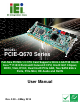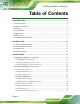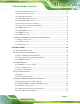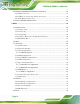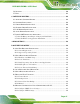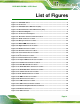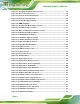PCIE-Q670 PICMG 1.3 CPU Card MODEL: PCIE-Q670 Series Full-Size PICMG 1.3 CPU Card Supports 32nm LGA1155 Intel® Core™ i7/i5/i3/Pentium®/Celeron® CPU, Intel® Q67 Chipset, DDR3, VGA, DVI-D, Dual Intel® PCIe GbE, Two SATA 6Gb/s Ports, PCIe Mini, HD Audio and RoHS User Manual Page i Rev. 2.
PCIE-Q670 PICMG 1.3 CPU Card Revision Date Version Changes 8 May, 2014 2.00 Modified for R20 version Modified LAN pinouts Updated Chapter 2: Packing List 9 July, 2013 1.03 Updated the optional LPT cable 16 October, 2012 1.02 Updated Section 1.7: Technical Specifications 3 February, 2012 1.01 Updated Section 1.6: Data Flow Updated Appendix B: One Key Recovery 15 November, 2011 Page ii 1.
PCIE-Q670 PICMG 1.3 CPU Card Copyright COPYRIGHT NOTICE The information in this document is subject to change without prior notice in order to improve reliability, design and function and does not represent a commitment on the part of the manufacturer. In no event will the manufacturer be liable for direct, indirect, special, incidental, or consequential damages arising out of the use or inability to use the product or documentation, even if advised of the possibility of such damages.
PCIE-Q670 PICMG 1.3 CPU Card Table of Contents 1 INTRODUCTION.......................................................................................................... 1 1.1 INTRODUCTION........................................................................................................... 2 1.2 MODEL VARIATIONS ................................................................................................... 3 1.3 FEATURES ...............................................................................
PCIE-Q670 PICMG 1.3 CPU Card 3.2.11 Keyboard/Mouse Connector........................................................................... 28 3.2.12 Parallel Port Connector ................................................................................ 29 3.2.13 PCIe Mini Card Slot ...................................................................................... 30 3.2.14 SATA 3Gb/s Drive Connector ........................................................................ 32 3.2.
PCIE-Q670 PICMG 1.3 CPU Card 4.6 EXTERNAL PERIPHERAL INTERFACE CONNECTION ................................................... 59 4.6.1 LAN Connection............................................................................................... 59 4.6.2 USB Device Connection (Single Connector) ................................................... 60 4.6.3 VGA Monitor Connection ................................................................................ 61 4.7 INTEL® AMT SETUP PROCEDURE ..................
PCIE-Q670 PICMG 1.3 CPU Card 5.6 SECURITY ............................................................................................................... 100 5.7 EXIT ....................................................................................................................... 101 6 SOFTWARE DRIVERS ............................................................................................ 103 6.1 AVAILABLE SOFTWARE DRIVERS ..........................................................................
PCIE-Q670 PICMG 1.3 CPU Card B.6.3 Configure One Key Recovery Server Settings ............................................... 165 B.6.4 Start the DHCP, TFTP and HTTP ................................................................. 166 B.6.5 Create Shared Directory................................................................................ 166 B.6.6 Setup a Client System for Auto Recovery ...................................................... 167 B.7 OTHER INFORMATION ...................................
PCIE-Q670 PICMG 1.3 CPU Card List of Figures Figure 1-1: PCIE-Q670 Series ........................................................................................................2 Figure 1-2: Connectors ..................................................................................................................4 Figure 1-3: PCIE-Q670 Series Dimensions (mm).........................................................................5 Figure 1-4: External Interface Panel Dimensions (mm) ....................
PCIE-Q670 PICMG 1.3 CPU Card Figure 4-1: Disengage the CPU Socket Load Lever..................................................................45 Figure 4-2: Remove Protective Cover.........................................................................................46 Figure 4-3: Insert the Socket LGA1155 CPU..............................................................................47 Figure 4-4: Close the Socket LGA1155 .................................................................................
PCIE-Q670 PICMG 1.3 CPU Card Figure 6-18: LAN Driver Installation Complete....................................................................... 115 Figure 6-19: Audio Driver – Extracting Files........................................................................... 116 Figure 6-20: Audio Driver Welcome Screen............................................................................ 117 Figure 6-21: Audio Driver Installation...............................................................................
PCIE-Q670 PICMG 1.3 CPU Card Figure B-19: Image Creation Complete ................................................................................... 147 Figure B-20: Image Creation Complete ................................................................................... 147 Figure B-21: Press Any Key to Continue ................................................................................ 148 Figure B-22: Auto Recovery Utility ..........................................................................
PCIE-Q670 PICMG 1.3 CPU Card List of Tables Table 1-1: PCIE-Q670 Series Model Variations............................................................................3 Table 1-2: PCIE-Q670 Series Specifications ..............................................................................10 Table 2-1: Packing List.................................................................................................................14 Table 2-2: Optional Items.........................................................
PCIE-Q670 PICMG 1.3 CPU Card Table 3-27: VGA Connector Pinouts...........................................................................................41 Table 4-1: Jumpers .......................................................................................................................50 Table 4-2: AT/ATX Power Mode Jumper Settings .....................................................................51 Table 4-3: Clear BIOS Jumper Settings.............................................................
PCIE-Q670 PICMG 1.3 CPU Card BIOS Menus BIOS Menu 1: Main .......................................................................................................................67 BIOS Menu 2: Advanced ..............................................................................................................69 BIOS Menu 3: ACPI Configuration ..............................................................................................69 BIOS Menu 4: TPM Configuration ....................................
PCIE-Q670 PICMG 1.
PCIE-Q670 PICMG 1.3 CPU Card 1.1 Introduction Figure 1-1: PCIE-Q670 Series The PCIE-Q670 Series PICMG 1.3 CPU card is a Socket LGA1155 32nm Intel® Core i3/i5/i7/Pentium®/Celeron® processor platform that supports two 240-pin 1066/1333 MHz dual-channel DDR3 DIMM modules up to 16.0 GB. The PCIE-Q670 Series supports two GbE interfaces through the Intel® 82579 Ethernet PHY (with Intel® AMT 7.0 support) and the Intel® 82583V Ethernet controller.
PCIE-Q670 PICMG 1.3 CPU Card 1.2 Model Variations The model variations of the PCIE-Q670 Series are listed below. Model No. CPU Supported DVI-D by 26-pin header PCIE-Q670-DVI-R10 LGA1155 Intel® Core™ i7/i5/i3/Pentium®/Celeron® Yes PCIE-Q670-R10 LGA1155 Intel® Core™ i7/i5/i3/Pentium®/Celeron® No Table 1-1: PCIE-Q670 Series Model Variations 1.3 Features Some of the PCIE-Q670 Series motherboard features are listed below: PICMG 1.
PCIE-Q670 PICMG 1.3 CPU Card 1.4 Connectors The connectors on the PCIE-Q670 Series are shown in the figure below.
PCIE-Q670 PICMG 1.3 CPU Card 1.5 Dimensions The main dimensions of the PCIE-Q670 Series are shown in the diagram below.
PCIE-Q670 PICMG 1.
PCIE-Q670 PICMG 1.3 CPU Card 1.6 Data Flow Figure 1-5 shows the data flow between the system chipset, the CPU and other 7 components installed on the motherboard.
PCIE-Q670 PICMG 1.3 CPU Card 1.7 Technical Specifications The PCIE-Q670 Series technical specifications are listed below. Specification/Model PCIE-Q670 Series Form Factor PICMG 1.3 CPU Supported LGA1155 Intel® Core™ i7/i5/i3/Pentium®/Celeron® CPU PCH Intel® Q67 Memory Two 240-pin 1333/1066 MHz dual-channel unbuffered DDR3 SDRAM DIMMs support (system max. 16.0 GB) Graphics Engine Supports DirectX 10.1 and OpenGL3.
PCIE-Q670 PICMG 1.
PCIE-Q670 PICMG 1.
PCIE-Q670 PICMG 1.
PCIE-Q670 PICMG 1.3 CPU Card 2.1 Anti-static Precautions WARNING! Static electricity can destroy certain electronics. Make sure to follow the ESD precautions to prevent damage to the product, and injury to the user. Make sure to adhere to the following guidelines: Wear an anti-static wristband: Wearing an anti-static wristband can prevent electrostatic discharge. Self-grounding: Touch a grounded conductor every few minutes to discharge any excess static buildup.
PCIE-Q670 PICMG 1.3 CPU Card 2.3 Packing List NOTE: If any of the components listed in the checklist below are missing, do not proceed with the installation. Contact the IEI reseller or vendor the PCIE-Q670 Series was purchased from or contact an IEI sales representative directly by sending an email to sales@ieiworld.com.
PCIE-Q670 PICMG 1.3 CPU Card Quantity Item and Part Number 1 One Key Recovery CD Image (P/N: IEI-7B000-000478-RS) 1 Utility CD 1 Quick Installation Guide Table 2-1: Packing List 2.
PCIE-Q670 PICMG 1.3 CPU Card Item and Part Number Image 7.
PCIE-Q670 PICMG 1.3 CPU Card Item and Part Number Intel® Pentium® G630T processor (LGA1155, dual core 2.3 GHz, 3M cache, 35W, compatible with CF-1156C-RS CPU cooler kit) (P/N: CPU-DT-P-G630T) Intel® Celeron® G440 processor (LGA1155, single core 1.
PCIE-Q670 PICMG 1.
PCIE-Q670 PICMG 1.3 CPU Card 3.1 Peripheral Interface Connectors This chapter details all the jumpers and connectors. 3.1.1 PCIE-Q670 Series Layout The figures below show all the connectors and jumpers. Figure 3-1: Connectors and Jumpers 3.1.2 Peripheral Interface Connectors The table below lists all the connectors on the board.
PCIE-Q670 PICMG 1.
PCIE-Q670 PICMG 1.3 CPU Card Connector Type Label VGA connector 15-pin female VGA1 Table 3-2: Rear Panel Connectors 3.2 Internal Peripheral Connectors The section describes all of the connectors on the PCIE-Q670 Series. 3.2.1 12V Power Connector CN Label: CPU12V1 CN Type: 4-pin Molex power connector CN Location: See Figure 3-2 CN Pinouts: See Table 3-3 The connector supports the 12V power supply.
PCIE-Q670 PICMG 1.3 CPU Card CN Location: See Figure 3-3 CN Pinouts: See Table 3-4 This connector connects to an external audio kit. Figure 3-3: Audio Connector Location PIN NO. DESCRIPTION PIN NO. DESCRIPTION 1 ACZ_SYNC 2 ACZ_BITCLK 3 ACZ_SDOUT 4 ACZ_PCBEEP 5 ACZ_SDIN 6 ACZ_RST# 7 ACZ_VCC 8 ACZ_GND 9 ACZ_12V 10 ACZ_GND Table 3-4: Audio Connector Pinouts 3.2.3 Battery Connector CAUTION: Risk of explosion if battery is replaced by an incorrect type.
PCIE-Q670 PICMG 1.3 CPU Card CN Location: See Figure 3-4 CN Pinouts: See Table 3-5 This is connected to the system battery. The battery provides power to the system clock to retain the time when power is turned off. Figure 3-4: Battery Connector Location Pin Description 1 GND 2 Battery+ Table 3-5: Battery Connector Pinouts 3.2.4 DDR3 DIMM Slots CN Label: CHA_DIMM1, CHB_DIMM1 CN Type: DDR3 DIMM slot CN Location: See Figure 3-5 7 The DIMM slots are for DDR3 DIMM memory modules.
PCIE-Q670 PICMG 1.3 CPU Card Figure 3-5: DDR3 DIMM Slot Locations 3.2.5 Digital I/O Connector CN Label: DIO1 CN Type: 10-pin header CN Location: See Figure 3-6 CN Pinouts: See Table 3-6 The digital I/O connector provides programmable input and output for external devices. The digital I/O provides 4-bit output and 4-bit input. Figure 3-6: Digital I/O Connector Location PIN NO. DESCRIPTION PIN NO.
PCIE-Q670 PICMG 1.3 CPU Card PIN NO. DESCRIPTION PIN NO. DESCRIPTION 7 Input 3 8 Input 2 9 Input 1 10 Input 0 Table 3-6: Digital I/O Connector Pinouts 3.2.6 DVI-D Connector (DVI Model Only) CN Label: DVI1 CN Type: 26-pin header CN Location: See Figure 3-7 CN Pinouts: See Table 3-7 The DVI-D connector connects to a monitor that supports DVI video input via the DVI-D/USB kit.
PCIE-Q670 PICMG 1.3 CPU Card Pin Description Pin Description 19 GND 20 NC 21 NC 22 GND 23 Clock + 24 Clock - 25 GND 26 NC Table 3-7: DVI-D Connector Pinouts 3.2.7 Fan Connector (CPU) CN Label: CPU_FAN1 CN Type: 4-pin wafer CN Location: See Figure 3-8 CN Pinouts: See Table 3-8 The fan connector attaches to a CPU cooling fan. Figure 3-8: CPU Fan Connector Location PIN NO.
PCIE-Q670 PICMG 1.3 CPU Card 3.2.8 Front Panel Connector CN Label: F_PANEL1 CN Type: 14-pin header CN Location: See Figure 3-9 CN Pinouts: See Table 3-9 The front panel connector connects to the indicator LEDs and buttons on the computer's front panel.
PCIE-Q670 PICMG 1.3 CPU Card 3.2.9 I2C Connector CN Label: I2C_1 CN Type: 4-pin wafer CN Location: See Figure 3-10 CN Pinouts: See Table 3-10 The I2C connector is for system debug. Figure 3-10: I2C Connector Location Pin Description 1 GND 2 PCH_GP38_PU 3 PCH_GP39_PU 4 +5VS Table 3-10: I2C Connector Pinouts 3.2.
PCIE-Q670 PICMG 1.3 CPU Card Figure 3-11: Infrared Connector Location Pin Description 1 VCC 2 NC 3 IR-RX 4 GND 5 IR-TX Table 3-11: Infrared Connector Pinouts 3.2.11 Keyboard/Mouse Connector CN Label: KB_MS1 CN Type: 6-pin wafer CN Location: See Figure 3-12 CN Pinouts: See Table 3-12 The keyboard/mouse connector connects to a PS/2 Y-cable that can be connected to a PS/2 keyboard and mouse.
PCIE-Q670 PICMG 1.3 CPU Card Figure 3-12: Keyboard/Mouse Connector Location Pin Description 1 +5 VCC 2 Mouse Data 3 Mouse Clock 4 Keyboard Data 5 Keyboard Clock 6 GROUND Table 3-12: Keyboard/Mouse Connector Pinouts 3.2.12 Parallel Port Connector CN Label: LPT1 CN Type: 26-pin box header CN Location: See Figure 3-13 CN Pinouts: See Table 3-13 The parallel port connector connects to a parallel port connector interface or some other parallel port device such as a printer.
PCIE-Q670 PICMG 1.3 CPU Card Figure 3-13: Parallel Port Connector Location Pin Description Pin Description 1 STROBE# 2 DATA0 3 DATA1 4 DATA2 5 DATA3 6 DATA4 7 DATA5 8 DATA6 9 DATA7 10 ACKNOWLEDGE# 11 BUSY 12 PAPER EMPTY 13 PRINTER SELECT 14 AUTO FORM FEED # 15 ERROR# 16 INITIALIZE# 17 PRINTER SELECT LN# 18 GND 19 GND 20 GND 21 GND 22 GND 23 GND 24 GND 25 GND Table 3-13: Parallel Port Connector Pinouts 3.2.
PCIE-Q670 PICMG 1.3 CPU Card The PCIe Mini card slot is for installing a PCIe Mini expansion card. Figure 3-14: PCIe Mini Card Slot Location Pin Description Pin Description 1 PCIE_WAKE# 2 VCC3 3 NC 4 GND 5 NC 6 1.5V 7 CLKREQ# 8 LFRAME# 9 GND 10 LAD3 11 CLK- 12 LAD2 13 CLK+ 14 LAD1 15 GND 16 LAD0 17 PCIRST# 18 GND 19 LPC 20 VCC3 21 GND 22 PCIRST# 23 PERN2 24 3VDual 25 PERP2 26 GND 27 GND 28 1.
PCIE-Q670 PICMG 1.3 CPU Card Pin Description Pin Description 47 NC 48 1.5V 49 NC 50 GND 51 NC 52 VCC3 Table 3-14: PCIe Mini Card Slot Pinouts 3.2.14 SATA 3Gb/s Drive Connector CN Label: SATA3, SATA4, SATA5, SATA6 CN Type: 7-pin SATA drive connector CN Location: See Figure 3-15 CN Pinouts: See Table 3-15 The SATA drive connectors can be connected to SATA drives and support up to 3Gb/s data transfer rate.
PCIE-Q670 PICMG 1.3 CPU Card 3.2.15 SATA 6Gb/s Drive Connector CN Label: SATA1, SATA2 CN Type: 7-pin SATA drive connector CN Location: See Figure 3-16 CN Pinouts: See Table 3-16 The SATA drive connectors can be connected to SATA drives and support up to 6Gb/s data transfer rate. Figure 3-16: SATA 6Gb/s Drive Connector Location Pin Description Pin Description 1 GND 2 TX+ 3 TX- 4 GND 5 RX- 6 RX+ 7 GND Table 3-16: SATA 6Gb/s Drive Connector Pinouts 3.2.
PCIE-Q670 PICMG 1.3 CPU Card Each of these connectors provides RS-232 connections. Figure 3-17: Serial Port Connector Location Pin Description Pin Description 1 Data Carrier Direct (DCD) 2 Receive Data (RXD) 3 Transmit Data (TXD) 4 Data Terminal Ready (DTR) 5 Ground (GND) 6 Data Set Ready (DSR) 7 Request To Send (RTS) 8 Clear To Send (CTS) 9 Ring Indicator (RI) 10 N/C Table 3-17: Serial Port Connector Pinouts 3.2.
PCIE-Q670 PICMG 1.3 CPU Card Figure 3-18: RS-422/485 Connector Location PIN NO. DESCRIPTION PIN NO. DESCRIPTION 1 RXD422- 3 TXD422+/TXD485+ 2 RXD422+ 4 TXD422-/TXD485- Table 3-18: RS-422/485Connector Pinouts Use the optional RS-422/485 cable to connect to a serial device. The pinouts of the DB-9 connector are listed below. RS-422 Pinouts RS-485 Pinouts Table 3-19: DB-9 RS-422/485 Pinouts 3.2.
PCIE-Q670 PICMG 1.3 CPU Card Figure 3-19: SMBus Connector Location Pin Description 1 GND 2 SMB_DATA 3 SMB_CLK 4 +V5S Table 3-20: SMBus Connector Pinouts 3.2.19 SPI ROM Connector CN Label: JSPI1 CN Type: 8-pin header CN Location: See Figure 3-20 CN Pinouts: See Table 3-21 The SPI connector is used to flash the BIOS.
PCIE-Q670 PICMG 1.3 CPU Card Figure 3-20: SPI Connector Location PIN NO. DESCRIPTION PIN NO. DESCRIPTION 1 +3.3V 2 GND 3 SPI_CS0 4 SPI_CLK 5 SPI_SO0 6 SPI_SI 7 NC 8 NC Table 3-21: SPI Connector Pinouts 3.2.20 TPM Connector CN Label: TPM1 CN Type: 20-pin header CN Location: See Figure 3-21 CN Pinouts: See Table 3-22 The TPM connector connects to a TPM module.
PCIE-Q670 PICMG 1.3 CPU Card Figure 3-21: TPM Connector Location PIN NO. DESCRIPTION PIN NO. DESCRIPTION 1 CLK 2 GND 3 ERAME# 4 NC 5 RESRT# 6 +5V 7 AD3 8 AD2 9 +3V 10 AD1 11 AD0 12 GND 13 SMB_CLK 14 SMB_DATA 15 SB3V 16 SERIRQ 17 GND 18 CLKRUN# 19 PM_SUS_STAT# 20 DRQ# Table 3-22: TPM Connector Pinouts 3.2.
PCIE-Q670 PICMG 1.3 CPU Card Figure 3-22: USB Connector Pinout Locations PIN NO. DESCRIPTION PIN NO. DESCRIPTION 1 VCC 2 GND 3 DATA- 4 DATA+ 5 DATA+ 6 DATA- 7 GND 8 VCC Table 3-23: USB Port Connector Pinouts 3.3 External Peripheral Interface Connector Panel The figure below shows the external peripheral interface connector (EPIC) panel. The EPIC panel consists of the following: Figure 3-23: External Peripheral Interface Connector 3.3.
PCIE-Q670 PICMG 1.3 CPU Card The PCIE-Q670 Series is equipped with two built-in RJ-45 Ethernet controllers. Each controller can connect to the LAN through one RJ-45 LAN connector.
PCIE-Q670 PICMG 1.3 CPU Card Pin Description 3 DATA+ 4 GROUND Table 3-26: USB Port Pinouts 3.3.3 VGA Connector CN Label: VGA1 CN Type: 15-pin Female CN Location: See Figure 3-23 CN Pinouts: See Figure 3-25 and Table 3-27 The VGA connector connects to a monitor that accepts a standard VGA input.
PCIE-Q670 PICMG 1.
PCIE-Q670 PICMG 1.3 CPU Card 4.1 Anti-static Precautions WARNING: Failure to take ESD precautions during the installation of the PCIE-Q670 Series may result in permanent damage to the PCIE-Q670 Series and severe injury to the user. Electrostatic discharge (ESD) can cause serious damage to electronic components, including the PCIE-Q670 Series. Dry climates are especially susceptible to ESD.
PCIE-Q670 PICMG 1.3 CPU Card WARNING: The installation instructions described in this manual should be carefully followed in order to prevent damage to the components and injury to the user. Before and during the installation please DO the following: Read the user manual: o The user manual provides a complete description of the PCIE-Q670 Series installation instructions and configuration options. Wear an electrostatic discharge cuff (ESD): o Electronic components are easily damaged by ESD.
PCIE-Q670 PICMG 1.3 CPU Card 4.2.1 Socket LGA1155 CPU Installation WARNING: CPUs are expensive and sensitive components. When installing the CPU please be careful not to damage it in anyway. Make sure the CPU is installed properly and ensure the correct cooling kit is properly installed. DO NOT touch the pins at the bottom of the CPU. When handling the CPU, only hold it on the sides. To install the CPU, follow the steps below.
PCIE-Q670 PICMG 1.3 CPU Card Figure 4-2: Remove Protective Cover Step 3: Inspect the CPU socket. Make sure there are no bent pins and make sure the socket contacts are free of foreign material. If any debris is found, remove it with compressed air. Step 4: Orientate the CPU properly. The contact array should be facing the CPU socket. Step 5: Correctly position the CPU. Match the Pin 1 mark with the cut edge on the CPU socket. Step 6: Align the CPU pins.
PCIE-Q670 PICMG 1.3 CPU Card Figure 4-3: Insert the Socket LGA1155 CPU Step 8: Close the CPU socket. Close the load plate and pull the load lever back a little to have the load plate be able to secure to the knob. Engage the load lever by pushing it back to its original position (Figure 4-4). There will be some resistance, but will not require extreme pressure. Figure 4-4: Close the Socket LGA1155 Step 9: Connect the 12 V power to the board. Connect the 12 V power from the power supply to the board.
PCIE-Q670 PICMG 1.3 CPU Card 4.2.2 Socket LGA1155 Cooling Kit Installation The cooling kit can be bought from IEI. The cooling kit has a heatsink and fan. WARNING: Do not wipe off (accidentally or otherwise) the pre-sprayed layer of thermal paste on the bottom of the heat sink. The thermal paste between the CPU and the heat sink is important for optimum heat dissipation. To install the cooling kit, follow the instructions below.
PCIE-Q670 PICMG 1.3 CPU Card Step 3: Mount the cooling kit. Gently place the cooling kit on top of the CPU. Make sure the four threaded screws on the corners of the cooling kit properly pass through the holes of the cooling kit bracket. Step 4: Secure the cooling kit by fastening the four retention screws of the cooling kit. Step 5: Connect the fan cable. Connect the cooling kit fan cable to the fan connector on the PCIE-Q670 Series. Carefully route the cable and avoid heat generating chips and fan blades.
PCIE-Q670 PICMG 1.3 CPU Card Step 4: Removing a DIMM. To remove a DIMM, push both handles outward. The memory module is ejected by a mechanism in the socket. 4.3 Jumper Settings NOTE: A jumper is a metal bridge used to close an electrical circuit. It consists of two or three metal pins and a small metal clip (often protected by a plastic cover) that slides over the pins to connect them.
PCIE-Q670 PICMG 1.3 CPU Card Setting Description Closed ATX power (Default) Open AT power Table 4-2: AT/ATX Power Mode Jumper Settings Figure 4-7: AT/ATX Power Mode Jumper Location 4.3.2 Clear CMOS Jumper Jumper Label: J_CMOS1 Jumper Type: 3-pin header Jumper Settings: See Table 4-3 Jumper Location: See Figure 4-8 To reset the BIOS, move the jumper to the "Clear BIOS" position for 3 seconds or more, and then move back to the default position.
PCIE-Q670 PICMG 1.3 CPU Card Figure 4-8: Clear BIOS Jumper Location 4.3.3 Wake-on LAN Jumper CN Label: WOL_SEL1 CN Type: 3-pin header CN Location: See Figure 4-9 CN Pinouts: See Table 4-4 The Wake-on LAN connector allows the user to enable or disable the Wake-on LAN (WOL) function. PIN NO.
PCIE-Q670 PICMG 1.3 CPU Card 4.4 Chassis Installation 4.4.1 Airflow WARNING: Airflow is critical to the cooling of the CPU and other onboard components. The chassis in which the PCIE-Q670 Series must have air vents to allow cool air to move into the system and hot air to move out. The PCIE-Q670 Series must be installed in a chassis with ventilation holes on the sides allowing airflow to travel through the heat sink surface.
PCIE-Q670 PICMG 1.3 CPU Card Step 2: Insert the cable connectors. Insert one connector into each serial port box headers (Figure 4-10). A key on the front of the cable connectors ensures the connector can only be installed in one direction. Figure 4-10: Dual RS-232 Cable Installation Step 3: Secure the bracket. The dual RS-232 connector has two D-sub 9 male connectors secured on a bracket. To secure the bracket to the chassis please refer to the reference material that came with the chassis. 4.5.
PCIE-Q670 PICMG 1.3 CPU Card Figure 4-11: DVI-D/USB Kit Installation Step 3: Mount the DVI-D/USB kit onto the chassis. Once the DVI-D/USB kit is connected to the board, secure the DVI-D/USB kit bracket to the system chassis. 4.5.3 SATA Drive Connection The PCIE-Q670 Series is shipped with four SATA drive cables. To connect the SATA drives to the connectors, please follow the steps below. Step 1: Locate the connectors. The locations of the SATA drive connectors are shown in Chapter 3.
PCIE-Q670 PICMG 1.3 CPU Card Figure 4-12: SATA Drive Cable Connection Step 3: Connect the cable to the SATA disk. Connect the connector on the other end of the cable to the connector at the back of the SATA drive. See Figure 4-13. Step 4: Connect the SATA power cable (optional). Connect the SATA power connector to the back of the SATA drive. See Figure 4-13.
PCIE-Q670 PICMG 1.3 CPU Card Figure 4-13: SATA Power Drive Connection 4.5.4 USB Cable (Dual Port) with Slot Bracket The PCIE-Q670 Series is shipped with a dual port USB 2.0 cable. To connect the USB cable connector, please follow the steps below. Step 1: Locate the connectors. The locations of the USB connectors are shown in Chapter 3. WARNING: If the USB pins are not properly aligned, the USB device can burn out. Step 2: Align the connectors. The cable has two connectors.
PCIE-Q670 PICMG 1.3 CPU Card Step 3: Insert the cable connectors. Once the cable connectors are properly aligned with the USB connectors on the PCIE-Q670 Series, connect the cable connectors to the on-board connectors. See Figure 4-14. Figure 4-14: Dual USB Cable Connection Step 4: Attach the bracket to the chassis. The USB 2.0 connectors are attached to a bracket. To secure the bracket to the chassis please refer to the installation instructions that came with the chassis. 4.5.
PCIE-Q670 PICMG 1.3 CPU Card Figure 4-15: PCIe Mini Card Installation Step 1: Insert into the socket at and angle. Line up the notch on the card with the notch on the connector. Slide the PCIe Mini card into the socket at an angle of about 20º. Step 2: Push down until the card clips into place. Push the other end of the card down until it clips into place on the plastic connector. 4.
PCIE-Q670 PICMG 1.3 CPU Card Figure 4-16: LAN Connection Step 3: Insert the LAN cable RJ-45 connector. Once aligned, gently insert the LAN cable RJ-45 connector into the on-board RJ-45 connector. 4.6.2 USB Device Connection (Single Connector) There are two external USB 2.0 connectors. Both connectors are perpendicular to the PCIE-Q670 Series. To connect a USB 2.0 or USB 1.1 device, please follow the instructions below. Step 1: Located the USB connectors.
PCIE-Q670 PICMG 1.3 CPU Card Figure 4-17: USB Device Connection Step 3: Insert the device connector. Once aligned, gently insert the USB device connector into the on-board connector. 4.6.3 VGA Monitor Connection The PCIE-Q670 Series has a single female DB-15 connector on the external peripheral interface panel. The DB-15 connector is connected to a CRT or VGA monitor. To connect a monitor to the PCIE-Q670 Series, please follow the instructions below. Step 1: Locate the female DB-15 connector.
PCIE-Q670 PICMG 1.3 CPU Card Figure 4-18: VGA Connector Step 4: Secure the connector. Secure the DB-15 VGA connector from the VGA monitor to the external interface by tightening the two retention screws on either side of the connector. 4.7 Intel® AMT Setup Procedure The PCIE-Q670 Series is featured with the Intel® Active Management Technology (AMT). To enable the Intel® AMT function, follow the steps below. Step 1: Make sure the CHA_DIMM1 socket is installed with one DDR3 DIMM.
PCIE-Q670 PICMG 1.3 CPU Card process. Enter the Intel® current ME password as it requires (the Intel® default password is admin). NOTE: To change the password, enter a new password following the strong password rule (containing at least one upper case letter, one lower case letter, one digit and one special character, and be at least eight characters).
PCIE-Q670 PICMG 1.
PCIE-Q670 PICMG 1.3 CPU Card 5.1 Introduction The BIOS is programmed onto the BIOS chip. The BIOS setup program allows changes to certain system settings. This chapter outlines the options that can be changed. NOTE: Some of the BIOS options may vary throughout the life cycle of the product and are subject to change without prior notice. 5.1.1 Starting Setup The UEFI BIOS is activated when the computer is turned on. The setup program can be activated in one of two ways. 1.
PCIE-Q670 PICMG 1.
PCIE-Q670 PICMG 1.3 CPU Card Save & Exit – Selects exit options and loads default settings The following sections completely describe the configuration options found in the menu items at the top of the BIOS screen and listed above. 5.2 Main The Main BIOS menu (BIOS Menu 1) appears when the BIOS Setup program is entered. The Main menu gives an overview of the basic system information. Aptio Setup Utility – Copyright (C) 2011 American Megatrends, Inc.
PCIE-Q670 PICMG 1.3 CPU Card Î Memory Information The Memory Information lists a brief summary of the on-board memory. The fields in Memory Information cannot be changed. Total Memory: Displays the auto-detected system memory size and type. The System Overview field also has two user configurable fields: Î System Date [xx/xx/xx] Use the System Date option to set the system date. Manually enter the day, month and year. Î System Time [xx:xx:xx] Use the System Time option to set the system time.
PCIE-Q670 PICMG 1.3 CPU Card Aptio Setup Utility – Copyright (C) 2011 American Megatrends, Inc. Main Advanced Chipset Boot Security Save & Exit > > > > > > > > > > ACPI Settings Trusted Computing CPU Configuration SATA Configuration Intel TXT(LT) Configuration USB Configuration Super IO Configuration H/M Monitor Serial Port Console Redirection iEi Feature System ACPI Parameters ---------------------- ÅÆ: Select Screen ↑ ↓: Select Item Enter Select + - Change Opt.
PCIE-Q670 PICMG 1.3 CPU Card Î ACPI Sleep State [S1 (CPU Stop Clock)] Use the ACPI Sleep State option to specify the sleep state the system enters when it is not being used. Î Suspend Disabled Î S1 (CPU Stop DEFAULT The system enters S1 (POS) sleep state. The system appears off. The CPU is stopped; RAM is Clock) refreshed; the system is running in a low power mode. Î S3 (Suspend The caches are flushed and the CPU is powered to off. Power to the RAM is maintained.
PCIE-Q670 PICMG 1.3 CPU Card Î TPM Support [Disable] Use the TPM Support option to configure support for the TPM. Î Disable DEFAULT TPM support is disabled. Î Enable TPM support is enabled. 5.3.3 CPU Configuration Use the CPU Configuration menu (BIOS Menu 5) to enter the CPU Information submenu or enable Intel Virtualization Technology. Aptio Setup Utility – Copyright (C) 2011 American Megatrends, Inc.
PCIE-Q670 PICMG 1.3 CPU Card Î Intel Virtualization Technology [Disabled] Use the Intel Virtualization Technology option to enable or disable virtualization on the system. When combined with third party software, Intel® Virtualization technology allows several OSs to run on the same system at the same time. Î Disabled DEFAULT Disables Intel Virtualization Technology. Î Enabled Enables Intel Virtualization Technology. 5.3.3.
PCIE-Q670 PICMG 1.3 CPU Card Processor Cores: Lists the number of the processor core Intel HT Technology: Indicates if Intel HT Technology is supported by the CPU. Intel VT-x Technology: Indicates if Intel VT-x Technology is supported by the CPU. Intel SMX Technology: Indicates if Intel SMX Technology is supported by the CPU. L1 Data Cache: Lists the amount of data storage space on the L1 cache. L1 Code Cache: Lists the amount of code storage space on the L1 cache.
PCIE-Q670 PICMG 1.3 CPU Card 5.3.4 SATA Configuration Use the SATA Configuration menu (BIOS Menu 7) to change and/or set the configuration of the SATA devices installed in the system. Aptio Setup Utility – Copyright (C) 2011 American Megatrends, Inc. Advanced SATA Configuration (1) IDE Mode. (2) AHCI Mode. (3) RAID Mode.
PCIE-Q670 PICMG 1.3 CPU Card Î Î Disabled Disables SATA devices. Î IDE Mode Configures SATA devices as normal IDE device. Î AHCI Mode Î RAID Mode DEFAULT Configures SATA devices as AHCI device. Configures SATA devices as RAID device. Staggered Spin-up [Disabled] Staggered Spin-up allows the system to power up one drive at a time to prevent excess power consumption. Use the Staggered Spin-up option to enable or disable the staggered spin-up function.
PCIE-Q670 PICMG 1.3 CPU Card Aptio Setup Utility – Copyright (C) 2011 American Megatrends, Inc. Advanced Intel Trusted Execution Technology Configuration Intel TXT support only can be enabled/disabled if SMX is enabled. VT and VT-d support must also be enabled prior to TXT. Secure Mode Extensons (SMX) Disabled Intel TXT(LT) Support [Disabled] --------------------ÅÆ: Select Screen ↑ ↓: Select Item Enter Select + - Change Opt.
PCIE-Q670 PICMG 1.3 CPU Card Î USB Support [Enabled] Use the USB Support option to enable or disable USB support on the system. Î Î Disabled Î Enabled USB support disabled DEFAULT USB support enabled Legacy USB Support [Enabled] Use the Legacy USB Support BIOS option to enable USB mouse and USB keyboard support. Normally if this option is not enabled, any attached USB mouse or USB keyboard does not become available until a USB compatible operating system is fully booted with all USB drivers loaded.
PCIE-Q670 PICMG 1.3 CPU Card 5.3.7 Super IO Configuration Use the Super IO Configuration menu (BIOS Menu 10) to set or change the configurations for the FDD controllers, parallel ports and serial ports. Aptio Setup Utility – Copyright (C) 2011 American Megatrends, Inc.
PCIE-Q670 PICMG 1.3 CPU Card 5.3.7.1 Serial Port n Configuration Use the Serial Port n Configuration menu (BIOS Menu 11) to configure the serial port n. Aptio Setup Utility – Copyright (C) 2011 American Megatrends, Inc. Advanced Serial Port n Configuration Serial Port Device Settings Enable or Disable Serial Port (COM) [Enabled] IO=3F8h; IRQ=4 --------------------ÅÆ: Select Screen ↑ ↓: Select Item Enter Select = - Change Opt.
PCIE-Q670 PICMG 1.3 CPU Card Î Î Î Î IO=3F8h; Serial Port I/O port address is 3F8h and the interrupt IRQ=3, 4 address is IRQ3, 4 IO=2F8h; Serial Port I/O port address is 2F8h and the interrupt IRQ=3, 4 address is IRQ3, 4 IO=2C0h; Serial Port I/O port address is 2C0h and the interrupt IRQ=3, 4 address is IRQ3, 4 IO=2C8h; Serial Port I/O port address is 2C8h and the interrupt IRQ=3, 4 address is IRQ3, 4 5.3.7.1.
PCIE-Q670 PICMG 1.3 CPU Card Î IO=2C8h; Serial Port I/O port address is 2C8h and the interrupt IRQ=3, 4 address is IRQ3, 4 5.3.7.1.3 Serial Port 4 Configuration Î Serial Port [Enabled] Use the Serial Port option to enable or disable the serial port. Î Î Disabled Î Enabled Disable the serial port DEFAULT Enable the serial port Change Settings [Auto] Use the Change Settings option to change the serial port IO port address and interrupt address.
PCIE-Q670 PICMG 1.3 CPU Card 5.3.7.1.4 Serial Port 6 Configuration Î Serial Port [Enabled] Use the Serial Port option to enable or disable the serial port. Î Î Disabled Î Enabled Disable the serial port DEFAULT Enable the serial port Change Settings [Auto] Use the Change Settings option to change the serial port IO port address and interrupt address. Î Auto DEFAULT The serial port IO port address and interrupt address are automatically detected.
PCIE-Q670 PICMG 1.3 CPU Card 5.3.7.2 Parallel Port Configuration Use the Parallel Port Configuration menu (BIOS Menu 11) to configure the serial port n. Aptio Setup Utility – Copyright (C) 2010 American Megatrends, Inc. Advanced Parallel Port Configuration Parallel Port Device Settings Enable or Disable Parallel Port (LPT/LPTE) [Enabled] IO=378h; IRQ=7 --------------------ÅÆ: Select Screen ↑ ↓: Select Item Enter Select F1 General Help F2 Previous Values F3 Optimized Defaults F4 Save ESC Exit Version 2.11.
PCIE-Q670 PICMG 1.3 CPU Card Î Î IO=3BCh; Parallel Port I/O port address is 3BCh and the IRQ=7 interrupt address is IRQ7 Device Mode [Printer Mode] Use the Device Mode option to select the mode the parallel port operates in. Configuration options are listed below. Printer Mode SPP Mode EPP-1.9 and SPP Mode EPP-1.7 and SPP Mode ECP Mode ECP and EPP 1.9 Mode ECP and EPP 1.7 Mode Default 5.3.
PCIE-Q670 PICMG 1.3 CPU Card Î PC Health Status The following system parameters and values are shown. The system parameters that are monitored are: System Temperatures: o o System Temperature Fan Speeds: o CPU Temperature CPU Fan Speed Voltages: o o o o o o o o VCC3V Vcore Vcc +1.05V VDDR VSB3V VBAT 5VSB 5.3.8.1 FAN 1 Configuration Use the FAN 1 Configuration submenu (BIOS Menu 14) to configure fan 1 temperature and speed settings.
PCIE-Q670 PICMG 1.3 CPU Card Aptio Setup Utility – Copyright (C) 2011 American Megatrends, Inc. Advanced PC Health Status CPU Smart Fan control Target Temp. Sensor Temperature Bound 1 Temperature Bound 2 Temperature Bound 3 Temperature Bound 4 Segment 1 Speed (%) Segment 2 Speed (%) Segment 3 Speed (%) Segment 4 Speed (%) Segment 5 Speed (%) Full Speed Count [Auto by RPM] [CPU Temperature] 60 50 40 30 100 85 70 60 50 6000 --------------------ÅÆ: Select Screen ↑ ↓: Select Item Enter Select + - Change Opt.
PCIE-Q670 PICMG 1.3 CPU Card Î Î SYS Sets the target temperature sensor to the System Temperature Temperature setting. Temperature Bound n Use the + or – key to change the fan Temperature Bound n value. Enter a decimal number between 0 and 127. Î Segment n Speed (%) Use the + or – key to change the fan Segment n Speed value in percentage. Enter a decimal number between 0 and 100. Î Full Speed Count Use the + or – key to change the fan Full Speed Count value.
PCIE-Q670 PICMG 1.3 CPU Card Î Console Redirection [Disabled] Use Console Redirection option to enable or disable the console redirection function. Î Î Disabled Î Enabled DEFAULT Disabled the console redirection function Enabled the console redirection function Terminal Type [VT-100+] Use the Terminal Type option to specify the remote terminal type.
PCIE-Q670 PICMG 1.3 CPU Card Aptio Setup Utility – Copyright (C) 2011 American Megatrends, Inc. Advanced iEi Feature Auto Recovery Function [Disabled] Auto Recovery Function Reboot and recover system automatically within 10 min, when OS crashes. Please install Auto Recovery API service before enabling this function. --------------------ÅÆ: Select Screen ↑ ↓: Select Item Enter Select + - Change Opt. F1 General Help F2 Previous Values F3 Optimized Defaults F4 Save & Exit ESC Exit Version 2.11.1210.
PCIE-Q670 PICMG 1.3 CPU Card Aptio Setup Utility – Copyright (C) 2011 American Megatrends, Inc. Main Advanced Chipset Boot Security Save & Exit > > > > North Bridge South Bridge Integrated Graphics ME Subsystem North Bridge Parameters --------------------ÅÆ: Select Screen ↑ ↓: Select Item Enter Select + - Change Opt. F1 General Help F2 Previous Values F3 Optimized Defaults F4 Save & Exit ESC Exit Version 2.11.1210. Copyright (C) 2011 American Megatrends, Inc. BIOS Menu 17: Chipset 5.4.
PCIE-Q670 PICMG 1.3 CPU Card Î Initiate Graphic Adapter [PEG/IGD] Use the Initiate Graphic Adapter option to select the graphics controller used as the primary boot device. Select either an integrated graphics controller (IGD) or a combination of PCI graphics controller, a PCI express (PEG) controller or an IGD.
PCIE-Q670 PICMG 1.
PCIE-Q670 PICMG 1.3 CPU Card 5.4.2 Southbridge Configuration Use the South Bridge menu (BIOS Menu 19) to configure the Southbridge chipset. Aptio Setup Utility – Copyright (C) 2011 American Megatrends, Inc.
PCIE-Q670 PICMG 1.3 CPU Card Î Î Enabled DEFAULT The onboard GbE controller is enabled GbE PXE Boot [Disabled] Use the GbE PXE Boot option to enable or disable the boot option for GbE devices. Î Î Disabled Î Enabled DEFAULT Disables the GbE PXE Boot option Enables the GbE PXE Boot option Restore on AC Power Loss [Power Off] Use the Restore on AC Power Loss BIOS option to specify what state the system returns to if there is a sudden loss of power to the system.
PCIE-Q670 PICMG 1.3 CPU Card Î Resume on Ring [Enabled] Use the Resume on Ring option to enable or disable resuming from RI# signal. Î Î Disabled Î Enabled Disables Resume on Ring option DEFAULT Enables Resume on Ring option Resume on PS/2 [Enabled] Use the Resume on PS/2 option to enable or disable resuming from PS/2 activation.
PCIE-Q670 PICMG 1.3 CPU Card 5.4.3 Integrated Graphics Use the Integrated Graphics menu (BIOS Menu 20) to configure the video device connected to the system. Aptio Setup Utility – Copyright (C) 2011 American Megatrends, Inc. Advanced Intel IGD SWSCI OpRegion Configuration DVMT Mode Select DVMT Memory [DVMT Mode] [Maximum] IGD - Boot Type [AUTO] Select DVMT Mode used by Internal Graphics Device.
PCIE-Q670 PICMG 1.3 CPU Card Î 128 MB 256 MB Maximum DEFAULT IGD - Boot Type [AUTO] Use the IGD - Boot Type option to select the display device used by the system when it boots. For dual display support, select “Auto.” Configuration options are listed below. AUTO CRT DVI DEFAULT 5.4.4 ME Subsystem Use the ME Subsystem menu (BIOS Menu 21) to configure the Intel® Management Engine (ME) configuration options. Aptio Setup Utility – Copyright (C) 2011 American Megatrends, Inc.
PCIE-Q670 PICMG 1.3 CPU Card Î Enables hidden Ctrl+P function Hidden Ctrl + P Î Enables user to enter MEBx setup Enter MEBx Setup Î Unconfigure AMT/ME [Disabled] Use the Unconfigure AMT/ME option to perform AMT/ME unconfigure without password operation. Î Disabled Î Enabled DEFAULT Disable AMT/ME unconfigure Enable AMT/ME unconfigure 5.5 Boot Use the Boot menu (BIOS Menu 22) to configure system boot options. Aptio Setup Utility – Copyright (C) 2011 American Megatrends, Inc.
PCIE-Q670 PICMG 1.3 CPU Card Î On DEFAULT Allows the Number Lock on the keyboard to be enabled automatically when the computer system boots up. This allows the immediate use of the 10-key numeric keypad located on the right side of the keyboard. To confirm this, the Number Lock LED light on the keyboard is lit. Î Does not enable the keyboard Number Lock Off automatically. To use the 10-keys on the keyboard, press the Number Lock key located on the upper left-hand corner of the 10-key pad.
PCIE-Q670 PICMG 1.3 CPU Card 5.6 Security Use the Security menu (BIOS Menu 23) to set system and user passwords. Aptio Setup Utility – Copyright (C) 2011 American Megatrends, Inc. Main Advanced Chipset Boot Security Save & Exit Password Description Set Setup Administrator Password If ONLY the Administrator’s password is set, then this only limits access to Setup and is only asked for when entering Setup.
PCIE-Q670 PICMG 1.3 CPU Card 5.7 Exit Use the Exit menu (BIOS Menu 24) to load default BIOS values, optimal failsafe values and to save configuration changes. Aptio Setup Utility – Copyright (C) 2011 American Megatrends, Inc. Main Advanced Chipset Boot Security Save & Exit Save Changes and Reset Discard Changes and Reset Exit the system after saving the changes. Restore Defaults Save as User Defaults Restore User Defaults --------------------ÅÆ: Select Screen ↑ ↓: Select Item Enter Select + - Change Opt.
PCIE-Q670 PICMG 1.3 CPU Card Î Save as User Defaults Use the Save as User Defaults option to save the changes done so far as user defaults. Î Restore User Defaults Use the Restore User Defaults option to restore the user defaults to all the setup options.
PCIE-Q670 PICMG 1.
PCIE-Q670 PICMG 1.3 CPU Card 6.1 Available Software Drivers NOTE: The content of the CD may vary throughout the life cycle of the product and is subject to change without prior notice. Visit the IEI website or contact technical support for the latest updates. The following drivers can be installed on the system: Chipset Graphic LAN Audio Intel® AMT o o Intel® Management Engine Components driver Intel® IT Director application Installation instructions are given below. 6.
PCIE-Q670 PICMG 1.3 CPU Card Figure 6-1: Introduction Screen Step 3: Click PCIE-Q670. Step 4: A new screen with a list of available drivers appears (Figure 6-2).
PCIE-Q670 PICMG 1.3 CPU Card Step 5: Install all of the necessary drivers in this menu. 6.3 Chipset Driver Installation To install the chipset driver, please do the following. Step 1: Access the driver list. (See Section 6.2) Step 2: Click “Chipset”. Step 3: Locate the setup file and double click on it. Step 4: The setup files are extracted as shown in Figure 6-3. Figure 6-3: Chipset Driver Screen Step 5: When the setup files are completely extracted the Welcome Screen in Figure 6-4 appears.
PCIE-Q670 PICMG 1.3 CPU Card Figure 6-4: Chipset Driver Welcome Screen Step 7: The license agreement in Figure 6-5 appears. Step 8: Read the License Agreement. Step 9: Click Yes to continue. Figure 6-5: Chipset Driver License Agreement Step 10: The Read Me file in Figure 6-6 appears.
PCIE-Q670 PICMG 1.3 CPU Card Step 11: Click Next to continue. Figure 6-6: Chipset Driver Read Me File Step 12: Setup Operations are performed as shown in Figure 6-7. Step 13: Once the Setup Operations are complete, click Next to continue.
PCIE-Q670 PICMG 1.3 CPU Card Step 14: The Finish screen in Figure 6-8 appears. Step 15: Select “Yes, I want to restart this computer now” and click Finish. Figure 6-8: Chipset Driver Installation Finish Screen 6.4 Graphics Driver Installation To install the Graphics driver, please do the following. Step 1: Access the driver list. (See Section 6.2) Step 2: Click “VGA” and select the folder which corresponds to the operating system. Step 3: Double click the setup file.
PCIE-Q670 PICMG 1.3 CPU Card Figure 6-9: Graphics Driver Welcome Screen Step 6: The License Agreement in Figure 6-10 appears. Step 7: Click Yes to accept the agreement and continue. Figure 6-10: Graphics Driver License Agreement Step 8: Setup Operations are performed as shown in Figure 6-11.
PCIE-Q670 PICMG 1.3 CPU Card Step 9: Once the Setup Operations are complete, click Next to continue. Figure 6-11: Graphics Driver Setup Operations Step 10: The Finish screen in Figure 6-12 appears. Step 11: Select “Yes, I want to restart this computer now” and click Finish.
PCIE-Q670 PICMG 1.3 CPU Card 6.5 LAN Driver Installation To install the LAN driver, please do the following. Step 1: Access the driver list. (See Section 6.2) Step 2: Click “LAN”. Step 3: Locate the Autorun file and double click it. Step 4: The Intel® Network Connection menu in Figure 6-13 appears. Step 5: Click Install Drivers and Software. Figure 6-13: Intel® Network Connection Menu Step 6: The Welcome screen in Figure 6-14 appears.
PCIE-Q670 PICMG 1.3 CPU Card Figure 6-14: LAN Driver Welcome Screen Step 7: Click Next to continue. Step 8: The License Agreement in Figure 6-15 appears. Step 9: Accept the agreement by selecting “I accept the terms in the license agreement”. Step 10: Click Next to continue.
PCIE-Q670 PICMG 1.3 CPU Card Step 11: The Setup Options screen in Figure 6-16 appears. Step 12: Select program features to install. Step 13: Click Next to continue. Figure 6-16: LAN Driver Setup Options Step 14: The Ready to Install the Program screen in Figure 6-17 appears. Step 15: Click Install to proceed with the installation.
PCIE-Q670 PICMG 1.3 CPU Card Figure 6-17: LAN Driver Installation Step 16: The program begins to install. Step 17: When the driver installation is complete, the screen in Figure 6-18 appears. Step 18: Click Finish to exit.
PCIE-Q670 PICMG 1.3 CPU Card 6.6 Audio Driver Installation To install the audio driver, please do the following. Step 1: Access the driver list. (See Section 6.2) Step 2: Click “Audio” and select the folder which corresponds to the operating system. Step 3: Double click the setup file. Step 4: The InstallShield Wizard starts to extracting files (Figure 6-19). Figure 6-19: Audio Driver – Extracting Files Step 5: The Audio Driver Welcome message in Figure 6-20 appears.
PCIE-Q670 PICMG 1.3 CPU Card Figure 6-20: Audio Driver Welcome Screen Step 7: The audio driver installation begins. See Figure 6-21. Figure 6-21: Audio Driver Installation Step 8: When the installation is complete, the screen in Figure 6-22 appears. Step 9: Select “Yes, I want to restart my computer now” and click Finish.
PCIE-Q670 PICMG 1.3 CPU Card 6.7 Intel® AMT Driver and Application 6.7.
PCIE-Q670 PICMG 1.3 CPU Card Figure 6-23: Intel® ME Driver Welcome Screen Step 7: The license agreement in Figure 6-24 appears. Step 8: Read the License Agreement. Step 9: Click Yes to continue.
PCIE-Q670 PICMG 1.3 CPU Card Step 10: The Read Me file in Figure 6-25 appears. Step 11: Click Next to continue. Figure 6-25: Intel® ME Driver Read Me File Step 12: Setup Operations are performed as shown in Figure 6-26. Step 13: Once the Setup Operations are complete, click Next to continue.
PCIE-Q670 PICMG 1.3 CPU Card Figure 6-26: Intel® ME Driver Setup Operations Step 14: The Finish screen in Figure 6-27 appears. Step 15: Select “Yes, I want to restart this computer now” and click Finish.
PCIE-Q670 PICMG 1.3 CPU Card 6.7.2 Intel® IT Director Application Installation Intel® IT Director is an application that helps address key IT security, data protection and network health concerns of small businesses. To install the Intel® IT Director application, please do the following. NOTE: For Windows XP system, please make sure to install the .net Framework 3.5 before installing the Intel® IT Director application. The .net Framework 3.
PCIE-Q670 PICMG 1.3 CPU Card Figure 6-28: IT Director Welcome Screen Step 7: The license agreement in Figure 6-29 appears. Step 8: Accept the agreement by selecting “I accept the terms in the license agreement”. Step 9: Click Next to continue.
PCIE-Q670 PICMG 1.3 CPU Card Director application. Step 11: The Ready to Install the Program screen in Figure 6-30 appears. Step 12: Click Install to proceed with the installation. Figure 6-30: IT Director Installation Step 13: The program begins to install. Step 14: When the driver installation is complete, the screen in Figure 6-31 appears. Step 15: Click Next to configure the system for remote monitoring or Cancel to exit the program and configure the system later.
PCIE-Q670 PICMG 1.3 CPU Card Figure 6-31: IT Director Installation Complete Step 16: The Welcome Screen of the IT Director Configuration Tool in Figure 6-32 appears.
PCIE-Q670 PICMG 1.3 CPU Card NOTE: It is recommended to open the Intel® IT Director Getting Started Guide shown in Figure 6-32 to fully understand the configuration process. Step 17: Select whether this is the first computer you are creating a password for IT Director. (Figure 6-33). Figure 6-33: IT Director – Creating Password Step 18: Follow the instructions to create a new password or enter the password created previously. Step 19: When the configuration is complete, the screen in Figure 6-34 appears.
PCIE-Q670 PICMG 1.3 CPU Card Figure 6-34: IT Director Configuration Complete NOTE: If the network connection doesn’t work after installing the Intel® IT Director in a Windows Vista system, please install the network adapter driver. The driver is located at \7-iAMT, iTPM Driver & Utility\AMT Hot Fix\V1.0C0206 of the driver CD. Follow the instruction in the Intel Website Message PDF file in the same folder to install the driver.
PCIE-Q670 PICMG 1.
PCIE-Q670 PICMG 1.3 CPU Card Below is a list of BIOS configuration options in the BIOS chapter. System Overview .................................................................................................................67 Memory Information ............................................................................................................68 System Date [xx/xx/xx] ........................................................................................................68 System Time [xx:xx:xx] .
PCIE-Q670 PICMG 1.3 CPU Card Full Speed Count .................................................................................................................87 Console Redirection [Disabled] .........................................................................................88 Terminal Type [VT-100+] .....................................................................................................88 Bits per second [115200]...........................................................................
PCIE-Q670 PICMG 1.
PCIE-Q670 PICMG 1.3 CPU Card B.1 One Key Recovery Introduction The IEI one key recovery is an easy-to-use front end for the Norton Ghost system backup and recovery tool. This tool provides quick and easy shortcuts for creating a backup and reverting to that backup or reverting to the factory default settings.
PCIE-Q670 PICMG 1.3 CPU Card After completing the five initial setup procedures as described above, users can access the recovery tool by pressing while booting up the system. The detailed information of each function is described in Section B.5. NOTE: The initial setup procedures for Linux system are described in Section B.3. 79 B.1.1 System Requirement NOTE: The recovery CD can only be used with IEI products.
PCIE-Q670 PICMG 1.3 CPU Card partitions. Please take the following table as a reference when calculating the size of the partition. OS OS Image after Ghost Compression Ratio Windows® 7 7 GB 5 GB 70% Windows® XPE 776 MB 560 MB 70% Windows® CE 6.0 36 MB 28 MB 77% NOTE: Specialized tools are required to change the partition size if the operating system is already installed. B.1.
PCIE-Q670 PICMG 1.3 CPU Card Linux o o o o o o o o o o o o o o Fedora Core 12 (Constantine) Fedora Core 11 (Leonidas) Fedora Core 10 (Cambridge) Fedora Core 8 (Werewolf) Fedora Core 7 (Moonshine) RedHat RHEL-5.4 RedHat 9 (Ghirke) Ubuntu 8.10 (Intrepid) Ubuntu 7.10 (Gutsy) Ubuntu 6.10 (Edgy) Debian 5.0 (Lenny) Debian 4.0 (Etch) SuSe 11.2 SuSe 10.3 NOTE: Installing unsupported OS versions may cause the recovery tool to fail. B.
PCIE-Q670 PICMG 1.3 CPU Card The detailed descriptions are described in the following sections. NOTE: The setup procedures described below are for Microsoft Windows operating system users. For Linux, most of the setup procedures are the same except for several steps described in Section B.3. 79 B.2.1 Hardware and BIOS Setup Step 1: Make sure the system is powered off and unplugged. Step 2: Install a hard drive or SSD in the system. An unformatted and unpartitioned disk is recommended.
PCIE-Q670 PICMG 1.3 CPU Card Step 2: Boot the system from recovery CD. When prompted, press any key to boot from the recovery CD. It will take a while to launch the recovery tool. Please be patient! Figure B-2: Launching the Recovery Tool Step 3: The recovery tool setup menu is shown as below. Figure B-3: Recovery Tool Setup Menu Step 4: Press <6> then .
PCIE-Q670 PICMG 1.3 CPU Card Figure B-4: Command Mode Step 5: The command prompt window appears. Type the following commands (marked in red) to create two partitions. One is for the OS installation; the other is for saving recovery files and images which will be an invisible partition.
PCIE-Q670 PICMG 1.
PCIE-Q670 PICMG 1.3 CPU Card NOTE: Use the following commands to check if the partitions were created successfully. Step 6: Press any key to exit the recovery tool and automatically reboot the system. Please continue to the following procedure: Build the Recovery Partition.Step0: B.2.3 Install Operating System, Drivers and Applications Install the operating system onto the unlabelled partition.
PCIE-Q670 PICMG 1.3 CPU Card B.2.4 Build-up Recovery Partition Step 1: Put the recover CD in the optical drive. Step 2: Start the system. Step 3: Boot the system from the recovery CD. When prompted, press any key to boot from the recovery CD. It will take a while to launch the recovery tool. Please be patient! Figure B-6: Launching the Recovery Tool Step 4: When the recovery tool setup menu appears, press <2> then .
PCIE-Q670 PICMG 1.3 CPU Card Step 5: The Symantec Ghost window appears and starts configuring the system to build a recovery partition. In this process the partition created for recovery files in Section B.2.2 is hidden and the recovery tool is saved in this partition. 79 Figure B-8: Building the Recovery Partition Step 6: After completing the system configuration, press any key in the following window to reboot the system. Figure B-9: Press Any Key to Continue Step 7: Eject the recovery CD.
PCIE-Q670 PICMG 1.3 CPU Card B.2.5 Create Factory Default Image NOTE: Before creating the factory default image, please configure the system to a factory default environment, including driver and application installations. To create a factory default image, please follow the steps below. Step 1: Turn on the system. When the following screen displays (Figure B-10), press 79 the key to access the recovery tool.
PCIE-Q670 PICMG 1.3 CPU Card Figure B-12: About Symantec Ghost Window Step 4: Use mouse to navigate to the option shown below (Figure B-13). 79 Figure B-13: Symantec Ghost Path Step 5: Select the local source drive (Drive 1) as shown in Figure B-14. Then click OK.
PCIE-Q670 PICMG 1.3 CPU Card Figure B-14: Select a Local Source Drive Step 6: Select a source partition (Part 1) from basic drive as shown in Figure B-15. 79 Then click OK. Figure B-15: Select a Source Partition from Basic Drive Step 7: Select 1.2: [Recovery] NTFS drive and enter a file name called iei (Figure B-16). Click Save. The factory default image will then be saved in the 79 selected recovery drive and named IEI.GHO. WARNING: The file name of the factory default image must be iei.GHO.
PCIE-Q670 PICMG 1.3 CPU Card Figure B-16: File Name to Copy Image to Step 8: When the Compress Image screen in Figure B-17 prompts, click High to make 79 the image file smaller.
PCIE-Q670 PICMG 1.3 CPU Card Step 9: The Proceed with partition image creation window appears, click Yes to continue. Figure B-18: Image Creation Confirmation Step 10: The Symantec Ghost starts to create the factory default image (Figure B-19). 79 Figure B-19: Image Creation Complete Step 11: When the image creation completes, a screen prompts as shown in Figure B-20. 79 Click Continue and close the Ghost window to exit the program.
PCIE-Q670 PICMG 1.3 CPU Card Step 12: The recovery tool main menu window is shown as below. Press any key to reboot the system. Step0: Figure B-21: Press Any Key to Continue B.3 Auto Recovery Setup Procedure The auto recovery function allows a system to automatically restore from the factory default image after encountering a Blue Screen of Death (BSoD) or a hang for around 10 minutes. To use the auto recovery function, follow the steps described in the following sections.
PCIE-Q670 PICMG 1.3 CPU Card Step 1: Follow the steps described in Section B.2.1 ~ Section B.2.3 to setup BIOS, create partitions and install operating system. Step 2: Install the auto recovery utility into the system by double clicking the Utility/AUTORECOVERY-SETUP.exe in the One Key Recovery CD. This utility MUST be installed in the system, otherwise, the system will automatically restore from the factory default image every ten (10) minutes.
PCIE-Q670 PICMG 1.3 CPU Card Step 4: Reboot the system from the recovery CD. When prompted, press any key to boot from the recovery CD. It will take a while to launch the recovery tool. Please be patient! Figure B-24: Launching the Recovery Tool Step 5: When the recovery tool setup menu appears, press <4> then . Figure B-25: Auto Recovery Environment for Windows Step 6: The Symantec Ghost window appears and starts configuring the system to build an auto recovery partition.
PCIE-Q670 PICMG 1.3 CPU Card Figure B-26: Building the Auto Recovery Partition Step 7: After completing the system configuration, the following message prompts to confirm whether to create a factory default image. Type Y to have the system create a factory default image automatically. Type N within 6 seconds to skip this process (The default option is YES). It is suggested to choose YES for this option.
PCIE-Q670 PICMG 1.3 CPU Card Step 8: The Symantec Ghost starts to create the factory default image (Figure B-28). Figure B-28: Image Creation Complete Step 9: After completing the system configuration, press any key in the following window to restart the system. Figure B-29: Press any key to continue Step 10: Eject the One Key Recovery CD and restart the system. Step 11: Press the key as soon as the system is turned on to enter the BIOS.
PCIE-Q670 PICMG 1.3 CPU Card Main Advanced PCIPNP BIOS SETUP UTILITY Boot Security Chipset Exit iEi Feature ⎯⎯⎯⎯⎯⎯⎯⎯⎯⎯⎯⎯⎯⎯⎯⎯⎯⎯⎯⎯⎯⎯⎯⎯⎯⎯⎯ Auto Recovery Function [Enabled] Recover from PXE [Disabled] ÅÆ ↑ ↓ Enter F1 F10 ESC Select Screen Select Item Go to SubScreen General Help Save and Exit Exit v02.61 ©Copyright 1985-2006, American Megatrends, Inc. BIOS Menu 25: IEI Feature Step 13: Save changes and restart the system.
PCIE-Q670 PICMG 1.3 CPU Card Partition 1: / Partition 2: SWAP NOTE: Please reserve enough space for partition 3 for saving recovery images. Figure B-30: Partitions for Linux Step 3: Create a recovery partition. Insert the recovery CD into the optical disk drive. Follow Step 1 ~ Step 3 described in Section B.2.2. Then type the following 79 commands (marked in red) to create a partition for recovery images.
PCIE-Q670 PICMG 1.3 CPU Card recovery partition. After completing the system configuration, press any key to reboot the system. Eject the recovery CD. Figure B-31: System Configuration for Linux Step 5: Access the recovery tool main menu by modifying the “menu.lst”. To first access the recovery tool main menu, the menu.lst must be modified. In Linux, enter Administrator (root). When prompt appears, type: cd /boot/grub vi menu.lst Figure B-32: Access menu.lst in Linux (Text Mode) Step 6: Modify the menu.
PCIE-Q670 PICMG 1.3 CPU Card Step 7: The recovery tool menu appears. (Figure B-33) 79 Figure B-33: Recovery Tool Menu Step 8: Create a factory default image. Follow Step 2 ~ Step 12 described in Section B.2.5 to create a factory default image. 79 B.5 Recovery Tool Functions After completing the initial setup procedures as described above, users can access the recovery tool by pressing while booting up the system. However, if the setup procedure in Section B.
PCIE-Q670 PICMG 1.3 CPU Card Figure B-34: Recovery Tool Main Menu The recovery tool has several functions including: 1. Factory Restore: Restore the factory default image (iei.GHO) created in Section B.2.5. 79 2. Backup system: Create a system backup image (iei_user.GHO) which will be saved in the hidden partition. 3. Restore your last backup: Restore the last system backup image 4. Manual: Enter the Symantec Ghost window to configure manually. 5. Quit: Exit the recovery tool and restart the system.
PCIE-Q670 PICMG 1.3 CPU Card B.5.1 Factory Restore To restore the factory default image, please follow the steps below. Step 1: Type <1> and press in the main menu. Step 2: The Symantec Ghost window appears and starts to restore the factory default. A factory default image called iei.GHO is created in the hidden Recovery partition. Figure B-35: Restore Factory Default Step 3: The screen is shown in Figure B-36 appears when completed. Press any key to 71 reboot the system.
PCIE-Q670 PICMG 1.3 CPU Card B.5.2 Backup System To backup the system, please follow the steps below. Step 1: Type <2> and press in the main menu. Step 2: The Symantec Ghost window appears and starts to backup the system. A backup image called iei_user.GHO is created in the hidden Recovery partition. Figure B-37: Backup System Step 3: The screen is shown in Figure B-38 appears when system backup is complete. 71 Press any key to reboot the system.
PCIE-Q670 PICMG 1.3 CPU Card B.5.3 Restore Your Last Backup To restore the last system backup, please follow the steps below. Step 1: Type <3> and press in the main menu. Step 2: The Symantec Ghost window appears and starts to restore the last backup image (iei_user.GHO). Figure B-39: Restore Backup Step 3: The screen shown in Figure B-40 appears when backup recovery is complete. 71 Press any key to reboot the system.
PCIE-Q670 PICMG 1.3 CPU Card B.5.4 Manual To restore the last system backup, please follow the steps below. Step 1: Type <4> and press in the main menu. Step 2: The Symantec Ghost window appears. Use the Ghost program to backup or recover the system manually. Figure B-41: Symantec Ghost Window Step 3: When backup or recovery is completed, press any key to reboot the system.
PCIE-Q670 PICMG 1.3 CPU Card B.6 Restore Systems from a Linux Server through LAN The One Key Recovery allows a client system to automatically restore to a factory default image saved in a Linux system (the server) through LAN connectivity after encountering a Blue Screen of Death (BSoD) or a hang for around 10 minutes. To be able to use this function, the client system and the Linux system MUST reside in the same domain.
PCIE-Q670 PICMG 1.3 CPU Card B.6.1 Configure DHCP Server Settings Step 1: Install the DHCP #yum install dhcp (CentOS, commands marked in red) #apt-get install dhcp3-server (Debian, commands marked in blue) Step 2: Confirm the operating system default settings: dhcpd.conf. CentOS Use the following command to show the DHCP server sample location: #vi /etc/dhcpd.conf The DHCP server sample location is shown as below: Use the following command to copy the DHCP server sample to etc/dhcpd.
PCIE-Q670 PICMG 1.3 CPU Card filename “pxelinux.0”; B.6.2 Configure TFTP Settings Step 1: Install the tftp, httpd and syslinux. #yum install tftp-server httpd syslinux (CentOS) #apt-get install tftpd-hpa xinetd syslinux (Debian) Step 2: Enable the TFTP server by editing the “/etc/xinetd.d/tftp” file and make it use the remap file. The “-vvv” is optional but it could definitely help on getting more information while running the remap file. For example: CentOS #vi /etc/xinetd.
PCIE-Q670 PICMG 1.3 CPU Card Debian Replace the TFTP settings from “inetd” to “xinetd” and annotate the “inetd” by adding “#”. #vi /etc/inetd.conf Modify: #tftp dgram udp wait root /usr/sbin....... (as shown below) #vi /etc/xinetd.d/tftp B.6.3 Configure One Key Recovery Server Settings Step 1: Copy the Utility/RECOVERYR10.TAR.BZ2 package from the One Key Recovery CD to the system (server side). Step 2: Extract the recovery package to /. #cp RecoveryR10.tar.bz2 / #cd / #tar –xvjf RecoveryR10.tar.
PCIE-Q670 PICMG 1.3 CPU Card B.6.4 Start the DHCP, TFTP and HTTP Start the DHCP, TFTP and HTTP. For example: CentOS #service xinetd restart #service httpd restart #service dhcpd restart Debian #/etc/init.d/xinetd reload #/etc/init.d/xinetd restart #/etc/init.d/dhcp3-server restart B.6.5 Create Shared Directory Step 1: Install the samba. #yum install samba Step 2: Create a shared directory for the factory default image. #mkdir /share #cd /share #mkdir /image #cp iei.
PCIE-Q670 PICMG 1.3 CPU Card Modify: [image] comment = One Key Recovery path = /share/image browseable = yes writable = yes public = yes create mask = 0644 directory mask = 0755 Step 4: Edit “/etc/samba/smb.conf” for your environment. For example: Step 5: Modify the hostname #vi /etc/hostname Modify: RecoveryServer B.6.6 Setup a Client System for Auto Recovery Step 1: Disable the automatically restart function before creating the factory default image. Go to: My Computer Æ Properties Æ Advanced.
PCIE-Q670 PICMG 1.3 CPU Card Figure B-42: Disable Automatically Restart Step 2: Configure the following BIOS options of the client system. Advanced → iEi Feature → Auto Recovery Function → Enabled Advanced → iEi Feature → Recover from PXE → Enabled Boot → Launch PXE OpROM → Enabled Step 3: Continue to configure the Boot Option Priorities BIOS option of the client system: Boot Option #1 Æ remain the default setting to boot from the original OS. Boot Option #2 Æ select the boot from LAN option.
PCIE-Q670 PICMG 1.3 CPU Card MUST be installed in the system, otherwise, the system will automatically restore from the factory default image every ten (10) minutes. Step 6: Restart the client system from LAN. If the system encounters a Blue Screen of Death (BSoD) or a hang for around 10 minutes, it will automatically restore from the factory default image. The following screens will show when the system starts auto recovering.
PCIE-Q670 PICMG 1.3 CPU Card NOTE: A firewall or a SELinux is not in use in the whole setup process described above. If there is a firewall or a SELinux protecting the system, modify the configuration information to accommodate them. B.7 Other Information B.7.1 Using AHCI Mode or ALi M5283 / VIA VT6421A Controller When the system uses AHCI mode or some specific SATA controllers such as ALi M5283 or VIA VT6421A, the SATA RAID/AHCI driver must be installed before using one key recovery.
PCIE-Q670 PICMG 1.3 CPU Card Step 5: When the following window appears, press to select “Specify Additional Device”.
PCIE-Q670 PICMG 1.3 CPU Card Step 6: In the following window, select a SATA controller mode used in the system. Then press . The user can now start using the SATA HDD. Step 7: After pressing , the system will get into the recovery tool setup menu. Continue to follow the setup procedure from Step 4 in Section B.2.2 Create 71 Partitions to finish the whole setup process.Step0: B.7.
PCIE-Q670 PICMG 1.
PCIE-Q670 PICMG 1.3 CPU Card AC ’97 Audio Codec 97 (AC’97) refers to a codec standard developed by Intel® in 1997. ACPI Advanced Configuration and Power Interface (ACPI) is an OS-directed configuration, power management, and thermal management interface. AHCI Advanced Host Controller Interface (AHCI) is a SATA Host controller register-level interface. ATA The Advanced Technology Attachment (ATA) interface connects storage devices including hard disks and CD-ROM drives to a computer.
PCIE-Q670 PICMG 1.3 CPU Card DIMM Dual Inline Memory Modules are a type of RAM that offer a 64-bit data bus and have separate electrical contacts on each side of the module. DIO The digital inputs and digital outputs are general control signals that control the on/off circuit of external devices or TTL devices. Data can be read or written to the selected address to enable the DIO functions.
PCIE-Q670 PICMG 1.3 CPU Card LVDS Low-voltage differential signaling (LVDS) is a dual-wire, high-speed differential electrical signaling system commonly used to connect LCD displays to a computer. POST The Power-on Self Test (POST) is the pre-boot actions the system performs when the system is turned-on. RAM Random Access Memory (RAM) is volatile memory that loses data when power is lost. RAM has very fast data transfer rates compared to other storage like hard drives.
PCIE-Q670 PICMG 1.
PCIE-Q670 PICMG 1.3 CPU Card D.1 Introduction The DIO connector on the PCIE-Q670 Series is interfaced to GPIO ports on the Super I/O chipset. The DIO has both 4-bit digital inputs and 4-bit digital outputs. The digital inputs and digital outputs are generally control signals that control the on/off circuit of external devices or TTL devices. Data can be read or written to the selected address to enable the DIO functions.
PCIE-Q670 PICMG 1.3 CPU Card MOV AX, 6F08H Sets the digital port as input INT 15H Initiates the INT 15H BIOS call D.3.2 Enable the DIO Output Function The BIOS interrupt call INT 15H controls the digital I/O. An assembly program to enable digital I/O output functions is listed below.
PCIE-Q670 PICMG 1.
PCIE-Q670 PICMG 1.3 CPU Card NOTE: The following discussion applies to DOS environment. Contact IEI support or visit the IEI website for specific drivers for other operating systems. The Watchdog Timer is provided to ensure that standalone systems can always recover from catastrophic conditions that cause the CPU to crash. This condition may have occurred by external EMIs or a software bug.
PCIE-Q670 PICMG 1.3 CPU Card NOTE: When exiting a program it is necessary to disable the Watchdog Timer, otherwise the system resets.
PCIE-Q670 PICMG 1.
PCIE-Q670 PICMG 1.3 CPU Card F.1 Introduction The PCIE-Q670 Series can provide data protection for serial ATA (SATA) disks via the Intel® Matrix Storage Manager using one of three fault-tolerant RAID levels: RAID 1, 5 or 10. When using two hard drives, matrix RAID allows RAID 0 and RAID 1 functions to be combined, where critical files can be stored on RAID 1, and RAID 0 can be used for non-critical items such as software.
PCIE-Q670 PICMG 1.3 CPU Card CAUTION! Do not accidentally disconnect the SATA drive cables. Carefully route the cables within the chassis to avoid system down time. F.2 Features and Benefits Supports RAID levels 0, 1, 5 and 10 Supports connectivity to two or more disk drives Supported Operating Systems include: Windows XP, Windows Server 2003, Windows Server 2008, Windows Vista and Windows 7 F.
PCIE-Q670 PICMG 1.3 CPU Card appear during the POST. Refer to the applicable BIOS configuration section in this user manual. Step 4: Save and Exit BIOS. After the SATA support option is enabled, save and exit the BIOS. Step 5: Reboot the system. Reboot the system after saving and exiting the BIOS. Step 6: Press Ctrl+I. during the system boot process. Press Ctrl+I when prompted to enter the RAID configuration software. Step 7: Configure the RAID settings.
PCIE-Q670 PICMG 1.
PCIE-Q670 PICMG 1.3 CPU Card G.1 Hazardous Materials Disclosure Table for IPB Products Certified as RoHS Compliant Under 2002/95/EC Without Mercury The details provided in this appendix are to ensure that the product is compliant with the Peoples Republic of China (China) RoHS standards. The table below acknowledges the presences of small quantities of certain materials in the product, and is applicable to China RoHS only.
PCIE-Q670 PICMG 1.
PCIE-Q670 PICMG 1.