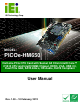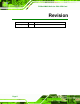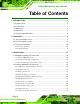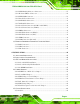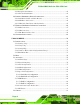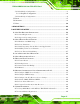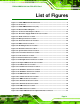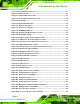PICOe-HM650 Half-size PCIe CPU Card IEI Technology Corp. MODEL: PICOe-HM650 Half-size PCIe CPU Card with Socket G2 32nm Intel® Core™ i7/i5/i3 CPU and Intel® HM65 Chipset, DDR3, VGA, USB 2.0, Dual PCIe GbE, SATA 6Gb/s, HD Audio, RoHS Compliant User Manual Page i Rev. 1.
PICOe-HM650 Half-size PCIe CPU Card Revision Date Version Changes 10 February, 2012 1.
PICOe-HM650 Half-size PCIe CPU Card Copyright COPYRIGHT NOTICE The information in this document is subject to change without prior notice in order to improve reliability, design and function and does not represent a commitment on the part of the manufacturer. In no event will the manufacturer be liable for direct, indirect, special, incidental, or consequential damages arising out of the use or inability to use the product or documentation, even if advised of the possibility of such damages.
PICOe-HM650 Half-size PCIe CPU Card Table of Contents 1 INTRODUCTION.......................................................................................................... 1 1.1 INTRODUCTION........................................................................................................... 2 1.2 CONNECTORS ............................................................................................................. 3 1.3 DIMENSIONS ..................................................................
PICOe-HM650 Half-size PCIe CPU Card 3.2.12 LVDS Backlight Inverter Connector .............................................................. 27 3.2.13 Keyboard/Mouse Connector .......................................................................... 28 3.2.14 LVDS LCD Connector ................................................................................... 29 3.2.15 Parallel Port Connector ................................................................................ 31 3.2.16 SATA 6Gb/s Connector....
PICOe-HM650 Half-size PCIe CPU Card 4.5.2 Backplane Installation ..................................................................................... 62 4.5.3 CPU Card Installation ..................................................................................... 62 4.6 INTERNAL PERIPHERAL DEVICE CONNECTIONS ........................................................ 63 4.6.1 Dual RS-232 Cable with Slot Bracket.............................................................. 63 4.6.2 SATA Drive Connection ...
PICOe-HM650 Half-size PCIe CPU Card 5.4.1 Northbridge Configuration .............................................................................. 93 5.4.1.1 Graphics Configuration............................................................................. 94 5.4.2 Southbridge Configuration .............................................................................. 96 5.5 BOOT........................................................................................................................ 97 5.
PICOe-HM650 Half-size PCIe CPU Card C TERMINOLOGY ..................................................................................................... 147 D DIGITAL I/O INTERFACE..................................................................................... 151 D.1 INTRODUCTION ...................................................................................................... 152 D.2 DIO CONNECTOR PINOUTS ................................................................................... 152 D.
PICOe-HM650 Half-size PCIe CPU Card List of Figures Figure 1-1: PICOe-HM650 Half-size CPU Card.............................................................................2 Figure 1-2: Connectors ..................................................................................................................3 Figure 1-3: PICOe-HM650 Dimensions (mm) ...............................................................................4 Figure 1-4: Data Flow Block Diagram ..........................................
PICOe-HM650 Half-size PCIe CPU Card Figure 3-27: RJ-45 Ethernet Connector......................................................................................41 Figure 3-28: VGA Connector .......................................................................................................43 Figure 4-1: Unlocked Retention Screw.......................................................................................48 Figure 4-2: Lock CPU Socket Retention Screw ...............................................
PICOe-HM650 Half-size PCIe CPU Card Figure B-11: Recovery Tool Menu ........................................................................................... 117 Figure B-12: About Symantec Ghost Window ........................................................................ 118 Figure B-13: Symantec Ghost Path ......................................................................................... 118 Figure B-14: Select a Local Source Drive ..............................................................
PICOe-HM650 Half-size PCIe CPU Card List of Tables Table 1-1: Technical Specifications..............................................................................................7 Table 3-1: Peripheral Interface Connectors ...............................................................................15 Table 3-2: Rear Panel Connectors ..............................................................................................16 Table 3-3: ATX Power Supply Enable Connector Pinouts .....................
PICOe-HM650 Half-size PCIe CPU Card Table 3-30: USB Port Pinouts......................................................................................................42 Table 3-31: VGA Connector Pinouts...........................................................................................43 Table 4-1: Jumpers .......................................................................................................................54 Table 4-2: AT/ATX Power Mode Jumper Settings ..............................
PICOe-HM650 Half-size PCIe CPU Card BIOS Menus BIOS Menu 1: Main .......................................................................................................................74 BIOS Menu 2: Advanced ..............................................................................................................75 BIOS Menu 3: ACPI Configuration ..............................................................................................76 BIOS Menu 4: TPM Configuration .............................
PICOe-HM650 Half-size PCIe CPU Card Chapter 1 1 Introduction Page 1
PICOe-HM650 Half-size PCIe CPU Card 1.1 Introduction Figure 1-1: PICOe-HM650 Half-size CPU Card The PICOe-HM650 half-size PCIe CPU card is an embedded Socket G2 Intel® Core™ processor i3, i5 or i7 platform. The PICOe-HM650 supports two 204-pin 1066/1333 MHz DDR3 SDRAM SO-DIMMs (system max. 16.0 GB). The board includes one VGA connector, and supports a dual-display configuration.
PICOe-HM650 Half-size PCIe CPU Card 1.2 Connectors The connectors on the PICOe-HM650 are shown in the figure below.
PICOe-HM650 Half-size PCIe CPU Card 1.
PICOe-HM650 Half-size PCIe CPU Card 1.4 Data Flow Figure 1-4 shows the data flow between the two on-board chipsets and other components 6 installed on the motherboard and described in the following sections of this chapter.
PICOe-HM650 Half-size PCIe CPU Card 1.5 Technical Specifications PICOe-HM650 technical specifications are listed in table below. Specification PICOe-HM650 Form Factor Half-size PCIe CPU Card CPU Socket Socket G2 CPU Options Intel® Core™ i7/i5/i3 quad-core/dual-core processor Intel® Celeron® processor System Chipset Intel® HM65 Graphics Engine Intel® HD Graphics Gen 6 support for DX10.1 and OpenGL 3.
PICOe-HM650 Half-size PCIe CPU Card Specification PICOe-HM650 Serial Ports Two RS-232 serial ports via internal 10-pin header One RS-422/485 serial ports via internal 4-pin wafer USB 2.
PICOe-HM650 Half-size PCIe CPU Card Chapter 2 2 Unpacking Page 8
PICOe-HM650 Half-size PCIe CPU Card 2.1 Anti-static Precautions WARNING! Static electricity can destroy certain electronics. Make sure to follow the ESD precautions to prevent damage to the product, and injury to the user. Make sure to adhere to the following guidelines: Wear an anti-static wristband: Wearing an anti-static wristband can prevent electrostatic discharge. Self-grounding: Touch a grounded conductor every few minutes to discharge any excess static buildup.
PICOe-HM650 Half-size PCIe CPU Card 2.3 Unpacking Checklist NOTE: If any of the components listed in the checklist below are missing, do not proceed with the installation. Contact the IEI reseller or vendor the PICOe-HM650 was purchased from or contact an IEI sales representative directly by sending an email to sales@iei.com.tw. 3 2.3.
PICOe-HM650 Half-size PCIe CPU Card 1 Utility CD 1 One Key Recovery CD 1 Quick Installation Guide 2.3.
PICOe-HM650 Half-size PCIe CPU Card 7.
PICOe-HM650 Half-size PCIe CPU Card Chapter 3 3 Connectors Page 13
PICOe-HM650 Half-size PCIe CPU Card 3.1 Peripheral Interface Connectors Section 3.1.1 shows peripheral interface connector locations. Section 3.2 lists all the peripheral interface connectors seen in Section 3.1.1. 3.1.1 PICOe-HM650 Layout Figure 3-1 shows the on-board peripheral connectors, rear panel peripheral connectors 6 and on-board jumpers. Figure 3-1: Connector and Jumper Locations 3.1.
PICOe-HM650 Half-size PCIe CPU Card Connector Type Label Battery connector 2-pin wafer BAT1 CPU power connector 4-pin connector CPU12V1 DDR3 SO-DIMM 204-pin SO-DIMM DIMM1, DIMM2 Digital input/output (DIO) connector 10-pin header DIO1 EC debug connector 20-pin FPC connector CN6 Fan connector (CPU) 4-pin wafer CPU_FAN1 Fan connector (system) 4-pin wafer SYS_FAN1 Front panel connector 10-pin header F_PANEL1 I2C connector 4-pin wafer CN7 Infrared connector 5-pin header IR1 Inver
PICOe-HM650 Half-size PCIe CPU Card 3.1.3 External Interface Panel Connectors Table 3-2 lists the rear panel connectors on the PICOe-HM650. Detailed descriptions of 6 these connectors can be found in Section 3.3 on page 40. 6 6 Connector Type Label Ethernet connector RJ-45 LAN1, LAN2 USB 2.0 port USB port USB_C1, USB_C2 VGA port connector 15-pin female CRT1 Table 3-2: Rear Panel Connectors 3.
PICOe-HM650 Half-size PCIe CPU Card Figure 3-2: ATX Power Supply Enable Connector Location Pin Description 1 GND 2 PS-ON 3 +5 Standby Table 3-3: ATX Power Supply Enable Connector Pinouts 3.2.2 Audio Connector CN Label: J_AUDIO1 CN Type: 9-pin header (2x5) CN Location: See Figure 3-3 CN Pinouts: See Table 3-4 The 9-pin audio connector is connected to external audio devices including speakers and microphones for the input and output of audio signals to and from the system.
PICOe-HM650 Half-size PCIe CPU Card Figure 3-3: Audio Connector Location Pin Description Pin Description 1 HDA_SYNC 2 HDA_BITCLK 3 HDA_SDOUT 4 SB_SPKR 5 HDA_SDIN0 6 HDA_RST# 7 +5V 8 GND 9 +12V 10 GND Table 3-4: Audio Connector Pinouts 3.2.3 Battery Connector CN Label: BAT1 CN Type: 2-pin wafer (1x2) CN Location: See Figure 3-4 CN Pinouts: See Table 3-5 This is connected to the system battery.
PICOe-HM650 Half-size PCIe CPU Card Figure 3-4: Battery Connector Location Pin Description 1 Battery+ 2 Ground Table 3-5: Battery Connector Pinouts 3.2.4 CPU 12 V Power Connector CN Label: CPU12V1 CN Type: 4-pin connector (2x2) CN Location: See Figure 3-5 CN Pinouts: See Table 3-6 This connector accepts 12 V of power for the processor.
PICOe-HM650 Half-size PCIe CPU Card Figure 3-5: CPU Power Connector Location Pin Description Pin Description 1 GND 2 GND 3 +12 V 4 +12 V Table 3-6: CPU Power Connector Pinouts 3.2.5 Digital Input/Output (DIO) Connector CN Label: DIO1 CN Type: 10-pin header (2x5) CN Location: See Figure 3-6 CN Pinouts: See Table 3-7 The digital input/output connector is managed through a Super I/O chip. The DIO connector pins are user programmable.
PICOe-HM650 Half-size PCIe CPU Card Figure 3-6: DIO Connector Location Pin Description Pin Description 1 GND 2 +5V 3 Output 3 4 Output 2 5 Output 1 6 Output 0 7 Input 3 8 Input 2 9 Input 1 10 Input 0 Table 3-7: DIO Connector Connector Pinouts 3.2.6 EC Debug Connector CN Label: CN6 CN Type: 20-pin FPC connector (1x20) CN Location: See Figure 3-7 CN Pinouts: See Table 3-8 The EC debug connector connects to a debug card for Embedded Controller (EC) debug.
PICOe-HM650 Half-size PCIe CPU Card Figure 3-7: EC Debug Connector Location Pin Description Pin Description 1 EC_EPP_STB# 11 EC_EPP_BUSY 2 EC_EPP_PD0 12 EC_EPP_KSI5 3 EC_EPP_PD1 13 EC_EPP_KSI4 4 EC_EPP_PD2 14 EC_EPP_AFD# 5 EC_EPP_PD3 15 NC 6 EC_EPP_PD4 16 EC_EPP_INIT# 7 EC_EPP_PD5 17 EC_EPP_SLIN# 8 EC_EPP_PD6 18 GND 9 EC_EPP_PD7 19 GND 10 NC 20 GND Table 3-8: EC Debug Connector Pinouts 3.2.
PICOe-HM650 Half-size PCIe CPU Card The cooling fan connector provides a 12V, 500mA current to the cooling fan. The connector has a "rotation" pin to get rotation signals from fans and notify the system so the system BIOS can recognize the fan speed. Please note that only specified fans can issue the rotation signals. Figure 3-8: CPU Fan Connector Location Pin Description 1 GND 2 +12V 3 Rotation Signal 4 Control Table 3-9: CPU Fan Connector Pinouts 3.2.
PICOe-HM650 Half-size PCIe CPU Card Figure 3-9: System Fan Connector Location Pin Description 1 Rotation Signal 2 +12V 3 GND Table 3-10: System Fan Connector Pinouts 3.2.9 Front Panel Connector CN Label: F_PANEL1 CN Type: 10-pin header (1x10) CN Location: See Figure 3-10 CN Pinouts: See Table 3-11 The front panel connector connects to external switches and indicators to monitor and controls the CPU card.
PICOe-HM650 Half-size PCIe CPU Card Figure 3-10: Front Panel Connector Location FUNCTION Power Button HDD LED PIN DESCRIPTION FUNCTION PIN DESCRIPTION 1 N/A Power LED 6 PWR_LED+ 2 GND 7 PWR_LED+ 3 PWR_BTN- 8 GND 4 IDE_LED_PWR 6 RESET- 5 SATA_LED- 8 GND Reset Table 3-11: Front Panel Connector Pinouts 3.2.
PICOe-HM650 Half-size PCIe CPU Card Figure 3-11: I2C Connector Location Pin Description 1 GND 2 PCH_GP38_PU 3 PCH_GP39_PU 4 +V5S Table 3-12: I2C Connector Pinouts 3.2.11 Infrared Interface Connector CN Label: IR1 CN Type: 5-pin header (1x5) CN Location: See Figure 3-12 CN Pinouts: See Table 3-13 The infrared connector attaches to an infrared receiver for use with remote controls.
PICOe-HM650 Half-size PCIe CPU Card Figure 3-12: Infrared Connector Location Pin Description 1 VCC 2 NC 3 IR-RX 4 GND 5 IR-TX Table 3-13: Infrared Connector Pinouts 3.2.12 LVDS Backlight Inverter Connector CN Label: INVERTER1 CN Type: 5-pin wafer (1x5) CN Location: See Figure 3-13 CN Pinouts: See Table 3-14 The backlight inverter connector provides power to an LCD panel.
PICOe-HM650 Half-size PCIe CPU Card Figure 3-13: Backlight Inverter Connector Location Pin Description 1 BACKLIGHT ADJUST 2 GROUND 3 +12 V 4 GROUND 5 BACKLIGHT ENABLE Table 3-14: Backlight Inverter Connector Pinouts 3.2.
PICOe-HM650 Half-size PCIe CPU Card Figure 3-14: Keyboard/Mouse Connector Location Pin Description 1 VCC5_KBMS 2 MS DATA 3 MS CLK 4 KB DATA 5 KB CLK 6 GROUND Table 3-15: Keyboard/Mouse Connector Pinouts 3.2.14 LVDS LCD Connector CN Label: LVDS1 CN Type: 30-pin crimp (2x15) CN Location: See Figure 3-15 CN Pinouts: See Table 3-16 The LVDS connector is for an LCD panel connected to the board.
PICOe-HM650 Half-size PCIe CPU Card Figure 3-15: LVDS Connector Location Pin Description Pin Description 1 GND 2 GND 3 A_Y0 4 A_Y0# 5 A_Y1 6 A_Y1# 7 A_Y2 8 A_Y2# 9 A_CK 10 A_CK# 11 A_Y3 12 A_Y3# 13 GND 14 GND 15 B_Y0 16 B_Y0# 17 B_Y1 18 B_Y1# 19 B_Y2 20 B_Y2# 21 B_CK 22 B_CK# 23 B_Y3 24 B_Y3# 25 GND 26 GND 27 VCC/VCC3 28 VCC/VCC3 29 VCC/VCC3 30 VCC/VCC3 Table 3-16: LVDS Connector Pinouts Page 30
PICOe-HM650 Half-size PCIe CPU Card 3.2.15 Parallel Port Connector CN Label: LPT1 CN Type: 26-pin header (2x13) CN Location: See Figure 3-16 CN Pinouts: See Table 3-17 The parallel port connector connects to a parallel port connector interface or some other parallel port device such as a printer.
PICOe-HM650 Half-size PCIe CPU Card Pin Description Pin Description 12 PAPER EMPTY 25 GND 13 PRINTER SELECT 26 NC Table 3-17: Parallel Port Connector Pinouts 3.2.16 SATA 6Gb/s Connector CN Label: S_ATA1, S_ATA2 CN Type: 7-pin SATA drive connector CN Location: See Figure 3-17 CN Pinouts: See Table 3-18 6 6 The SATA connectors connect to SATA hard drives or optical drives with data transfer speeds as high as 6Gb/s.
PICOe-HM650 Half-size PCIe CPU Card Pin Description 6 RX+ 7 GND Table 3-18: SATA Drive Connector Pinouts 3.2.17 SATA 3Gb/s Connector CN Label: S_ATA3, S_ATA4 CN Type: 7-pin SATA drive connector CN Location: See Figure 3-18 CN Pinouts: See Table 3-19 6 6 The SATA connectors connect to SATA hard drives or optical drives with data transfer speeds as high as 3Gb/s.
PICOe-HM650 Half-size PCIe CPU Card Pin Description 7 GND Table 3-19: SATA Drive Connector Pinouts 3.2.18 Serial Port Connectors (COM 1 and COM 2) CN Label: COM1, COM2 CN Type: 10-pin header (2x5) CN Location: See Figure 3-19 CN Pinouts: See Table 3-20 6 7 The 10-pin serial port connectors provide three RS-232 serial communications channels. The COM serial port connectors can be connected to external RS-232 serial port devices.
PICOe-HM650 Half-size PCIe CPU Card 3.2.19 Serial Port Connector (COM3) CN Label: COM3 CN Type: 4-pin header (1x4) CN Location: See Figure 3-20 CN Pinouts: See Table 3-21 NOTE: These pins are shared with those on the main serial port. Use either the pins on the main connector, or on this connector, but not both. This connector provides RS-422 or RS-485 communications.
PICOe-HM650 Half-size PCIe CPU Card Use the optional RS-422/485 cable to connect to a serial device. The pinouts of the DB-9 connector are listed below. RS-422 Pinouts RS-485 Pinouts Table 3-22: DB-9 RS-422/485 Pinouts 3.2.20 SMBus Connector CN Label: CN5 CN Type: 4-pin wafer (1x4) CN Location: See Figure 3-21 CN Pinouts: See Table 3-23 The SMBus Connector provides a connection to a SMBus (System Management Bus) device.
PICOe-HM650 Half-size PCIe CPU Card Pin Description 1 GND 2 SMB_DATA 3 SMB_CLK 4 +V5S Table 3-23: SMBus Connector Pinouts 3.2.21 SPI Flash Connector (BIOS) CN Label: JSPI1 CN Type: 8-pin header (2x4) CN Location: See Figure 3-22 CN Pinouts: See Table 3-24 The SPI Flash connector is used to flash the BIOS. Figure 3-22: SPI Flash Connector Location Pin Description Pin Description 1 3.
PICOe-HM650 Half-size PCIe CPU Card 3.2.22 SPI Flash Connector (EC) CN Label: JSPI2 CN Type: 8-pin header (2x4) CN Location: See Figure 3-22 CN Pinouts: See Table 3-24 The SPI Flash connector is used to flash the Embedded Controller. Figure 3-23: SPI Flash Connector Location Pin Description Pin Description 1 3.3V 2 GND 3 CS0 4 CLK 5 SO0 6 SI 7 N/C 8 N/C Table 3-25: SPI Flash Connector 3.2.
PICOe-HM650 Half-size PCIe CPU Card The Trusted Platform Module (TPM) connector secures the system on bootup. Figure 3-24: TPM Connector Location Pin Description Pin Description 1 CLK 2 GND 3 FRAME# 4 NC 5 RERST# 6 +5V 7 AD3 8 AD2 9 +3V 10 AD1 11 AD0 12 GND 13 SMB_CLK 14 SMB_DATA 15 SB3V 16 SERIRQ 17 GND 18 CLKRUN# 19 PM_SUS_STAT# 20 DRQ# Table 3-26: TPM Connector Pinouts 3.2.
PICOe-HM650 Half-size PCIe CPU Card The internal USB connector provides connectivity to two USB 1.1 or two USB 2.0 ports. Each USB connector can support two USB devices. Additional external USB ports are found on the rear panel. The USB ports are used for I/O bus expansion. Figure 3-25: USB Connector Locations Pin Description Pin Description 1 VCC 2 GND 3 DATA- 4 DATA+ 5 DATA+ 6 DATA- 7 GND 8 VCC Table 3-27: USB Port Connector Pinouts 3.
PICOe-HM650 Half-size PCIe CPU Card Figure 3-26: PICOe-HM650 External Peripheral Interface Connector 3.3.1 LAN Connectors CN Label: LAN1 and LAN2 CN Type: RJ-45 CN Location: See Figure 3-26 CN Pinouts: See Table 3-28 7 7 The PICOe-HM650 is equipped with two built-in RJ-45 Ethernet controllers. The controllers can connect to the LAN through two RJ-45 LAN connectors. There are two LEDs on the connector indicating the status of LAN.
PICOe-HM650 Half-size PCIe CPU Card The RJ-45 Ethernet connector has two status LEDs, one yellow (activity/link) and one green/orange (speed). The yellow LED indicates activity/link on the port and the green/orange LED indicates the connection speed. See Table 3-29.
PICOe-HM650 Half-size PCIe CPU Card The PICOe-HM650 has a single 15-pin female connector for connectivity to standard display devices.
PICOe-HM650 Half-size PCIe CPU Card Chapter 4 4 Installation Page 44
PICOe-HM650 Half-size PCIe CPU Card 4.1 Anti-static Precautions WARNING: Failure to take ESD precautions during the installation of the PICOe-HM650 may result in permanent damage to the PICOe-HM650 and severe injury to the user. Electrostatic discharge (ESD) can cause serious damage to electronic components, including the PICOe-HM650. Dry climates are especially susceptible to ESD.
PICOe-HM650 Half-size PCIe CPU Card 4.2 Installation Considerations NOTE: The following installation notices and installation considerations should be read and understood before the PICOe-HM650 is installed. All installation notices pertaining to the installation of the PICOe-HM650 should be strictly adhered to. Failing to adhere to these precautions may lead to severe damage of the PICOe-HM650 and injury to the person installing the CPU card.
PICOe-HM650 Half-size PCIe CPU Card Before and during the installation of the PICOe-HM650 DO NOT: Remove any of the stickers on the PCB board. These stickers are required for warranty validation. Use the product before verifying all the cables and power connectors are properly connected. Allow screws to come in contact with the PCB circuit, connector pins, or its components. 4.3 CPU and Memory Installation WARNING: Do not run the CPU without a heatsink and fan.
PICOe-HM650 Half-size PCIe CPU Card WARNING: DO NOT touch the pins at the bottom of the CPU. When handling the CPU, only hold it on the sides. Step 1: Unlock the CPU retention screw. Make sure the retention lock is unlocked. See Figure 4-1. Figure 4-1: Unlocked Retention Screw Step 2: Inspect the CPU socket. Make sure there are no bent pins on the CPU. Remove any debris from the CPU socket using compressed air. Step 3: Correctly Orientate the CPU. Make sure the pins are facing down.
PICOe-HM650 Half-size PCIe CPU Card Step 6: Insert the CPU. Gently insert the CPU into the socket. If lined up correctly, the CPU will gently drop into the correct position. Step 7: Lock the retention screw. Rotate the retention screw into the locked position. See Figure 4-2. Figure 4-2: Lock CPU Socket Retention Screw 4.3.2 Socket G2 Cooling Kit Installation Figure 4-3: Cooling Kit The cooling kit consists of a heatsink and fan, and can be purchased separately.
PICOe-HM650 Half-size PCIe CPU Card WARNING: Do not wipe off the thermal paste on the bottom of the heatsink. The thermal paste allows the maximum heat dissipation. To install the cooling kit, please follow the steps below. Step 1: Install the support bracket. Remove the tape from the support bracket. From the solder side of the board, align the support bracket to the holes on board and stick in place. Figure 4-4: Install Support Bracket Step 2: Properly orient the cooling kit.
PICOe-HM650 Half-size PCIe CPU Card Figure 4-5: Align the Cooling Kit Step 4: Place the cooling kit onto the CPU. Push down the fan with some pressure to secure the cooling kit with the support bracket. See Figure 4-6. Step 5: Tighten the screws. Use a screwdriver to tighten the four screws. In a diagonal pattern, tighten each screw a few turns then move to the next one, until they are all secured. Do not overtighten the screws. See Figure 4-6. Step 6: Connect the fan cable.
PICOe-HM650 Half-size PCIe CPU Card Figure 4-6: Secure the Cooling Kit 4.3.3 SO-DIMM Installation WARNING: Using incorrectly specified SO-DIMM may cause permanently damage the PICOe-HM650. Please make sure the purchased SO-DIMM complies with the memory specifications of the PICOe-HM650. SO-DIMM specifications compliant with the PICOe-HM650 are listed in the specification table of Chapter 1. To install a SO-DIMM, please follow the steps below and refer to Figure 4-7.
PICOe-HM650 Half-size PCIe CPU Card Figure 4-7: SO-DIMM Installation Step 1: Open the SO-DIMM socket handles. Open the two handles outwards as far as they can. See Figure 4-7. Step 2: Align the SO-DIMM with the socket. Align the DIMM so the notch on the memory lines up with the notch on the memory socket. See Figure 4-7. Step 3: Insert the SO-DIMM. Once aligned, press down until the SO-DIMM is properly seated. Clip the two handles into place. See Figure 4-7. Step 4: Removing a SO-DIMM.
PICOe-HM650 Half-size PCIe CPU Card 4.4 Jumper Settings NOTE: A jumper is a metal bridge used to close an electrical circuit. It consists of two or three metal pins and a small metal clip (often protected by a plastic cover) that slides over the pins to connect them. To CLOSE/SHORT a jumper means connecting the pins of the jumper with the plastic clip and to OPEN a jumper means removing the plastic clip from a jumper.
PICOe-HM650 Half-size PCIe CPU Card Jumper Settings: See Table 4-2 Jumper Location: See Figure 4-8 The AT/ATX Power Select jumper specifies the systems power mode as AT or ATX. Setting Description Short 1-2 Use ATX power (Default) Short 2-3 Use AT power Table 4-2: AT/ATX Power Mode Jumper Settings Figure 4-8: AT/ATX Power Mode Jumper Location 4.4.
PICOe-HM650 Half-size PCIe CPU Card If the “CMOS Settings Wrong” message is displayed during the boot up process, the fault may be corrected by pressing the F1 to enter the CMOS Setup menu. Do one of the following: Enter the correct CMOS setting Load Optimal Defaults Load Failsafe Defaults. After having done one of the above, save the changes and exit the CMOS Setup menu. The clear CMOS jumper settings are shown in Table 4-3.
PICOe-HM650 Half-size PCIe CPU Card 4.4.3 LVDS Voltage Selection Jumper WARNING: Incorrect voltages can destroy the LCD panel. Make sure to select a voltage that matches the voltage required by the LCD panel. Jumper Label: J_VLVDS1 Jumper Type: 3-pin header Jumper Settings: See Table 4-4 Jumper Location: See Figure 4-10 The LCD voltage selection jumper sets the voltage of the power supplied to the LCD panel. Setting Description Short 1-2 +3.3 V (Default) Short 2-3 +5.
PICOe-HM650 Half-size PCIe CPU Card 4.4.4 LVDS Panel Resolution Selection Jumper Jumper Label: J_PID1 Jumper Type: 8-pin header Jumper Settings: See Table 4-5 Jumper Location: See Figure 4-11 The LVDS Panel Resolution Selection jumper allows the LVDS screen voltage to be set. The LVDS Panel Resolution Selection jumper settings are shown in Table 4-5.
PICOe-HM650 Half-size PCIe CPU Card Figure 4-11: LVDS Screen Resolution Jumper Locations 4.4.5 PCIe Status Select Jumper Jumper Label: J_PCIE1 Jumper Type: 2-pin header Jumper Settings: See Table 4-6 Jumper Location: See Figure 4-12 The PCIe Status Select jumper allows the PCIe status to be configured. The PCIe Status Select jumper settings are shown in Table 4-6.
PICOe-HM650 Half-size PCIe CPU Card Figure 4-12: PCIe Status Select Jumper Pinout Locations 4.4.6 TPM Setting Jumper Jumper Label: ME_RTC1 Jumper Type: 3-pin header Jumper Settings: See Table 4-7 Jumper Location: See Figure 4-13 The TPM Setting jumper configures the TPM setting.
PICOe-HM650 Half-size PCIe CPU Card 4.4.7 Flash Descriptor Security Override Jumper Jumper Label: J_FLASH1 Jumper Type: 3-pin header Jumper Settings: See Table 4-8 Jumper Location: See Figure 4-14 The Flash Descriptor Security Override jumper specifies whether to override the flash descriptor.
PICOe-HM650 Half-size PCIe CPU Card 4.5 Chassis Installation 4.5.1 Airflow WARNING: Airflow is critical to the cooling of the CPU and other onboard components. The chassis in which the PICOe-HM650 must have air vents to allow cool air to move into the system and hot air to move out. The PICOe-HM650 must be installed in a chassis with ventilation holes on the sides allowing airflow to travel through the heat sink surface.
PICOe-HM650 Half-size PCIe CPU Card 4.6 Internal Peripheral Device Connections This section outlines the installation of peripheral devices to the onboard connectors. 4.6.1 Dual RS-232 Cable with Slot Bracket The dual RS-232 cable slot connector consists of two connectors attached to two independent cables. Each cable is then attached to a D-sub 9 male connector that is mounted onto a slot. To install the dual RS-232 cable, please follow the steps below. Step 1: Locate the connectors.
PICOe-HM650 Half-size PCIe CPU Card 4.6.2 SATA Drive Connection The PICOe-HM650 is shipped with two SATA drive cables. To connect the SATA drives to the connectors, please follow the steps below. Step 1: Locate the connectors. The locations of the SATA drive connectors are shown in Chapter 3. Step 2: Insert the cable connector. Insert the cable connector into the on-board SATA drive connector until it clips into place. See Figure 4-16.
PICOe-HM650 Half-size PCIe CPU Card Figure 4-17: SATA Power Drive Connection 4.6.3 USB Cable (Dual Port) with Slot Bracket The PICOe-HM650 is shipped with a dual port USB 2.0 cable. To connect the USB cable connector, please follow the steps below. Step 1: Locate the connectors. The locations of the USB connectors are shown in Chapter 3. WARNING: If the USB pins are not properly aligned, the USB device can burn out. Step 2: Align the connectors. The cable has two connectors.
PICOe-HM650 Half-size PCIe CPU Card Figure 4-18: Dual USB Cable Connection Step 4: Attach the bracket to the chassis. The USB 2.0 connectors are attached to a bracket. To secure the bracket to the chassis please refer to the installation instructions that came with the chassis.Step 0: 4.7 External Peripheral Interface Connection The following external peripheral devices can be connected to the external peripheral interface connectors.
PICOe-HM650 Half-size PCIe CPU Card 4.7.1 LAN Connection There are two external RJ-45 LAN connectors. The RJ-45 connectors enable connection to an external network. To connect a LAN cable with an RJ-45 connector, please follow the instructions below. Step 1: Locate the RJ-45 connectors. The locations of the USB connectors are shown in Chapter 3. Step 2: Align the connectors. Align the RJ-45 connector on the LAN cable with one of the RJ-45 connectors on the PICOe-HM650. See Figure 4-19.
PICOe-HM650 Half-size PCIe CPU Card Series "A" receptacle connectors are shown in Chapter 3. Step 2: Insert a USB Series "A" plug. Insert the USB Series "A" plug of a device into the USB Series "A" receptacle on the external peripheral interface. See Figure 7 4-20. Figure 4-20: USB Connector 4.7.3 VGA Monitor Connection The PICOe-HM650 has a single female DB-15 connector on the external peripheral interface panel. The DB-15 connector is connected to a CRT or VGA monitor.
PICOe-HM650 Half-size PCIe CPU Card insert the male connector from the VGA screen into the female connector on the PICOe-HM650. See Figure 4-21. 7 Figure 4-21: VGA Connector Step 4: Secure the connector. Secure the DB-15 VGA connector from the VGA monitor to the external interface by tightening the two retention screws on either side of the connector. Step 0: 4.8 Software Installation All the drivers for the PICOe-HM650 are on the CD that came with the system.
PICOe-HM650 Half-size PCIe CPU Card Figure 4-22: Introduction Screen Step 3: Click PICOe-HM650. Step 4: A new screen with a list of available drivers appears (Figure 4-23). Figure 4-23: Available Drivers Step 5: Install all of the necessary drivers in this menu.
PICOe-HM650 Half-size PCIe CPU Card Chapter 5 5 BIOS Screens Page 71
PICOe-HM650 Half-size PCIe CPU Card 5.1 Introduction The BIOS is programmed onto the BIOS chip. The BIOS setup program allows changes to certain system settings. This chapter outlines the options that can be changed. 5.1.1 Starting Setup The AMI BIOS is activated when the computer is turned on. The setup program can be activated in one of two ways. 1. Press the DELETE or F2 key as soon as the system is turned on or 2.
PICOe-HM650 Half-size PCIe CPU Card Key Function F4 key Save all the CMOS changes Esc key Main Menu – Quit and not save changes into CMOS Status Page Setup Menu and Option Page Setup Menu -Exit current page and return to Main Menu Table 5-1: BIOS Navigation Keys 5.1.3 Getting Help When F1 is pressed a small help window describing the appropriate keys to use and the possible selections for the highlighted item appears. To exit the Help Window press ESC or the F1 key again. 5.1.
PICOe-HM650 Half-size PCIe CPU Card 5.2 Main The Main BIOS menu (BIOS Menu 1) appears when the BIOS Setup program is entered. The Main menu gives an overview of the basic system information. Aptio Setup Utility – Copyright (C) 2011 American Megatrends, Inc. Main Advanced Chipset Boot Security Save & Exit BIOS Information BIOS Vendor Core Version Compliency Project Version Build Date and Time American Megatrends 4.6.4.0 0.01 UEFI 2.1 B214AR10.ROM 01/02/2012 11:05:12 Set the Date.
PICOe-HM650 Half-size PCIe CPU Card Î System Time [xx:xx:xx] Use the System Time option to set the system time. Manually enter the hours, minutes and seconds. 5.3 Advanced Use the Advanced menu (BIOS Menu 2) to configure the CPU and peripheral devices through the following sub-menus: WARNING! Setting the wrong values in the sections below may cause the system to malfunction. Make sure that the settings made are compatible with the hardware.
PICOe-HM650 Half-size PCIe CPU Card Aptio Setup Utility – Copyright (C) 2010 American Megatrends, Inc. Advanced ACPI Settings ACPI Sleep State [S1 (CPU Stop Clock)] Select the highest ACPI sleep state the system will enter when the SUSPEND button is pressed. ---------------------ÅÆ: Select Screen ↑ ↓: Select Item Enter Select + - Change Opt. F1 General Help F2 Previous Values F3 Optimized Defaults F4 Save & Exit ESC Exit Version 2.11.1210. Copyright (C) 2011 American Megatrends, Inc.
PICOe-HM650 Half-size PCIe CPU Card Aptio Setup Utility – Copyright (C) 2011 American Megatrends, Inc. Advanced TPM Configuration TPM SUPPORT [Disable] Current TPM Status Information NO TPM Hardware Enables or Disables TPM support. O.S. will not show TPM. Reset of platform is required. ---------------------ÅÆ: Select Screen ↑ ↓: Select Item Enter Select + - Change Opt. F1 General Help F2 Previous Values F3 Optimized Defaults F4 Save & Exit ESC Exit Version 2.11.1210.
PICOe-HM650 Half-size PCIe CPU Card Aptio Setup Utility – Copyright (C) 2011 American Megatrends, Inc. Advanced CPU Configuration Socket specific CPU Information Processor Type Processor Stepping Microcode Revision Max Processor Speed Min Processor Speed Processor Speed Processor Cores Intel HT Technology EMT64 Genuine Intel(R) CPU 206a5 7 2000 MHz 800 MHz 2000 MHz 4 Supported Supported ---------------------- ÅÆ: Select Screen ↑ ↓: Select Item Enter Select + - Change Opt.
PICOe-HM650 Half-size PCIe CPU Card Î Intel Virtualization Technology [Disabled] Use the Intel Virtualization Technology option to enable or disable virtualization on the system. When combined with third party software, Intel® Virtualization technology allows several OSs to run on the same system at the same time. Î Disabled DEFAULT Disables Intel Virtualization Technology. Î Enables Intel Virtualization Technology. Enabled 5.3.
PICOe-HM650 Half-size PCIe CPU Card Î Configures SATA devices as AHCI device. AHCI 5.3.5 USB Configuration Use the USB Configuration menu (BIOS Menu 7) to read USB configuration information and configure the USB settings. Aptio Setup Utility – Copyright (C) 2011 American Megatrends, Inc. Advanced USB Configuration USB Support Parameters USB Devices: 1 Keyboard, 2 Hubs --------------------ÅÆ: Select Screen ↑ ↓: Select Item Enter Select + - Change Opt.
PICOe-HM650 Half-size PCIe CPU Card 5.3.6 Super IO Configuration Use the Super IO Configuration menu (BIOS Menu 8) to set or change the configurations for the FDD controllers, parallel ports and serial ports. Aptio Setup Utility – Copyright (C) 2011 American Megatrends, Inc.
PICOe-HM650 Half-size PCIe CPU Card 5.3.6.1.1 Serial Port 0 Configuration Î Serial Port [Enabled] Use the Serial Port option to enable or disable the serial port. Î Î Disabled Î Enabled Disable the serial port DEFAULT Enable the serial port Change Settings [Auto] Use the Change Settings option to change the serial port IO port address and interrupt address. Î Auto DEFAULT The serial port IO port address and interrupt address are automatically detected.
PICOe-HM650 Half-size PCIe CPU Card Î Î Enabled DEFAULT Enable the serial port Change Settings [Auto] Use the Change Settings option to change the serial port IO port address and interrupt address. Î Auto DEFAULT The serial port IO port address and interrupt address are automatically detected.
PICOe-HM650 Half-size PCIe CPU Card Î Auto DEFAULT The serial port IO port address and interrupt address are automatically detected.
PICOe-HM650 Half-size PCIe CPU Card 5.3.6.2 Parallel Port Configuration Use the Parallel Port Configuration menu (BIOS Menu 10) to configure the serial port n. Aptio Setup Utility – Copyright (C) 2010 American Megatrends, Inc.
PICOe-HM650 Half-size PCIe CPU Card Î IO=378h; Parallel Port I/O port address is 378h and the IRQ=5, 6, 7, 10, interrupt address is IRQ5, 6, 7, 10, 11, 12 11, 12 Î IO=278h; Parallel Port I/O port address is 278h and the IRQ=5, 6, 7, 10, interrupt address is IRQ5, 6, 7, 10, 11, 12 11, 12 Î IO=3BCh; Parallel Port I/O port address is 3BCh and the IRQ=5, 6, 7, 10, interrupt address is IRQ5, 6, 7, 10, 11, 12 11, 12 Î Device Mode [Standard Parallel Port Mode] Use the Device Mode option to select
PICOe-HM650 Half-size PCIe CPU Card Aptio Setup Utility – Copyright (C) 2011 American Megatrends, Inc. Advanced PC Health Status Smart FAN Configuration CPU Temperature :+81 C Accuracy: 1. -5 ~ +10 degree around 100 degree. 2. -10 ~ +15 degree around 50 degree. SYS temperature :+29 C System FAN1 Speed :4885 RPM System FAN2 Speed :N/A VCC3V :+3.328 V VCC_core :+1.016 V +5V :+5.078 V +12V :+12.232 V +1.5V :+1.600 V VSB3V :+3.328 V VBAT :+3.
PICOe-HM650 Half-size PCIe CPU Card 5.3.7.1 FAN 1 Configuration Use the FAN 1 Configuration submenu (BIOS Menu 12) to configure fan 1 temperature and speed settings. Aptio Setup Utility – Copyright (C) 2011 American Megatrends, Inc. Advanced PC Health Status CPU Smart Fan control Manual Setting [Manual Mode by PWM] 70 --------------------ÅÆ: Select Screen ↑ ↓: Select Item Enter Select + - Change Opt. F1 General Help F2 Previous Values F3 Optimized Defaults F4 Save & Exit ESC Exit Version 2.11.1210.
PICOe-HM650 Half-size PCIe CPU Card Aptio Setup Utility – Copyright (C) 2011 American Megatrends, Inc. Advanced PC Health Status SYS Smart Fan control Temperature Bound 1 Temperature Bound 2 Temperature Bound 3 Temperature Bound 4 Segment 1 Speed (%) Segment 2 Speed (%) Segment 3 Speed (%) Segment 4 Speed (%) Segment 5 Speed (%) [Auto Mode by PWM] 60 50 40 30 100 85 70 60 50 --------------------ÅÆ: Select Screen ↑ ↓: Select Item Enter Select + - Change Opt.
PICOe-HM650 Half-size PCIe CPU Card Î Segment n Speed (%) Use the + or – key to change the fan Segment n Speed value in percentage. Enter a decimal number between 0 and 100. 5.3.8 Serial Port Console Redirection The Serial Port Console Redirection menu (BIOS Menu 14) allows the console redirection options to be configured. Console redirection allows users to maintain a system remotely by re-directing keyboard input and text output through the serial port.
PICOe-HM650 Half-size PCIe CPU Card 5.3.9 IEI Feature Use the IEI Feature menu (BIOS Menu 15) to configure One Key Recovery function. BIOS SETUP UTILITY Advanced iEi Feature ⎯⎯⎯⎯⎯⎯⎯⎯⎯⎯⎯⎯⎯⎯⎯⎯⎯⎯⎯⎯⎯⎯⎯⎯⎯⎯⎯⎯⎯⎯⎯ Auto Recovery Function [Disabled] Auto Recovery Function Reboot and recover system automatically within 10 min, when OS crashes. Please install Auto Recovery API service before enabling this function.
PICOe-HM650 Half-size PCIe CPU Card WARNING! Setting the wrong values for the Chipset BIOS selections in the Chipset BIOS menu may cause the system to malfunction. Aptio Setup Utility – Copyright (C) 2011 American Megatrends, Inc. Main Advanced Chipset Boot Security Save & Exit > NorthBridge Configuration > SouthBridge Configuration North Bridge Parameters --------------------ÅÆ: Select Screen ↑ ↓: Select Item Enter Select + - Change Opt.
PICOe-HM650 Half-size PCIe CPU Card 5.4.1 Northbridge Configuration Use the Northbridge Chipset Configuration menu (BIOS Menu 17) to configure the Northbridge chipset. Aptio Setup Utility – Copyright (C) 2011 American Megatrends, Inc. Chipset NorthBridge Configuration Check to enable VT-d function on MCH.
PICOe-HM650 Half-size PCIe CPU Card 5.4.1.1 Graphics Configuration Use the Graphics Configuration menu to configure the video device connected to the system. Aptio Setup Utility – Copyright (C) 2011 American Megatrends, Inc. Chipset Graphics Configuration DVMT Pre-Allocated DVMT Total Gfx Mem [64M] [MAX] Boot Display Device LCD Panel Type PID Current Jumper Setting [Auto] [By Hardware] 1024x768 23BIT Select DVMT 5.0 Pre-Allocated (Fixed) Graphics Memory size used by the Internal Graphics Device.
PICOe-HM650 Half-size PCIe CPU Card Î DVMT Total Gfx Mem [MAX] Use the DVMT Total Gfx Mem option to specify the total amount of memory that can be allocated as graphics memory. Configuration options are listed below. Î 128M 256M MAX DEFAULT Boot Display Device Use the Boot Display Device option to select the display device used by the system when it boots. Configuration options are listed below.
PICOe-HM650 Half-size PCIe CPU Card 2048x1536 48BIT 5.4.2 Southbridge Configuration Use the Southbridge Configuration menu (BIOS Menu 19) to configure the Southbridge chipset. Aptio Setup Utility – Copyright (C) 2011 American Megatrends, Inc. Chipset SouthBridge Configuration Auto Power Button Status [OFF] Azalia Power Saving Function [Enabled] [Disabled] Restore AC Power Loss [Last State] Control Detection of the Azalia device.
PICOe-HM650 Half-size PCIe CPU Card Î Power Saving Function [Disabled] Use the Power Saving Function option to enable or disable the power saving function. Î Î Disabled Î Enabled DEFAULT The power saving function is disabled The power saving function is enabled Restore on AC Power Loss [Last State] Use the Restore on AC Power Loss BIOS option to specify what state the system returns to if there is a sudden loss of power to the system.
PICOe-HM650 Half-size PCIe CPU Card Î Bootup NumLock State [On] Use the Bootup NumLock State BIOS option to specify if the number lock setting must be modified during boot up. Î On DEFAULT Allows the Number Lock on the keyboard to be enabled automatically when the computer system boots up. This allows the immediate use of the 10-key numeric keypad located on the right side of the keyboard. To confirm this, the Number Lock LED light on the keyboard is lit.
PICOe-HM650 Half-size PCIe CPU Card Î Option ROM Messages [Keep Current] Use the Option ROM Messages option to set the Option ROM display mode. Î Sets display mode to force BIOS. Force BIOS Î Keep DEFAULT Sets display mode to current. Current 5.6 Security Use the Security menu (BIOS Menu 21) to set system and user passwords. Aptio Setup Utility – Copyright (C) 2011 American Megatrends, Inc.
PICOe-HM650 Half-size PCIe CPU Card 5.7 Exit Use the Exit menu (BIOS Menu 22) to load default BIOS values, optimal failsafe values and to save configuration changes. Aptio Setup Utility – Copyright (C) 2011 American Megatrends, Inc. Main Advanced Chipset Boot Security Save & Exit Save Changes and Reset Discard Changes and Reset Exit the system after saving the changes.
PICOe-HM650 Half-size PCIe CPU Card Î Save as User Defaults Use the Save as User Defaults option to save the changes done so far as user defaults. Î Restore User Defaults Use the Restore User Defaults option to restore the user defaults to all the setup options.
PICOe-HM650 Half-size PCIe CPU Card Appendix A A BIOS Options Page 102
PICOe-HM650 Half-size PCIe CPU Card Below is a list of BIOS configuration options in the BIOS chapter. System Overview .................................................................................................................74 System Date [xx/xx/xx] ........................................................................................................74 System Time [xx:xx:xx] .......................................................................................................
PICOe-HM650 Half-size PCIe CPU Card Azalia [Enabled] ...................................................................................................................96 Power Saving Function [Disabled].....................................................................................97 Restore on AC Power Loss [Last State] ............................................................................97 Bootup NumLock State [On]...............................................................................
PICOe-HM650 Half-size PCIe CPU Card Appendix B B One Key Recovery Page 105
PICOe-HM650 Half-size PCIe CPU Card B.1 One Key Recovery Introduction The IEI one key recovery is an easy-to-use front end for the Norton Ghost system backup and recovery tool. This tool provides quick and easy shortcuts for creating a backup and reverting to that backup or reverting to the factory default settings.
PICOe-HM650 Half-size PCIe CPU Card After completing the five initial setup procedures as described above, users can access the recovery tool by pressing while booting up the system. The detailed information of each function is described in Section B.5. NOTE: The initial setup procedures for Linux system are described in Section B.3. B.1.1 System Requirement NOTE: The recovery CD can only be used with IEI products.
PICOe-HM650 Half-size PCIe CPU Card partitions. Please take the following table as a reference when calculating the size of the partition. OS OS Image after Ghost Compression Ratio Windows® 7 7 GB 5 GB 70% Windows® XPE 776 MB 560 MB 70% Windows® CE 6.0 36 MB 28 MB 77% NOTE: Specialized tools are required to change the partition size if the operating system is already installed. B.1.
PICOe-HM650 Half-size PCIe CPU Card Linux o o o o o o o o o o o o o o Fedora Core 12 (Constantine) Fedora Core 11 (Leonidas) Fedora Core 10 (Cambridge) Fedora Core 8 (Werewolf) Fedora Core 7 (Moonshine) RedHat RHEL-5.4 RedHat 9 (Ghirke) Ubuntu 8.10 (Intrepid) Ubuntu 7.10 (Gutsy) Ubuntu 6.10 (Edgy) Debian 5.0 (Lenny) Debian 4.0 (Etch) SuSe 11.2 SuSe 10.3 NOTE: Installing unsupported OS versions may cause the recovery tool to fail. B.
PICOe-HM650 Half-size PCIe CPU Card The detailed descriptions are described in the following sections. NOTE: The setup procedures described below are for Microsoft Windows operating system users. For Linux, most of the setup procedures are the same except for several steps described in Section B.3. B.2.1 Hardware and BIOS Setup Step 1: Make sure the system is powered off and unplugged. Step 2: Install a hard drive or SSD in the system. An unformatted and unpartitioned disk is recommended.
PICOe-HM650 Half-size PCIe CPU Card Step 2: Boot the system from recovery CD. When prompted, press any key to boot from the recovery CD. It will take a while to launch the recovery tool. Please be patient! Figure B-2: Launching the Recovery Tool Step 3: The recovery tool setup menu is shown as below. Figure B-3: Recovery Tool Setup Menu Step 4: Press <6> then .
PICOe-HM650 Half-size PCIe CPU Card Figure B-4: Command Prompt Step 5: The command prompt window appears. Type the following commands (marked in red) to create two partitions. One is for the OS installation; the other is for saving recovery files and images which will be an invisible partition.
PICOe-HM650 Half-size PCIe CPU Card Figure B-5: Partition Creation Commands Page 113
PICOe-HM650 Half-size PCIe CPU Card NOTE: Use the following commands to check if the partitions were created successfully. Step 6: Press any key to exit the recovery tool and automatically reboot the system. Please continue to the following procedure: Build the Recovery Partition.Step0: B.2.3 Install Operating System, Drivers and Applications Install the operating system onto the unlabelled partition.
PICOe-HM650 Half-size PCIe CPU Card B.2.4 Building the Recovery Partition Step 1: Put the recover CD in the optical drive. Step 2: Start the system. Step 3: Boot the system from the recovery CD. When prompted, press any key to boot from the recovery CD. It will take a while to launch the recovery tool. Please be patient! Figure B-6: Launching the Recovery Tool Step 4: When the recovery tool setup menu appears, press <2> then .
PICOe-HM650 Half-size PCIe CPU Card Step 5: The Symantec Ghost window appears and starts configuring the system to build a recovery partition. In this process the partition created for recovery files in Section B.2.2 is hidden and the recovery tool is saved in this partition. Figure B-8: Building the Recovery Partition Step 6: After completing the system configuration, press any key in the following window to reboot the system. Figure B-9: Press Any Key to Continue Step 7: Eject the recovery CD.
PICOe-HM650 Half-size PCIe CPU Card B.2.5 Create Factory Default Image NOTE: Before creating the factory default image, please configure the system to a factory default environment, including driver and application installations. To create a factory default image, please follow the steps below. Step 1: Turn on the system. When the following screen displays (Figure B-10), press the key to access the recovery tool.
PICOe-HM650 Half-size PCIe CPU Card Figure B-12: About Symantec Ghost Window Step 4: Use mouse to navigate to the option shown below (Figure B-13). Figure B-13: Symantec Ghost Path Step 5: Select the local source drive (Drive 1) as shown in Figure B-14. Then click OK.
PICOe-HM650 Half-size PCIe CPU Card Figure B-14: Select a Local Source Drive Step 6: Select a source partition (Part 1) from basic drive as shown in Figure B-15. Then click OK. Figure B-15: Select a Source Partition from Basic Drive Step 7: Select 1.2: [Recovery] NTFS drive and enter a file name called iei (Figure B-16). Click Save. The factory default image will then be saved in the selected recovery drive and named IEI.GHO. WARNING: The file name of the factory default image must be iei.GHO.
PICOe-HM650 Half-size PCIe CPU Card Figure B-16: File Name to Copy Image to Step 8: When the Compress Image screen in Figure B-17 prompts, click High to make the image file smaller.
PICOe-HM650 Half-size PCIe CPU Card Step 9: The Proceed with partition image creation window appears, click Yes to continue. Figure B-18: Image Creation Confirmation Step 10: The Symantec Ghost starts to create the factory default image (Figure B-19). Figure B-19: Image Creation Complete Step 11: When the image creation completes, a screen prompts as shown in Figure B-20. Click Continue and close the Ghost window to exit the program.
PICOe-HM650 Half-size PCIe CPU Card Step 12: The recovery tool main menu window is shown as below. Press any key to reboot the system. Step0: Figure B-21: Press Any Key to Continue B.3 Auto Recovery Setup Procedure The auto recovery function allows a system to automatically restore from the factory default image after encountering a Blue Screen of Death (BSoD) or a hang for around 10 minutes. To use the auto recovery function, follow the steps described in the following sections.
PICOe-HM650 Half-size PCIe CPU Card Step 1: Follow the steps described in Section B.2.1 ~ Section B.2.3 to setup BIOS, create partitions and install operating system. Step 2: Install the auto recovery utility into the system by double clicking the Utility/AUTORECOVERY-SETUP.exe in the One Key Recovery CD. This utility MUST be installed in the system, otherwise, the system will automatically restore from the factory default image every ten (10) minutes.
PICOe-HM650 Half-size PCIe CPU Card Step 4: Reboot the system from the recovery CD. When prompted, press any key to boot from the recovery CD. It will take a while to launch the recovery tool. Please be patient! Figure B-24: Launching the Recovery Tool Step 5: When the recovery tool setup menu appears, press <4> then . Figure B-25: Auto Recovery Environment for Windows Step 6: The Symantec Ghost window appears and starts configuring the system to build an auto recovery partition.
PICOe-HM650 Half-size PCIe CPU Card Figure B-26: Building the Auto Recovery Partition Step 7: After completing the system configuration, the following message prompts to confirm whether to create a factory default image. Type Y to have the system create a factory default image automatically. Type N within 6 seconds to skip this process (The default option is YES). It is suggested to choose YES for this option.
PICOe-HM650 Half-size PCIe CPU Card Step 8: The Symantec Ghost starts to create the factory default image (Figure B-28). Figure B-28: Image Creation Complete Step 9: After completing the system configuration, press any key in the following window to restart the system. Figure B-29: Press any key to continue Step 10: Eject the One Key Recovery CD and restart the system. Step 11: Press the key as soon as the system is turned on to enter the BIOS.
PICOe-HM650 Half-size PCIe CPU Card Main Advanced PCIPNP BIOS SETUP UTILITY Boot Security Chipset Exit iEi Feature ⎯⎯⎯⎯⎯⎯⎯⎯⎯⎯⎯⎯⎯⎯⎯⎯⎯⎯⎯⎯⎯⎯⎯⎯⎯⎯⎯ Auto Recovery Function [Enabled] Recover from PXE [Disabled] ÅÆ ↑ ↓ Enter F1 F10 ESC Select Screen Select Item Go to SubScreen General Help Save and Exit Exit v02.61 ©Copyright 1985-2006, American Megatrends, Inc. BIOS Menu 23: IEI Feature Step 13: Save changes and restart the system.
PICOe-HM650 Half-size PCIe CPU Card Partition 1: / Partition 2: SWAP NOTE: Please reserve enough space for partition 3 for saving recovery images. Figure B-30: Partitions for Linux Step 3: Create a recovery partition. Insert the recovery CD into the optical disk drive. Follow Step 1 ~ Step 3 described in Section B.2.2. Then type the following commands (marked in red) to create a partition for recovery images.
PICOe-HM650 Half-size PCIe CPU Card recovery partition. After completing the system configuration, press any key to reboot the system. Eject the recovery CD. Figure B-31: Manual Recovery Environment for Linux Step 5: Access the recovery tool main menu by modifying the “menu.lst”. To first access the recovery tool main menu, the menu.lst must be modified. In Linux, enter Administrator (root). When prompt appears, type: cd /boot/grub vi menu.lst Figure B-32: Access menu.
PICOe-HM650 Half-size PCIe CPU Card Step 7: The recovery tool menu appears. (Figure B-33) Figure B-33: Recovery Tool Menu Step 8: Create a factory default image. Follow Step 2 ~ Step 12 described in Section B.2.5 to create a factory default image. Step0: B.5 Recovery Tool Functions After completing the initial setup procedures as described above, users can access the recovery tool by pressing while booting up the system. However, if the setup procedure in Section B.
PICOe-HM650 Half-size PCIe CPU Card Figure B-34: Recovery Tool Main Menu The recovery tool has several functions including: 1. Factory Restore: Restore the factory default image (iei.GHO) created in Section B.2.5. 2. Backup system: Create a system backup image (iei_user.GHO) which will be saved in the hidden partition. 3. Restore your last backup: Restore the last system backup image 4. Manual: Enter the Symantec Ghost window to configure manually. 5. Quit: Exit the recovery tool and restart the system.
PICOe-HM650 Half-size PCIe CPU Card B.5.1 Factory Restore To restore the factory default image, please follow the steps below. Step 1: Type <1> and press in the main menu. Step 2: The Symantec Ghost window appears and starts to restore the factory default. A factory default image called iei.GHO is created in the hidden Recovery partition. Figure B-35: Restore Factory Default Step 3: The screen shown in Figure B-36 appears when completed. Press any key to reboot the system.
PICOe-HM650 Half-size PCIe CPU Card B.5.2 Backup System To backup the system, please follow the steps below. Step 1: Type <2> and press in the main menu. Step 2: The Symantec Ghost window appears and starts to backup the system. A backup image called iei_user.GHO is created in the hidden Recovery partition. Figure B-37: Backup System Step 3: The screen shown in Figure B-38 appears when system backup is complete. Press any key to reboot the system.
PICOe-HM650 Half-size PCIe CPU Card B.5.3 Restore Your Last Backup To restore the last system backup, please follow the steps below. Step 1: Type <3> and press in the main menu. Step 2: The Symantec Ghost window appears and starts to restore the last backup image (iei_user.GHO). Figure B-39: Restore Backup Step 3: The screen shown in Figure B-40 appears when backup recovery is complete. Press any key to reboot the system.
PICOe-HM650 Half-size PCIe CPU Card B.5.4 Manual To restore the last system backup, please follow the steps below. Step 1: Type <4> and press in the main menu. Step 2: The Symantec Ghost window appears. Use the Ghost program to backup or recover the system manually. Figure B-41: Symantec Ghost Window Step 3: When backup or recovery is completed, press any key to reboot the system.
PICOe-HM650 Half-size PCIe CPU Card B.6 Restore Systems from a Linux Server through LAN The One Key Recovery allows a client system to automatically restore to a factory default image saved in a Linux system (the server) through LAN connectivity after encountering a Blue Screen of Death (BSoD) or a hang for around 10 minutes. To be able to use this function, the client system and the Linux system MUST reside in the same domain.
PICOe-HM650 Half-size PCIe CPU Card B.6.1 Configure DHCP Server Settings Step 1: Install the DHCP #yum install dhcp (CentOS, commands marked in red) #apt-get install dhcp3-server (Debian, commands marked in blue) Step 2: Confirm the operating system default settings: dhcpd.conf. CentOS Use the following command to show the DHCP server sample location: #vi /etc/dhcpd.conf The DHCP server sample location is shown as below: Use the following command to copy the DHCP server sample to etc/dhcpd.
PICOe-HM650 Half-size PCIe CPU Card filename “pxelinux.0”; B.6.2 Configure TFTP Settings Step 1: Install the tftp, httpd and syslinux. #yum install tftp-server httpd syslinux (CentOS) #apt-get install tftpd-hpa xinetd syslinux (Debian) Step 2: Enable the TFTP server by editing the “/etc/xinetd.d/tftp” file and make it use the remap file. The “-vvv” is optional but it could definitely help on getting more information while running the remap file. For example: CentOS #vi /etc/xinetd.
PICOe-HM650 Half-size PCIe CPU Card Debian Replace the TFTP settings from “inetd” to “xinetd” and annotate the “inetd” by adding “#”. #vi /etc/inetd.conf Modify: #tftp dgram udp wait root /usr/sbin....... (as shown below) #vi /etc/xinetd.d/tftp B.6.3 Configure One Key Recovery Server Settings Step 1: Copy the Utility/RECOVERYR10.TAR.BZ2 package from the One Key Recovery CD to the system (server side). Step 2: Extract the recovery package to /. #cp RecoveryR10.tar.bz2 / #cd / #tar –xvjf RecoveryR10.tar.
PICOe-HM650 Half-size PCIe CPU Card B.6.4 Start the DHCP, TFTP and HTTP Start the DHCP, TFTP and HTTP. For example: CentOS #service xinetd restart #service httpd restart #service dhcpd restart Debian #/etc/init.d/xinetd reload #/etc/init.d/xinetd restart #/etc/init.d/dhcp3-server restart B.6.5 Create Shared Directory Step 1: Install the samba. #yum install samba Step 2: Create a shared directory for the factory default image. #mkdir /share #cd /share #mkdir /image #cp iei.
PICOe-HM650 Half-size PCIe CPU Card Modify: [image] comment = One Key Recovery path = /share/image browseable = yes writable = yes public = yes create mask = 0644 directory mask = 0755 Step 4: Edit “/etc/samba/smb.conf” for your environment. For example: Step 5: Modify the hostname #vi /etc/hostname Modify: RecoveryServer B.6.6 Setup a Client System for Auto Recovery Step 1: Disable the automatically restart function before creating the factory default image. Go to: My Computer Æ Properties Æ Advanced.
PICOe-HM650 Half-size PCIe CPU Card Figure B-42: Disable Automatically Restart Step 2: Configure the following BIOS options of the client system. Advanced → iEi Feature → Auto Recovery Function → Enabled Advanced → iEi Feature → Recover from PXE → Enabled Boot → Launch PXE OpROM → Enabled Step 3: Continue to configure the Boot Option Priorities BIOS option of the client system: Boot Option #1 Æ remain the default setting to boot from the original OS. Boot Option #2 Æ select the boot from LAN option.
PICOe-HM650 Half-size PCIe CPU Card MUST be installed in the system, otherwise, the system will automatically restore from the factory default image every ten (10) minutes. Step 6: Restart the client system from LAN. If the system encounters a Blue Screen of Death (BSoD) or a hang for around 10 minutes, it will automatically restore from the factory default image. The following screens will show when the system starts auto recovering.
PICOe-HM650 Half-size PCIe CPU Card NOTE: A firewall or a SELinux is not in use in the whole setup process described above. If there is a firewall or a SELinux protecting the system, modify the configuration information to accommodate them. B.7 Other Information B.7.1 Using AHCI Mode or ALi M5283 / VIA VT6421A Controller When the system uses AHCI mode or some specific SATA controllers such as ALi M5283 or VIA VT6421A, the SATA RAID/AHCI driver must be installed before using one key recovery.
PICOe-HM650 Half-size PCIe CPU Card Step 5: When the following window appears, press to select “Specify Additional Device”.
PICOe-HM650 Half-size PCIe CPU Card Step 6: In the following window, select a SATA controller mode used in the system. Then press . The user can now start using the SATA HDD. Step 7: After pressing , the system will get into the recovery tool setup menu. Continue to follow the setup procedure from Step 4 in Section B.2.2 Create Partitions to finish the whole setup process.Step0: B.7.
PICOe-HM650 Half-size PCIe CPU Card Appendix C C Terminology Page 147
PICOe-HM650 Half-size PCIe CPU Card AC ’97 Audio Codec 97 (AC’97) refers to a codec standard developed by Intel® in 1997. ACPI Advanced Configuration and Power Interface (ACPI) is an OS-directed configuration, power management, and thermal management interface. AHCI Advanced Host Controller Interface (AHCI) is a SATA Host controller register-level interface. ATA The Advanced Technology Attachment (ATA) interface connects storage devices including hard disks and CD-ROM drives to a computer.
PICOe-HM650 Half-size PCIe CPU Card DMA Direct Memory Access (DMA) enables some peripheral devices to bypass the system processor and communicate directly with the system memory. DIMM Dual Inline Memory Modules are a type of RAM that offer a 64-bit data bus and have separate electrical contacts on each side of the module. DIO The digital inputs and digital outputs are general control signals that control the on/off circuit of external devices or TTL devices.
PICOe-HM650 Half-size PCIe CPU Card LCD Liquid crystal display (LCD) is a flat, low-power display device that consists of two polarizing plates with a liquid crystal panel in between. LVDS Low-voltage differential signaling (LVDS) is a dual-wire, high-speed differential electrical signaling system commonly used to connect LCD displays to a computer. POST The Power-on Self Test (POST) is the pre-boot actions the system performs when the system is turned-on.
PICOe-HM650 Half-size PCIe CPU Card Appendix D D Digital I/O Interface Page 151
PICOe-HM650 Half-size PCIe CPU Card D.1 Introduction The DIO connector on the PICOe-HM650 is interfaced to GPIO ports on the Super I/O chipset. The DIO has both 4-bit digital inputs and 4-bit digital outputs. The digital inputs and digital outputs are generally control signals that control the on/off circuit of external devices or TTL devices. Data can be read or written to the selected address to enable the DIO functions.
PICOe-HM650 Half-size PCIe CPU Card D.3 Assembly Language Samples D.3.1 Enable the DIO Input Function The BIOS interrupt call INT 15H controls the digital I/O. An assembly program to enable digital I/O input functions is listed below. MOV AX, 6F08H Sets the digital port as input INT 15H Initiates the INT 15H BIOS call D.3.2 Enable the DIO Output Function The BIOS interrupt call INT 15H controls the digital I/O. An assembly program to enable digital I/O output functions is listed below.
PICOe-HM650 Half-size PCIe CPU Card Appendix E E Watchdog Timer Page 154
PICOe-HM650 Half-size PCIe CPU Card NOTE: The following discussion applies to DOS. Contact IEI support or visit the IEI website for drivers for other operating systems. The Watchdog Timer is a hardware-based timer that attempts to restart the system when it stops working. The system may stop working because of external EMI or software bugs. The Watchdog Timer ensures that standalone systems like ATMs will automatically attempt to restart in the case of system problems.
PICOe-HM650 Half-size PCIe CPU Card NOTE: The Watchdog Timer is activated through software. The software application that activates the Watchdog Timer must also deactivate it when closed. If the Watchdog Timer is not deactivated, the system will automatically restart after the Timer has finished its countdown.
PICOe-HM650 Half-size PCIe CPU Card Appendix F F Hazardous Materials Disclosure Page 157
PICOe-HM650 Half-size PCIe CPU Card F.1 Hazardous Materials Disclosure Table for IPB Products Certified as RoHS Compliant Under 2002/95/EC Without Mercury The details provided in this appendix are to ensure that the product is compliant with the Peoples Republic of China (China) RoHS standards. The table below acknowledges the presences of small quantities of certain materials in the product, and is applicable to China RoHS only.
PICOe-HM650 Half-size PCIe CPU Card Part Name Toxic or Hazardous Substances and Elements Lead Mercury Cadmium Hexavalent Polybrominated Polybrominated (Pb) (Hg) (Cd) Chromium Biphenyls Diphenyl (CR(VI)) (PBB) Ethers (PBDE) Housing X O O O O X Display X O O O O X Printed Circuit X O O O O X X O O O O O X O O O O X Fan Assembly X O O O O X Power Supply X O O O O X O O O O O O Board Metal Fasteners Cable Assembly Assemblies Battery O: This
PICOe-HM650 Half-size PCIe CPU Card 此附件旨在确保本产品符合中国 RoHS 标准。以下表格标示此产品中某有毒物质的含量符 合中国 RoHS 标准规定的限量要求。 本产品上会附有”环境友好使用期限”的标签,此期限是估算这些物质”不会有泄漏或突变”的 年限。本产品可能包含有较短的环境友好使用期限的可替换元件,像是电池或灯管,这些元 件将会单独标示出来。 部件名称 有毒有害物质或元素 铅 汞 镉 六价铬 多溴联苯 多溴二苯 (Pb) (Hg) (Cd) (CR(VI)) (PBB) 醚 (PBDE) 壳体 X O O O O X 显示 X O O O O X 印刷电路板 X O O O O X 金属螺帽 X O O O O O 电缆组装 X O O O O X 风扇组装 X O O O O X 电力供应组装 X O O O O X 电池 O O O O O O O: 表示该有毒有害物质在该部件所有物质材料中的含量均在 SJ/T11363-20