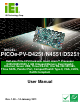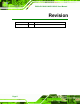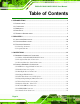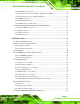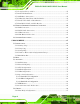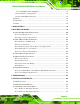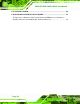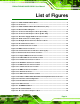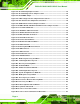PICOe-PV-D4251/N4551/D5251 User Manual IEI Technology Corp. MODEL: PICOe-PV-D4251/N4551/D5251 Half-size PCIe CPU Card with Intel® Atom™ Processor D425/N455/D525, 1 GB Onboard Memory, Dual Gigabit Ethernet, Seven USB, Three RS-232, One RS-232/422/485, Three SATA, Parallel Port, CompactFlash® Type II, VGA, LVDS, RoHS Compliant User Manual Page i Rev. 1.
PICOe-PV-D4251/N4551/D5251 User Manual Revision Date Version Changes 14 January, 2011 1.
PICOe-PV-D4251/N4551/D5251 User Manual Copyright COPYRIGHT NOTICE The information in this document is subject to change without prior notice in order to improve reliability, design and function and does not represent a commitment on the part of the manufacturer. In no event will the manufacturer be liable for direct, indirect, special, incidental, or consequential damages arising out of the use or inability to use the product or documentation, even if advised of the possibility of such damages.
PICOe-PV-D4251/N4551/D5251 User Manual Table of Contents 1 INTRODUCTION.......................................................................................................... 1 1.1 INTRODUCTION........................................................................................................... 2 1.2 CONNECTORS ............................................................................................................. 3 1.3 DIMENSIONS ...............................................................
PICOe-PV-D4251/N4551/D5251 User Manual 3.2.12 SATA Drive Connectors ................................................................................. 26 3.2.13 Serial Port Connectors (COM 1, COM 2 and COM 4) ................................. 27 3.2.14 Serial Port Connector (RS-232/422/485) ...................................................... 28 3.2.15 SMBus Connector .......................................................................................... 29 3.2.16 SPI Flash Connector....................
PICOe-PV-D4251/N4551/D5251 User Manual 4.7.1 Peripheral Device Cables ................................................................................ 52 4.7.2 Audio Kit Installation....................................................................................... 53 4.7.3 SATA Drive Connection ................................................................................... 54 4.7.4 USB Cable (Dual Port) with Slot Bracket ....................................................... 56 4.7.
PICOe-PV-D4251/N4551/D5251 User Manual 5.4.1.1 OnChip VGA Configuration ..................................................................... 87 5.4.2 South Bridge Configuration............................................................................. 88 5.4.3 Intel IGD SWSCI OpRegion............................................................................. 90 5.5 BOOT........................................................................................................................ 92 5.
PICOe-PV-D4251/N4551/D5251 User Manual E WATCHDOG TIMER............................................................................................... 134 F HAZARDOUS MATERIALS DISCLOSURE........................................................ 137 F.1 HAZARDOUS MATERIALS DISCLOSURE TABLE FOR IPB PRODUCTS CERTIFIED AS ROHS COMPLIANT UNDER 2002/95/EC WITHOUT MERCURY .....................................
PICOe-PV-D4251/N4551/D5251 User Manual List of Figures Figure 1-1: PICOe-PV-D4251/N4551/D5251 ..................................................................................2 Figure 1-2: Connectors ..................................................................................................................3 Figure 1-3: PICOe-PV-D4251/N4551/D5251 Dimensions (mm)...................................................4 Figure 1-4: Data Flow Block Diagram ...................................................
PICOe-PV-D4251/N4551/D5251 User Manual Figure 4-4: CF Card Setup Jumper Location .............................................................................45 Figure 4-5: CF Card Voltage Select Jumper Location ..............................................................46 Figure 4-6: Clear CMOS Jumper .................................................................................................47 Figure 4-7: LVDS Voltage Selection Jumper Pinout Locations ..............................................
PICOe-PV-D4251/N4551/D5251 User Manual Figure B-16: File Name to Copy Image to ............................................................................... 113 Figure B-17: Compress Image.................................................................................................. 113 Figure B-18: Image Creation Confirmation ............................................................................. 114 Figure B-19: Image Creation Process.............................................................
PICOe-PV-D4251/N4551/D5251 User Manual List of Tables Table 1-1: Technical Specifications..............................................................................................8 Table 3-1: Peripheral Interface Connectors ...............................................................................15 Table 3-2: Rear Panel Connectors ..............................................................................................16 Table 3-3: ATX Power Supply Enable Connector Pinouts ..................
PICOe-PV-D4251/N4551/D5251 User Manual Table 4-6: LVDS Voltage Selection Jumper Settings................................................................48 Table 4-7: PCIe Status Select Jumper Settings.........................................................................48 Table 4-8: COM 3 Function Select Jumpers Settings ...............................................................49 Table 4-9: COM 3 Function Select Jumpers Settings ...............................................................
PICOe-PV-D4251/N4551/D5251 User Manual BIOS Menus BIOS Menu 1: Main .......................................................................................................................70 BIOS Menu 2: Advanced ..............................................................................................................71 BIOS Menu 3: ACPI Settings .......................................................................................................72 BIOS Menu 4: TPM Configuration ......................
PICOe-PV-D4251/N4551/D5251 User Manual Chapter 1 1 Introduction Page 1
PICOe-PV-D4251/N4551/D5251 User Manual 1.1 Introduction Figure 1-1: PICOe-PV-D4251/N4551/D5251 The PICOe-PV-D4251/N4551/D5251 half-size PCIe CPU card is an embedded 45 nm Intel® Atom™ processor D525, D425 or N455 platform. The PICOe-PV-D4251/N4551/D5251 has 1 GB 800 MHz DDR3 memory onboard and supports one 204-pin 667/800 MHz 2.0 GB (max.) DDR3 SDRAM SO-DIMM.
PICOe-PV-D4251/N4551/D5251 User Manual 1.2 Connectors The connectors on the PICOe-PV-D4251/N4551/D5251 are shown in the figure below.
PICOe-PV-D4251/N4551/D5251 User Manual 1.
PICOe-PV-D4251/N4551/D5251 User Manual 1.4 Data Flow Figure 1-4 shows the data flow between the two on-board chipsets and other components 6 installed on the motherboard and described in the following sections of this chapter. Figure 1-4: Data Flow Block Diagram 1.5 Technical Specifications PICOe-PV-D4251/N4551/D5251 technical specifications are listed in table below.
PICOe-PV-D4251/N4551/D5251 User Manual Specification PICOe-PV-D4251/N4551/D5251 CPU Options Intel® Atom™ processor D525, 1.8 GHz/1 MB L2 cache Intel® Atom™ processor D425, 1.8 GHz/512 KB L2 cache Intel® Atom™ processor D455, 1.66 GHz/512 KB L2 cache System Chipset Intel® ICH8M Graphics Engine GMA3150 Gen3.5 DX9, 400MHz for D525/D425 Gen3.
PICOe-PV-D4251/N4551/D5251 User Manual Specification PICOe-PV-D4251/N4551/D5251 Keyboard/Mouse One PS/2 KB/MS port One KB/MS via internal header Parallel Port One Parallel (LPT) port connector Serial Ports Three RS-232 serial ports via internal box header One RS-232/422/485 serial ports via internal box header USB 2.0/1.1 ports One USB port Six USB via internal pin headers Storage CompactFlash® One CompactFlash® Type II Serial ATA Three independent Serial ATA (SATA) channels with 3.
PICOe-PV-D4251/N4551/D5251 User Manual Specification PICOe-PV-D4251/N4551/D5251 Weight GW/NW 1000g/250g Table 1-1: Technical Specifications Page 8
PICOe-PV-D4251/N4551/D5251 User Manual Chapter 2 2 Unpacking Page 9
PICOe-PV-D4251/N4551/D5251 User Manual 2.1 Anti-static Precautions WARNING! Static electricity can destroy certain electronics. Make sure to follow the ESD precautions to prevent damage to the product, and injury to the user. Make sure to adhere to the following guidelines: Wear an anti-static wristband: Wearing an anti-static wristband can prevent electrostatic discharge. Self-grounding: Touch a grounded conductor every few minutes to discharge any excess static buildup.
PICOe-PV-D4251/N4551/D5251 User Manual 2.3 Unpacking Checklist NOTE: If any of the components listed in the checklist below are missing, do not proceed with the installation. Contact the IEI reseller or vendor the PICOe-PV-D4251/N4551/D5251 was purchased from or contact an IEI sales representative directly by sending an email to sales@iei.com.tw. 2 2.3.
PICOe-PV-D4251/N4551/D5251 User Manual 1 Utility CD 1 Quick Installation Guide 2.3.2 Optional Items The PICOe-PV-D4251/N4551/D5251 is shipped with the following components: Item and Part Number CPU fan (P/N: 19FTS00032100-000001-RS) SATA power cable P/N: 32102-000100-200-RS LPT cable (w/o bracket) (P/N: 32200-015100-RS) KB/MS cable (with bracket) (P/N: 19800-000075-RS) Audio kit_ 7.
PICOe-PV-D4251/N4551/D5251 User Manual Chapter 3 3 Connectors Page 13
PICOe-PV-D4251/N4551/D5251 User Manual 3.1 Peripheral Interface Connectors Section 3.1.1 shows peripheral interface connector locations. Section 3.2 lists all the peripheral interface connectors seen in Section 3.1.1. 3.1.1 PICOe-PV-D4251/N4551/D5251 Layout Figure 3-1 shows the on-board peripheral connectors, rear panel peripheral connectors 6 and on-board jumpers. Figure 3-1: Connector and Jumper Locations [Front Side] Figure 3-2 shows the solder side of the PICOe-PV-D4251/N4551/D5251.
PICOe-PV-D4251/N4551/D5251 User Manual 3.1.2 Peripheral Interface Connectors Table 6 3-1 shows a list of the peripheral interface connectors on the PICOe-PV-D4251/N4551/D5251. Detailed descriptions of these connectors can be found below.
PICOe-PV-D4251/N4551/D5251 User Manual Connector Type Label Ethernet connector RJ-45 LAN1 Ethernet connector RJ-45 LAN2 Keyboard/mouse PS/2 PT1 USB port USB port USB6 VGA port connector 15-pin female VGA1 Table 3-2: Rear Panel Connectors 3.2 Internal Peripheral Connectors Internal peripheral connectors are found on the CPU card and are only accessible when the CPU card is outside of the chassis.
PICOe-PV-D4251/N4551/D5251 User Manual Pin Description 1 +5 Standby 2 PS-ON 3 GND Table 3-3: ATX Power Supply Enable Connector Pinouts 3.2.2 Audio Connector (9-pin) CN Label: J_AUDIO1 CN Type: 9-pin header (2x5) CN Location: See Figure 3-4 CN Pinouts: See Table 3-4 The 9-pin audio connector is connected to external audio devices including speakers and microphones for the input and output of audio signals to and from the system.
PICOe-PV-D4251/N4551/D5251 User Manual 3.2.3 Backlight Inverter Connector CN Label: INV1 CN Type: 5-pin wafer (1x5) CN Location: See Figure 3-5 CN Pinouts: See Table 3-5 The backlight inverter connector provides the backlight on the LCD display connected to the PICOe-PV-D4251/N4551/D5251 with +12V of power.
PICOe-PV-D4251/N4551/D5251 User Manual Figure 3-6: CF Card Socket Location Pin Description Pin Description 1 GROUND 26 VCC-IN CHECK1 2 DATA 3 27 DATA 11 3 DATA 4 28 DATA 12 4 DATA 5 29 DATA 13 5 DATA 6 30 DATA 14 6 DATA 7 31 DATA 15 7 HDC_CS0# 32 HDC_CS1 8 N/C 33 N/C 9 GROUND 34 IOR# 10 N/C 35 IOW# 11 N/C 36 VCC_CF 12 N/C 37 IRQ15 13 VCC_CF 38 VCC_CF 14 N/C 39 CSEL 15 N/C 40 N/C 16 N/C 41 HDD_RESET 17 N/C 42 IORDY 18 SA2 43 SDREQ 1
PICOe-PV-D4251/N4551/D5251 User Manual Pin Description Pin Description 24 N/C 49 DATA 10 25 VCC-IN CHECK2 50 GROUND Table 3-6: CF Card Socket Pinouts 3.2.5 CPU Fan Connector (+12V, 4-pin) CN Label: CPU_FAN1 CN Type: 4-pin header CN Location: See Figure 3-7 CN Pinouts: See Table 3-7 6 6 The cooling fan connector provides a 12V, 500mA current to the cooling fan.
PICOe-PV-D4251/N4551/D5251 User Manual 3.2.6 Digital Input/Output (DIO) Connector CN Label: DIO1 CN Type: 10-pin header (2x5) CN Location: See Figure 3-8 CN Pinouts: See Table 3-8 The digital input/output connector is managed through a Super I/O chip. The DIO connector pins are user programmable.
PICOe-PV-D4251/N4551/D5251 User Manual Power button Reset Power LED HDD LED Figure 3-9: Front Panel Connector Pinout Locations (8-pin) FUNCTION PIN DESCRIPTION FUNCTION PIN DESCRIPTION Power Button 1 PWR_BTN+ Power LED 2 PWR_LED+ 3 PWR_BTN- 4 PWR_LED- 5 HDD_LED+ 6 RESET+ 7 HDD_LED- 8 RESET- HDD LED Reset Table 3-9: Front Panel Connector Pinouts (8-pin) 3.2.
PICOe-PV-D4251/N4551/D5251 User Manual Figure 3-10: Infrared Connector Pinout Locations Pin Description 1 VCC 2 NC 3 IR-RX 4 GND 5 IR-TX Table 3-10: Infrared Connector Pinouts 3.2.9 Keyboard/Mouse Connector CN Label: KB/MS1 CN Type: 6-pin header (1x6) CN Location: See Figure 3-11 CN Pinouts: See Table 3-11 The keyboard and mouse connector can be connected to a standard PS/2 cable or PS/2 Y-cable to add keyboard and mouse functionality to the system.
PICOe-PV-D4251/N4551/D5251 User Manual Pin Description 1 VCC5_KBMS 2 MS DATA 3 MS CLK 4 KB DATA 5 KB CLK 6 GROUND Table 3-11: Keyboard/Mouse Connector Pinouts 3.2.10 LVDS LCD Connector CN Label: LVDS1 CN Type: 20-pin crimp (2x10) CN Location: See Figure 3-12 CN Pinouts: See 790HTable 3-12 6 The 20-pin LVDS LCD connector can be connected to a single channel, 18-bit LVDS panel.
PICOe-PV-D4251/N4551/D5251 User Manual Pin Description Pin Description 9 CLK+ 10 CLK- 11 NC 12 NC 13 GND 14 GND 15 L_DDC_DATA(NC) 16 L_DDC_CLK(NC) 17 LCD_Vcc 18 LCD_Vcc 19 LCD_Vcc 20 LCD_Vcc Table 3-12: TFT LCD LVDS Port Connector Pinouts 3.2.
PICOe-PV-D4251/N4551/D5251 User Manual Pin Description Pin Description 15 PTD 6 16 GROUND 17 PTD7 18 GROUND 19 ACK 20 GROUND 21 BUSY 22 GROUND 23 PE 24 GROUND 25 SLCT 26 NC Table 3-13: Parallel Port Connector Pinouts 3.2.
PICOe-PV-D4251/N4551/D5251 User Manual Pin Description 5 RX- 6 RX+ 7 GND Table 3-14: SATA Drive Connector Pinouts 3.2.13 Serial Port Connectors (COM 1, COM 2 and COM 4) CN Label: COM1, COM2 and COM4 CN Type: 10-pin header (2x5) CN Location: See Figure 3-15 CN Pinouts: See Table 3-15 6 6 The 10-pin serial port connectors provide three RS-232 serial communications channels. The COM serial port connectors can be connected to external RS-232 serial port devices.
PICOe-PV-D4251/N4551/D5251 User Manual Pin Description Pin Description 9 GND 10 N/C Table 3-15: COM Connector Pinouts 3.2.14 Serial Port Connector (RS-232/422/485) CN Label: COM3 CN Type: 14-pin header (2x7) CN Location: See Figure 3-16 CN Pinouts: See Table 3-16 Used for RS-232/422/485 communications.
PICOe-PV-D4251/N4551/D5251 User Manual 3.2.15 SMBus Connector CN Label: CN1 CN Type: 4-pin wafer (1x4) CN Location: See Figure 3-17 CN Pinouts: See Table 3-17 The SMBus Connector provides a connection to a SMBus (System Management Bus) device. Figure 3-17: SMBus Connector Locations Pin Description 1 GND 2 SMBDATA 3 SMBCLK 4 VCC5S Table 3-17: SMBus Connector Pinouts 3.2.
PICOe-PV-D4251/N4551/D5251 User Manual Figure 3-18: SPI Flash Connector Pin Description Pin Description 1 SPI_VCC 2 GND 3 SPI_CS 4 SPI_CLK 5 SPI_SO 6 SPI_SI 7 NC 8 NC Table 3-18: SPI Flash Connector 3.2.17 USB Connectors (Internal) CN Label: USB0_1, USB2_3 and USB4_5 CN Type: 8-pin header (2x4) CN Location: See Figure 3-19 CN Pinouts: See Table 3-19 6 6 The 2x4 USB pin connectors each provide connectivity to two USB 1.1 or two USB 2.0 ports.
PICOe-PV-D4251/N4551/D5251 User Manual Figure 3-19: USB Connector Pinout Locations Pin Description Pin Description 1 VCC 2 GND 3 DATA- 4 DATA+ 5 DATA+ 6 DATA- 7 GND 8 VCC Table 3-19: USB Port Connector Pinouts 3.3 External Peripheral Interface Connector Panel Figure 3-20 shows the PICOe-PV-D4251/N4551/D5251 external peripheral interface 6 connector (EPIC) panel.
PICOe-PV-D4251/N4551/D5251 User Manual 3.3.1 Keyboard/Mouse Connector CN Label: PT1 CN Type: PS/2 CN Location: See Figure 3-20 CN Pinouts: See Figure 3-21, Table 3-20 The PICOe-PV-D4251/N4551/D5251 keyboard and mouse connector is a standard PS/2 connector. Figure 3-21: PS/2 Pinout and Configuration Pin Description 1 KB DATA 2 MS DATA 3 GND 4 VCC 5 KB CLOCK 6 MS CLOCK Table 3-20: Keyboard Connector Pinouts 3.3.
PICOe-PV-D4251/N4551/D5251 User Manual There are two LEDs on the connector indicating the status of LAN. The pin assignments are listed in the following table: Pin Description Pin Description 1 MDIA3- 5 MDIA1+ 2 MDIA3+ 6 MDIA2+ 3 MDIA2- 7 MDIA0- 4 MDIA1- 8 MDIA0+ Table 3-21: LAN Pinouts Figure 3-22: RJ-45 Ethernet Connector The RJ-45 Ethernet connector has two status LEDs, one yellow (activity/link) and one green/orange (speed).
PICOe-PV-D4251/N4551/D5251 User Manual The PICOe-PV-D4251/N4551/D5251 has two external USB 2.0 ports. The ports connect to both USB 2.0 and USB 1.1 devices. Pin Description 1 VCC 2 DATA- 3 DATA+ 4 GND Table 3-23: USB Port Pinouts 3.3.4 VGA Connector CN Label: VGA1 CN Type: 15-pin Female CN Location: See Figure 3-20 CN Pinouts: See Figure 3-23 and Table 3-24 6 6 6 The PICOe-PV-D4251/N4551/D5251 has a single 15-pin female connector for connectivity to standard display devices.
PICOe-PV-D4251/N4551/D5251 User Manual Pin Description 15 DDCCLK Pin Description Table 3-24: VGA Connector Pinouts Page 35
PICOe-PV-D4251/N4551/D5251 User Manual Chapter 4 4 Installation Page 36
PICOe-PV-D4251/N4551/D5251 User Manual 4.1 Anti-static Precautions WARNING: Failure to take ESD precautions during the installation of the PICOe-PV-D4251/N4551/D5251 may result in permanent damage to the PICOe-PV-D4251/N4551/D5251 and severe injury to the user. Electrostatic discharge (ESD) can cause serious damage to electronic components, including the PICOe-PV-D4251/N4551/D5251. Dry climates are especially susceptible to ESD.
PICOe-PV-D4251/N4551/D5251 User Manual 4.2 Installation Considerations NOTE: The following installation notices and installation considerations should be read and understood before the PICOe-PV-D4251/N4551/D5251 is installed. All installation notices pertaining to the installation of the PICOe-PV-D4251/N4551/D5251 should be strictly adhered to. Failing to adhere to these precautions may lead to severe damage of the PICOe-PV-D4251/N4551/D5251 and injury to the person installing the CPU card. 4.2.
PICOe-PV-D4251/N4551/D5251 User Manual Turn all power to the PICOe-PV-D4251/N4551/D5251 off: o When working with the PICOe-PV-D4251/N4551/D5251, make sure that it is disconnected from all power supplies and that no electricity is being fed into the system. Before and during the installation of the PICOe-PV-D4251/N4551/D5251 DO NOT: Remove any of the stickers on the PCB board. These stickers are required for warranty validation.
PICOe-PV-D4251/N4551/D5251 User Manual o o o Mouse RS-232 serial communications device USB devices 4.3 Unpacking When the PICOe-PV-D4251/N4551/D5251 is unpacked, please check all the unpacking list items listed in Chapter 3 are indeed present. If any of the unpacking list items are not available please contact the PICOe-PV-D4251/N4551/D5251 vendor reseller/vendor where the PICOe-PV-D4251/N4551/D5251 was purchased or contact an IEI sales representative. 4.4 SO-DIMM and CF Card Installation 4.4.
PICOe-PV-D4251/N4551/D5251 User Manual Figure 4-1: SO-DIMM Installation Step 1: Locate the SO-DIMM socket. Place the PICOe-PV-D4251/N4551/D5251 on an anti-static pad with the solder side facing up. Step 2: Align the SO-DIMM with the socket. The SO-DIMM must be oriented in such a way that the notch in the middle of the SO-DIMM must be aligned with the plastic bridge in the socket. Step 3: Insert the SO-DIMM. Push the SO-DIMM chip into the socket at an angle.
PICOe-PV-D4251/N4551/D5251 User Manual Step 1: Locate the CF card socket. Place the PICOe-PV-D4251/N4551/D5251 on an anti-static pad with the solder side facing up. Locate the CF card. Step 2: Align the CF card. Make sure the CF card is properly aligned with the CF socket. Step 3: Insert the CF card. Gently insert the CF card into the socket making sure the socket pins are properly inserted into the socket. See Figure 4-2.
PICOe-PV-D4251/N4551/D5251 User Manual 4.5 Jumper Settings NOTE: A jumper is a metal bridge used to close an electrical circuit. It consists of two or three metal pins and a small metal clip (often protected by a plastic cover) that slides over the pins to connect them. To CLOSE/SHORT a jumper means connecting the pins of the jumper with the plastic clip and to OPEN a jumper means removing the plastic clip from a jumper.
PICOe-PV-D4251/N4551/D5251 User Manual 4.5.1 AT Power Select Jumper NOTE: The AT Power Select Jumper is the same as the ATX Enable connector. Jumper Label: ATXCTl1 Jumper Type: 3-pin wafer Jumper Settings: See Table 4-2 Jumper Location: See Figure 4-3 The AT Power Select jumper specifies the systems power mode as AT or ATX. Use a jumper cap to short pin 2 and 3 on the ATXCTL1 connector to enable the AT Power mode.
PICOe-PV-D4251/N4551/D5251 User Manual 4.5.2 CF Card Setup Jumper Jumper Label: JCF1 Jumper Type: 2-pin header Jumper Settings: See Table 4-3 Jumper Location: See Figure 4-4 The CF Card Setup jumper sets the CF Type I card or CF Type II cards as either the slave device or the master device. CF Card Setup jumper settings are shown in Table 4-3. CF Card Setup Description Open Slave Closed Master Default Table 4-3: CF Card Setup Jumper Settings Figure 4-4: CF Card Setup Jumper Location 4.5.
PICOe-PV-D4251/N4551/D5251 User Manual The CF Card Setup jumper location is shown in Figure 4-5. Figure 4-5: CF Card Voltage Select Jumper Location 4.5.4 Clear CMOS Jumper Jumper Label: J_CMOS1 Jumper Type: 3-pin header Jumper Settings: See Table 4-5 Jumper Location: See Figure 4-6 6 6 If the PICOe-PV-D4251/N4551/D5251 fails to boot due to improper BIOS settings, the clear CMOS jumper clears the CMOS data and resets the system BIOS information.
PICOe-PV-D4251/N4551/D5251 User Manual Clear CMOS Description Short 1 - 2 Keep CMOS Setup Short 2 - 3 Clear CMOS Setup Default Table 4-5: Clear CMOS Jumper Settings The location of the clear CMOS jumper is shown in Figure 4-6 below. 6 Figure 4-6: Clear CMOS Jumper 4.5.5 LVDS Voltage Select Jumper WARNING: Permanent damage to the screen and PICOe-PV-D4251/N4551/D5251 may occur if the wrong voltage is selected with this jumper.
PICOe-PV-D4251/N4551/D5251 User Manual LCD Voltage Select Description Short 1-2 +3.3V Short 3-4 +5V Short 5-6 +12V Default Table 4-6: LVDS Voltage Selection Jumper Settings The LVDS Voltage Selection jumper location is shown in Figure 4-7. Figure 4-7: LVDS Voltage Selection Jumper Pinout Locations 4.5.
PICOe-PV-D4251/N4551/D5251 User Manual Figure 4-8: PCIe Status Select Jumper Pinout Locations 4.5.7 COM 3 Function Select Jumpers Jumper Label: J1 and J2 Jumper Type: 6-pin headers Jumper Settings: See Table 4-8 and Table 4-9 Jumper Location: See Figure 4-9 The COM 3 Function Select jumpers set the communication protocol used by the COM 3 serial communications port as RS-232, RS-422 or RS-485. The COM 3 Function Select settings are shown in Table 4-9.
PICOe-PV-D4251/N4551/D5251 User Manual Figure 4-9: COM 3 Function Select Jumpers Locations 4.5.8 COM 3 RS-422 and 485 Termination Select Jumpers Jumper Label: J3 and J4 Jumper Type: 2-pin header Jumper Settings: See Table 4-10 and Table 4-11 Jumper Location: See Figure 4-10 The COM 3 RS-485 and RS422 Termination Select jumpers enable or disable the termination used by the serial COM 3 communications port as 120 ohm.
PICOe-PV-D4251/N4551/D5251 User Manual Figure 4-10: COM 3 RS-485 and RS422 Termination Select Jumper Location 4.6 Chassis Installation 4.6.1 Airflow WARNING: Airflow is critical to the cooling of the CPU and other onboard components. The chassis in which the PICOe-PV-D4251/N4551/D5251 must have air vents to allow cool air to move into the system and hot air to move out.
PICOe-PV-D4251/N4551/D5251 User Manual NOTE: IEI has a wide range of backplanes available. Please contact your PICOe-PV-D4251/N4551/D5251 vendor, reseller or an IEI sales representative at sales@iei.com.tw or visit the IEI website (http://www.ieiworld.com.tw) to find out more about the available chassis. 4.6.3 CPU Card Installation To install the PICOe-PV-D4251/N4551/D5251 CPU card onto the backplane, carefully align the CPU card interface connectors with the corresponding socket on the backplane.
PICOe-PV-D4251/N4551/D5251 User Manual 4.7.2 Audio Kit Installation NOTE: This is an optional item that must be ordered separately. For further information please contact the nearest PICOe-PV-D4251/N4551/D5251 distributor, reseller or vendor or contact an iEi sales representative directly. Send any queries to sales@iei.com.tw. The optional 7.1 channel audio kit connects to the 10-pin audio connector on the PICOe-PV-D4251/N4551/D5251. The audio kit consists of five audio jacks.
PICOe-PV-D4251/N4551/D5251 User Manual Figure 4-11: 7.1 Channel Audio Kit Step 4: Mount the audio kit onto the chassis. Once the audio kit is connected to the PICOe-PV-D4251/N4551/D5251, secure the audio kit bracket to the system chassis. Step 5: Connect the audio devices. Connect one speaker to the line-in audio jack, one speaker to the line-out audio jack and a microphone to the mic-in audio jack. Step 6: Install the driver. If the 7.
PICOe-PV-D4251/N4551/D5251 User Manual SATA cable and insert the cable connector into the onboard SATA drive connector. See Figure 4-12. 6 Figure 4-12: SATA Drive Cable Connection Step 3: Connect the cable to the SATA disk. Connect the connector on the other end of the cable to the connector at the back of the SATA drive. See Figure 4-13. 6 Step 4: Connect the SATA power cable. Connect the SATA power connector to the back of the SATA drive. See Figure 4-13.
PICOe-PV-D4251/N4551/D5251 User Manual Figure 4-13: SATA Power Drive Connection 4.7.4 USB Cable (Dual Port) with Slot Bracket The PICOe-PV-D4251/N4551/D5251 is shipped with a dual port USB 2.0 cable. To connect the USB cable connector, please follow the steps below. Step 1: Locate the connectors. The locations of the USB connectors are shown in Chapter 3. WARNING: If the USB pins are not properly aligned, the USB device can burn out. Step 2: Align the connectors. The cable has two connectors.
PICOe-PV-D4251/N4551/D5251 User Manual Figure 4-14: Dual USB Cable Connection Step 4: Attach the bracket to the chassis. The USB 2.0 connectors are attached to a bracket. To secure the bracket to the chassis please refer to the installation instructions that came with the chassis.Step 0: 4.7.5 Parallel Port Cable without Bracket The optional parallel port (LPT) cable respectively connects the on-board LPT 26-pin box header to an external LPT device (like a printer).
PICOe-PV-D4251/N4551/D5251 User Manual the PICOe-PV-D4251/N4551/D5251 LPT box-header connector. See Figure 4-15. Step 3: Insert the cable connectors. Once the cable connector is properly aligned with the 26-pin box-header connector on the PICOe-PV-D4251/N4551/D5251, connect the cable connector to the on-board connector. See Figure 4-15. Figure 4-15: LPT Cable Connection Step 4: Attach the LPT connector to the chassis.
PICOe-PV-D4251/N4551/D5251 User Manual Figure 4-16: Connect the LPT Device 4.7.6 Dual RS-232 Cable with Slot Bracket The dual RS-232 cable slot connector consists of two connectors attached to two independent cables. Each cable is then attached to a D-sub 9 male connector that is mounted onto a slot. To install the dual RS-232 cable, please follow the steps below. Step 1: Locate the connectors. The locations of the RS-232 connectors are shown in Chapter 3. Step 2: Insert the cable connectors.
PICOe-PV-D4251/N4551/D5251 User Manual Figure 4-17: Dual RS-232 Cable Installation Step 3: Secure the bracket. The dual RS-232 connector has two D-sub 9 male connectors secured on a bracket. To secure the bracket to the chassis please refer to the reference material that came with the chassisStep 0: 4.8 External Peripheral Interface Connection The following external peripheral devices can be connected to the external peripheral interface connectors.
PICOe-PV-D4251/N4551/D5251 User Manual 4.8.1 LAN Connection There are two external RJ-45 LAN connectors. The RJ-45 connectors enable connection to an external network. To connect a LAN cable with an RJ-45 connector, please follow the instructions below. Step 1: Locate the RJ-45 connectors. The locations of the USB connectors are shown in Chapter 4. Step 2: Align the connectors. Align the RJ-45 connector on the LAN cable with one of the RJ-45 connectors on the PICOe-PV-D4251/N4551/D5251. See Figure 4-18.
PICOe-PV-D4251/N4551/D5251 User Manual Step 1: Locate the dual PS/2 connector. The location of the PS/2 connector is shown in Chapter 3. Step 2: Insert the keyboard/mouse connector. Insert the PS/2 connector on the end of the PS/2 y-cable into the external PS/2 connector. See Figure 4-19. Figure 4-19: PS/2 Keyboard/Mouse Connector Step 3: Connect the keyboard and mouse. Connect the keyboard and mouse to the appropriate connector.
PICOe-PV-D4251/N4551/D5251 User Manual Series "A" receptacle connectors are shown in Chapter 3. Step 2: Insert a USB Series "A" plug. Insert the USB Series "A" plug of a device into the USB Series "A" receptacle on the external peripheral interface. See Figure 7 4-20. Figure 4-20: USB Connector 4.8.4 VGA Monitor Connection The PICOe-PV-D4251/N4551/D5251 has a single female DB-15 connector on the external peripheral interface panel. The DB-15 connector is connected to a CRT or VGA monitor.
PICOe-PV-D4251/N4551/D5251 User Manual Step 3: Insert the VGA connector. Once the connectors are properly aligned with the insert the male connector from the VGA screen into the female connector on the PICOe-PV-D4251/N4551/D5251. See Figure 4-21. 7 Figure 4-21: VGA Connector Step 4: Secure the connector. Secure the DB-15 VGA connector from the VGA monitor to the external interface by tightening the two retention screws on either side of the connector. Step 0: 4.
PICOe-PV-D4251/N4551/D5251 User Manual Step 2: The driver main menu appears (Figure 4-22). Figure 4-22: Introduction Screen Step 3: Click PICOe-PV-D4251/N4551/D5251. Step 4: A new screen with a list of available drivers appears (Figure 4-23).
PICOe-PV-D4251/N4551/D5251 User Manual Figure 4-23: Available Drivers Step 5: Install all of the necessary drivers in this menu.
PICOe-PV-D4251/N4551/D5251 User Manual Chapter 5 5 BIOS Screens Page 67
PICOe-PV-D4251/N4551/D5251 User Manual 5.1 Introduction The BIOS is programmed onto the BIOS chip. The BIOS setup program allows changes to certain system settings. This chapter outlines the options that can be changed. 5.1.1 Starting Setup The AMI BIOS is activated when the computer is turned on. The setup program can be activated in one of two ways. 1. Press the DELETE key as soon as the system is turned on or 2. Press the DELETE key when the “Press Del to enter SETUP” message appears on the screen. 0.
PICOe-PV-D4251/N4551/D5251 User Manual Key Function F4 key Save all the CMOS changes Esc key Main Menu – Quit and not save changes into CMOS Status Page Setup Menu and Option Page Setup Menu -Exit current page and return to Main Menu Table 5-1: BIOS Navigation Keys 5.1.3 Getting Help When F1 is pressed a small help window describing the appropriate keys to use and the possible selections for the highlighted item appears. To exit the Help Window press ESC or the F1 key again. 5.1.
PICOe-PV-D4251/N4551/D5251 User Manual 5.2 Main The Main BIOS menu (BIOS Menu 1) appears when the BIOS Setup program is entered. The Main menu gives an overview of the basic system information. Aptio Setup Utility – Copyright (C) 2010 American Megatrends, Inc. Main Advanced Chipset Boot Security Save & Exit BIOS Information BIOS Vendor Core Version Compliency Project Version Build Date American Megatrends 4.6.4.0 0.20 UEFI 2.0 SA26AR11.
PICOe-PV-D4251/N4551/D5251 User Manual Î System Time [xx:xx:xx] Use the System Time option to set the system time. Manually enter the hours, minutes and seconds. 5.3 Advanced Use the Advanced menu (BIOS Menu 2) to configure the CPU and peripheral devices through the following sub-menus: WARNING! Setting the wrong values in the sections below may cause the system to malfunction. Make sure that the settings made are compatible with the hardware.
PICOe-PV-D4251/N4551/D5251 User Manual Aptio Setup Utility – Copyright (C) 2010 American Megatrends, Inc. Advanced ACPI Sleep State [S3 (Suspend to R…)] ÅÆ: Select Screen ↑ ↓: Select Item Enter Select F1 General Help F2 Previous Values F3 Optimized Defaults F4 Save ESC Exit Version 2.01.1205. Copyright (C) 2010 American Megatrends, Inc.
PICOe-PV-D4251/N4551/D5251 User Manual Aptio Setup Utility – Copyright (C) 2010 American Megatrends, Inc. Advanced TPM Configuration TPM SUPPORT [Disable] Current TPM Status Information NO TPM Hardware ÅÆ: Select Screen ↑ ↓: Select Item Enter Select F1 General Help F2 Previous Values F3 Optimized Defaults F4 Save ESC Exit Version 2.02.1205. Copyright (C) 2010 American Megatrends, Inc. BIOS Menu 4: TPM Configuration Î TPM Support [Disable] Use the TPM Support option to configure support for the TPM.
PICOe-PV-D4251/N4551/D5251 User Manual Aptio Setup Utility – Copyright (C) 2010 American Megatrends, Inc. Advanced CPU Configuration Processor Type EMT64 Processor Speed System Bus Speed Ratio Status Actual Ratio Processor Stepping Microcode Revision L1 Cache RAM L2 Cache RAM Processor Core Hyper-Threading Intel(R) Atom(TM) CPU CPU N525 @ 1.
PICOe-PV-D4251/N4551/D5251 User Manual 5.3.4 SATA Configuration Use the SATA Configuration menu (BIOS Menu 6) to change and/or set the configuration of the SATA devices installed in the system. Aptio Setup Utility – Copyright (C) 2010 American Megatrends, Inc.
PICOe-PV-D4251/N4551/D5251 User Manual Î Configure SATA as [IDE] Use the Configure SATA as option to configure SATA devices as normal IDE devices. Î IDE Î AHCI DEFAULT Configures SATA devices as normal IDE device. Configures SATA devices as AHCI device. 5.3.5 USB Configuration Use the USB Configuration menu (BIOS Menu 7) to read USB configuration information and configure the USB settings. Aptio Setup Utility – Copyright (C) 2010 American Megatrends, Inc.
PICOe-PV-D4251/N4551/D5251 User Manual Î Enabled Î Disabled Legacy USB support disabled Î Auto Legacy USB support disabled if no USB devices are DEFAULT Legacy USB support enabled connected 5.3.6 Super IO Configuration Use the Super IO Configuration menu (BIOS Menu 8) to set or change the configurations for the FDD controllers, parallel ports and serial ports. Aptio Setup Utility – Copyright (C) 2010 American Megatrends, Inc.
PICOe-PV-D4251/N4551/D5251 User Manual 5.3.6.1 Serial Port n Configuration Use the Serial Port n Configuration menu (BIOS Menu 9) to configure the serial port n. Aptio Setup Utility – Copyright (C) 2010 American Megatrends, Inc. Advanced Serial Port 0 Configuration Serial Port Device Settings [Enabled] IO=3F8h; IRQ=4 Change Settings [Auto] ÅÆ: Select Screen ↑ ↓: Select Item Enter Select F1 General Help F2 Previous Values F3 Optimized Defaults F4 Save ESC Exit Version 2.02.1205.
PICOe-PV-D4251/N4551/D5251 User Manual Î Î IO=3F8h; Serial Port I/O port address is 3F8h and the interrupt IRQ=3, 4 address is IRQ3 and IRQ4 IO=2F8h; Serial Port I/O port address is 2F8h and the interrupt IRQ=3, 4 address is IRQ3 and IRQ4 5.3.6.1.2 Serial Port 1 Configuration Î Serial Port [Enabled] Use the Serial Port option to enable or disable the serial port.
PICOe-PV-D4251/N4551/D5251 User Manual Î Î Enabled DEFAULT Enable the serial port Change Settings [Auto] Use the Change Settings option to change the serial port IO port address and interrupt address. Î Auto DEFAULT The serial port IO port address and interrupt address are automatically detected.
PICOe-PV-D4251/N4551/D5251 User Manual Î Î Î IO=2E8h; Serial Port I/O port address is 2E8h and the interrupt IRQ=10 address is IRQ10 IO=3E8h; Serial Port I/O port address is 3E8h and the interrupt IRQ=10, 11 address is IRQ10, 11 IO=2E8h; Serial Port I/O port address is 2E8h and the interrupt IRQ=10, 11 address is IRQ10, 11 5.3.6.2 IrDA Configuration Use the IrDA Configuration menu (BIOS Menu 9) to configure the serial port n. Aptio Setup Utility – Copyright (C) 2010 American Megatrends, Inc.
PICOe-PV-D4251/N4551/D5251 User Manual 5.3.6.3 Parallel Port Configuration Use the Parallel Port Configuration menu (BIOS Menu 9) to configure the serial port n. Aptio Setup Utility – Copyright (C) 2010 American Megatrends, Inc. Advanced Parallel Port Configuration Parallel Port Device Settings [Enabled] IO=378h; IRQ=7 Change Settings Device Mode [Auto] [Printer Mode] ÅÆ: Select Screen ↑ ↓: Select Item Enter Select F1 General Help F2 Previous Values F3 Optimized Defaults F4 Save ESC Exit Version 2.02.
PICOe-PV-D4251/N4551/D5251 User Manual Î Î IO=3BCh; Parallel Port I/O port address is 3BCh and the IRQ=7 interrupt address is IRQ7 Î IO=378h Parallel Port I/O port address is 378h Î IO=278h Parallel Port I/O port address is 278h Î IO=3BCh Parallel Port I/O port address is 3BCh Device Mode [Printer Mode] Use the Device Mode option to select the mode the parallel port operates in. Configuration options are listed below. Printer Mode SPP Mode EPP-1.9 and SPP Mode EPP-1.
PICOe-PV-D4251/N4551/D5251 User Manual Aptio Setup Utility – Copyright (C) 2010 American Megatrends, Inc. Advanced PC Health Status CPU Temperature SYS Temperature CPU FAN Speed VCC3V V_core Vcc Vcc12 V1_5VDDR VSB3V VBAT CPU Smart Fan control Temperature Bound1 Temperature Bound2 Temperature Bound3 Temperature Bound4 :+39 C :+40 C :4950 RPM :+3.312 V :+1.168 V :+2.606 V :+11.792 V :+1.504 V :+3.408 V :+3.
PICOe-PV-D4251/N4551/D5251 User Manual Î CPU Smart Fan control [Auto Mode] Use the CPU Smart Fan control option to configure the CPU fan. Î Auto Mode The fan adjusts its speed using these settings: Temperature Bound 1 Temperature Bound 2 Temperature Bound 3 Temperature Bound 4 Î Manual Mode The fan spins at the speed set in: Manual Duty Cycle Setting 5.3.8 Serial Port Console Redirection The Serial Port Console Redirection menu (BIOS Menu 13) allows the console redirection options to be configured.
PICOe-PV-D4251/N4551/D5251 User Manual Î Disabled Î Enabled DEFAULT Disabled the console redirection function Enabled the console redirection function 5.4 Chipset Use the Chipset menu (BIOS Menu 14) to access the Northbridge and Southbridge configuration menus WARNING! Setting the wrong values for the Chipset BIOS selections in the Chipset BIOS menu may cause the system to malfunction. Aptio Setup Utility – Copyright (C) 2010 American Megatrends, Inc.
PICOe-PV-D4251/N4551/D5251 User Manual 5.4.1 Host Bridge Configuration Use the Host Bridge Configuration menu (BIOS Menu 15) to configure the Northbridge chipset. Aptio Setup Utility – Copyright (C) 2010 American Megatrends, Inc.
PICOe-PV-D4251/N4551/D5251 User Manual Î Share Memory Size [8 MB] Use the Share Memory Size option to set the amount of system memory allocated to the integrated graphics processor when the system boots. The system memory allocated can then only be used as graphics memory, and is no longer available to applications or the operating system.
PICOe-PV-D4251/N4551/D5251 User Manual Î Restore on AC Power Loss [Power Off] Use the Restore on AC Power Loss BIOS option to specify what state the system returns to if there is a sudden loss of power to the system. Î Power Off Î Power On Î Last State The system remains turned off DEFAULT The system turns on The system returns to its previous state. If it was on, it turns itself on. If it was off, it remains off.
PICOe-PV-D4251/N4551/D5251 User Manual Î Disabled Î Enabled DEFAULT The spread spectrum mode is disabled The spread spectrum mode is enabled 5.4.3 Intel IGD SWSCI OpRegion Use the Intel IGD SWSCI OpRegion menu to configure the video device connected to the system. Aptio Setup Utility – Copyright (C) 2010 American Megatrends, Inc.
PICOe-PV-D4251/N4551/D5251 User Manual Î 128 MB 256 MB Maximum Default IGD - Boot Type [VBIOS Default] Use the IGD - Boot Type option to select the display device used by the system when it boots. Configuration options are listed below. Î VBIOS Default CRT LFP CRT + LFP DEFAULT LCD Panel Type [640x480 18bit] Use the LCD Panel Type option to select the type of flat panel connected to the system. Configuration options are listed below.
PICOe-PV-D4251/N4551/D5251 User Manual 5.5 Boot Use the Boot menu (BIOS Menu 19) to configure system boot options. Aptio Setup Utility – Copyright (C) 2010 American Megatrends, Inc. Main Advanced Chipset Boot Security Save & Exit Boot Configuration Boot NumLock State [On] Quiet Boot Launch PXE OpROM [Enabled] [Disabled] Boot Option Priorities ÅÆ: Select Screen ↑ ↓: Select Item Enter Select F1 General Help F2 Previous Values F3 Optimized Defaults F4 Save ESC Exit Version 2.02.1205.
PICOe-PV-D4251/N4551/D5251 User Manual Î Quiet Boot [Enabled] Use the Quiet Boot BIOS option to select the screen display when the system boots. Î Î Disabled Î Enabled Normal POST messages displayed DEFAULT OEM Logo displayed instead of POST messages Launch PXE OpROM [Disabled] Use the Launch PXE OpROM option to enable or disable boot option for legacy network devices. Î Disabled Î Enabled DEFAULT Ignore all PXE Option ROMs Load PXE Option ROMs. 5.
PICOe-PV-D4251/N4551/D5251 User Manual Î User Password Use the User Password to set or change a user password. 5.7 Exit Use the Exit menu (BIOS Menu 21) to load default BIOS values, optimal failsafe values and to save configuration changes. Aptio Setup Utility – Copyright (C) 2010 American Megatrends, Inc.
PICOe-PV-D4251/N4551/D5251 User Manual Î Save as User Defaults Use the Save as User Defaults option to save the changes done so far as user defaults. Î Restore User Defaults Use the Restore User Defaults option to restore the user defaults to all the setup options.
PICOe-PV-D4251/N4551/D5251 User Manual Appendix A A BIOS Options Page 96
PICOe-PV-D4251/N4551/D5251 User Manual Below is a list of BIOS configuration options in the BIOS chapter. BIOS Information .................................................................................................................70 System Date [xx/xx/xx] ........................................................................................................70 System Time [xx:xx:xx] .......................................................................................................
PICOe-PV-D4251/N4551/D5251 User Manual IGD - Boot Type [VBIOS Default] ........................................................................................91 LCD Panel Type [640x480 18bit].........................................................................................91 Bootup NumLock State [On]...............................................................................................92 Quiet Boot [Enabled] ....................................................................................
PICOe-PV-D4251/N4551/D5251 User Manual Appendix B B One Key Recovery Page 99
PICOe-PV-D4251/N4551/D5251 User Manual B.1 One Key Recovery Introduction The IEI one key recovery is an easy-to-use front end for the Norton Ghost system backup and recovery tool. The one key recovery provides quick and easy shortcuts for creating a backup and reverting to that backup or for reverting to the factory default settings. The IEI One Key Recovery tool menu is shown below.
PICOe-PV-D4251/N4551/D5251 User Manual B.1.1 System Requirement NOTE: The recovery CD can only be used with IEI products. The software will fail to run and a warning message will appear when used on non-IEI hardware. To create the system backup, the main storage device must be split into two partitions (three partitions for Linux).
PICOe-PV-D4251/N4551/D5251 User Manual NOTE: Specialized tools are required to change the partition size if the operating system is already installed. B.1.2 Supported Operating System The recovery CD is compatible with both Microsoft Windows and Linux operating system (OS). The supported OS versions are listed below. Microsoft Windows o o o o o o Windows Vista Windows 7 Windows CE 5.0 Windows CE 6.
PICOe-PV-D4251/N4551/D5251 User Manual NOTE: Installing unsupported OS versions may cause the recovery tool to fail. B.2 Setup Procedure for Windows Prior to using the recovery tool to backup or restore Windows system, a few setup procedures are required. Step 1: Hardware and BIOS setup (see Section B.2.1) 7 Step 2: Create partitions (see Section B.2.2) 7 Step 3: Install operating system, drivers and system applications (see Section B.2.3) 7 Step 4: Build-up recovery partition (see Section B.2.
PICOe-PV-D4251/N4551/D5251 User Manual Step 4: Turn on the system. Step 5: Press the key as soon as the system is turned on to enter the BIOS. Step 6: Select the connected optical disk drive as the 1st boot device. (Boot Æ Boot Device Priority Æ 1st Boot Device). Step 7: Save changes and restart the computer. Continue to the next section for instructions on partitioning the internal storage.Step0: B.2.
PICOe-PV-D4251/N4551/D5251 User Manual Step 3: The recovery tool setup menu is shown as below. Figure B-3: Recovery Tool Setup Menu Step 4: Press <5> then . Figure B-4: Command Mode Step 5: The command prompt window appears. Type the following commands (marked in red) to create two partitions. One is for the OS installation; the other is for saving recovery files and images which will be an invisible partition.
PICOe-PV-D4251/N4551/D5251 User Manual system32>format F: /fs:ntfs /q /v:Recovery /y system32>exit Figure B-5: Partition Creation Commands Page 106
PICOe-PV-D4251/N4551/D5251 User Manual NOTE: Use the following commands to check if the partitions were created successfully. Step 6: Press any key to exit the recovery tool and automatically reboot the system. Please continue to the following procedure: Build-up Recovery Partition.Step0: B.2.3 Install Operating System, Drivers and Applications Install the operating system onto the unlabelled partition.
PICOe-PV-D4251/N4551/D5251 User Manual B.2.4 Build-up Recovery Partition Step 1: Put the recover CD in the optical drive. Step 2: Start the system. Step 3: Boot the system from recovery CD. When prompted, press any key to boot from the recovery CD. It will take a while to launch the recovery tool. Please be patient! Figure B-6: Launching the Recovery Tool Step 4: When the recovery tool setup menu appears, press <2> then .
PICOe-PV-D4251/N4551/D5251 User Manual recovery files in Section B.2.2 is hidden and the recovery tool is saved in this 7 partition. Figure B-8: Build-up Recovery Partition Step 6: After completing the system configuration, press any key in the following window to reboot the system. Figure B-9: Press any key to continue Step 7: Eject the recovery CD.
PICOe-PV-D4251/N4551/D5251 User Manual B.2.5 Create Factory Default Image NOTE: Before creating the factory default image, please configure the system to a factory default environment, including driver and application installations. To create a factory default image, please follow the steps below. Step 1: Turn on the system. When the following screen displays (Figure B-10), press 7 the key to access the recovery tool.
PICOe-PV-D4251/N4551/D5251 User Manual Figure B-12: About Symantec Ghost Window Step 4: Use mouse to navigate to the option shown below (Figure B-13). 7 Figure B-13: Symantec Ghost Path Step 5: Select the local source drive (Drive 1) as shown in Figure B-14. Then click OK.
PICOe-PV-D4251/N4551/D5251 User Manual Figure B-14: Select a Local Source Drive Step 6: Select a source partition (Part 1) from basic drive as shown in Figure B-15. 7 Then click OK. Figure B-15: Select a Source Partition from Basic Drive Step 7: Select 1.2: [Recovery] NTFS drive and enter a file name called iei (Figure B-16). Click Save. The factory default image will then be saved in the 7 selected recovery drive and named IEI.GHO. WARNING: The file name of the factory default image must be iei.GHO.
PICOe-PV-D4251/N4551/D5251 User Manual Figure B-16: File Name to Copy Image to Step 8: When the Compress Image screen in Figure B-17 prompts, click High to make 7 the image file smaller.
PICOe-PV-D4251/N4551/D5251 User Manual Step 9: The Proceed with partition image creation window appears, click Yes to continue. Figure B-18: Image Creation Confirmation Step 10: The Symantec Ghost starts to create the factory default image (Figure B-19). 7 Figure B-19: Image Creation Process Step 11: When the image creation completes, a screen prompts as shown in Figure B-20. 7 Click Continue and close the Ghost window to exit the program.
PICOe-PV-D4251/N4551/D5251 User Manual Step 12: The recovery tool main menu window is shown as below. Press any key to reboot the system. Step0: Figure B-21: Press Any Key to Continue B.3 Setup Procedure for Linux The initial setup procedures for Linux system are mostly the same with the procedure for Microsoft Windows. Please follow the steps below to setup recovery tool for Linux OS. Step 1: Hardware and BIOS setup. Refer to Section B.2.1. 78 Step 2: Install Linux operating system.
PICOe-PV-D4251/N4551/D5251 User Manual NOTE: Please reserve enough space for partition 3 for saving recovery images. Figure B-22: Partitions for Linux Step 3: Create a recovery partition. Insert the recovery CD into the optical disk drive. Follow Step 1 ~ Step 3 described in Section B.2.2. Then type the following 78 commands (marked in red) to create a partition for recovery images.
PICOe-PV-D4251/N4551/D5251 User Manual Figure B-23: System Configuration for Linux Step 5: Access the recovery tool main menu by modifying the “menu.lst”. To first access the recovery tool main menu, the menu.lst must be modified. In Linux system, enter Administrator (root). When prompt appears, type: cd /boot/grub vi menu.lst Figure B-24: Access menu.lst in Linux (Text Mode) Step 6: Modify the menu.lst as shown below.
PICOe-PV-D4251/N4551/D5251 User Manual Step 7: The recovery tool menu appears. (Figure B-25) 78 Figure B-25: Recovery Tool Menu Step 8: Create a factory default image. Follow Step 2 ~ Step 12 described in Section B.2.5 to create a factory default image. 78 B.4 Recovery Tool Functions After completing the initial setup procedures as described above, users can access the recovery tool by pressing while booting up the system. The main menu of the recovery tool is shown below.
PICOe-PV-D4251/N4551/D5251 User Manual Figure B-26: Recovery Tool Main Menu The recovery tool has several functions including: 6. Factory Restore: Restore the factory default image (iei.GHO) created in Section B.2.5. 78 7. Backup system: Create a system backup image (iei_user.GHO) which will be saved in the hidden partition. 8. Restore your last backup: Restore the last system backup image 9. Manual: Enter the Symantec Ghost window to configure manually. 10.
PICOe-PV-D4251/N4551/D5251 User Manual B.4.1 Factory Restore To restore the factory default image, please follow the steps below. Step 1: Type <1> and press in the main menu. Step 2: The Symantec Ghost window appears and starts to restore the factory default. A factory default image called iei.GHO is created in the hidden Recovery partition. Figure B-27: Restore Factory Default Step 3: The screen is shown as in Figure B-28 when completed. Press any key to 78 reboot the system.
PICOe-PV-D4251/N4551/D5251 User Manual B.4.2 Backup System To backup the system, please follow the steps below. Step 1: Type <2> and press in the main menu. Step 2: The Symantec Ghost window appears and starts to backup the system. A backup image called iei_user.GHO is created in the hidden Recovery partition. Figure B-29: Backup System Step 3: The screen is shown as in Figure B-30 when system backup is completed. 78 Press any key to reboot the system.
PICOe-PV-D4251/N4551/D5251 User Manual B.4.3 Restore Your Last Backup To restore the last system backup, please follow the steps below. Step 1: Type <3> and press in the main menu. Step 2: The Symantec Ghost window appears and starts to restore the last backup image (iei_user.GHO). Figure B-31: Restore Backup Step 3: The screen is shown as in Figure B-32 when backup recovery is completed. 78 Press any key to reboot the system.
PICOe-PV-D4251/N4551/D5251 User Manual B.4.4 Manual To restore the last system backup, please follow the steps below. Step 1: Type <4> and press in the main menu. Step 2: The Symantec Ghost window appears. Use the Ghost program to backup or recover the system manually. Figure B-33: Symantec Ghost Window Step 3: When backup or recovery is completed, press any key to reboot the system.
PICOe-PV-D4251/N4551/D5251 User Manual B.5 Other Information B.5.1 Using AHCI Mode or ALi M5283 / VIA VT6421A Controller When the system uses AHCI mode or some specific SATA controllers such as ALi M5283 or VIA VT6421A, the SATA RAID/AHCI driver must be installed before using one key recovery. Please follow the steps below to install the SATA RAID/AHCI driver. Step 1: Copy the SATA RAID/AHCI driver to a floppy disk and insert the floppy disk into a USB floppy disk drive.
PICOe-PV-D4251/N4551/D5251 User Manual Step 5: When the following window appears, press to select “Specify Additional Device”. Step 6: In the following window, select a SATA controller mode used in the system. Then press . The user can now start using the SATA HDD.
PICOe-PV-D4251/N4551/D5251 User Manual Step 7: After pressing , the system will get into the recovery tool setup menu. Continue to follow the setup procedure from Step 4 in Section B.2.2 Create 78 Partitions to finish the whole setup process.Step0: B.5.2 System Memory Requirement To be able to access the recovery tool by pressing while booting up the system, please make sure to have enough system memory. The minimum memory requirement is listed below.
PICOe-PV-D4251/N4551/D5251 User Manual Appendix C C Terminology Page 127
PICOe-PV-D4251/N4551/D5251 User Manual AC ’97 Audio Codec 97 (AC’97) refers to a codec standard developed by Intel® in 1997. ACPI Advanced Configuration and Power Interface (ACPI) is an OS-directed configuration, power management, and thermal management interface. AHCI Advanced Host Controller Interface (AHCI) is a SATA Host controller register-level interface. ATA The Advanced Technology Attachment (ATA) interface connects storage devices including hard disks and CD-ROM drives to a computer.
PICOe-PV-D4251/N4551/D5251 User Manual DMA Direct Memory Access (DMA) enables some peripheral devices to bypass the system processor and communicate directly with the system memory. DIMM Dual Inline Memory Modules are a type of RAM that offer a 64-bit data bus and have separate electrical contacts on each side of the module. DIO The digital inputs and digital outputs are general control signals that control the on/off circuit of external devices or TTL devices.
PICOe-PV-D4251/N4551/D5251 User Manual LCD Liquid crystal display (LCD) is a flat, low-power display device that consists of two polarizing plates with a liquid crystal panel in between. LVDS Low-voltage differential signaling (LVDS) is a dual-wire, high-speed differential electrical signaling system commonly used to connect LCD displays to a computer. POST The Power-on Self Test (POST) is the pre-boot actions the system performs when the system is turned-on.
PICOe-PV-D4251/N4551/D5251 User Manual Appendix D D Digital I/O Interface Page 131
PICOe-PV-D4251/N4551/D5251 User Manual D.1 Introduction The DIO connector on the PICOe-PV-D4251/N4551/D5251 is interfaced to GPIO ports on the Super I/O chipset. The DIO has both 4-bit digital inputs and 4-bit digital outputs. The digital inputs and digital outputs are generally control signals that control the on/off circuit of external devices or TTL devices. Data can be read or written to the selected address to enable the DIO functions.
PICOe-PV-D4251/N4551/D5251 User Manual D.3 Assembly Language Samples D.3.1 Enable the DIO Input Function The BIOS interrupt call INT 15H controls the digital I/O. An assembly program to enable digital I/O input functions is listed below. MOV AX, 6F08H Sets the digital port as input INT 15H Initiates the INT 15H BIOS call D.3.2 Enable the DIO Output Function The BIOS interrupt call INT 15H controls the digital I/O. An assembly program to enable digital I/O output functions is listed below.
PICOe-PV-D4251/N4551/D5251 User Manual Appendix E E Watchdog Timer Page 134
PICOe-PV-D4251/N4551/D5251 User Manual NOTE: The following discussion applies to DOS. Contact IEI support or visit the IEI website for drivers for other operating systems. The Watchdog Timer is a hardware-based timer that attempts to restart the system when it stops working. The system may stop working because of external EMI or software bugs. The Watchdog Timer ensures that standalone systems like ATMs will automatically attempt to restart in the case of system problems.
PICOe-PV-D4251/N4551/D5251 User Manual NOTE: The Watchdog Timer is activated through software. The software application that activates the Watchdog Timer must also deactivate it when closed. If the Watchdog Timer is not deactivated, the system will automatically restart after the Timer has finished its countdown.
PICOe-PV-D4251/N4551/D5251 User Manual Appendix F F Hazardous Materials Disclosure Page 137
PICOe-PV-D4251/N4551/D5251 User Manual F.1 Hazardous Materials Disclosure Table for IPB Products Certified as RoHS Compliant Under 2002/95/EC Without Mercury The details provided in this appendix are to ensure that the product is compliant with the Peoples Republic of China (China) RoHS standards. The table below acknowledges the presences of small quantities of certain materials in the product, and is applicable to China RoHS only.
PICOe-PV-D4251/N4551/D5251 User Manual Part Name Toxic or Hazardous Substances and Elements Lead Mercury Cadmium Hexavalent Polybrominated Polybrominated (Pb) (Hg) (Cd) Chromium Biphenyls Diphenyl (CR(VI)) (PBB) Ethers (PBDE) Housing X O O O O X Display X O O O O X Printed Circuit X O O O O X X O O O O O X O O O O X Fan Assembly X O O O O X Power Supply X O O O O X O O O O O O Board Metal Fasteners Cable Assembly Assemblies Battery O: Th
PICOe-PV-D4251/N4551/D5251 User Manual 此附件旨在确保本产品符合中国 RoHS 标准。以下表格标示此产品中某有毒物质的含量符 合中国 RoHS 标准规定的限量要求。 本产品上会附有”环境友好使用期限”的标签,此期限是估算这些物质”不会有泄漏或突变”的 年限。本产品可能包含有较短的环境友好使用期限的可替换元件,像是电池或灯管,这些元 件将会单独标示出来。 部件名称 有毒有害物质或元素 铅 汞 镉 六价铬 多溴联苯 多溴二苯 (Pb) (Hg) (Cd) (CR(VI)) (PBB) 醚 (PBDE) 壳体 X O O O O X 显示 X O O O O X 印刷电路板 X O O O O X 金属螺帽 X O O O O O 电缆组装 X O O O O X 风扇组装 X O O O O X 电力供应组装 X O O O O X 电池 O O O O O O O: 表示该有毒有害物质在该部件所有物质材料中的含量均在 SJ/T11363