Instruction Manual
Table Of Contents
- 1 Introduction
- 2 Unpacking
- 3 Connectors
- 3.1 Peripheral Interface Connectors
- 3.2 Internal Peripheral Connectors
- 3.2.1 12V / 5V Power Connector
- 3.2.2 ATX Power Supply Enable Connector
- 3.2.3 Audio Kit Connector
- 3.2.4 Battery Connector
- 3.2.5 CompactFlash® Connector
- 3.2.6 Fan Connector
- 3.2.7 Digital I/O Connector
- 3.2.8 Keyboard/Mouse Connector
- 3.2.9 LAN Connector
- 3.2.10 LCD Inverter Connector
- 3.2.11 LED and +5V Output Connector
- 3.2.12 PCI-104 Connector
- 3.2.13 Power Button Connector
- 3.2.14 Reset Button Connector
- 3.2.15 RS-232 Serial Port Connectors
- 3.2.16 RS-422/485 Serial Port Connector
- 3.2.17 LVDS LCD Connector
- 3.2.18 SATA Drive Connector
- 3.2.19 SPI Flash Connector
- 3.2.20 USB Connector
- 3.2.21 VGA Connector
- 4 Installation
- 5 BIOS
- A BIOS Options
- B Terminology
- C Watchdog Timer
- D Hazardous Materials Disclosure
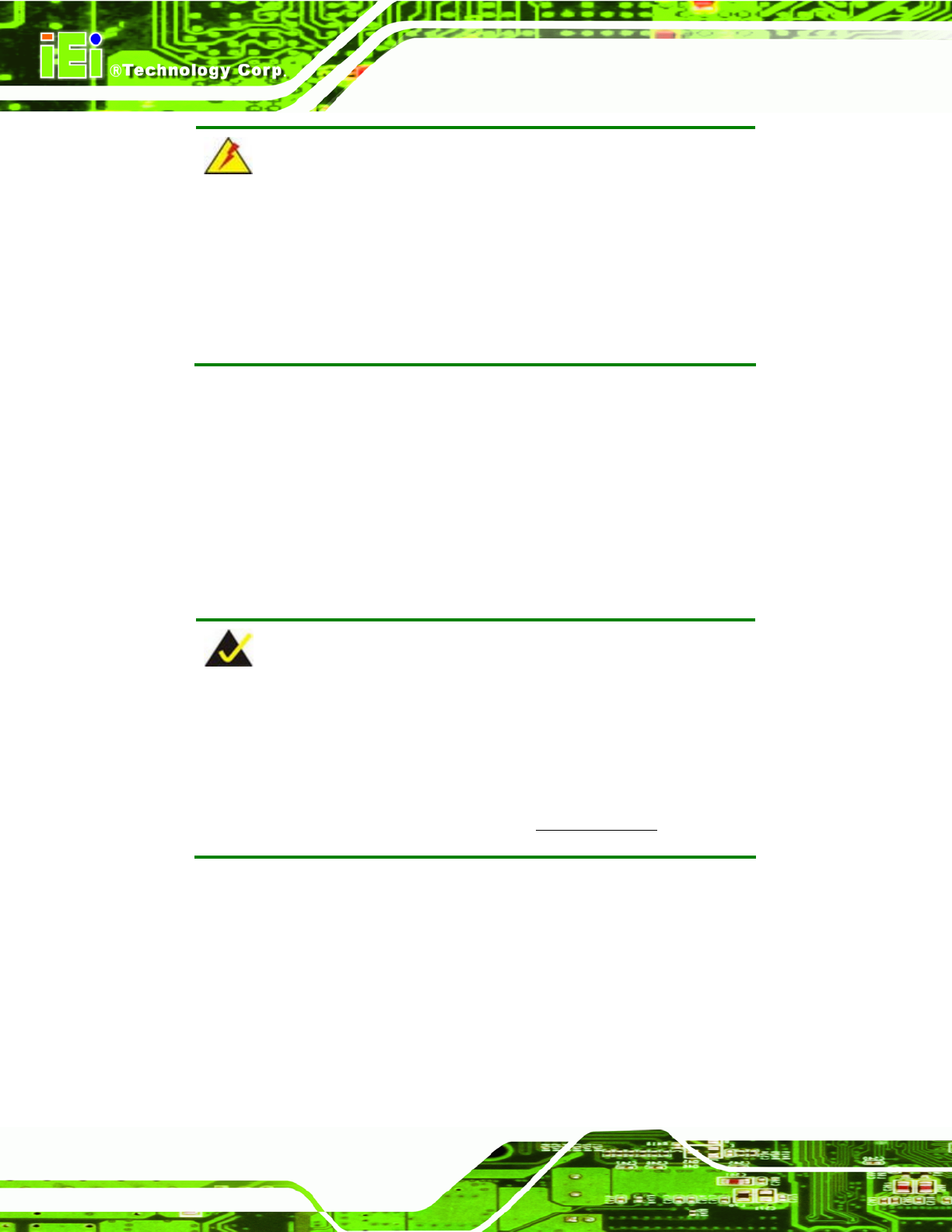
PM-945GSE-N270 User Manual
Page 56
WARNING:
A CPU should never be turned on without its heat sink being installed.
If the heat sink is removed and the system turned on, permanent
damage to the CPU, PM-945GSE-N270 and other electronic
components attached to the system may be incurred. Running a CPU
without a heat sink may also result in injury to the user.
4.3 Unpacking
When the PM-945GSE-N270 is unpacked, please do the following:
Follow the anti-static precautions outlined in Section 4.1.
Make sure the packing box is facing upwards so the PM-945GSE-N270 does
not fall out of the box.
Make sure all the components in the checklist shown in Chapter 2.3.1 are
pre
sent.
NOTE:
If some of the components listed in the checklist in Chapter 2.3.1 are
missing, please do not proceed with the installation. Contact the IEI
reseller or vendor you purchased the PM-945GSE-N270 from or
contact an IEI sales representative directly. To contact an IEI sales
representative, please send an email to sales@iei.com.tw
.
4.4 CompactFlash® Card Installation
A CompactFlash® Type II (CF Type II) card slot is located on the solder side of the CPU
board. When appropriately formatted, a CF Type II card can serve as a bootable hard
drive in applications where installation space is limited. The CF Type II card occupies a
secondary IDE channel. Configuration options can be found through the BIOS
configuration utility.
To install a CF Type II card, follow the instructions below.










